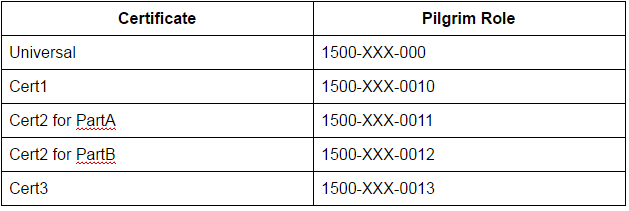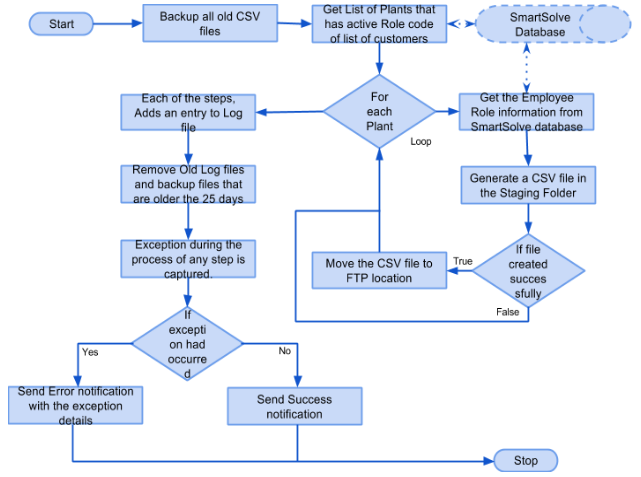SOP-5-I-42Q-MES0104-C Pilgrim/EV Import Process
42Q Home > Tools > Pilgrim/EV Import Process
Contents
Introduction
The Pilgrim Training Database Software is Sanmina's corporate standard for creating and maintaining Employee Validation (EV) records. This software is used to ensure a regulatory, compliant workforce and to ensure proper training certification. It can keep track of requirements that must be completed as well as when and how these requirements were completed. The Pilgrim Interface is used to import employee training data from CSV files and to create training records for active employees with specific role codes.
Connections
Pilgrim is updated nightly by Sanmina's HRIS system to create new employee profiles. These profiles include:
- Employee Number
- Department
- Plant Number
- Job Title
Roles and Requirements
Roles identify the functions to be performed for a specific process or activity and it also identifies the requirements. There are four different types of roles:
- Primary Role: Tied to the employee's position.
- Secondary Role: Additional product or non-product specific responsibilities necessary for an employee to perform their assigned duties.
- Ad-hoc Role: Special certifications or training that are not typically part of the employees job requirements.
- Universal Role: Required training for all personnel in a given plant.
Requirements are documents and/or courses that an employee must complete in order to be certified in a role that they have been assigned. There are two different types of requirements:
- Document Requirements: Usually SOP's, work instructions, policies, or test procedures that are controlled by Agile or available on Sanminanet.
- Course Requirements: Generally instructor-led classroom courses managed by a training coordinator.
Each plant or organization shall define job requirements for each primary role. Each plant needs to determine what job requirements are necessary to fulfill the primary role to be adequately trained to execute the primary responsibility.
Employee Validation
The Employee validation capabilities of 42Q are designed to handle process control through the validation of employee numbers and passwords that have specified certification for a specified process or processes. After employees are configured in the system, processes to be controlled by Employee Validation are defined. Next, certificates are created with the associated class or classes and the training duration is specified. All configuration is performed in MES and then downloaded to the SFDC PC, using theemvdnld (Employee Validation download) command. Enabled, EV checks an employee number when logging into any device with a controlled process, then validates the employee password. It also ensures that the certifications that the employee is assigned to are not expired. If a serial number is scanned at a controlled process, and the employee has the required certification, the serial number is allowed to be acted upon. If the employee does not have the required certification, an error is displayed. Locations without EV control allow for normal production scanning. Multi-pass devices which have both EV controlled processes and non-controlled processes require an employee to be in the EV-system in order to log into the multi-pass device and perform non-controlled processes.
Overview
The Pilgrim/EV interface will support the automatic transfer of training data into the MES EV database. The import from Pilgrim will do the following:
- Create new operator and employee records.
- Update an existing status or name.
- Automatically create a class record for the employee based on the date when the record was first imported.
- Tie each employee to the certificate to which he or she is trained.
Note: Pilgrim Certificates cannot have expiration dates that exceed the year 2037.
Setup
Add New Employee
Preconditions:
- Login to the MES portal, navigate to Quality > Employee Validation Maintenance > Employee Maintenance and verify that a test user with the specific employee number for the new employee does not exist in the database. You must also check for the new employee number with the prefix MD. (Ex. Search New Employee Number- 5001 or MD5001. If correct, these specific numbers will not appear in Employee Maintenance.)
- Log in to the test server as the progress user and enter the script/home/progress/pilgrim_import_noftp.ksh into the command line to run the Pilgrim import. If done correctly, the script executes and returns to the command line prompt after a few seconds.
- Using the MES Portal, navigate back to employee Maintenance under the Employee Validation Maintenance portlet and verify that a test user with the specific employee number for the new employee does not exist in the database. You must also check for the new employee number with the prefix MD. You must repeat this step to ensure that if pilgrim roles are not assigned to the certificates, the data in EV is not affected.
- Navigate to Shop Floor Control > Configuration > Employee Validation Configuration > Certificate Maintenance. Carefully assign the Pilgrim Roles to each certificate by selecting the certificate, and then selecting Edit Certificate. Enter the applicable role codes. Please check your entries before saving. Once you have completed this step, select OK located at the bottom of the screen. This will assign the Pilgrim role codes to the certificates.
Figure 1: Certificate Example
- Run the Pilgrim import again by logging into the test server as the progress user and enter the script /home/progress/pilgrim_import_noftp.ksh into the command line. If done correctly, the script executes and returns to the command line prompt after a few seconds.
- Return to the Employee Maintenance screen and verify that the employee record was created. Also, make sure that no other employee records were created.
- In the Employee Validation Maintenance screen, open the Class Maintenance page. Select each of the classes in turn and review which employees are assigned to the training in these classes. The employee should now be able to view which training to complete and the expiration date of each as defined in the preconditions.
Process File From Generator
Figure 2: MES Extract Generator