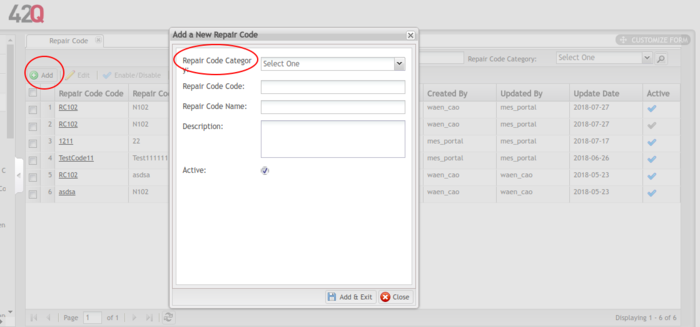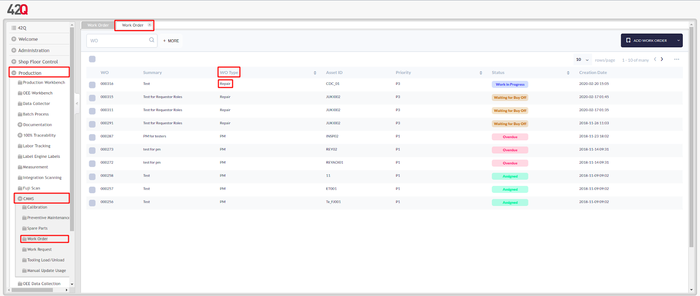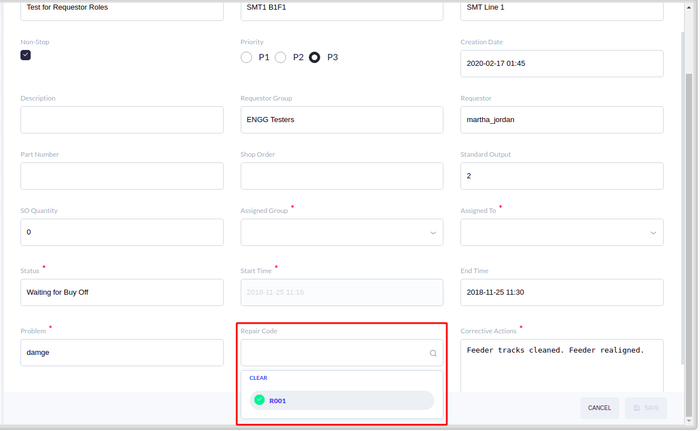How to create a Repair Code in CMMS Asset
(Redirected from How to Create a Repair Code in CMMS Asset)
Jump to navigation
Jump to search
Contents
Prerequisites
The following items must be configured in CMMs:
- Asset
- Group with Users and WO permissions assigned.
Make sure:
- The Work Order is created as a Repair type.
- The Work Order is available for edit.
- The Location users plan to use is set to Active.
How to create a repair code category in OEE
- Navigate to: Shop Floor Control > Configuration > CMMS - Asset.
- Select Repair Code Category.
- The Repair Code Category portlet displays. Left-click on a Repair Code Category.
- Choose Add to add a new Repair Code Category, or Edit to update one Repair Code Category.
- Select Add.
- Enter the Repair Code Category Name.
- Enter the Repair Code Category Code.
- Enter the Description.
- Select Add & Exit to save the Repair Code Category information.
Repair Code Category
How to Create Repair Code
- Navigate to: Shop Floor Control > Configuration > CMMS - Asset.
- Select Repair Code.
- Select Add.
- Select the Repair Code Category from the dropdown list.
- Enter the Repair Code.
- Enter the Repair Code Name.
- Enter the Description.
- Check the Active checkbox to make the Repair Code active, or uncheck it to make the Repair code inactive.
- Click Add & Exit to save the New Repair Code information.
Create Repair Code
How to define a repair code for asset
- Navigate to: Production > CMMS > Work Order.
- Select the record for which W/O Type is Repair.
Note: As seen in the image below, only Work Orders that have been designated as Repair can have a Repair Code assigned to them.
Work Order
- Select the Edit Work Order button.
- Select a Repair Code from the Repair Code drop-down list.
- Select SAVE.
Work Order Edition
Note: The Repair Code field is only available for work orders with Assigned status.