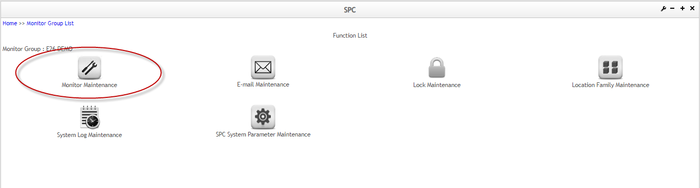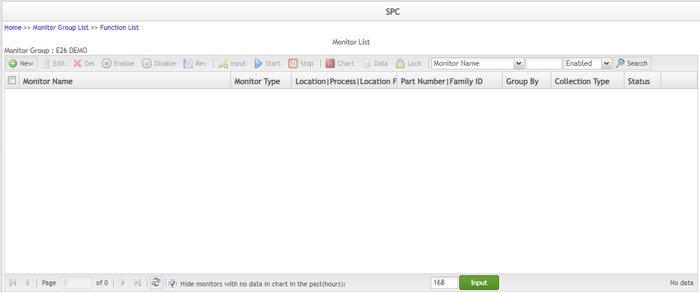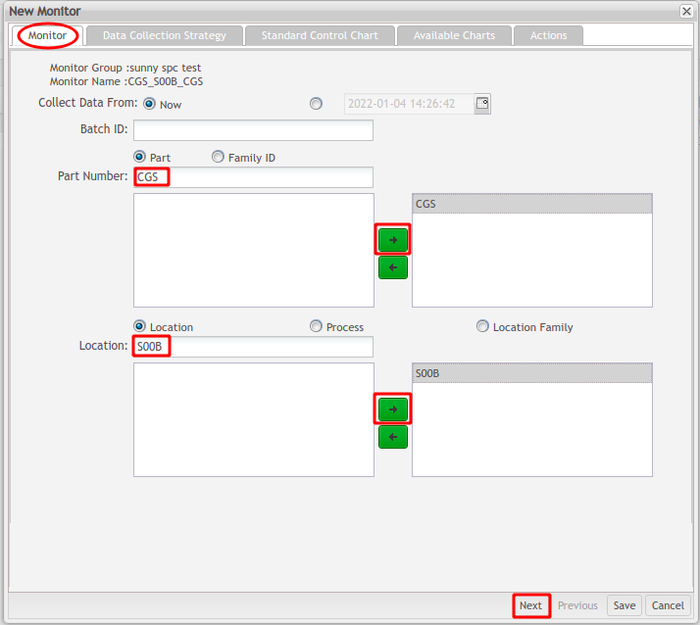How to create CPK/PPK charts
Summary
This How-To Create CPK/PPK Charts document will teach users how to create a new monitor as well as set up a Data Strategy Collection, Standard Control Chart, Available Charts, and Actions, applied to the new monitor.
SPC (Statistical Process Control) is an industry-standard methodology for measuring and controlling quality during the manufacturing process.
The most notable advantages of using SPC are the following:
- Companies can dramatically reduce variability and scrap.
- Statistically improve productivity.
- Reduce costs.
- Uncover hidden process characteristics.
- Instantly react to process changes.
- Make real-time decisions on the shop floor.
How to create a new monitor with a CPK/PPK chart
SPC monitors should be created under an existing monitor group. To create a monitor, users must follow the following steps listed below:
- From the Monitor Group List page, select a group monitor, and then click the GO icon.
Figure 1: Monitor Group List Page
- From the Function List page, select Monitor Maintenance.
Figure 2: SPC Function List Page
- On the Monitor List page, select New.
Figure 3: SPC Monitor List Page
- Select Part or Family ID.
- Enter the Part Number or Family ID, and then use the arrow to add or delete the value.
- Select Location, Process, or Location Family.
- Enter the Location, Process, or Location Family, and then use the arrow to add or delete the value.
- Select Next to go to the next tab.
Figure 4: Monitor Tab
Collect Data From: Enable SPC to collect data from ‘Now’ or from a past date.
Part Number: The part number to be monitored by SPC.
Family ID: The Family ID is to be monitored by SPC.
Location: The location to be monitored by SPC.
Process: The process to be monitored by SPC.
Location Family: The location family is to be monitored by SPC.
Users can choose from three different options to collect data that will be used to generate a CPK/PPK chart: Auto Collection from Unit, Manual Collection via SPC UI, and Automatic Collection via SPC API.
- Auto Collection from Unit: This allows the SPC monitor to automatically collect data from the MDS service.
- Manual Collection via SPC UI: Use this option if the end-user needs to customize characteristics for their monitor.
- Automatic Collection via SPC API: Use this option if the end-user needs to customize characteristics for their monitor. The clients, such as PWB, IIOT can push the data to SPC via its monitor API as long as the characteristics in the parameters of the API endpoint exist and match this monitor, the continuous data control charts (such as X bar-R chart, I-MR chart, and CPK/PPK report) will plot.
How to generate a CPK/PPK chart using ‘Auto Collection from Unit’
To generate a CPK/PPK chart using the Auto Collection from Unit option, follow the below step list:
- Make sure the Location/Process with the part number users want to monitor has been associated with attributes in Shop Floor Configuration.
Figure 5: Attribute Define (Auto Collection from Unit)
700px
- Create a new monitor and configure the Monitor Tab.
- Select the Characteristics to be monitored, and then use the arrow to add or delete the Characteristics.
Figure 6: Data Collection Strategy Tab (Auto Collection from Unit)
Note: To access the Figure 6 page, a precondition must be met: Attributes need to be mapped to Location/Process in MES 101, then the end-users will be able to select attributes (Characteristics) in SPC.
Continuous Data: If users want to generate a CPK/PPK chart, this checkbox must be marked.
Single Unit, Multiple Characteristics: Supports the calculation of one unit, but for multiple characteristics.
Multiple Units, Single Characteristics: Supports the calculation of one characteristic, but for different serial numbers.
- Select Next to move to the next tab.
- Mark the Cpk/Ppk Chart checkbox.
- Enter the value for USL and LSL.
- Enter the value for Cpk and Ppk.
- Select the Method of Standard Deviation (within):
- Pooled standard deviation.
- Rbar (Average of subgroup ranges).
- Average moving range.
Note: When subgroup size > 1, SPC estimates σ within using one of the following methods: Pooled standard deviation or Rbar. SPC will choose the Pooled standard deviation by default as the Minitab.
When subgroup size = 1, Minitab estimates σ within using the "Average of moving range" method.
- Click Save to save all the New Monitor configurations.
Figure 7: Available Charts Tab (Auto Collection from Unit)
sCan a serial number.
Enter the attribute value in the Production Workbench portlet.
Figure 8: Input Data via PWB