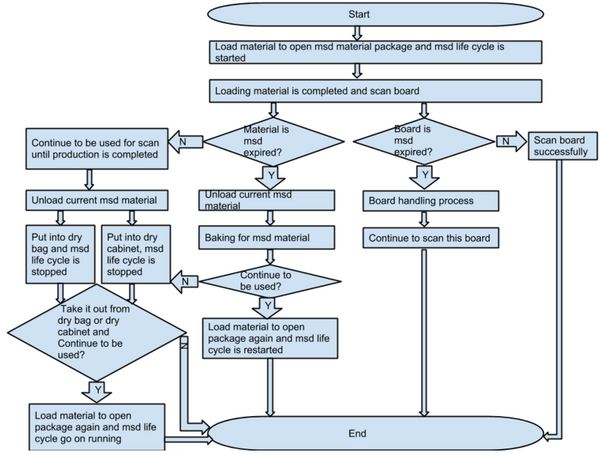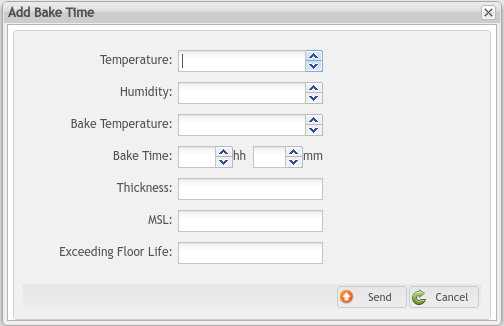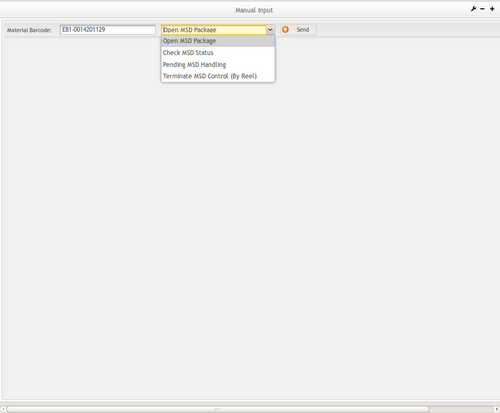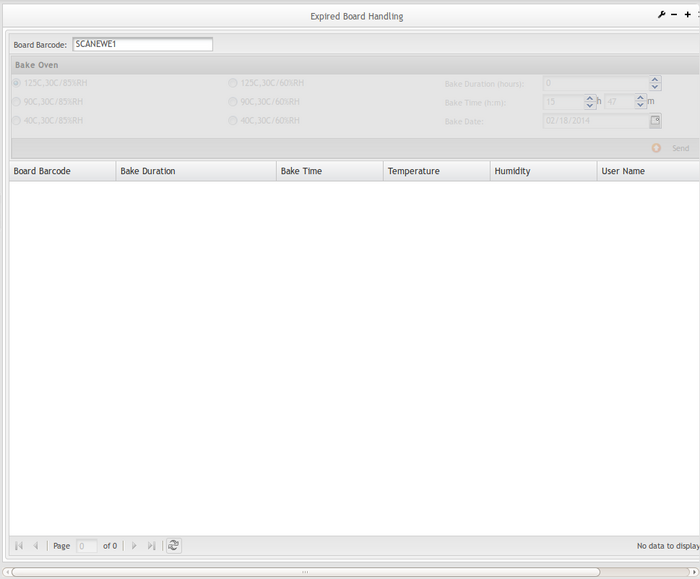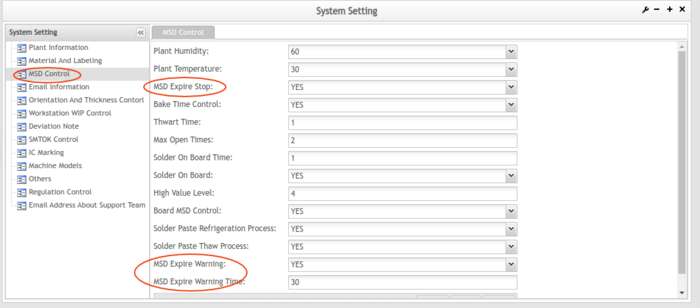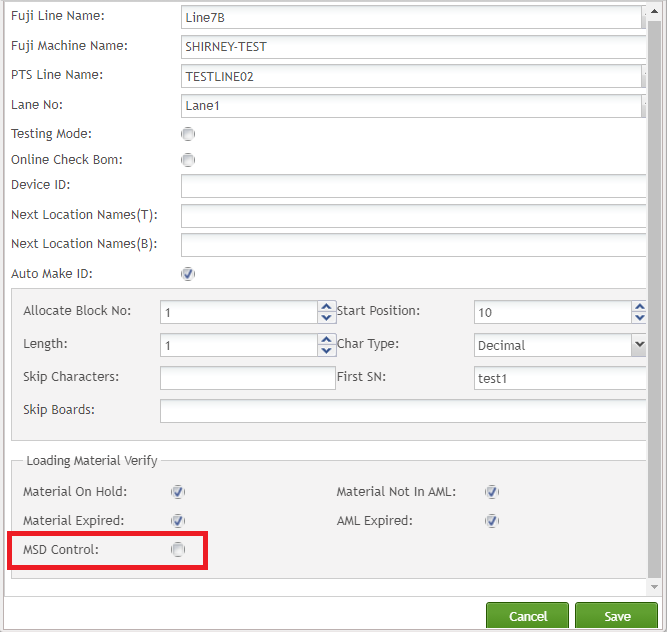SOP-42Q-MES0047 PTS Moisture Sensitive Device
42Q Home > Production > PTS Moisture Sensitive Device
This edition applies to MES 15 Portal1.0 and all subsequent releases and modifications until otherwise indicated in new revisions.
Contents
- 1 Production
- 2 MSD (Moisture Sensitive Device)
- 2.1 Check MSD Status
- 2.2 Pending MSD Handling
- 2.3 Customized Bake Time
- 2.4 Manual Input
- 2.5 Expired Board Report
- 2.6 Expired Board Handling
- 2.7 WIP Board Report
- 2.8 In Use MSD Report
- 2.9 Pending MSD Report
- 2.10 MSD System setting
- 2.11 MSD Material on Split/Transfer Material
- 2.12 MSD Process for Loading Material
- 2.13 MSD Process for Unloading Material
- 2.14 MSD Process for Scanning Board
- 2.15 MSD Process for Scanning Board via Fuji System/MES Connector
Production
The Parts Traceability System (PTS) is one of the applications within the MES suite of tools. It was developed to meet the demands of customers to provide component level traceability as well as to provide quality controls. This system plays a very important role in automating the production lines and raising productivity as well as enforcing rigorous product quality control. It has been implemented in many plants across the globe. This application and the features it provides continue to evolve, as the changing technologies used for the SMT process equipment tools become more detailed and rich in functionality. There is and will continue to be a requirement to support the older technology tools. We strive to provide the flexibility to support each of the line types and provide the different and many levels of traceability required for the business.
MSD (Moisture Sensitive Device)
General Notes
This Work Instruction is a basic general training guide and is not meant to teach the process flow for an individual plant or department functionality. Individual Sanmina sites may have minor or specific process changes that will be documented at the site level.
Overview
The control of moisture-sensitive devices (MSDs) prior to SMT reflow is a critical assembly issue that has a direct impact on final product reliability and customer satisfaction as well as manufacturing costs. The guidelines for storage and handling of MSDs are clearly defined in the joint IPC/JEDEC standard J-STD-033.
At this system, the actions for the MSD materials contain:
- Open MSD package
- Dry Cabinet at 5% RH
- Dry Cabinet at 10% RH
- Dry Bag
- Out Dry Cabinet
- Bake
- End Bake
- Terminate MSD Control
- Load/Unload Material
The system allows users to handle the MSD by the actions, and the actions will change the MSD material status. Following is the MSD Status with Actions:
| Seq | Actions | MSD Status after the action |
| 1 | Package not opened | |
| 2 | Open MSD Package | Package Opened(manual) |
| 3 | Dry cabinet at 5% RH | Cabinet at 5% RH |
| 4 | Dry cabinet at 10% RH | Cabinet at 10% RH |
| 5 | Out Dry cabinet | Exposing |
| 6 | Bake | Baking |
| 7 | End Bake | Exposing |
| 8 | Dry bags | Dry Bag |
| 9 | Load material | On SMT(Auto) |
| 10 | Unload material | Pending |
| 11 | Terminate MSD Control | Terminated |
MSD General Flow Chart
Below is an MSD general flow chart.
Figure 1: MSD General Flow Chart
Below is a flow chart about the scanning board process.
Figure 2: MSD Scanning Board Process
Check MSD Status
This module is used to view the status of the MSD material.
1. To access the Check MSD Status page, navigate to Production -- > '''100% Traceability'''--> MSD (Moisture Sensitive Device) -> Check MSD Status.
2. Enter the material barcode. 3. If the material is valid MSD material, the detailed information will display.
Figure 3: Check MSD Status
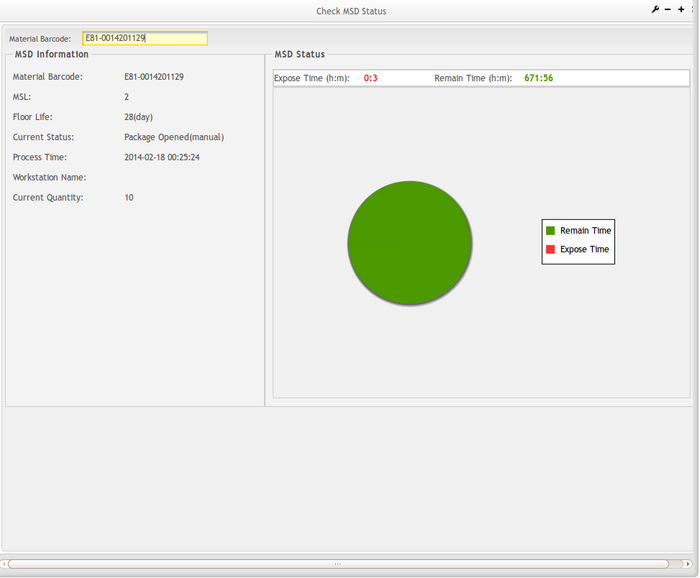
- If the operator enters a non-existent material barcode, the system will display the following message: "Material barcode not found".
- If the operator enters a non-MSD material barcode, the system will display the following message: "This material isn't MSD material".
- The operator can enter any MSD material which is in any status and related items. For example, MSD level, floor life, current status and process time, etc. can be all displayed.
- The pie chart located on the right displays the MSD exposure time and the MSD remain time. It is a very easy and clear way for users to understand current material MSD status.
Pending MSD Handling
This module is used to handle pending/unfinished MSD material, which is in pending status or already expired.
Key in the material barcode, the system will check for MSD spend time.
1. To access the Unfinished MSD Handling page, navigate to Production -> 100% Traceability -> 'MSD (Moisture Sensitive Device) -> 'Pending MSD Handling.
2. Enter an MSD material barcode into the Material Barcode text box.
3. After entering the Material Barcode, click anywhere on the web page.
Figure 4: Pending MSD Handling
4. MSD material information will be shown in the MSD Information box.
5. Select the handling method from Process Status. Currently, provided the following four methods:
- Dry bags: to handle the MSD material which still not expired or is in pending status
- Dry cabinet at 5%RH: it can dry unexpired or pending MSD material. It can also be used for large MSD materials.
- Dry cabinet at 10%RH: it can dry unexpired or pending MSD material. It can also be used for large MSD materials.
- Out dry cabinet: If users submit the ‘Out Dry Cabinet’ action, the MSD status will be changed from ‘Dry cabinet at 5% RH’ or ‘Dry cabinet at 10% RH’ to ‘Exposing’ status.
- Bake: used to bake the expired MSD material.
- End Bake: If users submit the ‘End Bake’ action, the MSD status will be changed from ‘Baking’ to ‘Exposing’ status.
- Select an action and select Send to handle this MSD material.
Note: For any expired material, the user must select Bake Action.
Figure 5: Pending MSD Handling- Bake
If the user selects Bake material, the following options will be available:
- Bake Duration (hours): how long the MSD Material will be baked. (It can be changed.)
- Bake Time (h: m): system default current time. (It cannot change.)
- Customize Bake Information: only for special plants to customize the temperature and humidity.
Note: If users choose to Customize Back, they must input comments at the Comment edit field.
For details about how to customize bake information, please review Customize Bake Time function.
- Standard Bake Information: if no special temperature and humidity, select the standard one from this box as stated.
- Select Send to Bake the MSD material.
Notes:
- If the operator enters a non-existent material barcode, the system will display the following warning message: "Material barcode not found".
- If the operator enters a non-MSD material barcode the system will display the following warning message: "This material is not MSD material".
- If the operator enters an MSD material and chooses process status Dry Bags then selects Send,the current MSD material will be put into dry bags for traceability.
- If the operator enters an MSD material and chooses process status Dry cabinet 5%RH or Dry cabinet 10%RH and selects Send, the current MSD material will be put into a dry cabinet for traceability.
- If a MSD material is in loading status for scanning, then the MSD material cannot be processed by this function.
- If a MSD material is already terminated in MSD control, then it cannot be processed by this function.
Customized Bake Time
This module allows the user to customize the bake time for special plant requirements so that the baking time is specific for each plant.
1. To access the Customized Bake Time page, navigate to Production -> 100% Traceability -> MSD (Moisture Sensitive Device) -> Customized Bake Time.
Figure 6: Customized Bake Time
2. Select Add to add new baking time.
Figure 7: Add Customized Bake Time
3. Enter Temperature. (Plant Temperature)
4. Enter Humidity. (Plant Humidity)
5. Enter Bake Temperature.
6. Select Send.
7. Select Cancel.
Change Baking Time
1. Double click on an existing Bake Temperature / Temperature / Humidity from the Customized Bake Time
main page.
2. Modify the appropriate information.
3. Select Change to save the new information.
4. Select Delete to delete the current record.
5. Select Cancel to cancel the operation.
Delete Baking Time
1. Check the box to the left of the Bake Temperature/ Temperature/ Humidity to be deleted.
2. Select Delete.
Figure 8: Delete Customized Bake Time
3. Select OK to delete the bake time.
Manual Input
This module allows the user to manually open, check, handle or terminate MSD materials manually.
1. To access the Manual Input page, navigate to Production -> 100% Traceability -> MSD (Moisture Sensitive Device) ->Manual Input.
Figure 9: Manual Input
Here provide four functions to manually open, check, handle, or complete MSD material.
Open MSD Package
1. Enter the Material Barcode
2. Select Open MSD Package.
Note: This function will not open running or pending MSD material.
3. Select Send. The system will begin to calculate the floor life of the MSD material automatically and the successful message will display.
Figure 10: Manual Input- Open MSD Package
Check MSD Status
1. Enter the Material Barcode.
Note: Entry should be opened MSD material.
2. Select Check MSD Status.
3. Select Send.
Figure 11: Manual Input- Check MSD Status
Pending MSD Handling
1. Enter the MSD Material Barcode.
2. Select Pending MSD Handling.
3. Select the process from Process Status.
4. Select Send.
Figure 12: Manual Input- Pending MSD Handling
Terminate MSD Control (By Reel)
If the entire package of MSD components completes and passes the final reflow, then the repair technician can scan the material barcode and select the Terminate MSD Control (By Reel) option.
1. Enter the MSD Material Barcode.
2. Select Terminate MSD Control (By Reel).
3. Select Send. The system will stop calculating the floor life of this MSD material.
Figure 13: Manual Input- Terminate MSD Control
Notes:
- When the operator enters a MSD material barcode and chooses Open MSD Package and selects Send,the system will start to calculate current material MSD exposed time.
- When the operator enters a MSD material barcode and chooses Check MSD Status and selects Send, the system will link to the function Check MSD Status.
- When the operator enters a MSD material barcode and chooses Pending MSD Handling and selects Send, the system will link to the function Pending MSD Handling.
- When the operator enters a MSD material barcode and chooses the Terminate MSD Control and selects Send, the system will stop current material and any MSD process and at the same time change its status to MSD terminated.
Expired Board Report
This report displays all the detailed information of the selected production lines and expired boards.
1. To access the Expired Board Report page, navigate to Production > 100% Traceability > MSD (Moisture Sensitive Device) > Expired Board Report.
Figure 14: Expired Board Report
Expired Board Handling
Once the desired board has been handled, it can be reused again. At this point, the MSD shield will be refreshed and the baking record will be recorded.
1. To access the Board Handling page, navigate to Production > 100% Traceability > MSD (Moisture Sensitive Device) > Expired Board Handling.
Figure 17: Board Handling
2. Enter the Board Barcode.
3. Click anywhere on the page and the Bake Oven box will become available.
4. Select temperature and humidity.
5. Enter Bake Duration (in hours).
6. Select Bake Time and Bake Date.
7. Select Send.
8. The operation will be recorded.
WIP Board Report
This report will show all the detailed information and production line’s WIP board information.
1. To access the WIP Board Report page, navigate to Production > 100% Traceability > MSD ( Moisture Sensitive Device) > WIP Board Report.
Figure 18: WIP Board Report
In Use MSD Report
This report will show the selected production line’s detailed information and the "In-Use" MSD information.
Figure 19: In-Use MSD Report
Pending MSD Report
This report will show the pending MSD material information. Users can search by MSD Material Barcode,Part Number, and Status.
Figure 20: Search by Barcode
Figure 21: Search By Part Number
Figure 22: Search by Status
MSD System setting
There are options for MSD Control at the system setting:
- MSD Expire Warning: Default value is ‘NO’. This option is to define whether to give users the MSD will expire warning message when the load material. ‘Yes’ to send a warning email to users before the MSD Expire Warning Time.
- MSD Expire Warning Time: Default value is empty.
If the switch ‘MSD Expire Warning’ is on then the configuration item ‘MSD Expire Warning Time’ can be used.
- MSD Expire Stop :If it is checked, all the production lines will check the MSD remaining time when load comp. Else only check the MSD remaining time of those configured in Production Line Settings.When loading material to fuji, request pts to do validation and get the expired time, “MSD Expire Stop”(0/1).
Figure 23: MSD System setting
MSD Material on Split/Transfer Material
- New label after PTS Split
If the MSD material is split then the new MSD material will retain the parent MSD material-related MSD operation history records.
- New label in PTS after change item number
If the MSD material is changed part number then the new MSD material will retain the parent MSD material related to MSD operation history records.
MSD Process for Loading Material
- If a new MSD material is loaded for the first time, then it will be treated as if the operator were opening the package immediately. The MSD level (user defined when printing label) and humidity (user-defined in system setting) and temperature (user-defined in system setting) must match at least one MSD floor life policy data record.
- If an MSD material is in baking status and the bake time is not completed, then the current material will not be allowed to load.
- If an MSD material is expired, then the material will not be allowed to load.
- If an MSD material is in baking status then its MSD start time will be modified to the current time.
- If an MSD material is in a dry bag or dry cabinet, then its exposed time should not include the time of dry bag or the time of dry cabinet.
MSD Process for Unloading Material
- If a MSD material is unloaded, then its MSD status will be changed from open package to pending.
- If a MSD material is unloaded and its remaining quantity is zero, then its MSD status will be changed to a special status which stands for "quantity of current material is zero."
MSD Process for Scanning Board
- If one of all MSD materials for current workstation is MSD expired, then the current workstation scanning board is not allowed and corresponding error message is displayed.
- If current board is already MSD expired, then the current scanning board is not allowed and corresponding error message is displayed.
MSD Process for Scanning Board via Fuji System/MES Connector
- The Fuji MSD control configuration will be able to configure based on individual SMT production line
Configuration 1: PTS System Setting → MSD Expired Stop Set as Yes.
Configuration 2: MES Connector Traceability Configuration → MSD Control option been selected.
Configuration 3: MES Connector Production Line Setting → MSD Control option been selected
The Configuration 1 will be similar to the main power switch for the entire building. The Configuration 2 will be similar to the main power switch for each apartment. The configuration 3 will be similar to each individual light switch for the apartment. In order to turn the apartment light on, all three switches will need to turn on at the same time.
- The Fuji system will send out the MSD Material barcode id to the PTS web service for validation via the MESAgent app if the production line MSD control option has been selected. Therefore, the Fuji MSD control was able to be configured based on the production line a long time ago. From MES 15.69 the system has improved the MSD stop with the MSD control rule and the MSD stop will be able to be configured by individual production lines.
Figure 24: Fuji Production line MSD control Configuration