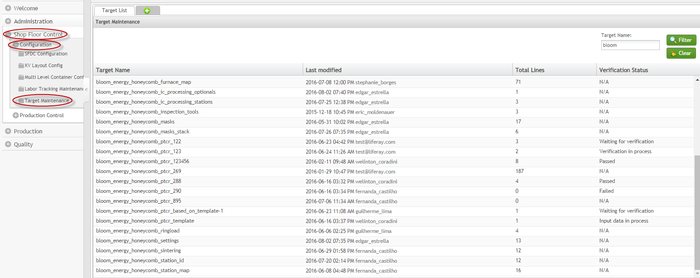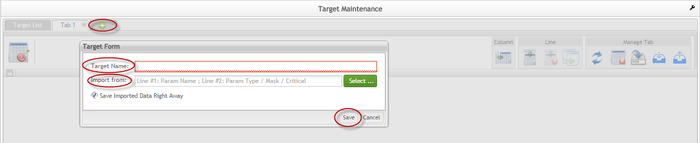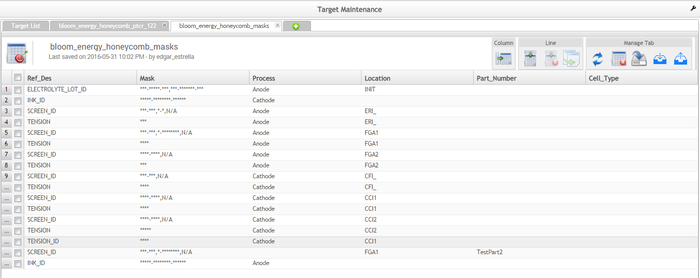How to use Target Maintenance
Contents
Summary
Target Maintenance is a portlet capable of managing and maintaining spreadsheets faster and more efficiently.
Provides help with any MES Application customization to the users.
Target Maintenance takes care of managing Targets, these Targets are meant to be used as a source of any custom data. This portlet supports opening Targets that have thousands of lines in pagination mode (the limit number of lines is configurable) as well as add, filter, rename and delete Targets from the Target List, among many other features.
|
|
|
R |
|
Manage and Maintain spreadsheets faster and more efficiently |
Help with any MES Application customization |
Create data and define the data type |
How to Access Target Maintenance Portlet?
To access the Target Maintenance portlet, the user must sign into the 42Q Portal and then select the Shop Floor Control > Configuration expandable heading located in the menu on the left of the screen, and then select Target Maintenance.
Figure 1: Access Target Maintenance
How to Filter a Target?
The user can filter the available targets by Target Name. To filter the target list, enter the Target Name and then select Filter.
Note: To begin a new search, select Clear to empty the fields and re-enter information into the available fields.
How to Add a Target?
To add a target, select the Add icon located next to the Target List tab, the Target Form pop-up window will display, then enter the Target Name (it is not allowed the “/” character); if there is a target to import, select it from the local path when the user selects the checkbox Save Imported Data Right Away (selected by default), the imported target will be exactly as it is (with lines and columns filled); when left unselected, the target will be imported with only the columns and so no values are filled, finally, select Save to complete.
Figure 3: Add Targets
How to Manage Targets?
Users can manage targets by double-clicking the target name in the Target List, this will display the Target Maintenance Page.
Figure 4: Target Maintenance Page