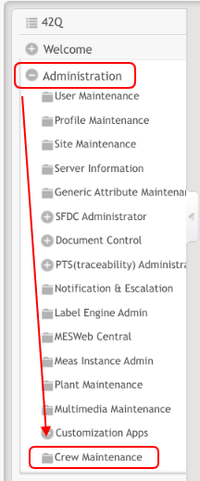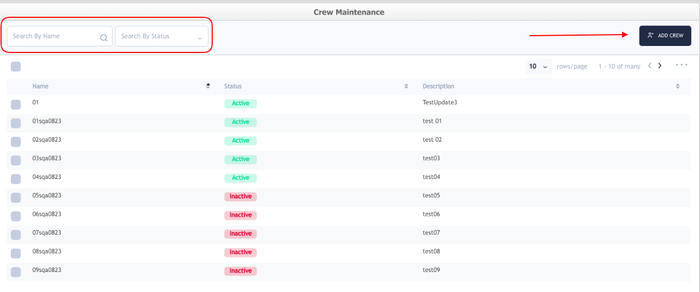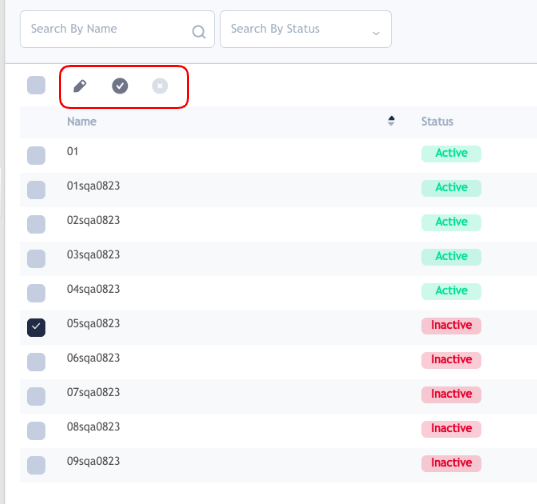42Q-MES0165 Crew Maintenance
Introduction
Crew Maintenance allows users to create and manage crews, add users and measure the time the operators spend in their daily activities.
To access Crew Maintenance, from the 42Q portal navigate to Administration > Crew Maintenance.
Figure 1: Crew Maintenance
The next sections will give details on how the Crew Maintenance works.
Crew Maintenance
Crew Maintenance allows users to search for an existing Crew by Name or by Status and to Create a new Crew which they can be able to customize and manage, add and remove users as needed.
Figure 2: Crew Maintenance Search
Note: The statuses will be shown in colors: Green for Active and red for Inactive.
Activate or Inactivate a Crew
If the user selects one or all of the Crews, by selecting the square in the left or row by row, the options to Edit, Activate and Deactivate will be enabled.
Note: If the Crew is Active the options Edit https://lh6.googleusercontent.com/NGG9MhYzkiKiFXV7CK3q5yYOA64gzcHi3EgEG2oS5nQbrQF3wzfa-if2sPHPc7zdJYAHkjr21f8r8cNR6y2_iL2EnZB-pqEDfHeh5CVZboT1JEqttGdnmCgBEdZktspfsPOHolN3 and Deactivate https://lh6.googleusercontent.com/VR1jC_QaJEr6pKL7drr_Upz8wpbyu1dt0xqdGd89rIquPByIbIE2yb6-3K92nKrrotsS7TbOP5ltbQuYPWy-RJA_-jdKa6SnObAQxQusRum6eV0AU5_AJS1ZfcBoEUnTTDv5_G-m will only be enabled and if the Crew is Inactive the options Edit https://lh6.googleusercontent.com/NGG9MhYzkiKiFXV7CK3q5yYOA64gzcHi3EgEG2oS5nQbrQF3wzfa-if2sPHPc7zdJYAHkjr21f8r8cNR6y2_iL2EnZB-pqEDfHeh5CVZboT1JEqttGdnmCgBEdZktspfsPOHolN3 and Activate https://lh4.googleusercontent.com/tEQqi9ww_v5xMQ3fIQNzXfpo5hyJhjrqDp9e6OQ-D-Ad8WkQ8WwMdhfMnceX8hXb8p0vlqP8HdpOpVZaYXhJ-GbfhlNSW083e-rCaWFSmAe1kuWAy-owHlKgNZk-ZutB0w3BXf0H will be enabled.
See Figures 3 and 4 for reference.
Figure 3: Activate a Crew