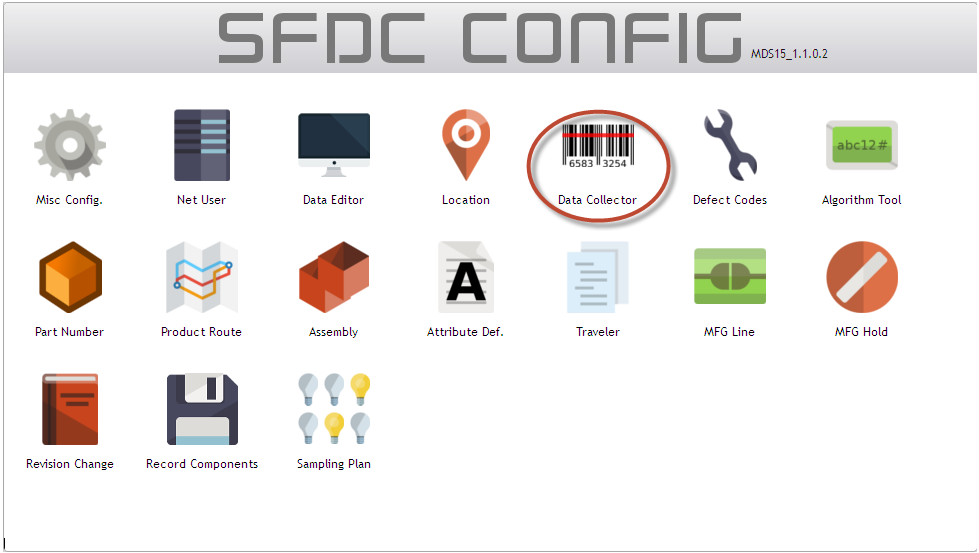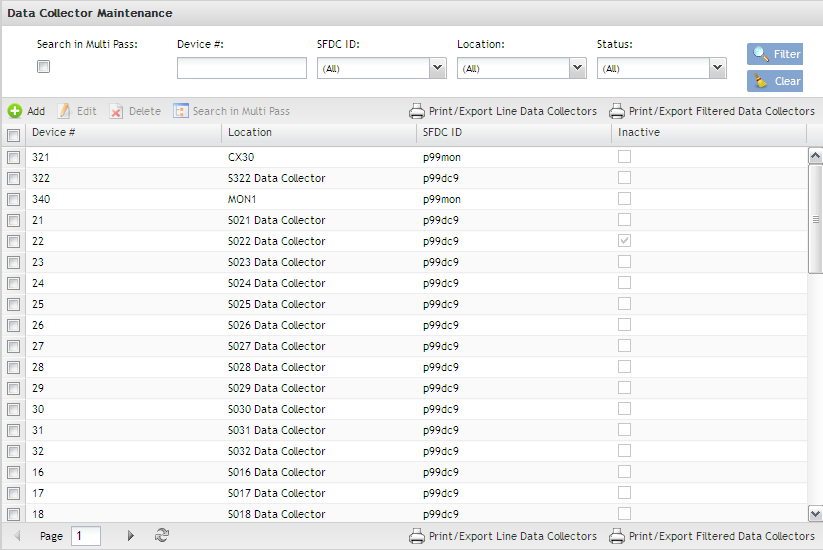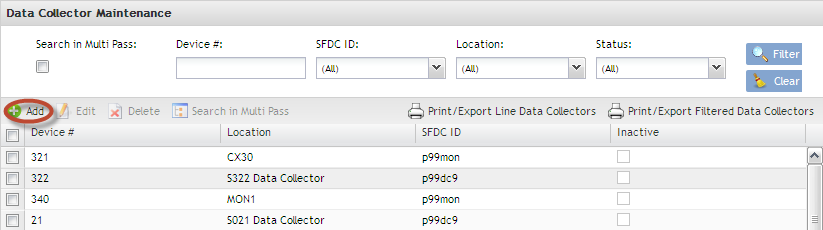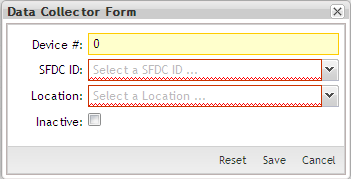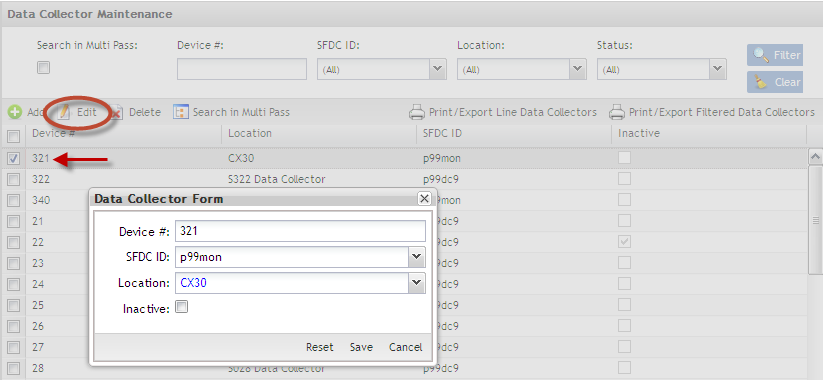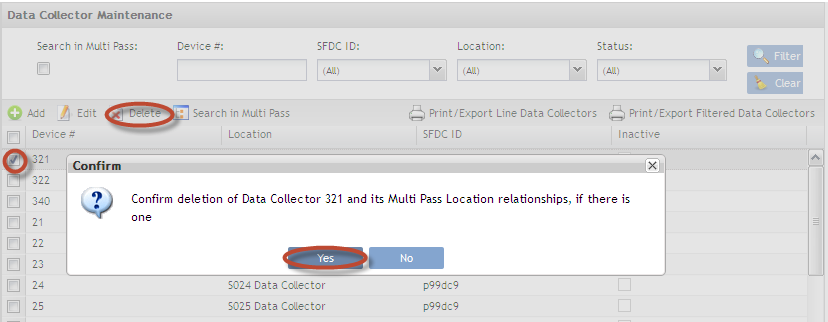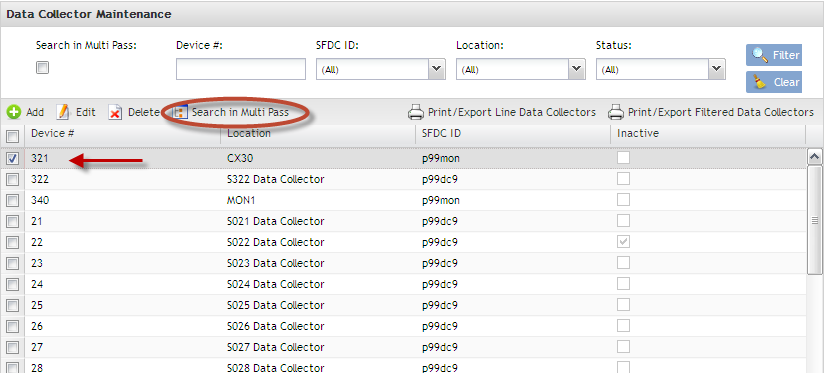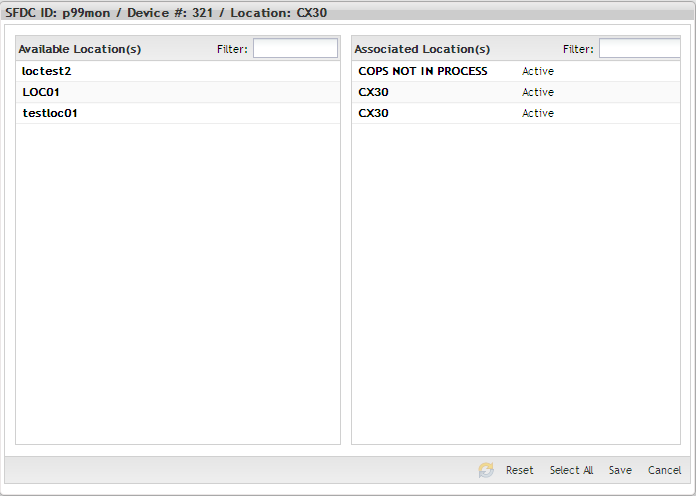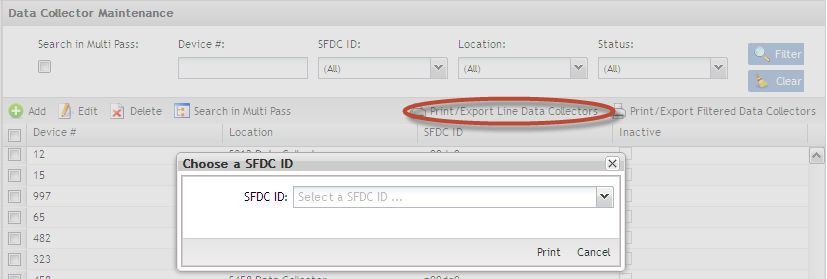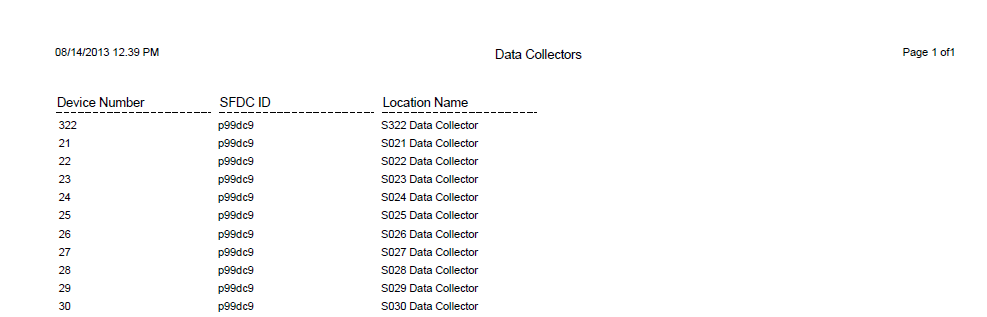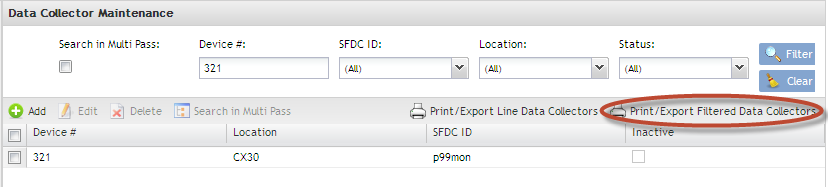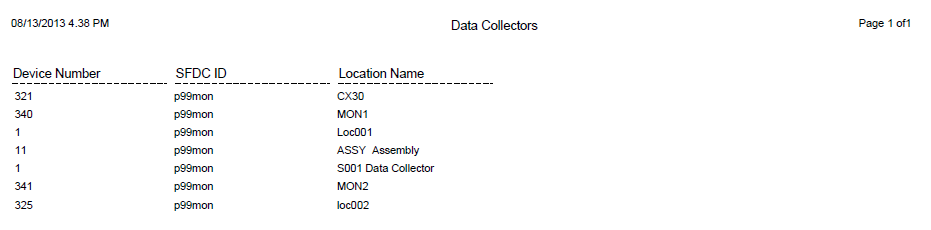SOP-42Q-MES0004 Data Collector Maintenance
This edition applies to MES15 Portal 1.0 Application and all subsequent releases and modifications until otherwise indicated in new revisions.'
SFDC Configuration Setup
This edition applies to MES 15 Portal1.0 and all subsequent releases and modifications until otherwise indicated in new revisions.
The Shop Floor Data Collection System (SFDC) communicates interactively with the Customer Order Processing System (COPS), and Statistical Process Control/Statistical Quality Control (SPC/SQC). The Manufacturing Data System (MDS) makes the communication between these systems possible.
SFDC provides real-time information used by SPC/SQC and MESWeb to create quality control reports. The data configuration for SFDC PC is handled within the Manufacturing Data System (MDS), which is a complete factory automation system. The SFDC System uses barcode scanning, both manual and automated, to monitor and control a single product line or an entire plant. SFDC Configuration collects data, provides analysis, maintains unit histories, and controls product movement on the manufacturing floor.
The system provides Access Control between the modules of the application, including the functionalities of each screen. The current version has an SFDC Configuration page which provides access to all sub modules pages and its functionalities (view, add, edit, delete, print and generate output file).
SFDC Configuration
1. To access SFDC Configuration, navigate to Shop Floor Control > Configuration > SFDC Configuration. The main SFDC Configuration and sub modules page is displayed:
Figure 1: SFDC Configuration Sub modules
NOTE: A user only has access to the modules assigned to his/her profile.
Data Collector Maintenance
Data Collector Maintenance provides definitions in the SFDC database to associate a Device Number to a Data Collection Location name.
1. To access the Data Collector module, click on Data Collector from the SFDC Configuration Maintenance menu. The main Data Collector List screen is displayed.
List Data Collectors
Based on the actual SFDC Configuration, a list is displayed with all Data Collectors.
Figure 2: Data Collectors List
The Data Collector List displays Device #, Location, and Shop Floor ID. The user is able to deactivate a Data Collector by checking the Inactive check box. The user is also able to Add, Edit, Delete and Search in Multi Pass by selecting the Multi Pass Location option.
In accordance with the associated Location status, the line in the Data Collector list is displayed in the colors below:
(THIS IS A FEATURE TO BE DEVELOPED)
- Status = 20 with process name: green
- Status = 20 without process name: orange
- Status = 28 with process name: dark green
- Status = 28 without process name: dark orange
- Status = 25: red
- Status = 29: dark red
- Status = 30: blue
- Other Status: black
Note: The colors are based from configuration in the Location Maintenance module.
Data Collector definitions in the SFDC database associate a Device Number to a Data Collection Location name.
Device Number refers to an actual Data Collector number. Data Collector Device Numbers range from 1-999.
- CS9400 Data Collectors and PCC port addressing is limited to a range from 1-320 (each PCC has 5 communication ports with up to 32 Devices per port totaling 320 devices).
- NetDC Device Numbers are limited to a range from 321-999.
- Emulators can access any Device Number from 1-999.
| PCC Brd 1 Port 1 Device numbers 001-032 |
Filter Data Collectors
This functionality enables the user to perform searches. There are four available filter fields:
- Device #
- Shop Floor ID
- Location
- Status: All, Inactive and/or Active
Figure 3: Filter Data Collector
1. Enter desired filter criteria and select Filter to display results.
2. Select Clear to clear filter fields.
Add Data Collectors
This functionality enables the user to add Data Collectors to the database.
1. To add Data Collectors, select Add from the Data Collector Maintenance main screen.
Figure 4: Add Data Collectors – Data Collector Form
The Data Collector form is displayed:
2. Populate mandatory fields (indicated in Red) and select Save.
Fields description:
Device #: Refers to an actual Data Collector number. Data Collector Device Numbers range from 1-999. CS9400 Data Collectors and PCC port addressing is limited to a range from 1-320 (each PCC has 5 communication ports with up to 32 Devices per port totaling 320 devices when using two PCC’s). NetDC Device Numbers are limited to a range from 321-999. Emulators can access any Device Number from 1-999.
SFDC ID: Existing SFDC IDs within the database. Each Location record is attached to a SFDC ID. The SFDC ID is defined in Miscellaneous Configuration Maintenance.
Location Name: Select an Sxxx location from the drop-down list, where xxx is the Device Number. This is the location associating the Device Number to the Sxxx Location name. The Location name should exist prior to associating in the Data Collector Table.
Note: As a general rule, Device # 1 is assigned Location S001, Device # 2 is assigned to Location S002, etc. Also, Data Collector Locations S001 through S999 are only used to define Device Numbers, are not used in routes and never associated to a Process Name.
Inactive: To inactivate the Data Collector inactive, check the check box.
Note: The user must populate all mandatory fields (indicated in Blue) when adding new Data Collectors. If the mandatory fields are not populated, an error message is displayed.
Edit Data Collector
This functionality enables the user to edit the selected Data Collector.
1. To edit a Data Collector, select an existing Device # then select Edit.
The Data Collector Form is displayed:
Figure 5: Data Collector List - Edit
Edit as necessary.
Updating a Device Number: Highlight the Device Number field and enter desired change;
Shop Floor ID: Select the desired SFDC ID by clicking on the drop-down menu;
Location: If the first 4 characters of the Location Name are known, highlight the Location field and enter desired change. If the Location Name is not known, click the drop-down menu.
2. Select Save to commit changes, or Cancel to exit.
Delete Data Collector
This functionality enables the user to delete the selected Data Collector.
1. To delete a Data Collector, select an existing Device #, then select Delete.
A confirmation message is displayed:
Figure 6: Data Collector List - Delete
2. Select Yes to confirm, or No to cancel the action.
Data Collector Search in Multi Pass
This functionality enables the user to associate multiple Locations with a Data Collector. The purpose is to replace Multi Pass configuration setup from Setup Data Editor with a tabled interface and enforce a unique Location to Device configuration.
1. To associate multiple Locations with a Data Collector, select an existing Device #, then select Multi Pass Location.
Figure 7: Multi Pass Location
The Associate Location(s) screen is displayed:
Figure 8: Associate Location
2. Double click on the Available/Associated Locations to move to the Associated Location(s) and vice versa.
To add all Locations, click on Select All.
3. Select Save to confirm, Reset to clear all fields, or Cancel to exit.
Print/Export Line Data Collector
This functionality prints and exports the selected Line Data Collector configuration. The report results include Net User Id, Device Number, Line and Location Name of each Data Collector. The report prints to the default printer for the workstation.
1. To print/export Line Data Collectors, select Print/Export Line Data Collectors in the menu.
Figure 9: Print SFDC ID Data Collector
The "Choose a Shop Floor ID" window is displayed.
2. Choose the Shop Floor ID.
A report is generated and the user is able to save the file or print it.
Figure 10: Print/Export SFDC ID Data Collectors Report
Print/Export Filtered Data Collectors
This functionality prints and exports the Data Collectors filtered and displayed in the list. The report results include the Net User Id, Device Number, Line and Location Name of each Data Collector. The report prints to the default printer for the workstation.
1. To print/export Data Collectors, select Print/Export Data Collectors in the menu.
Figure 11: Print/export Filtered Data Collector
A report is generated and the user is able to save the file or print it.
Figure 12: Print/Export Filtered Data Collectors Report
Appendix A
Glossary
Access Control
it is a module that will set the permissions for users and external customers of Sanmina
administrator
the System Administration has full access - all plants, all reports, all users.
component
A component is a specific piece of data that appears on a label, for example: bar code, part numbers, graphic images, line or text. Hence, label components are broken down into several different types: text, graphic images, MDS database values, or a combination of text and database values.
framework
In software development, a framework is a defined support structure in which another software project can be organized and developed. A framework may include support programs, code libraries, a scripting language, or other software to help develop and glue together the different components of a software project.
SFDC Configuration
The rules used to define how SFDC collects data, provides analysis, controls processing and maintains unit histories
Site Minder
Universal login of Sanmina
username
the username is the site minder username (or a partial string)
Document Revision History
| Date | Author | Title | Version | Change Reference |
| 08/13/13 | Elaine Fonaro | Technical Writer | v 1.0 | This is the first revision of MDS User’s Guide |
| 07/11/14 | Ashley Martin | Technical Writer | V 1.0 | Review grammar and features. New screen captures. |
| 02/11/14 | Elaine Fonaro | Technical Writer | v 1.0 | Formating. |