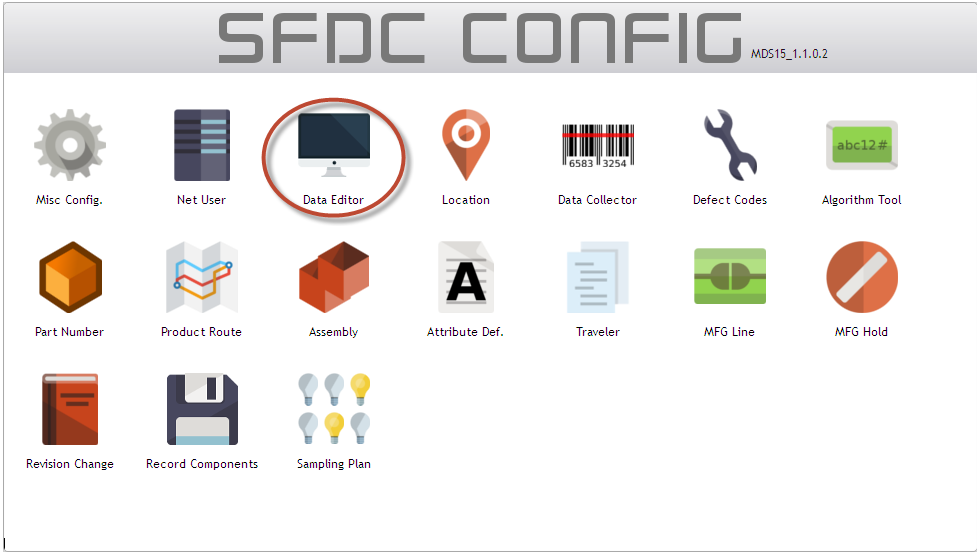SOP-42Q-MES0005 Data Editor Maintenance
This edition applies to MDS Portal 1.0 Application and all subsequent releases and modifications until otherwise indicated in new revisions.'
Contents
Introduction
The Shop Floor Data Collection System (SFDC) communicates interactively with the Customer Order Processing System (COPS), and Statistical Process Control/Statistical Quality Control (SPC/SQC). The Manufacturing Data System (MDS) makes the communication between these systems possible.
SFDC provides real-time information used by SPC/SQC and MESWeb to create quality control reports. The data configuration for SFDC PC is handled within the Manufacturing Data System (MDS), which is a complete factory automation system. The SFDC System uses barcode scanning, both manual and automated, to monitor and control a single product line or an entire plant. SFDC Configuration collects data, provides analysis, maintains unit histories, and controls product movement on the manufacturing floor.
The system provides Access Control between the modules of the application, including the functionalities of each screen. The current version has an SFDC Configuration page which provides access to all sub modules pages and its functionalities (view, add, edit, delete, print and generate output file.
Data Editor Maintenance
Data Editor Maintenance provides access to the SFDC configuration file that defines (but is not limited to) PCC ports, Options Lines, Auto Commands, Macros, Serial Input Masking, Passwords, Device Numbers, etc.
To access the Data Editor, click on Data Editor in the SFDC Configuration main menu.
The Setup Data Editor screen is displayed.
Figure 1: MDS Portal – SFDC Configuration Sub modules
The user is able to Edit, Clear Data Editor, and Print/Export the data.
Filter Setup Data Editor by SFDC ID
This functionality enables the user to filter by SFDC ID.
1. Enter the desired SFDC ID into appropriate field, and then click on Filter.
Figure 2: Net User ID List - Find
2. The filtered Net User ID is displayed.
Editing the Setup Data Editor
This functionality enables the user to edit the Setup Data Editor.
1. To edit a Setup Data Editor, select the data editor to be edited and click the Edit.
Figure 3: Net User ID List – Edit Setup Data Editor
The Setup Data Editor Form for the selected Net User ID is displayed:
Figure 4: Setup Data Editor Form
Note: To add a new tab, create an entry line starting with "# SECTION" + section name.
For example: # SECTION MULTIPASS
2. Enter the desired modifications to the Setup Data Editor Form.
Note: If multiple users have opened the Setup Data Editor (SDE) for the same SFDC PC Line, only the first user to open the file has write access. The second, and successive, users are notified that the SDE is locked for editing by another user and that Read-Only access is allowed.
Figure 5: SDE read-only state
After 55 minutes of having the Setup Data Editor Form open for editing, the system warns the user that editing time will expire. 5 minutes after the warning, the Setup Data Editor Form is closed and the user is redirected to the Net User ID main list.
Copy Setup Data Editor from Other Net User ID
This functionality erases the contents of the current Setup Data Editor Form and copies data from the selected Net User ID to the current Net User ID.
1. To copy data from other Net User ID, open the target Net User ID’s Setup Data Editor and click the Copy Data from Other Net User ID in the Tasks window.
The Choose a Net User ID window is displayed.
Figure 6: Copy Data from Other Net User ID
2. Select the Net User ID to copy and click on Save button to save and install the setup data editor.
The Setup Data Editor is updated with the data from the selected Net User ID.
Figure 7: Install
1. Click Yes to confirm the install action, or click No to cancel the install action.
Note: The application saves a backup file on the MDS server (/u1/mds/logs/backup/setupdataeditor) every time user installs a Setup Data Editor.
Print/Export Current Setup Data Editor
This functionality enables the user to print and/or export the current Setup Data Editor.
1. To print/export current Setup Data Editor Form, click the Print/Export.
Figure 8: Print/Export Current Editor
A report is generated and the user is able to save the file or print it.
Figure 9: Print/Export Report
Show History
This functionality displays the SDE History updates.
1. To show the history, click the Show History button.
Figure 10: Show History
The Setup Data Backup Files pop-up is displayed.
Click on Restore Setup Data icon to restore the data or to save it locally, click on Download Setup Data icon.
Appendix A
| COPS Customer Order Processing System |
Appendix B
Glossary
Access Control
it is a module that will set the permissions for users and external customers of Sanmina
administrator
the System Administration has full access - all plants, all reports, all users.
component
A component is a specific piece of data that appears on a label, for example: bar code, part numbers, graphic images, line or text. Hence, label components are broken down into several different types: text, graphic images, MDS database values, or a combination of text and database values.
framework
In software development, a framework is a defined support structure in which another software project can be organized and developed. A framework may include support programs, code libraries, a scripting language, or other software to help develop and glue together the different components of a software project.
SFDC Configuration
The rules used to define how SFDC collects data, provides analysis, controls processing and maintains unit histories
Site Minder
Universal login of Sanmina
username
the username is the siteminder username (or a partial string)
Document Revision History
| Date | Author | Title | Version | Change Reference |
| 08/14/13 | Elaine Fonaro | Technical Writer | v 1.0 | This is the first revision of MDS User’s Guide |