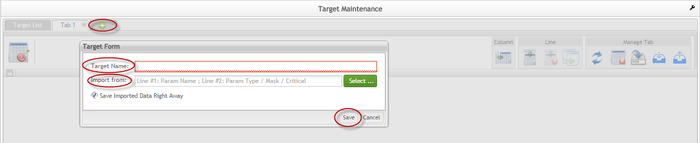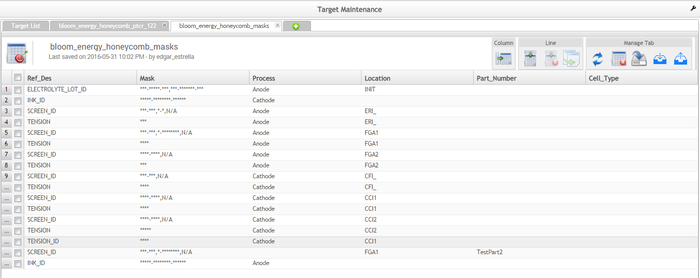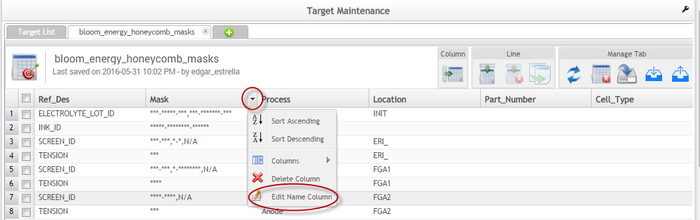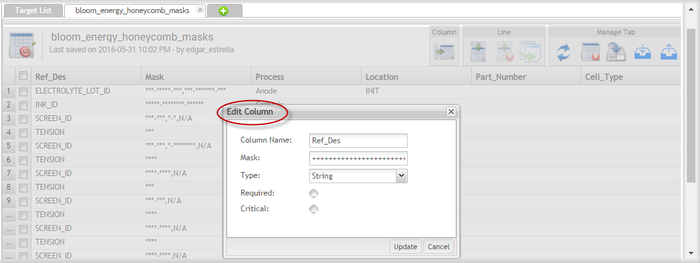How to use Target Maintenance
Contents
Summary
Target Maintenance is a powerful portlet designed to streamline the management and maintenance of spreadsheets with enhanced speed and efficiency. It offers robust support for customization within any MES application. With features like pagination, filtering, and easy data handling, Target Maintenance simplifies operations involving large datasets and custom data creation.
Benefits
- Efficient Spreadsheet Management: Accelerates spreadsheet handling tasks.
- MES Application Customization: Assists with application-specific customizations.
- Flexible Data Handling: Allows creation of data and specification of data types.
- Pagination Support: Opens targets with thousands of lines using configurable pagination.
- Comprehensive Target Management: Enables users to add, filter, rename, and delete targets, among other operations.
|
Manage and Maintain spreadsheets faster and more efficiently |
Help with any MES Application customization |
Create data and define the data type |
Accessing the Target Maintenance Portlet
Sign in: Log in to the 42Q Portal.
Navigate: From the left-hand menu, expand Shop Floor Control > Configuration >Target Maintenance
Select: Click on Target Maintenance.
Using Target Maintenance
Filter a Target
Enter the Target Name in the search field.
Click Filter to display matching results.
To clear the search, select Clear and re-enter new criteria.
Figure 1: Filter Targets
How to add a Target
To add a target, select the Add icon located next to the Target List tab, the Target Form pop-up window will display, then enter the Target Name (it is not allowed the “/” character); if there is a target to import, select it from the local path when the user selects the checkbox Save Imported Data Right Away (selected by default), the imported target will be exactly as it is (with lines and columns filled); when left unselected, the target will be imported with only the columns and so no values are filled, finally, select Save to complete.
Figure 3: Add Targets
How to manage Targets
Users can manage targets by double-clicking the target name in the Target List, this will display the Target Maintenance Page.
Figure 4: Target Maintenance Page
TARGET MENU OPTIONS
|
ACTION |
FUNCTIONALITY |
|
Create column |
Creates a column. |
|
Create line |
Creates a line that will be inserted at the end of the table. |
|
Delete line |
Deletes a selected line. |
|
Copy line |
Copies a selected line. |
|
Reset table |
Clears any update performed and restores the original table values. |
|
Delete table |
Deletes a table. |
|
Save table |
Saves any changes made in the target. |
|
Export table |
Downloads a table as a .CSV file that will be saved locally by the user. |
|
Import table |
Uploads a selected target. |
Note: To save any table update, the user needs to select Save in the Manage Tab section.
How to delete a column
To delete a column, simply roll the cursor over the column name and select Delete Column from the drop-down menu, then select Save in the Manage Tab section to complete.
Note: If the table is at Verification In Progress, just the 2nd user entries will be deleted.
How to edit a column
To edit a column, roll the cursor over the appropriate column name and select Edit Name Column from the drop-down menu.
Figure 6: Edit Column
The Edit Column Form will display. Edit the necessary fields and select Update to complete.