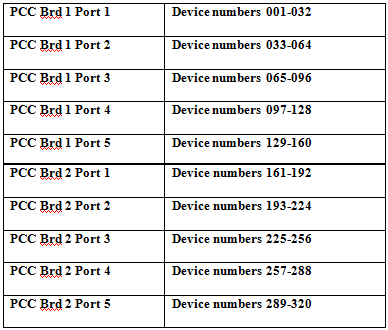SOP-42Q-MES0004 Data Collector Maintenance
42Q Home > Shop Floor Control > Configuration > Data Collector Maintenance

This edition applies to MES15 Portal 1.0 Application and all subsequent releases and modifications until otherwise indicated in new revisions.
Shop Floor Configuration
42Q’s powerful data collection system collects critical information from a plant’s shop floor, utilizing shop floor data collector, an intuitive tool developed by 42Q’s experienced manufacturing team. The aggregate information is stored in a cloud database, and available to MESWeb, where quality reports are generated. The 42Q system uses manual and automated barcode scanning to collect data for a product line or plant. Thus, 42Q plays an important role in maintaining unit histories and directing product movement on the manufacturing floor. The current version of 42Q includes configuration capabilities, which provide access to all sub-modules pages and their functionalities (view, add, edit, print/generate output files).
Shop Floor Configuration
1. To access Shop Floor Configuration, navigate to Shop Floor Control>Configuration>Shop Floor Configuration. The main Shop Floor Configuration and sub-modules page are displayed:
Figure 1: Shop Floor Configuration Sub-modules
NOTE: A user only has access to the modules assigned to his/her profile.
Data Collector Maintenance
Data Collector Maintenance provides definitions in the SFDC database to associate a Device Number to a Data Collection Location name.
1. To access the Data Collector module, click on Data Collector from the Shop Floor Configuration Maintenance menu. The main Data Collector List screen is displayed.
List Data Collectors
Based on the actual Shop Floor Configuration, a list is displayed with all Data Collectors.
Figure 2: Data Collectors List
The Data Collector List displays Device #, Location, and Shop Floor ID. The user is able to deactivate a Data Collector by checking the Inactive checkbox. The user is also able to Add, Edit, Delete, and Search in Multi-Pass by selecting the Multi-Pass Location option.
In accordance with the associated Location status, the line in the Data Collector list is displayed in the colors below:
(THIS IS A FEATURE TO BE DEVELOPED)
- Status = 20 with process name:green
- Status = 20 without process name: orange
- Status = 28 with process name: dark green
- Status = 28 without process name: dark orange
- Status = 25: red
- Status = 29: dark red
- Status = 30: blue
- Other Status: black
NOTE: The colors are based on the configuration in the Location Maintenance module.
Data Collector definitions in the SFDC database associate a Device Number to a Data Collection Location name.
Device Number refers to an actual Data Collector number. Data Collector Device Numbers range from 1-ZZZ (i.e., 28,743) using base 34. Base 34 operates such that, after 999, additional machine numbers take on the nomenclature 00A (i.e., 1000), 00B (i.e.,1001), 00C (i.e., 1002), etc. This nomenclature follows the formula [0-Z] * [0-Z] * [A-Z]. Note that the characters I and O are not used due to their close resemblance to 1 and 0, respectively.
- CS9400 Data Collectors and PCC port addressing is limited to a range from 1-320 (each PCC has 5 communication ports with up to 32 Devices per port totaling 320 devices).
- NetDC Device Numbers are limited to a range from 321-999.
- Emulators can access any Device Number from 1-999.
Filter Data Collectors
This functionality enables the user to perform searches. There are four available filter fields:
- Device #
- Shop Floor ID
- Location
- Status: All, Inactive and/or Active
Figure 3: Filter Data Collector
1. Enter desired filter criteria and select Filter to display results.
2. Select Clear to clear filter fields.
Add Data Collectors
This functionality enables the user to add Data Collectors to the database.
1. To add Data Collectors, select Add from the Data Collector Maintenance main screen.
Figure 4: Add Data Collectors – Data Collector Form
SOP-5-I-MDS0031-C RA1 MDS Data Collector 04.jpg
The Data Collector form is displayed:
2. Populate mandatory fields (indicated in Red) and select Save.
Fields description:
Device #: Refers to an actual Data Collector number. Data Collector Device Numbers range from 1-999. CS9400 Data Collectors and PCC port addressing are limited to a range from 1-320 (each PCC has 5 communication ports with up to 32 Devices per port totaling 320 devices when using two PCC's). NetDC Device Numbers are limited to a range from 321-999. Emulators can access any Device Number from 1-999.
'Shop Floor 'ID: Existing Shop Floor IDs within the database. Each Location record is attached to a Shop Floor ID. The Shop Floor ID is defined in Miscellaneous Configuration Maintenance.
Location Name: Select an Sxxx location from the drop-down list, where xxx is the Device Number. This is the location associating the Device Number to the Sxxx Location name. The Location name should exist prior to associating in the Data Collector Table.
NOTE: As a general rule, Device # 1 is assigned Location S001, Device # 2 is assigned to Location S002, etc. Also, Data Collector Locations S001 through S999 are only used to define Device Numbers, are not used in routes, and never associated with a Process Name.
Inactive: To inactivate the Data Collector inactive, check the checkbox.
NOTE: The user must populate all mandatory fields (indicated in Blue) when adding new Data Collectors. If the mandatory fields are not populated, an error message is displayed.
Edit Data Collector
This functionality enables the user to edit the selected Data Collector.
1. To edit a Data Collector, select an existing Device # then select Edit. The Data Collector Form is displayed:
Figure 5: Data Collector List - Edit
SOP-5-I-MDS0031-C RA1 MDS Data Collector 05.jpg
Edit as necessary.
Updating a Device Number: Highlight the Device Number field and enter desired change;
Shop Floor ID: Select the desired Shop Floor ID by clicking on the drop-down menu;
Location: If the first 4 characters of the Location Name are known, highlight the Location field and enter the desired change. If the Location Name is not known, click the drop-down menu.
2. Select Save to commit changes, or Cancel to exit.
Delete Data Collector
This functionality enables the user to delete the selected Data Collector.
1. To delete a Data Collector, select an existing Device #, then select Delete. A confirmation message is displayed:
Figure 6: Data Collector List - Delete
SOP-5-I-MDS0031-C RA1 MDS Data Collector 06.jpg
2. Select Yes to confirm, or No to cancel the action.
Data Collector Search in Multi-Pass
This functionality enables the user to associate multiple Locations with a Data Collector. The purpose is to replace the Multi-Pass configuration setup from Setup Data Editor with a tablet interface and enforce a unique Location to Device configuration.
1. To associate multiple Locations with a Data Collector, select an existing Device #, then select Multi Pass Location.
Figure 7: Multi-Pass Location
SOP-5-I-MDS0031-C RA1 MDS Data Collector 07.jpg
The Associate Location(s) screen is displayed:
Figure 8: Associate Location
SOP-5-I-MDS0031-C RA1 MDS Data Collector 08.jpg
2. Double click on the Available/Associated Locations to move to the Associated Location(s) and vice versa.
To add all Locations, click on Select All.
3. Select Save to confirm, Reset to clear all fields, or Cancel to exit.
Print/Export Line Data Collector
This functionality prints and exports the selected Line Data Collector configuration. The report results include Shop Floor ID, Device Number, Line, and Location Name of each Data Collector. The report prints to the default printer for the workstation.
1. To print/export Line Data Collectors, select Print/Export Line Data Collectors in the menu.
Figure 9: Print 'Shop Floor'ID Data Collector
SOP-5-I-MDS0031-C RA1 MDS Data Collector 09.jpg
The "Choose a Shop Floor ID" window is displayed.
2. Choose the Shop Floor ID.
A report is generated and the user is able to save the file or print it.
Figure 10: Print/Export 'Shop Floor''''ID Data Collectors Report
SOP-5-I-MDS0031-C RA1 MDS Data Collector 10.jpg
Print/Export Filtered Data Collectors
This functionality prints and exports the Data Collectors filtered and displayed in the list. The report results include the Shop Floor ID, Device Number, Line, and Location Name of each Data Collector. The report prints to the default printer for the workstation.
1. To print/export Data Collectors, select Print/Export Data Collectors in the menu.
Figure 11: Print/export Filtered Data Collector
SOP-5-I-MDS0031-C RA1 MDS Data Collector 11.jpg
A report is generated and the user is able to save the file or print it.
Figure 12: Print/Export Filtered Data Collectors Report
Appendix A
Glossary
Access Control
It is a module that will set the permissions for users and external customers of 42Q
Administrator
The System Administrator has full access - all plants, all reports, all users.
Component
A component is a specific piece of data that appears on a label, for example bar code, part numbers, graphic images, line, or text. Hence, label components are broken down into several different types: text, graphic images, MES database values, or a combination of text and database values.
Framework
In software development, a framework is a defined support structure in which another software project can be organized and developed. A framework may include support programs, code libraries, a scripting language, or other software to help develop and glue together the different components of a software project.
Shop Floor'Configuration'
The rules used to define how Shop Floor collects data provides analysis, controls the processing and maintains unit histories
Site Minder
Universal login of 42Q
Username
The username is the site minder username (or a partial string)
Document Revision History
| Date | Author | Title | Version | Change Reference | Approved by |
|---|---|---|---|---|---|
| 08/13/13 | Elaine Fonaro | Technical Writer | v 1.0 | This is the first revision of MES Data Collector User's Guide | |
| 02/11/14 | Ashley Martin | Technical Writer | V 1.0 | Review grammar and features. New screen captures. | |
| 02/11/14 | Elaine Fonaro | Technical Writer | v 1.0 | Formatting. | |
| 04/03/17 | Martha Jordan | Technical Writer | v 1.0 | Rewrite the Shop Floor introductory paragraph according to current 42Q functionality | Bob Moss |
| 04/10/18 | Elaine Fonaro | Technical Writer | v 1.0 | Applied a new Template for formatting. | |
| 07/04/18 | Elaine Fonaro | Technical Writer | v 1.0 | Updated images. | |
| 07/23/20 | Elaine Fonaro | Technical Writer | v 1.0 | Updated occurrences of SFDC Configuration to Shop Floor Configuration |