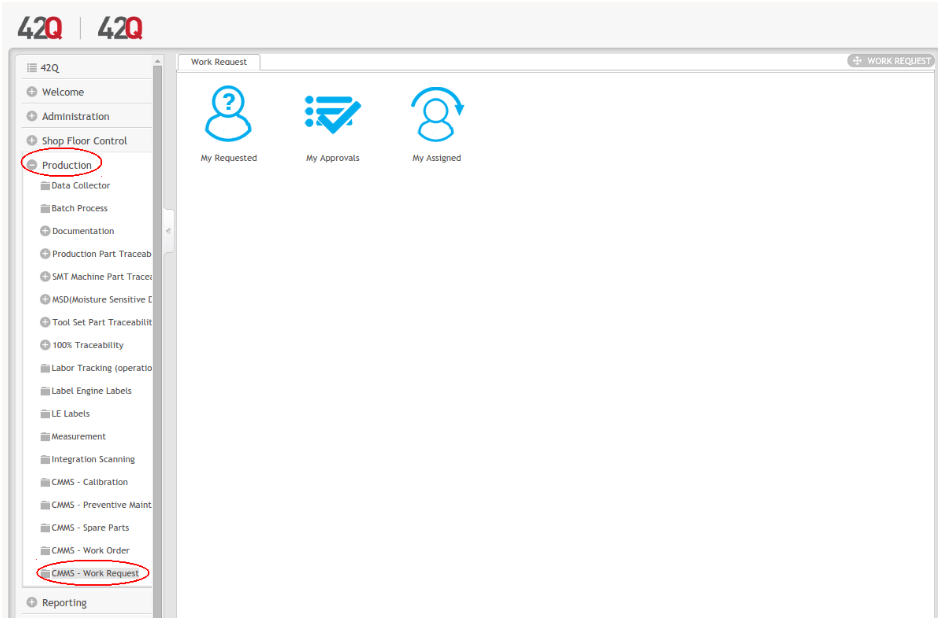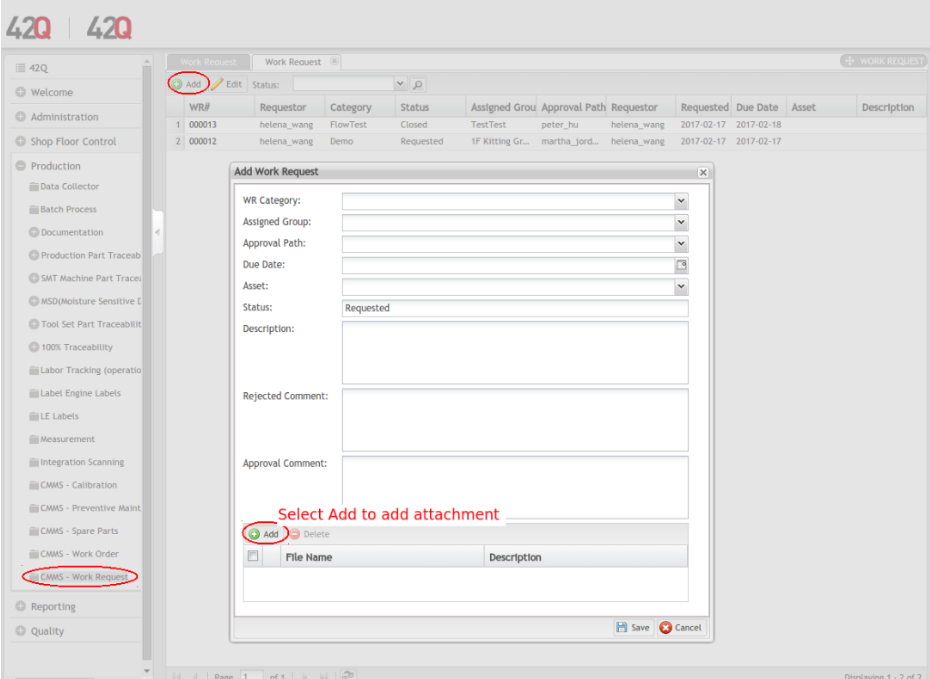SOP-42Q-MDS0034 CMMS Work Request
42Q Home > Production > CMMS Work Request
This edition applies to 42Q and all subsequent releases and modifications until otherwise indicated in new revisions.
CMMS Work Request
A Work Request is a job order that is created to perform any equipment related tasks, which includes but is not limited to maintenance, repair, calibration and scrap. Work Requests are created for non-urgent incidents. Anyone who has a CMMS account may create a Work Request. Once a Work Request is created, it is sent for approval; once approved, an equivalent Work Order is created. Within CMMS Work Request, users can track the progress of all their work requests.
To access Work Request Maintenance, navigate to Production > CMMS > Work Request.
Figure 1: Work Request Main Page
There are three sub-modules located in the Work Request portal: My Requested, My Approvals, My Assigned:
- My Requested page lists all Work Requests submitted by the current user; the user can add or edit work requests.
- My Approvals page lists the WRs that need approval by the current user.
- My Assigned page lists the WRs assigned to the current user.
My Requested
All work requests that have been created by the current user in the local CMMS will be listed in the Work Request page. From the Work Request page, users can add a work request, edit a work request, and search/filter the work request list.
Adding/Creating a Work Request
- Select the My Requested icon on the main page.
- Click the green Add button to create a new work request. (SeeFigure 2).
Figure 2: Add Work Request Page
To create a new work request:
- Fill in general information pertaining to the work request by completing all fields.
- Add attachments to the work request if necessary (SeeFigure 2, above).
- Click Save button to save the work request.
The following fields are included in the work request:
WR Category: Select a category from the drop down list. (NOTE: Categories are predefined in the module: Shop Floor Control > CMMS Admin > WR Category. If the desired category is not available in the drop down list, the user should return to CMMS Admin to configure the information.)