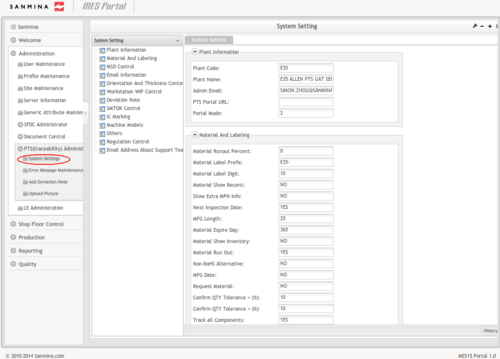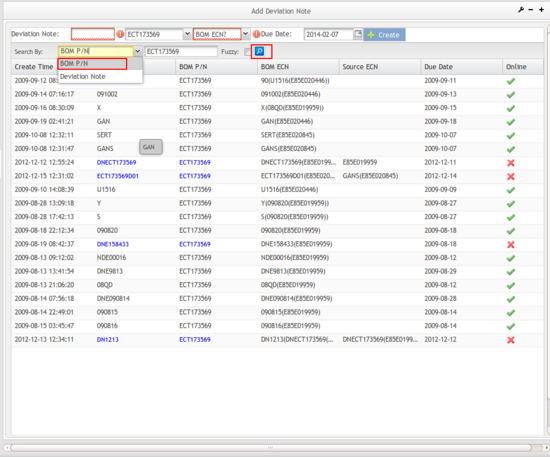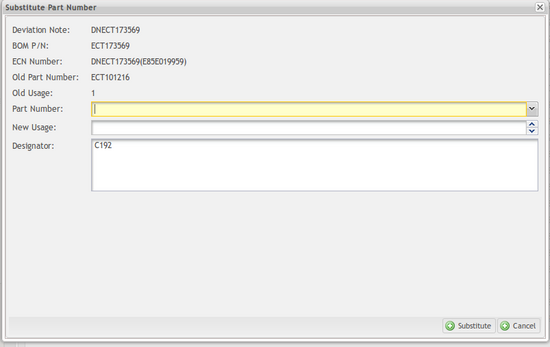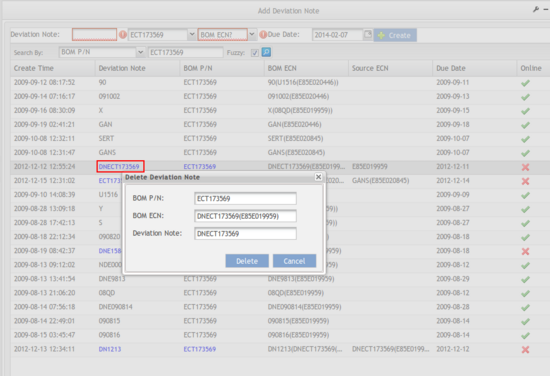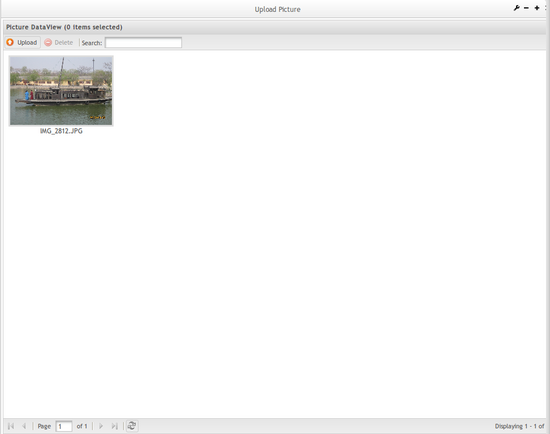SOP-42Q-MES0037 Traceability Administrator
Cirrus > Administration > PTS Administrator
This edition applies to MES 15 Portal 1.0 Application and all subsequent releases and modifications until otherwise indicated in new revisions.
Contents
Administration
Administrative privileges for the Cirrus portal are located in the Administration menu heading. With the portal, Administrators are able to access privileges from one convenient location. Privileges include User Maintenance, Plant Maintenance, Site Maintenance, Profile Maintenance, and Generic Attribute Maintenance. Also located in the Administration menu heading are SFDC Administrator, Document Control, PTS Administrator, and LE Administration.
This work instruction is intended to guide administrators on how to manage and maintain the Cirrus Portal, as well as to provide specific user groups a common sense of portal operation.
To access any of the Administration functionalities, the user must sign into the Cirrus Portal and then select the Administration expandable heading located in the menu on the left of the screen.
Figure 1: User Sign-In
Figure 2: Cirrus Welcome
File:02 Admin Welcome Screen.jpg
PTS Administration
This Work Instruction is a basic navigation-training guide and is not meant to teach the process flow for individual department functionality. Individual Sanmina sites may have minor or specific process changes that will be documented at the site level. Work Instruction alteration suggestions must be reviewed and approved by the site Documentation Manager prior to sending an alteration request to Sanmina Corporate. This Work Instruction is a basic administration guide to support local PTSWEB plant only. Please contact a PTS Regional Technologist for PTS database and server administration as
Pre-requisites:
- Preliminary reading up SOP-5-I-PTS0000-C_R2_Glossary
- Preliminary reading up SOP-5-PTS0001-C_R2_Basic Navigation
- Administrator access level in PTSWEB.
Due to the security reasons and controlling purposes, various modules in PTS are strictly restricted to Administrator access only.
1. To access the PTS (traceability) Administrator page, navigate to Administration > PTS (traceability) Administrator.
Figure 3: PTS (traceability) Administrator
System Settings
This function is used to configure system parameters. Based on plant requirements, systems can be customized by changing system parameters. When PTS needs to set-up or upgrade, the administrator should make sure the parameters are configured correctly. Once changes are submitted, they are effective immediately, so the administrator should take caution when changing system settings.
1. To access the System Settings page, navigate to Administration > PTS (traceability) Administrator > System Settings.
Figure 4: System Settings
Plant Information
- Plant Code: such as E81
- Plant Name: name of plant
- Admin Email: defines administrator e-mail.
- PTS Portal URL: sets PTS login address. This field is optional.
Material and Labeling
- Material Runout Percent: shows material in warning color according to remaining board quantity.
- Material Label Prefix: prefix for material barcode generated by the system. (such as E81-)
- Material Label Digit: the digit after the label prefix.
- Material Show Recent: at ’Material Labeling’ page, select to show material report that was printed recently.
[Yes]: shows recent printing report at PTS Web – Material Labeling page.
[No]: does not show the recent printing report at PTS Web – Material Labeling page. - Show Extra MPN Info: on ’Material Labeling’ page, select to show the information which already defined at ’Manufacture Information’ module. (Such as package/orientation).
[Yes]: needs show the information at Material Labeling page.
[No]: does not need to show the information at Material Labeling page. - Next Inspection Date : Allow user to define whether or not to display the Next Inspection Date option at Material Labeling page.
[Yes]: displays the option at Material Labeling page.
[No]: does not need to display at Material Labeling page.
NOTE:
If "Next Inspection Date =Yes", the date which user set at Material Labeling page must be greater than "Receiving day + Material Expire Day". Otherwise, the date which user set will be useless.
- MFG Length: used to define how many letters of manufacture P/N can be displayed on material label (e.g., for manufacture P/N "SIM-012STT87F": if setting is ’3’, it will only show ’SIM’ the first three letters of manufacture P/N on material label).
- Material Expire Day: defines when material will expire.
NOTE:
This parameter only works on ’Material Due Date’ must be set to Yes.
- Material Show Inventory: select to show inventory and locator information at ’Material Labeling’ page.
[Yes]: shows inventory and locator information at ’Material Labeling’ page.
[No]: does not show inventory and locator at ’Material Labeling’ page. - Material Run Out: to control whether allow loading material, preparing material or scanning board while material quantity is zero. (It’s a master switch.)
[Yes]: all workstations are not allowed to load material, prepare material or scan board while material quantity is zero.
[No]: do not control when material quantity is zero. - Non-RoHS Alternative: if part number is same whether to use ’WL’ material to replace normal material when normal material is short of.
[Yes]: allows using ’WL’ to replace normal material.
[No]: does not allow using ’WL’ to replace normal material.
CAUTION:
1) This function is only available for normal material.
2) This function is only available for those plants already implementing RoHS prefix standard.
3) Before activating this function, a plant must make sure all material PN didn’t start with WL or LF for normal material.
4) RoHS material could not be replaced with other material.
- MFG Date: used to control whether to show MFG date on label.
[Yes]: shows MFG date on label.
[No]: does not show MFG date on label. - Request Material: send the request material information to IRMS.
[Yes]: shows Request Material option at Load Material page.
[No]: (default value) does not show Request Material option. - The following two values are used by plant administrator to pre-define tolerance range for confirmation material qty in order to prevent inputting wrong qty. They will influence on Pocket PC and PTSWeb – Confirm High Value Qty module and Load Material module.
» High-Value Tolerance > (%): remaining qty minus input qty < remaining qty multiplied by (%). The lower limitation for high value remaining qty.
» High-Value Tolerance < (%): input qty minus remaining qty < remaining qty multiplied by (%). The upper limitation for high value remaining qty. - Track all Components: whether to track all components.
[Yes]: (default value) tracks all components.
[No]: tracks selected components as user set in PN Extra Info module. - Material Label Quantity Control: controls quantity of printed label.
This parameter will affect [[Material Label Processing#Incoming_Material_Labeling|Material Labeling]], Print Sub-Label and [[Material Label Processing#Reprint_Material_Label|Reprint Material Label]] module.
[Yes]: (default value) the label is not printed over the defined quantity.
[No]: system does not limit printed quantity. - Lead Free Transfer Control: used to define whether can transfer lead free material to leaded material at [[Material Transactions#Access_and_Operate_Split.2FTransfer_Material|Split /Transfer Material]] module.
[Yes]: (default value) system does not allow transferring.
[No]: lead-free material can transfer to leaded material. - Show Vendor Code: used to control the display of "Vendor Code" in PTS material label printing modules:
[Yes]: displays Vendor Code in material label printing module.
[No]: (default value) system does not display Vendor Code in material label printing module.
- Material Extra Option: used to set the values (drop-down list ) for the field ACCEPT PROPERTY at the page Material labeling. The default value is ""ACCEPT PROPERTY:", "ACCEPTED", "REJECTED", "UAI", "STS"".
- Allow Material Queue: allows material queue when material is running out or was empty. This parameter will affect SMT and AI workstation when loading material. (For additional information, please review [[Material Loading Verification#Load_Material|Load Material]] page.)
[Yes]: (default value) allows material queue for SMT and AI workstation. The two option Material Queue Max Reels and Material Queue Max will works only when Allow Material Queue is Yes.
[No]: does not allow to Material queue function - Material Queue Max Reels: sets the max reels (material lists) that can be jointed for the material queue function.
- Material Queue Max Boards: sets the max boards that can be scanned using the jointed material (material lists) for the material queue function.
MSD Control
- Plant Humidity: calculates the MSD material floor life. Can define humidity default value for Customize Bake Time module.
- Plant Temperature: calculates the MSD material floor life. Can define temperature default value for Customize Bake Time module.
- MSD Expire Stop: select to prepare/load material or scan board for expired MSD material.
[Yes]: will not prepare/load material or scan board when MSD material has expired.
[No]: prepare/loads material or scan board normally. - Bake Time Control: selects to load material when the material is in baking.
[Yes]: loads material after baking time ends.
[No]: loads material within baking time. - Thaw Time: defines solder paste thaw time.
- Max Open Times: defines solder paste max open times.
- Solder On Board Time: define solder paste on board time. (Unit is second.)
- Solder On Board: selects to control solder paste on board time.
[Yes]: controls solder paste on board time.
[No]: does not control solder paste on board time. - High Value Level: used to customize whether MSD is high value material (e.g., if inputting "4" in this field, MSD material will be regarded as high value material when MSD material level is or greater than 4).
NOTE:
- 1) High value material can define at System Setting page or manually set at ezPicklist.
- 2) System - Defines MSD level at system setting page, system will automatically recognize that MSD level or higher as high value material.
- 3) Manual - manually defines high value material in the Picklist whether material is MSD or not.
Email information
- Send Email From: sender’s email address.
- Email SMTP: email server, every plant has its own email server
- Send Email To: send e-mail to a primary recipient.
- Send Email CC: send e-mail to a secondary recipient.
NOTE:
These email settings only have an effect on load material error. Max 200 characters per field.
Orientation and Thickness Control
- Loading not permitted when fail: select to control material loading when orientation and thickness are unmatched.
[Yes]: does not allow loading material.
[No]: allows loading material. - Thickness Upper Error: maximum acceptable limit if thickness value of target material is larger than the one in ezPicklist.
- Thickness Lower Error: maximum acceptable limit if thickness value of target material is smaller than the one in ezPicklist.
- Ori Pic & Check (Pre/Cur Comp): select to show the orientation picture for required material when loading material
[No]: (default value) does not show the orientation picture.
[Yes]: shows the orientation picture if the picture already saved into a specified folder. - Orientation Check: selects to check the component’s orientation with that in ezPicklist.
[Yes]: needs to verify orientation .
[No]: does not need to verify orientation. - Thickness Check: whether to check the component’s thickness with that in ezPicklist.
[Yes]: needs to verify thickness.
[No]: does not need to verify thickness. - Auto Rotate Picture: selects to allow to rotate picture with component’s Orientation in Manufacture information.
[Yes]: allows auto-rotatation of picture to the orientation defined in Manufacture information.
[No]: does not allow auto-rotation of picture.
NOTE: the default orientation of the uploaded picture is 0.
Workstation WIP Control
- Workstation WIP: select to calculate all loading materials’ quantity by scanning board.
[True]: calculates remaining quantity of loading material.
[False]: does not calculate remaining quantity of loading material.
Deviation Note
- Deviation Note Control: select to allow modifying DN in online status.
[True]: does not allow DN modification while production line is has online status.
[False]: allows modifying DN while production line has online status.
RTV Control
- RTV Control: select to start RTV control.
[True]: connects RTV.
[False]: no need to control. - RTV Connect Timeout: timeout for RTV connecting RTV service.
- RTV Connect Port: RTV service port.
IC Marking
- IC Marking Setup: select to load material when IC Marking is unmatched. This parameter will influence on Pocket PC and PTSWeb – Prepare or Load Material module
[Yes]: IC Marking must be right when loading material.
[No]: IC Marking will not be verified when loading material.
Machine Models
- Machine Models: defines machine types in SMT Machine module supported by ezPicklist.
- Combine XML and PGO: select to get data from XML and PGO file.
[Yes]: acquires data from XML and PGO file to compose ezPicklist
[No]: does not use this function.
NOTE:
- The plant should have XML and PGO file format.
Other
- Workstation Setup Reset: select to reset "Check P/N in Picklist" value to Yes for all workstations when production line turning off.
[Yes]: resets value to yes when production line turning off.
[No]: does not make any change. - Jig Control: select system verification of Jig Barcode for required workstation/product.
[No]: (default option) Jig Barcode will not be verified when system scans board.
[Yes]: required workstations will be verified Jig Barcode when system scans board. This parameter will affect Scan Board Barcode module. - Check P/N In Picklist: used to check P/N consistency between Picklist and BOM for all workstations when system compares Picklist with BOM.
[Yes]: (default value) checks consistency between Picklist P/N and BOM P/N.
[No]: no need to check Picklist P/N and BOM P/N consistency. - Show Picklist Period: used to define how many picklists are displayed under Production Setup --->Defines Picklist page as per time duration (in days). Default value is 30 days, which means system will only display picklists of last 30 days. This ensures that the end-users are always presented the latest picklists and reduce the potential of using outdated picklists.
- Compare Shop Order with WO: Compares the SFDC Shop Order with the PTS Work Order for the SFDC-PTS integration scanning.
[Yes]: compares the Shop Order with the WO.
[No]: does not compare the Shop Order with the WO.
- MDS Shop Floor: sets the MDS Shop Floor that will use the function location mapping for workstation setup.
- FUJU VERIFY CONNECTION STRING: defines the connection string for FUJI Verify application.
- FUJU TRAX CONNECTION STRING: defines the connection string for FUJI TRAX application.
- FUJU PROFILER CONNECTION STRING: defines the connection string for FUJI Profiler application.
- Feeder Full Maintenance Period: defines the period that to rework/maintenance all feeders.
Regulation Control
- Material Barcode Regulation: defines a regular expression for load material.
NOTE: regulation must be right when user loads material if user defines the material regulation.
Email Address about Support Team
This is to configure the email addresses of the support team so they are well informed of PTS exceptions to perform immediate recovery.
- Field IT Email: input email address of the person in field IT team who is responsible for PTS.
- Regional IT Email: input email address of the person in regional IT team who is responsible for PTS.
- Corporate IT Email: input email address of the person in corporate IT team who is responsible for PTS.
Add Deviation Note
This module is designed to change/update BOM material in case an alternative part is needed. To distinguish the original BOM from the updated one, thus a deviation note is added.
1. To access the Add Deviation Note page, navigate to Administration > PTS (traceability) Administrator > Add Deviation Note.
Figure 5: Add Deviation Note
1. Under Add Deviation Note: Enter a reference number to identify such deviation. Example: (Modify/Temporally) Customer Change Notification (CCN) number or Engineering Change Notification (ECN). Please discuss with your Plant Quality Manager to confirm what deviation note format to be used if required.
2. Under BOM P/N: Enter the BOM Part Number, which requires updating the material part number and/or reference designator.
3. Under BOM ECN: Enter the existing BOM ECN in PTS for this deviation change. When entering BOM P/N, the BOM ECN will show automatically. If there is no BOM ECN, an alert message is displayed.
4. Under Due Date: Select the expiry date of this deviation BOM ECN.
5. Select Create after finished all above steps.
Search Deviation Note
Figure 6: Search Deviation Note
1. SelectSearch By: BOM P/N orDeviation Note, input the P/N, then click Search. The result is displayed.
2. At the report list, if the BOM ECN is online, only it displays. Otherwise, the font will be blue and it cannot be edited.
3. Click on the Bom Part Number (not online, in blue font) which is required to change the alternative Sanmina Part Number material part number and/or associated reference designator. Open the sub-page.
Figure 7: Show BOM Item
Add P/N
Figure 8: Add BOM Item
1. Select Add P/N button to open the Add BOM Item page.
2. Input the Usage, Level,Sequence,Part Number, and Designator; then select Add.
Substitute P/N
1. Select the left checkbox at the show BOM item page, and then select Substitute P/N.
2. Select Substitute P/N to open the Substitute Part Number page.
3. Input the Part Number, New Usage, and select Substitute.
Figure 9: Substitute P/N
Delete Designator
1. Select the left checkbox at the show BOM item page, and then select Del Designator.
2. Select Del Designator to open the Delete BOM Item page.
3. Select the checkbox, then click button Del Designator to delete a designator.
Figure 10: Delete Designator
Remove Deviation Note
Figure 11: Remove Deviation Note
1. Select the desired Deviation Note (Not online, in blue font) to be deleted. Open the sub-page.
2. Confirm the deletion by selecting Delete.
Error message Maintenance
Error Message Maintenance is a module under PTS web where user can customize the error content for different platforms, display color, and define whether or not an alert email should be triggered when such an error occurs.
1. To access the Error Message Maintenance page, navigate to Administration > PTS (traceability) Administrator > Error Message Maintenance.
Figure 12: Error Message Maintenance
A list of all PTS error messages will display. The user can scroll down to view or input key words in Error Content textbox to search error messages. Select one error message and click on the Error Description column.
The following screen will display:
Figure 13: Update Error Message Detail
- Error Code: The code of selected error. Display only.
- Error Description: The default error Description of selected error. Display only.
- Web Message: The error description to be displayed on PTS Web when the selected error occurs as per whatever user input in this textbox.
- PPC Message: The error description to be displayed in PPC when the selected error occurs as per whatever user input in this textbox.
- NetDC Message: The error description to be displayed on NetDC when the selected error occurs as per whatever user input in this textbox.
- Display Color: Allow user to define the font color of the error message displayed when the error occurs. Select from the drop-down list. Default in red.
- Send Alert Mail: Defines whether or not for the system to send alert emails when the selected error occurs. Select Yes or No.
- Stop Machine: Defines whether or not for the machine to stop when the selected error occurs. Select Yes or No.
- Send: Saves the configuration.
- Cancel: Goes back to previous window without saving the configuration.
NOTE: The error message can be customized to both English and Chinese.
Upload Picture
Upload Picture is a module that allows the user to upload pictures about the orientation named by the Part Number. The images must be in JPG format.
1. To access the Upload Picture page, navigate to Administration > PTS Administration > Upload Picture.
Figure 14: Upload Image
- Select Upload to open the upload sub-page.
- Click the Select button to open the resource folder to select the picture file, and then click the Upload button.
- Select Delete to delete the picture.
NOTE:
- The uploaded picture file name cannot contain Chinese.
- The picture file size cannot be over 3M.
Document Revision History
| Date | Author | Title | Version | Change Reference |
| 07/02/2014 | Helena Wang | Information Systems Engineer | 1.0 | First Version |
| 25/02/2014 | Ashley Martin | Technical Writer | 1.0 | Review/format |
| 27/02/2014 | Elaine Fonaro | Technical Writer | 1.0 | Format for WIKI |