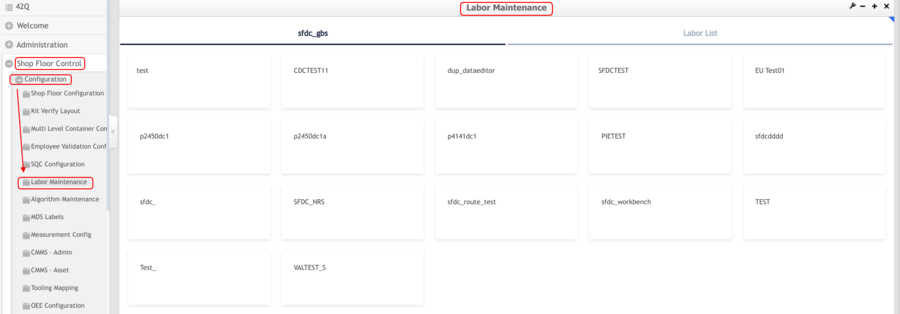Difference between revisions of "42Q-MES0182-A Labor Maintenance"
| Line 37: | Line 37: | ||
''' ''' | ''' ''' | ||
| − | = <span class="mw-headline">Labor Maintenance </span> = | + | |
| + | = <span class="mw-headline" id="Labor_Maintenance"><span class="mw-headline">Labor Maintenance </span></span> = | ||
Users with appropriate privileges can select the '''Labor Maintenance '''portlet to manage employees' registered time, and add and update labor. | Users with appropriate privileges can select the '''Labor Maintenance '''portlet to manage employees' registered time, and add and update labor. | ||
| Line 45: | Line 46: | ||
| | ||
| − | == <span class="mw-headline" id="Filter">Filter</span> == | + | == <span class="mw-headline" id="Filter"><span class="mw-headline" id="Filter">Filter</span></span> == |
| − | After selecting the client, users will be able to see a default set of filters, such as:'''User ID, User, Start Date, End Date,''' and''' Indirect Type.''' | + | After selecting the client, users will be able to see a default set of filters, such as: '''User ID, User, Start Date, End Date,''' and''' Indirect Type.''' |
<u>'''Note:'''</u> The time zone for the Start Date and End Date is taken from the previous configurations made in Plant Maintenance. | <u>'''Note:'''</u> The time zone for the Start Date and End Date is taken from the previous configurations made in Plant Maintenance. | ||
| Line 55: | Line 56: | ||
'''Figure 2: Filter ''' | '''Figure 2: Filter ''' | ||
| − | + | '''[[File:LM Filter.png|900px]]''' | |
| + | |||
| + | '''U'''sers can select the '''client '''they want to work on from the list on the main page, as the figure above shows. | ||
| | ||
| − | | + | '''Also, using the button more options can be added, such as Labor Type, Shop Order Number, Serial Number, Process, and Location to make the search more specific.'''<br/> |
| − | |||
| − | |||
'''Figure 3: +More''' | '''Figure 3: +More''' | ||
| Line 69: | Line 70: | ||
| | ||
| − | + | === <span class="mw-headline" id="Labor_Type">'''Labor Type'''</span> === | |
| − | === '''Labor Type''' === | ||
| − | | + | '''By adding the Labot Type search option form the +More button, users will be able to filter by Shop Order Number, Serial Number, Process, and Location.''' '''Figure 4: Labor Type''' |
| − | '''By adding the Labot Type search option form the +More button, users will be able to filter by Shop Order Number, Serial Number, Process, and Location.''' | ||
| − | | ||
| − | '''Figure 4: Labor Type''' | ||
| | ||
| Line 83: | Line 80: | ||
| | ||
| − | '''Users can select one or multiple options and they will appear on the screen menu.''' | + | '''Users can select one or multiple options and they will appear on the screen menu.''' '''Figure 5: Labor Types''' |
| − | | ||
| − | '''Figure 5: Labor Types''' | ||
| | ||
| Line 91: | Line 86: | ||
| | ||
| − | # | + | # |
| − | == '''Manage indirect Type''' == | + | |
| + | == <span class="mw-headline" id="Manage_indirect_Type">'''Manage indirect Type'''</span> == | ||
| − | | + | '''The button allows users to view the Indirect Type Labors by Type, Category, and Status (Active or Inactive).''' '''Figure 6: Filter Indirect Type''' |
| − | '''The button allows users to view the Indirect Type Labors by Type, Category, and Status (Active or Inactive).''' | ||
| − | | ||
| − | '''Figure 6: Filter Indirect Type''' | ||
| | ||
| Line 103: | Line 96: | ||
| | ||
| − | '''Also allows users to Add, Edit, Activate, or Deactivate Indirect Labors.''' | + | '''Also allows users to Add, Edit, Activate, or Deactivate Indirect Labors.''' '''Figure 7: Indirect Type List''' |
| − | | ||
| − | '''Figure 7: Indirect Type List''' | ||
Revision as of 20:26, 14 February 2023
42Q Home > Shop Floor Control > Configuration > Labor Maintenance
Contents
Introduction
Labor Maintenance is an Administrative driven portlet, which allows to change and modify the time registered by the operators tracked in Production Workbench and OEE Workbench.
Prerequisites
In order to use this portlet, a shop order has to be scanned in Production Workbench or OEE Workbench so that it can be reflected in Labor Maintenance. After the shop order is scanned it will be shown on the main page of this portal for the user to select.
To access Labor Tracking Maintenance go to: Shop Floor Control > Configuration > Labor Maintenance
Figure 1: Labor Maintenance
Users can select the client they want to work on from the list on the main page, as the figure above shows.
Labor Maintenance
Users with appropriate privileges can select the Labor Maintenance portlet to manage employees' registered time, and add and update labor.
Labor Maintenance allows administrators to maintain the direct labor tracked by a regular or a crew user associated with a shop order.
Filter
After selecting the client, users will be able to see a default set of filters, such as: User ID, User, Start Date, End Date, and Indirect Type.
Note: The time zone for the Start Date and End Date is taken from the previous configurations made in Plant Maintenance.
Figure 2: Filter
Users can select the client they want to work on from the list on the main page, as the figure above shows.
Also, using the button more options can be added, such as Labor Type, Shop Order Number, Serial Number, Process, and Location to make the search more specific.
Figure 3: +More
Labor Type
By adding the Labot Type search option form the +More button, users will be able to filter by Shop Order Number, Serial Number, Process, and Location. Figure 4: Labor Type
Users can select one or multiple options and they will appear on the screen menu. Figure 5: Labor Types
Manage indirect Type
The button allows users to view the Indirect Type Labors by Type, Category, and Status (Active or Inactive). Figure 6: Filter Indirect Type
Also allows users to Add, Edit, Activate, or Deactivate Indirect Labors. Figure 7: Indirect Type List