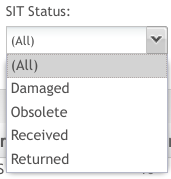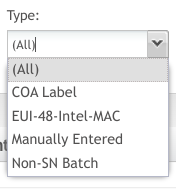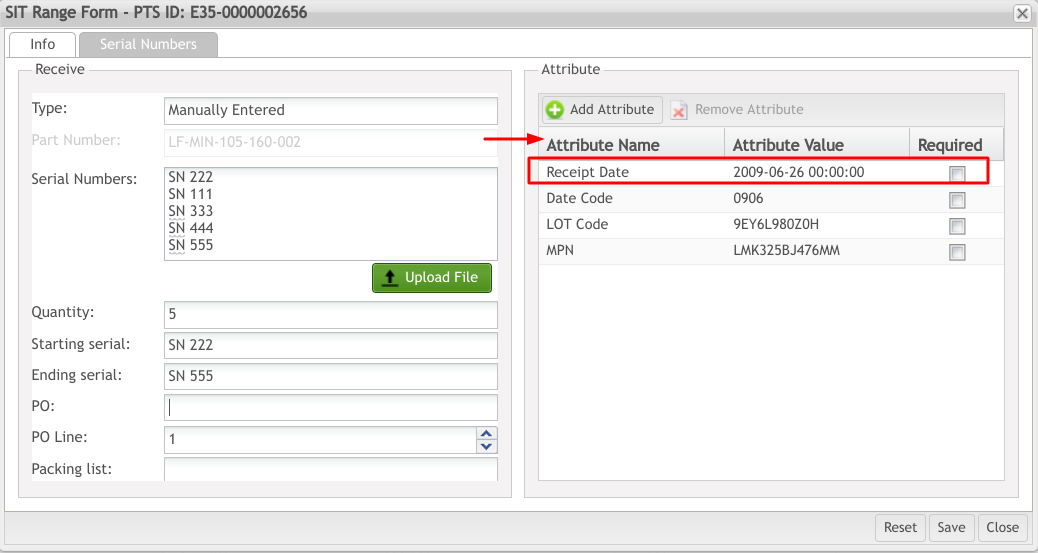Difference between revisions of "SOP-42Q-MES0025 Serialized Item Tracker"
| Line 12: | Line 12: | ||
| | ||
| − | = <span class="mw-headline" id="Serialized_Item_Tracker"><span class="mw-headline" id="Serialized_Item_Tracker"><span class="mw-headline" id="Serialized_Item_Tracker"><span class="mw-headline" id="Serialized_Item_Tracker"><span class="mw-headline" id="Serialized_Item_Tracker">Serialized Item Tracker</span></span></span></span></span> = | + | = <span class="mw-headline" id="Serialized_Item_Tracker"><span class="mw-headline" id="Serialized_Item_Tracker"><span class="mw-headline" id="Serialized_Item_Tracker"><span class="mw-headline" id="Serialized_Item_Tracker"><span class="mw-headline" id="Serialized_Item_Tracker"><span class="mw-headline" id="Serialized_Item_Tracker">Serialized Item Tracker</span></span></span></span></span></span> = |
The Serialized Item Tracker (SIT) is a 42Q module designed for effectively creating and importing large numbers of serialized components to be used in the manufacturing process. It eliminates much of the overhead of creating serial numbers one at a time. The serialized components can be created based on a starting serial number and algorithm or from a list of serial numbers scanned or copied from a text file. | The Serialized Item Tracker (SIT) is a 42Q module designed for effectively creating and importing large numbers of serialized components to be used in the manufacturing process. It eliminates much of the overhead of creating serial numbers one at a time. The serialized components can be created based on a starting serial number and algorithm or from a list of serial numbers scanned or copied from a text file. | ||
| Line 53: | Line 53: | ||
'''Figure 2: Functionalities at Serialized Items ''' | '''Figure 2: Functionalities at Serialized Items ''' | ||
| − | '''[[File:Serialized Items List functionalities.png|900px]]'''<br/> | + | '''[[File:Serialized Items List functionalities.png|900px|Serialized Items List functionalities.png]]'''<br/> |
| + | | ||
| − | == <span class="mw-headline" id="Filter_and_Search"><span class="mw-headline" id="Filter_and_Search">Filter and Search</span></span> == | + | == <span class="mw-headline" id="Filter_and_Search"><span class="mw-headline" id="Filter_and_Search"><span class="mw-headline" id="Filter_and_Search">Filter and Search</span></span></span> == |
Users can search using the filters located at the top of the SIT Range List. There are three available searches: '''SIT Status, Type, and Filter By '''and'''Value.''' | Users can search using the filters located at the top of the SIT Range List. There are three available searches: '''SIT Status, Type, and Filter By '''and'''Value.''' | ||
| Line 68: | Line 69: | ||
| | ||
| + | | ||
| − | === <span class="mw-headline" id="Search_by_SIT_Status_or_Type"><span class="mw-headline" id="Search_by_SIT_Status_or_Type">Search by SIT Status or Type</span></span> === | + | === <span class="mw-headline" id="Search_by_SIT_Status_or_Type"><span class="mw-headline" id="Search_by_SIT_Status_or_Type"><span class="mw-headline" id="Search_by_SIT_Status_or_Type">Search by SIT Status or Type</span></span></span> === |
To search a serial item, filter by SIT Status or Type: | To search a serial item, filter by SIT Status or Type: | ||
| Line 98: | Line 100: | ||
'''Figure 5: Searching by Type ''' | '''Figure 5: Searching by Type ''' | ||
| − | '''[[File:Searching by Type.png]]''' | + | '''[[File:Searching by Type.png|Searching by Type.png]]''' |
| − | + | | |
| − | === <span class="mw-headline" id="Search_by_Filter_by">Search by Filter by</span> === | + | === <span class="mw-headline" id="Search_by_Filter_by"><span class="mw-headline" id="Search_by_Filter_by">Search by Filter by</span></span> === |
There are six available options to Filter by: | There are six available options to Filter by: | ||
| Line 123: | Line 125: | ||
'''Figure 7: Searching by Filter by''' | '''Figure 7: Searching by Filter by''' | ||
| − | [[File:Searching by Filter by.png]] | + | [[File:Searching by Filter by.png|Searching by Filter by.png]] |
| | ||
| − | + | == <span class="mw-headline" id="Receive">Receive</span> == | |
| − | == | ||
| − | |||
| − | |||
| − | |||
| − | |||
| − | |||
| − | |||
| − | |||
| − | |||
| − | |||
| − | |||
| − | |||
| − | |||
| − | |||
| − | |||
| − | |||
| − | |||
| − | |||
| − | |||
| − | |||
| − | |||
| − | |||
| − | |||
| − | |||
| − | + | This portlet allows a user to receive (create) a range of serialized items. The user specifies the beginning and ending serial number, part number, and other miscellaneous attribute data. The range is stored in the SIT_Range table as “received” SIT status and has the same status as the location where it was created (see Location x SIT Type). Individual items are created in the database as tracked components. A serial number algorithm for the part number needs to be created and released to support generating serial numbers for the defined range. | |
| − | |||
| − | + | '''<u>Note:</u> '''SIT works with two algorithm types: | |
| − | ''' | ||
| − | * | + | *'''Shop Order Algorithm (created using the Algorithm Tool).''' |
| − | ''' | + | *'''Algorithm manually encoded.''' |
| + | '''The serial numbers are created and associated to the location (and unit status) that was defined on Location x Sit Type. The following attributes are linked to each serial number:''' | ||
| − | ''' ''' | + | *'''SIT Range Pointer ''' |
| + | *'''SIT Serial Number ''' | ||
| + | *'''SIT Date Code ''' | ||
| + | *'''SIT Lot Code ''' | ||
| + | *'''SIT Manufacturer Part Number''' | ||
| + | *'''SIT PTS ID (only in case of a PTS received)''' | ||
| − | '''The algorithm is updated with the last serial number received.''' | + | ''' The algorithm is updated with the last serial number received.''' |
''' ''' | ''' ''' | ||
| − | + | === <span class="mw-headline" id="Receive_process">'''Receive process'''</span> === | |
| − | === '''Receive process''' === | ||
| − | |||
| − | |||
| − | |||
| | ||
| − | == <span class="mw-headline" id="Attribute_Field"><span class="mw-headline" id="Attribute_Field"><span class="mw-headline" id="Attribute_Field"><span class="mw-headline" id="Attribute_Field"><span class="mw-headline" id="Attribute_Field">Attribute Field</span></span></span></span></span> == | + | == <span class="mw-headline" id="Attribute_Field"><span class="mw-headline" id="Attribute_Field"><span class="mw-headline" id="Attribute_Field"><span class="mw-headline" id="Attribute_Field"><span class="mw-headline" id="Attribute_Field"><span class="mw-headline" id="Attribute_Field">Attribute Field</span></span></span></span></span></span> == |
| | ||
| Line 201: | Line 179: | ||
| | ||
| − | == <span class="mw-headline" id="Receive_Field"><span class="mw-headline" id="Receive_Field"><span class="mw-headline" id="Receive_Field"><span class="mw-headline" id="Receive_Field"><span class="mw-headline" id="Receive_Field">Receive Field</span></span></span></span></span> == | + | == <span class="mw-headline" id="Receive_Field"><span class="mw-headline" id="Receive_Field"><span class="mw-headline" id="Receive_Field"><span class="mw-headline" id="Receive_Field"><span class="mw-headline" id="Receive_Field"><span class="mw-headline" id="Receive_Field">Receive Field</span></span></span></span></span></span> == |
| | ||
| Line 218: | Line 196: | ||
| | ||
| − | === <span class="mw-headline" id="Part_x_Sit_Type"><span class="mw-headline" id="Part_x_Sit_Type"><span class="mw-headline" id="Part_x_Sit_Type"><span class="mw-headline" id="Part_x_Sit_Type"><span class="mw-headline" id="Part_x_Sit_Type">Part x Sit Type</span></span></span></span></span> === | + | === <span class="mw-headline" id="Part_x_Sit_Type"><span class="mw-headline" id="Part_x_Sit_Type"><span class="mw-headline" id="Part_x_Sit_Type"><span class="mw-headline" id="Part_x_Sit_Type"><span class="mw-headline" id="Part_x_Sit_Type"><span class="mw-headline" id="Part_x_Sit_Type">Part x Sit Type</span></span></span></span></span></span> === |
This section covers how a part number can be assigned or unassigned to an SIT type. To access the Part x Sit Type module navigate to the Serialized Item Tracker main page ('''Shop Floor Control ''' | This section covers how a part number can be assigned or unassigned to an SIT type. To access the Part x Sit Type module navigate to the Serialized Item Tracker main page ('''Shop Floor Control ''' | ||
<nowiki>> </nowiki> | <nowiki>> </nowiki> | ||
'''Production Control''' <nowiki>> </nowiki> | '''Production Control''' <nowiki>> </nowiki> | ||
| − | '''Serialized Item Tracker''') and select Part x Sit Type. '''Figure 25: Part SIT Type''' [[File:Figure 24 Part SIT Type.jpg|700px|Figure 24 Part SIT Type.jpg]] | + | '''Serialized Item Tracker''') and select Part x Sit Type. '''Figure 25: Part SIT Type''' [[File:Figure 24 Part SIT Type.jpg|700px|Figure 24 Part SIT Type.jpg]]<br/> The SIT Type List page displays: |
| − | <br/> The SIT Type List page displays: | ||
| − | |||
'''Figure 26: SIT Type List''' | '''Figure 26: SIT Type List''' | ||
| Line 287: | Line 263: | ||
2. Select '''Yes''' to confirm, or '''No''' to cancel. | 2. Select '''Yes''' to confirm, or '''No''' to cancel. | ||
| − | ==== <span class="mw-headline" id="Location_x_Sit_Type"><span class="mw-headline" id="Location_x_Sit_Type"><span class="mw-headline" id="Location_x_Sit_Type"><span class="mw-headline" id="Location_x_Sit_Type"><span class="mw-headline" id="Location_x_Sit_Type">Location x Sit Type</span></span></span></span></span> ==== | + | ==== <span class="mw-headline" id="Location_x_Sit_Type"><span class="mw-headline" id="Location_x_Sit_Type"><span class="mw-headline" id="Location_x_Sit_Type"><span class="mw-headline" id="Location_x_Sit_Type"><span class="mw-headline" id="Location_x_Sit_Type"><span class="mw-headline" id="Location_x_Sit_Type">Location x Sit Type</span></span></span></span></span></span> ==== |
This section covers how a location can be assigned or unassigned to a SIT type. | This section covers how a location can be assigned or unassigned to a SIT type. | ||
| Line 294: | Line 270: | ||
<nowiki>> </nowiki> | <nowiki>> </nowiki> | ||
'''Production Control ''' <nowiki>> </nowiki> | '''Production Control ''' <nowiki>> </nowiki> | ||
| − | '''Serialized Item Tracker''' and select '''Location x SIT Type''' from the SIT main page. '''Figure 32: Location x SIT Type''' [[File:Figure 31 Location x SIT Type.jpg|700px|Figure 31 Location x SIT Type.jpg]] | + | '''Serialized Item Tracker''' and select '''Location x SIT Type''' from the SIT main page. '''Figure 32: Location x SIT Type''' [[File:Figure 31 Location x SIT Type.jpg|700px|Figure 31 Location x SIT Type.jpg]] |
| − | | ||
| − | |||
---- | ---- | ||
| Line 315: | Line 289: | ||
---- | ---- | ||
| − | = <span class="mw-headline" id="Appendix_A"><span class="mw-headline" id="Appendix_A"><span class="mw-headline" id="Appendix_A"><span class="mw-headline" id="Appendix_A"><span class="mw-headline" id="Appendix_A">Appendix A</span></span></span></span></span> = | + | = <span class="mw-headline" id="Appendix_A"><span class="mw-headline" id="Appendix_A"><span class="mw-headline" id="Appendix_A"><span class="mw-headline" id="Appendix_A"><span class="mw-headline" id="Appendix_A"><span class="mw-headline" id="Appendix_A">Appendix A</span></span></span></span></span></span> = |
'''Acronyms''' | '''Acronyms''' | ||
| Line 328: | Line 302: | ||
|} | |} | ||
| − | = <span class="mw-headline" id="Appendix_B"><span class="mw-headline" id="Appendix_B"><span class="mw-headline" id="Appendix_B"><span class="mw-headline" id="Appendix_B"><span class="mw-headline" id="Appendix_B">Appendix B</span></span></span></span></span> = | + | = <span class="mw-headline" id="Appendix_B"><span class="mw-headline" id="Appendix_B"><span class="mw-headline" id="Appendix_B"><span class="mw-headline" id="Appendix_B"><span class="mw-headline" id="Appendix_B"><span class="mw-headline" id="Appendix_B">Appendix B</span></span></span></span></span></span> = |
'''Glossary''' | '''Glossary''' | ||
| Line 350: | Line 324: | ||
Low watermark – this is a value set by the user to alert when the available SN for that part number is low and it needs attention. It | Low watermark – this is a value set by the user to alert when the available SN for that part number is low and it needs attention. It | ||
<nowiki>’</nowiki> | <nowiki>’</nowiki> | ||
| − | s defined when the user intends to manage the available quantity of SN. Always when the LWM is reached, e-mail alerts are sent for the registered addresses. '''''Packing List''''' Packing List is the shipping number of the range being received '''''PO''''' | + | s defined when the user intends to manage the available quantity of SN. Always when the LWM is reached, e-mail alerts are sent for the registered addresses. '''''Packing List''''' Packing List is the shipping number of the range being received '''''PO''''' PO is the Purchase Order of the range being received |
| − | PO is the Purchase Order of the range being received | ||
| − | |||
'''''PO Line''''' | '''''PO Line''''' | ||
| Line 373: | Line 345: | ||
Very low watermark - this is a value set by the user to alert when the available SN are very low and this is a critical situation. | Very low watermark - this is a value set by the user to alert when the available SN are very low and this is a critical situation. | ||
| − | == <span class="mw-headline" id="Appendix_C"><span class="mw-headline" id="Appendix_C"><span class="mw-headline" id="Appendix_C"><span class="mw-headline" id="Appendix_C"><span class="mw-headline" id="Appendix_C">Appendix C</span></span></span></span></span> == | + | == <span class="mw-headline" id="Appendix_C"><span class="mw-headline" id="Appendix_C"><span class="mw-headline" id="Appendix_C"><span class="mw-headline" id="Appendix_C"><span class="mw-headline" id="Appendix_C"><span class="mw-headline" id="Appendix_C">Appendix C</span></span></span></span></span></span> == |
{| border="2" cellpadding="4" cellspacing="0" width="0%" | {| border="2" cellpadding="4" cellspacing="0" width="0%" | ||
Revision as of 22:01, 10 January 2023
42Q Home > Shop Floor Control > Production Control > Serialized Item Tracker
Contents
Serialized Item Tracker
The Serialized Item Tracker (SIT) is a 42Q module designed for effectively creating and importing large numbers of serialized components to be used in the manufacturing process. It eliminates much of the overhead of creating serial numbers one at a time. The serialized components can be created based on a starting serial number and algorithm or from a list of serial numbers scanned or copied from a text file.
SIT can receive, return, and make obsolete a range of serialized items. Serialized Item Ranges will be stored in a new SIT_Range table in the database. Each item in the range is exploded into the serial table as tracked components. The assignment of these items to units will be done with standard Shop Floor Control technology. There are reports and EDI extracts that will be written to support SIT. These reports and extracts are not been defined in this document as they will most likely be written outside MDS.
SIT also manages and sends e-mail alerts of the serialized items consumption by low and very low watermarks.
To access Serialized Item Tracker, navigate to Shop Floor Control > Production Control > Serialized Item Tracker
Figure 1: Serialized Item Tracker
To access Serialized Items, click on Serialized Items icon.
The Serialized Items page shows a list of locations that are based on the actual Shop Floor Control Configuration, the SIT Range List.
Users are able to perform the following actions:
- Filter and search
- Receive
- Receive (PTS)
- Edit
- Disposition
- Resend
- Additional Info
- SIT Batch Traveler
- Print/Export
- Print/Export Filtered Ranges
Figure 2: Functionalities at Serialized Items
Serialized Items List functionalities.png
Filter and Search
Users can search using the filters located at the top of the SIT Range List. There are three available searches: SIT Status, Type, and Filter By andValue.
Figure 3: Filter options
Search by SIT Status or Type
To search a serial item, filter by SIT Status or Type:
- Select one or more filters (SIT Status, Type).
- Then, select Filter to proceed or Clear to start a new search.
There are four SIT statuses that can be filtered:
- Damaged: Serial item damaged
- Obsolete: Serial item that will not be used anymore, but still exists. No longer in use or valid
- Received: Serial number created (SFDC status is the same as the location where the serial was created)
- Returned: Returns a range of serials, a specific serial, or all serials
Figure 4: Searching by Status
There are four available types that can be filtered to display serial number ranges that are already created for all statuses (damage, obsolete, receive, return):
- COA label
- EUI-48-Intel-MAC
- Manually Entered
- Non-SN Batch
Figure 5: Searching by Type
Search by Filter by
There are six available options to Filter by:
- Create User
- PO (Purchase Order of the range being received)
- PO Line (Line Number of the Purchase Order above)
- Packaging List (The shipping number of the range being received)
- Part Number
- Serial Number
To search using the "Filter by" field:
- Select one of the available options from the dropdown list.
- Enter the information into the Value field accordingly.
- Select Filter to proceed, or Clear to start a new search.
Figure 7: Searching by Filter by
Receive
This portlet allows a user to receive (create) a range of serialized items. The user specifies the beginning and ending serial number, part number, and other miscellaneous attribute data. The range is stored in the SIT_Range table as “received” SIT status and has the same status as the location where it was created (see Location x SIT Type). Individual items are created in the database as tracked components. A serial number algorithm for the part number needs to be created and released to support generating serial numbers for the defined range.
Note: SIT works with two algorithm types:
- Shop Order Algorithm (created using the Algorithm Tool).
- Algorithm manually encoded.
The serial numbers are created and associated to the location (and unit status) that was defined on Location x Sit Type. The following attributes are linked to each serial number:
- SIT Range Pointer
- SIT Serial Number
- SIT Date Code
- SIT Lot Code
- SIT Manufacturer Part Number
- SIT PTS ID (only in case of a PTS received)
The algorithm is updated with the last serial number received.
Receive process
Attribute Field
- Receipt Date: Current date and timestamp
- Date Code:
- LOT Code:
- MPN: Manufacturing PN associated with the PTS SN
Figure 25: SIT Range Form
Receive Field
- Range Type is always Manually Entered. Because of this, the drop-down menu is disabled.
- Part Number: This number cannot be changed. It represents the PN associated with the PTS ID.
- Serial Numbers: Add Serial Numbers to associate with the PTS attributes.
- SN Quantity automatically populates based upon SNs added to the Serial Number field (above).
- Starting Serial: The first SN entered into the Serial Number field. This number is automatically populated based upon data added to the Serial Number text box.
- Ending Serial: The last SN entered into the Serial Number field. This number is automatically generated based upon data added to the Serial Number text box.
- Modify the PO, PO Line, and Packing List information if desired.
- NOTE: The Part Number, Date Code, Lot Code, and MPN will contain the imported PTS information and is disabled for editing.
- NOTE: If the generic attribute update_pts_data is defined as “Yes,” the Date Code, Lot Code, and MPN information will be available for editing as well.
- Select Save. This action (Save) adds the attribute information to the serial numbers specified.
Part x Sit Type
This section covers how a part number can be assigned or unassigned to an SIT type. To access the Part x Sit Type module navigate to the Serialized Item Tracker main page (Shop Floor Control
>
Production Control >
Serialized Item Tracker) and select Part x Sit Type. Figure 25: Part SIT Type 
The SIT Type List page displays:
Figure 26: SIT Type List
1. To edit a SIT type, check the box of a SIT type from the list and click Edit. The Part x Type list is displayed.
Figure 27: Add Part x SIT Type
2. To add an association, click on Add Part x SIT Type in the Tasks panel.
Figure 28: Add Part x SIT Type
3. Select a part number to be associated and click on Save. The selected part number will disappear from this list and will be displayed in the SIT type list, for the previously selected type. To cancel this action, select Cancel.
Editing a SIT Type:
The rules for editing SIT Types are the same for COA, MAC or Manually Entered:
1. Select Edit to edit a MAC Address or COA Label Type. The Edit page is displayed.
Figure 29: Part x Type List – Edit Part SIT Type
Figure 30: Part x SIT Type Form
NOTE: Unless the user checks the check box "Do you want to manage the LVM and VLVM?" this page will not be available for editing.
- Low Water Mark: This is a value set by the user to trigger an alert when the available SN quantity for that part number is low and needs attention. This is defined when the user intends to manage the available quantity of SN. When the LWM is reached, e-mail alerts are sent for the registered addresses.
- Very Low Watermark: This is a value set by the user to trigger an alert when the available SN quantity is very low and has become a critical situation. When the VLWM is reached, e-mail alerts are sent for the registered addresses.
2. After checking the "Do you want manage the LVM and VLVM?" box, the data can be edited.
3. The N&E Rule ID field allows users to configure a specific rule in the Notification & Escalation regarding sending e-mails. If there is a previous configured rule in the N&E, just type the rule name in this field and it will be executed. In the other hand, if there is no configured rule on N&E, the Default Rule already configured will be executed.
4. Type a user name and click on add icon for the LWM and VLWM CC E-mail. The e-mail list box is populated with the e-mail from the CC E-mail textbox. The user may also select Remove (All Items or Selected Items) for the LWM and VLWM CC E-mail. This removes the selected e-mail from the e-mail list.
Notes:
- Selected users will receive e-mails frequently unless they are removed from the list.
- ACRON job must be configured to send the emails.
Figure 31: Part x Type List - Disassociating Part Numbers
1. To delete a part x SIT type, select a part number to delete and click Delete.
NOTE: This selected part number will not be deleted from database per se; it will just be unassigned from the selected SIT type.
2. Select Yes to confirm, or No to cancel.
Location x Sit Type
This section covers how a location can be assigned or unassigned to a SIT type.
To access the Location x SIT Type module, navigate to Shop Floor Control
>
Production Control >
Serialized Item Tracker and select Location x SIT Type from the SIT main page. Figure 32: Location x SIT Type 
1. To edit the Location, check the box of an SIT type in the list and select Edit.
Figure 33: SIT Type List
2. Edit the location and select Save to confirm the updates, or Cancel to abort.
Figure 34: SIT Type Form
Note: If the SIT Type already has received SIT Range, it will not be possible to change its location (see the image above).
Appendix A
Acronyms
Acronyms are abbreviations, such as LDAP, MES, and SFDC, written as the initial letter or letters of words, and pronounced on the basis of this abbreviated written form. By developing these acronyms, it is not necessary to write the complete name all the time in the guide.
| COA
Certificate of Authenticity |
Appendix B
Glossary
This glossary is a list of terms with definitions for them.
Administrator
The System Administration has full access - all plants, all reports, all users.
Component
A component is a specific piece of data that appears on a label, for example: bar code, part numbers, graphic images, line or text. Hence, label components are broken down into several different types: text, graphic images, MES database values, or a combination of text and database values.
Framework
In software development, a framework is a defined support structure in which another software project can be organized and developed. A framework may include support programs, code libraries, a scripting language, or other software to help develop and glue together the different components of a software project.
LVM
Low watermark – this is a value set by the user to alert when the available SN for that part number is low and it needs attention. It ’ s defined when the user intends to manage the available quantity of SN. Always when the LWM is reached, e-mail alerts are sent for the registered addresses. Packing List Packing List is the shipping number of the range being received PO PO is the Purchase Order of the range being received PO Line
PO Line is the Line Number of the Purchase Order above
SFDC Configuration
The rules used to define how SFDC collects data provides analysis, controls the processing, and maintains unit histories
Site Minder
Universal login of 42Q
Username
The username is the site minder username (or a partial string)
VLVM
Very low watermark - this is a value set by the user to alert when the available SN are very low and this is a critical situation.
Appendix C
| Name | Type | Required | Min length / Min value | Max length / Max value |
Notes |
| Type | alpha-numeric | x | 1 | 30 | |
| Part Number | alpha-numeric | x | 1 | 25 | |
| Quantity | numeric | 1 | 999999999 | ||
| Starting | alpha-numeric | x | 14 | 14 | mask: AAAAA######### / The last 9 numbers must be minor to the Ending value |
| Ending | alpha-numeric | 14 | 14 | mask: AAAAA######### / The first 5 characters must be equals to the Starting value | |
| PO | alpha-numeric | 1 | 30 | ||
| PO Line | numeric | 1 | 9999999 | ||
| Packing List | alpha-numeric | 1 | 30 |