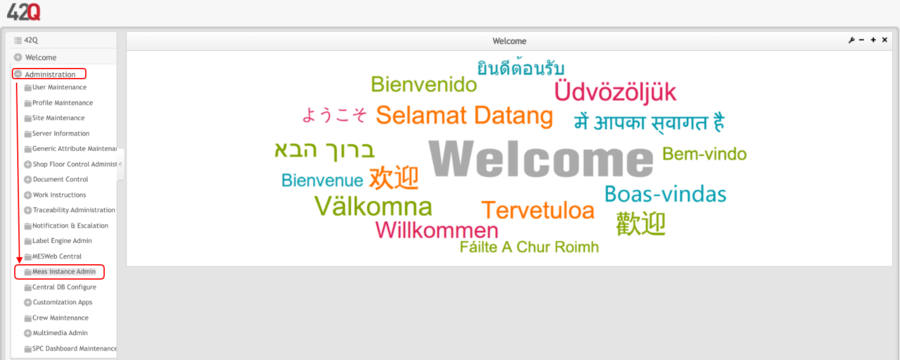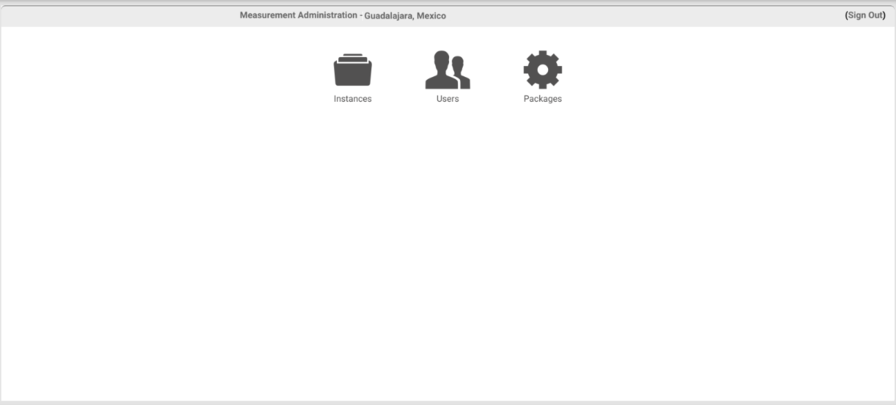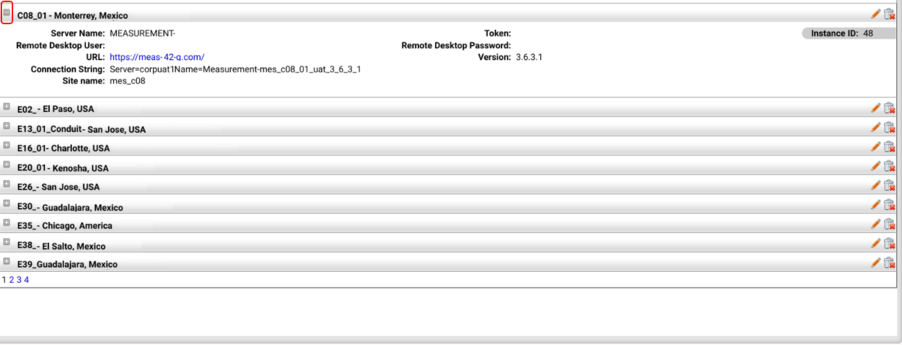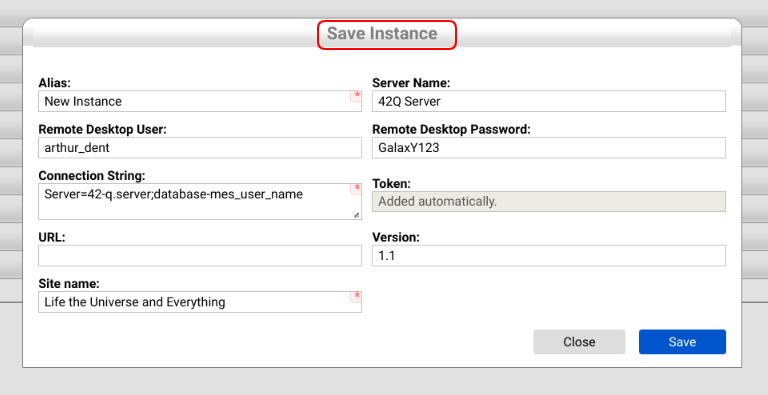Difference between revisions of "42Q-MES0178-A Measurement Instance Admin"
| Line 87: | Line 87: | ||
| − | |||
| − | To install a new instance on a site, go to the Instances module and click the New button [[File:MIA mini icon1.png]] at the top right. | + | === <span class="mw-headline" id=".E2.80.8BCreate_a_new_instance"><span class="mw-headline" id=".E2.80.8BCreate_a_new_instance">'''Create a new instance'''</span></span> === |
| + | |||
| + | To install a new instance on a site, go to the Instances module and click the New button [[File:MIA mini icon1.png|MIA mini icon1.png]] at the top right. | ||
| | ||
| Line 95: | Line 96: | ||
'''Figure 5: Create Instances ''' | '''Figure 5: Create Instances ''' | ||
| − | '''[[File:MIA CreateInstances.png|900px]]''' | + | '''[[File:MIA CreateInstances.png|900px|MIA CreateInstances.png]]''' |
| | ||
| − | + | Once the button is used, a new screen will pop up, showing the different fields: | |
| − | * | + | *'''Alias:''' An organizational name was given to an instance to identify it on the tool. |
| − | '''Alias: An organizational name was given to an instance to identify it on the tool.''' | + | *'''Server Name:''' Server name configured on the OS from the Measurement server that is configured with the given instance. |
| + | *'''Remote Desktop User: '''The username on the server used to remotely connect to the desktop. This is used if necessary to access for the purpose of troubleshooting. | ||
| + | *'''Remote Desktop Password: '''User password to remote connect on the desktop. This is used if necessary to access for the purpose of troubleshooting. | ||
| + | *'''Connection String: '''Measurement database connection string used to run Measurement configuration modules. | ||
| + | *'''Token: '''Automatically generated unique identifier. | ||
| + | *'''URL: '''URL of the instance. | ||
| + | *'''Version: '''Core version. | ||
| + | *'''Site name: '''Desired name for the Site. | ||
| + | <br/> '''Figure 6: Create an Instance ''' | ||
| − | + | [[File:MIA CreateanInstance.png|900px]] | |
| − | + | | |
| − | |||
| − | |||
| − | |||
| − | |||
| − | |||
| − | |||
| − | |||
| − | |||
| − | |||
| − | |||
| − | |||
| − | |||
| − | |||
| − | + | '''<u>Note: </u>At a minimum, the mandatory fieldshttps://lh6.googleusercontent.com/fSMg6SSSZ0IO9DBMd0ZOHR-0-id9R_D6aM3d77C-F4dNzmaex_QUQ3_ax44jeTImolTTUYYI-46wZDeqKlGTJNQAGsx8Pdxg9CfH_M8_eqzAbO-Tyw-lhyOUdJuoSA5VNuh-Ecfzx22EG46pe0OFPuHKiBHr-uflIDuYLuAHFNHiR7hSXmhS1501-F6m must be completed.''' | |
| − | ''' | + | |
| + | '''Click the Save button when done to save changes, or click the Close button to abandon changes. ''' | ||
| − | + | '''Upon clicking the Save button, Measurement will display the new instance on the list.''' | |
| − | ''' | + | |
| + | # | ||
| + | === '''Edit an instance''' === | ||
| − | |||
| − | |||
| − | + | '''To change an instance value click the Edit buttonhttps://lh5.googleusercontent.com/7A2FfW6MBuiSnQFT4X_k4Dh6jug3elLWTQKoSrIQTmrVD7hy_z_A6KT14jtRl2fGEiJwWIa0Rx7_96vX1L6-IoU9Nzy-a-GMm2fFQ7iFxlSMpsKNHGUHXtbajD4yB72JCp_RMGjgiq3c7tZnbbzjtsMWDIiYSYig_on9MEWADsn168f3kn4XciK4PJgl at the right side of the instance item. ''' | |
| − | '''Figure | + | |
| + | '''Figure 7: Edit an Instance''' | ||
| | ||
Revision as of 22:51, 19 December 2022
42Q Home > Administration > Measurement Instance Admin
Contents
Introduction
Test Integration (Measurement) application is a flexible, extensible, high-performance software solution designed to be an integration platform between test equipment (AOI, AXI, 5DX, FP, ICT, FCT, System Test, Burn-In, etc.) and MES.
Measurement provides a common gateway for automating simple and complex task chains. It also provides a centralized repository for test parametric data collection and reporting. Measurement allows engineering to design and build powerful, quick, and error-free mechanisms that automatically perform checks against data available in current or previous test outputs in any MES application. It also provides a method to automate a majority of scanning-related tasks for SFDC/Conduit.
The basic off-the-shelf solution provides AutoLog mechanisms (to PASS/FAIL UUT - Unit Under Test), test step mapping to symptom codes (allowing Pareto of symptoms, grouping similar faults, etc., as well as link key process indicators to SPC monitored attributes (allowing for a broad range of statistical process control techniques to be used to take actions based on deviations, control charts, CPK analysis, etc.) and test parametric data collection reported DHR (Device History Report). This feature also provides tabular "measures vs. specs" reports that can be imported into Minitab for histogram, dispersion, control charts, and normal distribution-curve creation thereby giving engineering statistical reporting over volumetric test data.
Measurement Instance Admin
Measurement Instance Admin can be accessed from the 42Q page.
To access, go to Administration> Meas Instance Admin
Figure 1: Home
Once accessing this portlet, the screen will show the menu with three options':'Instances, Users, and Packages.
Figure 2: Main screen
Instances 
An instance is used to handle a group of jobs (Parsers) that are responsible for:
- Importing test results from many channel types
- Processing test results
- Communicating to SFDC
Note: Only Global Administrator users can manage instances (Projects).
As a Measurement installation, an instance is composed of a Measurement Engine Service, a Measurement Database, and Parsers. An instance may have multiple Projects running in the same server reaching different Measurement databases as well as different MESR databases.
To access the Instance module, go to the Measurement administration page at the top menu and click the Instances tile.
Search
The Instance module also offers the ability to filter instance items. To search for an instance, click the Expand button ![]() on the left of the Search Panel at the top of the instance’s list. Fill in the appropriate filter fields, and click on the Search button.
on the left of the Search Panel at the top of the instance’s list. Fill in the appropriate filter fields, and click on the Search button.
Measurement provides filtering instances by Alias and Server Name.
Figure 3: Search
To unfilter the instance list, clear the text from the alias and server name fields and click the Search button again.
Instances List
Upon accessing the Instance module, Measurement loads and displays all instances. To see instance information, expand the instance item by clicking the Expand button ![]() on the left of the instance name.
on the left of the instance name.
Figure 4: Instances List
Create a new instance
To install a new instance on a site, go to the Instances module and click the New button ![]() at the top right.
at the top right.
Figure 5: Create Instances
Once the button is used, a new screen will pop up, showing the different fields:
- Alias: An organizational name was given to an instance to identify it on the tool.
- Server Name: Server name configured on the OS from the Measurement server that is configured with the given instance.
- Remote Desktop User: The username on the server used to remotely connect to the desktop. This is used if necessary to access for the purpose of troubleshooting.
- Remote Desktop Password: User password to remote connect on the desktop. This is used if necessary to access for the purpose of troubleshooting.
- Connection String: Measurement database connection string used to run Measurement configuration modules.
- Token: Automatically generated unique identifier.
- URL: URL of the instance.
- Version: Core version.
- Site name: Desired name for the Site.
Figure 6: Create an Instance
Note: At a minimum, the mandatory fieldshttps://lh6.googleusercontent.com/fSMg6SSSZ0IO9DBMd0ZOHR-0-id9R_D6aM3d77C-F4dNzmaex_QUQ3_ax44jeTImolTTUYYI-46wZDeqKlGTJNQAGsx8Pdxg9CfH_M8_eqzAbO-Tyw-lhyOUdJuoSA5VNuh-Ecfzx22EG46pe0OFPuHKiBHr-uflIDuYLuAHFNHiR7hSXmhS1501-F6m must be completed. Click the Save button when done to save changes, or click the Close button to abandon changes.
Upon clicking the Save button, Measurement will display the new instance on the list.
Edit an instance
To change an instance value click the Edit buttonhttps://lh5.googleusercontent.com/7A2FfW6MBuiSnQFT4X_k4Dh6jug3elLWTQKoSrIQTmrVD7hy_z_A6KT14jtRl2fGEiJwWIa0Rx7_96vX1L6-IoU9Nzy-a-GMm2fFQ7iFxlSMpsKNHGUHXtbajD4yB72JCp_RMGjgiq3c7tZnbbzjtsMWDIiYSYig_on9MEWADsn168f3kn4XciK4PJgl at the right side of the instance item. Figure 7: Edit an Instance