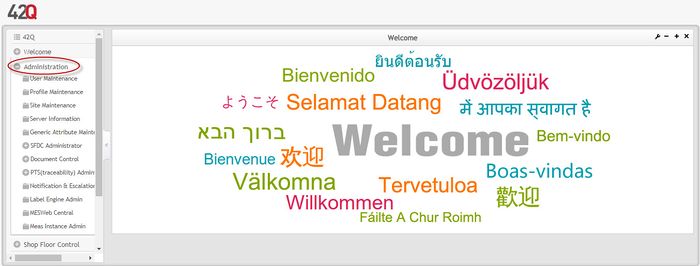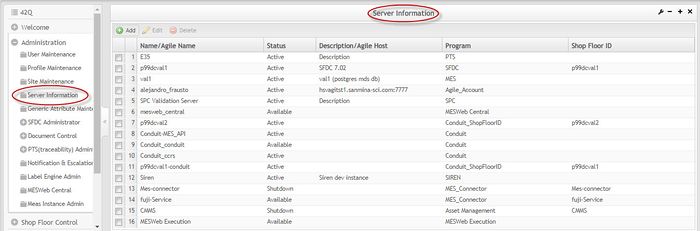Difference between revisions of "SOP-MES0032 Server Information"
| Line 14: | Line 14: | ||
| | ||
| − | == Administration == | + | == <span class="mw-headline" id="Administration"><span class="mw-headline" id="Administration">Administration</span></span> == |
Administrative privileges for the 42Q portal are located in the Administration menu heading. With the portal, Administrators are able to access privileges from one convenient location. Privileges include User Maintenance, Plant Maintenance, Site Maintenance, Profile Maintenance, and Generic Attribute Maintenance. Also located in the Administration menu heading are SFDC Administrator, Document Control, PTS Administrator, and LE Administration. | Administrative privileges for the 42Q portal are located in the Administration menu heading. With the portal, Administrators are able to access privileges from one convenient location. Privileges include User Maintenance, Plant Maintenance, Site Maintenance, Profile Maintenance, and Generic Attribute Maintenance. Also located in the Administration menu heading are SFDC Administrator, Document Control, PTS Administrator, and LE Administration. | ||
| Line 24: | Line 24: | ||
'''Figure 1: User Sign-In''' | '''Figure 1: User Sign-In''' | ||
| − | + | | |
| | ||
| Line 34: | Line 34: | ||
<br/> '''Figure 2: 42Q Welcome''' | <br/> '''Figure 2: 42Q Welcome''' | ||
| − | [[File:Server02.jpg|700px]] | + | [[File:Server02.jpg|700px|Server02.jpg]] |
| | ||
| Line 42: | Line 42: | ||
| | ||
| − | == Server Information == | + | == <span class="mw-headline" id="Server_Information"><span class="mw-headline" id="Server_Information">Server Information</span></span> == |
This section covers how to add, edit, and delete server information and details of SFDC/SPC/PTS/MES to the server information portlet. | This section covers how to add, edit, and delete server information and details of SFDC/SPC/PTS/MES to the server information portlet. | ||
| Line 54: | Line 54: | ||
'''Figure 3: Server Information Main Page''' | '''Figure 3: Server Information Main Page''' | ||
| − | [[File:03Server-Information-Main-Page.jpg|700px]] | + | [[File:03Server-Information-Main-Page.jpg|700px|03Server-Information-Main-Page.jpg]] |
| | ||
| Line 60: | Line 60: | ||
| | ||
| + | | ||
| + | | ||
| − | + | === <span class="mw-headline" id="Add_Server"><span class="mw-headline" id="Add_Server">Add Server</span></span> === | |
| − | === Add Server === | ||
1. To add a server, select the '''Add''' button located at the top left-hand side of the Main Screen. | 1. To add a server, select the '''Add''' button located at the top left-hand side of the Main Screen. | ||
| Line 103: | Line 104: | ||
| | ||
| + | | ||
| + | | ||
| + | | ||
| + | | ||
| + | | ||
| − | + | === <span class="mw-headline" id="Add_A_Multimedia_API_Server"><span class="mw-headline" id="Add_A_Multimedia_API_Server">Add A Multimedia API Server</span></span> === | |
| − | |||
| − | |||
| − | |||
| − | === Add A Multimedia API Server === | ||
| | ||
| Line 146: | Line 148: | ||
| | ||
| − | 2. '''''Select '''''the '''''‘''''''program’'''''<b> </b>drop down and choose'''Multimedia'''. '''Choosing Multimedia will change the ''fill-in'' options and allow the user to add the Multimedia program. | + | 2. '''''Select '''''the '''''‘''''''program’'''''<b> </b>drop down and choose'''Multimedia'''. '''Choosing Multimedia will change the ''fill-in''options and allow the user to add the Multimedia program.'' |
| | ||
| Line 216: | Line 218: | ||
| | ||
| − | 7. Once the box is selected, click the''' '''''''''edit''’ '''button. | + | 7. Once the box is selected, click the''' '''''''''edit''’ '''button.''' |
| | ||
| Line 228: | Line 230: | ||
| | ||
| − | 8. The “Check” box shown here can only be '''''used'' '''for other servers, except''' '''''<b>Multimedia</b>''''''.''''''''Click''''' '''''<i>'''Save'''</i> to save any changes or to return back to the menu page for '''''Server Information. | + | 8. The “Check” box shown here can only be '''''used'' '''for other servers, except''' '''''<b>Multimedia</b>''''''.''''''''Click''''' '''''<i>'''Save'''</i> to save any changes or to return back to the menu page for '''''Server Information.''' |
''' ''' | ''' ''' | ||
| Line 236: | Line 238: | ||
| | ||
| − | + | === <span class="mw-headline" id="Edit_Server"><span class="mw-headline" id="Edit_Server">Edit Server</span></span> === | |
| − | |||
| − | === Edit Server === | ||
1. To edit a server, check the box to the left of the desired server name, then select '''Edit'''. | 1. To edit a server, check the box to the left of the desired server name, then select '''Edit'''. | ||
| Line 264: | Line 264: | ||
| | ||
| + | | ||
| − | === Delete Server === | + | === <span class="mw-headline" id="Delete_Server"><span class="mw-headline" id="Delete_Server">Delete Server</span></span> === |
1. To delete a server, check the box to the left of the desired server name, and then select '''Delete'''. | 1. To delete a server, check the box to the left of the desired server name, and then select '''Delete'''. | ||
| Line 283: | Line 284: | ||
| | ||
| + | | ||
| − | + | == <span class="mw-headline" id="Document_Revision_History"><span class="mw-headline" id="Document_Revision_History">Document Revision History</span></span> == | |
| − | == Document Revision History == | ||
{| border="1" class="wikitable" | {| border="1" class="wikitable" | ||
| Line 372: | Line 373: | ||
| style="width: 559px;" | Peer review. | | style="width: 559px;" | Peer review. | ||
| | | | ||
| − | |||
|} | |} | ||
| + | [[Category:Pages with broken file links]] | ||
Revision as of 19:18, 11 November 2020
42Q Home > Administration > Admin Server Information

This edition applies to MES15 Portal 1.0 and all subsequent releases and modifications until otherwise indicated in new revisions.
Contents
Administration
Administrative privileges for the 42Q portal are located in the Administration menu heading. With the portal, Administrators are able to access privileges from one convenient location. Privileges include User Maintenance, Plant Maintenance, Site Maintenance, Profile Maintenance, and Generic Attribute Maintenance. Also located in the Administration menu heading are SFDC Administrator, Document Control, PTS Administrator, and LE Administration.
This work instruction is intended to guide administrators on how to manage and maintain the 42Q Portal, as well as to provide specific user groups a common sense of portal operation.
To access any of the Administration functionalities, the user must sign into the 42Q Portal and then select the Administration expandable heading located in the menu on the left of the screen.
Figure 1: User Sign-In
Figure 2: 42Q Welcome
Server Information
This section covers how to add, edit, and delete server information and details of SFDC/SPC/PTS/MES to the server information portlet.
With this portlet, Admin can add, edit, and delete a server.
1. To access Server Information, navigate to Administration>Server Information.
Figure 3: Server Information Main Page
Add Server
1. To add a server, select the Add button located at the top left-hand side of the Main Screen.
Figure 4: Add Server
04 Admin Server Information Add.jpg
2. On the following screen, enter the Program, Plant, Name, Customer, IP, AppServer Port, Context Path, Status, and Description of the server. (Depending on the Program, certain fields may be filled in automatically.)
Figure 5: Server Information
05 Admin Server Information Add Form.jpg
3. When all the required information is entered, select the Save button.
Each program selected has a different configuration. For more information, please refer to the following applications.
For PTS server info configuration, please refer to PTS User Guide (WIP, PTS Team will provide after server info configuration post to wiki)
For SPC server info configuration, please refer to Create SPC Server under SPC User Guide
For SFDC server info configuration, please refer to SFDC Admin under eManual User Guide
For Measurement server info configuration, please refer to Measurement Guide (TBD)
For MES server info configuration, please refer to MES Guide (TBD)
For PTS IIS server info configuration, please refer to PTS IIIS User Guide (WIP, PTS Team will provide after server info configuration post to wiki.
Add A Multimedia API Server
Multimedia API Services provide users with the ability to add the new program called "Multimedia" for configuration. This allows users to configure the Server/Host and tenant to connect the Multimedia-API data source.
1. To add Multimedia to Server Information, users have to select the add button.
Figure 6: Multimedia - Server Information
Multimedia-ServerInfoMultiDropdown.jpg
Once Add is selected, a new page will open with the following segments :
- Program = Multimedia
- Name = a Site Tenant name (such as SANAM-SiteC01)
- Host = 42Q portal site (such as https://portal-uat.42-q.com)
- AppServer Post Number = 443
- Service Name/Context Path = Multimedia
- Token = Client ID
- Key = Secret ID
- Status = Active
- Description of the Server.
2. Select the ‘'program’ drop down and chooseMultimedia. Choosing Multimedia will change the fill-inoptions and allow the user to add the Multimedia program.
Figure 7: Multimedia - Server Information
Multimedia-ServerInfoMultiDropdown.jpg
Figure 8: Multimedia - Add Server Information
06 Multimedia-InformationLabled.jpg
Note: All fields in the server information screen are mandatory.
3. Once the information is added into the corresponding box, users can then click Add and a pop-up window will appear with the following message : “Successfully add server”.
Figure 9: Multimedia - Successful Message
Multimedia-Successful Message.jpg
4. Users have to Press “Ok” to continue.
Figure 10: Multimedia - Duplicate Path
Note: If the Server Information entered is duplicated, the following error message will occur: “Duplicate Conduit context path”.
5.Press “Ok”. The original Server Information screen will appear and the user will be able to try and add the Multimedia to the Server Information.
Figure 11: Multimedia - Edit Server Information
Multimedia-Edit Server Information.jpg
Once the information is successfully entered and the menu screen reappears, users will then be able to check the status of the previously entered program.
6. Find the name of the server program and click the check box to select.
Figure 12: Multimedia - Edit Server Information
Multimedia-Edit Server Information.jpg
7. Once the box is selected, click the ''''edit’ button.
Figure 13: Multimedia - Check Status
8. The “Check” box shown here can only be used for other servers, except Multimedia'.'''Click Save to save any changes or to return back to the menu page for Server Information.
Note: Multimedia server can only be labeled as an ‘Active’ status , except when the server is deleted when it is not in use.
Edit Server
1. To edit a server, check the box to the left of the desired server name, then select Edit.
Figure 7: Edit Server
2. The Edit Server Information form will display.
Figure 8: Edit Server
3. All fields are available to edit. After the desired changes have been completed, select Save to confirm or Cancel to exit.
Delete Server
1. To delete a server, check the box to the left of the desired server name, and then select Delete.
Figure 9: Delete Server
08 Admin Server Information Delete.jpg
A confirmation message will display. Select Yes to confirm or No to cancel.
Document Revision History
| Date | Author | Title | Version | Change Reference | Approved by |
|---|---|---|---|---|---|
| 17/02/14 | Ashley Martin | Technical Writer | v 1.0 | This is the first revision of the Server Information User Guide. | |
| 24/02/14 | Elaine Fonaro | Technical Writer | v 1.0 | Formatting for WIKI | |
| 04/28/16 | Elaine Fonaro | Technical Writer | v 1.0 | Converted to 42Q | |
| 07/28/16 | Molly Kits | Technical Writer Intern | v 1.0 | Converted to Google Docs | |
| 03/06/18 | Elaine Fonaro | Technical Writer | v 1.0 | Added new images for 42Q | |
| 03/22/18 | Elaine Fonaro | Technical Writer | v 1.0 | Applied new Template for format | |
| 7/10/20 | Tiana H. | Technical Writer | v 1.0 | Added new photo for Multimedia Api Server Information. | |
| 07/10/20 | Marisol Vargas | Technical Writer | v 1.0 | Peer review, structure and topics | |
| 07/14/20 | Tiana Hollingsworth | Technical Writer | v 1.0 | Updated Images and information for Multimedia Api Server Information. | Cebrina Tu |
| 07/22/20 | Tiana Hollingsworth | Technical Writer | v 1.0 | Updated More Images and steps Multimedia Api Server Information. | |
| 07/24/20 | Marisol Vargas | Technical Writer | v 1.0 | Peer review. |