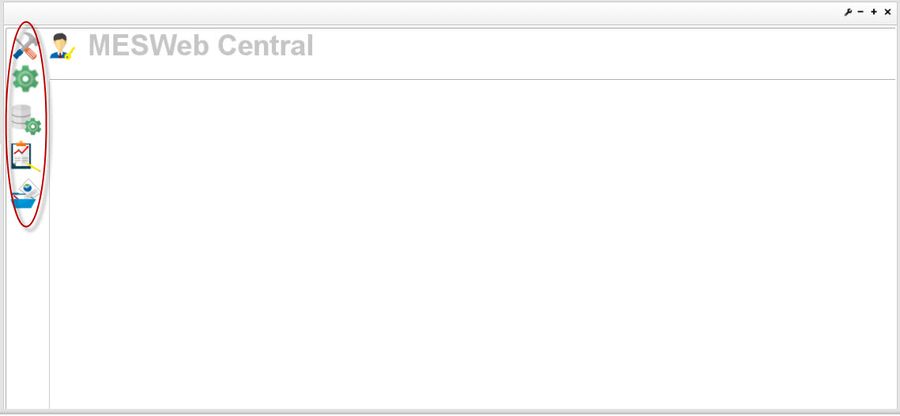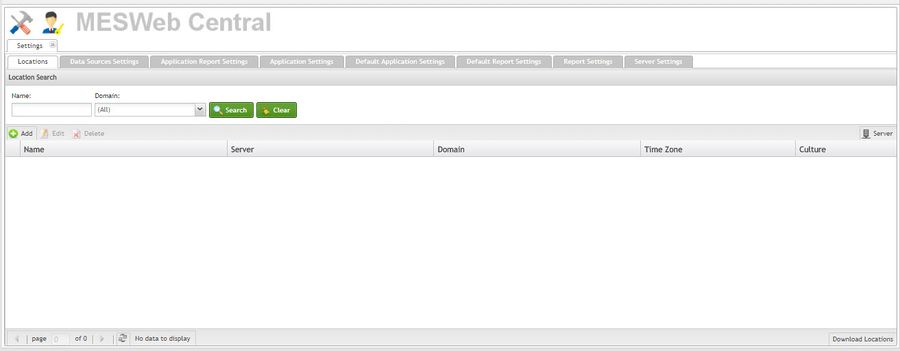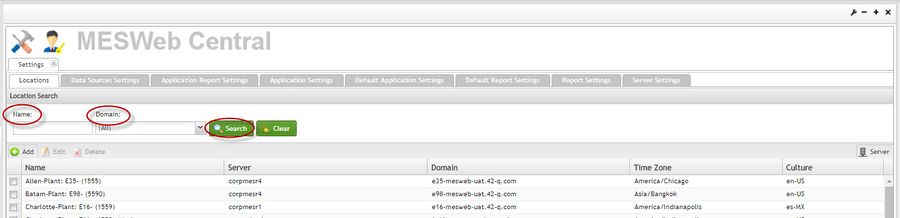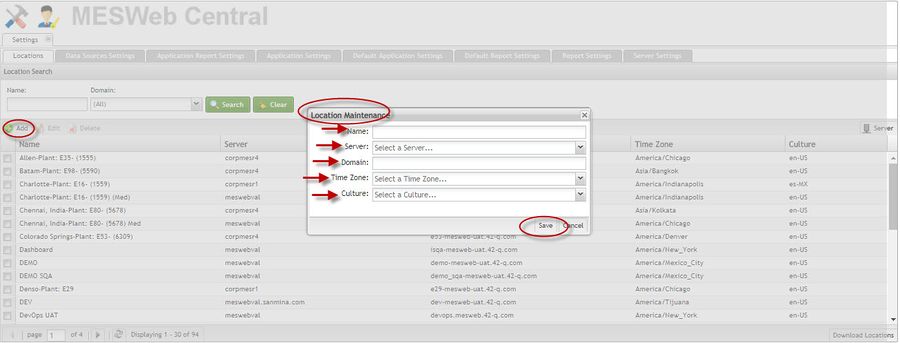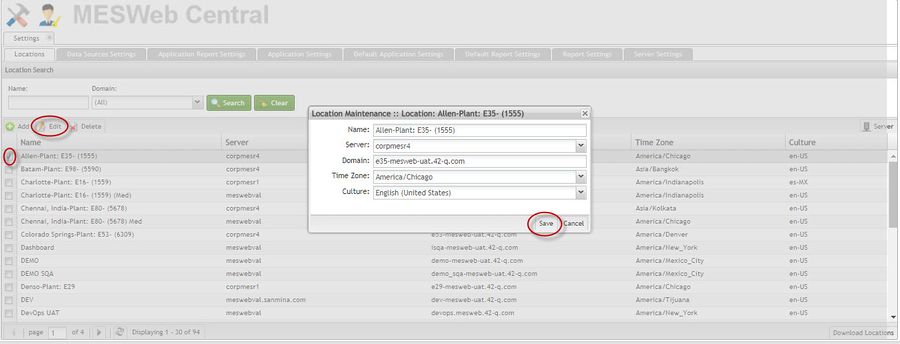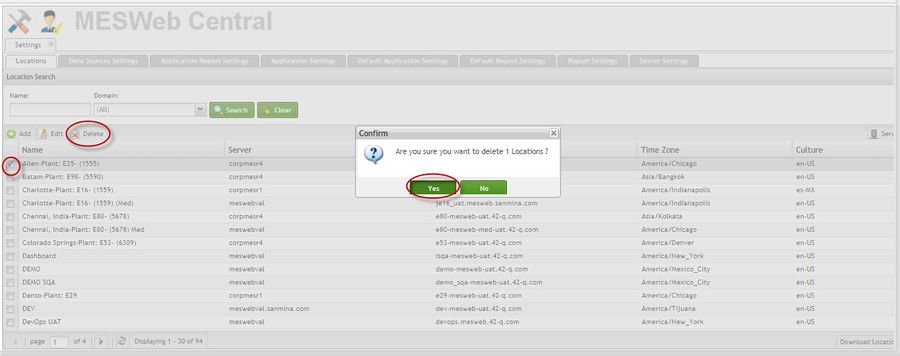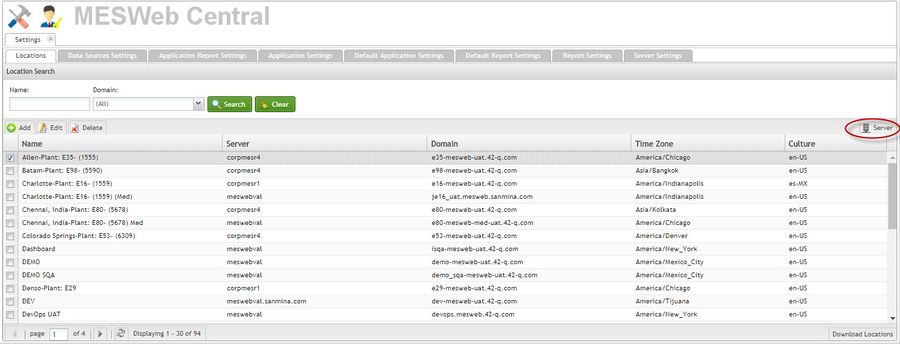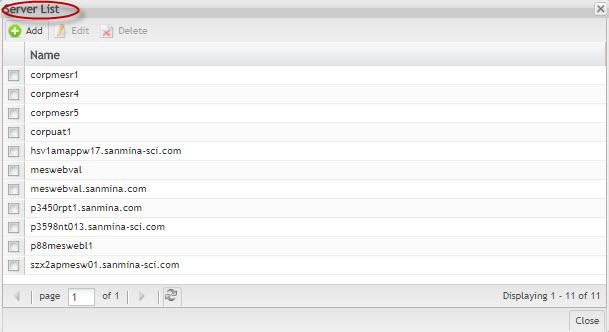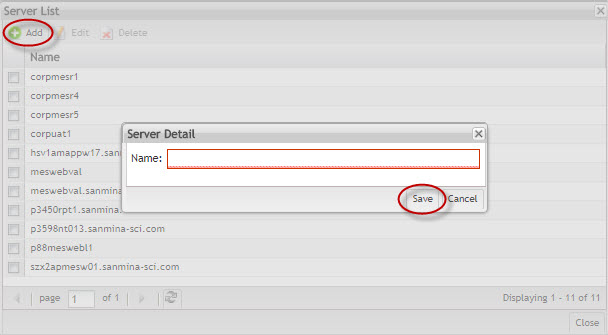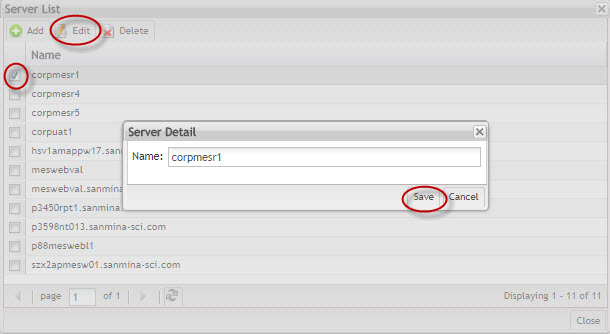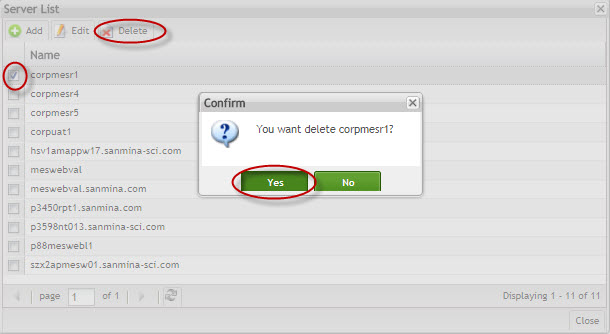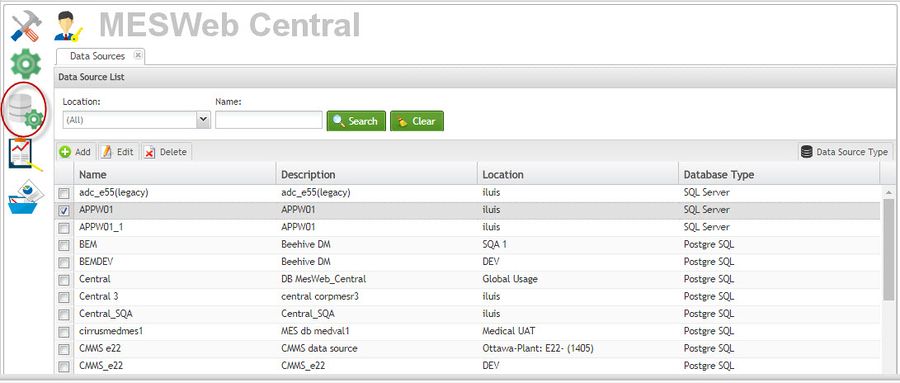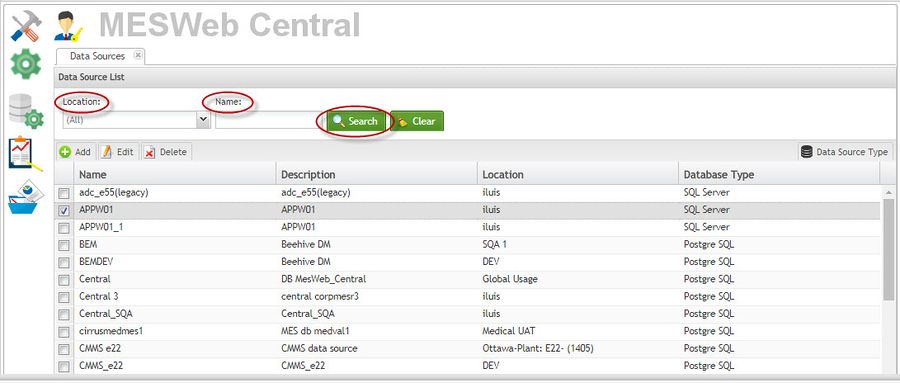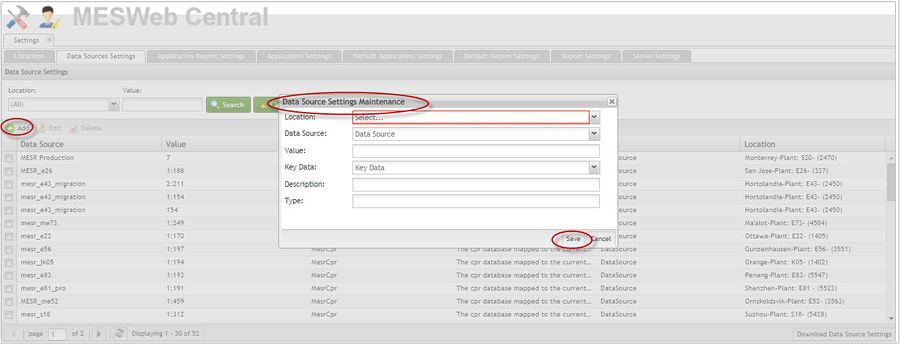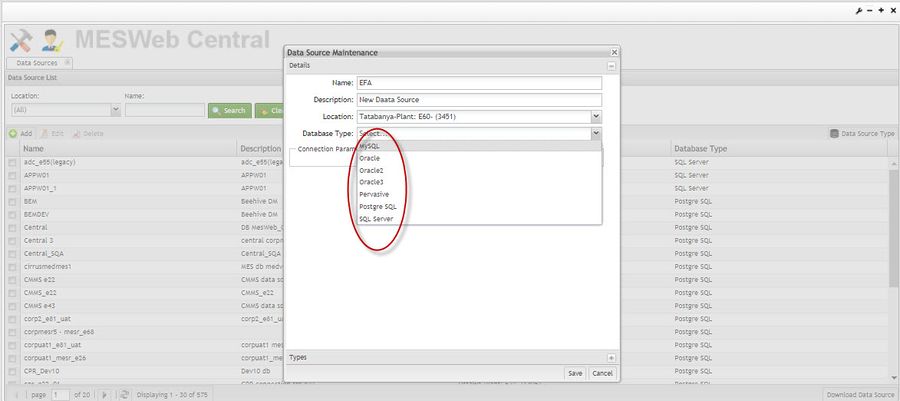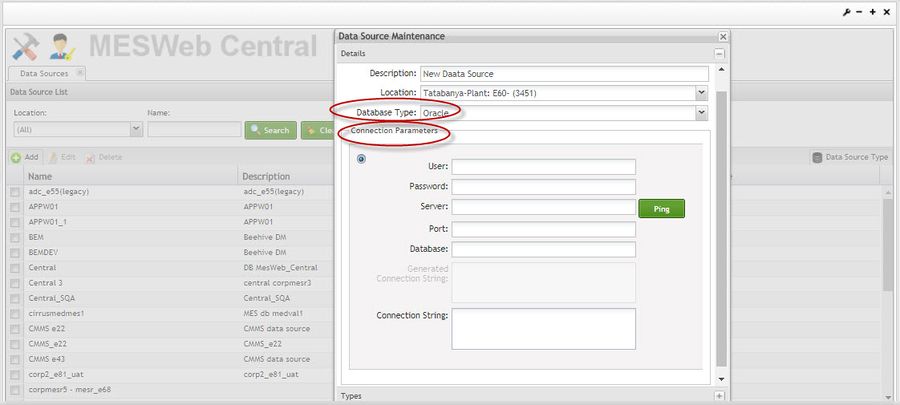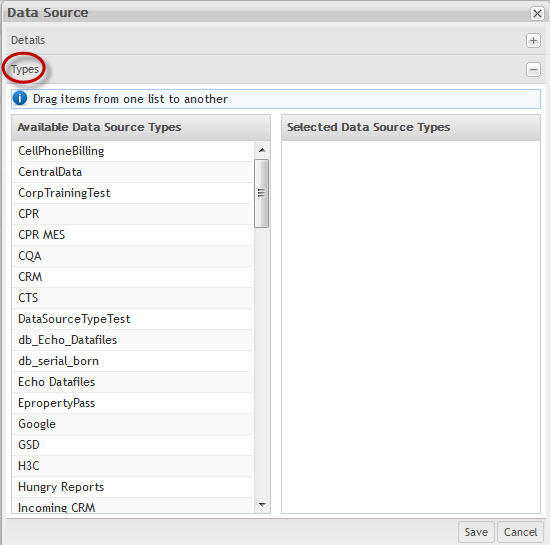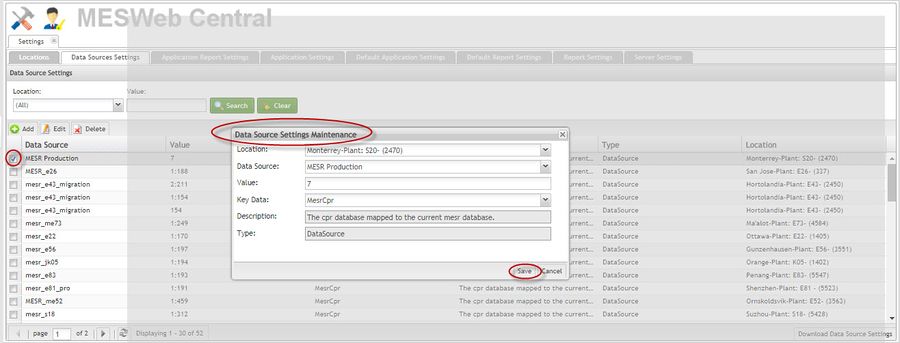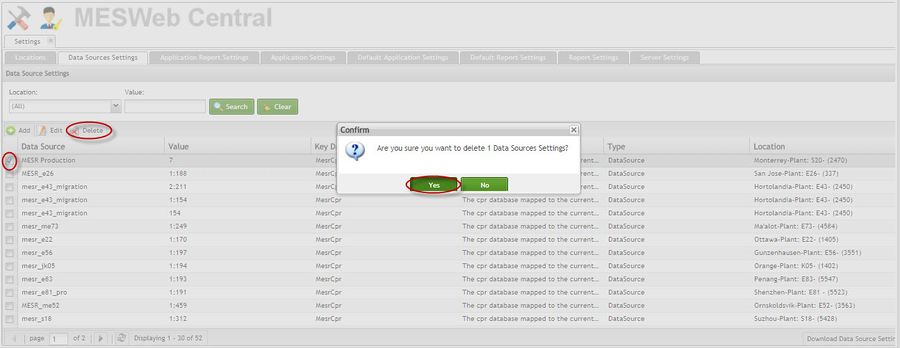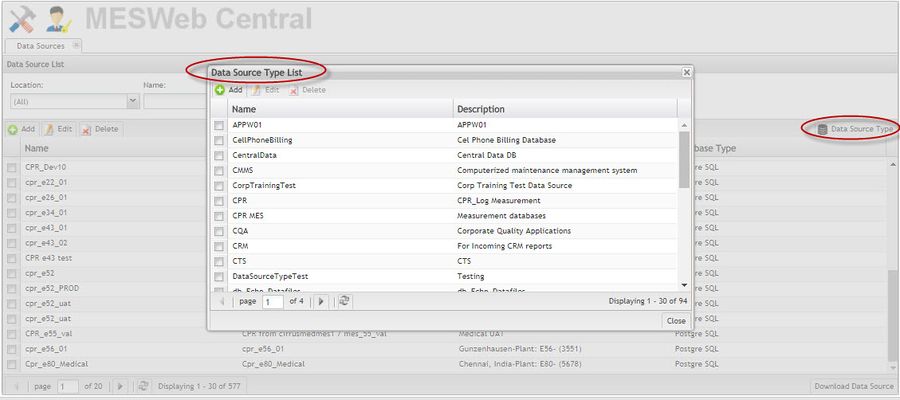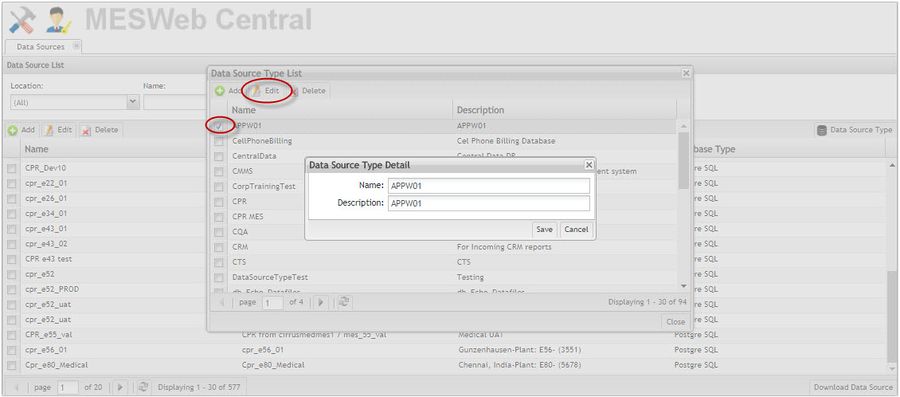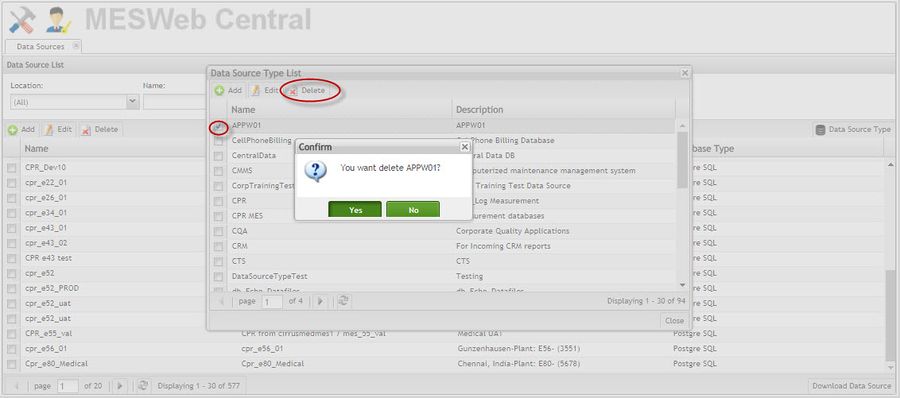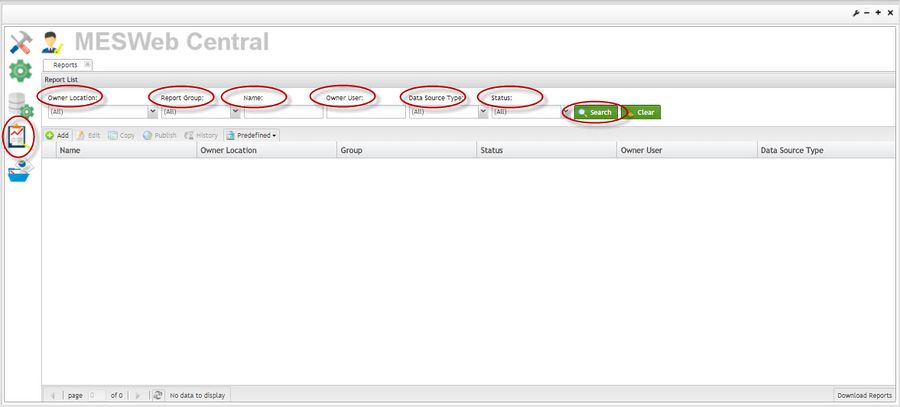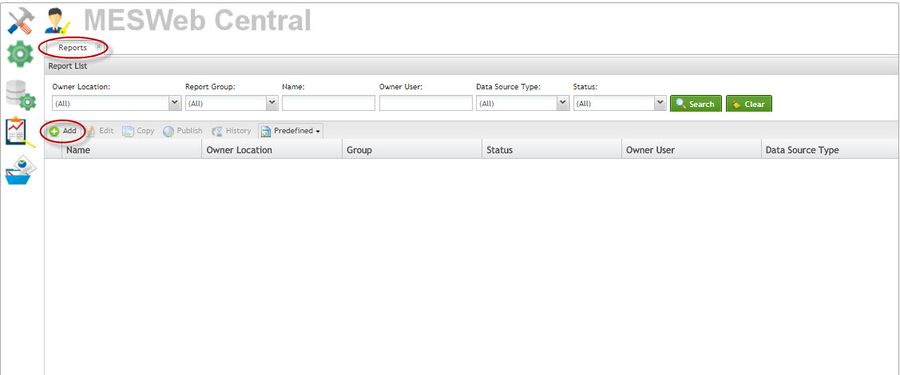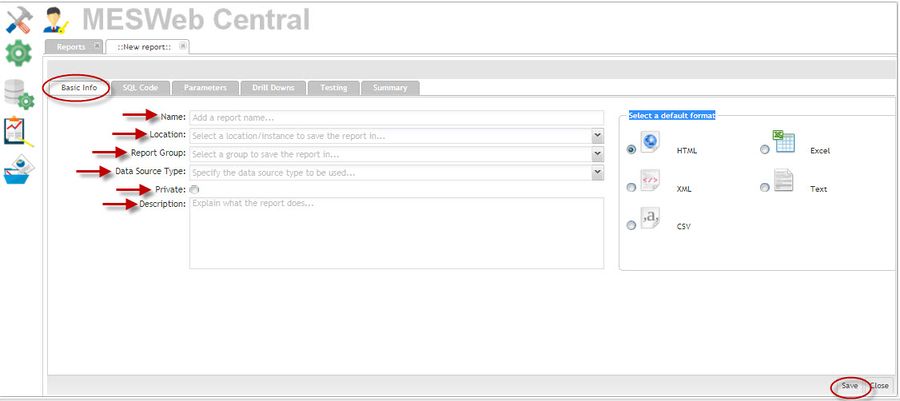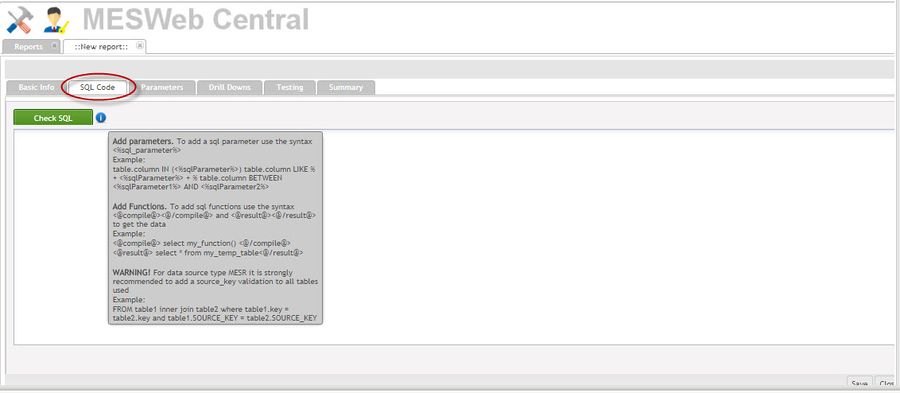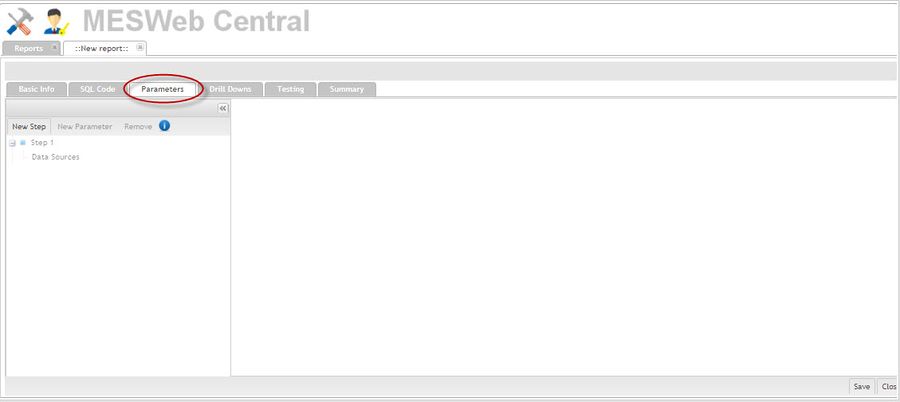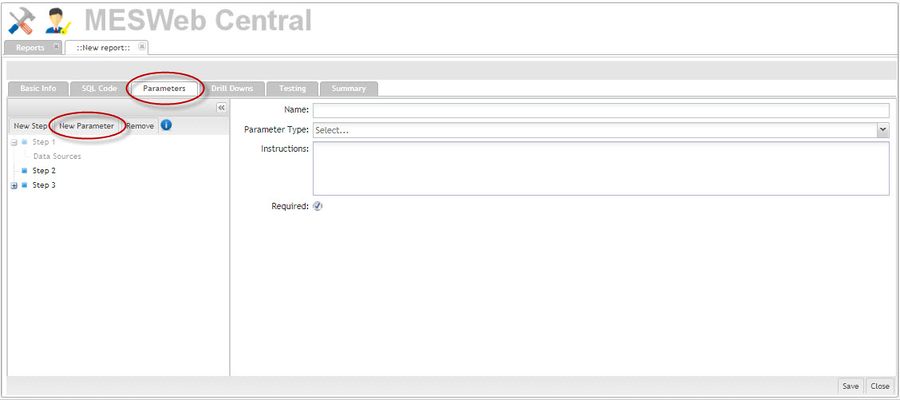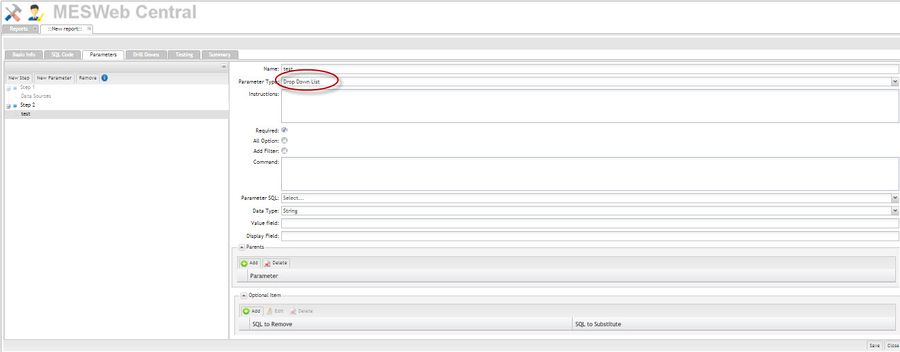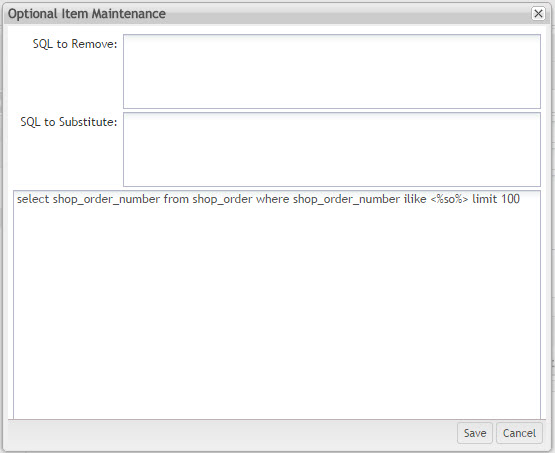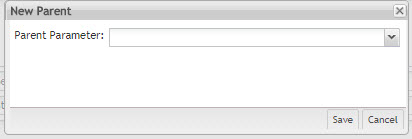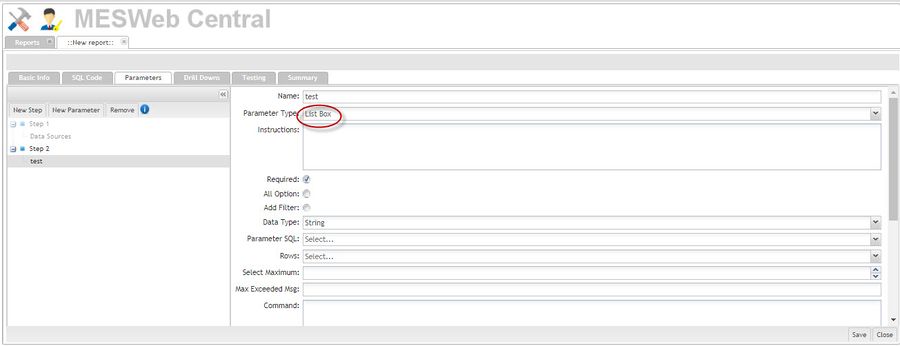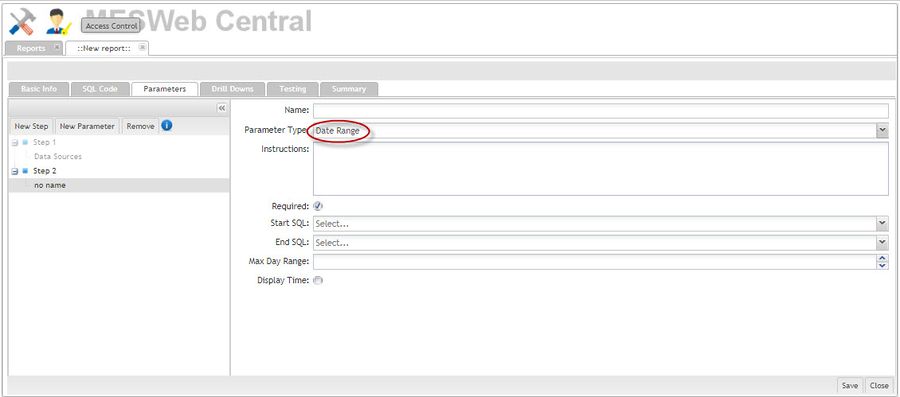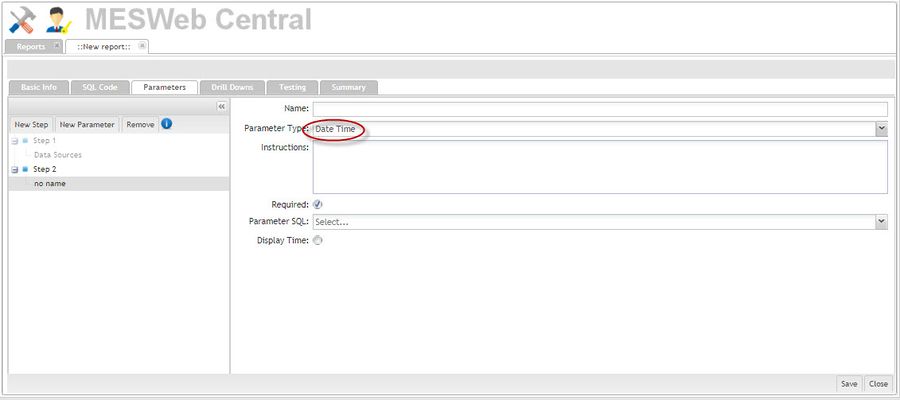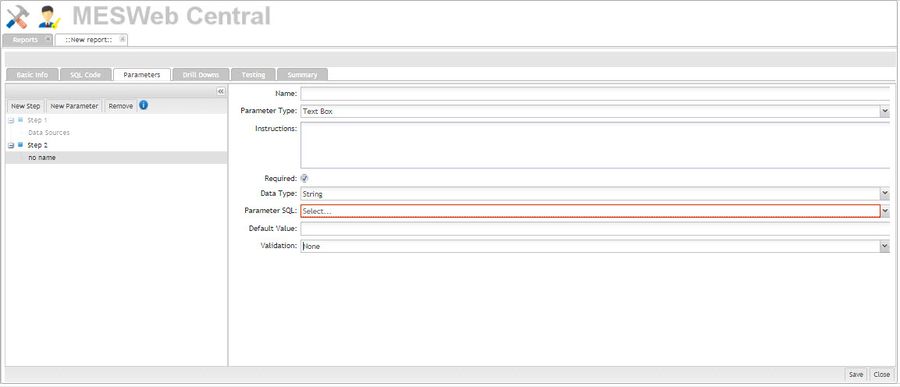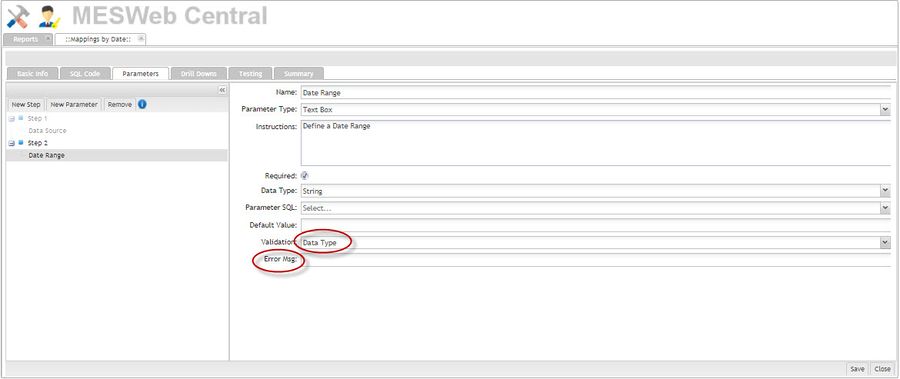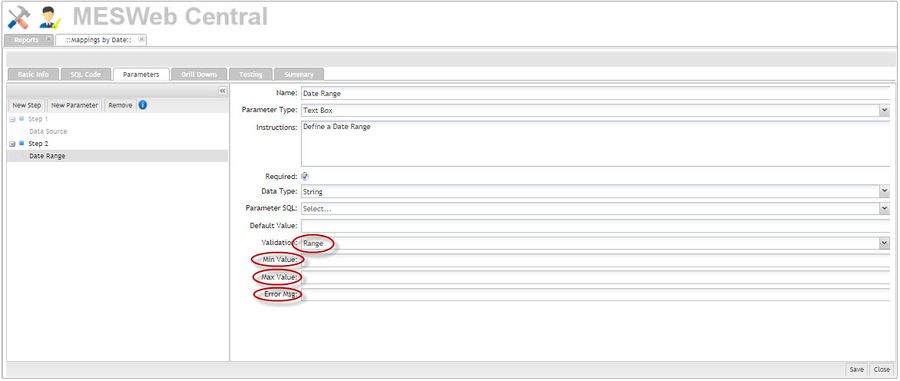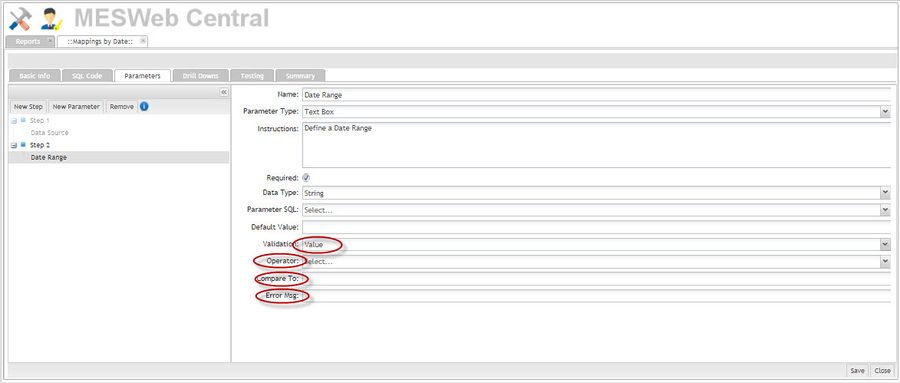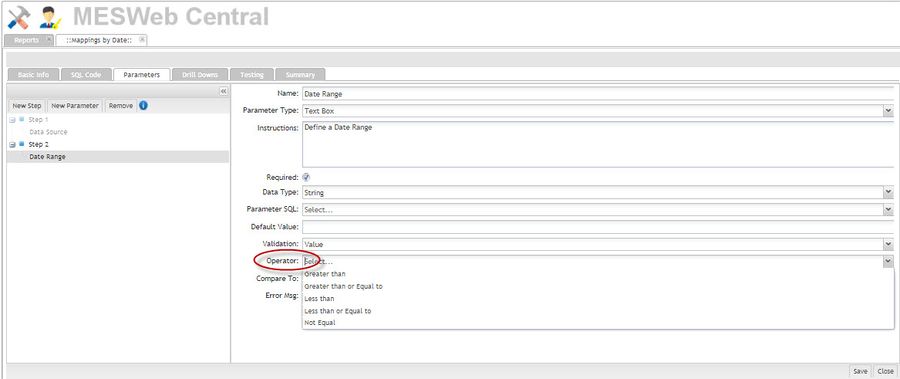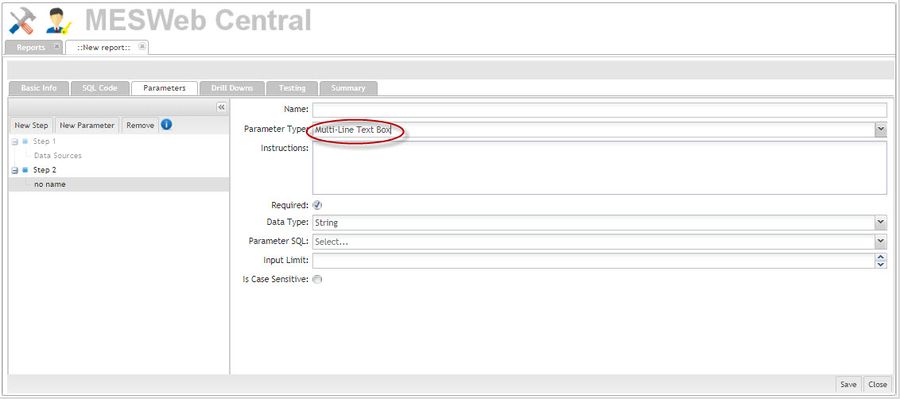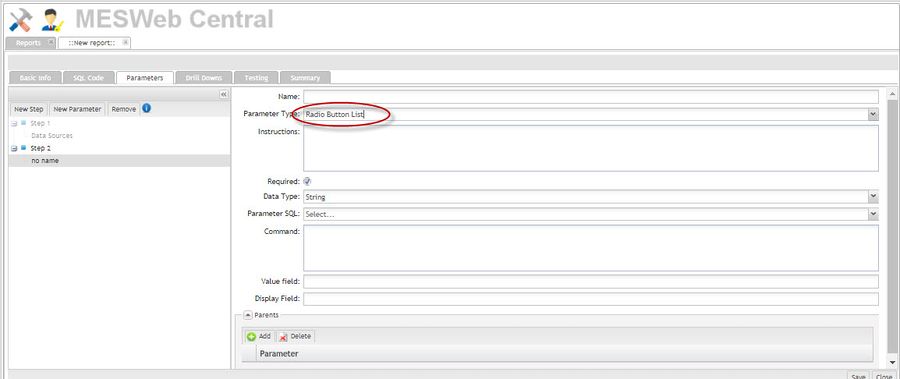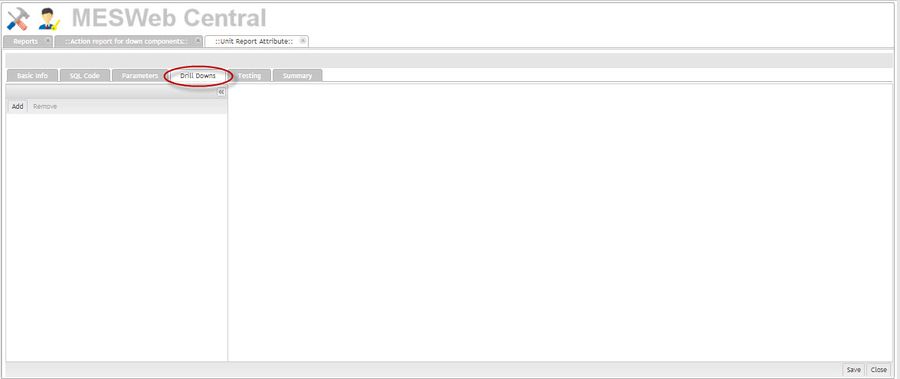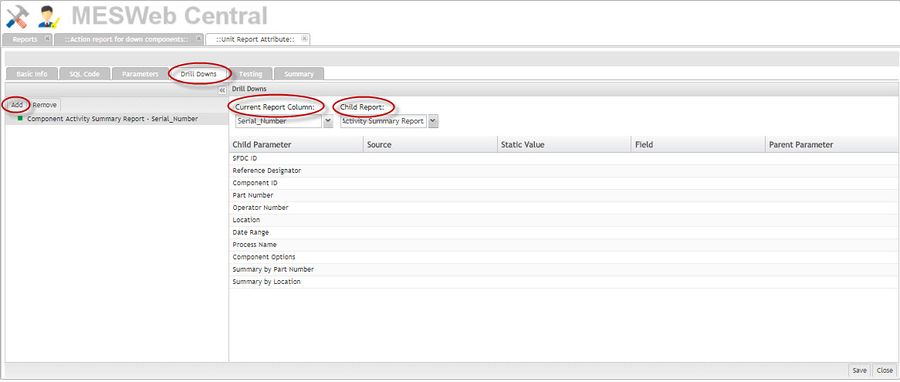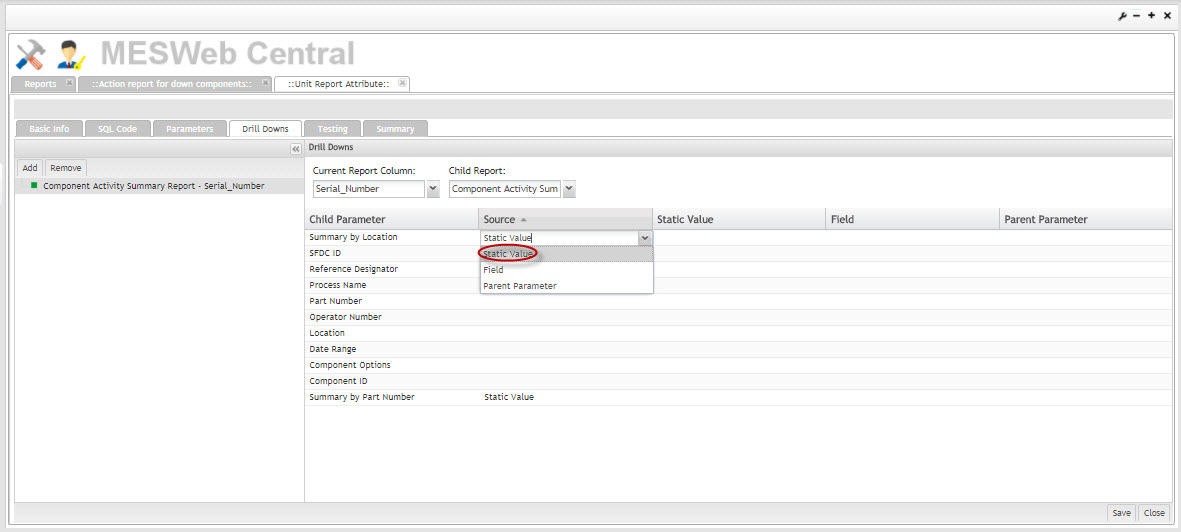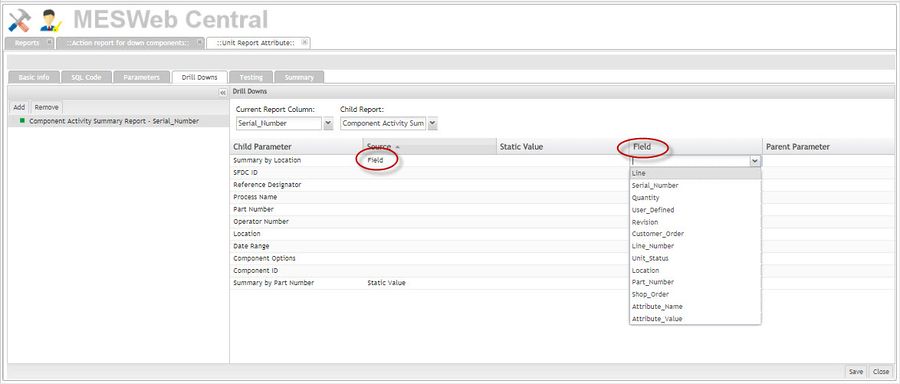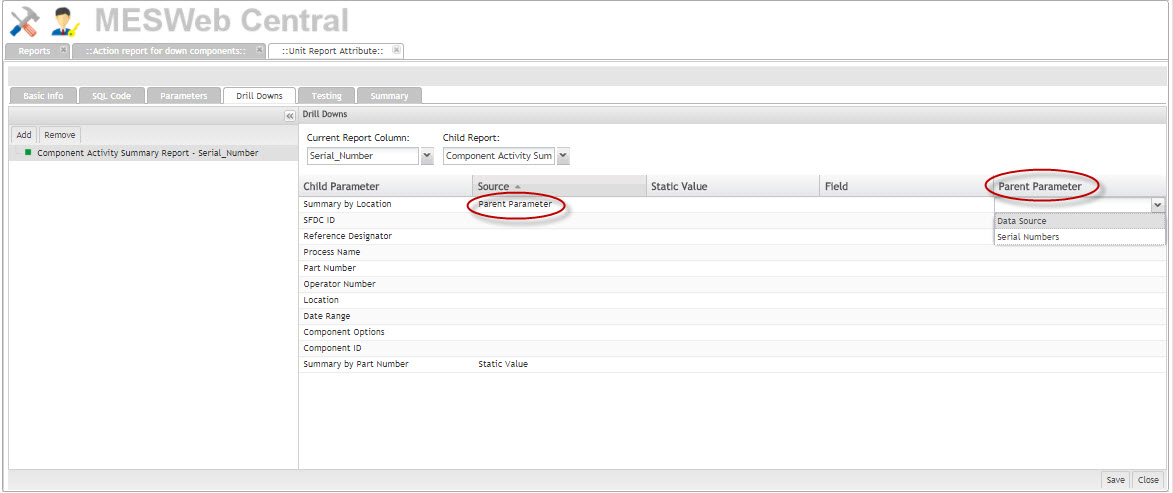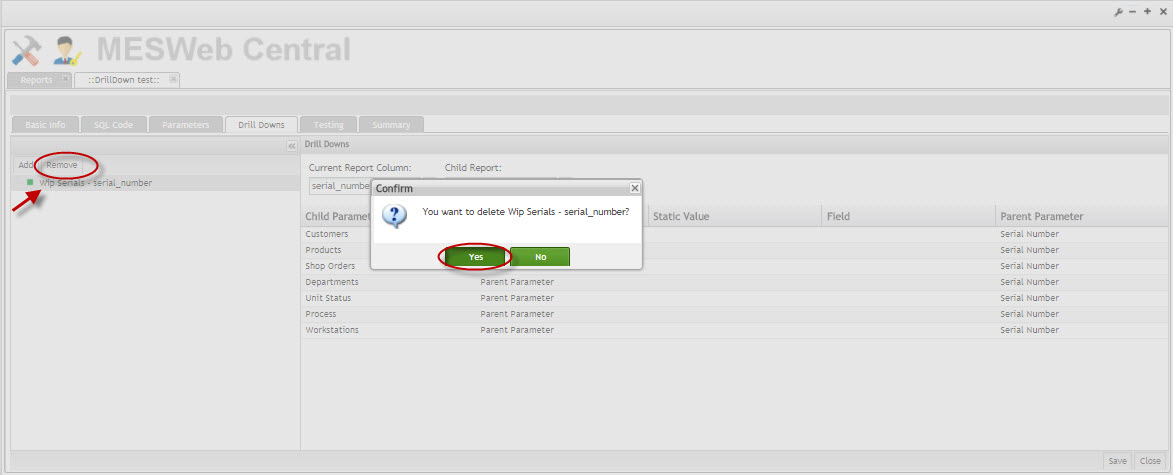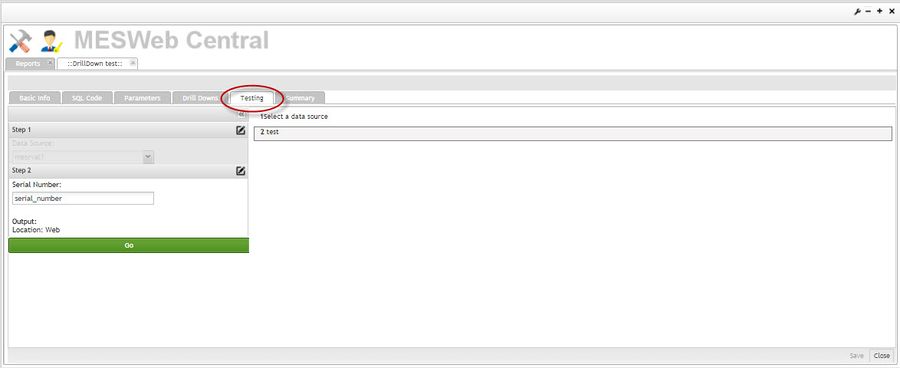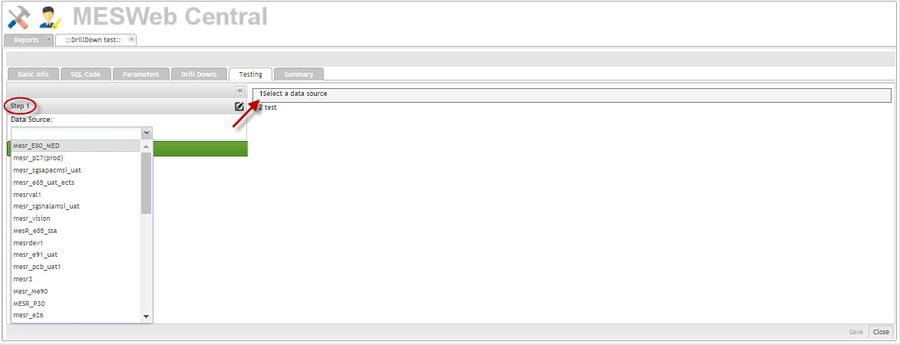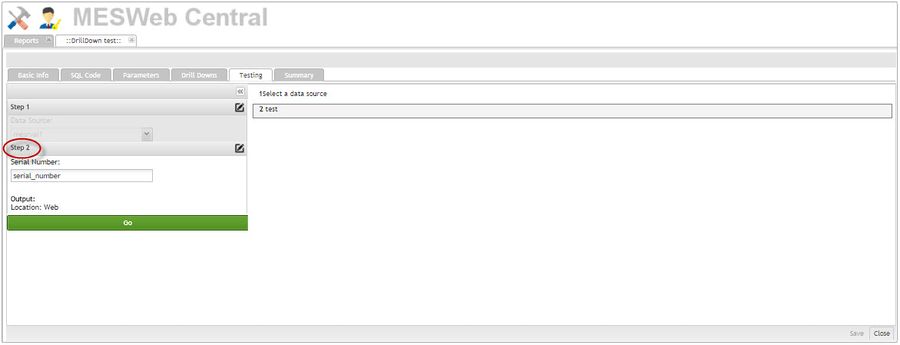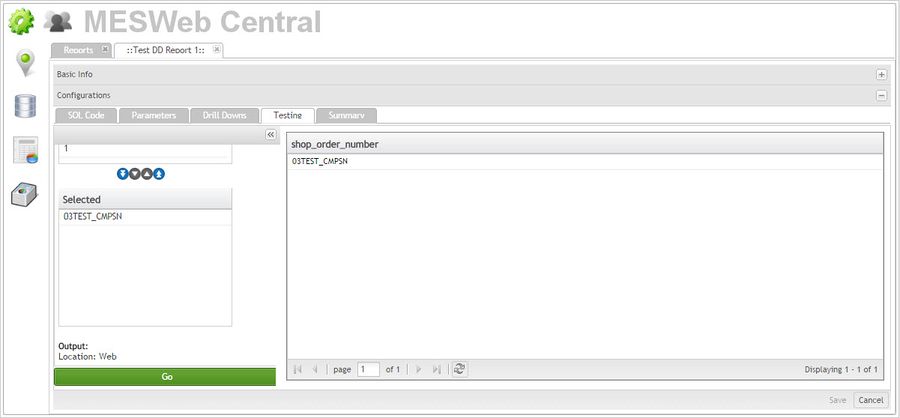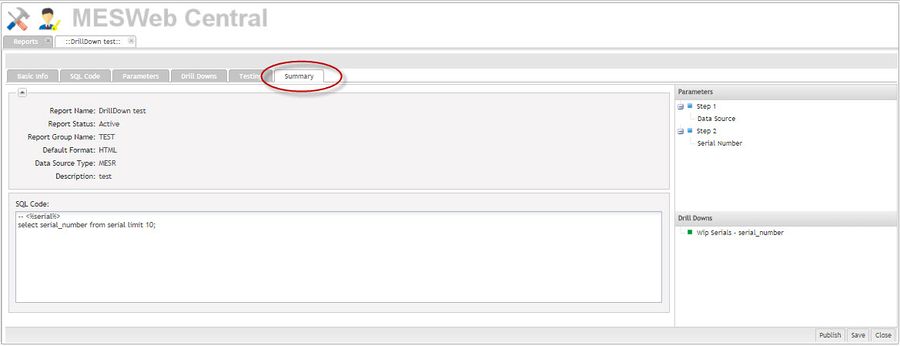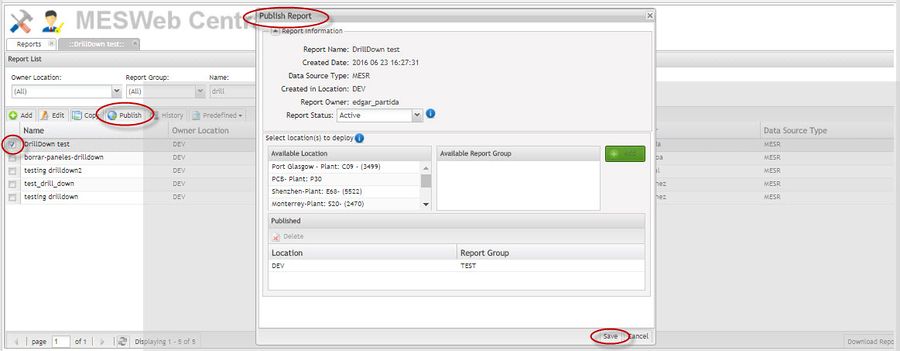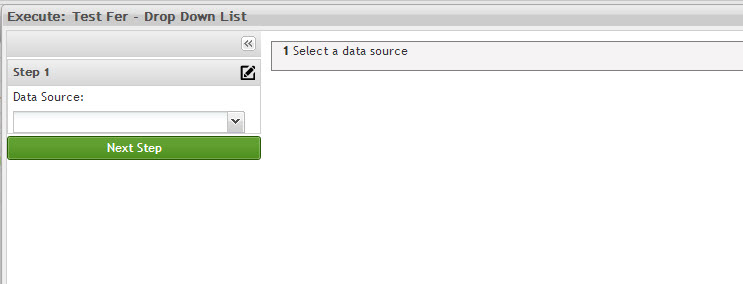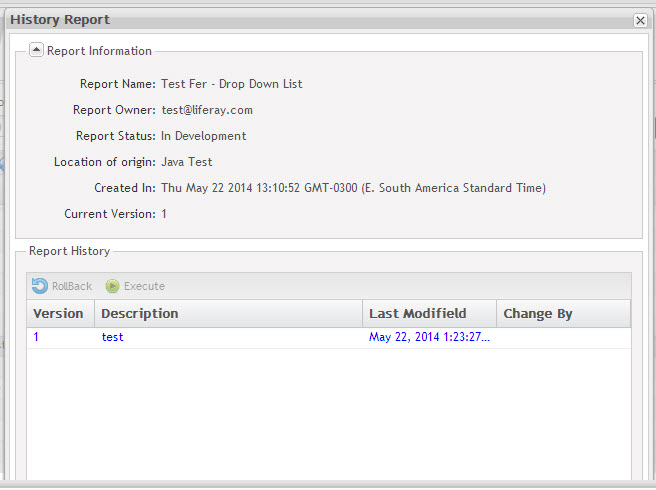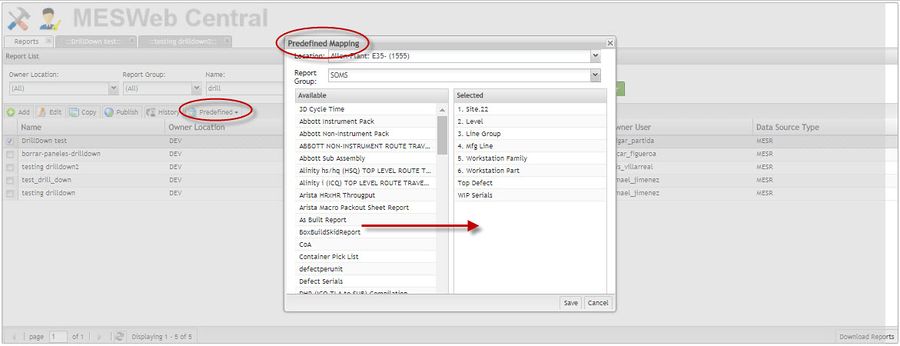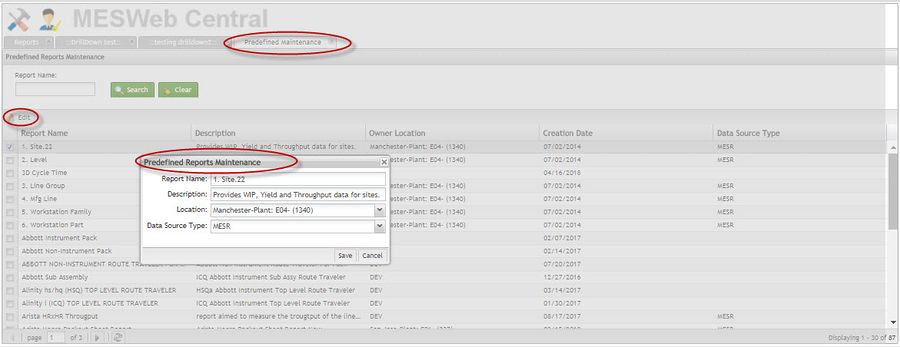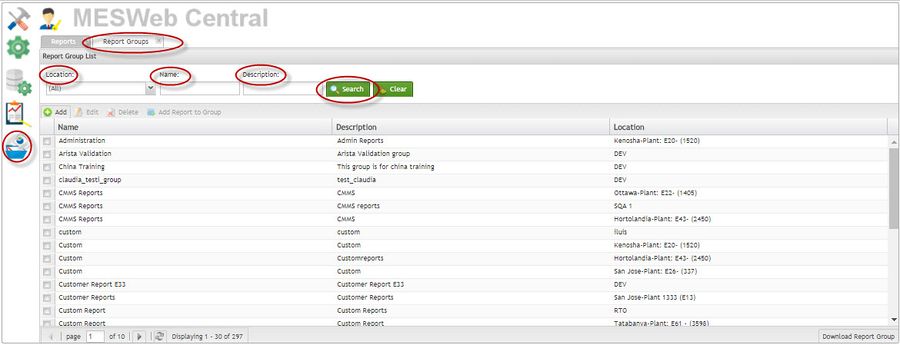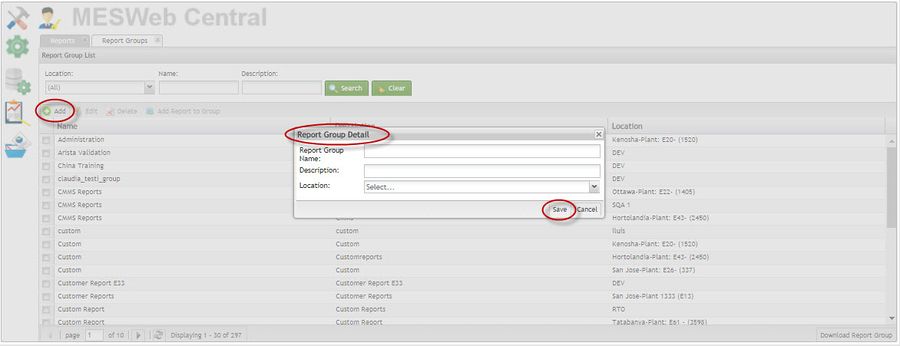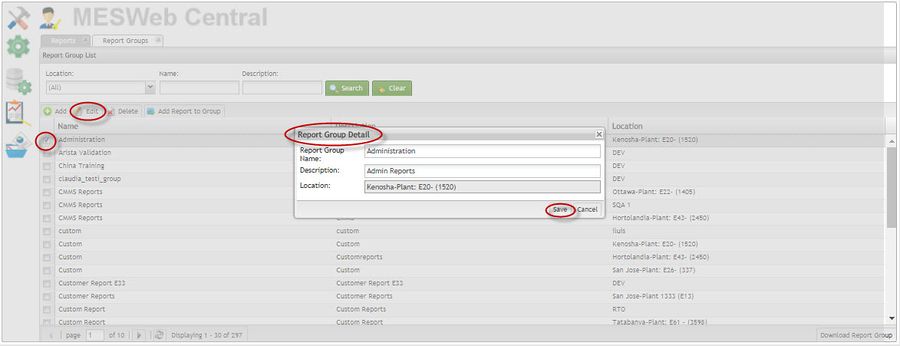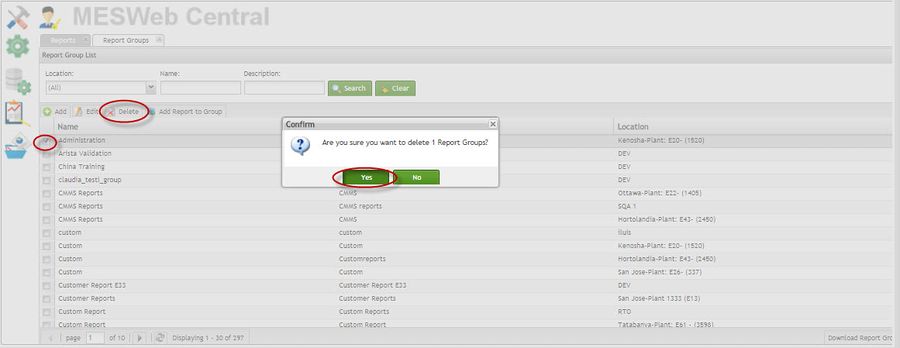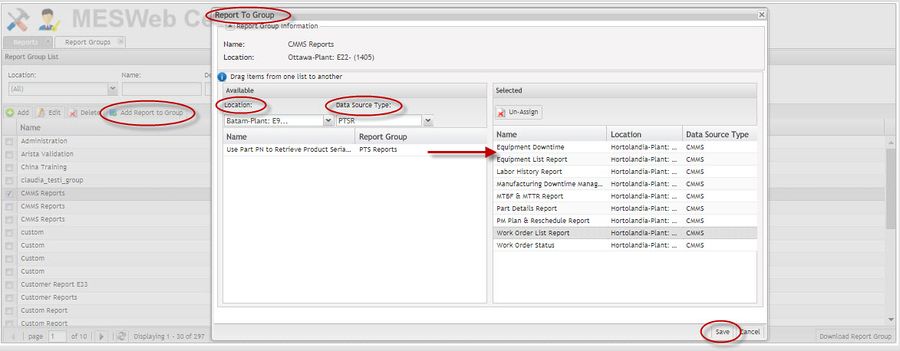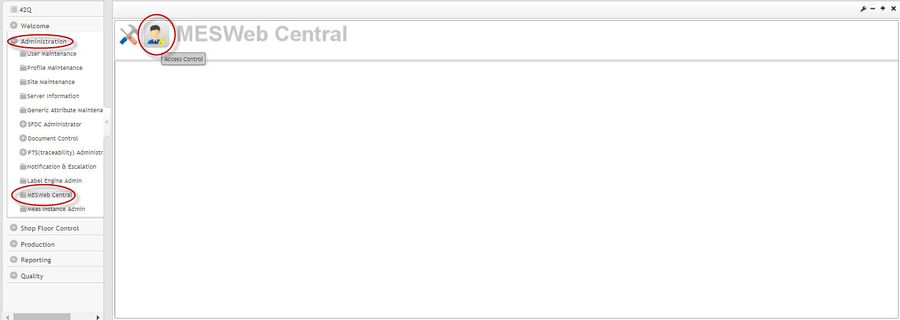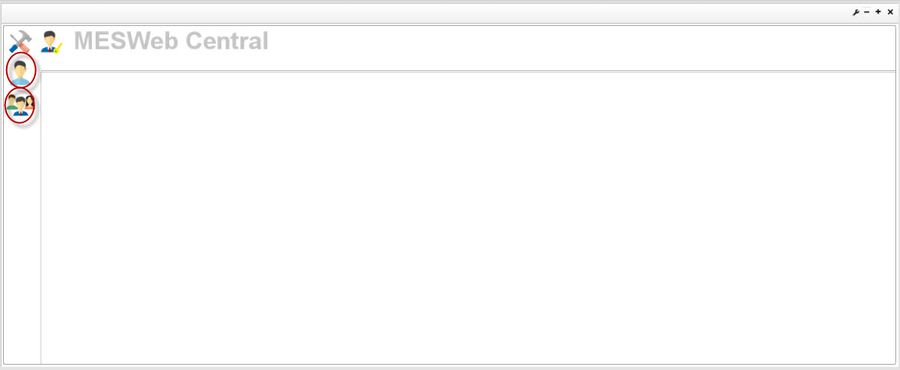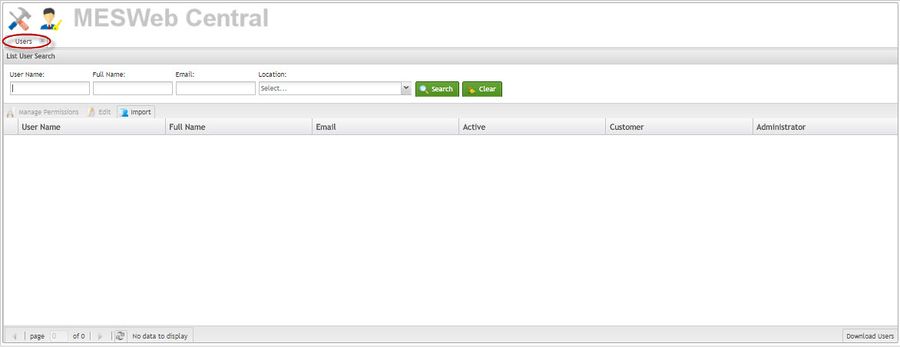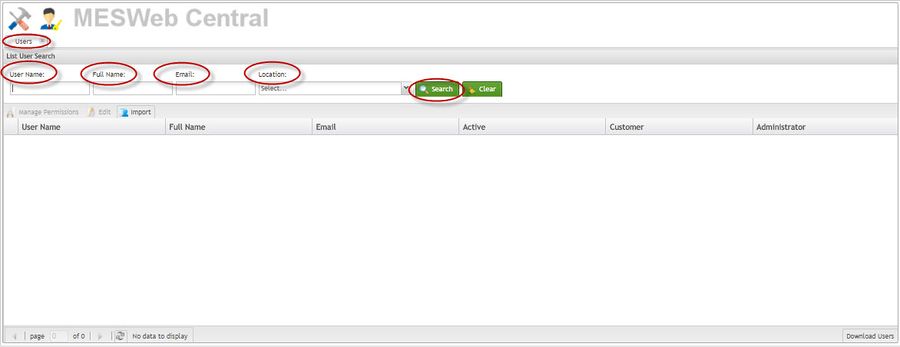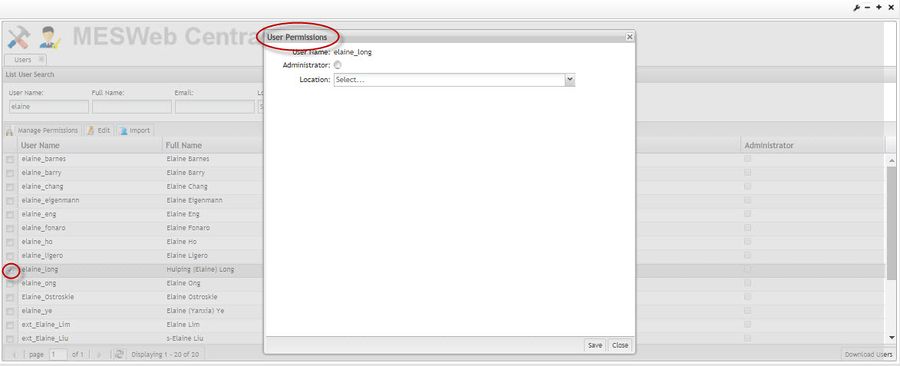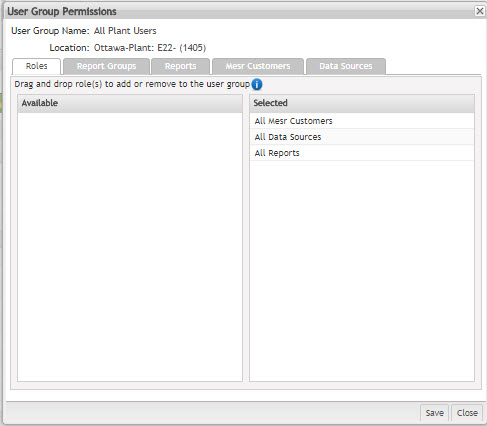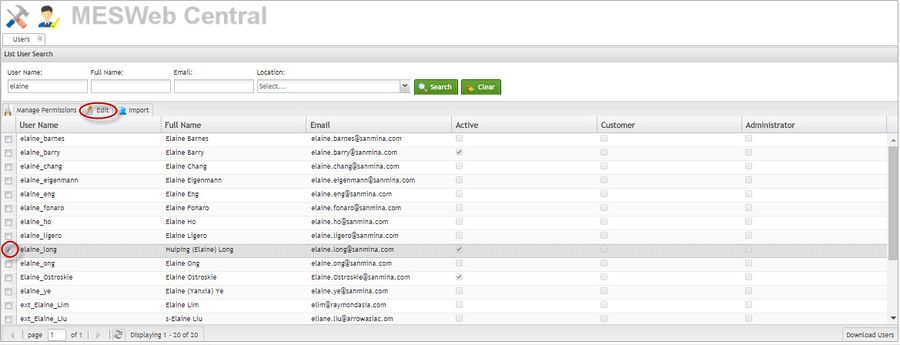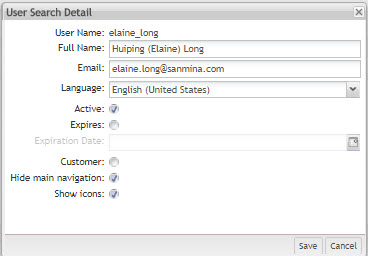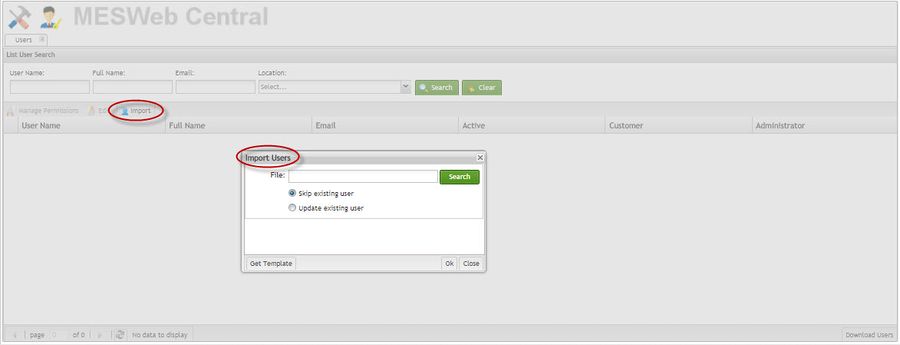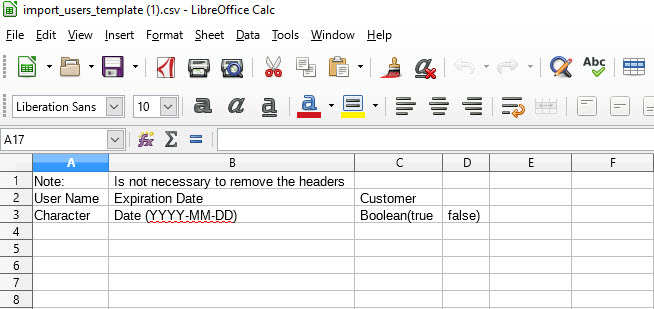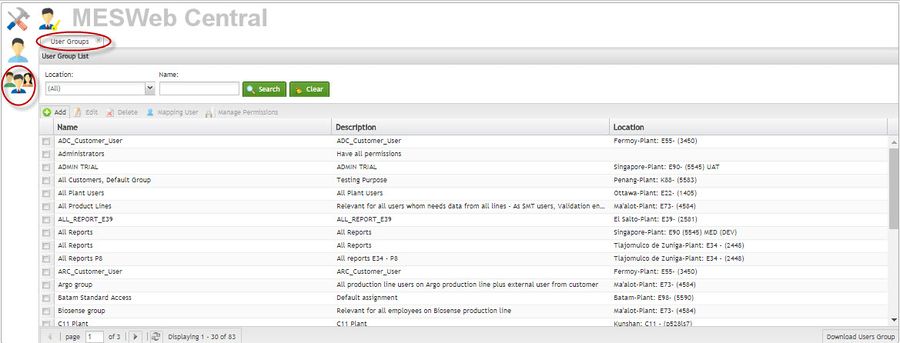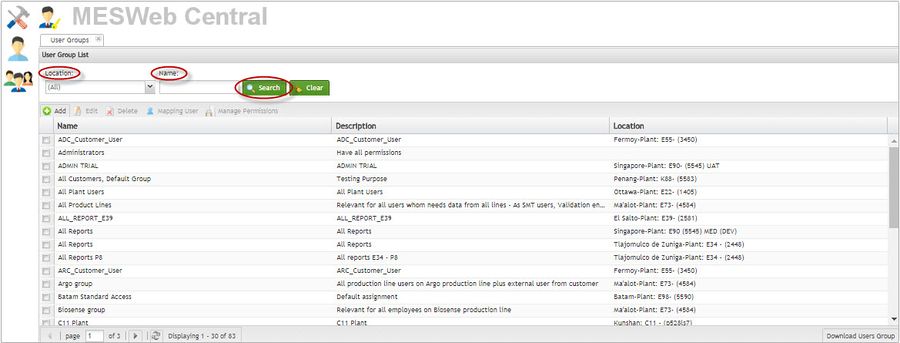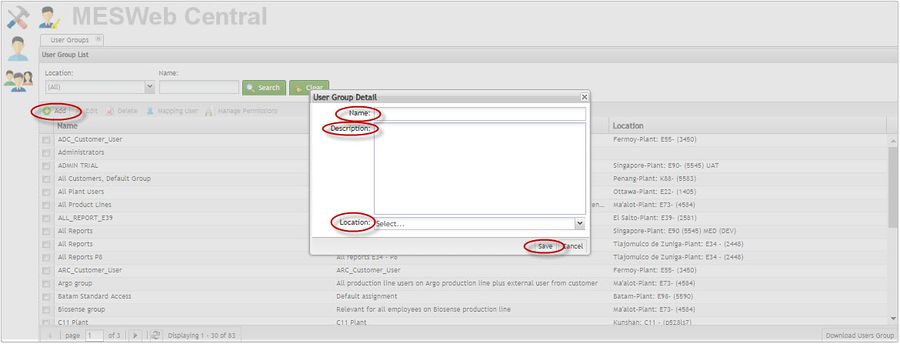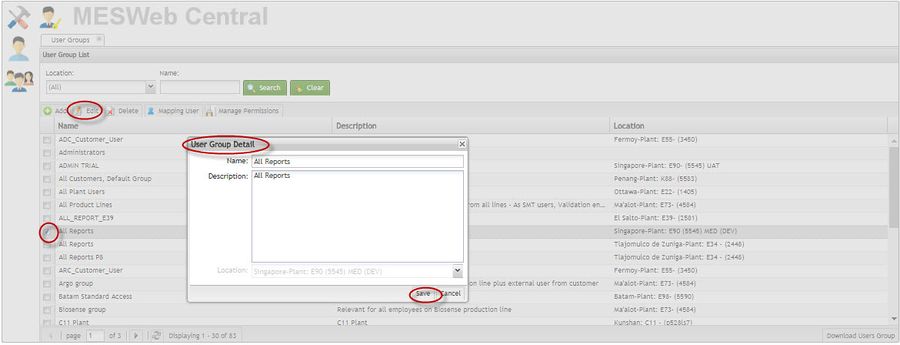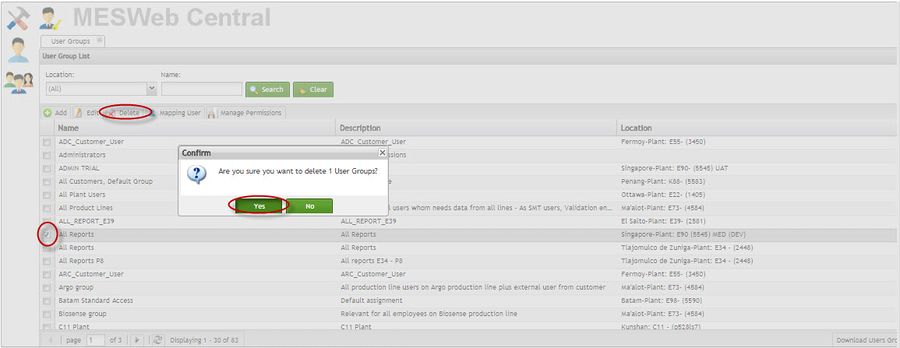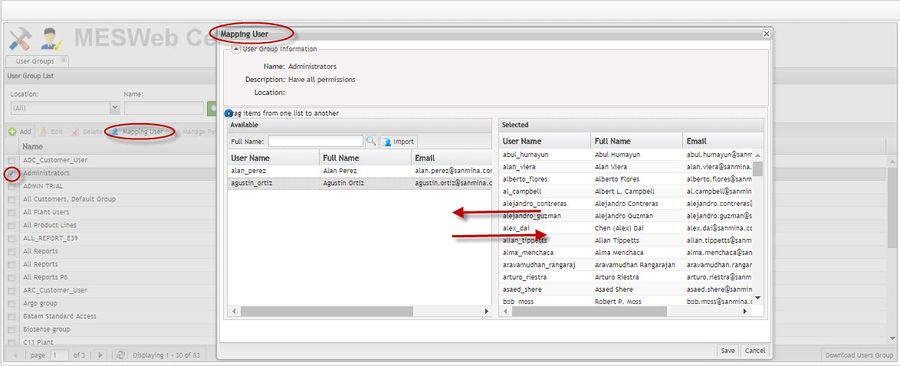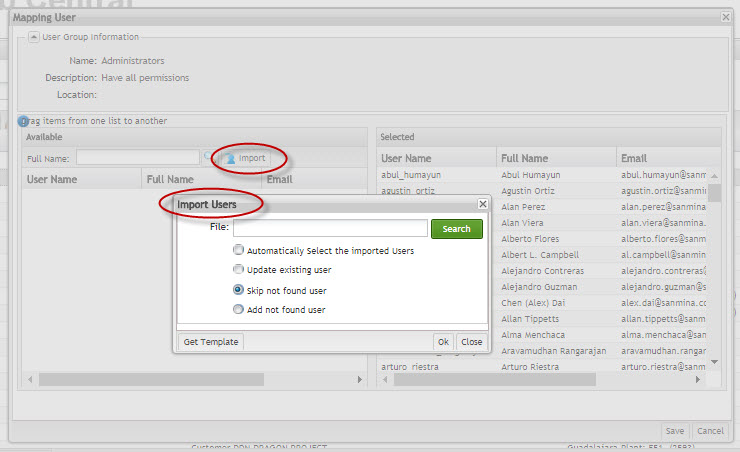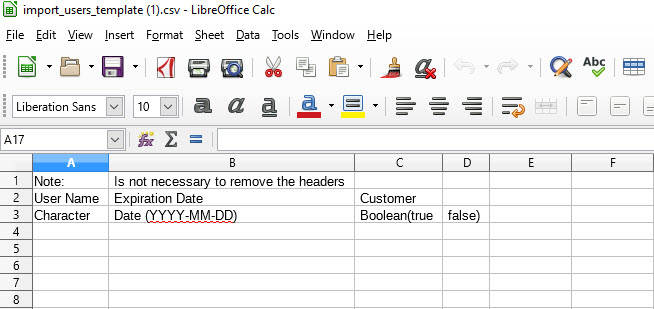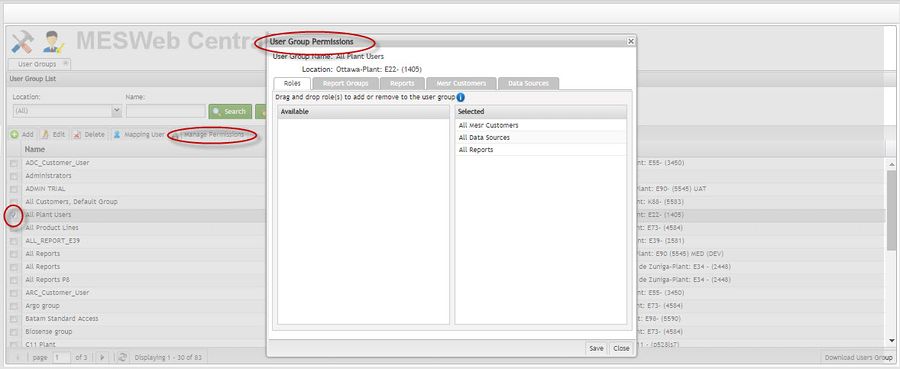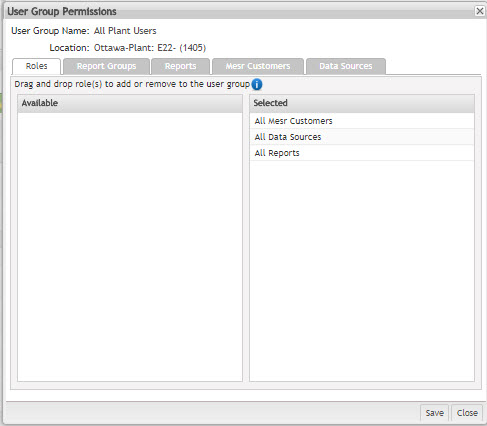Difference between revisions of "SOP-MES0039 MESWeb Central"
| Line 1: | Line 1: | ||
<small>[[42Q_Cloud-Based_MES/MOMS|42Q Home]] >[[Administration|Administration]] > MESWeb Central</small><br/> [[File:42Q Logo.jpg|RTENOTITLE]] | <small>[[42Q_Cloud-Based_MES/MOMS|42Q Home]] >[[Administration|Administration]] > MESWeb Central</small><br/> [[File:42Q Logo.jpg|RTENOTITLE]] | ||
| − | <center>'''MESWeb'''</center> <center>'''''MESWeb Central'''''</center> <center>'''''Version MES15 Portal 1.0'''''</center> <center>'''''Work Instruction'''''</center> | + | <center><span style="font-family:arial,helvetica,sans-serif;">'''MESWeb'''</span></center> <center><span style="font-family:arial,helvetica,sans-serif;">'''''MESWeb Central'''''</span></center> <center><span style="font-family:arial,helvetica,sans-serif;">'''''Version MES15 Portal 1.0'''''</span></center> <center><span style="font-family:arial,helvetica,sans-serif;">'''''Work Instruction'''''</span></center> |
| | ||
| − | <center>This Work Instruction is 42Q's corporate standard.</center> <center>This document is under revision control. The latest revision is located on Intranet.</center> <center>Once printed it is an uncontrolled copy. All alterations to this work instruction require approval.</center> <center>Contact the IT Global Education and Training Department to submit suggested alterations and or updates.</center> | + | <center><span style="font-family:arial,helvetica,sans-serif;">This Work Instruction is 42Q's corporate standard.</span></center> <center><span style="font-family:arial,helvetica,sans-serif;">This document is under revision control. The latest revision is located on Intranet.</span></center> <center><span style="font-family:arial,helvetica,sans-serif;">Once printed it is an uncontrolled copy. All alterations to this work instruction require approval.</span></center> <center><span style="font-family:arial,helvetica,sans-serif;">Contact the IT Global Education and Training Department to submit suggested alterations and or updates.</span></center> |
| − | ''This edition applies to MES15 Portal 1.0 Application and all subsequent releases and modifications until otherwise indicated in new revisions.'' | + | <span style="font-family:arial,helvetica,sans-serif;">''This edition applies to MES15 Portal 1.0 Application and all subsequent releases and modifications until otherwise indicated in new revisions.''</span> |
| | ||
| − | = <span style="font- | + | = <span style="font-family:arial,helvetica,sans-serif;"><span style="font-size:x-large;">Introduction</span></span> = |
| − | MESWeb is a powerful business intelligence application designed from the ground up to simplify reporting from manufacturing execution systems, and empower end users with a streamlined and full-featured web interface. The application includes an ad hoc report design tool that allows users to easily build their own reports and modify existing ones with little to no training. Also, create rich, customized reports from heterogeneous data sources.</div> | + | <span style="font-family:arial,helvetica,sans-serif;">MESWeb is a powerful business intelligence application designed from the ground up to simplify reporting from manufacturing execution systems, and empower end users with a streamlined and full-featured web interface. The application includes an ad hoc report design tool that allows users to easily build their own reports and modify existing ones with little to no training. Also, create rich, customized reports from heterogeneous data sources.</div></span> |
| − | <span style="color:#000000;">Decentralized custom reports, redundant data, lack of </span>pop up<span style="color:#000000;"> security controls, and convoluted development requirements are problems faced by all 42Q s, and MESWeb has been designed to resolve these issues while maximizing usability and performance.</span> | + | <span style="font-family:arial,helvetica,sans-serif;"><span style="color:#000000;">Decentralized custom reports, redundant data, lack of </span>pop up<span style="color:#000000;"> security controls, and convoluted development requirements are problems faced by all 42Q s, and MESWeb has been designed to resolve these issues while maximizing usability and performance.</span></span> |
| − | The purpose of this application is to manage the permissions for every report in our MES Web application. It provides 42Q’s with an easy mechanism for managing users, roles, applications, services and the relations among them. | + | <span style="font-family:arial,helvetica,sans-serif;">The purpose of this application is to manage the permissions for every report in our MES Web application. It provides 42Q’s with an easy mechanism for managing users, roles, applications, services and the relations among them.</span> |
| | ||
| − | = <span style="font- | + | = <span style="font-family:arial,helvetica,sans-serif;"><span style="font-size:x-large;">Administration</span></span> = |
| − | There are 2 types of roles in MESWeb, the first type grants certain permissions to the user in the Central module and those are:* | + | <span style="font-family:arial,helvetica,sans-serif;">There are 2 types of roles in MESWeb, the first type grants certain permissions to the user in the Central module and those are:*</span> |
| − | *'''Administrator''': user with this role has full permissions to all locations in the Central module. | + | *<span style="font-family:arial,helvetica,sans-serif;">'''Administrator''': user with this role has full permissions to all locations in the Central module.</span> |
| − | *'''Security Manager''': can grant access all kind of permissions except “Administrator†to other users and himself, including roles and reports. | + | *<span style="font-family:arial,helvetica,sans-serif;">'''Security Manager''': can grant access all kind of permissions except “Administrator†to other users and himself, including roles and reports.</span> |
| − | *'''Report Manager''': this role has all permission in the Report Module but just for the specific Location assigned. (Create, edit, copy, publish reports) | + | *<span style="font-family:arial,helvetica,sans-serif;">'''Report Manager''': this role has all permission in the Report Module but just for the specific Location assigned. (Create, edit, copy, publish reports)</span> |
| − | *'''Data Source Manager''': this role has all permission in the Data source module but just for the specific Location assigned. (Create, edit, delete data sources) | + | *<span style="font-family:arial,helvetica,sans-serif;">'''Data Source Manager''': this role has all permission in the Data source module but just for the specific Location assigned. (Create, edit, delete data sources)</span> |
| | ||
| − | The following roles will only take effect on the report execution:* | + | <span style="font-family:arial,helvetica,sans-serif;">The following roles will only take effect on the report execution:*</span> |
| − | *'''All MESR Customers''': this role allows the user to see all customers of a specific location. | + | *<span style="font-family:arial,helvetica,sans-serif;">'''All MESR Customers''': this role allows the user to see all customers of a specific location.</span> |
| − | *'''All data sources''': this role | + | *<span style="font-family:arial,helvetica,sans-serif;">'''All data sources''': this role allows users to see all data sources of a specific location.</span> |
| − | *'''All Reports''': this role allows the user to see and execute all reports available in a specific location. | + | *<span style="font-family:arial,helvetica,sans-serif;">'''All Reports''': this role allows the user to see and execute all reports available in a specific location.</span> |
| − | <div style="color:#000000;"> </div> <div style="color:#000000;">This section will cover how to navigate and execute all location, data source, and custom reports activities. With this portlet, the user can add, edit or delete locations, servers, data sources, and data source types. The user can also access report group maintenance to perform searches, create, edit or delete report groups and add s to report groups. Report maintenance also allows the user to create, edit, or delete reports. The user can also publish/unpublished reports.</div> | + | <div style="color:#000000;"> </div> <div style="color:#000000;"><span style="font-family:arial,helvetica,sans-serif;">This section will cover how to navigate and execute all location, data source, and custom reports activities. With this portlet, the user can add, edit or delete locations, servers, data sources, and data source types. The user can also access report group maintenance to perform searches, create, edit or delete report groups and add s to report groups. Report maintenance also allows the user to create, edit, or delete reports. The user can also publish/unpublished reports.</span></div> |
| − | To access MESWeb, | + | <span style="font-family:arial,helvetica,sans-serif;">To access MESWeb,</span> |
| − | #navigate to '''Administration > MESWeb Central''' | + | #<span style="font-family:arial,helvetica,sans-serif;">navigate to '''Administration > MESWeb Central'''</span> |
| − | #Select the Administration icon located on the MESWeb Central Main page. | + | #<span style="font-family:arial,helvetica,sans-serif;">Select the Administration icon located on the MESWeb Central Main page.</span> |
| | ||
| − | '''Figure 1: MESWeb Central Administration''' | + | <span style="font-family:arial,helvetica,sans-serif;">'''Figure 1: MESWeb Central Administration'''</span> |
| − | [[File:MWImage1.jpg|900px|MWImage1.jpg]] | + | <span style="font-family:arial,helvetica,sans-serif;">[[File:MWImage1.jpg|900px|MWImage1.jpg]]</span> |
<ol start="3"> | <ol start="3"> | ||
| − | <li>Upon selecting the Administration icon, four additional icons become available: Locations, Data Sources, Reports, and Report Groups.</li> | + | <li><span style="font-family:arial,helvetica,sans-serif;">Upon selecting the Administration icon, four additional icons become available: Locations, Data Sources, Reports, and Report Groups.</span></li> |
</ol> | </ol> | ||
| | ||
| − | '''Figure 2: Administration Functions''' | + | <span style="font-family:arial,helvetica,sans-serif;">'''Figure 2: Administration Functions'''</span> |
| − | [[File:MWImage2.jpg|900px|MWImage2.jpg]] | + | <span style="font-family:arial,helvetica,sans-serif;">[[File:MWImage2.jpg|900px|MWImage2.jpg]]</span> |
<ol start="4"> | <ol start="4"> | ||
| − | <li>Once an icon is selected, it is placed in a tab at the top of the Administration Page. The user can navigate between icons by placing them in tabs that can be easily accessed.</li> | + | <li><span style="font-family:arial,helvetica,sans-serif;">Once an icon is selected, it is placed in a tab at the top of the Administration Page. The user can navigate between icons by placing them in tabs that can be easily accessed.</span></li> |
</ol> | </ol> | ||
| | ||
| − | '''Figure 3: Functions in Tabs''' | + | <span style="font-family:arial,helvetica,sans-serif;">'''Figure 3: Functions in Tabs'''</span> |
[[File:MWImage3.jpg|900px|MWImage3.jpg]] | [[File:MWImage3.jpg|900px|MWImage3.jpg]] | ||
| Line 113: | Line 113: | ||
=== <span style="font-size:medium;"><span style="font-family:arial,helvetica,sans-serif;">''Edit Location''</span></span> === | === <span style="font-size:medium;"><span style="font-family:arial,helvetica,sans-serif;">''Edit Location''</span></span> === | ||
| − | This function allows the Administrator to edit any location's name, server, domain, time zone, and/or culture. | + | <span style="font-family:arial,helvetica,sans-serif;">This function allows the Administrator to edit any location's name, server, domain, time zone, and/or culture.</span> |
| | ||
| − | #<div style="margin-left:0.5in;margin-right:0in;">To edit a location, select the desired location from the name list and then select '''Edit'''.</div> | + | #<div style="margin-left:0.5in;margin-right:0in;"><span style="font-family:arial,helvetica,sans-serif;">To edit a location, select the desired location from the name list and then select '''Edit'''.</span></div> |
| − | #<div style="margin-left:0.5in;margin-right:0in;">The Location Detail pop up displays. All fields are available to edit. After changing the desired information, select '''Save '''to confirm.</div> | + | #<div style="margin-left:0.5in;margin-right:0in;"><span style="font-family:arial,helvetica,sans-serif;">The Location Detail pop up displays. All fields are available to edit. After changing the desired information, select '''Save '''to confirm.</span></div> |
| − | #<div style="margin-left:0.5in;margin-right:0in;">Select '''Cancel '''to exit.</div> | + | #<div style="margin-left:0.5in;margin-right:0in;"><span style="font-family:arial,helvetica,sans-serif;">Select '''Cancel '''to exit.</span></div> |
| | ||
| − | '''Figure 6: Edit Location''' | + | <span style="font-family:arial,helvetica,sans-serif;">'''Figure 6: Edit Location'''</span> |
| − | [[File:MWImage6.jpg|900px|MWImage6.jpg]] | + | <span style="font-family:arial,helvetica,sans-serif;">[[File:MWImage6.jpg|900px|MWImage6.jpg]]</span> |
| | ||
| − | #<div style="margin-left:0.5in;margin-right:0in;">The changes to the location will appear in the name list on the main screen of the Locations tab.</div> | + | #<div style="margin-left:0.5in;margin-right:0in;"><span style="font-family:arial,helvetica,sans-serif;">The changes to the location will appear in the name list on the main screen of the Locations tab.</span></div> |
| | ||
| − | === <span style="font-size:medium;">''Delete Location''</span> === | + | === <span style="font-family:arial,helvetica,sans-serif;"><span style="font-size:medium;">''Delete Location''</span></span> === |
| − | This function allows the Administrator to delete a location from the Location Name list. | + | <span style="font-family:arial,helvetica,sans-serif;">This function allows the Administrator to delete a location from the Location Name list.</span> |
| − | #<div style="margin-left:0.5in;margin-right:0in;">To delete a location from the location name list, select the desired location and then select '''Delete'''.</div> | + | #<div style="margin-left:0.5in;margin-right:0in;"><span style="font-family:arial,helvetica,sans-serif;">To delete a location from the location name list, select the desired location and then select '''Delete'''.</span></div> |
| − | #<div style="margin-left:0.5in;margin-right:0in;">A confirmation prompt will display. Select '''Yes '''to confirm deletion or '''No '''to cancel.</div> | + | #<div style="margin-left:0.5in;margin-right:0in;"><span style="font-family:arial,helvetica,sans-serif;">A confirmation prompt will display. Select '''Yes '''to confirm deletion or '''No '''to cancel.</span></div> |
| | ||
| − | '''Figure 7: Delete Location''' | + | <span style="font-family:arial,helvetica,sans-serif;">'''Figure 7: Delete Location'''</span> |
| − | [[File:MWImage7.jpg|900px|MWImage7.jpg]] | + | <span style="font-family:arial,helvetica,sans-serif;">[[File:MWImage7.jpg|900px|MWImage7.jpg]]</span> |
| | ||
| − | #<div style="margin-left:0.5in;margin-right:0in;">The location will be removed from the name list on the main screen of the Locations tab.</div> | + | #<div style="margin-left:0.5in;margin-right:0in;"><span style="font-family:arial,helvetica,sans-serif;">The location will be removed from the name list on the main screen of the Locations tab.</span></div> |
| | ||
| − | <u>'''NOTE'''</u>''':''' It is not allowed to delete a location if data sources, report groups, reports or user permissions are created for this location. | + | <span style="font-family:arial,helvetica,sans-serif;"><u>'''NOTE'''</u>''':''' It is not allowed to delete a location if data sources, report groups, reports or user permissions are created for this location.</span> |
| | ||
| − | === ''Server'' === | + | === <span style="font-family:arial,helvetica,sans-serif;">''Server''</span> === |
| − | '''Definition''': Server is where the MESWeb Execution application is installed. | + | <span style="font-family:arial,helvetica,sans-serif;">'''Definition''': Server is where the MESWeb Execution application is installed.</span> |
| − | The Server function located in the Locations tab allows the administrator user to add, edit or delete the servers that will be available for all locations. | + | <span style="font-family:arial,helvetica,sans-serif;">The Server function located in the Locations tab allows the administrator user to add, edit or delete the servers that will be available for all locations.</span> |
| | ||
| − | #<div style="margin-left:0.5in;margin-right:0in;">To access the server function, select the '''Server '''icon located on the right of the main screen under the Locations tab.</div> | + | #<div style="margin-left:0.5in;margin-right:0in;"><span style="font-family:arial,helvetica,sans-serif;">To access the server function, select the '''Server '''icon located on the right of the main screen under the Locations tab.</span></div> |
| | ||
| − | '''Figure 8: Server''' | + | <span style="font-family:arial,helvetica,sans-serif;">'''Figure 8: Server'''</span> |
| − | [[File:MWImage8.jpg|900px|MWImage8.jpg]] | + | <span style="font-family:arial,helvetica,sans-serif;">[[File:MWImage8.jpg|900px|MWImage8.jpg]]</span> |
| − | A server list displays containing all previously created servers listed numerically and alphabetically. | + | <span style="font-family:arial,helvetica,sans-serif;">A server list displays containing all previously created servers listed numerically and alphabetically.</span> |
| − | From this screen, the Administrator can add, edit or delete a server. | + | <span style="font-family:arial,helvetica,sans-serif;">From this screen, the Administrator can add, edit or delete a server.</span> |
| | ||
| − | '''Figure 9: Server List''' | + | <span style="font-family:arial,helvetica,sans-serif;">'''Figure 9: Server List'''</span> |
| − | [[File:MWImage9.jpg|900px|MWImage9.jpg]] | + | <span style="font-family:arial,helvetica,sans-serif;">[[File:MWImage9.jpg|900px|MWImage9.jpg]]</span> |
| − | ==== Add ServerName ==== | + | ==== <span style="font-family:arial,helvetica,sans-serif;">Add ServerName</span> ==== |
| − | #<div style="margin-left:0.5in;margin-right:0in;">To add a server, select '''Add '''located above the server name list.</div> | + | #<div style="margin-left:0.5in;margin-right:0in;"><span style="font-family:arial,helvetica,sans-serif;">To add a server, select '''Add '''located above the server name list.</span></div> |
| − | #<div style="margin-left:0.5in;margin-right:0in;">The Server Detail pop up displays. Enter a name for the server and select '''Save'''.</div> | + | #<div style="margin-left:0.5in;margin-right:0in;"><span style="font-family:arial,helvetica,sans-serif;">The Server Detail pop up displays. Enter a name for the server and select '''Save'''.</span></div> |
| − | #<div style="margin-left:0.5in;margin-right:0in;">Select '''Cancel '''to exit.</div> | + | #<div style="margin-left:0.5in;margin-right:0in;"><span style="font-family:arial,helvetica,sans-serif;">Select '''Cancel '''to exit.</span></div> |
| − | #<div style="margin-left:0.5in;margin-right:0in;">Once the server name has been entered and saved, the created server will appear in the server list.</div> | + | #<div style="margin-left:0.5in;margin-right:0in;"><span style="font-family:arial,helvetica,sans-serif;">Once the server name has been entered and saved, the created server will appear in the server list.</span></div> |
| | ||
| Line 193: | Line 193: | ||
| | ||
| − | '''Figure 10: Add a Server Name''' | + | <span style="font-family:arial,helvetica,sans-serif;">'''Figure 10: Add a Server Name'''</span> |
| − | [[File:Image10.jpg|900px|Image10.jpg]] | + | <span style="font-family:arial,helvetica,sans-serif;">[[File:Image10.jpg|900px|Image10.jpg]]</span> |
| | ||
| − | ==== <span style="font- | + | ==== <span style="font-family:arial,helvetica,sans-serif;"><span style="font-size:small;">Edit Server Name</span></span> ==== |
| − | #<div style="margin-left:0.5in;margin-right:0in;">To edit a server name, select the desired server name from the server list.</div> | + | #<div style="margin-left:0.5in;margin-right:0in;"><span style="font-family:arial,helvetica,sans-serif;">To edit a server name, select the desired server name from the server list.</span></div> |
| − | #<div style="margin-left:0.5in;margin-right:0in;">Select '''Edit '''located above the server name list.</div> | + | #<div style="margin-left:0.5in;margin-right:0in;"><span style="font-family:arial,helvetica,sans-serif;">Select '''Edit '''located above the server name list.</span></div> |
| − | #<div style="margin-left:0.5in;margin-right:0in;">The Server Detail pop up displays. After editing the server name, select '''Save '''to confirm.</div> | + | #<div style="margin-left:0.5in;margin-right:0in;"><span style="font-family:arial,helvetica,sans-serif;">The Server Detail pop up displays. After editing the server name, select '''Save '''to confirm.</span></div> |
| − | #<div style="margin-left:0.5in;margin-right:0in;">Select '''Cancel '''to exit.</div> | + | #<div style="margin-left:0.5in;margin-right:0in;"><span style="font-family:arial,helvetica,sans-serif;">Select '''Cancel '''to exit.</span></div> |
| | ||
| Line 210: | Line 210: | ||
| | ||
| − | '''Figure 11: Edit Server''' | + | <span style="font-family:arial,helvetica,sans-serif;">'''Figure 11: Edit Server'''</span> |
| − | [[File:MWImage11.jpg|900px|MWImage11.jpg]] | + | <span style="font-family:arial,helvetica,sans-serif;">[[File:MWImage11.jpg|900px|MWImage11.jpg]]</span> |
| | ||
| − | ==== <span style="font- | + | ==== <span style="font-family:arial,helvetica,sans-serif;"><span style="font-size:small;">Delete Server Name</span></span> ==== |
| − | #<div style="margin-left:0.5in;margin-right:0in;">To delete a server name, select the server name from the server list.</div> | + | #<div style="margin-left:0.5in;margin-right:0in;"><span style="font-family:arial,helvetica,sans-serif;">To delete a server name, select the server name from the server list.</span></div> |
| − | #<div style="margin-left:0.5in;margin-right:0in;">Select '''Delete '''located above the server name list.</div> | + | #<div style="margin-left:0.5in;margin-right:0in;"><span style="font-family:arial,helvetica,sans-serif;">Select '''Delete '''located above the server name list.</span></div> |
| − | #<div style="margin-left:0.5in;margin-right:0in;">A confirmation message displays. Select '''Yes '''to confirm or '''No '''to exit.</div> | + | #<div style="margin-left:0.5in;margin-right:0in;"><span style="font-family:arial,helvetica,sans-serif;">A confirmation message displays. Select '''Yes '''to confirm or '''No '''to exit.</span></div> |
| | ||
| − | '''Figure 12: Delete Server Name''' | + | <span style="font-family:arial,helvetica,sans-serif;">'''Figure 12: Delete Server Name'''</span> |
| − | [[File:MWImage12.jpg|900px|MWImage12.jpg]] | + | <span style="font-family:arial,helvetica,sans-serif;">[[File:MWImage12.jpg|900px|MWImage12.jpg]]</span> |
| − | <u>'''NOTE'''</u>''':''' If the server has any location assigned, it not will be allowed to delete the server. | + | <span style="font-family:arial,helvetica,sans-serif;"><u>'''NOTE'''</u>''':''' If the server has any location assigned, it not will be allowed to delete the server.</span> |
| | ||
| − | == <span style="font-family:arial,helvetica,sans-serif;"><span style="font-size:large;">'' | + | == <span style="font-family:arial,helvetica,sans-serif;"><span style="font-size:large;">''Data Sources''</span></span> == |
| − | '''Definition:''' a given name to a database for a specific location. The reports will query data inside this database. | + | <span style="font-family:arial,helvetica,sans-serif;">'''Definition:''' a given name to a database for a specific location. The reports will query data inside this database.</span> |
| − | This function allows Administrators to add, edit, or delete data sources. Also located in this module is the ability to add, edit, or data source types. | + | <span style="font-family:arial,helvetica,sans-serif;">This function allows Administrators to add, edit, or delete data sources. Also located in this module is the ability to add, edit, or data source types.</span> |
| | ||
| − | '''Figure 13: Data Source List''' | + | <span style="font-family:arial,helvetica,sans-serif;">'''Figure 13: Data Source List'''</span> |
| − | [[File:MWImage13.jpg|900px|MWImage13.jpg]] | + | <span style="font-family:arial,helvetica,sans-serif;">[[File:MWImage13.jpg|900px|MWImage13.jpg]]</span> |
| | ||
| − | === <span style="font-size:medium;">''Filter Data Sources''</span> === | + | === <span style="font-family:arial,helvetica,sans-serif;"><span style="font-size:medium;">''Filter Data Sources''</span></span> === |
| − | The filtering option located in the Data Sources tab allows the Administrator to search for specific data sources based on their location and/or name. | + | <span style="font-family:arial,helvetica,sans-serif;">The filtering option located in the Data Sources tab allows the Administrator to search for specific data sources based on their location and/or name.</span> |
| | ||
| − | #<div style="margin-left:0.5in;margin-right:0in;">To filter the Data Source list, select the locations from the drop down box provided and/or enter the data source name.</div> | + | #<div style="margin-left:0.5in;margin-right:0in;"><span style="font-family:arial,helvetica,sans-serif;">To filter the Data Source list, select the locations from the </span><span style="font-family:arial,helvetica,sans-serif;">drop down</span><span style="font-family:arial,helvetica,sans-serif;">box provided and/or enter the data source name.</span></div> |
| − | #<div style="margin-left:0.5in;margin-right:0in;">Select '''Search '''to filter the Data Source list.</div> | + | #<div style="margin-left:0.5in;margin-right:0in;"><span style="font-family:arial,helvetica,sans-serif;">Select '''Search '''to filter the Data Source list.</span></div> |
| − | #<div style="margin-left:0.5in;margin-right:0in;">Select '''Clear '''to clear entries.</div> | + | #<div style="margin-left:0.5in;margin-right:0in;"><span style="font-family:arial,helvetica,sans-serif;">Select '''Clear '''to clear entries.</span></div> |
| | ||
| Line 260: | Line 260: | ||
| | ||
| − | '''Figure 14: Filter Data Sources''' | + | <span style="font-family:arial,helvetica,sans-serif;">'''Figure 14: Filter Data Sources'''</span> |
| − | [[File:MWImage14.jpg|900px|MWImage14.jpg]] | + | <span style="font-family:arial,helvetica,sans-serif;">[[File:MWImage14.jpg|900px|MWImage14.jpg]]</span> |
| − | === <span style="font-size:medium;">''Add Data Sources''</span> === | + | === <span style="font-family:arial,helvetica,sans-serif;"><span style="font-size:medium;">''Add Data Sources''</span></span> === |
| − | This function allows the Administrator to add a data source based on the name, description, location, database type, and connection parameters associated to the database type. | + | <span style="font-family:arial,helvetica,sans-serif;">This function allows the Administrator to add a data source based on the name, description, location, database type, and connection parameters associated </span><span style="font-family:arial,helvetica,sans-serif;">to</span><span style="font-family:arial,helvetica,sans-serif;">the database type.</span> |
| − | #<div style="margin-left:0.5in;margin-right:0in;">To add a data source, select '''Add '''located above the Data Source list in the Data Sources tab. The details pop up displays.</div> | + | #<div style="margin-left:0.5in;margin-right:0in;"><span style="font-family:arial,helvetica,sans-serif;">To add a data source, select '''Add '''located above the Data Source list in the Data Sources tab. The details pop up displays.</span></div> |
| − | #<div style="margin-left:0.5in;margin-right:0in;">Enter the data source '''Name''', '''Description''','''Location''','''and the'''Database Type '''into the details pop up. All fields except the description field are mandatory.'''</div> | + | #<div style="margin-left:0.5in;margin-right:0in;"><span style="font-family:arial,helvetica,sans-serif;">Enter the data source '''Name''', '''Description'''</span><span style="font-family:arial,helvetica,sans-serif;">,</span></div> |
| + | |||
| + | #<div style="margin-left:0.5in;margin-right:0in;"><span style="font-family:arial,helvetica,sans-serif;">'''Location''',</span></div> | ||
| + | |||
| + | #<div style="margin-left:0.5in;margin-right:0in;"><span style="font-family:arial,helvetica,sans-serif;">'''and the'''Database Type '''into the details pop up. All fields except the description field are mandatory.'''</span></div> | ||
| | ||
| − | '''Figure 15: Add Data Source''' | + | <span style="font-family:arial,helvetica,sans-serif;">'''Figure 15: Add Data Source'''</span> |
| − | [[File:MWImage15.jpg|900px|MWImage15.jpg]] | + | <span style="font-family:arial,helvetica,sans-serif;">[[File:MWImage15.jpg|900px|MWImage15.jpg]] </span> |
| − | #<div style="margin-left:0.5in;margin-right:0in;">Depending on the database type ('''Database Type''' field), a subsequent '''Connection Parameters''' pop up displays below the details pop up. The information required in this pop up is dependent upon the Database Type selected. Enter the required information in to the Connection Parameters pop up.</div> | + | #<div style="margin-left:0.5in;margin-right:0in;"><span style="font-family:arial,helvetica,sans-serif;">Depending on the database type ('''Database Type''' field), a subsequent '''Connection Parameters''' pop up displays below the details pop up. The information required in this pop up is dependent upon the Database Type selected. Enter the required information in to the Connection Parameters pop up.</span></div> |
| | ||
| − | '''Figure 16: Select Database Type''' | + | <span style="font-family:arial,helvetica,sans-serif;">'''Figure 16: Select Database Type'''</span> |
| − | [[File:MWImage16.jpg|900px|MWImage16.jpg]] | + | <span style="font-family:arial,helvetica,sans-serif;">[[File:MWImage16.jpg|900px|MWImage16.jpg]]</span> |
| − | '''Figure 17: Conection Parameter''' | + | <span style="font-family:arial,helvetica,sans-serif;">'''Figure 17: ''''''Conection''''''Parameter'''</span> |
| − | [[File:MWImage17.jpg|900px|MWImage17.jpg]] | + | <span style="font-family:arial,helvetica,sans-serif;">[[File:MWImage17.jpg|900px|MWImage17.jpg]]</span> |
| − | Add a DataSource in Central is easy. The user just needs to follow the steps. | + | <span style="font-family:arial,helvetica,sans-serif;">Add a DataSource in Central is easy. The user just needs to follow the steps.</span> |
| | ||
| − | #<div style="margin-left:0.5in;margin-right:0in;">'''Log in Portal''' -> '''Go to Administration''' -> '''Select MesWeb Central''' ->'''Select Data Sources''' -> '''Click Add button.'''</div> | + | #<div style="margin-left:0.5in;margin-right:0in;"><span style="font-family:arial,helvetica,sans-serif;">'''Log in Portal''' -> '''Go to Administration''' -> '''Select MesWeb Central''' ->'''Select Data Sources''' -> '''Click Add button.'''</span></div> |
| − | #<div style="margin-left:0.5in;margin-right:0in;">Fill out '''Name''', '''Description''', '''Location''' and '''Database Type'''.</div> | + | #<div style="margin-left:0.5in;margin-right:0in;"><span style="font-family:arial,helvetica,sans-serif;">Fill out '''Name''', '''Description''', '''Location''' and '''Database Type'''.</span></div> |
| − | #<div style="margin-left:0.5in;margin-right:0in;">The Database Types available are: '''MySQL''', '''Oracle''', '''Pervasive''','''Postgres SQL''','''SQL Server, '''according with the Database Type Selected. The screen will show the fields that the user needs to fill out to create the datasource connection.</div> | + | #<div style="margin-left:0.5in;margin-right:0in;"><span style="font-family:arial,helvetica,sans-serif;">The Database Types available are: '''MySQL''', '''Oracle''', '''Pervasive''',</span></div> |
| − | #<div style="margin-left:0.5in;margin-right:0in;">Fill out Connection Parameters. The user has two options to fill out those fields:</div> | + | |
| − | #<div style="margin-left:0.5in;margin-right:0in;">The user can fill out the fields :'''Server''', '''Port''', '''Database''', '''User''' and '''Password.'''</div> | + | #<div style="margin-left:0.5in;margin-right:0in;"><span style="font-family:arial,helvetica,sans-serif;">'''Postgres''''''SQL''',</span></div> |
| − | #<div style="margin-left:0.5in;margin-right:0in;">The user can fill out just the '''Connection String''' field. If the Connection String is valid, the fields '''Server''', '''Port''', '''Database''', '''User''' and '''Password''' will fill out automatically. Example of the Connection String: jdbc:postgresql://p88meswebl1.sanmina.com:5432/bem?user=user&password=pass</div> | + | |
| + | #<div style="margin-left:0.5in;margin-right:0in;"><span style="font-family:arial,helvetica,sans-serif;">'''SQL''''''Server, '''according with the Database Type Selected. The screen will show the fields that the user needs to fill out to create the datasource connection.</span></div> | ||
| + | #<div style="margin-left:0.5in;margin-right:0in;"><span style="font-family:arial,helvetica,sans-serif;">Fill out Connection Parameters. The user has two options to fill out those fields:</span></div> | ||
| + | #<div style="margin-left:0.5in;margin-right:0in;"><span style="font-family:arial,helvetica,sans-serif;">The user can fill out the fields :</span></div> | ||
| + | |||
| + | #<div style="margin-left:0.5in;margin-right:0in;"><span style="font-family:arial,helvetica,sans-serif;">'''Server''', '''Port''', '''Database''', '''User''' and '''Password.'''</span></div> | ||
| + | #<div style="margin-left:0.5in;margin-right:0in;"><span style="font-family:arial,helvetica,sans-serif;">The user can fill out just the '''Connection String''' field. If the Connection String is valid, the fields '''Server''', '''Port''', '''Database''', '''User''' and '''Password''' will fill out automatically. Example of the Connection String: jdbc:postgresql://p88meswebl1.sanmina.com:5432/bem?user=user&password=pass</span></div> | ||
| − | The Connection String should have the following format. | + | <span style="font-family:arial,helvetica,sans-serif;">The Connection String should have the following format.</span> |
{| style="border-spacing:0;width:6.5in;" | {| style="border-spacing:0;width:6.5in;" | ||
|- style="border:1pt solid #000001;padding:0.0694in;" | |- style="border:1pt solid #000001;padding:0.0694in;" | ||
| − | | SQL Server | + | | <span style="font-family:arial,helvetica,sans-serif;">SQL Server</span> |
| − | | jdbc:sqlserver://%Server%:%Port%;databaseName=%Database%;user=%User%;password=%Password%;encrypt=false | + | | <span style="font-family:arial,helvetica,sans-serif;">jdbc:sqlserver://%Server%:%Port%;databaseName=%Database%;user=%User%;password=%Password%;encrypt=false</span> |
|- style="border:1pt solid #000001;padding:0.0694in;" | |- style="border:1pt solid #000001;padding:0.0694in;" | ||
| − | | Oracle | + | | <span style="font-family:arial,helvetica,sans-serif;">Oracle</span> |
| − | | jdbc:oracle:thin:%User%/%Password%@%Server%:%Port%:%Database% | + | | <span style="font-family:arial,helvetica,sans-serif;">jdbc:oracle:thin:%User%/%Password%@%Server%:%Port%:%Database%</span> |
|- style="border:1pt solid #000001;padding:0.0694in;" | |- style="border:1pt solid #000001;padding:0.0694in;" | ||
| − | | MySQL | + | | <span style="font-family:arial,helvetica,sans-serif;">MySQL</span> |
| − | | jdbc:mysql://%Server%:%Port%/%Database%?user=%User%&password=%Password% | + | | <span style="font-family:arial,helvetica,sans-serif;">jdbc:mysql://%Server%:%Port%/%Database%?user=%User%&password=%Password%</span> |
|- style="border:1pt solid #000001;padding:0.0694in;" | |- style="border:1pt solid #000001;padding:0.0694in;" | ||
| − | | Pervasive | + | | <span style="font-family:arial,helvetica,sans-serif;">Pervasive</span> |
| − | | jdbc:pervasive://%Server%:%Port%/%Database%?user=%User%&password=%Password% | + | | <span style="font-family:arial,helvetica,sans-serif;">jdbc:pervasive://%Server%:%Port%/%Database%?user=%User%&password=%Password%</span> |
|- style="border:1pt solid #000001;padding:0.0694in;" | |- style="border:1pt solid #000001;padding:0.0694in;" | ||
| − | | Postgres SQL | + | | <span style="font-family:arial,helvetica,sans-serif;">Postgres SQL</span> |
| − | | jdbc:postgresql://%Server%:%Port%/%Database%?user=%User%&password=%Password% | + | | <span style="font-family:arial,helvetica,sans-serif;">jdbc:postgresql://%Server%:%Port%/%Database%?user=%User%&password=%Password%</span> |
|} | |} | ||
<ol start="7"> | <ol start="7"> | ||
| − | <li><div style="margin-left:0.5in;margin-right:0in;">Select'''DataSource Type'''(s).</div> </li> | + | <li><div style="margin-left:0.5in;margin-right:0in;"><span style="font-family:arial,helvetica,sans-serif;">Select'''DataSource Type'''(s).</span></div> </li> |
| − | <li><div style="margin-left:0.5in;margin-right:0in;">Click in Save button. If the parameters of the connection are correct, the Data Source will save, if not and error will show the error description.</div> </li> | + | <li><div style="margin-left:0.5in;margin-right:0in;"><span style="font-family:arial,helvetica,sans-serif;">Click in Save button. If the parameters of the connection are correct, the Data Source will save, if not and error will show the error description.</span></div> </li> |
</ol> | </ol> | ||
| − | '''Types''': This is the schemas that the created data source has. Select the schemas dragging the items from one list to another. | + | <span style="font-family:arial,helvetica,sans-serif;">'''Types''': This is the schemas that the created data source has. Select the schemas dragging the items from one list to another.</span> |
| | ||
| − | '''Figure 18: Data Source -Types''' | + | <span style="font-family:arial,helvetica,sans-serif;">'''Figure 18: Data Source -Types'''</span> |
| − | [[File:MWImage18.jpg|900px|MWImage18.jpg]] | + | <span style="font-family:arial,helvetica,sans-serif;">[[File:MWImage18.jpg|900px|MWImage18.jpg]]</span> |
| | ||
| − | #<div style="margin-left:0.5in;margin-right:0in;">Select '''Save '''to confirm or '''Cancel '''to exit</div> | + | #<div style="margin-left:0.5in;margin-right:0in;"><span style="font-family:arial,helvetica,sans-serif;">Select '''Save '''to confirm or '''Cancel '''to exit</span></div> |
| | ||
| − | === <span style="font-size:medium;">''Edit Data Sources''</span> === | + | === <span style="font-family:arial,helvetica,sans-serif;"><span style="font-size:medium;">''Edit Data Sources''</span></span> === |
| − | This function allows the Administrator to edit the name, description and connection string of any data source. | + | <span style="font-family:arial,helvetica,sans-serif;">This function allows the Administrator to edit the name, description and connection string of any data source.</span> |
| | ||
| − | #<div style="margin-left:0.5in;margin-right:0in;">To edit a data source, select the desired data source from the Data Source list located on the main page of the Data Sources tab.</div> | + | #<div style="margin-left:0.5in;margin-right:0in;"><span style="font-family:arial,helvetica,sans-serif;">To edit a data source, select the desired data source from the Data Source list located on the main page of the Data Sources tab.</span></div> |
| − | #<div style="margin-left:0.5in;margin-right:0in;">Select '''Edit '''located above the name list.</div> | + | #<div style="margin-left:0.5in;margin-right:0in;"><span style="font-family:arial,helvetica,sans-serif;">Select '''Edit '''located above the name list.</span></div> |
| − | #<div style="margin-left:0.5in;margin-right:0in;">The Data Source Details pop up displays. The name and description are available for editing. The Connection Parameters section is not available to edit, but the connection string below the connection parameters pop up can be edited.</div> | + | #<div style="margin-left:0.5in;margin-right:0in;"><span style="font-family:arial,helvetica,sans-serif;">The Data Source Details pop up displays. The name and description are available for editing. The Connection Parameters section is not available to edit, but the connection string below the connection parameters pop up can be edited.</span></div> |
| − | #<div style="margin-left:0.5in;margin-right:0in;">After changing desired information, select '''Save '''to confirm or '''Cancel '''to exit.</div> | + | #<div style="margin-left:0.5in;margin-right:0in;"><span style="font-family:arial,helvetica,sans-serif;">After changing desired information, select '''Save '''to confirm or '''Cancel '''to exit.</span></div> |
| | ||
| − | '''Figure 19: Edit Data Source''' | + | <span style="font-family:arial,helvetica,sans-serif;">'''Figure 19: Edit Data Source'''</span> |
| − | [[File:MWImage19.jpg|900px|MWImage19.jpg]] | + | <span style="font-family:arial,helvetica,sans-serif;">[[File:MWImage19.jpg|900px|MWImage19.jpg]]</span> |
| − | <u>'''NOTE'''</u>: editing the Data Source, the Connection Parameters field will be displayed according to the'''Database Type''' chosen during the data source addition. | + | <span style="font-family:arial,helvetica,sans-serif;"><u>'''NOTE'''</u>: editing the Data Source, the Connection Parameters field will be displayed according to the</span> |
| + | |||
| + | <span style="font-family:arial,helvetica,sans-serif;">'''Database''''''Type''' chosen during the data source addition.</span> | ||
| | ||
| − | === <span style="font-size:medium;">''Delete Data Sources''</span> === | + | === <span style="font-family:arial,helvetica,sans-serif;"><span style="font-size:medium;">''Delete Data Sources''</span></span> === |
| − | This function allows the Administrator to delete any data source. | + | <span style="font-family:arial,helvetica,sans-serif;">This function allows the Administrator to delete any data source.</span> |
| | ||
| − | #<div style="margin-left:0.5in;margin-right:0in;">To delete a data source, select the desired data source from the name list located on the main page of the Data Sources tab.</div> | + | #<div style="margin-left:0.5in;margin-right:0in;"><span style="font-family:arial,helvetica,sans-serif;">To delete a data source, select the desired data source from the name list located on the main page of the Data Sources tab.</span></div> |
| − | #<div style="margin-left:0.5in;margin-right:0in;">Select '''Delete '''located above the name list.</div> | + | #<div style="margin-left:0.5in;margin-right:0in;"><span style="font-family:arial,helvetica,sans-serif;">Select '''Delete '''located above the name list.</span></div> |
| − | #<div style="margin-left:0.5in;margin-right:0in;">A confirmation prompt will display. Select '''Yes '''to confirm or '''No '''to cancel.</div> | + | #<div style="margin-left:0.5in;margin-right:0in;"><span style="font-family:arial,helvetica,sans-serif;">A confirmation prompt will display. Select '''Yes '''to confirm or '''No '''to cancel.</span></div> |
| | ||
| − | '''Figure 20: Delete Data Source'''</div> | + | <span style="font-family:arial,helvetica,sans-serif;">'''Figure 20: Delete Data Source'''</div></span> |
| − | [[File:MWImage20.jpg|900px|MWImage20.jpg]] | + | <span style="font-family:arial,helvetica,sans-serif;">[[File:MWImage20.jpg|900px|MWImage20.jpg]]</span> |
| | ||
| − | === <span style="font-size:medium;">''Data Source Type''</span> === | + | === <span style="font-family:arial,helvetica,sans-serif;"><span style="font-size:medium;">''Data Source Type''</span></span> === |
| − | The Data Source Type function located in the Data Sources tab allows the administrator user to add, edit or delete the data source types. | + | <span style="font-family:arial,helvetica,sans-serif;">The Data Source Type function located in the Data Sources tab allows the administrator user to add, edit or delete the data source types.</span> |
| − | #<div style="margin-left:0.5in;margin-right:0in;">To access the data source type function, select the '''Data Source Type '''icon located on the right of the main page under the Data Sources tab.</div> | + | #<div style="margin-left:0.5in;margin-right:0in;"><span style="font-family:arial,helvetica,sans-serif;">To access the data source type function, select the '''Data Source Type '''icon located on the right of the main page under the Data Sources tab.</span></div> |
| − | '''Note''': if a data source type is deleted reports associated to it may not work correctly. | + | <span style="font-family:arial,helvetica,sans-serif;">'''Note''': if a data source type is deleted reports associated to it may not work correctly.</span> |
| | ||
| − | '''Figure 21: Data Source Type''' | + | <span style="font-family:arial,helvetica,sans-serif;">'''Figure 21: Data Source Type'''</span> |
| − | [[File:MWImage21.jpg|900px|MWImage21.jpg]] | + | <span style="font-family:arial,helvetica,sans-serif;">[[File:MWImage21.jpg|900px|MWImage21.jpg]]</span> |
| − | A data source type list displays containing all previously created data sources listed alphabetically. From this screen, the Administrator user can add, edit or delete a data source type. | + | <span style="font-family:arial,helvetica,sans-serif;">A data source type list displays containing all previously created data sources listed alphabetically. From this screen, the Administrator user can add, edit or delete a data source type.</span> |
| | ||
| − | ==== <span style="font-size:small;">Add Data Source Type</span> ==== | + | ==== <span style="font-family:arial,helvetica,sans-serif;"><span style="font-size:small;">Add Data Source Type</span></span> ==== |
| − | #<div style="margin-left:0.5in;margin-right:0in;">To add a data source type, select '''Add''' located above the data source type list.</div> | + | #<div style="margin-left:0.5in;margin-right:0in;"><span style="font-family:arial,helvetica,sans-serif;">To add a data source type, select '''Add''' located above the data source type list.</span></div> |
| − | #<div style="margin-left:0.5in;margin-right:0in;">Enter a data source type and description, both mandatory fields.</div> | + | #<div style="margin-left:0.5in;margin-right:0in;"><span style="font-family:arial,helvetica,sans-serif;">Enter a data source type and description, both mandatory fields.</span></div> |
| − | #<div style="margin-left:0.5in;margin-right:0in;">Select '''Save '''to create Data Source Type.</div> | + | #<div style="margin-left:0.5in;margin-right:0in;"><span style="font-family:arial,helvetica,sans-serif;">Select '''Save '''to create Data Source Type.</span></div> |
| − | #<div style="margin-left:0.5in;margin-right:0in;">Select '''Cancel '''to exit.</div> | + | #<div style="margin-left:0.5in;margin-right:0in;"><span style="font-family:arial,helvetica,sans-serif;">Select '''Cancel '''to exit.</span></div> |
| | ||
| − | '''Figure 22: Add Data Source Type''' | + | <span style="font-family:arial,helvetica,sans-serif;">'''Figure 22: Add Data Source Type'''</span> |
| − | [[File:MWImage22.jpg|900px|MWImage22.jpg]] | + | <span style="font-family:arial,helvetica,sans-serif;">[[File:MWImage22.jpg|900px|MWImage22.jpg]]</span> |
| − | ==== <span style="font-size:small;">Edit Data Source Type</span> ==== | + | ==== <span style="font-family:arial,helvetica,sans-serif;"><span style="font-size:small;">Edit Data Source Type</span></span> ==== |
| − | #<div style="margin-left:0.5in;margin-right:0in;">To edit a data source type, select the desired data source type from the list.</div> | + | #<div style="margin-left:0.5in;margin-right:0in;"><span style="font-family:arial,helvetica,sans-serif;">To edit a data source type, select the desired data source type from the list.</span></div> |
| − | #<div style="margin-left:0.5in;margin-right:0in;">Select '''Edit''' located above the Data Source Type list.</div> | + | #<div style="margin-left:0.5in;margin-right:0in;"><span style="font-family:arial,helvetica,sans-serif;">Select '''Edit''' located above the Data Source Type list.</span></div> |
| − | #<div style="margin-left:0.5in;margin-right:0in;">Both the name and description fields are available to edit. After desired changes have been made, select '''Save '''to continue.</div> | + | #<div style="margin-left:0.5in;margin-right:0in;"><span style="font-family:arial,helvetica,sans-serif;">Both the name and description fields are available to edit. After desired changes have been made, select '''Save '''to continue.</span></div> |
| − | #<div style="margin-left:0.5in;margin-right:0in;">Select '''Cancel '''to exit.</div> | + | #<div style="margin-left:0.5in;margin-right:0in;"><span style="font-family:arial,helvetica,sans-serif;">Select '''Cancel '''to exit.</span></div> |
| | ||
| − | '''Figure 23: Edit Data Source Type''' | + | <span style="font-family:arial,helvetica,sans-serif;">'''Figure 23: Edit Data Source Type'''</span> |
| − | [[File:MWImage23.jpg|900px|MWImage23.jpg]] | + | <span style="font-family:arial,helvetica,sans-serif;">[[File:MWImage23.jpg|900px|MWImage23.jpg]]</span> |
| | ||
| − | ==== <span style="font-size:small;">Delete Data Source Type</span> ==== | + | ==== <span style="font-family:arial,helvetica,sans-serif;"><span style="font-size:small;">Delete Data Source Type</span></span> ==== |
| − | #<div style="margin-left:0.5in;margin-right:0in;">To delete a data source type, select the desired data source type from the list.</div> | + | #<div style="margin-left:0.5in;margin-right:0in;"><span style="font-family:arial,helvetica,sans-serif;">To delete a data source type, select the desired data source type from the list.</span></div> |
| − | #<div style="margin-left:0.5in;margin-right:0in;">Select '''Delete '''located above the Data Source Type list.</div> | + | #<div style="margin-left:0.5in;margin-right:0in;"><span style="font-family:arial,helvetica,sans-serif;">Select '''Delete '''located above the Data Source Type list.</span></div> |
| − | #<div style="margin-left:0.5in;margin-right:0in;">A confirmation prompt will display. Select '''Yes '''to confirm or '''No '''to exit.</div> | + | #<div style="margin-left:0.5in;margin-right:0in;"><span style="font-family:arial,helvetica,sans-serif;">A confirmation prompt will display. Select '''Yes '''to confirm or '''No '''to exit.</span></div> |
| | ||
| − | '''Figure 24: Delete Data Source Type''' | + | <span style="font-family:arial,helvetica,sans-serif;">'''Figure 24: Delete Data Source Type'''</span> |
| − | [[File:MWImage24.jpg|900px|MWImage24.jpg]] | + | <span style="font-family:arial,helvetica,sans-serif;">[[File:MWImage24.jpg|900px|MWImage24.jpg]]</span> |
| | ||
| − | <u>'''NOTE'''</u>: It is not allowed delete a data source type if:# | + | <span style="font-family:arial,helvetica,sans-serif;"><u>'''NOTE'''</u>: It is not allowed delete a data source type if:#</span> |
| − | <div style="margin-left:0.5in;margin-right:0in;">If assigned to a data source;</div> | + | <div style="margin-left:0.5in;margin-right:0in;"><span style="font-family:arial,helvetica,sans-serif;">If assigned to a data source;</span></div> |
| − | #<div style="margin-left:0.5in;margin-right:0in;">If there is any report already created for this data source type;</div> | + | #<div style="margin-left:0.5in;margin-right:0in;"><span style="font-family:arial,helvetica,sans-serif;">If there is any report already created for this data source type;</span></div> |
| | ||
| − | == <span style="font-size:large;">''Reports''</span> == | + | == <span style="font-family:arial,helvetica,sans-serif;"><span style="font-size:large;">''Reports''</span></span> == |
| − | The Reports Module was developed for employees with Security Manager (specific Location) and Administrator (all locations) roles. This section will cover how to navigate and execute all reports activities. The Reports module allows the user to edit copy or publish reports. | + | <span style="font-family:arial,helvetica,sans-serif;">The Reports Module was developed for employees with Security Manager (specific Location) and Administrator (all locations) roles. This section will cover how to navigate and execute all reports activities. The Reports module allows the user to edit copy or publish reports.</span> |
| | ||
| − | === <span style="font-size:medium;">''Filter Reports''</span> === | + | === <span style="font-family:arial,helvetica,sans-serif;"><span style="font-size:medium;">''Filter Reports''</span></span> === |
| − | The filtering option located in the Reports tab allows the Administrator or Security Manager users to search for specific reports based on the owner location, report group, name, owner user, data source type, and/or status. | + | <span style="font-family:arial,helvetica,sans-serif;">The filtering option located in the Reports tab allows the Administrator or Security Manager users to search for specific reports based on the owner location, report group, name, owner user, data source type, and/or status.</span> |
| | ||
| − | #<div style="margin-left:0.5in;margin-right:0in;">To filter the report list, select an owner Location, Report Group, Data Source Type, and/or Status from the drop down boxes provided, or enter the Name and/or Owner User.</div> | + | #<div style="margin-left:0.5in;margin-right:0in;"><span style="font-family:arial,helvetica,sans-serif;">To filter the report list, select an owner Location, Report Group, Data Source Type, and/or Status from the drop down boxes provided, or enter the Name and/or Owner User.</span></div> |
| − | #<div style="margin-left:0.5in;margin-right:0in;">Select '''Search '''to filter the list or '''Clear '''to clear all fields.</div> | + | #<div style="margin-left:0.5in;margin-right:0in;"><span style="font-family:arial,helvetica,sans-serif;">Select '''Search '''to filter the list or '''Clear '''to clear all fields.</span></div> |
| − | #<div style="margin-left:0.5in;margin-right:0in;">The results will display in the report list.</div> | + | #<div style="margin-left:0.5in;margin-right:0in;"><span style="font-family:arial,helvetica,sans-serif;">The results will display in the report list.</span></div> |
| | ||
| − | '''Figure 25: Filter Reports''' | + | <span style="font-family:arial,helvetica,sans-serif;">'''Figure 25: Filter Reports'''</span> |
| − | [[File:MWImage25.jpg|900px|MWImage25.jpg]] | + | <span style="font-family:arial,helvetica,sans-serif;">[[File:MWImage25.jpg|900px|MWImage25.jpg]]</span> |
| − | '''Note''': just the Publish functionality is available for the'''Reports''' module; the other functionalities are in '''WIP '''(work in progress) status. | + | <span style="font-family:arial,helvetica,sans-serif;">'''Note''': just the Publish functionality is available for the</span> |
| + | |||
| + | <span style="font-family:arial,helvetica,sans-serif;">'''Reports''' module; the other functionalities are in '''WIP '''(work in progress) status.</span> | ||
| | ||
| − | === <span style="font-size:medium;">''Add Reports''</span> === | + | === <span style="font-family:arial,helvetica,sans-serif;"><span style="font-size:medium;">''Add Reports''</span></span> === |
| − | This feature allows users to add reports that will be executed in the Execution Module. | + | <span style="font-family:arial,helvetica,sans-serif;">This feature allows users to add reports that will be executed in the Execution Module.</span> |
| − | '''Figure 26: Add Reports''' | + | <span style="font-family:arial,helvetica,sans-serif;">'''Figure 26: Add Reports'''</span> |
| − | [[File:Image26.jpg|900px|Image26.jpg]] | + | <span style="font-family:arial,helvetica,sans-serif;">[[File:Image26.jpg|900px|Image26.jpg]] </span> |
| − | '''Figure 27: Add Reports Basic''' | + | <span style="font-family:arial,helvetica,sans-serif;">'''Figure 27: Add Reports Basic'''</span> |
| − | [[File:MWImage27.jpg|900px|MWImage27.jpg]] | + | <span style="font-family:arial,helvetica,sans-serif;">[[File:MWImage27.jpg|900px|MWImage27.jpg]]</span> |
| − | To add a report the user must enter all mandatory fields and go to the other configuration tabs too enter the necessary data to the report. Select '''Save to '''commit. For further information about these fields, see the respective modules (Location, Group (Report Group), and Data Source Type) in the Portal. | + | <span style="font-family:arial,helvetica,sans-serif;">To add a report the user must enter all mandatory fields and go to the other configuration tabs too enter the necessary data to the report. Select '''Save to '''commit. For further information about these fields, see the respective modules (Location, Group (Report Group), and Data Source Type) in the Portal.</span> |
| − | '''Note''': Checking '''Private''' just the report owner will have permissions (open, edit, etc) for this report. | + | <span style="font-family:arial,helvetica,sans-serif;">'''Note''': Checking '''Private''' just the report owner will have permissions (open, edit, etc) for this report.</span> |
| − | The default format will be the preselect format for the Execution Module, but it could be changed during the execution. | + | <span style="font-family:arial,helvetica,sans-serif;">The default format will be the preselect format for the Execution Module, but it could be changed during the execution.</span> |
| | ||
| + | | ||
| − | ==== <span style="font-size:small;">SQL Code</span> ==== | + | ==== <span style="font-family:arial,helvetica,sans-serif;"><span style="font-size:small;">SQL Code</span></span> ==== |
| − | '''Figure 28: Report Maintenance: SQL Code Configuration''' | + | <span style="font-family:arial,helvetica,sans-serif;">'''Figure 28: Report Maintenance: SQL Code Configuration'''</span> |
| − | [[File:MWImage28.jpg|900px|MWImage28.jpg]] | + | <span style="font-family:arial,helvetica,sans-serif;">[[File:MWImage28.jpg|900px|MWImage28.jpg]]</span> |
| − | This feature allows the user to add a query and check if the query is valid by clicking on Check Code SQL. To add a parameter it is necessary to use the syntax: <%shop_order%>. | + | <span style="font-family:arial,helvetica,sans-serif;">This feature allows the user to add a query and check if the query is valid by clicking on Check Code SQL. To add a parameter it is necessary to use the syntax: <%shop_order%>.</span> |
| | ||
| + | | ||
| + | ==== <span style="font-family:arial,helvetica,sans-serif;"><span style="font-size:small;">Parameters</span></span> ==== | ||
| − | + | <span style="font-family:arial,helvetica,sans-serif;">At this point, the user will choose the parameters Types and Orders. For example, if the parameter will be a check box, a list box, text box, etc</span> | |
| − | + | <span style="font-family:arial,helvetica,sans-serif;">The Report Maintenance page is displayed. Select Parameters tab to add a parameter.</span> | |
| − | + | <span style="font-family:arial,helvetica,sans-serif;">'''Figure 29: Parameters'''</span> | |
| − | + | <span style="font-family:arial,helvetica,sans-serif;">[[File:MWImage29.jpg|900px|MWImage29.jpg]]</span> | |
| − | |||
| − | [[File:MWImage29.jpg|900px|MWImage29.jpg]] | ||
| | ||
| − | <div style="margin-left:0.5in;margin-right:0in;">The first thing to be done is create a new parameter step. Parameter steps give us the ability to establish parent-child relationships between parameters. </div> | + | <div style="margin-left:0.5in;margin-right:0in;"><span style="font-family:arial,helvetica,sans-serif;">The first thing to be done is create a new parameter step. Parameter steps give us the ability to establish parent-child relationships between parameters. </span></div> |
| − | #<div style="margin-left:0.5in;margin-right:0in;">Select "'''New Step'''"</div> | + | #<div style="margin-left:0.5in;margin-right:0in;"><span style="font-family:arial,helvetica,sans-serif;">Select "'''New Step'''"</span></div> |
| − | #<div style="margin-left:0.5in;margin-right:0in;">With a new step in place we can begin adding our parameters.</div> | + | #<div style="margin-left:0.5in;margin-right:0in;"><span style="font-family:arial,helvetica,sans-serif;">With a new step in place we can begin adding our parameters.</span></div> |
| − | #<div style="margin-left:0.5in;margin-right:0in;">Select '''“New Parametersâ€''' to configure the parameters;</div> | + | #<div style="margin-left:0.5in;margin-right:0in;"><span style="font-family:arial,helvetica,sans-serif;">Select '''“New Parametersâ€''' to configure the parameters;</span></div> |
| | ||
| − | '''Figure 30: New Parameter''' | + | <span style="font-family:arial,helvetica,sans-serif;">'''Figure 30: New Parameter'''</span> |
| − | [[File:MWImage30.jpg|900px|MWImage30.jpg]] | + | <span style="font-family:arial,helvetica,sans-serif;">[[File:MWImage30.jpg|900px|MWImage30.jpg]]</span> |
| − | There are three fields that are required of every parameter you setup: | + | <span style="font-family:arial,helvetica,sans-serif;">There are three fields that are required of every parameter you setup:</span> |
| − | <div style="margin-left:0.25in;margin-right:0in;">'''Name''' is straight forward - what you type here is what will be used as the parameters caption. For example, "Customers" in the WIP Distribution report.</div> <div style="margin-left:0.25in;margin-right:0in;"> </div> | + | <div style="margin-left:0.25in;margin-right:0in;"> </div> <div style="margin-left:0.25in;margin-right:0in;"><span style="font-family:arial,helvetica,sans-serif;">'''Name''' is straight forward - what you type here is what will be used as the parameters caption. For example, "Customers" in the WIP Distribution report.</span></div> <div style="margin-left:0.25in;margin-right:0in;"> </div> |
| − | *'''Instruction''' | + | *<span style="font-family:arial,helvetica,sans-serif;">'''Instruction'''</span> |
| − | The user will provide any important information for the end user regarding this parameter. In most cases this will be a very basic sentence such as "Indicate whether you want to see units that are in wip or not" that are already intuitive by just looking at the parameter. However, you might come across situations as you develop your reports where you create a parameter whose relationship to the report is not so obvious and this field will give you a great way to explain it to the user. The text | + | <span style="font-family:arial,helvetica,sans-serif;">The user will provide any important information for the end user regarding this parameter. In most cases this will be a very basic sentence such as "Indicate whether you want to see units that are in wip or not" that are already intuitive by just looking at the parameter. However, you might come across situations as you develop your reports where you create a parameter whose relationship to the report is not so obvious and this field will give you a great way to explain it to the user. The text entered in this field will be displayed in this list.</span> |
| − | *'''Parameter Type''' | + | *<span style="font-family:arial,helvetica,sans-serif;">'''Parameter Type'''</span> |
| − | '''The Parameter Type '''Field will allow the user to choose the Type of parameter that will determine how this parameter is displayed. The available parameter types are listed below: | + | <span style="font-family:arial,helvetica,sans-serif;">'''The Parameter Type '''Field will allow the user to choose the Type of parameter that will determine how this parameter is displayed. The available parameter types are listed below:</span> |
| − | *'''Drop Down List''' | + | *<span style="font-family:arial,helvetica,sans-serif;">'''Drop Down List'''</span> |
| − | Choosing this parameter type, the user will create a list according to the SQL code entered in the command line. | + | <span style="font-family:arial,helvetica,sans-serif;">Choosing this parameter type, the user will create a list according to the SQL code entered in the command line.</span> |
| − | The Value field represents the value that will be replaced in the SQL Code. | + | <span style="font-family:arial,helvetica,sans-serif;">The Value field represents the value that will be replaced in the SQL Code.</span> |
| | ||
| − | '''Figure 31: Drop Down List Parameter''' | + | <span style="font-family:arial,helvetica,sans-serif;">'''Figure 31: Drop Down List Parameter'''</span> |
| − | [[File:MWImage31.jpg|900px|MWImage31.jpg]] | + | <span style="font-family:arial,helvetica,sans-serif;">[[File:MWImage31.jpg|900px|MWImage31.jpg]]</span> |
| − | The user must enter the mandatory fields ('''Name''', '''Instructions''', '''Command''', '''Data Type''', '''Value Field, Display Field''' and '''the Parameter SQL'''). | + | <span style="font-family:arial,helvetica,sans-serif;">The user must enter the mandatory fields ('''Name''', '''Instructions''', '''Command''', '''Data Type''', '''Value Field, Display Field''' and '''the Parameter SQL''').</span> |
| − | '''Parameter SQL''': this is where the developer selects the text in their report SQL that will be replaced by the values in the parameter they are currently creating. So if in their report sql they had "<%Customers%>" they would see an option in this field that would say "Customers". That's where the application would insert the customers the users select when they execute the report. | + | <span style="font-family:arial,helvetica,sans-serif;">'''Parameter SQL''': this is where the developer selects the text in their report SQL that will be replaced by the values in the parameter they are currently creating. So if in their report sql they had "<%Customers%>" they would see an option in this field that would say "Customers". That's where the application would insert the customers the users select when they execute the report.</span> |
| − | '''Data Type''': this indicates what kind of data will be inserted. It is the value type (integer, string, date, and double); | + | <span style="font-family:arial,helvetica,sans-serif;">'''Data Type''': this indicates what kind of data will be inserted. It is the value type (integer, string, date, and double);</span> |
| − | '''Command''': this is used to enter the SQL query that will fill the list with the data; | + | <span style="font-family:arial,helvetica,sans-serif;">'''Command''': this is used to enter the SQL query that will fill the list with the data;</span> |
| − | '''Value Field''': this field is the column name. This value will be substituted in the SQL Code; | + | <span style="font-family:arial,helvetica,sans-serif;">'''Value Field''': this field is the column name. This value will be substituted in the SQL Code;</span> |
| − | '''Display Field''': this column name that will be displayed to the user; | + | <span style="font-family:arial,helvetica,sans-serif;">'''Display Field''': this column name that will be displayed to the user;</span> |
| − | '''Required''': this field defines if the field is mandatory or not; | + | <span style="font-family:arial,helvetica,sans-serif;">'''Required''': this field defines if the field is mandatory or not;</span> |
| | ||
| − | '''Note''': The '''Optional Item''' section will be displayed if the '''Required''' field is not checked and it will be used to remove or replace code lines in the SQL Code in the Execution Module. This action is the same for all parameters types. | + | <span style="font-family:arial,helvetica,sans-serif;">'''Note''': The '''Optional Item''' section will be displayed if the '''Required''' field is not checked and it will be used to remove or replace code lines in the SQL Code in the Execution Module. This action is the same for all parameters types.</span> |
| | ||
| − | Check the '''All Option''' check box if you want to add an option to choose “'''All'''“items in the list. | + | <span style="font-family:arial,helvetica,sans-serif;">Check the '''All Option''' check box if you want to add an option to choose “'''All'''“items in the list.</span> |
| − | '''Figure 32: Optional Item''' | + | <span style="font-family:arial,helvetica,sans-serif;">'''Figure 32: Optional Item'''</span> |
| − | [[File:MWImage32.jpg|900px|MWImage32.jpg]] | + | <span style="font-family:arial,helvetica,sans-serif;">[[File:MWImage32.jpg|900px|MWImage32.jpg]]</span> |
| − | Select '''Add '''to open the maintenance screen. | + | <span style="font-family:arial,helvetica,sans-serif;">Select '''Add '''to open the maintenance screen.</span> |
| − | '''Figure 33: Optional Item Maintenance''' | + | <span style="font-family:arial,helvetica,sans-serif;">'''Figure 33: Optional Item Maintenance'''</span> |
| − | [[File:MWImage33.jpg|MWImage33.jpg]] | + | <span style="font-family:arial,helvetica,sans-serif;">[[File:MWImage33.jpg|MWImage33.jpg]]</span> |
| − | For example, the user can remove the <%location%> command and replace it for any value he wants. | + | <span style="font-family:arial,helvetica,sans-serif;">For example, the user can remove the <%location%> command and replace it for any value he wants.</span> |
| − | <div style="margin-left:0in;margin-right:0in;">Select '''Save '''to commit.</div> <div style="margin-left:0in;margin-right:0in;">During the report execution, if no value is entered for this command, it will be replaced or removed automatically.</div> <div style="margin-left:0in;margin-right:0in;">Also, the user can '''Edit''' or '''Delete''' items by clicking on '''Edit''' / '''Delete '''buttons. Select '''Save''' to commit.</div> | + | <div style="margin-left:0in;margin-right:0in;"><span style="font-family:arial,helvetica,sans-serif;">Select '''Save '''to commit.</span></div> <div style="margin-left:0in;margin-right:0in;"><span style="font-family:arial,helvetica,sans-serif;">During the report execution, if no value is entered for this command, it will be replaced or removed automatically.</span></div> <div style="margin-left:0in;margin-right:0in;"><span style="font-family:arial,helvetica,sans-serif;">Also, the user can '''Edit''' or '''Delete''' items by clicking on '''Edit''' / '''Delete '''buttons. Select '''Save''' to commit.</span></div> |
| − | '''Figure 34: Parents''' | + | <span style="font-family:arial,helvetica,sans-serif;">'''Figure 34: Parents'''</span> |
| − | [[File:MWImage34.jpg|MWImage34.jpg]] | + | <span style="font-family:arial,helvetica,sans-serif;">[[File:MWImage34.jpg|MWImage34.jpg]]</span> |
| − | Add '''Parent Parameter''' is a functionality that helps to share parameters between steps.# | + | <span style="font-family:arial,helvetica,sans-serif;">Add '''Parent Parameter''' is a functionality that helps to share parameters between steps.#</span> |
| − | <div style="margin-left:0.5in;margin-right:0in;">Create a new Step;</div> | + | <div style="margin-left:0.5in;margin-right:0in;"><span style="font-family:arial,helvetica,sans-serif;">Create a new Step;</span></div> |
| − | #<div style="margin-left:0.5in;margin-right:0in;">Create '''New Parameter''', fill out '''Parameter Name''', '''Parameter Type''', etc;</div> | + | #<div style="margin-left:0.5in;margin-right:0in;"><span style="font-family:arial,helvetica,sans-serif;">Create '''New Parameter''', fill out '''Parameter Name''', '''Parameter Type''', etc;</span></div> |
| − | #<div style="margin-left:0.5in;margin-right:0in;">Click '''Add Parents '''in order to be able to use a parameter from other step. In this case we have available the '''Data Source '''parameter because is the parameter in step 1;</div> | + | #<div style="margin-left:0.5in;margin-right:0in;"><span style="font-family:arial,helvetica,sans-serif;">Click '''Add Parents '''in order to be able to use a parameter from other step. In this case we have available the '''Data Source '''parameter because is the parameter in step 1;</span></div> |
| − | #<div style="margin-left:0.5in;margin-right:0in;">Now the useer can use the parent parameter to write a query in Command field.</div> | + | #<div style="margin-left:0.5in;margin-right:0in;"><span style="font-family:arial,helvetica,sans-serif;">Now the useer can use the parent parameter to write a query in Command field.</span></div> |
| | ||
| − | The parents are the paramters created in the previous steps and they could be used in the command query. | + | <span style="font-family:arial,helvetica,sans-serif;">The parents are the paramters created in the previous steps and they could be used in the command query.</span> |
| − | For example: | + | <span style="font-family:arial,helvetica,sans-serif;">For example:</span> |
| − | <div style="margin-left:0in;margin-right:0in;">select ***** where *** = <%param_2%></div> <div style="margin-left:0in;margin-right:0in;">where the tag <%param_2%> which is releated to the selected parent parameter (choosen as parent).</div> | + | <div style="margin-left:0in;margin-right:0in;"><span style="font-family:arial,helvetica,sans-serif;">select ***** where *** = <%param_2%></span></div> <div style="margin-left:0in;margin-right:0in;"><span style="font-family:arial,helvetica,sans-serif;">where the tag <%param_2%> which is releated to the selected parent parameter (choosen as parent).</span></div> |
| − | '''Figure 35: Add Parents''' | + | <span style="font-family:arial,helvetica,sans-serif;">'''Figure 35: Add Parents'''</span> |
| − | [[File:MWImage35.jpg|900px|MWImage35.jpg]] | + | <span style="font-family:arial,helvetica,sans-serif;">[[File:MWImage35.jpg|900px|MWImage35.jpg]] </span> |
| − | #<div style="margin-left:0.5in;margin-right:0in;">'''List Box'''</div> | + | #<div style="margin-left:0.5in;margin-right:0in;"><span style="font-family:arial,helvetica,sans-serif;">'''List Box'''</span></div> |
| | ||
| − | <div style="margin-left:0in;margin-right:0in;">Choosing this parameter type, the user will create a “'''Multiple Choose List'''†according with the SQL code entered in the command line.</div> | + | <div style="margin-left:0in;margin-right:0in;"><span style="font-family:arial,helvetica,sans-serif;">Choosing this parameter type, the user will create a “</span></div> <div style="margin-left:0in;margin-right:0in;"><span style="font-family:arial,helvetica,sans-serif;">'''Multiple''''''Choose List'''†according with the SQL code entered in the command line.</span></div> |
| − | '''Figure 36: List Box''' | + | <span style="font-family:arial,helvetica,sans-serif;">'''Figure 36: List Box'''</span> |
| − | [[File:MWImage36.jpg|900px|MWImage36.jpg]] | + | <span style="font-family:arial,helvetica,sans-serif;">[[File:MWImage36.jpg|900px|MWImage36.jpg]]</span> |
| − | The user must enter the mandatory fields ('''Name''', '''Instructions''', '''Command''', '''Data Type''', '''Value Field''', '''Display Field''' and the '''Parameter SQL''') already described and: | + | <span style="font-family:arial,helvetica,sans-serif;">The user must enter the mandatory fields ('''Name''', '''Instructions''', '''Command''', '''Data Type''', '''Value Field''', '''Display Field''' and the '''Parameter SQL''') already described and:</span> |
| − | '''Rows''': this allows developers to configure how many rows the user can see in the boxes at a time. When's there's going to be several hundred choices for the user it might help for them to select a higher number making it easier to search through all of them; | + | <span style="font-family:arial,helvetica,sans-serif;">'''Rows''': this allows developers to configure how many rows the user can see in the boxes at a time. When's there's going to be several hundred choices for the user it might help for them to select a higher number making it easier to search through all of them;</span> |
| − | '''Select Maximum''': this puts a limit on how many items the user can select in the parameter. If there are maybe 10,000 options for the user to choose you wouldn't want to allow them to select that many; | + | <span style="font-family:arial,helvetica,sans-serif;">'''Select Maximum''': this puts a limit on how many items the user can select in the parameter. If there are maybe 10,000 options for the user to choose you wouldn't want to allow them to select that many;</span> |
| − | '''Max Exceeded Msg''': message that will be displayed if the user tries to select more data that was set in the '''Select Maximum''' field. | + | <span style="font-family:arial,helvetica,sans-serif;">'''Max Exceeded Msg''': message that will be displayed if the user tries to select more data that was set in the '''Select Maximum''' field.</span> |
| − | It is the same for options. The user must enter the mandatory fields ('''Name''', '''Instructions''' and the '''Parameter''' SQL). | + | <span style="font-family:arial,helvetica,sans-serif;">It is the same for options. The user must enter the mandatory fields ('''Name''', '''Instructions''' and the '''Parameter''' SQL).</span> |
| | ||
<ol start="2"> | <ol start="2"> | ||
| − | <li><div style="margin-left:0.5in;margin-right:0in;">'''Data Range'''</div> </li> | + | <li><div style="margin-left:0.5in;margin-right:0in;"><span style="font-family:arial,helvetica,sans-serif;">'''Data Range'''</span></div> </li> |
</ol> | </ol> | ||
| | ||
| − | <div style="margin-left:1in;margin-right:0in;"> </div> <div style="margin-left:0in;margin-right:0in;">This option is used to set a range of date.</div> | + | <div style="margin-left:1in;margin-right:0in;"> </div> <div style="margin-left:0in;margin-right:0in;"><span style="font-family:arial,helvetica,sans-serif;">This option is used to set a range of date.</span></div> |
| − | '''Figure 37: Data Range''' | + | <span style="font-family:arial,helvetica,sans-serif;">'''Figure 37: Data Range'''</span> |
| − | [[File:MWImage37.jpg|900px|MWImage37.jpg]] | + | <span style="font-family:arial,helvetica,sans-serif;">[[File:MWImage37.jpg|900px|MWImage37.jpg]]</span> |
| − | The user must enter the mandatory fields ('''Name''' and '''Instructions)''' already described; | + | <span style="font-family:arial,helvetica,sans-serif;">The user must enter the mandatory fields ('''Name''' and '''Instructions)''' already described;</span> |
| − | '''Start SQL''': it is the parameter name that will be substituted for the initial date range; | + | <span style="font-family:arial,helvetica,sans-serif;">'''Start SQL''': it is the parameter name that will be substituted for the initial date range;</span> |
| − | '''End SQL''': it is the parameter name that will be substituted for the final date range; | + | <span style="font-family:arial,helvetica,sans-serif;">'''End SQL''': it is the parameter name that will be substituted for the final date range;</span> |
| − | '''Max Day Range''': it is maximum quantity of days in the initial and final date range; | + | <span style="font-family:arial,helvetica,sans-serif;">'''Max Day Range''': it is maximum quantity of days in the initial and final date range;</span> |
| − | '''Display Time''': Choosing this check box, the field to choose the time is displayed; | + | <span style="font-family:arial,helvetica,sans-serif;">'''Display Time''': Choosing this check box, the field to choose the time is displayed;</span> |
| | ||
<ol start="3"> | <ol start="3"> | ||
| − | <li><div style="margin-left:0.5in;margin-right:0in;">'''Date Time'''</div> </li> | + | <li><div style="margin-left:0.5in;margin-right:0in;"><span style="font-family:arial,helvetica,sans-serif;">'''Date Time'''</span></div> </li> |
</ol> | </ol> | ||
| | ||
| − | <div style="margin-left:0in;margin-right:0in;">This parameter type will allow the user to choose date and time.</div> | + | <div style="margin-left:0in;margin-right:0in;"><span style="font-family:arial,helvetica,sans-serif;">This parameter type will allow the user to choose date and time.</span></div> |
| − | '''Figure 38: Date Time''' | + | <span style="font-family:arial,helvetica,sans-serif;">'''Figure 38: Date Time'''</span> |
| − | [[File:MWImage38.jpg|900px|MWImage38.jpg]] | + | <span style="font-family:arial,helvetica,sans-serif;">[[File:MWImage38.jpg|900px|MWImage38.jpg]]</span> |
| − | The user must enter the mandatory fields ('''Name, Parameter SQL''' and '''Instructions)''' already described; | + | <span style="font-family:arial,helvetica,sans-serif;">The user must enter the mandatory fields ('''Name, Parameter SQL''' and '''Instructions)''' already described;</span> |
| | ||
<ol start="4"> | <ol start="4"> | ||
| − | <li><div style="margin-left:0.5in;margin-right:0in;">'''Check Box'''</div> </li> | + | <li><div style="margin-left:0.5in;margin-right:0in;"><span style="font-family:arial,helvetica,sans-serif;">'''Check Box'''</span></div> </li> |
</ol> | </ol> | ||
| | ||
| − | <div style="margin-left:0in;margin-right:0in;"> </div> <div style="margin-left:0in;margin-right:0in;">This will allow the users to choose values ('''Yes''' or '''No''', '''On '''or '''Off''' or '''True''' or '''False''').</div> | + | <div style="margin-left:0in;margin-right:0in;"> </div> <div style="margin-left:0in;margin-right:0in;"><span style="font-family:arial,helvetica,sans-serif;">This will allow the users to choose values ('''Yes''' or '''No''', '''On '''or '''Off''' or '''True''' or '''False''').</span></div> |
| − | '''Figure 39: Check Box''' | + | <span style="font-family:arial,helvetica,sans-serif;">'''Figure 39: Check Box'''</span> |
| − | [[File:MWImage39.jpg|900px|MWImage39.jpg]] | + | <span style="font-family:arial,helvetica,sans-serif;">[[File:MWImage39.jpg|900px|MWImage39.jpg]]</span> |
| − | The user must enter the mandatory fields ('''Name, Parameter SQL''' and '''Instructions)''' already described; | + | <span style="font-family:arial,helvetica,sans-serif;">The user must enter the mandatory fields ('''Name, Parameter SQL''' and '''Instructions)''' already described;</span> |
| | ||
<ol start="5"> | <ol start="5"> | ||
| − | <li><div style="margin-left:0.5in;margin-right:0in;">'''Text Box'''</div> </li> | + | <li><div style="margin-left:0.5in;margin-right:0in;"><span style="font-family:arial,helvetica,sans-serif;">'''Text Box'''</span></div> </li> |
</ol> | </ol> | ||
| | ||
| − | <div style="margin-left:0in;margin-right:0in;"> </div> <div style="margin-left:0in;margin-right:0in;">This allows the user to set any text entry.</div> | + | <div style="margin-left:0in;margin-right:0in;"> </div> <div style="margin-left:0in;margin-right:0in;"><span style="font-family:arial,helvetica,sans-serif;">This allows the user to set any text entry.</span></div> |
| − | '''Figure 40: Text Box''' | + | <span style="font-family:arial,helvetica,sans-serif;">'''Figure 40: ''''''Text Box'''</span> |
| − | [[File:MWImage40.jpg|900px|MWImage40.jpg]] | + | <span style="font-family:arial,helvetica,sans-serif;">[[File:MWImage40.jpg|900px|MWImage40.jpg]]</span> |
| − | The user must enter the mandatory fields ('''Name, Parameter SQL''' and '''Instructions)''' already described; | + | <span style="font-family:arial,helvetica,sans-serif;">The user must enter the mandatory fields ('''Name, Parameter SQL''' and '''Instructions)''' already described;</span> |
| − | '''Default Value''': this is the initial value that will be displayed in the Execution Module. | + | <span style="font-family:arial,helvetica,sans-serif;">'''Default Value''': this is the initial value that will be displayed in the Execution Module.</span> |
| − | '''Validation''': it will allow the user to add a validation for this field (Text Box). | + | <span style="font-family:arial,helvetica,sans-serif;">'''Validation''': it will allow the user to add a validation for this field (Text Box).</span> |
| − | '''Figure 41: Validation Field''' | + | <span style="font-family:arial,helvetica,sans-serif;">'''Figure 41: Validation Field'''</span> |
| − | [[File:MWImage41.jpg|900px|MWImage41.jpg]] | + | <span style="font-family:arial,helvetica,sans-serif;">[[File:MWImage41.jpg|900px|MWImage41.jpg]]</span> |
| − | There are four validation types: | + | <span style="font-family:arial,helvetica,sans-serif;">There are four validation types:</span> |
| | ||
<ol start="6"> | <ol start="6"> | ||
| − | <li><div style="margin-left:0.5in;margin-right:0in;">'''Data Type Validation'''</div> </li> | + | <li><div style="margin-left:0.5in;margin-right:0in;"><span style="font-family:arial,helvetica,sans-serif;">'''Data Type Validation'''</span></div> </li> |
</ol> | </ol> | ||
| | ||
| − | '''Figure 42: Validation: Data Type''' | + | <span style="font-family:arial,helvetica,sans-serif;">'''Figure 42: Validation: Data Type'''</span> |
| − | [[File:MWImage42.jpg|900px|MWImage42.jpg]] | + | <span style="font-family:arial,helvetica,sans-serif;">[[File:MWImage42.jpg|900px|MWImage42.jpg]]</span> |
| − | If the user enters a different value chosen in the Data Type, the field will be invalid and an error message that was configured in the “Error Msg†field is displayed. | + | <span style="font-family:arial,helvetica,sans-serif;">If the user enters a different value chosen in the Data Type, the field will be invalid and an error message that was configured in the “Error Msg†field is displayed.</span> |
| | ||
| − | #'''Expression Validation''' | + | #<span style="font-family:arial,helvetica,sans-serif;">'''Expression Validation'''</span> |
| − | '''Figure 43: Validation: Expression''' | + | <span style="font-family:arial,helvetica,sans-serif;">'''Figure 43: Validation: Expression'''</span> |
| − | [[File:MWImage43.jpg|900px|MWImage43.jpg]] | + | <span style="font-family:arial,helvetica,sans-serif;">[[File:MWImage43.jpg|900px|MWImage43.jpg]]</span> |
| − | Choosing the '''Expression''' as validation, the user is able to add an expression (e.g. <span style="color:#000000;">/^[a-zA-Z0-9][a-zA-Z0-9\._-]+@([a-zA-Z0-9\._-]+\.)[a-zA-Z-0-9]{2}/)).</span> | + | <span style="font-family:arial,helvetica,sans-serif;">Choosing the '''Expression''' as validation, the user is able to add an expression (e.g. <span style="color:#000000;">/^[a-zA-Z0-9][a-zA-Z0-9\._-]+@([a-zA-Z0-9\._-]+\.)[a-zA-Z-0-9]{2}/)).</span></span> |
| − | If the user enters a different value that is not accepted for the expression, the field will be invalid and an error message that was configured in the “Error Msg†field is displayed.# | + | <span style="font-family:arial,helvetica,sans-serif;">If the user enters a different value that is not accepted for the expression, the field will be invalid and an error message that was configured in the “Error Msg†field is displayed.#</span> |
<ol start="2"> | <ol start="2"> | ||
| − | <li>'''Range Validation'''</li> | + | <li><span style="font-family:arial,helvetica,sans-serif;">'''Range Validation'''</span></li> |
</ol> | </ol> | ||
| | ||
| − | '''Figure 44: Validation: Range''' | + | <span style="font-family:arial,helvetica,sans-serif;">'''Figure 44: Validation: Range'''</span> |
| − | [[File:MWImage44.jpg|900px|MWImage44.jpg]] | + | <span style="font-family:arial,helvetica,sans-serif;">[[File:MWImage44.jpg|900px|MWImage44.jpg]]</span> |
| − | Choosing the '''Range''' as validation, the user is able to set a value interval with maximum and minimum values that is configured in the '''Min. Value''' and '''Max. Value''' fields. | + | <span style="font-family:arial,helvetica,sans-serif;">Choosing the '''Range''' as validation, the user is able to set a value interval with maximum and minimum values that is configured in the '''Min. Value''' and '''Max. Value''' fields.</span> |
| − | If the user enters a different interval that is not accepted for the expression, the field will be invalid and an error message that was configured in the '''Error Msg''' field is displayed. | + | <span style="font-family:arial,helvetica,sans-serif;">If the user enters a different interval that is not accepted for the expression, the field will be invalid and an error message that was configured in the '''Error Msg''' field is displayed.</span> |
| | ||
<ol start="3"> | <ol start="3"> | ||
| − | <li>'''Value Validation'''</li> | + | <li><span style="font-family:arial,helvetica,sans-serif;">'''Value Validation'''</span></li> |
</ol> | </ol> | ||
| | ||
| − | '''Figure 45: Validation: Value''' | + | <span style="font-family:arial,helvetica,sans-serif;">'''Figure 45: Validation: Value'''</span> |
| − | [[File:MWImage45.jpg|900px|MWImage45.jpg]] | + | <span style="font-family:arial,helvetica,sans-serif;">[[File:MWImage45.jpg|900px|MWImage45.jpg]]</span> |
| − | Choosing the '''Value''' as validation, the user is able to set a validation for Operator (combo box) that defines which comparison will be done as displayed in figure 44. | + | <span style="font-family:arial,helvetica,sans-serif;">Choosing the '''Value''' as validation, the user is able to set a validation for Operator (combo box) that defines which comparison will be done as displayed in figure 44.</span> |
| − | '''Figure 46: Operator Field''' | + | <span style="font-family:arial,helvetica,sans-serif;">'''Figure 46: Operator Field'''</span> |
| − | [[File:MWImage46.jpg|900px|MWImage46.jpg]] | + | <span style="font-family:arial,helvetica,sans-serif;">[[File:MWImage46.jpg|900px|MWImage46.jpg]]</span> |
| − | '''Compare to''' field will receive the value to be compared with the value entered by the user. | + | <span style="font-family:arial,helvetica,sans-serif;">'''Compare to''' field will receive the value to be compared with the value entered by the user.</span> |
| − | If the user enters a different value that is not accepted for the comparison, the field will be invalid and an error message that was configured in the '''Error Msg''' field is displayed. | + | <span style="font-family:arial,helvetica,sans-serif;">If the user enters a different value that is not accepted for the comparison, the field will be invalid and an error message that was configured in the '''Error Msg''' field is displayed.</span> |
| | ||
<ol start="4"> | <ol start="4"> | ||
| − | <li>'''Multi-Line Text Box'''</li> | + | <li><span style="font-family:arial,helvetica,sans-serif;">'''Multi-Line Text Box'''</span></li> |
</ol> | </ol> | ||
| | ||
| − | It is like the '''Text Box''', the difference is that the user can enter with Multiple Data. Each data must be in different lines. | + | <span style="font-family:arial,helvetica,sans-serif;">It is like the '''Text Box''', the difference is that the user can enter with Multiple Data. Each data must be in different lines.</span> |
| − | '''Figure 47: Multi-Line Text Box''' | + | <span style="font-family:arial,helvetica,sans-serif;">'''Figure 47: Multi-Line Text Box'''</span> |
| − | [[File:MWImage47.jpg|900px|MWImage47.jpg]] | + | <span style="font-family:arial,helvetica,sans-serif;">[[File:MWImage47.jpg|900px|MWImage47.jpg]]</span> |
| − | '''Input Limit''' will define the quantity of data can be entered. | + | <span style="font-family:arial,helvetica,sans-serif;">'''Input Limit''' will define the quantity of data can be entered.</span> |
| − | Checking the '''Is Case Sensitive''' will allow distinguishing Lowercase and Uppercase. | + | <span style="font-family:arial,helvetica,sans-serif;">Checking the '''Is Case Sensitive''' will allow distinguishing Lowercase and Uppercase.</span> |
| | ||
<ol start="5"> | <ol start="5"> | ||
| − | <li>'''Radio Button List'''</li> | + | <li><span style="font-family:arial,helvetica,sans-serif;">'''Radio Button List'''</span></li> |
</ol> | </ol> | ||
| | ||
| − | Choosing the '''Radio Button''' parameter type, all result of the SQL Code configured in the '''Command''' field will be a radio button. | + | <span style="font-family:arial,helvetica,sans-serif;">Choosing the '''Radio Button''' parameter type, all result of the SQL Code configured in the '''Command''' field will be a radio button.</span> |
| − | '''Figure 48: Radio Button List''' | + | <span style="font-family:arial,helvetica,sans-serif;">'''Figure 48: Radio Button List'''</span> |
| − | [[File:MWImage48.jpg|900px|MWImage48.jpg]] | + | <span style="font-family:arial,helvetica,sans-serif;">[[File:MWImage48.jpg|900px|MWImage48.jpg]]</span> |
| − | <div style="margin-left:0in;margin-right:0in;">'''Note''': The user will be able to select just one Radio Button.</div> | + | <div style="margin-left:0in;margin-right:0in;"><span style="font-family:arial,helvetica,sans-serif;">'''Note''': The user will be able to select just one Radio Button.</span></div> |
| − | Select '''Save Parameters''' to commit. | + | <span style="font-family:arial,helvetica,sans-serif;">Select '''Save Parameters''' to commit.</span> |
| − | '''Note''': If there is just one parameter created for a step and the user remove this parameter, the step will be automatically removed. | + | <span style="font-family:arial,helvetica,sans-serif;">'''Note''': If there is just one parameter created for a step and the user remove this parameter, the step will be automatically removed.</span> |
| | ||
| − | + | ==== <span style="font-family:arial,helvetica,sans-serif;"><span style="font-size:small;">Drill Down</span></span> ==== | |
| − | |||
| − | ==== <span style="font-size:small;">Drill Down</span> ==== | ||
| | ||
| − | Drill Down is a link to another report. It is used to see detailed data in a separated report. | + | <span style="font-family:arial,helvetica,sans-serif;">Drill Down is a link to another report. It is used to see detailed data in a separated report.</span> |
| − | '''Figure 49: Drill Down''' | + | <span style="font-family:arial,helvetica,sans-serif;">'''Figure 49: Drill Down'''</span> |
| − | [[File:MWImage49.jpg|900px|MWImage49.jpg]] | + | <span style="font-family:arial,helvetica,sans-serif;">[[File:MWImage49.jpg|900px|MWImage49.jpg]]</span> |
| | ||
| − | ===== <span style="font-size:small;">Add Drill Down</span> ===== | + | ===== <span style="font-family:arial,helvetica,sans-serif;"><span style="font-size:small;">Add Drill Down</span></span> ===== |
| | ||
| − | To add a '''DD''' report, select the Drill Down tab and click on '''Add''' button; | + | <span style="font-family:arial,helvetica,sans-serif;">To add a '''DD''' report, select the Drill Down tab and click on '''Add''' button;</span> |
| − | '''Figure 50: Add Drill Down Report''' | + | <span style="font-family:arial,helvetica,sans-serif;">'''Figure 50: Add Drill Down Report'''</span> |
| − | [[File:MWImage50.jpg|900px|MWImage50.jpg]] | + | <span style="font-family:arial,helvetica,sans-serif;">[[File:MWImage50.jpg|900px|MWImage50.jpg]]</span> |
| | ||
| − | *<div style="margin-left:0.5in;margin-right:0in;">'''Current Report Column'''</div> | + | *<div style="margin-left:0.5in;margin-right:0in;"><span style="font-family:arial,helvetica,sans-serif;">'''Current Report Column'''</span></div> |
| | ||
| − | It is possible to create one drill down report per column. All available parent report columns are displayed in the combo box list. | + | <span style="font-family:arial,helvetica,sans-serif;">It is possible to create one drill down report per column. All available parent report columns are displayed in the combo box list.</span> |
| | ||
| − | *<div style="margin-left:0.5in;margin-right:0in;">'''Child Report'''</div> | + | *<div style="margin-left:0.5in;margin-right:0in;"><span style="font-family:arial,helvetica,sans-serif;">'''Child Report'''</span></div> |
| | ||
| − | It will display just reports that have the same data source type and were published in the same location of the parent report. | + | <span style="font-family:arial,helvetica,sans-serif;">It will display just reports that have the same data source type and were published in the same location of the parent report.</span> |
| − | When the user selects a '''Child Report''', all their parameters will be displayed in the list to be set the values that the parameters will receive when the report is executed. For each parameter, there are three values types that could be set as follow: | + | <span style="font-family:arial,helvetica,sans-serif;">When the user selects a '''Child Report''', all their parameters will be displayed in the list to be set the values that the parameters will receive when the report is executed. For each parameter, there are three values types that could be set as follow:</span> |
| − | <div style="color:#000000;">No index entries found.</div> | + | <div style="color:#000000;"><span style="font-family:arial,helvetica,sans-serif;">No index entries found.</span></div> |
| − | '''Figure 51: Static Value''' | + | <span style="font-family:arial,helvetica,sans-serif;">'''Figure 51: Static Value'''</span> |
| − | [[File:MWImage51.jpg|MWImage51.jpg]] | + | <span style="font-family:arial,helvetica,sans-serif;">[[File:MWImage51.jpg|MWImage51.jpg]]</span> |
| − | '''Static''': will set a fixed value to the DD report parameter; | + | <span style="font-family:arial,helvetica,sans-serif;">'''Static''': will set a fixed value to the DD report parameter;</span> |
| − | '''Figure 52: Field Value''' | + | <span style="font-family:arial,helvetica,sans-serif;">'''Figure 52: Field Value'''</span> |
| − | [[File:MWImage52.jpg|900px|MWImage52.jpg]] | + | <span style="font-family:arial,helvetica,sans-serif;">[[File:MWImage52.jpg|900px|MWImage52.jpg]]</span> |
| − | <span style="color:#000000;">'''Field'''</span><span style="color:#000000;">: it will be the link value of the parent report that will be displayed in parameter field in the DD report;</span> | + | <span style="font-family:arial,helvetica,sans-serif;"><span style="color:#000000;">'''Field'''</span><span style="color:#000000;">: it will be the link value of the parent report that will be displayed in parameter field in the DD report;</span></span> |
| − | <div style="color:#000000;">All parent report columns will be displayed.</div> | + | <div style="color:#000000;"><span style="font-family:arial,helvetica,sans-serif;">All parent report columns will be displayed.</span></div> |
| − | '''Figure 53: Parent Parameter''' | + | <span style="font-family:arial,helvetica,sans-serif;">'''Figure 53: Parent Parameter'''</span> |
| − | [[File:MWImage53.jpg|MWImage53.jpg]] | + | <span style="font-family:arial,helvetica,sans-serif;">[[File:MWImage53.jpg|MWImage53.jpg]]</span> |
| − | '''Parent parameter''': the value of a parameter in the report already chosen as the main will be displayed in the parameter field of the DD report; | + | <span style="font-family:arial,helvetica,sans-serif;">'''Parent parameter''': the value of a parameter in the report already chosen as the main will be displayed in the parameter field of the DD report;</span> |
| − | <div style="color:#000000;">All parent report parameters will be displayed.</div> | + | <div style="color:#000000;"><span style="font-family:arial,helvetica,sans-serif;">All parent report parameters will be displayed.</span></div> |
| − | To finish, click on '''Save''' button or '''Close''' to cancel de action. | + | <span style="font-family:arial,helvetica,sans-serif;">To finish, click on '''Save''' button or '''Close''' to cancel de action.</span> |
| | ||
| − | ===== <span style="font-size:small;">Remove ''Drill Down''</span> ===== | + | ===== <span style="font-family:arial,helvetica,sans-serif;"><span style="font-size:small;">Remove ''Drill Down''</span></span> ===== |
| | ||
| − | '''Figure 54: Remove Drill Down''' | + | <span style="font-family:arial,helvetica,sans-serif;">'''Figure 54: Remove Drill Down'''</span> |
| − | [[File:MWImage54.jpg|MWImage54.jpg]] | + | <span style="font-family:arial,helvetica,sans-serif;">[[File:MWImage54.jpg|MWImage54.jpg]]</span> |
| − | To remove a drill down, select the report and click on '''Remove''' button. Click on '''Yes '''to confirm or'''Cancel''' to cancel the action.# | + | <span style="font-family:arial,helvetica,sans-serif;">To remove a drill down, select the report and click on '''Remove''' button. Click on '''Yes '''to confirm or</span> |
| + | |||
| + | <span style="font-family:arial,helvetica,sans-serif;">'''Cancel''' to cancel the action.#</span> | ||
| | ||
| − | ==== <span style="font-size:small;">Testing</span> ==== | + | ==== <span style="font-family:arial,helvetica,sans-serif;"><span style="font-size:small;">Testing</span></span> ==== |
| | ||
| − | It is useful test the reports before publishing, to do this, after create a report, select '''Testing''' tab. | + | <span style="font-family:arial,helvetica,sans-serif;">It is useful test the reports before publishing, to do this, after create a report, select '''Testing''' tab.</span> |
| − | '''Figure 55: Testing Reports''' | + | <span style="font-family:arial,helvetica,sans-serif;">'''Figure 55: Testing Reports'''</span> |
| − | [[File:MWImage55.jpg|900px|MWImage55.jpg]] | + | <span style="font-family:arial,helvetica,sans-serif;">[[File:MWImage55.jpg|900px|MWImage55.jpg]]</span> |
| − | Note that for each step, there are instructions displayed according to what were defined in the '''Instruction''' field. | + | <span style="font-family:arial,helvetica,sans-serif;">Note that for each step, there are instructions displayed according to what were defined in the '''Instruction''' field.</span> |
| | ||
| − | '''Step1''' | + | <span style="font-family:arial,helvetica,sans-serif;">'''Step1'''</span> |
| − | This step will be the Data Source according to the Location and Data Source Type already configured. | + | <span style="font-family:arial,helvetica,sans-serif;">This step will be the Data Source according to the Location and Data Source Type already configured.</span> |
| − | '''Figure 56: Step1''' | + | <span style="font-family:arial,helvetica,sans-serif;">'''Figure 56: Step1'''</span> |
| − | [[File:MWImage56.jpg|900px|MWImage56.jpg]] | + | <span style="font-family:arial,helvetica,sans-serif;">[[File:MWImage56.jpg|900px|MWImage56.jpg]]</span> |
| − | <u>'''NOTE'''</u>: If there is just a single option of data source, it will be automatically displayed. Select '''Next Step''' to continue. | + | <span style="font-family:arial,helvetica,sans-serif;"><u>'''NOTE'''</u>: If there is just a single option of data source, it will be automatically displayed. Select '''Next Step''' to continue.</span> |
| | ||
| − | '''Step2''' | + | <span style="font-family:arial,helvetica,sans-serif;">'''Step2'''</span> |
| − | This is the first step created in the '''Parameter''' tab. The parameters that will be displayed in step2 are the ones defined according to the Parameter Type chosen. | + | <span style="font-family:arial,helvetica,sans-serif;">This is the first step created in the '''Parameter''' tab. The parameters that will be displayed in step2 are the ones defined according to the Parameter Type chosen.</span> |
| − | '''Figure 57: Step 2''' | + | <span style="font-family:arial,helvetica,sans-serif;">'''Figure 57: Step 2'''</span> |
| − | [[File:MWImage57.jpg|900px|MWImage57.jpg]] | + | <span style="font-family:arial,helvetica,sans-serif;">[[File:MWImage57.jpg|900px|MWImage57.jpg]]</span> |
| | ||
| − | '''Output''' | + | <span style="font-family:arial,helvetica,sans-serif;">'''Output'''</span> |
| − | Note: If there is no other step created, the '''Output''' is displayed. Select '''Go''' to see the result. | + | <span style="font-family:arial,helvetica,sans-serif;">Note: If there is no other step created, the '''Output''' is displayed. Select '''Go''' to see the result.</span> |
| − | '''Figure 58: Report Result''' | + | <span style="font-family:arial,helvetica,sans-serif;">'''Figure 58: Report Result'''</span> |
| − | [[File:MWImage58.jpg|900px|MWImage58.jpg]] | + | <span style="font-family:arial,helvetica,sans-serif;">[[File:MWImage58.jpg|900px|MWImage58.jpg]]</span> |
| − | <u>'''NOTE'''</u>: To execute a drill down report, click on the displayed link. | + | <span style="font-family:arial,helvetica,sans-serif;"><u>'''NOTE'''</u>: To execute a drill down report, click on the displayed link.</span> |
| | ||
| Line 909: | Line 924: | ||
| | ||
| − | ==== <span style="font-size:small;">Summary</span> ==== | + | ==== <span style="font-family:arial,helvetica,sans-serif;"><span style="font-size:small;">Summary</span></span> ==== |
| − | Go to Summary tab to publish the report. | + | <span style="font-family:arial,helvetica,sans-serif;">Go to Summary tab to publish the report.</span> |
| − | '''Figure 59: Summary''' | + | <span style="font-family:arial,helvetica,sans-serif;">'''Figure 59: Summary'''</span> |
| − | [[File:MWImage59.jpg|900px|MWImage59.jpg]] | + | <span style="font-family:arial,helvetica,sans-serif;">[[File:MWImage59.jpg|900px|MWImage59.jpg]]</span> |
| − | Here the user will see the information about the report, the SQL Code and the parameters. This page can’t be edited, it just bring the report summary. | + | <span style="font-family:arial,helvetica,sans-serif;">Here the user will see the information about the report, the SQL Code and the parameters. This page can’t be edited, it just bring the report summary.</span> |
| − | 1. '''Would you like to publish this report'''? Select '''Yes, I want to'''. | + | <span style="font-family:arial,helvetica,sans-serif;">1. '''Would you like to publish this report'''? Select '''Yes, I want to'''.</span> |
| − | 2. The message should be displayed: '''Thank You''' | + | <span style="font-family:arial,helvetica,sans-serif;">2. The message should be displayed: '''Thank You'''</span> |
| − | Your report is now published and ready to be executed in the production environment. | + | <span style="font-family:arial,helvetica,sans-serif;">Your report is now published and ready to be executed in the production environment.</span> |
| | ||
| − | === <span style="font-size:medium;">''Edit Reports''</span> === | + | === <span style="font-family:arial,helvetica,sans-serif;"><span style="font-size:medium;">''Edit Reports''</span></span> === |
| − | The Edit Report page is the same for Add Reports. See bellow the exceptions:# | + | <span style="font-family:arial,helvetica,sans-serif;">The Edit Report page is the same for Add Reports. See bellow the exceptions:#</span> |
| − | <div style="margin-left:0.5in;margin-right:0in;">If the report was already published, the '''Owner Location''' can’t be updated;</div> | + | <div style="margin-left:0.5in;margin-right:0in;"><span style="font-family:arial,helvetica,sans-serif;">If the report was already published, the '''Owner Location''' can’t be updated;</span></div> |
| − | #<div style="margin-left:0.5in;margin-right:0in;">If the report was already published, '''Summary '''page message is: “Would you like to update this report?†Clicking on ‘ Yes, I want to†a new version of this report is created.</div> | + | #<div style="margin-left:0.5in;margin-right:0in;"><span style="font-family:arial,helvetica,sans-serif;">If the report was already published, '''Summary''''''page message is: “Would you like to update this report?†Clicking on ‘ Yes, I want to†a new version of this report is created.</span></div> |
| | ||
| − | <div style="margin-left:0.5in;margin-right:0in;"> </div> <div style="margin-left:0in;margin-right:0in;">'''Note''': The user is able to edit several reports at the same time.</div> | + | <div style="margin-left:0.5in;margin-right:0in;"> </div> <div style="margin-left:0in;margin-right:0in;"><span style="font-family:arial,helvetica,sans-serif;">'''Note''': The user is able to edit several reports at the same time.</span></div> |
| | ||
| | ||
| − | === <span style="font-size:medium;">''Copy Report''</span> === | + | === <span style="font-family:arial,helvetica,sans-serif;"><span style="font-size:medium;">''Copy Report''</span></span> === |
| | ||
| − | To copy a report, select the report and select '''Copy''' button. | + | <span style="font-family:arial,helvetica,sans-serif;">To copy a report, select the report and select '''Copy''' button.</span> |
| − | The '''Copy Report''' page is displayed. | + | <span style="font-family:arial,helvetica,sans-serif;">The '''Copy Report''' page is displayed.</span> |
| − | '''Figure 60: Copy Report''' | + | <span style="font-family:arial,helvetica,sans-serif;">'''Figure 60: Copy Report'''</span> |
| − | [[File:MWImage60.jpg|900px|MWImage60.jpg]] | + | <span style="font-family:arial,helvetica,sans-serif;">[[File:MWImage60.jpg|900px|MWImage60.jpg]]</span> |
| − | Enter the Mandatory fields and select '''Save''' to commit. The Edit page is displayed to make any update if necessary. | + | <span style="font-family:arial,helvetica,sans-serif;">Enter the Mandatory fields and select '''Save''' to commit. The Edit page is displayed to make any update if necessary.</span> |
| − | <u>'''NOTE'''</u>: Only Locations with the data source of the same type as this report are available to copy. | + | <span style="font-family:arial,helvetica,sans-serif;"><u>'''NOTE'''</u>: Only Locations with the data source of the same type as this report are available to copy.</span> |
| | ||
| − | === <span style="font-size:medium;">''Publish Reports''</span> === | + | === <span style="font-family:arial,helvetica,sans-serif;"><span style="font-size:medium;">''Publish Reports''</span></span> === |
| − | To publish a report, select the report from the list and select '''Publish'''. | + | <span style="font-family:arial,helvetica,sans-serif;">To publish a report, select the report from the list and select '''Publish'''.</span> |
| − | Note that Security Manager users are able to publish for locations that have assigned. | + | <span style="font-family:arial,helvetica,sans-serif;">Note that Security Manager users are able to publish for locations that have assigned.</span> |
| − | In this functionality, if the report was created and published from the Add or Edit for the chosen location, it will be available for publication for others. Otherwise, the Publish button will not available. | + | <span style="font-family:arial,helvetica,sans-serif;">In this functionality, if the report was created and published from the Add or Edit for the chosen location, it will be available for publication for others. Otherwise, the Publish button will not available.</span> |
| − | '''Figure 61: Publishing Reports''' | + | <span style="font-family:arial,helvetica,sans-serif;">'''Figure 61: Publishing Reports'''</span> |
| − | [[File:MWImage61.jpg|900px|MWImage61.jpg]] | + | <span style="font-family:arial,helvetica,sans-serif;">[[File:MWImage61.jpg|900px|MWImage61.jpg]]</span> |
| | ||
| − | The Administrator user is able to:# | + | <span style="font-family:arial,helvetica,sans-serif;">The Administrator user is able to:#</span> |
| − | <div style="margin-left:0.5in;margin-right:0in;">Update the report status that will define if the report will be displayed in the Execution module. Just the Active status will be displayed.</div> | + | <div style="margin-left:0.5in;margin-right:0in;"><span style="font-family:arial,helvetica,sans-serif;">Update the report status that will define if the report will be displayed in the Execution module. Just the Active status will be displayed.</span></div> |
| − | #<div style="margin-left:0.5in;margin-right:0in;">Choose the location and the report group to publish the report.</div> | + | #<div style="margin-left:0.5in;margin-right:0in;"><span style="font-family:arial,helvetica,sans-serif;">Choose the location and the report group to publish the report.</span></div> |
| − | <u>'''NOTE'''</u>: Clicking on '''Test this Report''' will execute this report and an execution screen is displayed; | + | <span style="font-family:arial,helvetica,sans-serif;"><u>'''NOTE'''</u>: Clicking on '''Test this Report''' will execute this report and an execution screen is displayed;</span> |
| − | To remove the location, select the location and select '''Delete'''. The report is no more publish for the selected location. | + | <span style="font-family:arial,helvetica,sans-serif;">To remove the location, select the location and select '''Delete'''. The report is no more publish for the selected location.</span> |
| − | <u>'''NOTE'''</u>''':''' It is not allowed to delete the location that the report was created. | + | <span style="font-family:arial,helvetica,sans-serif;"><u>'''NOTE'''</u>''':''' It is not allowed to delete the location that the report was created.</span> |
| − | '''Figure 62: Test the Report: Execute''' | + | <span style="font-family:arial,helvetica,sans-serif;">'''Figure 62: Test the Report: Execute'''</span> |
| − | [[File:MWImage62.jpg|900px|MWImage62.jpg]] | + | <span style="font-family:arial,helvetica,sans-serif;">[[File:MWImage62.jpg|900px|MWImage62.jpg]]</span> |
| − | For further information about this page, see '''Testing''' tab. | + | <span style="font-family:arial,helvetica,sans-serif;">For further information about this page, see '''Testing''' tab.</span> |
| − | Select '''Save''' to commit. | + | <span style="font-family:arial,helvetica,sans-serif;">Select '''Save''' to commit.</span> |
| | ||
| − | === <span style="font-size:medium;">''History Reports''</span> === | + | === <span style="font-family:arial,helvetica,sans-serif;"><span style="font-size:medium;">''History Reports''</span></span> === |
| | ||
| − | '''Figure 63: History Report''' | + | <span style="font-family:arial,helvetica,sans-serif;">'''Figure 63: History Report'''</span> |
| − | [[File:MWImage63.jpg|900px|MWImage63.jpg]] | + | <span style="font-family:arial,helvetica,sans-serif;">[[File:MWImage63.jpg|900px|MWImage63.jpg]]</span> |
| − | This page displays all created report versions. | + | <span style="font-family:arial,helvetica,sans-serif;">This page displays all created report versions.</span> |
| − | The version displayed in blue is the current version. | + | <span style="font-family:arial,helvetica,sans-serif;">The version displayed in blue is the current version.</span> |
| − | The user is able to rollback the version if there are old versions in the list selecting the version and clicking on RollBack button. The Edit page will be displayed and any update can be done. See Edit topic for further information. | + | <span style="font-family:arial,helvetica,sans-serif;">The user is able to rollback the version if there are old versions in the list selecting the version and clicking on RollBack button. The Edit page will be displayed and any update can be done. See Edit topic for further information.</span> |
| − | Selecting any version and clicking on Execute button, the Execute page is displayed. See Test the Report topic for further information. | + | <span style="font-family:arial,helvetica,sans-serif;">Selecting any version and clicking on Execute button, the Execute page is displayed. See Test the Report topic for further information.</span> |
| | ||
| − | === <span style="font-size:medium;">''Predefined''</span> === | + | === <span style="font-family:arial,helvetica,sans-serif;"><span style="font-size:medium;">''Predefined''</span></span> === |
| | ||
| − | The predefined reports code cannot be changed. This kind of reports is considered complex and their code are maintained for the MESWeb development team. | + | <span style="font-family:arial,helvetica,sans-serif;">The predefined reports code cannot be changed. This kind of reports is considered complex and their code are maintained for the MESWeb development team.</span> |
| − | In the MESWeb Central Predefined functionality, the users are able to map or manage the reports (add and/or edit). | + | <span style="font-family:arial,helvetica,sans-serif;">In the MESWeb Central Predefined functionality, the users are able to map or manage the reports (add and/or edit).</span> |
| − | '''Figure 64: Mapping Predefined Reports''' | + | <span style="font-family:arial,helvetica,sans-serif;">'''Figure 64: Mapping Predefined Reports'''</span> |
| − | [[File:MWImage64.jpg|900px|MWImage64.jpg]] | + | <span style="font-family:arial,helvetica,sans-serif;">[[File:MWImage64.jpg|900px|MWImage64.jpg]]</span> |
| − | Administrator and Security Manager users are able to execute this function. Due to the chosen location, the users select the reports that the location will have access. These reports will be displayed in the Default Reports list of the chosen location. | + | <span style="font-family:arial,helvetica,sans-serif;">Administrator and Security Manager users are able to execute this function. Due to the chosen location, the users select the reports that the location will have access. These reports will be displayed in the Default Reports list of the chosen location.</span> |
| | ||
| − | ==== <span style="font-size:small;">Predefined Maintenance</span> ==== | + | ==== <span style="font-family:arial,helvetica,sans-serif;"><span style="font-size:small;">Predefined Maintenance</span></span> ==== |
| | ||
| − | Administrators '''and''' Security Manager users are able to execute this functionality and it gives access to chosen reports to others. | + | <span style="font-family:arial,helvetica,sans-serif;">Administrators '''and''' Security Manager users are able to execute this functionality and it gives access to chosen reports to others.</span> |
| | ||
| − | ===== <span style="font-size:small;">''Edit Predefined Reports (Maintanance)''</span> ===== | + | ===== <span style="font-family:arial,helvetica,sans-serif;"><span style="font-size:small;">''Edit Predefined Reports (''</span><span style="font-size:small;">''Maintanance''</span><span style="font-size:small;">'')''</span></span> ===== |
| | ||
| − | Just Administrator users are able to add Predefined Reports. | + | <span style="font-family:arial,helvetica,sans-serif;">Just Administrator users are able to add Predefined Reports.</span> |
| − | '''Figure 65: Edit Predefined Reports''' | + | <span style="font-family:arial,helvetica,sans-serif;">'''Figure 65: Edit Predefined Reports'''</span> |
| − | [[File:MWImage65.jpg|900px|MWImage65.jpg]] | + | <span style="font-family:arial,helvetica,sans-serif;">[[File:MWImage65.jpg|900px|MWImage65.jpg]]</span> |
| | ||
| − | == <span style="font-size:large;">''Report Groups''</span> == | + | == <span style="font-family:arial,helvetica,sans-serif;"><span style="font-size:large;">''Report Groups''</span></span> == |
| | ||
| − | With this submodule, the Administrator and Security Manager users can access report group maintenance to perform searches, create, edit or delete report groups and add reports to groups. | + | <span style="font-family:arial,helvetica,sans-serif;">With this submodule, the Administrator and Security Manager users can access report group maintenance to perform searches, create, edit or delete report groups and add reports to groups.</span> |
| | ||
| − | <span style="font-size:medium;">''Filter Report Groups''</span> | + | <span style="font-family:arial,helvetica,sans-serif;"><span style="font-size:medium;">''Filter Report Groups''</span></span> |
| − | The filtering option located in the Report Groups tab allows the Administrator user to search for specific report groups based on the location, name, and/or description. | + | <span style="font-family:arial,helvetica,sans-serif;">The filtering option located in the Report Groups tab allows the Administrator user to search for specific report groups based on the location, name, and/or description.</span> |
| | ||
| − | #<div style="margin-left:0.5in;margin-right:0in;">To filter the report group list, select a Location from the drop down box provided, and/or enter the Name and/or Description.</div> | + | #<div style="margin-left:0.5in;margin-right:0in;"><span style="font-family:arial,helvetica,sans-serif;">To filter the report group list, select a Location from the drop down box provided, and/or enter the Name and/or Description.</span></div> |
| − | #<div style="margin-left:0.5in;margin-right:0in;">Select '''Search '''to filter the list or '''Clear '''to clear all fields.</div> | + | #<div style="margin-left:0.5in;margin-right:0in;"><span style="font-family:arial,helvetica,sans-serif;">Select '''Search '''to filter the list or '''Clear '''to clear all fields.</span></div> |
| − | #<div style="margin-left:0.5in;margin-right:0in;">The results will display in the report group list.</div> | + | #<div style="margin-left:0.5in;margin-right:0in;"><span style="font-family:arial,helvetica,sans-serif;">The results will display in the report group list.</span></div> |
| | ||
| − | '''Figure 66: Filter Report Groups''' | + | <span style="font-family:arial,helvetica,sans-serif;">'''Figure 66: Filter Report Groups'''</span> |
| − | [[File:MWImage66.jpg|900px|MWImage66.jpg]] | + | <span style="font-family:arial,helvetica,sans-serif;">[[File:MWImage66.jpg|900px|MWImage66.jpg]]</span> |
| | ||
| − | === <span style="font-size:medium;">''Add Report Groups''</span> === | + | === <span style="font-family:arial,helvetica,sans-serif;"><span style="font-size:medium;">''Add Report Groups''</span></span> === |
| | ||
| − | This function allows the Administrator to add a report group based on the report group name, description, and location. | + | <span style="font-family:arial,helvetica,sans-serif;">This function allows the Administrator to add a report group based on the report group name, description, and location.</span> |
| | ||
| − | #<div style="margin-left:0.5in;margin-right:0in;">To add a report group, select '''Add '''located above Report Group list.</div> | + | #<div style="margin-left:0.5in;margin-right:0in;"><span style="font-family:arial,helvetica,sans-serif;">To add a report group, select '''Add '''located above Report Group list.</span></div> |
| − | #<div style="margin-left:0.5in;margin-right:0in;">The Report Group Detail pop up displays.</div> | + | #<div style="margin-left:0.5in;margin-right:0in;"><span style="font-family:arial,helvetica,sans-serif;">The Report Group Detail pop up displays.</span></div> |
| | ||
| − | '''Figure 67: Add Report Group''' | + | <span style="font-family:arial,helvetica,sans-serif;">'''Figure 67: Add Report Group'''</span> |
| − | [[File:MWImage67.jpg|900px|MWImage67.jpg]] | + | <span style="font-family:arial,helvetica,sans-serif;">[[File:MWImage67.jpg|900px|MWImage67.jpg]]</span> |
| | ||
| − | #<div style="margin-left:0.5in;margin-right:0in;">Enter the Report Group Name and Description and select a Location from the drop down box provided. All fields are mandatory.</div> | + | #<div style="margin-left:0.5in;margin-right:0in;"><span style="font-family:arial,helvetica,sans-serif;">Enter the Report Group Name and Description and select a Location from the drop down box provided. All fields are mandatory.</span></div> |
| − | #<div style="margin-left:0.5in;margin-right:0in;">Select '''Save''' to confirm addition.</div> | + | #<div style="margin-left:0.5in;margin-right:0in;"><span style="font-family:arial,helvetica,sans-serif;">Select '''Save''' to confirm addition.</span></div> |
| − | #<div style="margin-left:0.5in;margin-right:0in;">Select '''Cancel '''to exit.</div> | + | #<div style="margin-left:0.5in;margin-right:0in;"><span style="font-family:arial,helvetica,sans-serif;">Select '''Cancel '''to exit.</span></div> |
| − | #<div style="margin-left:0.5in;margin-right:0in;">The new report group will appear alphabetically in the report group list.</div> | + | #<div style="margin-left:0.5in;margin-right:0in;"><span style="font-family:arial,helvetica,sans-serif;">The new report group will appear alphabetically in the report group list.</span></div> |
| | ||
| − | === <span style="font-size:medium;">''Edit Report Groups''</span> === | + | === <span style="font-family:arial,helvetica,sans-serif;"><span style="font-size:medium;">''Edit Report Groups''</span></span> === |
| − | This function allows the Administrator and Security Manager users to edit a report group’s name, description, and/or location. | + | <span style="font-family:arial,helvetica,sans-serif;">This function allows the Administrator and Security Manager users to edit a report group’s name, description, and/or location.</span> |
| | ||
| − | #<div style="margin-left:0.5in;margin-right:0in;">To edit a report group, select the desired report group from the list.</div> | + | #<div style="margin-left:0.5in;margin-right:0in;"><span style="font-family:arial,helvetica,sans-serif;">To edit a report group, select the desired report group from the list.</span></div> |
| − | #<div style="margin-left:0.5in;margin-right:0in;">Select '''Edit '''located above the report group list.</div> | + | #<div style="margin-left:0.5in;margin-right:0in;"><span style="font-family:arial,helvetica,sans-serif;">Select '''Edit '''located above the report group list.</span></div> |
| − | #<div style="margin-left:0.5in;margin-right:0in;">The Report Group Detail pop up displays.</div> | + | #<div style="margin-left:0.5in;margin-right:0in;"><span style="font-family:arial,helvetica,sans-serif;">The Report Group Detail pop up displays.</span></div> |
| | ||
| − | '''Figure 68: Edit Report Group''' | + | <span style="font-family:arial,helvetica,sans-serif;">'''Figure 68: Edit Report Group'''</span> |
| − | [[File:MWImage68.jpg|900px|MWImage68.jpg]] | + | <span style="font-family:arial,helvetica,sans-serif;">[[File:MWImage68.jpg|900px|MWImage68.jpg]]</span> |
| − | <u>'''NOTE'''</u>: Location is a read only field. | + | <span style="font-family:arial,helvetica,sans-serif;"><u>'''NOTE'''</u>: Location is a read only field.</span> |
| | ||
| − | #<div style="margin-left:0.5in;margin-right:0in;">After completing changes, select '''Save '''to confirm.</div> | + | #<div style="margin-left:0.5in;margin-right:0in;"><span style="font-family:arial,helvetica,sans-serif;">After completing changes, select '''Save '''to confirm.</span></div> |
| − | #<div style="margin-left:0.5in;margin-right:0in;">Select '''Cancel '''to exit without saving.</div> | + | #<div style="margin-left:0.5in;margin-right:0in;"><span style="font-family:arial,helvetica,sans-serif;">Select '''Cancel '''to exit without saving.</span></div> |
| | ||
| Line 1,124: | Line 1,139: | ||
| | ||
| − | === <span style="font-size:medium;">''Delete Report Groups''</span> === | + | === <span style="font-family:arial,helvetica,sans-serif;"><span style="font-size:medium;">''Delete Report Groups''</span></span> === |
| − | This function allows the Administrator to delete a report group from the report group list. | + | <span style="font-family:arial,helvetica,sans-serif;">This function allows the Administrator to delete a report group from the report group list.</span> |
| | ||
| − | #<div style="margin-left:0.5in;margin-right:0in;">To delete a report group, select the desires report group from the list.</div> | + | #<div style="margin-left:0.5in;margin-right:0in;"><span style="font-family:arial,helvetica,sans-serif;">To delete a report group, select the desires report group from the list.</span></div> |
| − | #<div style="margin-left:0.5in;margin-right:0in;">Select '''Delete''' located above the report group list.</div> | + | #<div style="margin-left:0.5in;margin-right:0in;"><span style="font-family:arial,helvetica,sans-serif;">Select '''Delete''' located above the report group list.</span></div> |
| − | #<div style="margin-left:0.5in;margin-right:0in;">A confirmation prompt will display. Select '''Yes '''to confirm or '''No '''to exit.</div> | + | #<div style="margin-left:0.5in;margin-right:0in;"><span style="font-family:arial,helvetica,sans-serif;">A confirmation prompt will display. Select '''Yes '''to confirm or '''No '''to exit.</span></div> |
| − | #<div style="margin-left:0.5in;margin-right:0in;">The report group will be removed from the report group list.</div> | + | #<div style="margin-left:0.5in;margin-right:0in;"><span style="font-family:arial,helvetica,sans-serif;">The report group will be removed from the report group list.</span></div> |
| | ||
| − | '''Figure 69: Delete Report Group''' | + | <span style="font-family:arial,helvetica,sans-serif;">'''Figure 69: Delete Report Group'''</span> |
| − | [[File:MWImage69.jpg|900px|MWImage69.jpg]] | + | <span style="font-family:arial,helvetica,sans-serif;">[[File:MWImage69.jpg|900px|MWImage69.jpg]]</span> |
| | ||
| − | <u>'''NOTE'''</u>: It is not allowed to delete a report group if:# | + | <span style="font-family:arial,helvetica,sans-serif;"><u>'''NOTE'''</u>: It is not allowed to delete a report group if:#</span> |
| − | <div style="margin-left:0.5in;margin-right:0in;">A report were created or published to the report group.</div> | + | <div style="margin-left:0.5in;margin-right:0in;"><span style="font-family:arial,helvetica,sans-serif;">A report were created or published to the report group.</span></div> |
| − | #<div style="margin-left:0.5in;margin-right:0in;">Any user has permission for this report group.</div> | + | #<div style="margin-left:0.5in;margin-right:0in;"><span style="font-family:arial,helvetica,sans-serif;">Any user has permission for this report group.</span></div> |
| | ||
| − | <span style="font-size:medium;">''Add Report to Group''</span> | + | <span style="font-family:arial,helvetica,sans-serif;"><span style="font-size:medium;">''Add Report to Group''</span></span> |
| − | This function allows the Administrator to add a report to a report group by searching for its location and data source type. | + | <span style="font-family:arial,helvetica,sans-serif;">This function allows the Administrator to add a report to a report group by searching for its location and data source type.</span> |
| | ||
| − | #<div style="margin-left:0.5in;margin-right:0in;">To add a report to a report group, select the desired report group from the list.</div> | + | #<div style="margin-left:0.5in;margin-right:0in;"><span style="font-family:arial,helvetica,sans-serif;">To add a report to a report group, select the desired report group from the list.</span></div> |
| − | #<div style="margin-left:0.5in;margin-right:0in;">Select '''Add Report to Group''' located above the report group list.</div> | + | #<div style="margin-left:0.5in;margin-right:0in;"><span style="font-family:arial,helvetica,sans-serif;">Select '''Add Report to Group''' located above the report group list.</span></div> |
| | ||
| Line 1,162: | Line 1,177: | ||
| | ||
| − | '''Figure 70: Add Report to Group''' | + | <span style="font-family:arial,helvetica,sans-serif;">'''Figure 70: Add Report to Group'''</span> |
| − | [[File:MWImage70.jpg|900px|MWImage70.jpg]] | + | <span style="font-family:arial,helvetica,sans-serif;">[[File:MWImage70.jpg|900px|MWImage70.jpg]]</span> |
| | ||
| − | #<div style="margin-left:0.5in;margin-right:0in;">The Report to Group pop up displays. Search for the specific report by selecting the location and data source type of the report from the drop down boxes provided.</div> | + | #<div style="margin-left:0.5in;margin-right:0in;"><span style="font-family:arial,helvetica,sans-serif;">The Report to Group pop up displays. Search for the specific report by selecting the location and data source type of the report from the drop down boxes provided.</span></div> |
| − | #<div style="margin-left:0.5in;margin-right:0in;">Select the search icon located to the right of the drop down boxes.</div> | + | #<div style="margin-left:0.5in;margin-right:0in;"><span style="font-family:arial,helvetica,sans-serif;">Select the search icon located to the right of the drop down boxes.</span></div> |
| − | #<div style="margin-left:0.5in;margin-right:0in;">The report will display in the left '''Available '''column. To move the report to the '''Selected '''column, double-click or drag and drop the report.</div> | + | #<div style="margin-left:0.5in;margin-right:0in;"><span style="font-family:arial,helvetica,sans-serif;">The report will display in the left '''Available '''column. To move the report to the '''Selected '''column, double-click or drag and drop the report.</span></div> |
| − | #<div style="margin-left:0.5in;margin-right:0in;">Select '''Save '''to add the report to the report group.</div> | + | #<div style="margin-left:0.5in;margin-right:0in;"><span style="font-family:arial,helvetica,sans-serif;">Select '''Save '''to add the report to the report group.</span></div> |
| − | #<div style="margin-left:0.5in;margin-right:0in;">Select '''Cancel '''to exit.</div> | + | #<div style="margin-left:0.5in;margin-right:0in;"><span style="font-family:arial,helvetica,sans-serif;">Select '''Cancel '''to exit.</span></div> |
| | ||
| − | == <span style="font-size:large;">Access Control</span> == | + | == <span style="font-family:arial,helvetica,sans-serif;"><span style="font-size:large;">Access Control</span></span> == |
| − | <div style="margin-left:0.25in;margin-right:0in;">The Access Control module was developed for employees with Administrator and Security Manager roles. This section will cover how to navigate and execute functions in Access Control. With the Access Control module, the Administrator is able to search, add, delete or edit users or user groups (will be developed).</div> | + | <div style="margin-left:0.25in;margin-right:0in;"><span style="font-family:arial,helvetica,sans-serif;">The Access Control module was developed for employees with Administrator and Security Manager roles. This section will cover how to navigate and execute functions in Access Control. With the Access Control module, the Administrator is able to search, add, delete or edit users or user groups (will be developed).</span></div> |
| | ||
| − | #<div style="margin-left:0.5in;margin-right:0in;">To access MESWeb, navigate to '''Administration > MESWeb Central'''.</div> | + | #<div style="margin-left:0.5in;margin-right:0in;"><span style="font-family:arial,helvetica,sans-serif;">To access MESWeb, navigate to '''Administration > MESWeb Central'''.</span></div> |
| − | #<div style="margin-left:0.5in;margin-right:0in;">Select the Access Control icon located on the MESWeb Central Main page.</div> | + | #<div style="margin-left:0.5in;margin-right:0in;"><span style="font-family:arial,helvetica,sans-serif;">Select the Access Control icon located on the MESWeb Central Main page.</span></div> |
| | ||
| − | '''Figure 71: MESWeb Central Access Control''' | + | <span style="font-family:arial,helvetica,sans-serif;">'''Figure 71: MESWeb Central Access Control'''</span> |
| − | [[File:MWImage71.jpg|900px|MWImage71.jpg]] | + | <span style="font-family:arial,helvetica,sans-serif;">[[File:MWImage71.jpg|900px|MWImage71.jpg]]</span> |
| | ||
| − | #<div style="margin-left:0.5in;margin-right:0in;">Upon selecting the Access Control icon, two additional icons become available: Users and User Groups.</div> | + | #<div style="margin-left:0.5in;margin-right:0in;"><span style="font-family:arial,helvetica,sans-serif;">Upon selecting the Access Control icon, two additional icons become available: Users and User Groups.</span></div> |
| − | '''Figure 72: Access Control Functions''' | + | <span style="font-family:arial,helvetica,sans-serif;">'''Figure 72: Access Control Functions'''</span> |
| − | [[File:MWImage72.jpg|900px|MWImage72.jpg]] | + | <span style="font-family:arial,helvetica,sans-serif;">[[File:MWImage72.jpg|900px|MWImage72.jpg]]</span> |
| | ||
| − | #<div style="margin-left:0.5in;margin-right:0in;">Once either icon is selected, it is placed in a tab at the top of the Access Control page. The user can navigate between both icons by placing them in tabs that can be easily accessed.</div> | + | #<div style="margin-left:0.5in;margin-right:0in;"><span style="font-family:arial,helvetica,sans-serif;">Once either icon is selected, it is placed in a tab at the top of the Access Control page. The user can navigate between both icons by placing them in tabs that can be easily accessed.</span></div> |
| − | '''Figure 73: User | + | <span style="font-family:arial,helvetica,sans-serif;">'''Figure 73: User Ico''''''n in Tab'''</span> |
| − | [[File:MWImage73.jpg|900px|MWImage73.jpg]] | + | <span style="font-family:arial,helvetica,sans-serif;">[[File:MWImage73.jpg|900px|MWImage73.jpg]]</span> |
| | ||
| − | ==== <span style="font-size:small;">Users</span> ==== | + | ==== <span style="font-family:arial,helvetica,sans-serif;"><span style="font-size:small;">Users</span></span> ==== |
==== ==== | ==== ==== | ||
| Line 1,213: | Line 1,228: | ||
| | ||
| − | The Users icon under the Access Control screen in MESWeb Central allows Administrators to manage user permissions and edit user information. With this portlet, administrators can assign Administrator permissions to specific users for assigned locations and edit the user’s information. | + | <span style="font-family:arial,helvetica,sans-serif;">The Users icon under the Access Control screen in MESWeb Central allows Administrators to manage user permissions and edit user information. With this portlet, administrators can assign Administrator permissions to specific users for assigned locations and edit the user’s information.</span> |
| | ||
| − | ==== <span style="font-size:small;">Filter Users</span> ==== | + | ==== <span style="font-family:arial,helvetica,sans-serif;"><span style="font-size:small;">Filter Users</span></span> ==== |
| | ||
| − | The filtering option located in the '''Users''' tab allows the Administrator to search for specific employees by User Name, Full Name, and/or Email. | + | <span style="font-family:arial,helvetica,sans-serif;">The filtering option located in the '''Users''' tab allows the Administrator to search for specific employees by User Name, Full Name, and/or Email.</span> |
| | ||
| − | #<div style="margin-left:0.8in;margin-right:0in;">To filter the User List, enter the desired User Name, Full Name, and/or Email address into the provided fields.</div> | + | #<div style="margin-left:0.8in;margin-right:0in;"><span style="font-family:arial,helvetica,sans-serif;">To filter the User List, enter the desired User Name, Full Name, and/or Email address into the provided fields.</span></div> |
| − | #<div style="margin-left:0.8in;margin-right:0in;">Select '''Search''' to filter users.</div> | + | #<div style="margin-left:0.8in;margin-right:0in;"><span style="font-family:arial,helvetica,sans-serif;">Select '''Search''' to filter users.</span></div> |
| − | #<div style="margin-left:0.8in;margin-right:0in;">Select '''Clear '''to clear all fields.</div> | + | #<div style="margin-left:0.8in;margin-right:0in;"><span style="font-family:arial,helvetica,sans-serif;">Select '''Clear '''to clear all fields.</span></div> |
| | ||
| − | '''Figure 74: Filter User List''' | + | <span style="font-family:arial,helvetica,sans-serif;">'''Figure 74: Filter User List'''</span> |
| − | [[File:MWImage74.jpg|900px|MWImage74.jpg]] | + | <span style="font-family:arial,helvetica,sans-serif;">[[File:MWImage74.jpg|900px|MWImage74.jpg]]</span> |
| | ||
| − | ==== <span style="font-size:small;">Manage Permissions</span> ==== | + | ==== <span style="font-family:arial,helvetica,sans-serif;"><span style="font-size:small;">Manage Permissions</span></span> ==== |
| | ||
| − | This function allows Administrators to assign Administrator permissions to users for specific locations. | + | <span style="font-family:arial,helvetica,sans-serif;">This function allows Administrators to assign Administrator permissions to users for specific locations.</span> |
| | ||
| − | #<div style="margin-left:0.8in;margin-right:0in;">To assign Administrator permissions to a user, select a user from the list by placing a check in the box to the left of the User Name.</div> | + | #<div style="margin-left:0.8in;margin-right:0in;"><span style="font-family:arial,helvetica,sans-serif;">To assign Administrator permissions to a user, select a user from the list by placing a check in the box to the left of the User Name.</span></div> |
| − | #<div style="margin-left:0.8in;margin-right:0in;">Select '''Manage Permissions'''.</div> | + | #<div style="margin-left:0.8in;margin-right:0in;"><span style="font-family:arial,helvetica,sans-serif;">Select '''Manage Permissions'''.</span></div> |
| − | #<div style="margin-left:0.8in;margin-right:0in;">The User Permissions pop up displays.</div> | + | #<div style="margin-left:0.8in;margin-right:0in;"><span style="font-family:arial,helvetica,sans-serif;">The User Permissions pop up displays.</span></div> |
| | ||
| − | '''Figure 75: User Permissions''' | + | <span style="font-family:arial,helvetica,sans-serif;">'''Figure 75: User Permissions'''</span> |
| − | [[File:MWImage75.jpg|900px|MWImage75.jpg]] | + | <span style="font-family:arial,helvetica,sans-serif;">[[File:MWImage75.jpg|900px|MWImage75.jpg]] </span> |
| − | #<div style="margin-left:0.8126in;margin-right:0in;">With this pop up, the administrator can assign Administrator permissions to a user by checking the box to the right of the Administrator option.</div> | + | #<div style="margin-left:0.8126in;margin-right:0in;"><span style="font-family:arial,helvetica,sans-serif;">With this pop up, the administrator can assign Administrator permissions to a user by checking the box to the right of the Administrator option.</span></div> |
| − | #<div style="margin-left:0.8126in;margin-right:0in;">Upon selecting a location, two panels display allowing the Administrator to assign Roles, Report Groups, Reports, Mesr Customers, Data Source, and Group Permissions to the user.</div> | + | #<div style="margin-left:0.8126in;margin-right:0in;"><span style="font-family:arial,helvetica,sans-serif;">Upon selecting a location, two panels display allowing the Administrator to assign Roles, Report Groups, Reports, Mesr Customers, Data Source, and Group Permissions to the user.</span></div> |
| | ||
| Line 1,262: | Line 1,277: | ||
| | ||
| − | '''Figure 76: Assign Privileges (User Permissions)''' | + | <span style="font-family:arial,helvetica,sans-serif;">'''Figure 76: Assign Privileges (User Permissions)'''</span> |
| − | [[File:MWImage76.jpg|900px|MWImage76.jpg]] | + | <span style="font-family:arial,helvetica,sans-serif;">[[File:MWImage76.jpg|900px|MWImage76.jpg]]</span> |
| | ||
| − | #<div style="margin-left:0.5in;margin-right:0in;">To move an '''Available''' Role/Report Group/Report/Mesr Customer/Data Sources to the '''Selected '''column, double-click or drag and drop the selection.</div> | + | #<div style="margin-left:0.5in;margin-right:0in;"><span style="font-family:arial,helvetica,sans-serif;">To move an '''Available''' Role/Report Group/Report/Mesr Customer/Data Sources to the '''Selected '''column, double-click or drag and drop the selection.</span></div> |
| | ||
<div style="margin-left:0.5in;margin-right:0in;"> </div> | <div style="margin-left:0.5in;margin-right:0in;"> </div> | ||
| − | <u>'''NOTE'''</u>: Under the '''Mesr Customers''' tab, the Administrator must first select a Data Source from the drop down box before moving customers to the selected column. | + | <span style="font-family:arial,helvetica,sans-serif;"><u>'''NOTE'''</u>: Under the '''Mesr''''''Customers''' tab, the Administrator must first select a Data Source from the drop down box before moving customers to the selected column.</span> |
| | ||
| − | #<div style="margin-left:0.5in;margin-right:0in;">After moving all applicable selections in each tab, select '''Save '''to assign permissions to the user.</div> | + | #<div style="margin-left:0.5in;margin-right:0in;"><span style="font-family:arial,helvetica,sans-serif;">After moving all applicable selections in each tab, select '''Save '''to assign permissions to the user.</span></div> |
| − | #<div style="margin-left:0.5in;margin-right:0in;">Select '''Cancel '''to exit.</div> | + | #<div style="margin-left:0.5in;margin-right:0in;"><span style="font-family:arial,helvetica,sans-serif;">Select '''Cancel '''to exit.</span></div> |
| − | #<div style="margin-left:0.5in;margin-right:0in;">The user will appear in the user list with the '''Administrator''' box selected.</div> | + | #<div style="margin-left:0.5in;margin-right:0in;"><span style="font-family:arial,helvetica,sans-serif;">The user will appear in the user list with the '''Administrator''' box selected.</span></div> |
| | ||
| Line 1,284: | Line 1,299: | ||
| | ||
| − | ==== <span style="font-size:small;">Edit Users</span> ==== | + | ==== <span style="font-family:arial,helvetica,sans-serif;"><span style="font-size:small;">Edit Users</span></span> ==== |
| | ||
| Line 1,290: | Line 1,305: | ||
| | ||
| − | This function allows Administrators to edit the following user information:* | + | <span style="font-family:arial,helvetica,sans-serif;">This function allows Administrators to edit the following user information:*</span> |
| − | <div style="margin-left:0.5in;margin-right:0in;">Full Name</div> | + | <div style="margin-left:0.5in;margin-right:0in;"><span style="font-family:arial,helvetica,sans-serif;">Full Name</span></div> |
| − | *<div style="margin-left:0.5in;margin-right:0in;">Email</div> | + | *<div style="margin-left:0.5in;margin-right:0in;"><span style="font-family:arial,helvetica,sans-serif;">Email</span></div> |
| − | *<div style="margin-left:0.5in;margin-right:0in;">Language (under development)</div> | + | *<div style="margin-left:0.5in;margin-right:0in;"><span style="font-family:arial,helvetica,sans-serif;">Language (under development)</span></div> |
| − | *<div style="margin-left:0.5in;margin-right:0in;">If Active</div> | + | *<div style="margin-left:0.5in;margin-right:0in;"><span style="font-family:arial,helvetica,sans-serif;">If Active</span></div> |
| − | *<div style="margin-left:0.5in;margin-right:0in;">If Expires</div> | + | *<div style="margin-left:0.5in;margin-right:0in;"><span style="font-family:arial,helvetica,sans-serif;">If Expires</span></div> |
| − | *<div style="margin-left:0.5in;margin-right:0in;">Expiration Date</div> | + | *<div style="margin-left:0.5in;margin-right:0in;"><span style="font-family:arial,helvetica,sans-serif;">Expiration Date</span></div> |
| − | *<div style="margin-left:0.5in;margin-right:0in;">If Customer</div> | + | *<div style="margin-left:0.5in;margin-right:0in;"><span style="font-family:arial,helvetica,sans-serif;">If Customer</span></div> |
| − | *<div style="margin-left:0.5in;margin-right:0in;">Hide Main Navigation</div> | + | *<div style="margin-left:0.5in;margin-right:0in;"><span style="font-family:arial,helvetica,sans-serif;">Hide Main Navigation</span></div> |
| − | *<div style="margin-left:0.5in;margin-right:0in;">Show Icons</div> | + | *<div style="margin-left:0.5in;margin-right:0in;"><span style="font-family:arial,helvetica,sans-serif;">Show Icons</span></div> |
| | ||
| − | #<div style="margin-left:0.5in;margin-right:0in;">To edit users, select the desired user from the user name list and then select '''Edit.'''</div> | + | #<div style="margin-left:0.5in;margin-right:0in;"><span style="font-family:arial,helvetica,sans-serif;">To edit users, select the desired user from the user name list and then select '''Edit.'''</span></div> |
| | ||
| − | '''Figure 77: Edit Users''' | + | <span style="font-family:arial,helvetica,sans-serif;">'''Figure 77: Edit Users'''</span> |
| − | [[File:MWImage77.jpg|900px|MWImage77.jpg]] | + | <span style="font-family:arial,helvetica,sans-serif;">[[File:MWImage77.jpg|900px|MWImage77.jpg]]</span> |
| | ||
| − | #<div style="margin-left:0.5in;margin-right:0in;">The User Search Detail pop up displays. All fields are available to edit except for the user name. Make desired changes and then select '''Save'''.</div> | + | #<div style="margin-left:0.5in;margin-right:0in;"><span style="font-family:arial,helvetica,sans-serif;">The User Search Detail pop up displays. All fields are available to edit except for the user name. Make desired changes and then select '''Save'''.</span></div> |
| − | #<div style="margin-left:0.5in;margin-right:0in;">Select '''Cancel '''to exit.</div> | + | #<div style="margin-left:0.5in;margin-right:0in;"><span style="font-family:arial,helvetica,sans-serif;">Select '''Cancel '''to exit.</span></div> |
| | ||
| − | '''Figure 78: User Search Detail''' | + | <span style="font-family:arial,helvetica,sans-serif;">'''Figure 78: User Search Detail'''</span> |
| − | [[File:MWImage78.jpg|900px|MWImage78.jpg]] | + | <span style="font-family:arial,helvetica,sans-serif;">[[File:MWImage78.jpg|900px|MWImage78.jpg]]</span> |
| | ||
| Line 1,326: | Line 1,341: | ||
| | ||
| − | ==== <span style="font-size:small;">Import Users</span> ==== | + | ==== <span style="font-family:arial,helvetica,sans-serif;"><span style="font-size:small;">Import Users</span></span> ==== |
| | ||
| − | This function allows Administrators to import several uses at the same time using the available Template. | + | <span style="font-family:arial,helvetica,sans-serif;">This function allows Administrators to import several uses at the same time using the available Template.</span> |
| − | Select the Import buttom and the Import Users dialog displays. | + | <span style="font-family:arial,helvetica,sans-serif;">Select the Import buttom and the Import Users dialog displays.</span> |
| − | '''Figure 79: Import Users''' | + | <span style="font-family:arial,helvetica,sans-serif;">'''Figure 79: Import Users'''</span> |
| − | [[File:MWImage79.jpg|900px|MWImage79.jpg]] | + | <span style="font-family:arial,helvetica,sans-serif;">[[File:MWImage79.jpg|900px|MWImage79.jpg]]</span> |
| − | Search the file and select it. It is possible to skip existing users or update them by selecting the radio buttons. | + | <span style="font-family:arial,helvetica,sans-serif;">Search the file and select it. It is possible to skip existing users or update them by selecting the radio buttons.</span> |
| − | Selecting the'''Get Template''' button, the user gets a template that can be filled and imported with new users. | + | <span style="font-family:arial,helvetica,sans-serif;">Selecting the'''Get Template''' button, the user gets a template that can be filled and imported with new users.</span> |
| | ||
| − | '''Figure 80: Import Users Template''' | + | <span style="font-family:arial,helvetica,sans-serif;">'''Figure 80: Import Users Template'''</span> |
| − | [[File:MWImage80.jpg|900px|MWImage80.jpg]] | + | <span style="font-family:arial,helvetica,sans-serif;">[[File:MWImage80.jpg|900px|MWImage80.jpg]]</span> |
| | ||
| − | === <span style="font-size:medium;">User Groups</span> === | + | === <span style="font-family:arial,helvetica,sans-serif;"><span style="font-size:medium;">User Groups</span></span> === |
| | ||
| − | The User Groups icon under the Access Control screen in MESWeb Central allows Administrators to manage user Groups by add, edit, delete, manage users and manage permissions. | + | <span style="font-family:arial,helvetica,sans-serif;">The User Groups icon under the Access Control screen in MESWeb Central allows Administrators to manage user Groups by add, edit, delete, manage users and manage permissions.</span> |
| − | To access the User Groups, select the | + | <span style="font-family:arial,helvetica,sans-serif;">To access the User Groups, select the</span> |
| − | ''' | + | <span style="font-family:arial,helvetica,sans-serif;">'''User''''''Groups '''icon in the left panel. The User Groups tab is displayed.</span> |
| − | [[File:MWImage81.jpg|900px|MWImage81.jpg]] | + | <span style="font-family:arial,helvetica,sans-serif;">'''Figure 81: User Groups Main Page'''</span> |
| + | |||
| + | <span style="font-family:arial,helvetica,sans-serif;">[[File:MWImage81.jpg|900px|MWImage81.jpg]]</span> | ||
==== ==== | ==== ==== | ||
| − | ==== <span style="font-size:small;">Filter User Groups</span> ==== | + | ==== <span style="font-family:arial,helvetica,sans-serif;"><span style="font-size:small;">Filter User Groups</span></span> ==== |
| − | The filtering option located in the '''User Groups''' tab allows the Administrator to search for specific groups by User Groups Name or Location. | + | <span style="font-family:arial,helvetica,sans-serif;">The filtering option located in the '''User Groups''' tab allows the Administrator to search for specific groups by User Groups Name or Location.</span> |
| − | #<div style="margin-left:0.8in;margin-right:0in;">To filter the User Group List, enter the desired Name, and/or Location into the provided fields.</div> | + | #<div style="margin-left:0.8in;margin-right:0in;"><span style="font-family:arial,helvetica,sans-serif;">To filter the User Group List, enter the desired Name, and/or Location into the provided fields.</span></div> |
| − | #<div style="margin-left:0.8in;margin-right:0in;">Select '''Search''' to filter users.</div> | + | #<div style="margin-left:0.8in;margin-right:0in;"><span style="font-family:arial,helvetica,sans-serif;">Select '''Search''' to filter users.</span></div> |
| − | #<div style="margin-left:0.8in;margin-right:0in;">Select '''Clear '''to clear all fields.</div> | + | #<div style="margin-left:0.8in;margin-right:0in;"><span style="font-family:arial,helvetica,sans-serif;">Select '''Clear '''to clear all fields.</span></div> |
| | ||
| − | '''Figure 82: Filter User List''' | + | <span style="font-family:arial,helvetica,sans-serif;">'''Figure 82: Filter User List'''</span> |
| − | [[File:MWImage82.jpg|900px|MWImage82.jpg]] | + | <span style="font-family:arial,helvetica,sans-serif;">[[File:MWImage82.jpg|900px|MWImage82.jpg]] </span> |
| − | ==== <span style="font-size:small;">Add User Groups</span> ==== | + | ==== <span style="font-family:arial,helvetica,sans-serif;"><span style="font-size:small;">Add User Groups</span></span> ==== |
| | ||
| − | This function allows the Administrator to add a user group based on the user group name, description, and location. | + | <span style="font-family:arial,helvetica,sans-serif;">This function allows the Administrator to add a user group based on the user group name, description, and location.</span> |
| − | #<div style="margin-left:0.5in;margin-right:0in;">To add a user group, select '''Add '''located above User Group list.</div> | + | #<div style="margin-left:0.5in;margin-right:0in;"><span style="font-family:arial,helvetica,sans-serif;">To add a user group, select '''Add '''located above User Group list.</span></div> |
| − | #<div style="margin-left:0.5in;margin-right:0in;">The User Group Detail pop up displays.</div> | + | #<div style="margin-left:0.5in;margin-right:0in;"><span style="font-family:arial,helvetica,sans-serif;">The User Group Detail pop up displays.</span></div> |
| | ||
| Line 1,391: | Line 1,408: | ||
| | ||
| − | '''Figure 83: Add User Group''' | + | <span style="font-family:arial,helvetica,sans-serif;">'''Figure 83: Add User Group'''</span> |
| − | [[File:MWImage83.jpg|900px|MWImage83.jpg]] | + | <span style="font-family:arial,helvetica,sans-serif;">[[File:MWImage83.jpg|900px|MWImage83.jpg]]</span> |
| | ||
| − | #<div style="margin-left:0.5in;margin-right:0in;">Enter the Name and Description and select a Location from the drop down box provided. All fields are mandatory.</div> | + | #<div style="margin-left:0.5in;margin-right:0in;"><span style="font-family:arial,helvetica,sans-serif;">Enter the Name and Description and select a Location from the drop down box provided. All fields are mandatory.</span></div> |
| − | #<div style="margin-left:0.5in;margin-right:0in;">Select '''Save''' to confirm addition.</div> | + | #<div style="margin-left:0.5in;margin-right:0in;"><span style="font-family:arial,helvetica,sans-serif;">Select '''Save''' to confirm addition.</span></div> |
| − | #<div style="margin-left:0.5in;margin-right:0in;">Select '''Cancel '''to exit.</div> | + | #<div style="margin-left:0.5in;margin-right:0in;"><span style="font-family:arial,helvetica,sans-serif;">Select '''Cancel '''to exit.</span></div> |
| − | #<div style="margin-left:0.5in;margin-right:0in;">The new user group will appear alphabetically in the report group list.</div> | + | #<div style="margin-left:0.5in;margin-right:0in;"><span style="font-family:arial,helvetica,sans-serif;">The new user group will appear alphabetically in the report group list.</span></div> |
| | ||
| − | ==== <span style="font-size:small;">Edit User Groups</span> ==== | + | ==== <span style="font-family:arial,helvetica,sans-serif;"><span style="font-size:small;">Edit User Groups</span></span> ==== |
| − | This function allows the Administrator and Security Manager users to edit a user group’s name and/or description. | + | <span style="font-family:arial,helvetica,sans-serif;">This function allows the Administrator and Security Manager users to edit a user group’s name and/or description.</span> |
| | ||
| − | #<div style="margin-left:0.5in;margin-right:0in;">To edit a user group, select the desired user group from the list.</div> | + | #<div style="margin-left:0.5in;margin-right:0in;"><span style="font-family:arial,helvetica,sans-serif;">To edit a user group, select the desired user group from the list.</span></div> |
| − | #<div style="margin-left:0.5in;margin-right:0in;">Select '''Edit '''located above the User Group list.</div> | + | #<div style="margin-left:0.5in;margin-right:0in;"><span style="font-family:arial,helvetica,sans-serif;">Select '''Edit '''located above the User Group list.</span></div> |
| − | #<div style="margin-left:0.5in;margin-right:0in;">The User Group Detail pop up displays.</div> | + | #<div style="margin-left:0.5in;margin-right:0in;"><span style="font-family:arial,helvetica,sans-serif;">The User Group Detail pop up displays.</span></div> |
| | ||
| − | '''Figure 84: Edit User Group''' | + | <span style="font-family:arial,helvetica,sans-serif;">'''Figure 84: Edit User Group'''</span> |
| − | [[File:MWImage84.jpg|900px|MWImage84.jpg]] | + | <span style="font-family:arial,helvetica,sans-serif;">[[File:MWImage84.jpg|900px|MWImage84.jpg]]</span> |
| − | <u>'''NOTE'''</u>: Location is a read-only field. | + | <span style="font-family:arial,helvetica,sans-serif;"><u>'''NOTE'''</u>: Location is a read-only field.</span> |
| | ||
| − | #<div style="margin-left:0.5in;margin-right:0in;">After completing changes, select '''Save '''to confirm.</div> | + | #<div style="margin-left:0.5in;margin-right:0in;"><span style="font-family:arial,helvetica,sans-serif;">After completing changes, select '''Save '''to confirm.</span></div> |
| − | #<div style="margin-left:0.5in;margin-right:0in;">Select '''Cancel '''to exit without saving.</div> | + | #<div style="margin-left:0.5in;margin-right:0in;"><span style="font-family:arial,helvetica,sans-serif;">Select '''Cancel '''to exit without saving.</span></div> |
| | ||
| − | Delete User Groups | + | <span style="font-family:arial,helvetica,sans-serif;">Delete User Groups</span> |
| − | This function allows the Administrator to delete a user group from the user group list. | + | <span style="font-family:arial,helvetica,sans-serif;">This function allows the Administrator to delete a user group from the user group list.</span> |
| − | #<div style="margin-left:0.5in;margin-right:0in;">To delete a user group, select the desired user group from the list.</div> | + | #<div style="margin-left:0.5in;margin-right:0in;"><span style="font-family:arial,helvetica,sans-serif;">To delete a user group, select the desired user group from the list.</span></div> |
| − | #<div style="margin-left:0.5in;margin-right:0in;">Select '''Delete''' located above the user group list.</div> | + | #<div style="margin-left:0.5in;margin-right:0in;"><span style="font-family:arial,helvetica,sans-serif;">Select '''Delete''' located above the user group list.</span></div> |
| − | #<div style="margin-left:0.5in;margin-right:0in;">A confirmation prompt will display. Select '''Yes '''to confirm or '''No '''to exit.</div> | + | #<div style="margin-left:0.5in;margin-right:0in;"><span style="font-family:arial,helvetica,sans-serif;">A confirmation prompt will display. Select '''Yes '''to confirm or '''No '''to exit.</span></div> |
| − | #<div style="margin-left:0.5in;margin-right:0in;">The user group will be removed from the user group list.</div> | + | #<div style="margin-left:0.5in;margin-right:0in;"><span style="font-family:arial,helvetica,sans-serif;">The user group will be removed from the user group list.</span></div> |
| | ||
| − | '''Figure 85: Delete Report Group''' | + | <span style="font-family:arial,helvetica,sans-serif;">'''Figure 85: Delete Report Group'''</span> |
| − | [[File:MWImage85.jpg|900px|MWImage85.jpg]] | + | <span style="font-family:arial,helvetica,sans-serif;">[[File:MWImage85.jpg|900px|MWImage85.jpg]] </span> |
| − | <u>'''NOTE'''</u>: It is not allowed to delete a user group if the user group has users assigned; | + | <span style="font-family:arial,helvetica,sans-serif;"><u>'''NOTE'''</u>: It is not allowed to delete a user group if the user group has users assigned;</span> |
| − | It is possible to select more than a user group at the same time to make a massive delete. | + | <span style="font-family:arial,helvetica,sans-serif;">It is possible to select more than a user group at the same time to make a massive delete.</span> |
| | ||
| − | ==== <span style="font-size:small;">Mapping User</span> ==== | + | ==== <span style="font-family:arial,helvetica,sans-serif;"><span style="font-size:small;">Mapping User</span></span> ==== |
| − | These functionality map users to a selected group. | + | <span style="font-family:arial,helvetica,sans-serif;">These functionality map users to a selected group.</span> |
| − | To map users, follow the stepes bellow:# | + | <span style="font-family:arial,helvetica,sans-serif;">To map users, follow the stepes bellow:#</span> |
| − | <div style="margin-left:0.5in;margin-right:0in;">Select a group name in the list and select Mapping User;</div> | + | <div style="margin-left:0.5in;margin-right:0in;"><span style="font-family:arial,helvetica,sans-serif;">Select a group name in the list and select Mapping User;</span></div> |
| − | #<div style="margin-left:0.5in;margin-right:0in;">The '''Mapping User''' pop up displays;</div> | + | #<div style="margin-left:0.5in;margin-right:0in;"><span style="font-family:arial,helvetica,sans-serif;">The '''Mapping User''' pop up displays;</span></div> |
| − | #<div style="margin-left:0.5in;margin-right:0in;">In the rigth side of the page, the filter will display the users registered in the system. Just move the user to the left side and it will be part of the group.</div> | + | #<div style="margin-left:0.5in;margin-right:0in;"><span style="font-family:arial,helvetica,sans-serif;">In the rigth side of the page, the filter will display the users registered in the system. Just move the user to the left side and it will be part of the group.</span></div> |
| − | #<div style="margin-left:0.5in;margin-right:0in;">To remove users from the group, move the user to the right side.</div> | + | #<div style="margin-left:0.5in;margin-right:0in;"><span style="font-family:arial,helvetica,sans-serif;">To remove users from the group, move the user to the right side.</span></div> |
| | ||
| − | '''Figure 86: Mapping User''' | + | <span style="font-family:arial,helvetica,sans-serif;">'''Figure 86: Mapping User'''</span> |
| − | [[File:MWImage86.jpg|900px|MWImage86.jpg]] | + | <span style="font-family:arial,helvetica,sans-serif;">[[File:MWImage86.jpg|900px|MWImage86.jpg]]</span> |
| | ||
| − | ===== Import Users to Group ===== | + | ===== <span style="font-family:arial,helvetica,sans-serif;">Import Users to Group</span> ===== |
| − | This function allows Administrators to import several uses at the same time using the available Template. | + | <span style="font-family:arial,helvetica,sans-serif;">This function allows Administrators to import several uses at the same time using the available Template.</span> |
| − | Select the Import button and the Import Users pop up displays. | + | <span style="font-family:arial,helvetica,sans-serif;">Select the Import button and the Import Users pop up displays.</span> |
| | ||
| − | '''Figure 87: Import Users to Group''' | + | <span style="font-family:arial,helvetica,sans-serif;">'''Figure 87: Import Users to Group'''</span> |
| − | [[File:MWImage87.jpg|MWImage87.jpg]] | + | <span style="font-family:arial,helvetica,sans-serif;">[[File:MWImage87.jpg|MWImage87.jpg]]</span> |
| − | Search the file and select it. It is possible to skip not found users or update them by selecting the available radio buttons. | + | <span style="font-family:arial,helvetica,sans-serif;">Search the file and select it. It is possible to skip not found users or update them by selecting the available radio buttons.</span> |
| − | Selecting the'''Get Template''' button, the user gets a template that can be filled and imported with new users. | + | <span style="font-family:arial,helvetica,sans-serif;">Selecting the'''Get Template''' button, the user gets a template that can be filled and imported with new users.</span> |
| | ||
| − | '''Figure 88: Import Users Template''' | + | <span style="font-family:arial,helvetica,sans-serif;">'''Figure 88: Import Users Template'''</span> |
| − | [[File:MWImage88.jpg|900px|MWImage88.jpg]] | + | <span style="font-family:arial,helvetica,sans-serif;">[[File:MWImage88.jpg|900px|MWImage88.jpg]]</span> |
| − | + | | |
| − | ==== <span style="font-size:small;">Manage Permissions</span> ==== | + | ==== <span style="font-family:arial,helvetica,sans-serif;"><span style="font-size:small;">Manage Permissions</span></span> ==== |
| | ||
| − | This function allows Administrators to assign permissions for groups. | + | <span style="font-family:arial,helvetica,sans-serif;">This function allows Administrators to assign permissions for groups.</span> |
| | ||
| − | #<div style="margin-left:0.8in;margin-right:0in;">To assign user group permissions, select a Name from the list by placing a check in the box to the left of the Name.</div> | + | #<div style="margin-left:0.8in;margin-right:0in;"><span style="font-family:arial,helvetica,sans-serif;">To assign user group permissions, select a Name from the list by placing a check in the box to the left of the Name.</span></div> |
| − | #<div style="margin-left:0.8in;margin-right:0in;">Select '''Manage Permissions'''.</div> | + | #<div style="margin-left:0.8in;margin-right:0in;"><span style="font-family:arial,helvetica,sans-serif;">Select '''Manage Permissions'''.</span></div> |
| − | #<div style="margin-left:0.8in;margin-right:0in;">The User Group Permissions pop up displays.</div> | + | #<div style="margin-left:0.8in;margin-right:0in;"><span style="font-family:arial,helvetica,sans-serif;">The User Group Permissions pop up displays.</span></div> |
| | ||
| − | '''Figure 89: Manage PermissionsUser Group Permissions''' | + | <span style="font-family:arial,helvetica,sans-serif;">'''Figure 89: Manage PermissionsUser Group Permissions'''</span> |
| − | [[File:MWImage89.jpg|900px|MWImage89.jpg]] | + | <span style="font-family:arial,helvetica,sans-serif;">[[File:MWImage89.jpg|900px|MWImage89.jpg]]</span> |
| | ||
| − | '''Figure 90: Assign Privileges''' | + | <span style="font-family:arial,helvetica,sans-serif;">'''Figure 90: Assign Privileges'''</span> |
| − | [[File:MWImage90.jpg|900px|MWImage90.jpg]] | + | <span style="font-family:arial,helvetica,sans-serif;">[[File:MWImage90.jpg|900px|MWImage90.jpg]]</span> |
| | ||
| − | #<div style="margin-left:0.5in;margin-right:0in;">To move an '''Available''' Role/Report Group/Report/Mesr Customer/Data Sources to the '''Selected '''column, double-click or drag and drop the selection.</div> | + | #<div style="margin-left:0.5in;margin-right:0in;"><span style="font-family:arial,helvetica,sans-serif;">To move an '''Available''' Role/Report Group/Report/Mesr Customer/Data Sources to the '''Selected '''column, double-click or drag and drop the selection.</span></div> |
| − | <u>'''NOTE'''</u>: Under the '''Mesr Customers''' tab, the Administrator must first select a Data Source from the drop down box before moving customers to the selected column. | + | <span style="font-family:arial,helvetica,sans-serif;"><u>'''NOTE'''</u>: Under the '''Mesr''''''Customers''' tab, the Administrator must first select a Data Source from the drop down box before moving customers to the selected column.</span> |
| | ||
| − | #<div style="margin-left:0.5in;margin-right:0in;">After moving all applicable selections in each tab, select '''Save '''to assign permissions to the user.</div> | + | #<div style="margin-left:0.5in;margin-right:0in;"><span style="font-family:arial,helvetica,sans-serif;">After moving all applicable selections in each tab, select '''Save '''to assign permissions to the user.</span></div> |
| − | #<div style="margin-left:0.5in;margin-right:0in;">Select '''Cancel '''to exit.</div> | + | #<div style="margin-left:0.5in;margin-right:0in;"><span style="font-family:arial,helvetica,sans-serif;">Select '''Cancel '''to exit.</span></div> |
| − | #<div style="margin-left:0.5in;margin-right:0in;">The user will appear in the user list with the '''Administrator''' box selected. '''Appendix A'''</div> | + | #<div style="margin-left:0.5in;margin-right:0in;"><span style="font-family:arial,helvetica,sans-serif;">The user will appear in the user list with the '''Administrator''' box selected. '''Appendix A'''</span></div> |
<div style="margin-left:0.25in;margin-right:0in;"> </div> | <div style="margin-left:0.25in;margin-right:0in;"> </div> | ||
| − | = <span style="font-size:larger;">Access Control</span> = | + | = <span style="font-family:arial,helvetica,sans-serif;"><span style="font-size:larger;">Access Control</span></span> = |
| − | <div style="margin-left:0.25in;margin-right:0in;">It is a module that will s</div> <div style="margin-left:0.25in;margin-right:0in;">et the permissions for users and external customers of 42Q</div> | + | <div style="margin-left:0.25in;margin-right:0in;"><span style="font-family:arial,helvetica,sans-serif;">It is a module that will s</span></div> <div style="margin-left:0.25in;margin-right:0in;"><span style="font-family:arial,helvetica,sans-serif;">et the permissions for users and external customers of 42Q</span></div> |
| | ||
| − | <div style="margin-left:0.25in;margin-right:0in;">'''''administrator'''''</div> <div style="margin-left:0.25in;margin-right:0in;">the System Administration has full access to MESWeb - all s, all reports, all customers.</div> | + | <div style="margin-left:0.25in;margin-right:0in;"><span style="font-family:arial,helvetica,sans-serif;">'''''administrator'''''</span></div> <div style="margin-left:0.25in;margin-right:0in;"><span style="font-family:arial,helvetica,sans-serif;">the System Administration has full access to MESWeb - all s, all reports, all customers.</span></div> |
| | ||
| − | <div style="margin-left:0.25in;margin-right:0in;">'''''customer user'''''</div> <div style="margin-left:0.2756in;margin-right:0in;">user for external customers to access the application</div> | + | <div style="margin-left:0.25in;margin-right:0in;"><span style="font-family:arial,helvetica,sans-serif;">'''''customer user'''''</span></div> <div style="margin-left:0.2756in;margin-right:0in;"><span style="font-family:arial,helvetica,sans-serif;">user for external customers to access the application</span></div> |
| | ||
| − | <div style="margin-left:0.25in;margin-right:0in;">'''''find username'''''</div> <div style="margin-left:0.25in;margin-right:0in;">for the "find" when we look up the username we use a web service at the Helpdesk, so it's finding something that's separate from MESWeb</div> | + | <div style="margin-left:0.25in;margin-right:0in;"><span style="font-family:arial,helvetica,sans-serif;">'''''find username'''''</span></div> <div style="margin-left:0.25in;margin-right:0in;"><span style="font-family:arial,helvetica,sans-serif;">for the "find" when we look up the username we use a web service at the Helpdesk, so it's finding something that's separate from MESWeb</span></div> |
| | ||
| − | <div style="margin-left:0.25in;margin-right:0in;">'''''MES Web'''''</div> <div style="margin-left:0.25in;margin-right:0in;">application that provides reporting capabilities through a web-based interface.</div> | + | <div style="margin-left:0.25in;margin-right:0in;"><span style="font-family:arial,helvetica,sans-serif;">'''''MES Web'''''</span></div> <div style="margin-left:0.25in;margin-right:0in;"><span style="font-family:arial,helvetica,sans-serif;">application that provides reporting capabilities through a web-based interface.</span></div> |
| | ||
| − | <div style="margin-left:0.25in;margin-right:0in;">'''''parameters'''''</div> <div style="margin-left:0.25in;margin-right:0in;">definitions for data, reports, or configurations.</div> | + | <div style="margin-left:0.25in;margin-right:0in;"><span style="font-family:arial,helvetica,sans-serif;">'''''parameters'''''</span></div> <div style="margin-left:0.25in;margin-right:0in;"><span style="font-family:arial,helvetica,sans-serif;">definitions for data, reports, or configurations.</span></div> |
| | ||
| − | <div style="margin-left:0.25in;margin-right:0in;">'''''roles'''''</div> <div style="margin-left:0.25in;margin-right:0in;">''user profile inside MESWeb''</div> | + | <div style="margin-left:0.25in;margin-right:0in;"><span style="font-family:arial,helvetica,sans-serif;">'''''roles'''''</span></div> <div style="margin-left:0.25in;margin-right:0in;"><span style="font-family:arial,helvetica,sans-serif;">''user profile inside ''''MESWeb''</span></div> |
| | ||
| − | <div style="margin-left:0.25in;margin-right:0in;">'''''SiteMinder'''''</div> <div style="margin-left:0.25in;margin-right:0in;">''Universal login of 42Q''</div> | + | <div style="margin-left:0.25in;margin-right:0in;"><span style="font-family:arial,helvetica,sans-serif;">'''''SiteMinder'''''</span></div> <div style="margin-left:0.25in;margin-right:0in;"><span style="font-family:arial,helvetica,sans-serif;">''Universal login of 42Q''</span></div> |
| | ||
| − | <div style="margin-left:0.25in;margin-right:0in;">'''''user'''''</div> <div style="margin-left:0.25in;margin-right:0in;">the User role is able to execute only those reports specifically granted access to him/her, and may not create new reports or modify existing reports. Administrators may restrict users' access to only that data belonging to specific customers.</div> | + | <div style="margin-left:0.25in;margin-right:0in;"><span style="font-family:arial,helvetica,sans-serif;">'''''user'''''</span></div> <div style="margin-left:0.25in;margin-right:0in;"><span style="font-family:arial,helvetica,sans-serif;">the User role is able to execute only those reports specifically granted access to him/her, and may not create new reports or modify existing reports. Administrators may restrict users' access to only that data belonging to specific customers.</span></div> |
| | ||
| − | <div style="margin-left:0.25in;margin-right:0in;">'''''username'''''</div> <div style="margin-left:0.25in;margin-right:0in;">the username is the siteminder username (or a partial string)</div> | + | <div style="margin-left:0.25in;margin-right:0in;"><span style="font-family:arial,helvetica,sans-serif;">'''''username'''''</span></div> <div style="margin-left:0.25in;margin-right:0in;"><span style="font-family:arial,helvetica,sans-serif;">the username is the siteminder username (or a partial string)</span></div> |
| | ||
| − | = Revision Log = | + | = <span style="font-family:arial,helvetica,sans-serif;">Revision Log</span> = |
| | ||
| Line 1,556: | Line 1,573: | ||
{| style="border-spacing:0;width:6.5139in;" | {| style="border-spacing:0;width:6.5139in;" | ||
|- | |- | ||
| − | | style="background-color:#00a8a8;border-top:0.5pt solid #000001;border-bottom:0.5pt solid #000001;border-left:0.5pt solid #000001;border-right:none;padding-top:0in;padding-bottom:0in;padding-left:0.075in;padding-right:0.075in;color:#ffffff;" | Date | + | | style="background-color:#00a8a8;border-top:0.5pt solid #000001;border-bottom:0.5pt solid #000001;border-left:0.5pt solid #000001;border-right:none;padding-top:0in;padding-bottom:0in;padding-left:0.075in;padding-right:0.075in;color:#ffffff;" | <span style="font-family:arial,helvetica,sans-serif;">Date</span> |
| − | | style="background-color: rgb(0, 168, 168); border-top: 0.5pt solid rgb(0, 0, 1); border-bottom: 0.5pt solid rgb(0, 0, 1); border-left: 0.5pt solid rgb(0, 0, 1); border-right: none; padding: 0in 0.075in; color: rgb(255, 255, 255); width: 103px;" | Author | + | | style="background-color: rgb(0, 168, 168); border-top: 0.5pt solid rgb(0, 0, 1); border-bottom: 0.5pt solid rgb(0, 0, 1); border-left: 0.5pt solid rgb(0, 0, 1); border-right: none; padding: 0in 0.075in; color: rgb(255, 255, 255); width: 103px;" | <span style="font-family:arial,helvetica,sans-serif;">Author</span> |
| − | | style="background-color: rgb(0, 168, 168); border-top: 0.5pt solid rgb(0, 0, 1); border-bottom: 0.5pt solid rgb(0, 0, 1); border-left: 0.5pt solid rgb(0, 0, 1); border-right: none; padding: 0in 0.075in; color: rgb(255, 255, 255); width: 123px;" | Title | + | | style="background-color: rgb(0, 168, 168); border-top: 0.5pt solid rgb(0, 0, 1); border-bottom: 0.5pt solid rgb(0, 0, 1); border-left: 0.5pt solid rgb(0, 0, 1); border-right: none; padding: 0in 0.075in; color: rgb(255, 255, 255); width: 123px;" | <span style="font-family:arial,helvetica,sans-serif;">Title</span> |
| − | | style="background-color: rgb(0, 168, 168); border-top: 0.5pt solid rgb(0, 0, 1); border-bottom: 0.5pt solid rgb(0, 0, 1); border-left: 0.5pt solid rgb(0, 0, 1); border-right: none; padding: 0in 0.075in; color: rgb(255, 255, 255); width: 8px;" | Version | + | | style="background-color: rgb(0, 168, 168); border-top: 0.5pt solid rgb(0, 0, 1); border-bottom: 0.5pt solid rgb(0, 0, 1); border-left: 0.5pt solid rgb(0, 0, 1); border-right: none; padding: 0in 0.075in; color: rgb(255, 255, 255); width: 8px;" | <span style="font-family:arial,helvetica,sans-serif;">Version</span> |
| − | | style="background-color:#00a8a8;border:0.5pt solid #000001;padding-top:0in;padding-bottom:0in;padding-left:0.075in;padding-right:0.075in;color:#ffffff;" | Change Reference | + | | style="background-color:#00a8a8;border:0.5pt solid #000001;padding-top:0in;padding-bottom:0in;padding-left:0.075in;padding-right:0.075in;color:#ffffff;" | <span style="font-family:arial,helvetica,sans-serif;">Change Reference</span> |
|- | |- | ||
| − | | style="border-top:0.5pt solid #000001;border-bottom:0.5pt solid #000001;border-left:0.5pt solid #000001;border-right:none;padding-top:0in;padding-bottom:0in;padding-left:0.075in;padding-right:0.075in;" | 04/08/14 | + | | style="border-top:0.5pt solid #000001;border-bottom:0.5pt solid #000001;border-left:0.5pt solid #000001;border-right:none;padding-top:0in;padding-bottom:0in;padding-left:0.075in;padding-right:0.075in;" | <span style="font-family:arial,helvetica,sans-serif;">04/08/14</span> |
| − | | style="border-top: 0.5pt solid rgb(0, 0, 1); border-bottom: 0.5pt solid rgb(0, 0, 1); border-left: 0.5pt solid rgb(0, 0, 1); border-right: none; padding: 0in 0.075in; width: 103px;" | Elaine Fonaro | + | | style="border-top: 0.5pt solid rgb(0, 0, 1); border-bottom: 0.5pt solid rgb(0, 0, 1); border-left: 0.5pt solid rgb(0, 0, 1); border-right: none; padding: 0in 0.075in; width: 103px;" | <span style="font-family:arial,helvetica,sans-serif;">Elaine Fonaro</span> |
| − | | style="border-top: 0.5pt solid rgb(0, 0, 1); border-bottom: 0.5pt solid rgb(0, 0, 1); border-left: 0.5pt solid rgb(0, 0, 1); border-right: none; padding: 0in 0.075in; width: 123px;" | Technical Writer | + | | style="border-top: 0.5pt solid rgb(0, 0, 1); border-bottom: 0.5pt solid rgb(0, 0, 1); border-left: 0.5pt solid rgb(0, 0, 1); border-right: none; padding: 0in 0.075in; width: 123px;" | <span style="font-family:arial,helvetica,sans-serif;">Technical Writer</span> |
| − | | style="border-top: 0.5pt solid rgb(0, 0, 1); border-bottom: 0.5pt solid rgb(0, 0, 1); border-left: 0.5pt solid rgb(0, 0, 1); border-right: none; padding: 0in 0.075in; width: 8px;" | v 1.0 | + | | style="border-top: 0.5pt solid rgb(0, 0, 1); border-bottom: 0.5pt solid rgb(0, 0, 1); border-left: 0.5pt solid rgb(0, 0, 1); border-right: none; padding: 0in 0.075in; width: 8px;" | <span style="font-family:arial,helvetica,sans-serif;">v 1.0</span> |
| − | | style="border:0.5pt solid #000001;padding-top:0in;padding-bottom:0in;padding-left:0.075in;padding-right:0.075in;" | This is the first revision of MESWeb - Access Control Work Instruction | + | | style="border:0.5pt solid #000001;padding-top:0in;padding-bottom:0in;padding-left:0.075in;padding-right:0.075in;" | <span style="font-family:arial,helvetica,sans-serif;">This is the first revision of MESWeb - Access Control Work Instruction</span> |
|- | |- | ||
| − | | style="border-top:0.5pt solid #000001;border-bottom:0.5pt solid #000001;border-left:0.5pt solid #000001;border-right:none;padding-top:0in;padding-bottom:0in;padding-left:0.075in;padding-right:0.075in;" | 04/08/14 | + | | style="border-top:0.5pt solid #000001;border-bottom:0.5pt solid #000001;border-left:0.5pt solid #000001;border-right:none;padding-top:0in;padding-bottom:0in;padding-left:0.075in;padding-right:0.075in;" | <span style="font-family:arial,helvetica,sans-serif;">04/08/14</span> |
| − | | style="border-top: 0.5pt solid rgb(0, 0, 1); border-bottom: 0.5pt solid rgb(0, 0, 1); border-left: 0.5pt solid rgb(0, 0, 1); border-right: none; padding: 0in 0.075in; width: 103px;" | Ashley Martin | + | | style="border-top: 0.5pt solid rgb(0, 0, 1); border-bottom: 0.5pt solid rgb(0, 0, 1); border-left: 0.5pt solid rgb(0, 0, 1); border-right: none; padding: 0in 0.075in; width: 103px;" | <span style="font-family:arial,helvetica,sans-serif;">Ashley Martin</span> |
| − | | style="border-top: 0.5pt solid rgb(0, 0, 1); border-bottom: 0.5pt solid rgb(0, 0, 1); border-left: 0.5pt solid rgb(0, 0, 1); border-right: none; padding: 0in 0.075in; width: 123px;" | Technical Writer | + | | style="border-top: 0.5pt solid rgb(0, 0, 1); border-bottom: 0.5pt solid rgb(0, 0, 1); border-left: 0.5pt solid rgb(0, 0, 1); border-right: none; padding: 0in 0.075in; width: 123px;" | <span style="font-family:arial,helvetica,sans-serif;">Technical Writer</span> |
| − | | style="border-top: 0.5pt solid rgb(0, 0, 1); border-bottom: 0.5pt solid rgb(0, 0, 1); border-left: 0.5pt solid rgb(0, 0, 1); border-right: none; padding: 0in 0.075in; width: 8px;" | v 1.0 | + | | style="border-top: 0.5pt solid rgb(0, 0, 1); border-bottom: 0.5pt solid rgb(0, 0, 1); border-left: 0.5pt solid rgb(0, 0, 1); border-right: none; padding: 0in 0.075in; width: 8px;" | <span style="font-family:arial,helvetica,sans-serif;">v 1.0</span> |
| − | | style="border:0.5pt solid #000001;padding-top:0in;padding-bottom:0in;padding-left:0.075in;padding-right:0.075in;" | General Review | + | | style="border:0.5pt solid #000001;padding-top:0in;padding-bottom:0in;padding-left:0.075in;padding-right:0.075in;" | <span style="font-family:arial,helvetica,sans-serif;">General Review</span> |
|- | |- | ||
| − | | style="border-top:0.5pt solid #000001;border-bottom:0.5pt solid #000001;border-left:0.5pt solid #000001;border-right:none;padding-top:0in;padding-bottom:0in;padding-left:0.075in;padding-right:0.075in;" | 07/21/14 | + | | style="border-top:0.5pt solid #000001;border-bottom:0.5pt solid #000001;border-left:0.5pt solid #000001;border-right:none;padding-top:0in;padding-bottom:0in;padding-left:0.075in;padding-right:0.075in;" | <span style="font-family:arial,helvetica,sans-serif;">07/21/14</span> |
| − | | style="border-top: 0.5pt solid rgb(0, 0, 1); border-bottom: 0.5pt solid rgb(0, 0, 1); border-left: 0.5pt solid rgb(0, 0, 1); border-right: none; padding: 0in 0.075in; width: 103px;" | Elaine Fonaro | + | | style="border-top: 0.5pt solid rgb(0, 0, 1); border-bottom: 0.5pt solid rgb(0, 0, 1); border-left: 0.5pt solid rgb(0, 0, 1); border-right: none; padding: 0in 0.075in; width: 103px;" | <span style="font-family:arial,helvetica,sans-serif;">Elaine Fonaro</span> |
| − | | style="border-top: 0.5pt solid rgb(0, 0, 1); border-bottom: 0.5pt solid rgb(0, 0, 1); border-left: 0.5pt solid rgb(0, 0, 1); border-right: none; padding: 0in 0.075in; width: 123px;" | Technical Writer | + | | style="border-top: 0.5pt solid rgb(0, 0, 1); border-bottom: 0.5pt solid rgb(0, 0, 1); border-left: 0.5pt solid rgb(0, 0, 1); border-right: none; padding: 0in 0.075in; width: 123px;" | <span style="font-family:arial,helvetica,sans-serif;">Technical Writer</span> |
| − | | style="border-top: 0.5pt solid rgb(0, 0, 1); border-bottom: 0.5pt solid rgb(0, 0, 1); border-left: 0.5pt solid rgb(0, 0, 1); border-right: none; padding: 0in 0.075in; width: 8px;" | v 1.0 | + | | style="border-top: 0.5pt solid rgb(0, 0, 1); border-bottom: 0.5pt solid rgb(0, 0, 1); border-left: 0.5pt solid rgb(0, 0, 1); border-right: none; padding: 0in 0.075in; width: 8px;" | <span style="font-family:arial,helvetica,sans-serif;">v 1.0</span> |
| − | | style="border:0.5pt solid #000001;padding-top:0in;padding-bottom:0in;padding-left:0.075in;padding-right:0.075in;" | Add the Report Module and general review | + | | style="border:0.5pt solid #000001;padding-top:0in;padding-bottom:0in;padding-left:0.075in;padding-right:0.075in;" | <span style="font-family:arial,helvetica,sans-serif;">Add the Report Module and general review</span> |
|- | |- | ||
| − | | style="border-top:0.5pt solid #000001;border-bottom:0.5pt solid #000001;border-left:0.5pt solid #000001;border-right:none;padding-top:0in;padding-bottom:0in;padding-left:0.075in;padding-right:0.075in;" | 10/29/14 | + | | style="border-top:0.5pt solid #000001;border-bottom:0.5pt solid #000001;border-left:0.5pt solid #000001;border-right:none;padding-top:0in;padding-bottom:0in;padding-left:0.075in;padding-right:0.075in;" | <span style="font-family:arial,helvetica,sans-serif;">10/29/14</span> |
| − | | style="border-top: 0.5pt solid rgb(0, 0, 1); border-bottom: 0.5pt solid rgb(0, 0, 1); border-left: 0.5pt solid rgb(0, 0, 1); border-right: none; padding: 0in 0.075in; width: 103px;" | Claudia Urenda | + | | style="border-top: 0.5pt solid rgb(0, 0, 1); border-bottom: 0.5pt solid rgb(0, 0, 1); border-left: 0.5pt solid rgb(0, 0, 1); border-right: none; padding: 0in 0.075in; width: 103px;" | <span style="font-family:arial,helvetica,sans-serif;">Claudia Urenda</span> |
| − | Elaine Fonaro | + | <span style="font-family:arial,helvetica,sans-serif;">Elaine Fonaro</span> |
| − | | style="border-top: 0.5pt solid rgb(0, 0, 1); border-bottom: 0.5pt solid rgb(0, 0, 1); border-left: 0.5pt solid rgb(0, 0, 1); border-right: none; padding: 0in 0.075in; width: 123px;" | Business Analyst | + | | style="border-top: 0.5pt solid rgb(0, 0, 1); border-bottom: 0.5pt solid rgb(0, 0, 1); border-left: 0.5pt solid rgb(0, 0, 1); border-right: none; padding: 0in 0.075in; width: 123px;" | <span style="font-family:arial,helvetica,sans-serif;">Business Analyst</span> |
| − | Technical Writer | + | <span style="font-family:arial,helvetica,sans-serif;">Technical Writer</span> |
| − | | style="border-top: 0.5pt solid rgb(0, 0, 1); border-bottom: 0.5pt solid rgb(0, 0, 1); border-left: 0.5pt solid rgb(0, 0, 1); border-right: none; padding: 0in 0.075in; width: 8px;" | v1.0 | + | | style="border-top: 0.5pt solid rgb(0, 0, 1); border-bottom: 0.5pt solid rgb(0, 0, 1); border-left: 0.5pt solid rgb(0, 0, 1); border-right: none; padding: 0in 0.075in; width: 8px;" | <span style="font-family:arial,helvetica,sans-serif;">v1.0</span> |
| − | | style="border:0.5pt solid #000001;padding-top:0in;padding-bottom:0in;padding-left:0.075in;padding-right:0.075in;" | Final Review | + | | style="border:0.5pt solid #000001;padding-top:0in;padding-bottom:0in;padding-left:0.075in;padding-right:0.075in;" | <span style="font-family:arial,helvetica,sans-serif;">Final Review</span> |
|- | |- | ||
| − | | style="border-top:0.5pt solid #000001;border-bottom:0.5pt solid #000001;border-left:0.5pt solid #000001;border-right:none;padding-top:0in;padding-bottom:0in;padding-left:0.075in;padding-right:0.075in;" | 04/28/16 | + | | style="border-top:0.5pt solid #000001;border-bottom:0.5pt solid #000001;border-left:0.5pt solid #000001;border-right:none;padding-top:0in;padding-bottom:0in;padding-left:0.075in;padding-right:0.075in;" | <span style="font-family:arial,helvetica,sans-serif;">04/28/16</span> |
| − | | style="border-top: 0.5pt solid rgb(0, 0, 1); border-bottom: 0.5pt solid rgb(0, 0, 1); border-left: 0.5pt solid rgb(0, 0, 1); border-right: none; padding: 0in 0.075in; width: 103px;" | Elaine Fonaro | + | | style="border-top: 0.5pt solid rgb(0, 0, 1); border-bottom: 0.5pt solid rgb(0, 0, 1); border-left: 0.5pt solid rgb(0, 0, 1); border-right: none; padding: 0in 0.075in; width: 103px;" | <span style="font-family:arial,helvetica,sans-serif;">Elaine Fonaro</span> |
| − | | style="border-top: 0.5pt solid rgb(0, 0, 1); border-bottom: 0.5pt solid rgb(0, 0, 1); border-left: 0.5pt solid rgb(0, 0, 1); border-right: none; padding: 0in 0.075in; width: 123px;" | Technical Writer | + | | style="border-top: 0.5pt solid rgb(0, 0, 1); border-bottom: 0.5pt solid rgb(0, 0, 1); border-left: 0.5pt solid rgb(0, 0, 1); border-right: none; padding: 0in 0.075in; width: 123px;" | <span style="font-family:arial,helvetica,sans-serif;">Technical Writer</span> |
| − | | style="border-top: 0.5pt solid rgb(0, 0, 1); border-bottom: 0.5pt solid rgb(0, 0, 1); border-left: 0.5pt solid rgb(0, 0, 1); border-right: none; padding: 0in 0.075in; width: 8px;" | v 1.0 | + | | style="border-top: 0.5pt solid rgb(0, 0, 1); border-bottom: 0.5pt solid rgb(0, 0, 1); border-left: 0.5pt solid rgb(0, 0, 1); border-right: none; padding: 0in 0.075in; width: 8px;" | <span style="font-family:arial,helvetica,sans-serif;">v 1.0</span> |
| − | | style="border:0.5pt solid #000001;padding-top:0in;padding-bottom:0in;padding-left:0.075in;padding-right:0.075in;" | Converted to 42Q | + | | style="border:0.5pt solid #000001;padding-top:0in;padding-bottom:0in;padding-left:0.075in;padding-right:0.075in;" | <span style="font-family:arial,helvetica,sans-serif;">Converted to 42Q</span> |
|- | |- | ||
| − | | style="border-top:0.5pt solid #000001;border-bottom:0.5pt solid #000001;border-left:0.5pt solid #000001;border-right:none;padding-top:0in;padding-bottom:0in;padding-left:0.075in;padding-right:0.075in;" | 08/05/16 | + | | style="border-top:0.5pt solid #000001;border-bottom:0.5pt solid #000001;border-left:0.5pt solid #000001;border-right:none;padding-top:0in;padding-bottom:0in;padding-left:0.075in;padding-right:0.075in;" | <span style="font-family:arial,helvetica,sans-serif;">08/05/16</span> |
| − | | style="border-top: 0.5pt solid rgb(0, 0, 1); border-bottom: 0.5pt solid rgb(0, 0, 1); border-left: 0.5pt solid rgb(0, 0, 1); border-right: none; padding: 0in 0.075in; width: 103px;" | Elaine Fonaro | + | | style="border-top: 0.5pt solid rgb(0, 0, 1); border-bottom: 0.5pt solid rgb(0, 0, 1); border-left: 0.5pt solid rgb(0, 0, 1); border-right: none; padding: 0in 0.075in; width: 103px;" | <span style="font-family:arial,helvetica,sans-serif;">Elaine Fonaro</span> |
| − | | style="border-top: 0.5pt solid rgb(0, 0, 1); border-bottom: 0.5pt solid rgb(0, 0, 1); border-left: 0.5pt solid rgb(0, 0, 1); border-right: none; padding: 0in 0.075in; width: 123px;" | Technical Writer | + | | style="border-top: 0.5pt solid rgb(0, 0, 1); border-bottom: 0.5pt solid rgb(0, 0, 1); border-left: 0.5pt solid rgb(0, 0, 1); border-right: none; padding: 0in 0.075in; width: 123px;" | <span style="font-family:arial,helvetica,sans-serif;">Technical Writer</span> |
| − | | style="border-top: 0.5pt solid rgb(0, 0, 1); border-bottom: 0.5pt solid rgb(0, 0, 1); border-left: 0.5pt solid rgb(0, 0, 1); border-right: none; padding: 0in 0.075in; width: 8px;" | v 1.0 | + | | style="border-top: 0.5pt solid rgb(0, 0, 1); border-bottom: 0.5pt solid rgb(0, 0, 1); border-left: 0.5pt solid rgb(0, 0, 1); border-right: none; padding: 0in 0.075in; width: 8px;" | <span style="font-family:arial,helvetica,sans-serif;">v 1.0</span> |
| − | | style="border:0.5pt solid #000001;padding-top:0in;padding-bottom:0in;padding-left:0.075in;padding-right:0.075in;" | Converted to Google Doc | + | | style="border:0.5pt solid #000001;padding-top:0in;padding-bottom:0in;padding-left:0.075in;padding-right:0.075in;" | <span style="font-family:arial,helvetica,sans-serif;">Converted to Google Doc</span> |
|- | |- | ||
| − | | style="border-top:0.5pt solid #000001;border-bottom:0.5pt solid #000001;border-left:0.5pt solid #000001;border-right:none;padding-top:0in;padding-bottom:0in;padding-left:0.075in;padding-right:0.075in;" | 03/22/18 | + | | style="border-top:0.5pt solid #000001;border-bottom:0.5pt solid #000001;border-left:0.5pt solid #000001;border-right:none;padding-top:0in;padding-bottom:0in;padding-left:0.075in;padding-right:0.075in;" | <span style="font-family:arial,helvetica,sans-serif;">03/22/18</span> |
| − | | style="border-top: 0.5pt solid rgb(0, 0, 1); border-bottom: 0.5pt solid rgb(0, 0, 1); border-left: 0.5pt solid rgb(0, 0, 1); border-right: none; padding: 0in 0.075in; width: 103px;" | Elaine Fonaro | + | | style="border-top: 0.5pt solid rgb(0, 0, 1); border-bottom: 0.5pt solid rgb(0, 0, 1); border-left: 0.5pt solid rgb(0, 0, 1); border-right: none; padding: 0in 0.075in; width: 103px;" | <span style="font-family:arial,helvetica,sans-serif;">Elaine Fonaro</span> |
| − | | style="border-top: 0.5pt solid rgb(0, 0, 1); border-bottom: 0.5pt solid rgb(0, 0, 1); border-left: 0.5pt solid rgb(0, 0, 1); border-right: none; padding: 0in 0.075in; width: 123px;" | Technical Writer | + | | style="border-top: 0.5pt solid rgb(0, 0, 1); border-bottom: 0.5pt solid rgb(0, 0, 1); border-left: 0.5pt solid rgb(0, 0, 1); border-right: none; padding: 0in 0.075in; width: 123px;" | <span style="font-family:arial,helvetica,sans-serif;">Technical Writer</span> |
| − | | style="border-top: 0.5pt solid rgb(0, 0, 1); border-bottom: 0.5pt solid rgb(0, 0, 1); border-left: 0.5pt solid rgb(0, 0, 1); border-right: none; padding: 0in 0.075in; width: 8px;" | v 1.0 | + | | style="border-top: 0.5pt solid rgb(0, 0, 1); border-bottom: 0.5pt solid rgb(0, 0, 1); border-left: 0.5pt solid rgb(0, 0, 1); border-right: none; padding: 0in 0.075in; width: 8px;" | <span style="font-family:arial,helvetica,sans-serif;">v 1.0</span> |
| − | | style="border:0.5pt solid #000001;padding-top:0in;padding-bottom:0in;padding-left:0.075in;padding-right:0.075in;" | Applyed new Template for format. | + | | style="border:0.5pt solid #000001;padding-top:0in;padding-bottom:0in;padding-left:0.075in;padding-right:0.075in;" | <span style="font-family:arial,helvetica,sans-serif;">Applyed new Template for format.</span> |
|- | |- | ||
| − | | style="border-top:0.5pt solid #000001;border-bottom:0.5pt solid #000001;border-left:0.5pt solid #000001;border-right:none;padding-top:0in;padding-bottom:0in;padding-left:0.075in;padding-right:0.075in;" | 05/25/18 | + | | style="border-top:0.5pt solid #000001;border-bottom:0.5pt solid #000001;border-left:0.5pt solid #000001;border-right:none;padding-top:0in;padding-bottom:0in;padding-left:0.075in;padding-right:0.075in;" | <span style="font-family:arial,helvetica,sans-serif;">05/25/18</span> |
| − | | style="border-top: 0.5pt solid rgb(0, 0, 1); border-bottom: 0.5pt solid rgb(0, 0, 1); border-left: 0.5pt solid rgb(0, 0, 1); border-right: none; padding: 0in 0.075in; width: 103px;" | Elaine Fonaro | + | | style="border-top: 0.5pt solid rgb(0, 0, 1); border-bottom: 0.5pt solid rgb(0, 0, 1); border-left: 0.5pt solid rgb(0, 0, 1); border-right: none; padding: 0in 0.075in; width: 103px;" | <span style="font-family:arial,helvetica,sans-serif;">Elaine Fonaro</span> |
| − | | style="border-top: 0.5pt solid rgb(0, 0, 1); border-bottom: 0.5pt solid rgb(0, 0, 1); border-left: 0.5pt solid rgb(0, 0, 1); border-right: none; padding: 0in 0.075in; width: 123px;" | Technical Writer | + | | style="border-top: 0.5pt solid rgb(0, 0, 1); border-bottom: 0.5pt solid rgb(0, 0, 1); border-left: 0.5pt solid rgb(0, 0, 1); border-right: none; padding: 0in 0.075in; width: 123px;" | <span style="font-family:arial,helvetica,sans-serif;">Technical Writer</span> |
| − | | style="border-top: 0.5pt solid rgb(0, 0, 1); border-bottom: 0.5pt solid rgb(0, 0, 1); border-left: 0.5pt solid rgb(0, 0, 1); border-right: none; padding: 0in 0.075in; width: 8px;" | v 1.0 | + | | style="border-top: 0.5pt solid rgb(0, 0, 1); border-bottom: 0.5pt solid rgb(0, 0, 1); border-left: 0.5pt solid rgb(0, 0, 1); border-right: none; padding: 0in 0.075in; width: 8px;" | <span style="font-family:arial,helvetica,sans-serif;">v 1.0</span> |
| − | | style="border:0.5pt solid #000001;padding-top:0in;padding-bottom:0in;padding-left:0.075in;padding-right:0.075in;" | Reviewed and Update all images according new user interface | + | | style="border:0.5pt solid #000001;padding-top:0in;padding-bottom:0in;padding-left:0.075in;padding-right:0.075in;" | <span style="font-family:arial,helvetica,sans-serif;">Reviewed and Update all images according new user interface</span> |
| − | Added the User Groupnew topic | + | <span style="font-family:arial,helvetica,sans-serif;">Added the User Groupnew topic</span> |
|} | |} | ||
| + | |||
| + | | ||
| + | |||
| + | | ||
| + | |||
| + | | ||
| + | |||
| + | | ||
| + | |||
| + | | ||
| + | |||
| + | | ||
| + | |||
| + | | ||
| + | |||
| + | | ||
| + | |||
| + | | ||
| + | |||
| + | | ||
| + | |||
| + | | ||
[[Category:Pages with broken file links]] | [[Category:Pages with broken file links]] | ||
Revision as of 11:50, 6 June 2018
42Q Home >Administration > MESWeb Central

This edition applies to MES15 Portal 1.0 Application and all subsequent releases and modifications until otherwise indicated in new revisions.
Contents
Introduction
MESWeb is a powerful business intelligence application designed from the ground up to simplify reporting from manufacturing execution systems, and empower end users with a streamlined and full-featured web interface. The application includes an ad hoc report design tool that allows users to easily build their own reports and modify existing ones with little to no training. Also, create rich, customized reports from heterogeneous data sources.
Decentralized custom reports, redundant data, lack of pop up security controls, and convoluted development requirements are problems faced by all 42Q s, and MESWeb has been designed to resolve these issues while maximizing usability and performance.
The purpose of this application is to manage the permissions for every report in our MES Web application. It provides 42Q’s with an easy mechanism for managing users, roles, applications, services and the relations among them.
Administration
There are 2 types of roles in MESWeb, the first type grants certain permissions to the user in the Central module and those are:*
- Administrator: user with this role has full permissions to all locations in the Central module.
- Security Manager: can grant access all kind of permissions except “Administrator†to other users and himself, including roles and reports.
- Report Manager: this role has all permission in the Report Module but just for the specific Location assigned. (Create, edit, copy, publish reports)
- Data Source Manager: this role has all permission in the Data source module but just for the specific Location assigned. (Create, edit, delete data sources)
The following roles will only take effect on the report execution:*
- All MESR Customers: this role allows the user to see all customers of a specific location.
- All data sources: this role allows users to see all data sources of a specific location.
- All Reports: this role allows the user to see and execute all reports available in a specific location.
To access MESWeb,
- navigate to Administration > MESWeb Central
- Select the Administration icon located on the MESWeb Central Main page.
Figure 1: MESWeb Central Administration
- Upon selecting the Administration icon, four additional icons become available: Locations, Data Sources, Reports, and Report Groups.
Figure 2: Administration Functions
- Once an icon is selected, it is placed in a tab at the top of the Administration Page. The user can navigate between icons by placing them in tabs that can be easily accessed.
Figure 3: Functions in Tabs
Locations
Definition: Location is a specific site or plant.
This function allows Administrators to add, edit, or delete locations. Also located in this module is the ability to add, edit, or delete location.
Filter Locations
The filtering option located in the Locations tab allows the Administrator to search for specific locations based on their name and/or domain. The list displays empty and the user need to search to load the data in the page.
- To filter the list, enter the location name and/or select the domain from the drop-down box provided.
- Select Search to filter the name list.
- Select Clear to clear entries.
Figure 4: Filter Locations
Add Location
This function allows the Administrator to add a location based on the name, server, domain, time zone, and culture of the location.
- To add a location, select Add located above the name list in the Locations tab.
- Enter the location Name, Server,Domain, Time Zone, and Culture. All fields are mandatory.
- Select Save to confirm or Cancel to exit.
Figure 5: Add Location
- After all information has been entered and saved, the new location will be placed on the name list on the main screen of the Locations tab.
- After creating the location, a report group (Default Reports) is created (for this created location) and all predefined reports are assigned to this report group.
Edit Location
This function allows the Administrator to edit any location's name, server, domain, time zone, and/or culture.
- To edit a location, select the desired location from the name list and then select Edit.
- The Location Detail pop up displays. All fields are available to edit. After changing the desired information, select Save to confirm.
- Select Cancel to exit.
Figure 6: Edit Location
- The changes to the location will appear in the name list on the main screen of the Locations tab.
Delete Location
This function allows the Administrator to delete a location from the Location Name list.
- To delete a location from the location name list, select the desired location and then select Delete.
- A confirmation prompt will display. Select Yes to confirm deletion or No to cancel.
Figure 7: Delete Location
- The location will be removed from the name list on the main screen of the Locations tab.
NOTE: It is not allowed to delete a location if data sources, report groups, reports or user permissions are created for this location.
Server
Definition: Server is where the MESWeb Execution application is installed.
The Server function located in the Locations tab allows the administrator user to add, edit or delete the servers that will be available for all locations.
- To access the server function, select the Server icon located on the right of the main screen under the Locations tab.
Figure 8: Server
A server list displays containing all previously created servers listed numerically and alphabetically.
From this screen, the Administrator can add, edit or delete a server.
Figure 9: Server List
Add ServerName
- To add a server, select Add located above the server name list.
- The Server Detail pop up displays. Enter a name for the server and select Save.
- Select Cancel to exit.
- Once the server name has been entered and saved, the created server will appear in the server list.
Figure 10: Add a Server Name
Edit Server Name
- To edit a server name, select the desired server name from the server list.
- Select Edit located above the server name list.
- The Server Detail pop up displays. After editing the server name, select Save to confirm.
- Select Cancel to exit.
Figure 11: Edit Server
Delete Server Name
- To delete a server name, select the server name from the server list.
- Select Delete located above the server name list.
- A confirmation message displays. Select Yes to confirm or No to exit.
Figure 12: Delete Server Name
NOTE: If the server has any location assigned, it not will be allowed to delete the server.
Data Sources
Definition: a given name to a database for a specific location. The reports will query data inside this database.
This function allows Administrators to add, edit, or delete data sources. Also located in this module is the ability to add, edit, or data source types.
Figure 13: Data Source List
Filter Data Sources
The filtering option located in the Data Sources tab allows the Administrator to search for specific data sources based on their location and/or name.
- To filter the Data Source list, select the locations from the drop downbox provided and/or enter the data source name.
- Select Search to filter the Data Source list.
- Select Clear to clear entries.
Figure 14: Filter Data Sources
Add Data Sources
This function allows the Administrator to add a data source based on the name, description, location, database type, and connection parameters associated tothe database type.
- To add a data source, select Add located above the Data Source list in the Data Sources tab. The details pop up displays.
- Enter the data source Name, Description,
- Location,
- and theDatabase Type into the details pop up. All fields except the description field are mandatory.
Figure 15: Add Data Source
- Depending on the database type (Database Type field), a subsequent Connection Parameters pop up displays below the details pop up. The information required in this pop up is dependent upon the Database Type selected. Enter the required information in to the Connection Parameters pop up.
Figure 16: Select Database Type
Figure 17: 'Conection'Parameter
Add a DataSource in Central is easy. The user just needs to follow the steps.
- Log in Portal -> Go to Administration -> Select MesWeb Central ->Select Data Sources -> Click Add button.
- Fill out Name, Description, Location and Database Type.
- The Database Types available are: MySQL, Oracle, Pervasive,
- 'Postgres'SQL,
- 'SQL'Server, according with the Database Type Selected. The screen will show the fields that the user needs to fill out to create the datasource connection.
- Fill out Connection Parameters. The user has two options to fill out those fields:
- The user can fill out the fields :
- Server, Port, Database, User and Password.
- The user can fill out just the Connection String field. If the Connection String is valid, the fields Server, Port, Database, User and Password will fill out automatically. Example of the Connection String: jdbc:postgresql://p88meswebl1.sanmina.com:5432/bem?user=user&password=pass
The Connection String should have the following format.
| SQL Server | jdbc:sqlserver://%Server%:%Port%;databaseName=%Database%;user=%User%;password=%Password%;encrypt=false |
| Oracle | jdbc:oracle:thin:%User%/%Password%@%Server%:%Port%:%Database% |
| MySQL | jdbc:mysql://%Server%:%Port%/%Database%?user=%User%&password=%Password% |
| Pervasive | jdbc:pervasive://%Server%:%Port%/%Database%?user=%User%&password=%Password% |
| Postgres SQL | jdbc:postgresql://%Server%:%Port%/%Database%?user=%User%&password=%Password% |
- SelectDataSource Type(s).
- Click in Save button. If the parameters of the connection are correct, the Data Source will save, if not and error will show the error description.
Types: This is the schemas that the created data source has. Select the schemas dragging the items from one list to another.
Figure 18: Data Source -Types
- Select Save to confirm or Cancel to exit
Edit Data Sources
This function allows the Administrator to edit the name, description and connection string of any data source.
- To edit a data source, select the desired data source from the Data Source list located on the main page of the Data Sources tab.
- Select Edit located above the name list.
- The Data Source Details pop up displays. The name and description are available for editing. The Connection Parameters section is not available to edit, but the connection string below the connection parameters pop up can be edited.
- After changing desired information, select Save to confirm or Cancel to exit.
Figure 19: Edit Data Source
NOTE: editing the Data Source, the Connection Parameters field will be displayed according to the
'Database'Type chosen during the data source addition.
Delete Data Sources
This function allows the Administrator to delete any data source.
- To delete a data source, select the desired data source from the name list located on the main page of the Data Sources tab.
- Select Delete located above the name list.
- A confirmation prompt will display. Select Yes to confirm or No to cancel.
Figure 20: Delete Data Source
Data Source Type
The Data Source Type function located in the Data Sources tab allows the administrator user to add, edit or delete the data source types.
- To access the data source type function, select the Data Source Type icon located on the right of the main page under the Data Sources tab.
Note: if a data source type is deleted reports associated to it may not work correctly.
Figure 21: Data Source Type
A data source type list displays containing all previously created data sources listed alphabetically. From this screen, the Administrator user can add, edit or delete a data source type.
Add Data Source Type
- To add a data source type, select Add located above the data source type list.
- Enter a data source type and description, both mandatory fields.
- Select Save to create Data Source Type.
- Select Cancel to exit.
Figure 22: Add Data Source Type
Edit Data Source Type
- To edit a data source type, select the desired data source type from the list.
- Select Edit located above the Data Source Type list.
- Both the name and description fields are available to edit. After desired changes have been made, select Save to continue.
- Select Cancel to exit.
Figure 23: Edit Data Source Type
Delete Data Source Type
- To delete a data source type, select the desired data source type from the list.
- Select Delete located above the Data Source Type list.
- A confirmation prompt will display. Select Yes to confirm or No to exit.
Figure 24: Delete Data Source Type
NOTE: It is not allowed delete a data source type if:#
- If there is any report already created for this data source type;
Reports
The Reports Module was developed for employees with Security Manager (specific Location) and Administrator (all locations) roles. This section will cover how to navigate and execute all reports activities. The Reports module allows the user to edit copy or publish reports.
Filter Reports
The filtering option located in the Reports tab allows the Administrator or Security Manager users to search for specific reports based on the owner location, report group, name, owner user, data source type, and/or status.
- To filter the report list, select an owner Location, Report Group, Data Source Type, and/or Status from the drop down boxes provided, or enter the Name and/or Owner User.
- Select Search to filter the list or Clear to clear all fields.
- The results will display in the report list.
Figure 25: Filter Reports
Note: just the Publish functionality is available for the
Reports module; the other functionalities are in WIP (work in progress) status.
Add Reports
This feature allows users to add reports that will be executed in the Execution Module.
Figure 26: Add Reports
Figure 27: Add Reports Basic
To add a report the user must enter all mandatory fields and go to the other configuration tabs too enter the necessary data to the report. Select Save to commit. For further information about these fields, see the respective modules (Location, Group (Report Group), and Data Source Type) in the Portal.
Note: Checking Private just the report owner will have permissions (open, edit, etc) for this report.
The default format will be the preselect format for the Execution Module, but it could be changed during the execution.
SQL Code
Figure 28: Report Maintenance: SQL Code Configuration
This feature allows the user to add a query and check if the query is valid by clicking on Check Code SQL. To add a parameter it is necessary to use the syntax: <%shop_order%>.
Parameters
At this point, the user will choose the parameters Types and Orders. For example, if the parameter will be a check box, a list box, text box, etc
The Report Maintenance page is displayed. Select Parameters tab to add a parameter.
Figure 29: Parameters
- Select "New Step"
- With a new step in place we can begin adding our parameters.
- Select “New Parameters†to configure the parameters;
Figure 30: New Parameter
There are three fields that are required of every parameter you setup:
- Instruction
The user will provide any important information for the end user regarding this parameter. In most cases this will be a very basic sentence such as "Indicate whether you want to see units that are in wip or not" that are already intuitive by just looking at the parameter. However, you might come across situations as you develop your reports where you create a parameter whose relationship to the report is not so obvious and this field will give you a great way to explain it to the user. The text entered in this field will be displayed in this list.
- Parameter Type
The Parameter Type Field will allow the user to choose the Type of parameter that will determine how this parameter is displayed. The available parameter types are listed below:
- Drop Down List
Choosing this parameter type, the user will create a list according to the SQL code entered in the command line.
The Value field represents the value that will be replaced in the SQL Code.
Figure 31: Drop Down List Parameter
The user must enter the mandatory fields (Name, Instructions, Command, Data Type, Value Field, Display Field and the Parameter SQL).
Parameter SQL: this is where the developer selects the text in their report SQL that will be replaced by the values in the parameter they are currently creating. So if in their report sql they had "<%Customers%>" they would see an option in this field that would say "Customers". That's where the application would insert the customers the users select when they execute the report.
Data Type: this indicates what kind of data will be inserted. It is the value type (integer, string, date, and double);
Command: this is used to enter the SQL query that will fill the list with the data;
Value Field: this field is the column name. This value will be substituted in the SQL Code;
Display Field: this column name that will be displayed to the user;
Required: this field defines if the field is mandatory or not;
Note: The Optional Item section will be displayed if the Required field is not checked and it will be used to remove or replace code lines in the SQL Code in the Execution Module. This action is the same for all parameters types.
Check the All Option check box if you want to add an option to choose “All“items in the list.
Figure 32: Optional Item
Select Add to open the maintenance screen.
Figure 33: Optional Item Maintenance
For example, the user can remove the <%location%> command and replace it for any value he wants.
Figure 34: Parents
Add Parent Parameter is a functionality that helps to share parameters between steps.#
- Create New Parameter, fill out Parameter Name, Parameter Type, etc;
- Click Add Parents in order to be able to use a parameter from other step. In this case we have available the Data Source parameter because is the parameter in step 1;
- Now the useer can use the parent parameter to write a query in Command field.
The parents are the paramters created in the previous steps and they could be used in the command query.
For example:
Figure 35: Add Parents
- List Box
Figure 36: List Box
The user must enter the mandatory fields (Name, Instructions, Command, Data Type, Value Field, Display Field and the Parameter SQL) already described and:
Rows: this allows developers to configure how many rows the user can see in the boxes at a time. When's there's going to be several hundred choices for the user it might help for them to select a higher number making it easier to search through all of them;
Select Maximum: this puts a limit on how many items the user can select in the parameter. If there are maybe 10,000 options for the user to choose you wouldn't want to allow them to select that many;
Max Exceeded Msg: message that will be displayed if the user tries to select more data that was set in the Select Maximum field.
It is the same for options. The user must enter the mandatory fields (Name, Instructions and the Parameter SQL).
- Data Range
Figure 37: Data Range
The user must enter the mandatory fields (Name and Instructions) already described;
Start SQL: it is the parameter name that will be substituted for the initial date range;
End SQL: it is the parameter name that will be substituted for the final date range;
Max Day Range: it is maximum quantity of days in the initial and final date range;
Display Time: Choosing this check box, the field to choose the time is displayed;
- Date Time
Figure 38: Date Time
The user must enter the mandatory fields (Name, Parameter SQL and Instructions) already described;
- Check Box
Figure 39: Check Box
The user must enter the mandatory fields (Name, Parameter SQL and Instructions) already described;
- Text Box
'Figure 40: 'Text Box
The user must enter the mandatory fields (Name, Parameter SQL and Instructions) already described;
Default Value: this is the initial value that will be displayed in the Execution Module.
Validation: it will allow the user to add a validation for this field (Text Box).
Figure 41: Validation Field
There are four validation types:
- Data Type Validation
Figure 42: Validation: Data Type
If the user enters a different value chosen in the Data Type, the field will be invalid and an error message that was configured in the “Error Msg†field is displayed.
- Expression Validation
Figure 43: Validation: Expression
Choosing the Expression as validation, the user is able to add an expression (e.g. /^[a-zA-Z0-9][a-zA-Z0-9\._-]+@([a-zA-Z0-9\._-]+\.)[a-zA-Z-0-9]{2}/)).
If the user enters a different value that is not accepted for the expression, the field will be invalid and an error message that was configured in the “Error Msg†field is displayed.#
- Range Validation
Figure 44: Validation: Range
Choosing the Range as validation, the user is able to set a value interval with maximum and minimum values that is configured in the Min. Value and Max. Value fields.
If the user enters a different interval that is not accepted for the expression, the field will be invalid and an error message that was configured in the Error Msg field is displayed.
- Value Validation
Figure 45: Validation: Value
Choosing the Value as validation, the user is able to set a validation for Operator (combo box) that defines which comparison will be done as displayed in figure 44.
Figure 46: Operator Field
Compare to field will receive the value to be compared with the value entered by the user.
If the user enters a different value that is not accepted for the comparison, the field will be invalid and an error message that was configured in the Error Msg field is displayed.
- Multi-Line Text Box
It is like the Text Box, the difference is that the user can enter with Multiple Data. Each data must be in different lines.
Figure 47: Multi-Line Text Box
Input Limit will define the quantity of data can be entered.
Checking the Is Case Sensitive will allow distinguishing Lowercase and Uppercase.
- Radio Button List
Choosing the Radio Button parameter type, all result of the SQL Code configured in the Command field will be a radio button.
Figure 48: Radio Button List
Select Save Parameters to commit.
Note: If there is just one parameter created for a step and the user remove this parameter, the step will be automatically removed.
Drill Down
Drill Down is a link to another report. It is used to see detailed data in a separated report.
Figure 49: Drill Down
Add Drill Down
To add a DD report, select the Drill Down tab and click on Add button;
Figure 50: Add Drill Down Report
- Current Report Column
It is possible to create one drill down report per column. All available parent report columns are displayed in the combo box list.
- Child Report
It will display just reports that have the same data source type and were published in the same location of the parent report.
When the user selects a Child Report, all their parameters will be displayed in the list to be set the values that the parameters will receive when the report is executed. For each parameter, there are three values types that could be set as follow:
Figure 51: Static Value
Static: will set a fixed value to the DD report parameter;
Figure 52: Field Value
Field: it will be the link value of the parent report that will be displayed in parameter field in the DD report;
Figure 53: Parent Parameter
Parent parameter: the value of a parameter in the report already chosen as the main will be displayed in the parameter field of the DD report;
To finish, click on Save button or Close to cancel de action.
Remove Drill Down
Figure 54: Remove Drill Down
To remove a drill down, select the report and click on Remove button. Click on Yes to confirm or
Cancel to cancel the action.#
Testing
It is useful test the reports before publishing, to do this, after create a report, select Testing tab.
Figure 55: Testing Reports
Note that for each step, there are instructions displayed according to what were defined in the Instruction field.
Step1
This step will be the Data Source according to the Location and Data Source Type already configured.
Figure 56: Step1
NOTE: If there is just a single option of data source, it will be automatically displayed. Select Next Step to continue.
Step2
This is the first step created in the Parameter tab. The parameters that will be displayed in step2 are the ones defined according to the Parameter Type chosen.
Figure 57: Step 2
Output
Note: If there is no other step created, the Output is displayed. Select Go to see the result.
Figure 58: Report Result
NOTE: To execute a drill down report, click on the displayed link.
Summary
Go to Summary tab to publish the report.
Figure 59: Summary
Here the user will see the information about the report, the SQL Code and the parameters. This page can’t be edited, it just bring the report summary.
1. Would you like to publish this report? Select Yes, I want to.
2. The message should be displayed: Thank You
Your report is now published and ready to be executed in the production environment.
Edit Reports
The Edit Report page is the same for Add Reports. See bellow the exceptions:#
- If the report was already published, Summary'page message is: “Would you like to update this report?†Clicking on ‘ Yes, I want to†a new version of this report is created.
Copy Report
To copy a report, select the report and select Copy button.
The Copy Report page is displayed.
Figure 60: Copy Report
Enter the Mandatory fields and select Save to commit. The Edit page is displayed to make any update if necessary.
NOTE: Only Locations with the data source of the same type as this report are available to copy.
Publish Reports
To publish a report, select the report from the list and select Publish.
Note that Security Manager users are able to publish for locations that have assigned.
In this functionality, if the report was created and published from the Add or Edit for the chosen location, it will be available for publication for others. Otherwise, the Publish button will not available.
Figure 61: Publishing Reports
The Administrator user is able to:#
- Choose the location and the report group to publish the report.
NOTE: Clicking on Test this Report will execute this report and an execution screen is displayed;
To remove the location, select the location and select Delete. The report is no more publish for the selected location.
NOTE: It is not allowed to delete the location that the report was created.
Figure 62: Test the Report: Execute
For further information about this page, see Testing tab.
Select Save to commit.
History Reports
Figure 63: History Report
This page displays all created report versions.
The version displayed in blue is the current version.
The user is able to rollback the version if there are old versions in the list selecting the version and clicking on RollBack button. The Edit page will be displayed and any update can be done. See Edit topic for further information.
Selecting any version and clicking on Execute button, the Execute page is displayed. See Test the Report topic for further information.
Predefined
The predefined reports code cannot be changed. This kind of reports is considered complex and their code are maintained for the MESWeb development team.
In the MESWeb Central Predefined functionality, the users are able to map or manage the reports (add and/or edit).
Figure 64: Mapping Predefined Reports
Administrator and Security Manager users are able to execute this function. Due to the chosen location, the users select the reports that the location will have access. These reports will be displayed in the Default Reports list of the chosen location.
Predefined Maintenance
Administrators and Security Manager users are able to execute this functionality and it gives access to chosen reports to others.
Edit Predefined Reports (Maintanance)
Just Administrator users are able to add Predefined Reports.
Figure 65: Edit Predefined Reports
Report Groups
With this submodule, the Administrator and Security Manager users can access report group maintenance to perform searches, create, edit or delete report groups and add reports to groups.
Filter Report Groups
The filtering option located in the Report Groups tab allows the Administrator user to search for specific report groups based on the location, name, and/or description.
- To filter the report group list, select a Location from the drop down box provided, and/or enter the Name and/or Description.
- Select Search to filter the list or Clear to clear all fields.
- The results will display in the report group list.
Figure 66: Filter Report Groups
Add Report Groups
This function allows the Administrator to add a report group based on the report group name, description, and location.
- To add a report group, select Add located above Report Group list.
- The Report Group Detail pop up displays.
Figure 67: Add Report Group
- Enter the Report Group Name and Description and select a Location from the drop down box provided. All fields are mandatory.
- Select Save to confirm addition.
- Select Cancel to exit.
- The new report group will appear alphabetically in the report group list.
Edit Report Groups
This function allows the Administrator and Security Manager users to edit a report group’s name, description, and/or location.
- To edit a report group, select the desired report group from the list.
- Select Edit located above the report group list.
- The Report Group Detail pop up displays.
Figure 68: Edit Report Group
NOTE: Location is a read only field.
- After completing changes, select Save to confirm.
- Select Cancel to exit without saving.
Delete Report Groups
This function allows the Administrator to delete a report group from the report group list.
- To delete a report group, select the desires report group from the list.
- Select Delete located above the report group list.
- A confirmation prompt will display. Select Yes to confirm or No to exit.
- The report group will be removed from the report group list.
Figure 69: Delete Report Group
NOTE: It is not allowed to delete a report group if:#
- Any user has permission for this report group.
Add Report to Group
This function allows the Administrator to add a report to a report group by searching for its location and data source type.
- To add a report to a report group, select the desired report group from the list.
- Select Add Report to Group located above the report group list.
Figure 70: Add Report to Group
- The Report to Group pop up displays. Search for the specific report by selecting the location and data source type of the report from the drop down boxes provided.
- Select the search icon located to the right of the drop down boxes.
- The report will display in the left Available column. To move the report to the Selected column, double-click or drag and drop the report.
- Select Save to add the report to the report group.
- Select Cancel to exit.
Access Control
- To access MESWeb, navigate to Administration > MESWeb Central.
- Select the Access Control icon located on the MESWeb Central Main page.
Figure 71: MESWeb Central Access Control
- Upon selecting the Access Control icon, two additional icons become available: Users and User Groups.
Figure 72: Access Control Functions
- Once either icon is selected, it is placed in a tab at the top of the Access Control page. The user can navigate between both icons by placing them in tabs that can be easily accessed.
'Figure 73: User Ico'n in Tab
Users
The Users icon under the Access Control screen in MESWeb Central allows Administrators to manage user permissions and edit user information. With this portlet, administrators can assign Administrator permissions to specific users for assigned locations and edit the user’s information.
Filter Users
The filtering option located in the Users tab allows the Administrator to search for specific employees by User Name, Full Name, and/or Email.
- To filter the User List, enter the desired User Name, Full Name, and/or Email address into the provided fields.
- Select Search to filter users.
- Select Clear to clear all fields.
Figure 74: Filter User List
Manage Permissions
This function allows Administrators to assign Administrator permissions to users for specific locations.
- To assign Administrator permissions to a user, select a user from the list by placing a check in the box to the left of the User Name.
- Select Manage Permissions.
- The User Permissions pop up displays.
Figure 75: User Permissions
- With this pop up, the administrator can assign Administrator permissions to a user by checking the box to the right of the Administrator option.
- Upon selecting a location, two panels display allowing the Administrator to assign Roles, Report Groups, Reports, Mesr Customers, Data Source, and Group Permissions to the user.
Figure 76: Assign Privileges (User Permissions)
- To move an Available Role/Report Group/Report/Mesr Customer/Data Sources to the Selected column, double-click or drag and drop the selection.
'NOTE: Under the Mesr'Customers tab, the Administrator must first select a Data Source from the drop down box before moving customers to the selected column.
- After moving all applicable selections in each tab, select Save to assign permissions to the user.
- Select Cancel to exit.
- The user will appear in the user list with the Administrator box selected.
Edit Users
This function allows Administrators to edit the following user information:*
- Email
- Language (under development)
- If Active
- If Expires
- Expiration Date
- If Customer
- Hide Main Navigation
- Show Icons
- To edit users, select the desired user from the user name list and then select Edit.
Figure 77: Edit Users
- The User Search Detail pop up displays. All fields are available to edit except for the user name. Make desired changes and then select Save.
- Select Cancel to exit.
Figure 78: User Search Detail
Import Users
This function allows Administrators to import several uses at the same time using the available Template.
Select the Import buttom and the Import Users dialog displays.
Figure 79: Import Users
Search the file and select it. It is possible to skip existing users or update them by selecting the radio buttons.
Selecting theGet Template button, the user gets a template that can be filled and imported with new users.
Figure 80: Import Users Template
User Groups
The User Groups icon under the Access Control screen in MESWeb Central allows Administrators to manage user Groups by add, edit, delete, manage users and manage permissions.
To access the User Groups, select the
'User'Groups icon in the left panel. The User Groups tab is displayed.
Figure 81: User Groups Main Page
Filter User Groups
The filtering option located in the User Groups tab allows the Administrator to search for specific groups by User Groups Name or Location.
- To filter the User Group List, enter the desired Name, and/or Location into the provided fields.
- Select Search to filter users.
- Select Clear to clear all fields.
Figure 82: Filter User List
Add User Groups
This function allows the Administrator to add a user group based on the user group name, description, and location.
- To add a user group, select Add located above User Group list.
- The User Group Detail pop up displays.
Figure 83: Add User Group
- Enter the Name and Description and select a Location from the drop down box provided. All fields are mandatory.
- Select Save to confirm addition.
- Select Cancel to exit.
- The new user group will appear alphabetically in the report group list.
Edit User Groups
This function allows the Administrator and Security Manager users to edit a user group’s name and/or description.
- To edit a user group, select the desired user group from the list.
- Select Edit located above the User Group list.
- The User Group Detail pop up displays.
Figure 84: Edit User Group
NOTE: Location is a read-only field.
- After completing changes, select Save to confirm.
- Select Cancel to exit without saving.
Delete User Groups
This function allows the Administrator to delete a user group from the user group list.
- To delete a user group, select the desired user group from the list.
- Select Delete located above the user group list.
- A confirmation prompt will display. Select Yes to confirm or No to exit.
- The user group will be removed from the user group list.
Figure 85: Delete Report Group
NOTE: It is not allowed to delete a user group if the user group has users assigned;
It is possible to select more than a user group at the same time to make a massive delete.
Mapping User
These functionality map users to a selected group.
To map users, follow the stepes bellow:#
- The Mapping User pop up displays;
- In the rigth side of the page, the filter will display the users registered in the system. Just move the user to the left side and it will be part of the group.
- To remove users from the group, move the user to the right side.
Figure 86: Mapping User
Import Users to Group
This function allows Administrators to import several uses at the same time using the available Template.
Select the Import button and the Import Users pop up displays.
Figure 87: Import Users to Group
Search the file and select it. It is possible to skip not found users or update them by selecting the available radio buttons.
Selecting theGet Template button, the user gets a template that can be filled and imported with new users.
Figure 88: Import Users Template
Manage Permissions
This function allows Administrators to assign permissions for groups.
- To assign user group permissions, select a Name from the list by placing a check in the box to the left of the Name.
- Select Manage Permissions.
- The User Group Permissions pop up displays.
Figure 89: Manage PermissionsUser Group Permissions
Figure 90: Assign Privileges
- To move an Available Role/Report Group/Report/Mesr Customer/Data Sources to the Selected column, double-click or drag and drop the selection.
'NOTE: Under the Mesr'Customers tab, the Administrator must first select a Data Source from the drop down box before moving customers to the selected column.
- After moving all applicable selections in each tab, select Save to assign permissions to the user.
- Select Cancel to exit.
- The user will appear in the user list with the Administrator box selected. Appendix A
Access Control
Revision Log
| Date | Author | Title | Version | Change Reference |
| 04/08/14 | Elaine Fonaro | Technical Writer | v 1.0 | This is the first revision of MESWeb - Access Control Work Instruction |
| 04/08/14 | Ashley Martin | Technical Writer | v 1.0 | General Review |
| 07/21/14 | Elaine Fonaro | Technical Writer | v 1.0 | Add the Report Module and general review |
| 10/29/14 | Claudia Urenda
Elaine Fonaro |
Business Analyst
Technical Writer |
v1.0 | Final Review |
| 04/28/16 | Elaine Fonaro | Technical Writer | v 1.0 | Converted to 42Q |
| 08/05/16 | Elaine Fonaro | Technical Writer | v 1.0 | Converted to Google Doc |
| 03/22/18 | Elaine Fonaro | Technical Writer | v 1.0 | Applyed new Template for format. |
| 05/25/18 | Elaine Fonaro | Technical Writer | v 1.0 | Reviewed and Update all images according new user interface
Added the User Groupnew topic |