Difference between revisions of "SOP-42Q-MES0056 Audit Report"
Jump to navigation
Jump to search
Dane parker (talk | contribs) |
Dane parker (talk | contribs) |
||
| Line 3: | Line 3: | ||
#Navigate to the Audit Report portlet ('''Reporting > Audit Report'''). | #Navigate to the Audit Report portlet ('''Reporting > Audit Report'''). | ||
#Enter '''Start Date''' and '''End Date''' in their respective fields. <br><br> [[Image:Audit_Report_1.jpg|752x142px]]<br><br> | #Enter '''Start Date''' and '''End Date''' in their respective fields. <br><br> [[Image:Audit_Report_1.jpg|752x142px]]<br><br> | ||
| − | #Select the database | + | #Select the database from the '''Database''' dropdown menu. |
#Select the table to view from the '''Table '''dropdown menu. Now all required fields are complete. | #Select the table to view from the '''Table '''dropdown menu. Now all required fields are complete. | ||
#If preferred, specify any further information using the other fields provided. | #If preferred, specify any further information using the other fields provided. | ||
#Audit Report information should now be displayed. <br><br>[[Image:Audit_Report_2.jpg|733x18px]]<br><br> | #Audit Report information should now be displayed. <br><br>[[Image:Audit_Report_2.jpg|733x18px]]<br><br> | ||
Revision as of 18:32, 24 January 2014
The Audit Report portlet can be used to review such information as Transaction ID, Database, Table, Operation, Date/Time, Application, User, IP Address. To generate this report,
- Navigate to the Audit Report portlet (Reporting > Audit Report).
- Enter Start Date and End Date in their respective fields.
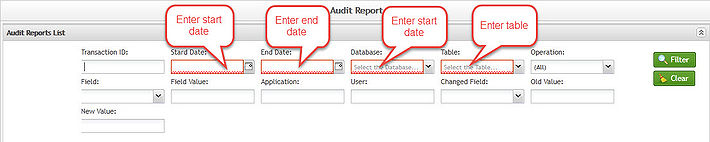
- Select the database from the Database dropdown menu.
- Select the table to view from the Table dropdown menu. Now all required fields are complete.
- If preferred, specify any further information using the other fields provided.
- Audit Report information should now be displayed.
