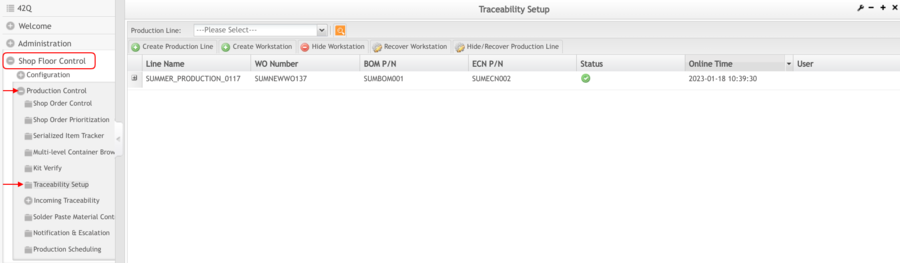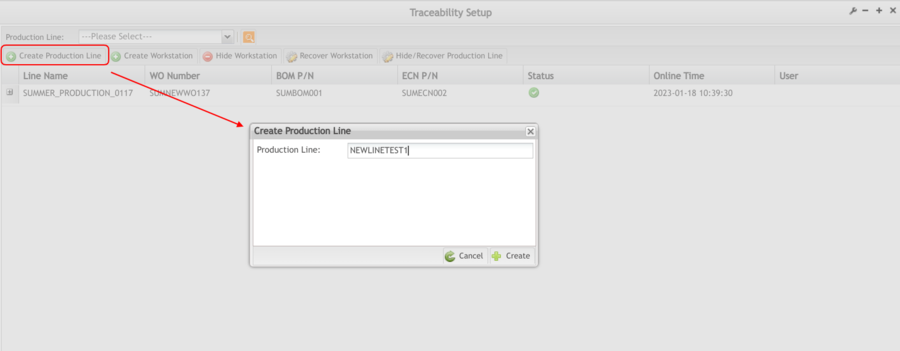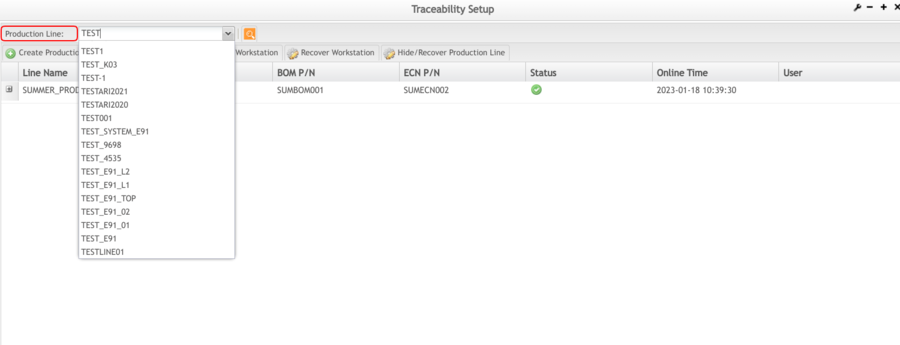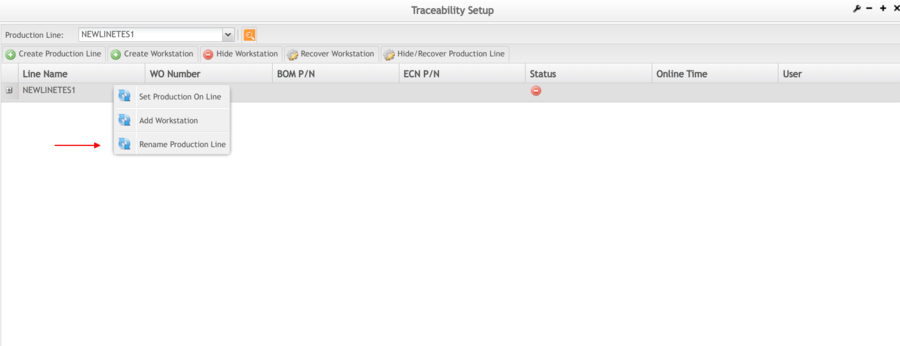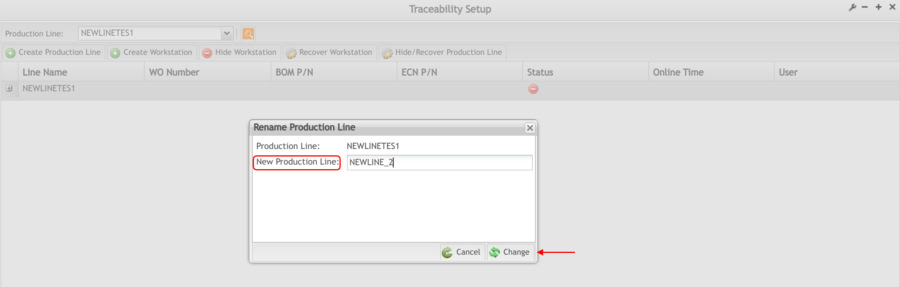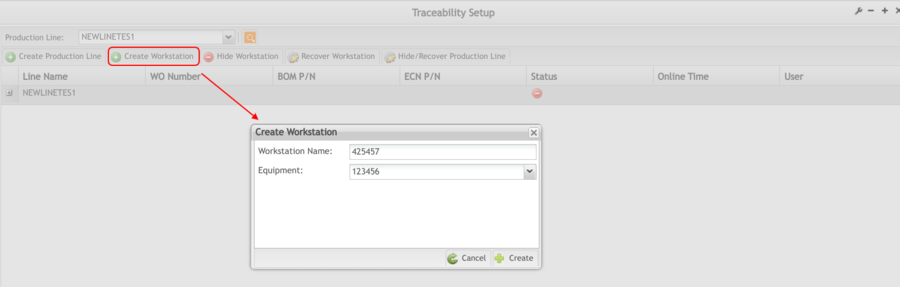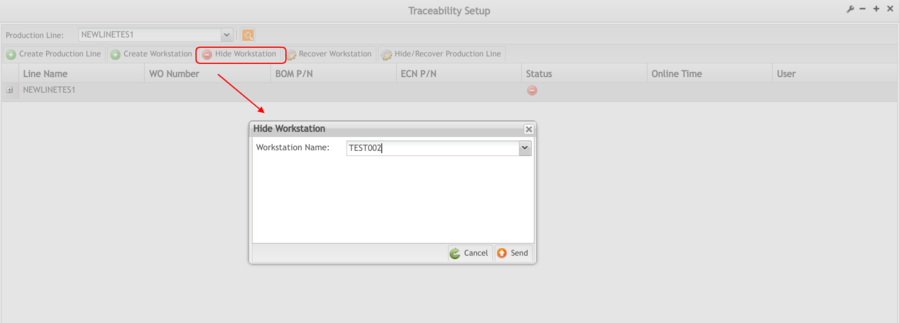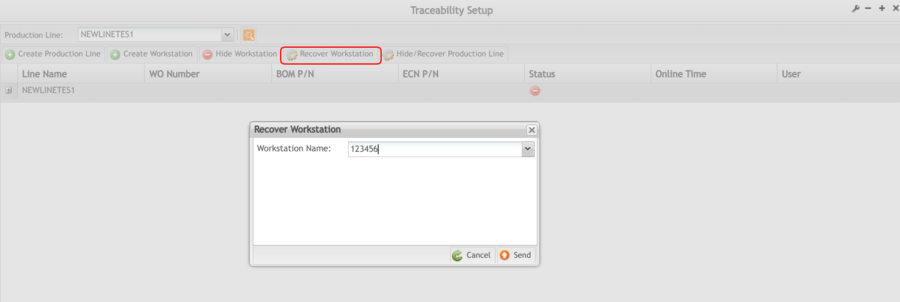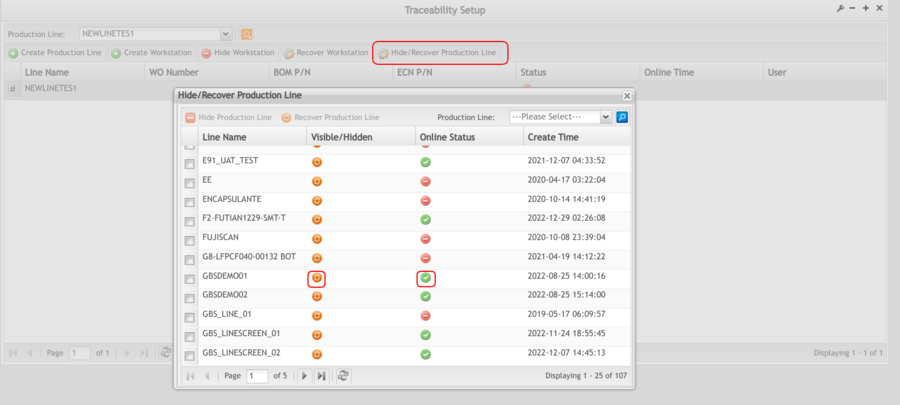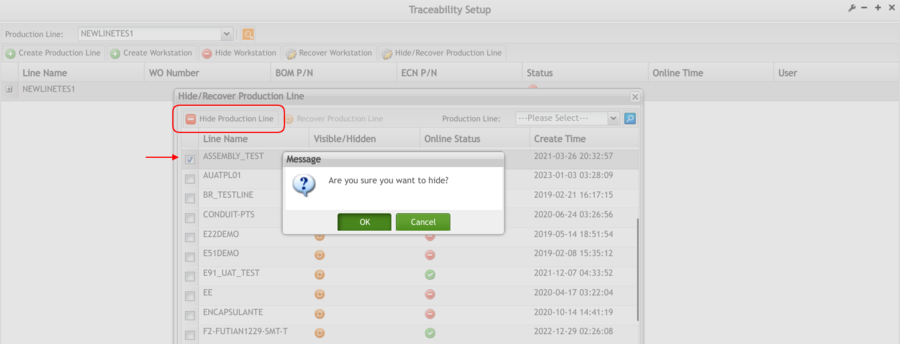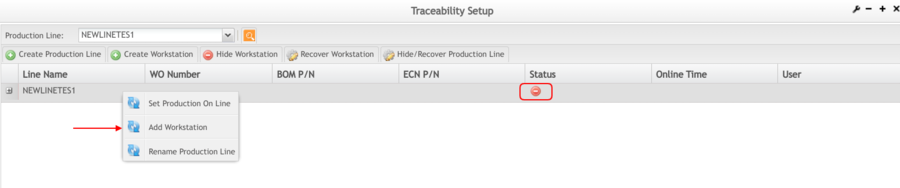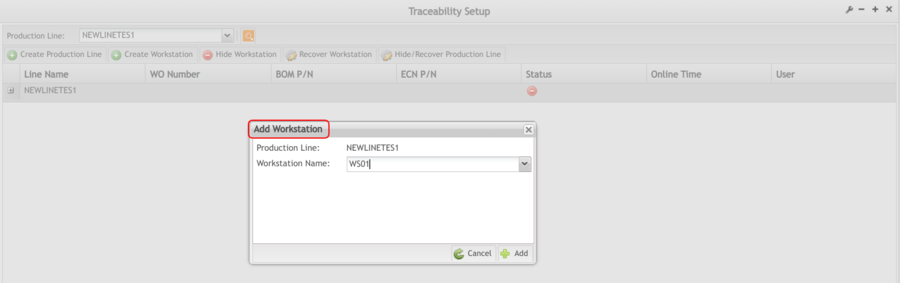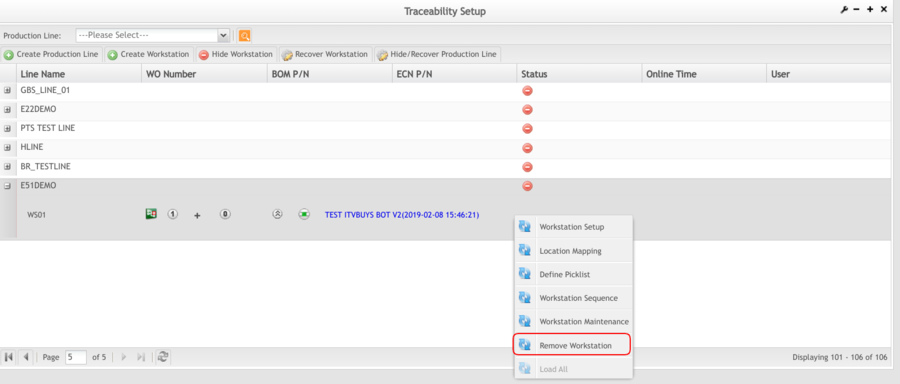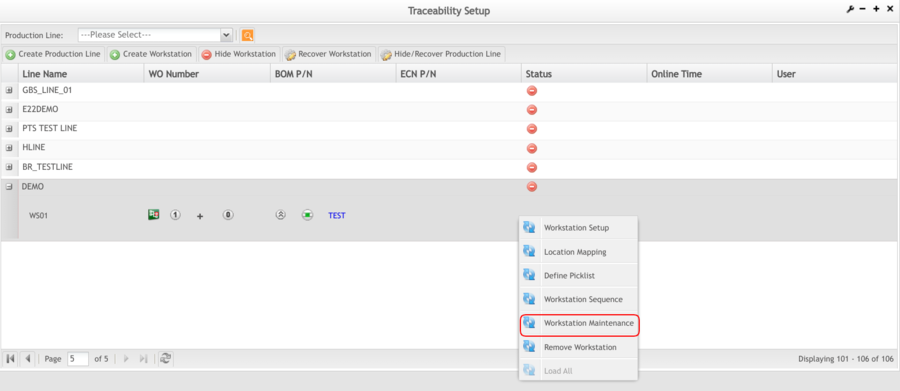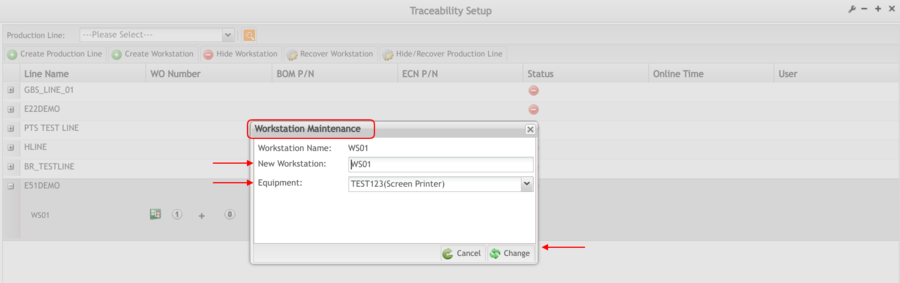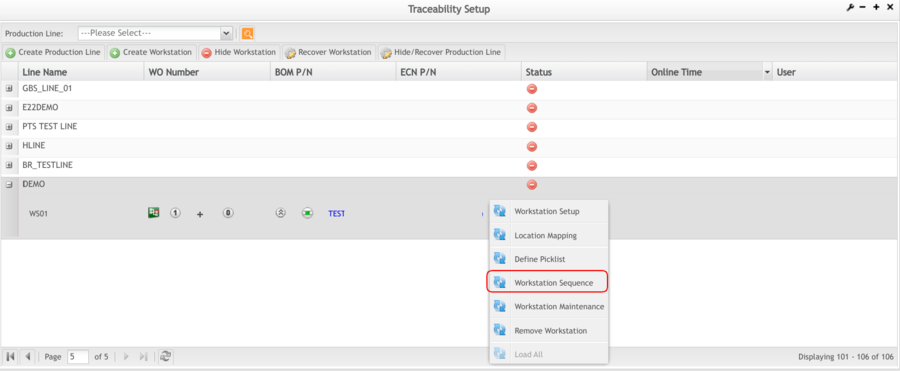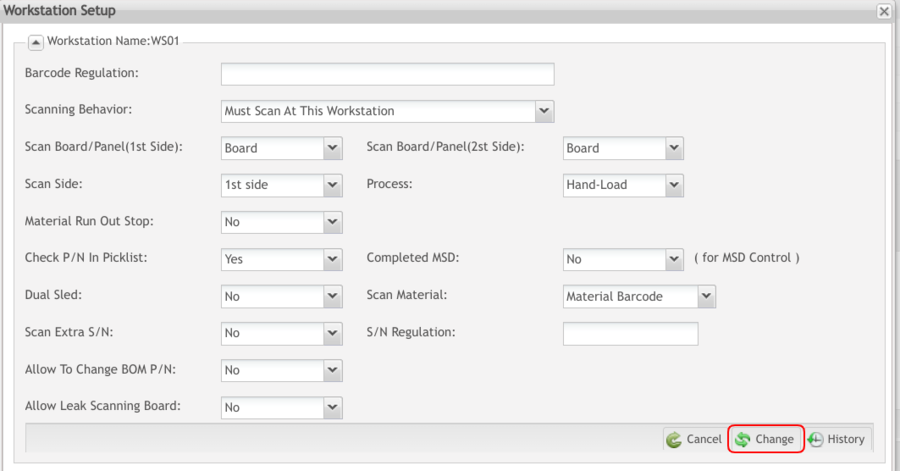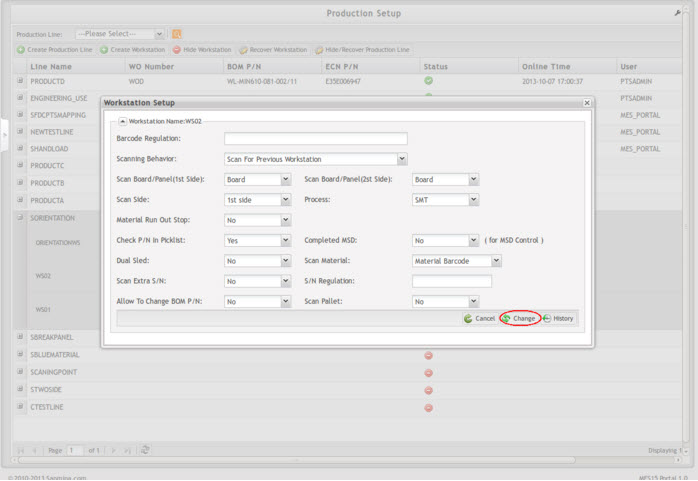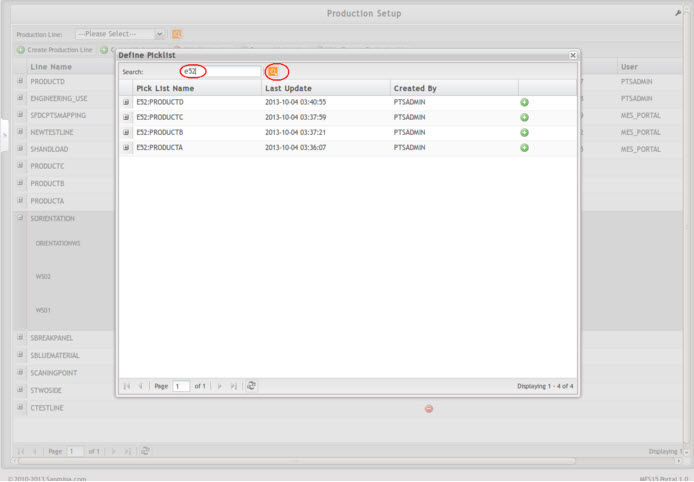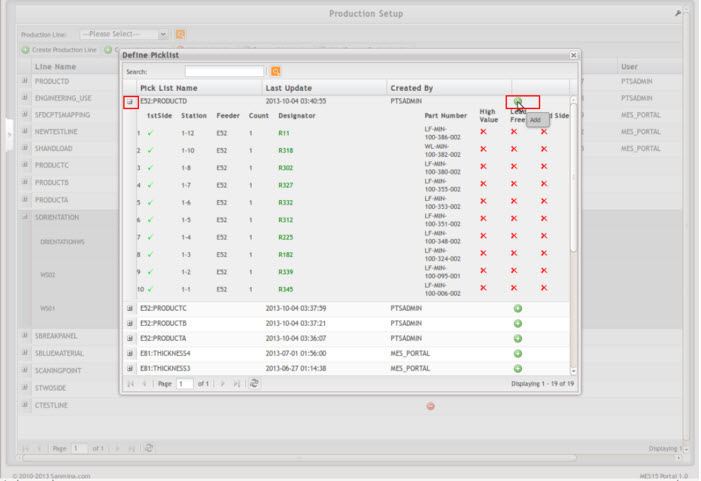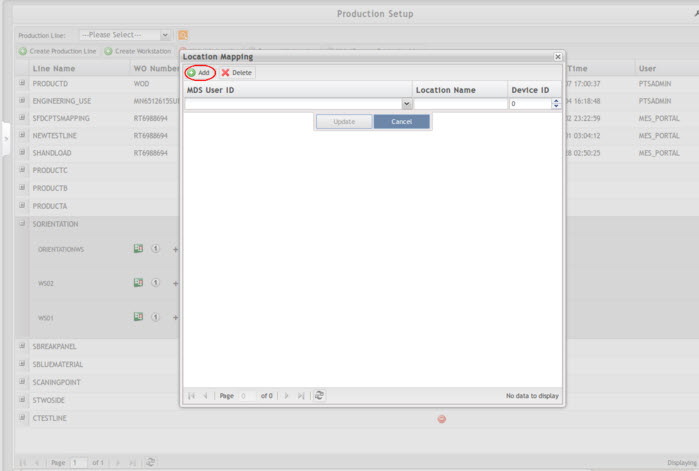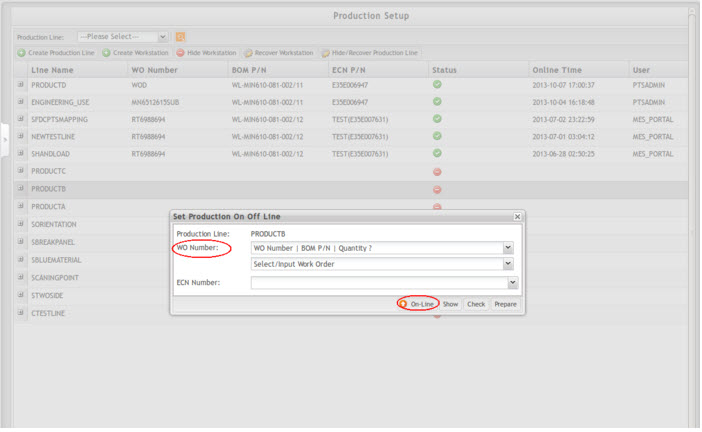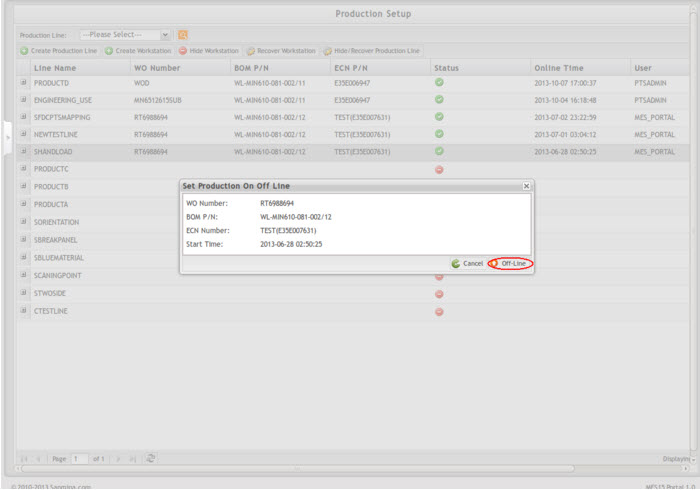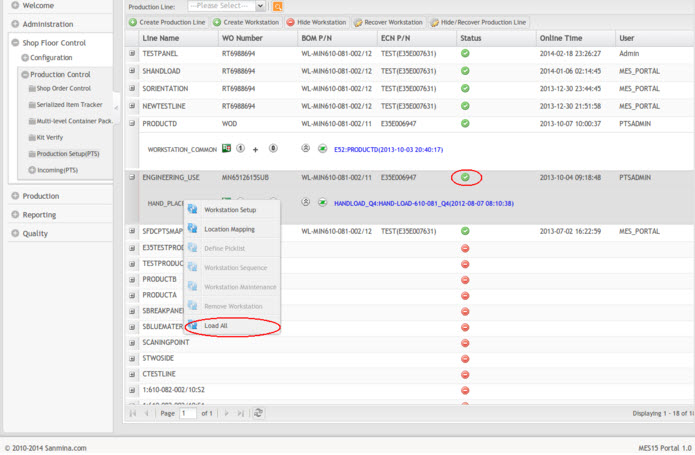Difference between revisions of "SOP-42Q-MES0024 Traceability Setup"
| Line 111: | Line 111: | ||
| − | = <span class="mw-headline" id="Traceability_Setup"><span class="mw-headline" id="Traceability_Setup"><span class="mw-headline" id="Traceability_Setup"><span class="mw-headline" id="Traceability_Setup"><span class="mw-headline" id="Traceability_Setup"><span class="mw-headline" id="Traceability_Setup"><span class="mw-headline" id="Traceability_Setup">Traceability Setup</span></span></span></span></span></span></span> = | + | |
| + | = <span class="mw-headline" id="Traceability_Setup"><span class="mw-headline" id="Traceability_Setup"><span class="mw-headline" id="Traceability_Setup"><span class="mw-headline" id="Traceability_Setup"><span class="mw-headline" id="Traceability_Setup"><span class="mw-headline" id="Traceability_Setup"><span class="mw-headline" id="Traceability_Setup"><span class="mw-headline" id="Traceability_Setup">Traceability Setup</span></span></span></span></span></span></span></span> = | ||
To access the traceability Setup page, navigate to '''Shop Floor Control > Production Control > Traceability Setup.''' | To access the traceability Setup page, navigate to '''Shop Floor Control > Production Control > Traceability Setup.''' | ||
| Line 117: | Line 118: | ||
'''Figure 1: Traceability Setup ''' | '''Figure 1: Traceability Setup ''' | ||
| − | '''[[File:TSU TraceabilitySetup.png|900px]]''' | + | '''[[File:TSU TraceabilitySetup.png|900px|TSU TraceabilitySetup.png]]''' |
| | ||
| Line 123: | Line 124: | ||
| | ||
| + | | ||
| − | == <span class="mw-headline" id="Create_a_New_Production_Line"><span class="mw-headline" id="Create_a_New_Production_Line"><span class="mw-headline" id="Create_a_New_Production_Line"><span class="mw-headline" id="Create_a_New_Production_Line"><span class="mw-headline" id="Create_a_New_Production_Line"><span class="mw-headline" id="Create_a_New_Production_Line"><span class="mw-headline" id="Create_a_New_Production_Line"><span class="mw-headline" id="Create_a_New_Production_Line">Create a New Production Line</span></span></span></span></span></span></span></span> == | + | == <span class="mw-headline" id="Create_a_New_Production_Line"><span class="mw-headline" id="Create_a_New_Production_Line"><span class="mw-headline" id="Create_a_New_Production_Line"><span class="mw-headline" id="Create_a_New_Production_Line"><span class="mw-headline" id="Create_a_New_Production_Line"><span class="mw-headline" id="Create_a_New_Production_Line"><span class="mw-headline" id="Create_a_New_Production_Line"><span class="mw-headline" id="Create_a_New_Production_Line"><span class="mw-headline" id="Create_a_New_Production_Line">Create a New Production Line</span></span></span></span></span></span></span></span></span> == |
'''Figure 2: Create New Line''' | '''Figure 2: Create New Line''' | ||
| − | [[File:TSU CreateNewLine.png|900px]] | + | [[File:TSU CreateNewLine.png|900px|TSU CreateNewLine.png]] |
| | ||
| Line 142: | Line 144: | ||
| | ||
| − | === By Shop Floor Location === | + | === <span class="mw-headline" id="By_Shop_Floor_Location">By Shop Floor Location</span> === |
| − | |||
| − | |||
| + | Format: Area Location | ||
| + | <nowiki>+</nowiki> | ||
| + | Production Zone - Production Part Number - Production Process - Production Side | ||
Area Location: F (Floor), G (Ground) Production Zone: Floor level or zone area in production either in alpha or number format. Production Part Number: as named. Production Process: S (SMT), H (Hand Load) Production Side: T (Top), B (Bottom) | Area Location: F (Floor), G (Ground) Production Zone: Floor level or zone area in production either in alpha or number format. Production Part Number: as named. Production Process: S (SMT), H (Hand Load) Production Side: T (Top), B (Bottom) | ||
| Line 154: | Line 157: | ||
| | ||
| − | === | + | === <span class="mw-headline" id="By_Production_Process">By Production Process</span> === |
| − | |||
| − | |||
| + | Format: Production Process | ||
| + | <nowiki>+ </nowiki> | ||
| + | Production Zone – Production Part Number – Production Side | ||
Production Process: S (SMT), H (Hand Load) | Production Process: S (SMT), H (Hand Load) | ||
| Line 172: | Line 176: | ||
| | ||
| + | | ||
| − | == <span class="mw-headline" id="Search_a_Production_Line"><span class="mw-headline" id="Search_a_Production_Line"><span class="mw-headline" id="Search_a_Production_Line"><span class="mw-headline" id="Search_a_Production_Line"><span class="mw-headline" id="Search_a_Production_Line"><span class="mw-headline" id="Search_a_Production_Line"><span class="mw-headline" id="Search_a_Production_Line"><span class="mw-headline" id="Search_a_Production_Line"><span class="mw-headline" id="Search_a_Production_Line">Search a Production Line</span></span></span></span></span></span></span></span></span> == | + | == <span class="mw-headline" id="Search_a_Production_Line"><span class="mw-headline" id="Search_a_Production_Line"><span class="mw-headline" id="Search_a_Production_Line"><span class="mw-headline" id="Search_a_Production_Line"><span class="mw-headline" id="Search_a_Production_Line"><span class="mw-headline" id="Search_a_Production_Line"><span class="mw-headline" id="Search_a_Production_Line"><span class="mw-headline" id="Search_a_Production_Line"><span class="mw-headline" id="Search_a_Production_Line"><span class="mw-headline" id="Search_a_Production_Line">Search a Production Line</span></span></span></span></span></span></span></span></span></span> == |
'''Figure 3: Search Production Line''' | '''Figure 3: Search Production Line''' | ||
| − | [[File:TSU SearchProductionLine.png|900px]] | + | [[File:TSU SearchProductionLine.png|900px|TSU SearchProductionLine.png]] |
| | ||
| Line 191: | Line 196: | ||
| | ||
| + | | ||
| − | == <span class="mw-headline" id="Rename_Production_Line"><span class="mw-headline" id="Rename_Production_Line"><span class="mw-headline" id="Rename_Production_Line"><span class="mw-headline" id="Rename_Production_Line"><span class="mw-headline" id="Rename_Production_Line"><span class="mw-headline" id="Rename_Production_Line"><span class="mw-headline" id="Rename_Production_Line"><span class="mw-headline" id="Rename_Production_Line"><span class="mw-headline" id="Rename_Production_Line"><span class="mw-headline" id="Rename_Production_Line">Rename Production Line</span></span></span></span></span></span></span></span></span></span> == | + | == <span class="mw-headline" id="Rename_Production_Line"><span class="mw-headline" id="Rename_Production_Line"><span class="mw-headline" id="Rename_Production_Line"><span class="mw-headline" id="Rename_Production_Line"><span class="mw-headline" id="Rename_Production_Line"><span class="mw-headline" id="Rename_Production_Line"><span class="mw-headline" id="Rename_Production_Line"><span class="mw-headline" id="Rename_Production_Line"><span class="mw-headline" id="Rename_Production_Line"><span class="mw-headline" id="Rename_Production_Line"><span class="mw-headline" id="Rename_Production_Line">Rename Production Line</span></span></span></span></span></span></span></span></span></span></span> == |
'''Figure 4: Rename Production Line''' | '''Figure 4: Rename Production Line''' | ||
| − | [[File:TSU RenameProductionLine.png|900px]] | + | [[File:TSU RenameProductionLine.png|900px|TSU RenameProductionLine.png]] |
| | ||
| Line 212: | Line 218: | ||
'''Figure 5: Rename Production Line Form''' | '''Figure 5: Rename Production Line Form''' | ||
| − | [[File:TSU RenameProductionLineForm.png|900px]] | + | [[File:TSU RenameProductionLineForm.png|900px|TSU RenameProductionLineForm.png]] |
| | ||
| Line 220: | Line 226: | ||
| | ||
| − | == <span class="mw-headline" id="Create_a_New_Workstation"><span class="mw-headline" id="Create_a_New_Workstation"><span class="mw-headline" id="Create_a_New_Workstation"><span class="mw-headline" id="Create_a_New_Workstation"><span class="mw-headline" id="Create_a_New_Workstation"><span class="mw-headline" id="Create_a_New_Workstation"><span class="mw-headline" id="Create_a_New_Workstation"><span class="mw-headline" id="Create_a_New_Workstation"><span class="mw-headline" id="Create_a_New_Workstation"><span class="mw-headline" id="Create_a_New_Workstation">Create a New Workstation</span></span></span></span></span></span></span></span></span></span> == | + | == <span class="mw-headline" id="Create_a_New_Workstation"><span class="mw-headline" id="Create_a_New_Workstation"><span class="mw-headline" id="Create_a_New_Workstation"><span class="mw-headline" id="Create_a_New_Workstation"><span class="mw-headline" id="Create_a_New_Workstation"><span class="mw-headline" id="Create_a_New_Workstation"><span class="mw-headline" id="Create_a_New_Workstation"><span class="mw-headline" id="Create_a_New_Workstation"><span class="mw-headline" id="Create_a_New_Workstation"><span class="mw-headline" id="Create_a_New_Workstation"><span class="mw-headline" id="Create_a_New_Workstation">Create a New Workstation</span></span></span></span></span></span></span></span></span></span></span> == |
1. Select '''Create Workstation''' from the functional options menu. (See the following section for naming format suggestions). | 1. Select '''Create Workstation''' from the functional options menu. (See the following section for naming format suggestions). | ||
| Line 234: | Line 240: | ||
'''Figure 6: Workstation Name and Equipment''' | '''Figure 6: Workstation Name and Equipment''' | ||
| − | [[File:TSU WorkstationNameandEquipment.png|900px]] | + | [[File:TSU WorkstationNameandEquipment.png|900px|TSU WorkstationNameandEquipment.png]] |
| | ||
| − | ''' | + | <u>'''Note:'''</u> The equipment should be added first in '''Production > SMT Machine part Traceability > Machine Registry '''module. The suggested naming format for Workstation. |
| | ||
| − | === By Shop Floor Location === | + | === <span class="mw-headline" id="By_Shop_Floor_Location_2">By Shop Floor Location</span> === |
Format: Area Location <nowiki>+</nowiki> Production Zone - Placement Machine | Format: Area Location <nowiki>+</nowiki> Production Zone - Placement Machine | ||
| Line 248: | Line 254: | ||
Example: F2-CP6B | Example: F2-CP6B | ||
| − | Explanation: Fuji CP6B placement machine located on 2<sup>nd</sup> Floor. | + | Explanation: Fuji CP6B placement machine is located on 2<sup>nd</sup> Floor. |
| | ||
| − | === By Production Process === | + | === <span class="mw-headline" id="By_Production_Process_2">By Production Process</span> === |
| − | Format: Production Process <nowiki>+</nowiki> | + | Format: Production Process <nowiki>+ </nowiki>Line/Zone - Placement Machine |
Example: S2-CP6A | Example: S2-CP6A | ||
| Line 262: | Line 268: | ||
| | ||
| − | === By Placement of machine model with associated serial number === | + | === <span class="mw-headline" id="By_Placement_of_machine_model_with_associated_serial_number">By Placement of machine model with associated serial number</span> === |
Format: Placement machine model – Placement machine serial number | Format: Placement machine model – Placement machine serial number | ||
| Line 272: | Line 278: | ||
| | ||
| + | == <span class="mw-headline" id="Hide_WorkStation"><span class="mw-headline" id="Hide_WorkStation"><span class="mw-headline" id="Hide_WorkStation"><span class="mw-headline" id="Hide_WorkStation"><span class="mw-headline" id="Hide_WorkStation"><span class="mw-headline" id="Hide_WorkStation"><span class="mw-headline" id="Hide_WorkStation"><span class="mw-headline" id="Hide_WorkStation"><span class="mw-headline" id="Hide_WorkStation"><span class="mw-headline" id="Hide_WorkStation"><span class="mw-headline" id="Hide_WorkStation"><span class="mw-headline" id="Hide_WorkStation">Hide WorkStation</span></span></span></span></span></span></span></span></span></span></span></span> == | ||
| − | + | '''Figure 7: Hide Workstation''' | |
| − | + | [[File:PSU HideWorkstation.png|900px|PSU HideWorkstation.png]] | |
| − | ''' | + | 1. Select '''Hide WorkStation'''. |
| − | + | 2. Select a WorkStation (The Workstation should be at visible status) | |
| + | |||
| + | 3. Select '''Send''' to hide the WorkStation or '''Cancel '''to exit. | ||
| | ||
| − | + | | |
| − | + | == <span class="mw-headline" id="Recover_WorkStation"><span class="mw-headline" id="Recover_WorkStation"><span class="mw-headline" id="Recover_WorkStation"><span class="mw-headline" id="Recover_WorkStation"><span class="mw-headline" id="Recover_WorkStation"><span class="mw-headline" id="Recover_WorkStation"><span class="mw-headline" id="Recover_WorkStation"><span class="mw-headline" id="Recover_WorkStation"><span class="mw-headline" id="Recover_WorkStation"><span class="mw-headline" id="Recover_WorkStation"><span class="mw-headline" id="Recover_WorkStation">Recover WorkStation</span></span></span></span></span></span></span></span></span></span></span> == | |
| − | '''Figure | + | '''Figure 8: Recover Work Station''' |
| − | [[File: | + | [[File:TSU RecoverWorkStation.png|900px]] |
| − | + | 1. Select '''Recover WorkStation'''. | |
| − | 2. Select a | + | 2. Select a WorkStation (The Workstation is at hidden status). |
| − | 3. Select ''' | + | 3. Select '''Send''' to recover the WorkStation or '''Cancel''' to exit. |
| | ||
| − | + | == <span class="mw-headline" id="Hide.2FRecover_Production_Line"><span class="mw-headline" id="Hide.2FRecover_Production_Line"><span class="mw-headline" id="Hide.2FRecover_Production_Line"><span class="mw-headline" id="Hide.2FRecover_Production_Line"><span class="mw-headline" id="Hide.2FRecover_Production_Line"><span class="mw-headline" id="Hide.2FRecover_Production_Line"><span class="mw-headline" id="Hide.2FRecover_Production_Line"><span class="mw-headline" id="Hide.2FRecover_Production_Line"><span class="mw-headline" id="Hide.2FRecover_Production_Line"><span class="mw-headline" id="Hide.2FRecover_Production_Line"><span class="mw-headline" id="Hide.2FRecover_Production_Line"><span class="mw-headline" id="Hide.2FRecover_Production_Line">Hide/Recover Production Line</span></span></span></span></span></span></span></span></span></span></span></span> == | |
| − | + | If you need to hide the obsolete PTS Production Lines, then you can do that by yourself by following the steps. Otherwise, the MES Support team will be able to help you out if you need to do something at the database level. | |
| − | + | '''Figure 9: Hide/Recover Production Line''' | |
| − | + | [[File:TSU Hide RecoverProductionLine.png|900px]] | |
| − | + | | |
| − | + | 1. Select '''Hide/Recover Production line'''. | |
| | ||
| − | + | '''Figure 10: Hide a Production Line''' | |
| − | + | [[File:TSU HideaProductionLine.png|900px]] | |
| − | + | | |
| − | + | 2. Select a production line (The line is in offline and visible status) then select '''Hide Production Line'''. | |
| − | + | 3. Select '''OK '''to hide the production line or '''Cancel '''to exit. | |
| − | + | 4. Select a production line (The line is in offline and hidden status) then select '''Recover Production Line.''' | |
| − | + | 5. Select '''OK''' to recover the production line or '''Cancel''' to exit. | |
| − | ''' | + | <u>'''Note:'''</u> The online production line is not allowed to be hidden. Please set the production line to "off-line" before hiding it. |
| − | |||
| − | |||
| | ||
| − | + | == <span class="mw-headline" id="Add_WorkStation"><span class="mw-headline" id="Add_WorkStation"><span class="mw-headline" id="Add_WorkStation"><span class="mw-headline" id="Add_WorkStation"><span class="mw-headline" id="Add_WorkStation"><span class="mw-headline" id="Add_WorkStation"><span class="mw-headline" id="Add_WorkStation"><span class="mw-headline" id="Add_WorkStation"><span class="mw-headline" id="Add_WorkStation"><span class="mw-headline" id="Add_WorkStation"><span class="mw-headline" id="Add_WorkStation">Add WorkStation</span></span></span></span></span></span></span></span></span></span></span> == | |
| − | + | This module allows the user to add or remove workstation(s) from the production line. | |
| − | + | === === | |
| − | + | === <span class="mw-headline" id="Adding_Workstation_into_a_Production_Line"><span class="mw-headline" id="Adding_Workstation_into_a_Production_Line"><span class="mw-headline" id="Adding_Workstation_into_a_Production_Line"><span class="mw-headline" id="Adding_Workstation_into_a_Production_Line"><span class="mw-headline" id="Adding_Workstation_into_a_Production_Line"><span class="mw-headline" id="Adding_Workstation_into_a_Production_Line"><span class="mw-headline" id="Adding_Workstation_into_a_Production_Line"><span class="mw-headline" id="Adding_Workstation_into_a_Production_Line"><span class="mw-headline" id="Adding_Workstation_into_a_Production_Line"><span class="mw-headline" id="Adding_Workstation_into_a_Production_Line"><span class="mw-headline" id="Adding_Workstation_into_a_Production_Line">Adding Workstation into a Production Line</span></span></span></span></span></span></span></span></span></span></span> === | |
| − | + | '''Figure 11: Add Workstation into a Production Line''' | |
| − | + | [[File:TSU AddWorkstationintoProductionLine.png|900px]] | |
| − | |||
| − | |||
| − | |||
| − | |||
| − | |||
| − | [[File: | ||
| | ||
| Line 361: | Line 362: | ||
| | ||
| − | '''Figure | + | '''Figure 12: Add Workstation- Set Button''' |
| − | [[File: | + | [[File:TSU AddWorkstation-Set Button.png|900px]] |
| | ||
| − | <u>'''Note:'''</u> The selected production line must be | + | <u>'''Note 1:'''</u> The selected production line must be offline for workstation addition or removal. |
| + | |||
| + | <u>'''Note 2:'''</u> The Workstation Name will be auto-completed after entering the first 4 characters. | ||
| − | + | | |
| − | ==== <span class="mw-headline" id="Removing_Workstation_from_a_Production_Line"><span class="mw-headline" id="Removing_Workstation_from_a_Production_Line"><span class="mw-headline" id="Removing_Workstation_from_a_Production_Line"><span class="mw-headline" id="Removing_Workstation_from_a_Production_Line"><span class="mw-headline" id="Removing_Workstation_from_a_Production_Line"><span class="mw-headline" id="Removing_Workstation_from_a_Production_Line"><span class="mw-headline" id="Removing_Workstation_from_a_Production_Line"><span class="mw-headline" id="Removing_Workstation_from_a_Production_Line"><span class="mw-headline" id="Removing_Workstation_from_a_Production_Line"><span class="mw-headline" id="Removing_Workstation_from_a_Production_Line">Removing Workstation from a Production Line</span></span></span></span></span></span></span></span></span></span> | + | === <span class="mw-headline" id="Removing_Workstation_from_a_Production_Line"><span class="mw-headline" id="Removing_Workstation_from_a_Production_Line"><span class="mw-headline" id="Removing_Workstation_from_a_Production_Line"><span class="mw-headline" id="Removing_Workstation_from_a_Production_Line"><span class="mw-headline" id="Removing_Workstation_from_a_Production_Line"><span class="mw-headline" id="Removing_Workstation_from_a_Production_Line"><span class="mw-headline" id="Removing_Workstation_from_a_Production_Line"><span class="mw-headline" id="Removing_Workstation_from_a_Production_Line"><span class="mw-headline" id="Removing_Workstation_from_a_Production_Line"><span class="mw-headline" id="Removing_Workstation_from_a_Production_Line"><span class="mw-headline" id="Removing_Workstation_from_a_Production_Line">Removing Workstation from a Production Line</span></span></span></span></span></span></span></span></span></span></span> === |
| − | + | | |
| − | [[File: | + | '''Figure 13: Remove Workstation''' |
| + | |||
| + | [[File:TSU RemoveWorkstation.png|900px]] | ||
| | ||
| Line 389: | Line 394: | ||
| | ||
| − | ==== <span class="mw-headline" id="Workstation_Maintenance"><span class="mw-headline" id="Workstation_Maintenance"><span class="mw-headline" id="Workstation_Maintenance"><span class="mw-headline" id="Workstation_Maintenance"><span class="mw-headline" id="Workstation_Maintenance"><span class="mw-headline" id="Workstation_Maintenance"><span class="mw-headline" id="Workstation_Maintenance"><span class="mw-headline" id="WorkStation_Maintenance"><span class="mw-headline" id="WorkStation_Maintenance"><span class="mw-headline" id="WorkStation_Maintenance">Workstation Maintenance</span></span></span></span></span></span></span></span></span></span> | + | === <span class="mw-headline" id="Workstation_Maintenance"><span class="mw-headline" id="Workstation_Maintenance"><span class="mw-headline" id="Workstation_Maintenance"><span class="mw-headline" id="Workstation_Maintenance"><span class="mw-headline" id="Workstation_Maintenance"><span class="mw-headline" id="Workstation_Maintenance"><span class="mw-headline" id="Workstation_Maintenance"><span class="mw-headline" id="Workstation_Maintenance"><span class="mw-headline" id="WorkStation_Maintenance"><span class="mw-headline" id="WorkStation_Maintenance"><span class="mw-headline" id="WorkStation_Maintenance">Workstation Maintenance</span></span></span></span></span></span></span></span></span></span></span> === |
| | ||
| − | '''Figure | + | '''Figure 14: Workstation Maintenance''' |
| − | [[File: | + | [[File:TSU WorkstationMaintenance.png|900px]] |
| | ||
| Line 411: | Line 416: | ||
| | ||
| − | '''Figure | + | '''Figure 15: Workstation Maintenance- Detail''' |
| − | [[File: | + | [[File:TSU WorkstationMaintenance-Detail.png|900px]] |
| − | |||
| − | |||
| − | <br/> '''<u>Note:</u>''' The workstation can be renamed only when the production line is in " | + | <br/> '''<u>Note:</u>''' The workstation can be renamed only when the production line is in "offline" mode. |
(See Set Production Off-Line) | (See Set Production Off-Line) | ||
| Line 423: | Line 426: | ||
| | ||
| − | === <span class="mw-headline" id="Workstation_Sequence"><span class="mw-headline" id="Workstation_Sequence"><span class="mw-headline" id="Workstation_Sequence"><span class="mw-headline" id="Workstation_Sequence"><span class="mw-headline" id="Workstation_Sequence"><span class="mw-headline" id="Workstation_Sequence"><span class="mw-headline" id="Workstation_Sequence"><span class="mw-headline" id="Workstation_Sequence"><span class="mw-headline" id="Workstation_Sequence"><span class="mw-headline" id="Workstation_Sequence">Workstation Sequence</span></span></span></span></span></span></span></span></span></span> | + | == <span class="mw-headline" id="Workstation_Sequence"><span class="mw-headline" id="Workstation_Sequence"><span class="mw-headline" id="Workstation_Sequence"><span class="mw-headline" id="Workstation_Sequence"><span class="mw-headline" id="Workstation_Sequence"><span class="mw-headline" id="Workstation_Sequence"><span class="mw-headline" id="Workstation_Sequence"><span class="mw-headline" id="Workstation_Sequence"><span class="mw-headline" id="Workstation_Sequence"><span class="mw-headline" id="Workstation_Sequence"><span class="mw-headline" id="Workstation_Sequence">Workstation Sequence</span></span></span></span></span></span></span></span></span></span></span> == |
The purpose of this module is to redefine the proper workstation sequence for the production line if the previous setup is incorrect. | The purpose of this module is to redefine the proper workstation sequence for the production line if the previous setup is incorrect. | ||
| − | |||
| − | |||
| | ||
| − | '''Figure | + | '''Figure 16: Workstation Sequence''' |
| − | |||
| − | |||
| − | + | [[File:TSU WorkstationSequence.png|900px]] | |
1. Select the production line from the production Line list. | 1. Select the production line from the production Line list. | ||
| Line 445: | Line 444: | ||
| | ||
| − | '''Figure | + | '''Figure 17: Workstation Sequence in a Production Line- After''' |
| − | [[File: | + | [[File:TSU WorkstationSet-UpParameters.png|900px]] |
| − | |||
| − | |||
<u>'''Note:'''</u> The workstation process sequence goes from down to up and is allowed under the '''Workstation Sequence''' option. Please move each workstation to the correct workstation process sequence if required. | <u>'''Note:'''</u> The workstation process sequence goes from down to up and is allowed under the '''Workstation Sequence''' option. Please move each workstation to the correct workstation process sequence if required. | ||
| Line 457: | Line 454: | ||
| | ||
| − | === <span class="mw-headline" id="Workstation_Setup"><span class="mw-headline" id="Workstation_Setup"><span class="mw-headline" id="Workstation_Setup"><span class="mw-headline" id="Workstation_Setup"><span class="mw-headline" id="Workstation_Setup"><span class="mw-headline" id="Workstation_Setup"><span class="mw-headline" id="Workstation_Setup"><span class="mw-headline" id="Workstation_Setup"><span class="mw-headline" id="Workstation_Setup"><span class="mw-headline" id="Workstation_Setup"><span class="mw-headline" id="Workstation_Setup"><span class="mw-headline" id="Workstation_Setup">Workstation Setup</span></span></span></span></span></span></span></span></span></span></span></span> === | + | === <span class="mw-headline" id="Workstation_Setup"><span class="mw-headline" id="Workstation_Setup"><span class="mw-headline" id="Workstation_Setup"><span class="mw-headline" id="Workstation_Setup"><span class="mw-headline" id="Workstation_Setup"><span class="mw-headline" id="Workstation_Setup"><span class="mw-headline" id="Workstation_Setup"><span class="mw-headline" id="Workstation_Setup"><span class="mw-headline" id="Workstation_Setup"><span class="mw-headline" id="Workstation_Setup"><span class="mw-headline" id="Workstation_Setup"><span class="mw-headline" id="Workstation_Setup"><span class="mw-headline" id="Workstation_Setup">Workstation Setup</span></span></span></span></span></span></span></span></span></span></span></span></span> === |
This module allows the user to set up the scanning behavior and scanning rules for each defined Workstation under the associated Production Line. | This module allows the user to set up the scanning behavior and scanning rules for each defined Workstation under the associated Production Line. | ||
| Line 477: | Line 474: | ||
| | ||
| − | + | === Workstation Setup Parameters === | |
1. '''Barcode Regulation: (Recommended)''' | 1. '''Barcode Regulation: (Recommended)''' | ||
| Line 560: | Line 557: | ||
12. Select '''History''' to check the log for the change of setup parameters. | 12. Select '''History''' to check the log for the change of setup parameters. | ||
| − | === <span class="mw-headline" id="Define_Pick_List"><span class="mw-headline" id="Define_Pick_List"><span class="mw-headline" id="Define_Pick_List"><span class="mw-headline" id="Define_Pick_List"><span class="mw-headline" id="Define_Pick_List"><span class="mw-headline" id="Define_Pick_List"><span class="mw-headline" id="Define_Pick_List"><span class="mw-headline" id="Define_Pick_List"><span class="mw-headline" id="Define_Pick_List"><span class="mw-headline" id="Define_Pick_List">Define Pick List</span></span></span></span></span></span></span></span></span></span> === | + | === <span class="mw-headline" id="Define_Pick_List"><span class="mw-headline" id="Define_Pick_List"><span class="mw-headline" id="Define_Pick_List"><span class="mw-headline" id="Define_Pick_List"><span class="mw-headline" id="Define_Pick_List"><span class="mw-headline" id="Define_Pick_List"><span class="mw-headline" id="Define_Pick_List"><span class="mw-headline" id="Define_Pick_List"><span class="mw-headline" id="Define_Pick_List"><span class="mw-headline" id="Define_Pick_List"><span class="mw-headline" id="Define_Pick_List">Define Pick List</span></span></span></span></span></span></span></span></span></span></span> === |
This module allows the user to assign the early prepared/loaded SMT placement program into a Workstation under the specific Production Line. | This module allows the user to assign the early prepared/loaded SMT placement program into a Workstation under the specific Production Line. | ||
| Line 593: | Line 590: | ||
<nowiki>+</nowiki> | <nowiki>+</nowiki> | ||
" to assign the selected picklist to the Workstation. <u>'''Note:'''</u> For additional Picklist information, see the SMT Part Traceability work instruction. | " to assign the selected picklist to the Workstation. <u>'''Note:'''</u> For additional Picklist information, see the SMT Part Traceability work instruction. | ||
| − | === <span class="mw-headline" id="Location_mapping"><span class="mw-headline" id="Location_mapping"><span class="mw-headline" id="Location_mapping"><span class="mw-headline" id="Location_mapping"><span class="mw-headline" id="Location_mapping"><span class="mw-headline" id="Location_mapping"><span class="mw-headline" id="Location_mapping"><span class="mw-headline" id="Location_mapping"><span class="mw-headline" id="Location_mapping"><span class="mw-headline" id="Location_mapping">Location mapping</span></span></span></span></span></span></span></span></span></span> === | + | === <span class="mw-headline" id="Location_mapping"><span class="mw-headline" id="Location_mapping"><span class="mw-headline" id="Location_mapping"><span class="mw-headline" id="Location_mapping"><span class="mw-headline" id="Location_mapping"><span class="mw-headline" id="Location_mapping"><span class="mw-headline" id="Location_mapping"><span class="mw-headline" id="Location_mapping"><span class="mw-headline" id="Location_mapping"><span class="mw-headline" id="Location_mapping"><span class="mw-headline" id="Location_mapping">Location mapping</span></span></span></span></span></span></span></span></span></span></span> === |
This sub-module is designed to map the PTS workstation with the SFDC location so that SFDC will forward serial number information to the pre-mapped PTS workstation upon board scanning, which helps to avoid duplicate board scanning and improve production efficiency. | This sub-module is designed to map the PTS workstation with the SFDC location so that SFDC will forward serial number information to the pre-mapped PTS workstation upon board scanning, which helps to avoid duplicate board scanning and improve production efficiency. | ||
| Line 616: | Line 613: | ||
| | ||
| − | === <span class="mw-headline" id="Set_Production_On.2FOff-Line"><span class="mw-headline" id="Set_Production_On.2FOff-Line"><span class="mw-headline" id="Set_Production_On.2FOff-Line"><span class="mw-headline" id="Set_Production_On.2FOff-Line"><span class="mw-headline" id="Set_Production_On.2FOff-Line"><span class="mw-headline" id="Set_Production_On.2FOff-Line"><span class="mw-headline" id="Set_Production_On.2FOff-Line"><span class="mw-headline" id="Set_Production_On.2FOff-Line"><span class="mw-headline" id="Set_Production_On.2FOff-Line"><span class="mw-headline" id="Set_Production_On.2FOff-Line">Set Production On/Off-Line</span></span></span></span></span></span></span></span></span></span> === | + | === <span class="mw-headline" id="Set_Production_On.2FOff-Line"><span class="mw-headline" id="Set_Production_On.2FOff-Line"><span class="mw-headline" id="Set_Production_On.2FOff-Line"><span class="mw-headline" id="Set_Production_On.2FOff-Line"><span class="mw-headline" id="Set_Production_On.2FOff-Line"><span class="mw-headline" id="Set_Production_On.2FOff-Line"><span class="mw-headline" id="Set_Production_On.2FOff-Line"><span class="mw-headline" id="Set_Production_On.2FOff-Line"><span class="mw-headline" id="Set_Production_On.2FOff-Line"><span class="mw-headline" id="Set_Production_On.2FOff-Line"><span class="mw-headline" id="Set_Production_On.2FOff-Line">Set Production On/Off-Line</span></span></span></span></span></span></span></span></span></span></span> === |
| − | ==== <span class="mw-headline" id="Set_Production_On-Line"><span class="mw-headline" id="Set_Production_On-Line"><span class="mw-headline" id="Set_Production_On-Line"><span class="mw-headline" id="Set_Production_On-Line"><span class="mw-headline" id="Set_Production_On-Line"><span class="mw-headline" id="Set_Production_On-Line"><span class="mw-headline" id="Set_Production_On-Line"><span class="mw-headline" id="Set_Production_On-Line"><span class="mw-headline" id="Set_Production_On-Line"><span class="mw-headline" id="Set_Production_On-Line">Set Production On-Line</span></span></span></span></span></span></span></span></span></span> ==== | + | ==== <span class="mw-headline" id="Set_Production_On-Line"><span class="mw-headline" id="Set_Production_On-Line"><span class="mw-headline" id="Set_Production_On-Line"><span class="mw-headline" id="Set_Production_On-Line"><span class="mw-headline" id="Set_Production_On-Line"><span class="mw-headline" id="Set_Production_On-Line"><span class="mw-headline" id="Set_Production_On-Line"><span class="mw-headline" id="Set_Production_On-Line"><span class="mw-headline" id="Set_Production_On-Line"><span class="mw-headline" id="Set_Production_On-Line"><span class="mw-headline" id="Set_Production_On-Line">Set Production On-Line</span></span></span></span></span></span></span></span></span></span></span> ==== |
*Once the user has the production line and workstation ready, the production line must be set to" On-Line" mode to start work order production. The user cannot load material or scan board if the production line is off. | *Once the user has the production line and workstation ready, the production line must be set to" On-Line" mode to start work order production. The user cannot load material or scan board if the production line is off. | ||
| Line 639: | Line 636: | ||
<nowiki>+</nowiki> | <nowiki>+</nowiki> | ||
" at the left). 5. Select the " <nowiki>+</nowiki> | " at the left). 5. Select the " <nowiki>+</nowiki> | ||
| − | " at the right to select the Work order. 6. Select '''Check''' in the '''BOM/PL''' column to verify the BOM against the defined picklist and vice versa, below two sessions, if there are unmatched items. '''Figure 24: Select Work Order''' [[File:SOP-5-I-MES0024-C Select-Workorder.jpg|RTENOTITLE]] '''Figure 25: Show BOM/PL Validation''' [[File:SOP-5-I-MES0024-C Show-BOMPL-Validation.jpg|RTENOTITLE]] | + | " at the right to select the Work order. 6. Select '''Check''' in the '''BOM/PL''' column to verify the BOM against the defined picklist and vice versa, below two sessions, if there are unmatched items. '''Figure 24: Select Work Order''' [[File:SOP-5-I-MES0024-C Select-Workorder.jpg|RTENOTITLE]] '''Figure 25: Show BOM/PL Validation''' [[File:SOP-5-I-MES0024-C Show-BOMPL-Validation.jpg|RTENOTITLE]] |
| − | | ||
| − | |||
*'''Items that do not exist in BOM''' | *'''Items that do not exist in BOM''' | ||
| Line 661: | Line 656: | ||
| | ||
| − | ==== <span class="mw-headline" id="Set_Production_Off-Line"><span class="mw-headline" id="Set_Production_Off-Line"><span class="mw-headline" id="Set_Production_Off-Line"><span class="mw-headline" id="Set_Production_Off-Line"><span class="mw-headline" id="Set_Production_Off-Line"><span class="mw-headline" id="Set_Production_Off-Line"><span class="mw-headline" id="Set_Production_Off-Line"><span class="mw-headline" id="Set_Production_Off-Line"><span class="mw-headline" id="Set_Production_Off-Line"><span class="mw-headline" id="Set_Production_Off-Line">Set Production Off-Line</span></span></span></span></span></span></span></span></span></span> ==== | + | ==== <span class="mw-headline" id="Set_Production_Off-Line"><span class="mw-headline" id="Set_Production_Off-Line"><span class="mw-headline" id="Set_Production_Off-Line"><span class="mw-headline" id="Set_Production_Off-Line"><span class="mw-headline" id="Set_Production_Off-Line"><span class="mw-headline" id="Set_Production_Off-Line"><span class="mw-headline" id="Set_Production_Off-Line"><span class="mw-headline" id="Set_Production_Off-Line"><span class="mw-headline" id="Set_Production_Off-Line"><span class="mw-headline" id="Set_Production_Off-Line"><span class="mw-headline" id="Set_Production_Off-Line">Set Production Off-Line</span></span></span></span></span></span></span></span></span></span></span> ==== |
Once the work order is completed on the production line, the production line needs to be set to Off-Line mode. | Once the work order is completed on the production line, the production line needs to be set to Off-Line mode. | ||
| Line 681: | Line 676: | ||
| | ||
| − | === <span class="mw-headline" id="Load_All"><span class="mw-headline" id="Load_All"><span class="mw-headline" id="Load_All"><span class="mw-headline" id="Load_All"><span class="mw-headline" id="Load_All"><span class="mw-headline" id="Load_All"><span class="mw-headline" id="Load_All"><span class="mw-headline" id="Load_All"><span class="mw-headline" id="Load_All"><span class="mw-headline" id="Load_All">Load All</span></span></span></span></span></span></span></span></span></span> === | + | === <span class="mw-headline" id="Load_All"><span class="mw-headline" id="Load_All"><span class="mw-headline" id="Load_All"><span class="mw-headline" id="Load_All"><span class="mw-headline" id="Load_All"><span class="mw-headline" id="Load_All"><span class="mw-headline" id="Load_All"><span class="mw-headline" id="Load_All"><span class="mw-headline" id="Load_All"><span class="mw-headline" id="Load_All"><span class="mw-headline" id="Load_All">Load All</span></span></span></span></span></span></span></span></span></span></span> === |
This module allows the user to load all materials to the workstation under the following conditions. | This module allows the user to load all materials to the workstation under the following conditions. | ||
| Line 713: | Line 708: | ||
| | ||
| − | |||
Revision as of 21:11, 14 July 2023
42Q Home > Shop Floor Control > Production Control > Traceability Setup
Contents
Introduction
This system is designed to collect data from the shop floor and store it in the Manufacturing Execution System (MES). The collected information is used by the Reporting and MESWeb modules to generate quality control reports. The system utilizes both manual and automated barcode scanning techniques to monitor and collect data for a product line or plant. Its primary role is to maintain unit histories and direct product movement on the manufacturing floor.
Access Control
The system provides access control between its various modules and screens, ensuring that users can only access the functionalities relevant to their roles. In the current version, the SFDC Configuration page acts as a central hub, providing access to all submodules and their respective functionalities, such as viewing, adding, editing, deleting, printing, and generating output files.
General Notes
This user manual serves as a general training guide and does not cover the specific process flows of individual plants or departments. It is important to note that certain 42Q sites may have minor or specific process changes, which will be documented at the site level for reference.
Assumptions
Before using the Traceability Production Control system, the following assumptions should be considered:
- Availability of SMT Material Placement Program: Ensure that the appropriate SMT material placement program (e.g., Fuji SMT job program) or Hand load material placement (e.g., Material items and associated reference designator under Hand load operation) is available.
- Serial Number Printing: Verify that a serial number is printed on the board before undergoing SMT and/or Hand load operation processes.
- Unique Names for SMT Machines: Assign a unique name to each SMT machine for identification purposes. These names will be used within the system to track and manage the production process.
Prerequisites
To effectively use the Traceability Production Control system, it is important to have a clear understanding of the PTS terms defined in theGlossarySOP-5-I-MES0044-C RA1 PTS Glossary.
System Setup Scenarios
This overview describes the production setup process in PTSWEB based on two different scenarios:
Scenario 1
Production Setup for a new (or previously built) product item on a new shop floor production line, suggested following the steps below in PTS:
| 1.Convert and upload SMT Picklist into PTS. | Refer to ''SOP-5-I-42Q-MES0049-C RA1 SMT Part Traceability. |
| 2.Create a New Production Line. | Refer to 2.1 Create a New Production Line. |
| 3.Create all required Workstation(S). | Refer to 2.5.1 Create a New Workstation. |
| 4.Add the Workstations into the Production Line by sequence. | Refer 2.6.1 Add a Workstation into a Production Line. |
| 5.Define Workstation Process Sequence in a Production Line. | Refer to 2.7 Workstation Sequence. |
| 6.Define Workstation Parameters for each added Workstation(s). | Refer 2.8 Workstation Setup. |
| 7.Define Picklist for each above-added Workstation(s). | Refer 2.9 Define Picklist. |
| 8.Define Auto-Scan Mapping. (Optional) | Refer 2.10 Location Mapping. |
| 9.Set Production Online. | Refer 2.11 Set Production On/Off-Line. |
Scenario 2
Production Setup for a previously built production item on was previously built shop floor production line, suggested following the steps below in PTS:
| 1.Convert and upload SMT Picklist into PTS. | Refer to ''SOP-5-I-42Q-MES0049-C RA1 SMT Part Traceability. |
| 2.Define Picklist for each Workstation that corresponding to the associated Production Line. | Refer 2.9 Define Picklist. |
| 3.Set Production Online. | Refer 2.11 Set Production On/Off-Line. |
Note: This work instruction is a general training guide and is not intended to provide a shop floor production process flow for all individual plants or departments.
Note: Please avoid setting up a new assembly on any existing created production line in PTS. It is recommended to have a PTS production line naming set up for one specific assembly exclusively.
Traceability Setup
To access the traceability Setup page, navigate to Shop Floor Control > Production Control > Traceability Setup.
Figure 1: Traceability Setup
Create a New Production Line
Figure 2: Create New Line
1. Select Create Production Line.
2. Enter the new Production Line Name. (See the following section for naming format suggestions).
3. Select Create to confirm the addition.
Note the following naming conventions for the Production Line.
By Shop Floor Location
Format: Area Location + Production Zone - Production Part Number - Production Process - Production Side Area Location: F (Floor), G (Ground) Production Zone: Floor level or zone area in production either in alpha or number format. Production Part Number: as named. Production Process: S (SMT), H (Hand Load) Production Side: T (Top), B (Bottom)
Example: F2-ABC12345-S-T
Production Line for product ABC12345 top side SMT production at 2ndfloor.
By Production Process
Format: Production Process + Production Zone – Production Part Number – Production Side Production Process: S (SMT), H (Hand Load)
Production Zone: Floor level or zone area in production either in alpha or number format.
Production Part Number: as named.
Production Side: T (Top), B (Bottom)
Example: S2-ABC12345-T
Production Line for product ABC12345 top side at SMT Line/Zone 2.
Search a Production Line
Figure 3: Search Production Line
1. Enter the production line name or keywords in the Search Line Name field.
2. Select the line name from the list.
3. The related production line will be listed in Production Line Available text box.
Note: Input the first 1 or 4 keywords for the line name, then the line name will display.
Rename Production Line
Figure 4: Rename Production Line
1. Select the production line from the Production Line list.
2. Open the pop-up menu by Right-Clicking, and then select Rename Production Line.
3. Enter the New Name in "New Production Line".
4. Select Change to rename the production line.
Figure 5: Rename Production Line Form
Note: The production line name can be changed only when the production line is in offline mode.
Create a New Workstation
1. Select Create Workstation from the functional options menu. (See the following section for naming format suggestions).
2. Workstation Name: Enter the workstation name.
3. Select the Equipment. (This is optional)
4. Select Create to create the new workstation.
Figure 6: Workstation Name and Equipment
Note: The equipment should be added first in Production > SMT Machine part Traceability > Machine Registry module. The suggested naming format for Workstation.
By Shop Floor Location
Format: Area Location + Production Zone - Placement Machine
Example: F2-CP6B
Explanation: Fuji CP6B placement machine is located on 2nd Floor.
By Production Process
Format: Production Process + Line/Zone - Placement Machine
Example: S2-CP6A
Explanation: Fuji CP6A placement machine is located at SMT Line 2.
By Placement of machine model with associated serial number
Format: Placement machine model – Placement machine serial number
Example: CP6-SN12345
Explanation: Fuji CP6 placement machine with its own unique machine serial number SN12345.
Hide WorkStation
Figure 7: Hide Workstation
1. Select Hide WorkStation.
2. Select a WorkStation (The Workstation should be at visible status)
3. Select Send to hide the WorkStation or Cancel to exit.
Recover WorkStation
Figure 8: Recover Work Station
1. Select Recover WorkStation.
2. Select a WorkStation (The Workstation is at hidden status).
3. Select Send to recover the WorkStation or Cancel to exit.
Hide/Recover Production Line
If you need to hide the obsolete PTS Production Lines, then you can do that by yourself by following the steps. Otherwise, the MES Support team will be able to help you out if you need to do something at the database level.
Figure 9: Hide/Recover Production Line
1. Select Hide/Recover Production line.
Figure 10: Hide a Production Line
2. Select a production line (The line is in offline and visible status) then select Hide Production Line.
3. Select OK to hide the production line or Cancel to exit.
4. Select a production line (The line is in offline and hidden status) then select Recover Production Line.
5. Select OK to recover the production line or Cancel to exit.
Note: The online production line is not allowed to be hidden. Please set the production line to "off-line" before hiding it.
Add WorkStation
This module allows the user to add or remove workstation(s) from the production line.
Adding Workstation into a Production Line
Figure 11: Add Workstation into a Production Line
1. Select the production line from the production Line list.
2. Open the pop-up menu by right-clicking on the line name then select Add Workstation menu. Select the workstation name from the Workstation name pull-down list to add to the specific production line.
3. Select Add to add the workstation.
Figure 12: Add Workstation- Set Button
Note 1: The selected production line must be offline for workstation addition or removal.
Note 2: The Workstation Name will be auto-completed after entering the first 4 characters.
Removing Workstation from a Production Line
Figure 13: Remove Workstation
1. Select the production line from the production Line list menu.
2. Select the workstation name from the Workstation pull-down list which is under "In Use."
3. Open the pop-up menu by right-clicking on the workstation then select the Remove Workstation menu.
4. Select OK to remove the Workstation from this production line or select Cancel to exit.
Workstation Maintenance
Figure 14: Workstation Maintenance
1. Select the production line from the production line list.
2. Select the workstation from the workstation(s) list.
3. Open the pop-up menu by right-clicking then select the Workstation Maintenance option.
4. Renaming: Fill in a new workstation name in the New Workstation field and then select Change to rename the selected workstation name.
5. Equipment: Select the Equipment, then select Change to reset the Workstation type.
Figure 15: Workstation Maintenance- Detail
Note: The workstation can be renamed only when the production line is in "offline" mode.
(See Set Production Off-Line)
Workstation Sequence
The purpose of this module is to redefine the proper workstation sequence for the production line if the previous setup is incorrect.
Figure 16: Workstation Sequence
1. Select the production line from the production Line list.
2. Select the workstation from the workstation(s) list.
3. Select Workstation Sequence to shift up the Workstation process sequence.
Figure 17: Workstation Sequence in a Production Line- After
Note: The workstation process sequence goes from down to up and is allowed under the Workstation Sequence option. Please move each workstation to the correct workstation process sequence if required.
Workstation Setup
This module allows the user to set up the scanning behavior and scanning rules for each defined Workstation under the associated Production Line.
Figure 19: Workstation Set-Up Parameters
1. Select the production line from the production Line list.
2. Select the workstation to be set up, then right-click to open the pop-up menu.
3. Select Workstation Setup.
Workstation Setup Parameters
1. Barcode Regulation: (Recommended)
Fill in "Barcode Regulation" based on the serial number mask which is applied on each PCB serial number barcode label. If blank, no serial number will be validated for all PCB serial scanning.
For example: The plant set the Barcode Regulation: ^JZ[0-9]{6}$. Then the barcode can be JZ057867,JZ057868. {6} means the numbers of the characters.[0-9] means the characters can be numbers from 0 to 9.
The regulation applies to the Regular expression, please click here to see more about the Regular Expression.
2. Scanning Behavior: (Compulsory)
- Scan by Later Workstation: All workstation material placements can be recorded with the next Workstation(s).
- Must Scan At this Workstation: All workstation material placements are required to be recorded at this Workstation before reach and/or scan at the next Workstation(s).
- Scan for Previous Workstation: All these workstation material placements will be recorded with the previous Workstation placements.
3. Scan Board/Panel: (Compulsory)
Select the Scan Board/Panel for both 1st Side and 2nd Side
- Board: Each individual PCB board number.
- Panel: Each PCB panel number.
- Serial: Each PCB serial number.
4. Scan Extra S/N: (Compulsory)
Define if extra serial needs to be scanned. If it is required to scan the PCB board's additional barcodes such as the package label, select Yes. Default is No.
5. S/N Regulation: (Required if Scan Extra S/N is Yes)
Define the serial number barcode regulation.
6. Completed MSD: (Required if MSD control is needed)
Default is No.
Note: MSD control is only applied to the workstation(s) prior reflowing process.
7. Scan Side: (Required if Scan board/Panel is "Yes")
Define which production side(s) need to be scanned.
- 1st Side: First PCB production side or One PCB production side.
I.e. Such as PCB ’ s TOP side production only which does only have material placements on one PCB side.
- 2nd Side: Second PCB production side.
I.e. Such as the TOP side can be called the 2nd Side as it is the second production side after the BOTTOM side placement finished.
- 1st& 2nd Side: Top and Bottom side.
I.e. Both production sides are required to be scanned at the same Workstation.
8. Scan Material: (Compulsory)
- Select Material Barcode (For plants which used PTS format material label that included a unique printed PTS material barcode).
- Select SSCI P/N (For plant which might be used standard plant approved/developed material label that included printed SSCI Part Number barcode).
- Select Manufacturer P/N (For a plant that might use the manufacturer-provided label that included printed manufacturer Part Number barcode)
9. Process: (Compulsory)
Select the type of process for this workstation:
a. SMT: For SMT Machine workstation.
b. Hand Load: For Manual process workstation.
c. AI: For Auto Insertion workstation.
Note: Different setup option defines different material loading process. Refer to the Load Material work instruction for more detail.
10. Device ID: (Optional)
Enter any integer from 0 to 999 according to the SFDC setup. If the generic attribute is set for higher device numbers using the base 34 system, the device ID may go from 0 to ZZZ.
11. Select Change to set up this workstation.
12. Select History to check the log for the change of setup parameters.
Define Pick List
This module allows the user to assign the early prepared/loaded SMT placement program into a Workstation under the specific Production Line.
Figure 20: Select Picklist for Workstation
1. Select the production line from the production Line list.
2. Select the workstation, then right-click to open the pop-up menu.
3. Select Define Picklist.
4. Enter the keywords for the Picklist name.
5. Select Search to search Picklist name.
6. Select the Picklist name to view material placements with reference designator listing.
Figure 21: Show Picklist Option
7. Select " + " to assign the selected picklist to the Workstation. Note: For additional Picklist information, see the SMT Part Traceability work instruction.
Location mapping
This sub-module is designed to map the PTS workstation with the SFDC location so that SFDC will forward serial number information to the pre-mapped PTS workstation upon board scanning, which helps to avoid duplicate board scanning and improve production efficiency.
To map a PTS workstation with an SFDC location, please select the workstation of a production line, and right-click to open the pop-up menu then click on Location Mapping.
Figure 22: Location Mapping Interface
1. To update an existing mapping, double click on existing mapping; edit the information, then select Update.
2. To delete the existing mapping, select Delete.
3. To configure a new mapping, select Add, and a new line will be created.
- MES User ID (Mandatory): SFDC user ID at MES. Select from the drop-down list.
- Location Name (Mandatory): Fill in the SFDC location name that to be mapped with the selected PTS workstation.
- Device ID (Optional): Fill in SFDC Device ID.
- Select Update to complete the mapping or Cancel to exit.
Set Production On/Off-Line
Set Production On-Line
- Once the user has the production line and workstation ready, the production line must be set to" On-Line" mode to start work order production. The user cannot load material or scan board if the production line is off.
Figure 23: Work Order Selection When Set Production On-Line
1. Select the production line to be set online from the production Line list.
2. Open the pop-up menu by right-clicking, and then select Set Production online.
3. Enter a released Work Order number, if known, or Select the work order from the list by selecting Show.
4. Select the Work Order (you can view the BOM detail by selecting the "
+
" at the left). 5. Select the " +
" at the right to select the Work order. 6. Select Check in the BOM/PL column to verify the BOM against the defined picklist and vice versa, below two sessions, if there are unmatched items. Figure 24: Select Work Order 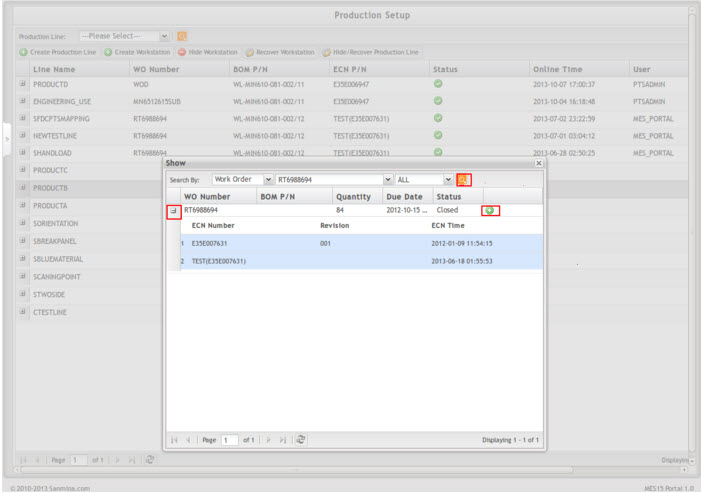 Figure 25: Show BOM/PL Validation
Figure 25: Show BOM/PL Validation 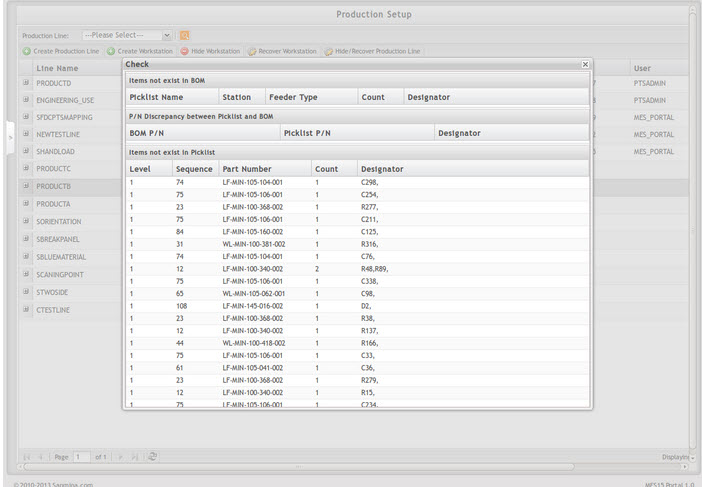
- Items that do not exist in BOM
To compare and validate all material placements in the SMT placement program (i.e. PickList) that do not exist in ERP BOM.
- Items that do not exist in PickList
To compare and validate all material placements in ERP BOM that do not exist in the SMT placement program (i.e. PickList).
7. Fill in the required Work Order with associated production ECN.
8. Select On-line to set the production line online after confirming the Work Order and ECN selection.
Note: If the work order BOM components do not match the defined picklist, the user will need to follow confirmation and update accordingly.
- Confirm that the Work Order you enter/select is associated with the latest ECN.
- Confirm the Picklist defined is correct.
Set Production Off-Line
Once the work order is completed on the production line, the production line needs to be set to Off-Line mode.
1. Select the production line to be set online from the production Line list.
2. Open the pop-up menu by right-clicking then select Set Production offline.
3. Choose Set Production On/Off-Line functional module.
4. Select Off-Line to set the line offline.
Figure 26: Setup Production Offline
Load All
This module allows the user to load all materials to the workstation under the following conditions.
1. Set the production line offline (do not unload materials).
2. Change the setting for the workstation if needed.
3. Set the production line to online again.
4. The user can use the "Load All" function to load all materials to the workstation.
Note: The user can only load all when not using the unload function.
Note: If some materials are invalid/expired, those materials will fail to load if using the "load all" function. All other valid materials will load successfully.
Figure 27: Load All
1. Set the production line online from the Production Line list.
2. Open the workstation lists by selecting the " + " at the left. 3. Open the pop-up menu by right-clicking on the workstation, and then select Load All. 4. The information will display if the Load All function succeeds. 5. The user can check the loaded material on the page "Load Material Report."