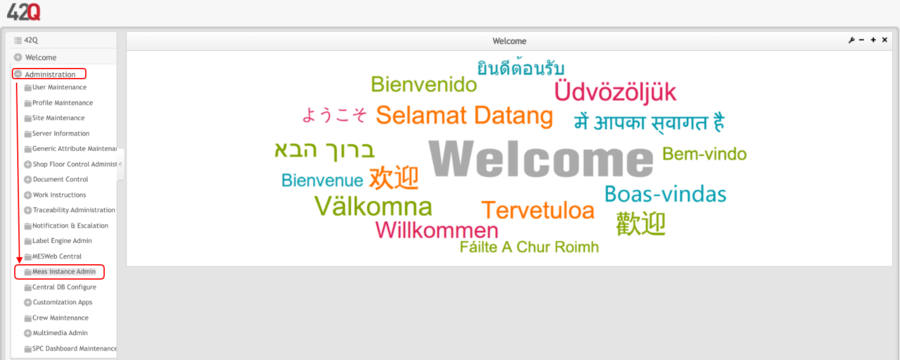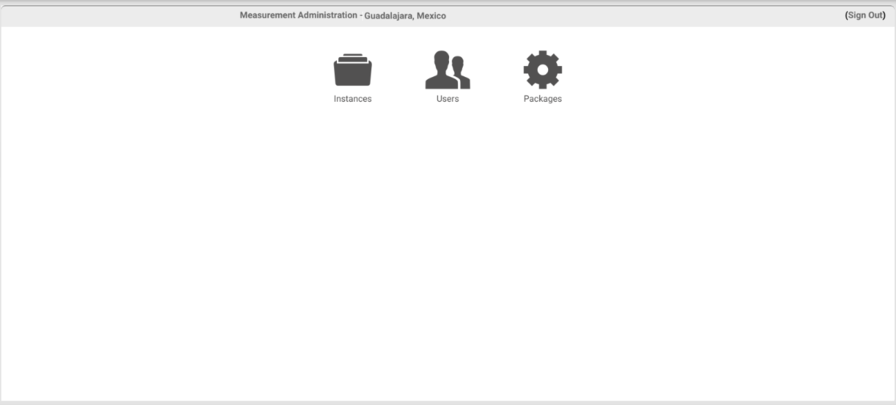Difference between revisions of "42Q-MES0178-A Measurement Instance Admin"
| Line 72: | Line 72: | ||
To unfilter the instance list, clear the text from the alias and server name fields and click the Search button again. | To unfilter the instance list, clear the text from the alias and server name fields and click the Search button again. | ||
| − | |||
| − | Upon accessing the Instance module, Measurement loads and displays all instances. To see instance information, expand the instance item by clicking the Expand button on the left of the instance name. | + | === <span class="mw-headline" id="Instances_List"><span class="mw-headline" id="Instances_List">Instances List</span></span> === |
| + | |||
| + | Upon accessing the Instance module, Measurement loads and displays all instances. To see instance information, expand the instance item by clicking the Expand button [[File:MIA mini icon.png|MIA mini icon.png]] on the left of the instance name. | ||
| | ||
'''Figure 4: Instances List''' | '''Figure 4: Instances List''' | ||
Revision as of 22:40, 19 December 2022
42Q Home > Administration > Measurement Instance Admin
Contents
Introduction
Test Integration (Measurement) application is a flexible, extensible, high-performance software solution designed to be an integration platform between test equipment (AOI, AXI, 5DX, FP, ICT, FCT, System Test, Burn-In, etc.) and MES.
Measurement provides a common gateway for automating simple and complex task chains. It also provides a centralized repository for test parametric data collection and reporting. Measurement allows engineering to design and build powerful, quick, and error-free mechanisms that automatically perform checks against data available in current or previous test outputs in any MES application. It also provides a method to automate a majority of scanning-related tasks for SFDC/Conduit.
The basic off-the-shelf solution provides AutoLog mechanisms (to PASS/FAIL UUT - Unit Under Test), test step mapping to symptom codes (allowing Pareto of symptoms, grouping similar faults, etc., as well as link key process indicators to SPC monitored attributes (allowing for a broad range of statistical process control techniques to be used to take actions based on deviations, control charts, CPK analysis, etc.) and test parametric data collection reported DHR (Device History Report). This feature also provides tabular "measures vs. specs" reports that can be imported into Minitab for histogram, dispersion, control charts, and normal distribution-curve creation thereby giving engineering statistical reporting over volumetric test data.
Measurement Instance Admin
Measurement Instance Admin can be accessed from the 42Q page.
To access, go to Administration> Meas Instance Admin
Figure 1: Home
Once accessing this portlet, the screen will show the menu with three options':'Instances, Users, and Packages.
Figure 2: Main screen
Instances 
An instance is used to handle a group of jobs (Parsers) that are responsible for:
- Importing test results from many channel types
- Processing test results
- Communicating to SFDC
Note: Only Global Administrator users can manage instances (Projects).
As a Measurement installation, an instance is composed of a Measurement Engine Service, a Measurement Database, and Parsers. An instance may have multiple Projects running in the same server reaching different Measurement databases as well as different MESR databases.
To access the Instance module, go to the Measurement administration page at the top menu and click the Instances tile.
Search
The Instance module also offers the ability to filter instance items. To search for an instance, click the Expand button ![]() on the left of the Search Panel at the top of the instance’s list. Fill in the appropriate filter fields, and click on the Search button.
on the left of the Search Panel at the top of the instance’s list. Fill in the appropriate filter fields, and click on the Search button.
Measurement provides filtering instances by Alias and Server Name.
Figure 3: Search
To unfilter the instance list, clear the text from the alias and server name fields and click the Search button again.
Instances List
Upon accessing the Instance module, Measurement loads and displays all instances. To see instance information, expand the instance item by clicking the Expand button ![]() on the left of the instance name.
on the left of the instance name.
Figure 4: Instances List