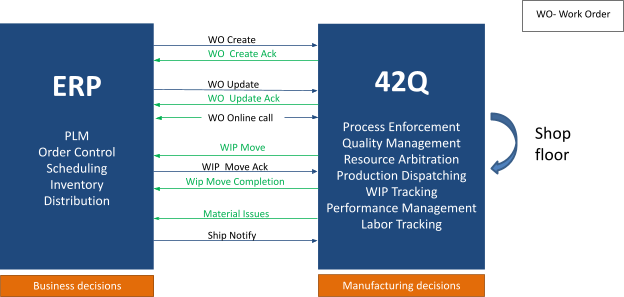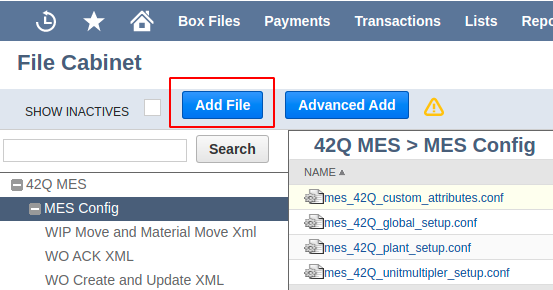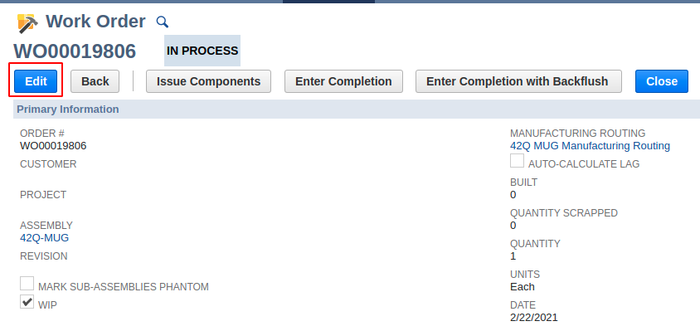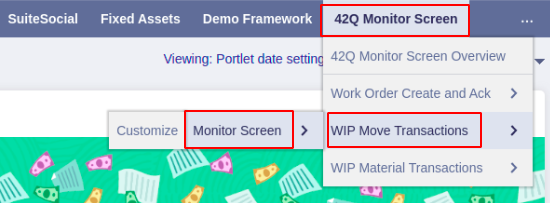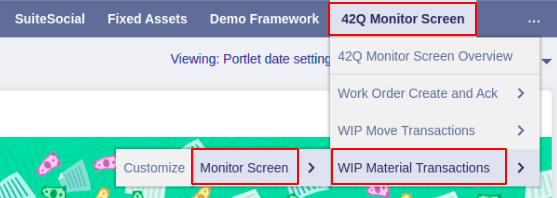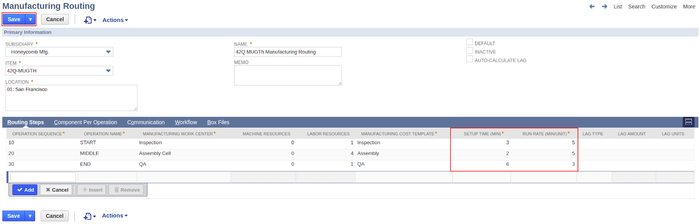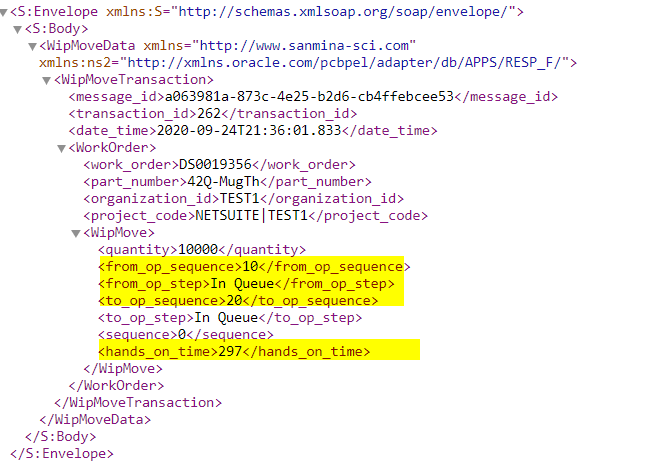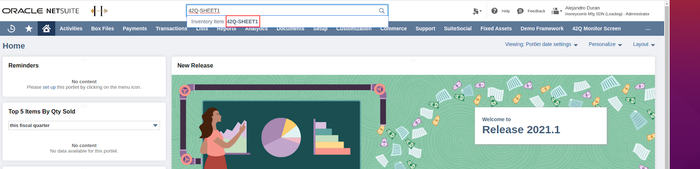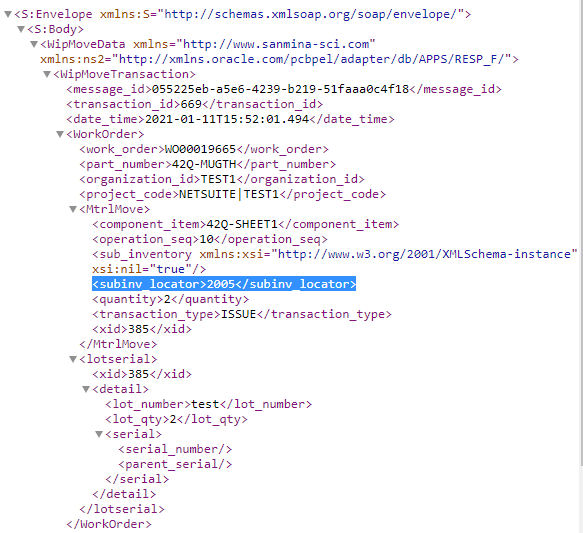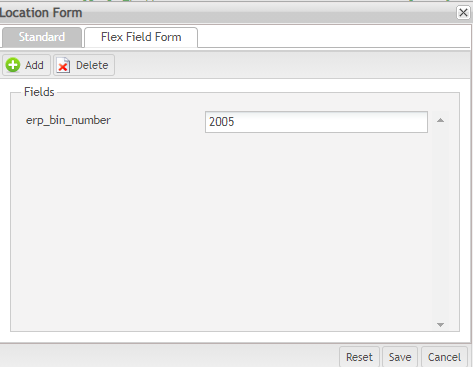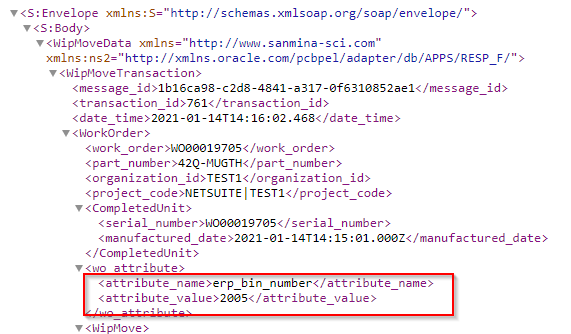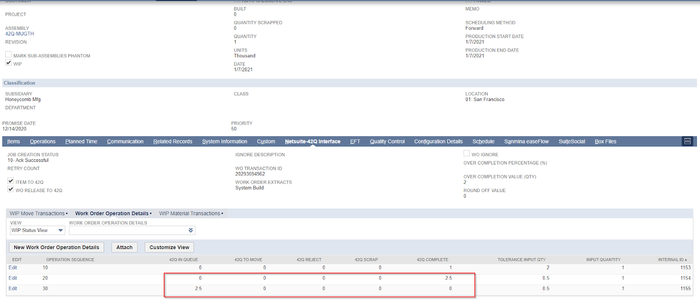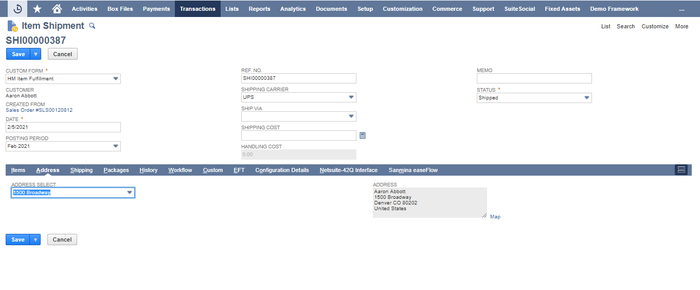Difference between revisions of "42Q-MES0168 NetSuite Adapter"
(Created page with " <small>42Q Home > Tools > NetSuite Adapter</small> <center>'''Tools'''</center> <center>'''NetSuit...") |
|||
| Line 12: | Line 12: | ||
| | ||
<center>This SOP is 42Q's corporate standard.</center> <center> This document is under revision control. The latest revision is located on Intranet.</center> <center> Once printed it is an uncontrolled copy. All alterations to this work instruction require approval.</center> <center> Contact the IT Global Education and Training Department to submit suggested alterations and or updates.</center> <center> </center> <center> </center> <center style="text-align: left;"> </center> <center style="text-align: left;"> | <center>This SOP is 42Q's corporate standard.</center> <center> This document is under revision control. The latest revision is located on Intranet.</center> <center> Once printed it is an uncontrolled copy. All alterations to this work instruction require approval.</center> <center> Contact the IT Global Education and Training Department to submit suggested alterations and or updates.</center> <center> </center> <center> </center> <center style="text-align: left;"> </center> <center style="text-align: left;"> | ||
| − | = <span class="mw-headline" id="Introduction"><span class="mw-headline" id="Introduction"><span class="mw-headline" id="Introduction"><span class="mw-headline" id="Introduction"><span class="mw-headline" id="Introduction"><span class="mw-headline" id="Introduction"><span class="mw-headline" id="Introduction"><span class="mw-headline" id="Introduction"><span class="mw-headline" id="Introduction"><span class="mw-headline" id="Introduction"><span class="mw-headline" id="Introduction"><span class="mw-headline" id="Introduction"><span class="mw-headline" id="Introduction"><span class="mw-headline" id="Introduction"><span class="mw-headline" id="Introduction"><span class="mw-headline" id="Introduction"><span class="mw-headline" id="Introduction"><span class="mw-headline" id="Introduction"><span class="mw-headline" id="Introduction"><span class="mw-headline" id="Introduction"><span class="mw-headline" id="Introduction"><span class="mw-headline" id="Introduction"><span class="mw-headline" id="Introduction"><span class="mw-headline" id="Introduction"><span class="mw-headline" id="Introduction"><span class="mw-headline" id="Introduction"><span class="mw-headline" id="Introduction">Introduction</span></span></span></span></span></span></span></span></span></span></span></span></span></span></span></span></span></span></span></span></span></span></span></span></span></span></span> = | + | = <span class="mw-headline" id="Introduction"><span class="mw-headline" id="Introduction"><span class="mw-headline" id="Introduction"><span class="mw-headline" id="Introduction"><span class="mw-headline" id="Introduction"><span class="mw-headline" id="Introduction"><span class="mw-headline" id="Introduction"><span class="mw-headline" id="Introduction"><span class="mw-headline" id="Introduction"><span class="mw-headline" id="Introduction"><span class="mw-headline" id="Introduction"><span class="mw-headline" id="Introduction"><span class="mw-headline" id="Introduction"><span class="mw-headline" id="Introduction"><span class="mw-headline" id="Introduction"><span class="mw-headline" id="Introduction"><span class="mw-headline" id="Introduction"><span class="mw-headline" id="Introduction"><span class="mw-headline" id="Introduction"><span class="mw-headline" id="Introduction"><span class="mw-headline" id="Introduction"><span class="mw-headline" id="Introduction"><span class="mw-headline" id="Introduction"><span class="mw-headline" id="Introduction"><span class="mw-headline" id="Introduction"><span class="mw-headline" id="Introduction"><span class="mw-headline" id="Introduction"><span class="mw-headline" id="Introduction">Introduction</span></span></span></span></span></span></span></span></span></span></span></span></span></span></span></span></span></span></span></span></span></span></span></span></span></span></span></span> = |
<br/> The '''NetSuite Adapter''' is a middleware software that has been developed for customers to seamlessly integrate their NetSuite systems with 42Q. This adapter can be installed to the customer’s NetSuite system in order to allow NetSuite users to monitor and iterate with 42Q. | <br/> The '''NetSuite Adapter''' is a middleware software that has been developed for customers to seamlessly integrate their NetSuite systems with 42Q. This adapter can be installed to the customer’s NetSuite system in order to allow NetSuite users to monitor and iterate with 42Q. | ||
| Line 60: | Line 60: | ||
| | ||
| − | = <span class="mw-headline" id="Assembly_Item_.2F_Product_Setup"><span class="mw-headline" id="Assembly_Item_.2F_Product_Setup"><span class="mw-headline" id="Assembly_Item_.2F_Product_Setup"><span class="mw-headline" id="Assembly_Item_.2F_Product_Setup"><span class="mw-headline" id="Assembly_Item_.2F_Product_Setup"><span class="mw-headline" id="Assembly_Item_.2F_Product_Setup"><span class="mw-headline" id="Assembly_Item_.2F_Product_Setup"><span class="mw-headline" id="Assembly_Item_.2F_Product_Setup"><span class="mw-headline" id="Assembly_Item_.2F_Product_Setup"><span class="mw-headline" id="Assembly_Item_.2F_Product_Setup"><span class="mw-headline" id="Assembly_Item_.2F_Product_Setup"><span class="mw-headline" id="Assembly_Item_.2F_Product_Setup"><span class="mw-headline" id="Assembly_Item_.2F_Product_Setup"><span class="mw-headline" id="Assembly_Item_.2F_Product_Setup"><span class="mw-headline" id="Assembly_Item_.2F_Product_Setup"><span class="mw-headline" id="Assembly_Item_.2F_Product_Setup"><span class="mw-headline" id="Assembly_Item_.2F_Product_Setup"><span class="mw-headline" id="Assembly_Item_.2F_Product_Setup"><span class="mw-headline" id="Assembly_Item_.2F_Product_Setup"><span class="mw-headline" id="Assembly_Item_.2F_Product_Setup">Assembly Item / Product Setup</span></span></span></span></span></span></span></span></span></span></span></span></span></span></span></span></span></span></span></span> = | + | = <span class="mw-headline" id="Assembly_Item_.2F_Product_Setup"><span class="mw-headline" id="Assembly_Item_.2F_Product_Setup"><span class="mw-headline" id="Assembly_Item_.2F_Product_Setup"><span class="mw-headline" id="Assembly_Item_.2F_Product_Setup"><span class="mw-headline" id="Assembly_Item_.2F_Product_Setup"><span class="mw-headline" id="Assembly_Item_.2F_Product_Setup"><span class="mw-headline" id="Assembly_Item_.2F_Product_Setup"><span class="mw-headline" id="Assembly_Item_.2F_Product_Setup"><span class="mw-headline" id="Assembly_Item_.2F_Product_Setup"><span class="mw-headline" id="Assembly_Item_.2F_Product_Setup"><span class="mw-headline" id="Assembly_Item_.2F_Product_Setup"><span class="mw-headline" id="Assembly_Item_.2F_Product_Setup"><span class="mw-headline" id="Assembly_Item_.2F_Product_Setup"><span class="mw-headline" id="Assembly_Item_.2F_Product_Setup"><span class="mw-headline" id="Assembly_Item_.2F_Product_Setup"><span class="mw-headline" id="Assembly_Item_.2F_Product_Setup"><span class="mw-headline" id="Assembly_Item_.2F_Product_Setup"><span class="mw-headline" id="Assembly_Item_.2F_Product_Setup"><span class="mw-headline" id="Assembly_Item_.2F_Product_Setup"><span class="mw-headline" id="Assembly_Item_.2F_Product_Setup"><span class="mw-headline" id="Assembly_Item_.2F_Product_Setup">Assembly Item / Product Setup</span></span></span></span></span></span></span></span></span></span></span></span></span></span></span></span></span></span></span></span></span> = |
| | ||
| Line 98: | Line 98: | ||
| | ||
| − | = <span class="mw-headline" id="Create_a_Work_Order"><span class="mw-headline" id="Create_a_Work_Order"><span class="mw-headline" id="Create_a_Work_Order"><span class="mw-headline" id="Create_a_Work_Order"><span class="mw-headline" id="Create_a_Work_Order"><span class="mw-headline" id="Create_a_Work_Order"><span class="mw-headline" id="Create_a_Work_Order"><span class="mw-headline" id="Create_a_Work_Order"><span class="mw-headline" id="Create_a_Work_Order"><span class="mw-headline" id="Create_a_Work_Order"><span class="mw-headline" id="Create_a_Work_Order"><span class="mw-headline" id="Create_a_Work_Order"><span class="mw-headline" id="Create_a_Work_Order"><span class="mw-headline" id="Create_a_Work_Order"><span class="mw-headline" id="Create_a_Work_Order"><span class="mw-headline" id="Create_a_Work_Order">Create a Work Order</span></span></span></span></span></span></span></span></span></span></span></span></span></span></span></span> = | + | = <span class="mw-headline" id="Create_a_Work_Order"><span class="mw-headline" id="Create_a_Work_Order"><span class="mw-headline" id="Create_a_Work_Order"><span class="mw-headline" id="Create_a_Work_Order"><span class="mw-headline" id="Create_a_Work_Order"><span class="mw-headline" id="Create_a_Work_Order"><span class="mw-headline" id="Create_a_Work_Order"><span class="mw-headline" id="Create_a_Work_Order"><span class="mw-headline" id="Create_a_Work_Order"><span class="mw-headline" id="Create_a_Work_Order"><span class="mw-headline" id="Create_a_Work_Order"><span class="mw-headline" id="Create_a_Work_Order"><span class="mw-headline" id="Create_a_Work_Order"><span class="mw-headline" id="Create_a_Work_Order"><span class="mw-headline" id="Create_a_Work_Order"><span class="mw-headline" id="Create_a_Work_Order"><span class="mw-headline" id="Create_a_Work_Order">Create a Work Order</span></span></span></span></span></span></span></span></span></span></span></span></span></span></span></span></span> = |
| | ||
| Line 125: | Line 125: | ||
| | ||
| − | = <span class="mw-headline" id="Monitoring_Work_Order_Updates"><span class="mw-headline" id="Monitoring_Work_Order_Updates"><span class="mw-headline" id="Monitoring_Work_Order_Updates"><span class="mw-headline" id="Monitoring_Work_Order_Updates"><span class="mw-headline" id="Monitoring_Work_Order_Updates"><span class="mw-headline" id="Monitoring_Work_Order_Updates"><span class="mw-headline" id="Monitoring_Work_Order_Updates"><span class="mw-headline" id="Monitoring_Work_Order_Updates"><span class="mw-headline" id="Monitoring_Work_Order_Updates"><span class="mw-headline" id="Monitoring_Work_Order_Updates"><span class="mw-headline" id="Monitoring_Work_Order_Updates"><span class="mw-headline" id="Monitoring_Work_Order_Updates"><span class="mw-headline" id="Monitoring_Work_Order_Updates"><span class="mw-headline" id="Monitoring_Work_Order_Updates"><span class="mw-headline" id="Monitoring_Work_Order_Updates"><span class="mw-headline" id="Monitoring_Work_Order_Updates"><span class="mw-headline" id="Monitoring_Work_Order_Updates"><span class="mw-headline" id="Monitoring_Work_Order_Updates">Monitoring Work Order Updates</span></span></span></span></span></span></span></span></span></span></span></span></span></span></span></span></span></span> = | + | = <span class="mw-headline" id="Monitoring_Work_Order_Updates"><span class="mw-headline" id="Monitoring_Work_Order_Updates"><span class="mw-headline" id="Monitoring_Work_Order_Updates"><span class="mw-headline" id="Monitoring_Work_Order_Updates"><span class="mw-headline" id="Monitoring_Work_Order_Updates"><span class="mw-headline" id="Monitoring_Work_Order_Updates"><span class="mw-headline" id="Monitoring_Work_Order_Updates"><span class="mw-headline" id="Monitoring_Work_Order_Updates"><span class="mw-headline" id="Monitoring_Work_Order_Updates"><span class="mw-headline" id="Monitoring_Work_Order_Updates"><span class="mw-headline" id="Monitoring_Work_Order_Updates"><span class="mw-headline" id="Monitoring_Work_Order_Updates"><span class="mw-headline" id="Monitoring_Work_Order_Updates"><span class="mw-headline" id="Monitoring_Work_Order_Updates"><span class="mw-headline" id="Monitoring_Work_Order_Updates"><span class="mw-headline" id="Monitoring_Work_Order_Updates"><span class="mw-headline" id="Monitoring_Work_Order_Updates"><span class="mw-headline" id="Monitoring_Work_Order_Updates"><span class="mw-headline" id="Monitoring_Work_Order_Updates">Monitoring Work Order Updates</span></span></span></span></span></span></span></span></span></span></span></span></span></span></span></span></span></span></span> = |
| | ||
| Line 131: | Line 131: | ||
| | ||
| − | == <span class="mw-headline" id="Update_.2F_Change"><span class="mw-headline" id="Update_.2F_Change"><span class="mw-headline" id="Update_.2F_Change"><span class="mw-headline" id="Update_.2F_Change"><span class="mw-headline" id="Update_.2F_Change"><span class="mw-headline" id="Update_.2F_Change"><span class="mw-headline" id="Update_.2F_Change"><span class="mw-headline" id="Update_.2F_Change"><span class="mw-headline" id="Update_.2F_Change"><span class="mw-headline" id="Update_.2F_Change"><span class="mw-headline" id="Update_.2F_Change"><span class="mw-headline" id="Update_.2F_Change"><span class="mw-headline" id="Update_.2F_Change"><span class="mw-headline" id="Update_.2F_Change"><span class="mw-headline" id="Update_.2F_Change"><span class="mw-headline" id="Update_.2F_Change"><span class="mw-headline" id="Update_.2F_Change"><span class="mw-headline" id="Update_.2F_Change"><span class="mw-headline" id="Update_.2F_Change">Update / Change</span></span></span></span></span></span></span></span></span></span></span></span></span></span></span></span></span></span></span> == | + | == <span class="mw-headline" id="Update_.2F_Change"><span class="mw-headline" id="Update_.2F_Change"><span class="mw-headline" id="Update_.2F_Change"><span class="mw-headline" id="Update_.2F_Change"><span class="mw-headline" id="Update_.2F_Change"><span class="mw-headline" id="Update_.2F_Change"><span class="mw-headline" id="Update_.2F_Change"><span class="mw-headline" id="Update_.2F_Change"><span class="mw-headline" id="Update_.2F_Change"><span class="mw-headline" id="Update_.2F_Change"><span class="mw-headline" id="Update_.2F_Change"><span class="mw-headline" id="Update_.2F_Change"><span class="mw-headline" id="Update_.2F_Change"><span class="mw-headline" id="Update_.2F_Change"><span class="mw-headline" id="Update_.2F_Change"><span class="mw-headline" id="Update_.2F_Change"><span class="mw-headline" id="Update_.2F_Change"><span class="mw-headline" id="Update_.2F_Change"><span class="mw-headline" id="Update_.2F_Change"><span class="mw-headline" id="Update_.2F_Change">Update / Change</span></span></span></span></span></span></span></span></span></span></span></span></span></span></span></span></span></span></span></span> == |
<br/> Users can update or change the information of a work order (e. g. change the quantity) by following the next steps: | <br/> Users can update or change the information of a work order (e. g. change the quantity) by following the next steps: | ||
| Line 174: | Line 174: | ||
| | ||
| − | == <span class="mw-headline" id="WIP_Move_Transactions"><span class="mw-headline" id="WIP_Move_Transactions"><span class="mw-headline" id="WIP_Move_Transactions"><span class="mw-headline" id="WIP_Move_Transactions"><span class="mw-headline" id="WIP_Move_Transactions"><span class="mw-headline" id="WIP_Move_Transactions"><span class="mw-headline" id="WIP_Move_Transactions"><span class="mw-headline" id="WIP_Move_Transactions"><span class="mw-headline" id="WIP_Move_Transactions"><span class="mw-headline" id="WIP_Move_Transactions"><span class="mw-headline" id="WIP_Move_Transactions"><span class="mw-headline" id="WIP_Move_Transactions"><span class="mw-headline" id="WIP_Move_Transactions">WIP Move Transactions</span></span></span></span></span></span></span></span></span></span></span></span></span> == | + | == <span class="mw-headline" id="WIP_Move_Transactions"><span class="mw-headline" id="WIP_Move_Transactions"><span class="mw-headline" id="WIP_Move_Transactions"><span class="mw-headline" id="WIP_Move_Transactions"><span class="mw-headline" id="WIP_Move_Transactions"><span class="mw-headline" id="WIP_Move_Transactions"><span class="mw-headline" id="WIP_Move_Transactions"><span class="mw-headline" id="WIP_Move_Transactions"><span class="mw-headline" id="WIP_Move_Transactions"><span class="mw-headline" id="WIP_Move_Transactions"><span class="mw-headline" id="WIP_Move_Transactions"><span class="mw-headline" id="WIP_Move_Transactions"><span class="mw-headline" id="WIP_Move_Transactions"><span class="mw-headline" id="WIP_Move_Transactions">WIP Move Transactions</span></span></span></span></span></span></span></span></span></span></span></span></span></span> == |
Users can view Work Order '''WIP Move Transactions''' by following the next steps: | Users can view Work Order '''WIP Move Transactions''' by following the next steps: | ||
| Line 217: | Line 217: | ||
</ol> | </ol> | ||
| − | == <br/> <br/> <span class="mw-headline" id="WIP_Material_Transactions"><span class="mw-headline" id="WIP_Material_Transactions"><span class="mw-headline" id="WIP_Material_Transactions"><span class="mw-headline" id="WIP_Material_Transactions"><span class="mw-headline" id="WIP_Material_Transactions"><span class="mw-headline" id="WIP_Material_Transactions"><span class="mw-headline" id="WIP_Material_Transactions"><span class="mw-headline" id="WIP_Material_Transactions"><span class="mw-headline" id="WIP_Material_Transactions"><span class="mw-headline" id="WIP_Material_Transactions"><span class="mw-headline" id="WIP_Material_Transactions"><span class="mw-headline" id="WIP_Material_Transactions"><span class="mw-headline" id="WIP_Material_Transactions">WIP Material Transactions</span></span></span></span></span></span></span></span></span></span></span></span></span> == | + | == <br/> <br/> <span class="mw-headline" id="WIP_Material_Transactions"><span class="mw-headline" id="WIP_Material_Transactions"><span class="mw-headline" id="WIP_Material_Transactions"><span class="mw-headline" id="WIP_Material_Transactions"><span class="mw-headline" id="WIP_Material_Transactions"><span class="mw-headline" id="WIP_Material_Transactions"><span class="mw-headline" id="WIP_Material_Transactions"><span class="mw-headline" id="WIP_Material_Transactions"><span class="mw-headline" id="WIP_Material_Transactions"><span class="mw-headline" id="WIP_Material_Transactions"><span class="mw-headline" id="WIP_Material_Transactions"><span class="mw-headline" id="WIP_Material_Transactions"><span class="mw-headline" id="WIP_Material_Transactions"><span class="mw-headline" id="WIP_Material_Transactions">WIP Material Transactions</span></span></span></span></span></span></span></span></span></span></span></span></span></span> == |
<br/> Users can view Work Order WIP Material Transactions by following the next steps: | <br/> Users can view Work Order WIP Material Transactions by following the next steps: | ||
| Line 266: | Line 266: | ||
| | ||
| − | = <span class="mw-headline" id="Key_Value_Pairs"><span class="mw-headline" id="Key_Value_Pairs"><span class="mw-headline" id="Key_Value_Pairs"><span class="mw-headline" id="Key_Value_Pairs"><span class="mw-headline" id="Key_Value_Pairs"><span class="mw-headline" id="Key_Value_Pairs"><span class="mw-headline" id="Key_Value_Pairs"><span class="mw-headline" id="Key_Value_Pairs"><span class="mw-headline" id="Key_Value_Pairs"><span class="mw-headline" id="Key_Value_Pairs"><span class="mw-headline" id="Key_Value_Pairs"><span class="mw-headline" id="Key_Value_Pairs">Key Value Pairs</span></span></span></span></span></span></span></span></span></span></span></span> = | + | = <span class="mw-headline" id="Key_Value_Pairs"><span class="mw-headline" id="Key_Value_Pairs"><span class="mw-headline" id="Key_Value_Pairs"><span class="mw-headline" id="Key_Value_Pairs"><span class="mw-headline" id="Key_Value_Pairs"><span class="mw-headline" id="Key_Value_Pairs"><span class="mw-headline" id="Key_Value_Pairs"><span class="mw-headline" id="Key_Value_Pairs"><span class="mw-headline" id="Key_Value_Pairs"><span class="mw-headline" id="Key_Value_Pairs"><span class="mw-headline" id="Key_Value_Pairs"><span class="mw-headline" id="Key_Value_Pairs"><span class="mw-headline" id="Key_Value_Pairs">Key Value Pairs</span></span></span></span></span></span></span></span></span></span></span></span></span> = |
Key Value Pairs (Custom Attributes) allow users to send custom fields or native fields, which are not part of the standard adapter from ERP to 42Q. Key value pairs can be sent from the following 4 ERP levels: | Key Value Pairs (Custom Attributes) allow users to send custom fields or native fields, which are not part of the standard adapter from ERP to 42Q. Key value pairs can be sent from the following 4 ERP levels: | ||
| Line 292: | Line 292: | ||
| | ||
| − | = <span class="mw-headline" id="Standard_Cycle_Time_and_Hands_on_Time"><span class="mw-headline" id="Standard_Cycle_Time_and_Hands_on_Time"><span class="mw-headline" id="Standard_Cycle_Time_and_Hands_on_Time"><span class="mw-headline" id="Standard_Cycle_Time_and_Hands_on_Time"><span class="mw-headline" id="Standard_Cycle_Time_and_Hands_on_Time"><span class="mw-headline" id="Standard_Cycle_Time_and_Hands_on_Time"><span class="mw-headline" id="Standard_Cycle_Time_and_Hands_on_Time"><span class="mw-headline" id="Standard_Cycle_Time_and_Hands_on_Time"><span class="mw-headline" id="Standard_Cycle_Time_and_Hands_on_Time"><span class="mw-headline" id="Standard_Cycle_Time_and_Hands_on_Time"><span class="mw-headline" id="Standard_Cycle_Time_and_Hands_on_Time">Standard Cycle Time and Hands on Time</span></span></span></span></span></span></span></span></span></span></span> = | + | = <span class="mw-headline" id="Standard_Cycle_Time_and_Hands_on_Time"><span class="mw-headline" id="Standard_Cycle_Time_and_Hands_on_Time"><span class="mw-headline" id="Standard_Cycle_Time_and_Hands_on_Time"><span class="mw-headline" id="Standard_Cycle_Time_and_Hands_on_Time"><span class="mw-headline" id="Standard_Cycle_Time_and_Hands_on_Time"><span class="mw-headline" id="Standard_Cycle_Time_and_Hands_on_Time"><span class="mw-headline" id="Standard_Cycle_Time_and_Hands_on_Time"><span class="mw-headline" id="Standard_Cycle_Time_and_Hands_on_Time"><span class="mw-headline" id="Standard_Cycle_Time_and_Hands_on_Time"><span class="mw-headline" id="Standard_Cycle_Time_and_Hands_on_Time"><span class="mw-headline" id="Standard_Cycle_Time_and_Hands_on_Time"><span class="mw-headline" id="Standard_Cycle_Time_and_Hands_on_Time">Standard Cycle Time and Hands on Time</span></span></span></span></span></span></span></span></span></span></span></span> = |
| | ||
| Line 298: | Line 298: | ||
| | ||
| − | == <span class="mw-headline" id="Standard_Cycle_Time"><span class="mw-headline" id="Standard_Cycle_Time"><span class="mw-headline" id="Standard_Cycle_Time"><span class="mw-headline" id="Standard_Cycle_Time"><span class="mw-headline" id="Standard_Cycle_Time"><span class="mw-headline" id="Standard_Cycle_Time"><span class="mw-headline" id="Standard_Cycle_Time"><span class="mw-headline" id="Standard_Cycle_Time"><span class="mw-headline" id="Standard_Cycle_Time"><span class="mw-headline" id="Standard_Cycle_Time"><span class="mw-headline" id="Standard_Cycle_Time"><span class="mw-headline" id="Standard_Cycle_Time">Standard Cycle Time</span></span></span></span></span></span></span></span></span></span></span></span> == | + | == <span class="mw-headline" id="Standard_Cycle_Time"><span class="mw-headline" id="Standard_Cycle_Time"><span class="mw-headline" id="Standard_Cycle_Time"><span class="mw-headline" id="Standard_Cycle_Time"><span class="mw-headline" id="Standard_Cycle_Time"><span class="mw-headline" id="Standard_Cycle_Time"><span class="mw-headline" id="Standard_Cycle_Time"><span class="mw-headline" id="Standard_Cycle_Time"><span class="mw-headline" id="Standard_Cycle_Time"><span class="mw-headline" id="Standard_Cycle_Time"><span class="mw-headline" id="Standard_Cycle_Time"><span class="mw-headline" id="Standard_Cycle_Time"><span class="mw-headline" id="Standard_Cycle_Time">Standard Cycle Time</span></span></span></span></span></span></span></span></span></span></span></span></span> == |
| | ||
| Line 327: | Line 327: | ||
[[File:NA Manufacturing Routing Edition.png|700px|NA Manufacturing Routing Edition.png]]<br/> <br/> <br/> | [[File:NA Manufacturing Routing Edition.png|700px|NA Manufacturing Routing Edition.png]]<br/> <br/> <br/> | ||
| − | == <span class="mw-headline" id="Hands_on_Time"><span class="mw-headline" id="Hands_on_Time"><span class="mw-headline" id="Hands_on_Time"><span class="mw-headline" id="Hands_on_Time"><span class="mw-headline" id="Hands_on_Time"><span class="mw-headline" id="Hands_on_Time"><span class="mw-headline" id="Hands_on_Time"><span class="mw-headline" id="Hands_on_Time"><span class="mw-headline" id="Hands_on_Time"><span class="mw-headline" id="Hands_on_Time"><span class="mw-headline" id="Hands_on_Time"><span class="mw-headline" id="Hands_on_Time">Hands on Time</span></span></span></span></span></span></span></span></span></span></span></span> == | + | == <span class="mw-headline" id="Hands_on_Time"><span class="mw-headline" id="Hands_on_Time"><span class="mw-headline" id="Hands_on_Time"><span class="mw-headline" id="Hands_on_Time"><span class="mw-headline" id="Hands_on_Time"><span class="mw-headline" id="Hands_on_Time"><span class="mw-headline" id="Hands_on_Time"><span class="mw-headline" id="Hands_on_Time"><span class="mw-headline" id="Hands_on_Time"><span class="mw-headline" id="Hands_on_Time"><span class="mw-headline" id="Hands_on_Time"><span class="mw-headline" id="Hands_on_Time"><span class="mw-headline" id="Hands_on_Time">Hands on Time</span></span></span></span></span></span></span></span></span></span></span></span></span> == |
42Q records cycle time (hands on time) for each process. The cycle time recordings are sent to NetSuite with the WIP Move transaction. The hands-on time received from 42Q is saved in Machine run time and Labor run time for that operation under work order completion record in related records tab. | 42Q records cycle time (hands on time) for each process. The cycle time recordings are sent to NetSuite with the WIP Move transaction. The hands-on time received from 42Q is saved in Machine run time and Labor run time for that operation under work order completion record in related records tab. | ||
| Line 351: | Line 351: | ||
| | ||
| − | = <span class="mw-headline" id="Bin_values_from_42Q"><span class="mw-headline" id="Bin_values_from_42Q"><span class="mw-headline" id="Bin_values_from_42Q"><span class="mw-headline" id="Bin_values_from_42Q"><span class="mw-headline" id="Bin_values_from_42Q"><span class="mw-headline" id="Bin_values_from_42Q"><span class="mw-headline" id="Bin_values_from_42Q"><span class="mw-headline" id="Bin_values_from_42Q"><span class="mw-headline" id="Bin_values_from_42Q"><span class="mw-headline" id="Bin_values_from_42Q"><span class="mw-headline" id="Bin_values_from_42Q">Bin values from 42Q</span></span></span></span></span></span></span></span></span></span></span> = | + | = <span class="mw-headline" id="Bin_values_from_42Q"><span class="mw-headline" id="Bin_values_from_42Q"><span class="mw-headline" id="Bin_values_from_42Q"><span class="mw-headline" id="Bin_values_from_42Q"><span class="mw-headline" id="Bin_values_from_42Q"><span class="mw-headline" id="Bin_values_from_42Q"><span class="mw-headline" id="Bin_values_from_42Q"><span class="mw-headline" id="Bin_values_from_42Q"><span class="mw-headline" id="Bin_values_from_42Q"><span class="mw-headline" id="Bin_values_from_42Q"><span class="mw-headline" id="Bin_values_from_42Q"><span class="mw-headline" id="Bin_values_from_42Q">Bin values from 42Q</span></span></span></span></span></span></span></span></span></span></span></span> = |
| | ||
| − | == <span class="mw-headline" id="Material_Consumption"><span class="mw-headline" id="Material_Consumption"><span class="mw-headline" id="Material_Consumption"><span class="mw-headline" id="Material_Consumption"><span class="mw-headline" id="Material_Consumption"><span class="mw-headline" id="Material_Consumption"><span class="mw-headline" id="Material_Consumption"><span class="mw-headline" id="Material_Consumption"><span class="mw-headline" id="Material_Consumption"><span class="mw-headline" id="Material_Consumption"><span class="mw-headline" id="Material_Consumption">Material Consumption</span></span></span></span></span></span></span></span></span></span></span> == | + | == <span class="mw-headline" id="Material_Consumption"><span class="mw-headline" id="Material_Consumption"><span class="mw-headline" id="Material_Consumption"><span class="mw-headline" id="Material_Consumption"><span class="mw-headline" id="Material_Consumption"><span class="mw-headline" id="Material_Consumption"><span class="mw-headline" id="Material_Consumption"><span class="mw-headline" id="Material_Consumption"><span class="mw-headline" id="Material_Consumption"><span class="mw-headline" id="Material_Consumption"><span class="mw-headline" id="Material_Consumption"><span class="mw-headline" id="Material_Consumption">Material Consumption</span></span></span></span></span></span></span></span></span></span></span></span> == |
Material Consumption provides the ability to define Bin for Consumption. | Material Consumption provides the ability to define Bin for Consumption. | ||
| Line 435: | Line 435: | ||
| | ||
| − | == <span class="mw-headline" id="Finished_Goods"><span class="mw-headline" id="Finished_Goods"><span class="mw-headline" id="Finished_Goods"><span class="mw-headline" id="Finished_Goods"><span class="mw-headline" id="Finished_Goods"><span class="mw-headline" id="Finished_Goods"><span class="mw-headline" id="Finished_Goods"><span class="mw-headline" id="Finished_Goods"><span class="mw-headline" id="Finished_Goods"><span class="mw-headline" id="Finished_Goods"><span class="mw-headline" id="Finished_Goods">Finished Goods</span></span></span></span></span></span></span></span></span></span></span> == | + | == <span class="mw-headline" id="Finished_Goods"><span class="mw-headline" id="Finished_Goods"><span class="mw-headline" id="Finished_Goods"><span class="mw-headline" id="Finished_Goods"><span class="mw-headline" id="Finished_Goods"><span class="mw-headline" id="Finished_Goods"><span class="mw-headline" id="Finished_Goods"><span class="mw-headline" id="Finished_Goods"><span class="mw-headline" id="Finished_Goods"><span class="mw-headline" id="Finished_Goods"><span class="mw-headline" id="Finished_Goods"><span class="mw-headline" id="Finished_Goods">Finished Goods</span></span></span></span></span></span></span></span></span></span></span></span> == |
<span class="mw-headline" id="Finished_Goods_provides_the_ability_to_define_the_Bin_for_Finished_Goods_completions."><span class="mw-headline" id="Finished_Goods_provides_the_ability_to_define_the_Bin_for_Finished_Goods_completions.">Finished Goods provides the ability to define the Bin for Finished Goods completions.</span></span> | <span class="mw-headline" id="Finished_Goods_provides_the_ability_to_define_the_Bin_for_Finished_Goods_completions."><span class="mw-headline" id="Finished_Goods_provides_the_ability_to_define_the_Bin_for_Finished_Goods_completions.">Finished Goods provides the ability to define the Bin for Finished Goods completions.</span></span> | ||
| Line 485: | Line 485: | ||
<span class="mw-headline"><span class="mw-headline"> </span></span> | <span class="mw-headline"><span class="mw-headline"> </span></span> | ||
</center> | </center> | ||
| − | = <span class="mw-headline" id="Work_Order_Over_Completion"><span class="mw-headline" id="Work_Order_Over_Completion"><span class="mw-headline" id="Work_Order_Over_Completion"><span class="mw-headline" id="Work_Order_Over_Completion"><span class="mw-headline" id="Work_Order_Over_Completion"><span class="mw-headline" id="Work_Order_Over_Completion"><span class="mw-headline" id="Work_Order_Over_Completion"><span class="mw-headline" id="Work_Order_Over_Completion"><span class="mw-headline" id="Work_Order_Over_Completion"><span class="mw-headline" id="Work_Order_Over_Completion">Work Order Over Completion</span></span></span></span></span></span></span></span></span></span> = | + | = <span class="mw-headline" id="Work_Order_Over_Completion"><span class="mw-headline" id="Work_Order_Over_Completion"><span class="mw-headline" id="Work_Order_Over_Completion"><span class="mw-headline" id="Work_Order_Over_Completion"><span class="mw-headline" id="Work_Order_Over_Completion"><span class="mw-headline" id="Work_Order_Over_Completion"><span class="mw-headline" id="Work_Order_Over_Completion"><span class="mw-headline" id="Work_Order_Over_Completion"><span class="mw-headline" id="Work_Order_Over_Completion"><span class="mw-headline" id="Work_Order_Over_Completion"><span class="mw-headline" id="Work_Order_Over_Completion">Work Order Over Completion</span></span></span></span></span></span></span></span></span></span></span> = |
42Q allows over completion of Non Serialized Batch type of Work Orders i.e an over completion for a lot type order. For such orders over completion quantity (amount) or over completion percentage can be sent from NetSuite. | 42Q allows over completion of Non Serialized Batch type of Work Orders i.e an over completion for a lot type order. For such orders over completion quantity (amount) or over completion percentage can be sent from NetSuite. | ||
| Line 574: | Line 574: | ||
| | ||
| − | = <span class="mw-headline" id="Ship_Notify_Process"><span class="mw-headline" id="Ship_Notify_Process"><span class="mw-headline" id="Ship_Notify_Process"><span class="mw-headline" id="Ship_Notify_Process"><span class="mw-headline" id="Ship_Notify_Process"><span class="mw-headline" id="Ship_Notify_Process"><span class="mw-headline" id="Ship_Notify_Process"><span class="mw-headline" id="Ship_Notify_Process"><span class="mw-headline" id="Ship_Notify_Process"><span class="mw-headline" id="Ship_Notify_Process"><span class="mw-headline" id="Ship_Notify_Process"><span class="mw-headline" id="Ship_Notify_Process">Ship Notify Process</span></span></span></span></span></span></span></span></span></span></span></span> = | + | = <span class="mw-headline" id="Ship_Notify_Process"><span class="mw-headline" id="Ship_Notify_Process"><span class="mw-headline" id="Ship_Notify_Process"><span class="mw-headline" id="Ship_Notify_Process"><span class="mw-headline" id="Ship_Notify_Process"><span class="mw-headline" id="Ship_Notify_Process"><span class="mw-headline" id="Ship_Notify_Process"><span class="mw-headline" id="Ship_Notify_Process"><span class="mw-headline" id="Ship_Notify_Process"><span class="mw-headline" id="Ship_Notify_Process"><span class="mw-headline" id="Ship_Notify_Process"><span class="mw-headline" id="Ship_Notify_Process"><span class="mw-headline" id="Ship_Notify_Process">Ship Notify Process</span></span></span></span></span></span></span></span></span></span></span></span></span> = |
| | ||
| Line 673: | Line 673: | ||
The status will change to '''Pending Bill''' from '''Pending Fulfillment''', if the process is successful. | The status will change to '''Pending Bill''' from '''Pending Fulfillment''', if the process is successful. | ||
| − | |||
| − | |||
| | ||
</center> | </center> | ||
Revision as of 04:48, 14 July 2021
42Q Home > Tools > NetSuite Adapter
Contents
Introduction
The NetSuite Adapter is a middleware software that has been developed for customers to seamlessly integrate their NetSuite systems with 42Q. This adapter can be installed to the customer’s NetSuite system in order to allow NetSuite users to monitor and iterate with 42Q.
The below diagram explains the capabilities provided by these NetSuite Adapters:
Figure 1: NetSuite Diagram
FIrst of all, users must do some file setups:
- Go to: Documents > Files > File Cabinet
- Click on 42Q MES folder
- Click on Mes Config folder
- User will see the following files:
- mes_42Q_custom_attributes: This file stores the mapping of custom attributes from NetSuite with 42Q attribute names. Users need to use the attribute ID from NetSuite in the FIELD_NAME and give the attribute name they want to see on the 42Q side in FORTY2Q_NAME field.
- mes_42Q_global_setup: This file stores the global-based one-time setups such as Web service URL,User Details, and Routing Details.
- mes_42Q_plant_setup: This file stores the plant level setups such as Customer code, Organization code, Overcompletion percentage, Default bin, etc.
- mes_42Q_unitmultiplier_setup: If customers are using a different unit of measures other than each, like thousands or ten thousand. To send the correct work order quantity, users must set up a unit and multiplier for it, so the work order quantity is converted based on the multiplier and sent to 42Q as each.
- Click on the mes_42Q_plant_setup option to download the file to your computer.
- Open the mes_42Q_plant_setup file from your computer.
- When users create and install their NetSuite Adapter for the first time, they have to make sure that the CUSTOMER_CODE and ORGANIZATION_CODE have a unique value for each one, if the file doesn’t need to be changed, skip step 8, if not, save the file and click on the Add File button, select the edited file and submit it to replace the old one.
- Check out the information and make sure that the NetSuite plant information matches the 42Q plant information.
Figure 2: Add New File
Assembly Item / Product Setup
- On the search bar, enter the product for product setup 42Q-MUG.
- A list will be displayed, choose the options that says 42Q-MUG, and next to it, click Edit.
Figure 3: Assembly/Bill of Materials: 42Q-MUG
- Change the value of CUSTOM FORM to Standard Group Item Form so you can see a new tab at the bottom.
- Scroll all the way down, click on the 42Q tab and make sure the option RELEASED TO 42Q is checked.
- In the option WORK ORDER EXTRACTS * select one of the following options:
- Default: Select this option if you want to send WO Header, WO Route or Flex field.
- System build: Select this option if you want to send WO Header, WO Route or BOM Item.
- Click on the Save button.
Figure 4: 42Q Tab
Create a Work Order
- On the menu bar, go to: Transactions > Manufacturing > Enter Work Orders.
- Change the value of CUSTOM FORM * to Job Creation Job Order.
- A new window will appear, change the value of SUBSIDIARY * to Honeycomb Mfg.
- Then in the LOCATION field, select 01 San Francisco.
- Change the value of the ASSEMBLY field to 42Q-MUG (the item with 42Q setup in Assembly Item / Product Setup section).
- In the field ORDER #, enter the order number.
- If you want to send the route’s information which is your operation sequences to 42Q, then check the WIP box (the MANUFACTURING ROUTING option will be selected automatically).
- Click the Save button.
Figure 5: Filling out Work Order Data
Monitoring Work Order Updates
Update / Change
Users can update or change the information of a work order (e. g. change the quantity) by following the next steps:
- On the menu bar, go to : 42Q Monitor Screen > Work Order Create and Ack > Monitor Screen.
Figure 6: Work Order Monitor and Acknowledge Monitor Screen
- In the TRANSACTION NAME column, click on any work order.
Figure 7: Work Order Create and Ack Table
- A new window will be displayed, click on Edit.
- Make any changes (e.g. QUANTITY).
- Click the Save button.
Figure 8: Edit Work Order
- If users want to check if it was successfully updated, click on the Back button to return to Monitor Screen.
WIP Move Transactions
Users can view Work Order WIP Move Transactions by following the next steps:
- On the menu bar, go to: 42Q Monitor Screen > WIP Move Transactions > Monitor Screen.
Figure 9: WIP Move Transactions Monitor Screen
- Click on any WORK ORDER NUMBER.
Figure 10: WIP Move Transactions Table
- A new window will be displayed, at the bottom, there is a menu bar, select the Netsuite-42Q Interface tab.
- Click on the WIP Move Transactions option.
- When you complete your orders in the 42Q system, click on the Close button.
Figure 11: WIP Move Transactions NetSuite 42Q Interface
Figure 12: Save WIP Move Transactions Changes
- On the new window, click Save.
WIP Material Transactions
Users can view Work Order WIP Material Transactions by following the next steps:
- On the menu bar, go to: 42Q Monitor Screen > WIP Material Transactions > Monitor Screen.
Figure 13: WIP Material Transactions Monitor Screen
- Click on any WORK ORDER.
Figure 14: WIP Material Transactions Table
- A new window will be displayed, at the bottom there is a menu bar, select the Netsuite-42Q Interface tab.
- Click on the WIP Material Transactions option.
- When you complete your orders in the 42Q system, click on the Close button.
Figure 15: WIP Material Transactions NetSuite 42Q Interface
- On the new window, click Save.
Figure 16: Save WIP Material Transactions Changes
Key Value Pairs
Key Value Pairs (Custom Attributes) allow users to send custom fields or native fields, which are not part of the standard adapter from ERP to 42Q. Key value pairs can be sent from the following 4 ERP levels:
- Work Order (shop order)
- Work Order Assembly (shop order part number)
- BOM Item (shop order BOM component part)
- Work Order BOM Item (specific to work order)
To send these custom attributes, users need to follow the next steps:
- Go to: Documents > Files > File Cabinet.
- Click on 42Q MES folder.
- Click on Mes Config folder.
- In the mes_42Q_custom_attributes row, click Edit.
- The file is divided in 4 sections to support all the 4 levels. To perform the mapping of the custom attribute field, set FIELD_NAME = Field ID from NetSuite as in Figure 8.
- Set the 42Q generic field name, called FORTY2Q_NAME = Field name to be displayed on 42Q as in FIgure 8.
Figure 17: Custom Attributes Configuration File
Standard Cycle Time and Hands on Time
Standard Cycle Time
- On the menu bar, go to: 42Q Monitor Screen > Work Order Create and Ack > Monitor Screen.
- Click on any work order from the column TRANSACTION NAME.
- Select the Operations tab.
Two types of standard times are available:
- SETUP TIME (MIN) (Basis type is lot).
- RUN RATE (MIN/UNIT) also known as machine run time (Basis type is item).
Figure 18: Work Order Operations
These standard times are saved in the SQC Configuration table and SOMS target table on the 42Q. If the standard baselines are not set for an operation or require an update, follow the next steps:
- In the section Primary Information, users will see the MANUFACTURING ROUTING option, below that option, users will see the manufacturing routing that has been set up, click on it
- Click on the Edit button
- Add the standard baselines for each operation in the SETUP TIME (MIN) and RUN RATE (MIN/UNIT) columns
Figure 19: Manufacturing Routing Edition
Hands on Time
42Q records cycle time (hands on time) for each process. The cycle time recordings are sent to NetSuite with the WIP Move transaction. The hands-on time received from 42Q is saved in Machine run time and Labor run time for that operation under work order completion record in related records tab.
If users navigate to: Documents > Files > File Cabinet > 42Q MES > WIP Move and Material Move XML, they will be able to see the WIP Move with the hands on time in seconds as seen in Figure 20.
Figure 20: WIP Move and Material Move XML
Work Order Completion records stores the hands on time in minutes (default unit of measure for time in NetSuite).
In Figure 21, users can see an example of the previous mentioned. If users navigate to: 42Q Monitor Screen > WIP Move Transactions or WIP Material Transactions > Monitor Screen, click on any work order, click on the tab Related Records, click on any Work Order Completion date, they will be able to see the Machine Run Time and Labor Run Time as seen in Figure 21.
Figure 21: Work Order Completion
Bin values from 42Q
Material Consumption
Material Consumption provides the ability to define Bin for Consumption.
For materials that have Use Bins checked, under Inventory Management requires to provide the bin number on material consumption. Customers can get the material consumption quantity, lot or serial number as well as the bin location from which the material is consumed from the 42Q system.
In order to do so, users must access Inventory Management, they must follow the next steps:
- Enter 42Q-SHEET1 in the top search box and then click on the option that is going to appear below.
Figure 22: Top Search Box
- Click the Edit button
- Make sure USE BINS checkbox has been marked.
Figure 23: Inventory Management
Users can define a bin for each location on 42Q, under location maintenance, in order to do so, follow the next steps:
- Navigate to: Shop Floor Control > Configuration > Shop Floor Configuration > Location.
- Select one row.
- Click the Edit button.
- Update the information.
- Click the Save button.
Figure 24: Updating Bin Information (Material Consumption)
The bin number stored in the location will be sent in the material issue transaction performed on that location as seen in Figure 25 and Figure 26.
If users go to the WIP Move and Material Move XML page, they will be able to see the WIP Move with the hands on time in seconds as seen in Figure 25.
Figure 25: WIP Move and Material Move Xml (Material Consumption)
If users navigate to: 42Q Monitor Screen > WIP Move Transactions or WIP Material Transactions > Monitor Screen, click on any work order, click on the tab Related Records, click on any Work Order Issue date, then click on the Inventory Detail icon, they will be able to see the bin number as seen in Figure 26.
Figure 26: Inventory Details (Material Consumption)
A global default bin is defined on NetSuite under mes_42Q_plant_setup.conf file, if a bin is not sent from 42Q that global bin is used to perform material issues.
If users want to see the Default Bin Number as seen in Figure 27, they must navigate to: Documents > Files > File Cabinet > 42Q MES >MES Config, click on the file mes_42Q_plant_setup.conf to download it, and then open it.
Figure 27: Default Bin Number (Material Consumption)
Finished Goods
Finished Goods provides the ability to define the Bin for Finished Goods completions.
Once the Finished Goods are ready, they will be added to a bin. 42Q has the capability to send the bin location in the WIP Complete Transaction.
Users can define a bin for each complete location on 42Q, under Location Maintenance, select the location and click the Edit button, then go to the Flex Field Form tab as in Figure 28.
Figure 28: Updating Bin Information (Finished Goods)
The bin number stored in the location will be sent in the WIP Move Completion Transaction when a unit reaches that complete location as seen in Figure 29.
Figure 29: WIP Move and Material Move Xml (Finished Goods)
If users navigate to: 42Q Monitor Screen > WIP Move Transactions or WIP Material Transactions > Monitor Screen, click on any work order, click on the tab Related Records, click on any Work Order Completion date, then click on the Inventory Detail icon, they will be able to see the bin number as seen in Figure 30.
Figure 30: Verifying Bin Information (Finished Goods) in NetSuite
A global default bin is defined on NetSuite under mes_42Q_plant_setup.conf file, if a bin is not sent from 42Q that global bin is used.
If users want to see the Default Bin Number as seen in Figure 21, they must navigate to: Documents > Files > File Cabinet > 42Q MES >MES Config, click on the file mes_42Q_plant_setup.conf to download it and then open it.
Figure 31: Default Bin Number (Finished Goods)
Work Order Over Completion
42Q allows over completion of Non Serialized Batch type of Work Orders i.e an over completion for a lot type order. For such orders over completion quantity (amount) or over completion percentage can be sent from NetSuite.
Users can define over completion percentage or amount at two levels:
- Work order level: Over Completion amount/percentage can be set by each work order, under NetSuite-42Q Interface tab, there are two fields, one is Over Completion Percentage which sends the allowed over completion percentage for this work order to 42Q and the other is Over Completion Value which sends the allowed over completion amount for this work order to 42Q.
Note: Over Completion Value has precedence over Over Completion Percentage.
Figure 32: NetSuite-42Q Interface Tab
The over completion value sent to 42Q is stored against the work order under generic attributes. If users want to see the Generic Attributes, they must follow the next steps:
- Navigate to: Shop Floor Configuration > Production Control > Shop Order Browser.
- Search the shop order.
- Select the shop order.
- Click the Shop Order Information.
- Click the Display Generic Attributes.
Figure 33: Shop Order Generic Attribute List
To perform the over completion on 42Q, please use the command Increase Non Serialized Batch Quantity.
In Figure 34, users can see that in 42Q Production Workbench, a batch was scanned and then used the Increase Non Serialized Batch Quantity command, to increase the batch quantity by 1500.
Figure 34: Using Increase Non Serialized Batch Quantity Command
42Q doesn’t allow exceeding the over completion limit sent from NetSuite as users can see in Figure 35.
Figure 35: Exceeding the Over Completion Limit Error
When over completion happens on the 42Q side, it is sent in WIP Move XML:
If users navigate to: Documents > Files > File Cabinet > 42Q MES > WIP Move and Material Move Xml, they will be able to see the WIP Move with the over completion as seen in Figure 36.
Figure 36: WIP Move and Material Move XML
NetSuite Adapter checks the tolerance value and processes the WIP Move:
Figure 37: WIP Move Processed
- Global level: A global over completion percentage or amount is defined on NetSuite under mes_42Q_plant_setup.conf file. If an over completion is not defined at the work order level the global value is sent to 42Q.
If users want to see the Over Completion Percentage as seen in Figure 38, they must navigate to: Documents > Files > File Cabinet > 42Q MES > MES Config, click on the file mes_42Q_plant_setup.conf to download it and then open it.
Figure 38: Global Value Sent to 42Q
Ship Notify Process
Figure 39: Ship Notify Process Diagram
Once the user moves the unit from COMPLETE location, the NetSuite Adapter will receive the completed serial numbers from 42Q. After that, whenever a sales order is fulfilled using that serial number, a ship notification transaction will be sent to 42Q, and the status of the serial will change to status 40.
Figure 40: Shop Order Information
To monitor the transactions, status, 42Q responses and errors related to Ship Notify, users can go from the menu bar, to: 42Q Monitor Screen > WO ShipNotify SerialNumber > Monitor Screen.
Figure 41: Customer Record
By default, when serial numbers are shipped using a sales order on Netsuite, the serial entry will be available in the ‘WO Serial Number’ screen, a serial number will be created, and that serial number will have the values of the two columns ISSHIPPED and 42Q RESPONSE, set to ‘No’.
When users create a sales order and submit the form, the NetSuite Adapter will compare the entered serial number to the serial numbers contained in the customer record to verify if that serial number already exists. Then, the entered serial number will be sent along with the XML file to 42Q. Once the 42Q processes the data and responds with a success message, it will update the entered serial number and its status will be set as well.
Figure 42: Monitor Work Orders Ship Notify Serial Numbers
Note: Serial numbers colored in green means that the values of the columns ISSHIPED and 42Q REPONSE are both set to Yes, therefore, these serial numbers are under shipment.
Serial numbers colored in white means that the WIP Move was completed and these serial numbers are ready to ship, it also means that the values of the columns ISSHIPED and 42Q REPONSE are both set to No.
Serial numbers colored in red means that the value of the column ISSHIPED is set to Yes but the value of the column 42Q REPONSE is set to No, this means there was a technical error, therefore 42Q did not respond with a successful message; This serial numbers are ready to retry. When 42Q response with a No message, (or unsuccessful message) a record will be created in the customer record Retry WO ship notify List, and the system will retry to send each of those records to 42Q every 15 minutes.
Steps for Shipping Process on NetSuite:
Create Sales Order:
- From the menu bar, navigate to: Transactions > Sales > Enter Sales Order.
Figure 43: Navigate to ‘Enter Sales Order’
- Enter the Customer, PO number, Item and Amount, then, click Save.
Figure 44: Enter the Required Information

Figure 45: Enter the Amount Value
- Click Fulfill and enter the required information. Next, go to the Address tab, and select the address. On the INVENTORY DETAIL Form, enter the serial number, Bin number, Qty, next, click the OK button and then click Save, to save the form.
Figure 46: Click ‘Fulfill’ Button
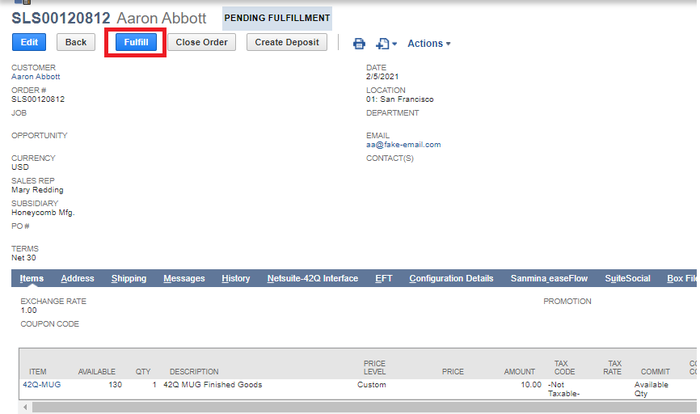
Figure 47: Select Address
Figure 48: Click on the ‘INVENTORY DETAIL’ Icon
![]()
Figure 49: Enter the Required Information In the Inventory Detail Form
The status will change to Pending Bill from Pending Fulfillment, if the process is successful.