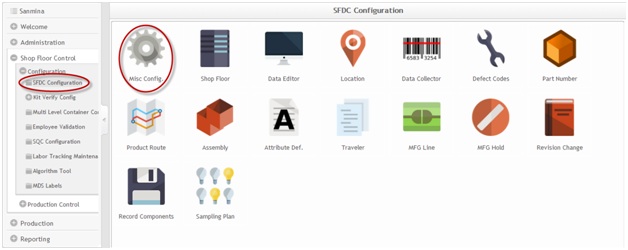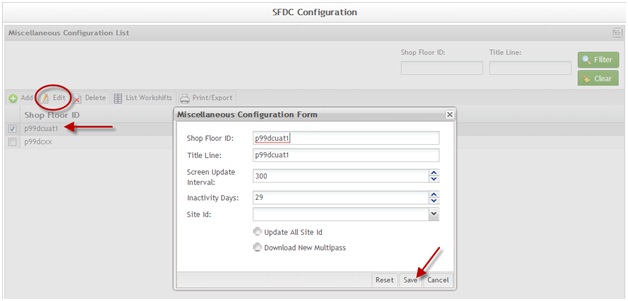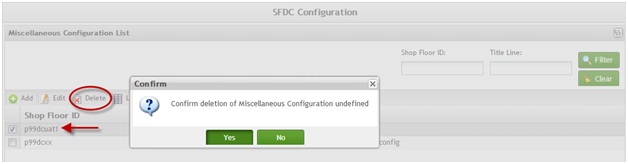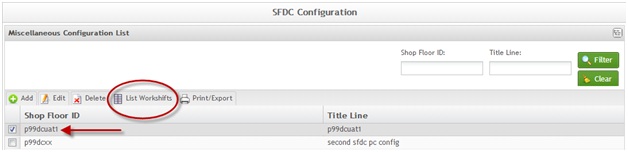Difference between revisions of "SOP-42Q-MES0010 Misc Configuration Maintenance"
Dane parker (talk | contribs) |
|||
| Line 25: | Line 25: | ||
<br> '''Figure 1: MES Portal – SFDC Configuration Sub-modules''' | <br> '''Figure 1: MES Portal – SFDC Configuration Sub-modules''' | ||
| − | [[Image:SOP-5-I-MDS0038-C RA1 MDS Misc Configuration 01.jpg| | + | [[Image:SOP-5-I-MDS0038-C RA1 MDS Misc Configuration 01.jpg|700px|SOP-5-I-MDS0038-C RA1 MDS Misc Configuration 01.jpg]] |
NOTE: A user only has access to the modules assigned to his/her profile. | NOTE: A user only has access to the modules assigned to his/her profile. | ||
| Line 41: | Line 41: | ||
'''Figure 2: Miscellaneous Configuration List – Main Page''' | '''Figure 2: Miscellaneous Configuration List – Main Page''' | ||
| − | [[Image:SOP-5-I-MDS0038-C RA1 MDS Misc Configuration 02.jpg| | + | [[Image:SOP-5-I-MDS0038-C RA1 MDS Misc Configuration 02.jpg|700px]] |
=== List Miscellaneous Configuration === | === List Miscellaneous Configuration === | ||
| Line 67: | Line 67: | ||
'''Figure 3: Add Miscellaneous Configuration''' | '''Figure 3: Add Miscellaneous Configuration''' | ||
| − | [[Image:SOP-5-I-MDS0038-C RA1 MDS Misc Configuration 03.jpg| | + | [[Image:SOP-5-I-MDS0038-C RA1 MDS Misc Configuration 03.jpg|700px]] |
2. Populate the mandatory fields: | 2. Populate the mandatory fields: | ||
| Line 89: | Line 89: | ||
'''Figure 4: Miscellaneous Configuration List - Edit''' | '''Figure 4: Miscellaneous Configuration List - Edit''' | ||
| − | [[Image:SOP-5-I-MDS0038-C RA1 MDS Misc Configuration 04.jpg| | + | [[Image:SOP-5-I-MDS0038-C RA1 MDS Misc Configuration 04.jpg|700px]] |
2. Enter the desired modifications and select '''Save '''to confirm, '''Reset '''to clear the fields, or '''Cancel '''to exit the form.<br> | 2. Enter the desired modifications and select '''Save '''to confirm, '''Reset '''to clear the fields, or '''Cancel '''to exit the form.<br> | ||
| Line 105: | Line 105: | ||
'''Figure 5: Delete Misc Configuration''' | '''Figure 5: Delete Misc Configuration''' | ||
| − | [[Image:SOP-5-I-MDS0038-C RA1 MDS Misc Configuration 05.jpg| | + | [[Image:SOP-5-I-MDS0038-C RA1 MDS Misc Configuration 05.jpg|700px]] |
NOTE: An error message is displayed if a Miscellaneous Configuration with one or more Data Collectors is associated to the line. | NOTE: An error message is displayed if a Miscellaneous Configuration with one or more Data Collectors is associated to the line. | ||
| Line 121: | Line 121: | ||
'''Figure 6: List Workshifts Icon''' | '''Figure 6: List Workshifts Icon''' | ||
| − | [[Image:SOP-5-I-MDS0038-C RA1 MDS Misc Configuration 06.jpg| | + | [[Image:SOP-5-I-MDS0038-C RA1 MDS Misc Configuration 06.jpg|700px|SOP-5-I-MDS0038-C RA1 MDS Misc Configuration 06.jpg]] |
'''Figure 7: List Workshift Data''' | '''Figure 7: List Workshift Data''' | ||
| − | [[Image:SOP-5-I-MDS0038-C RA1 MDS Misc Configuration 07.jpg| | + | [[Image:SOP-5-I-MDS0038-C RA1 MDS Misc Configuration 07.jpg|700px|SOP-5-I-MDS0038-C RA1 MDS Misc Configuration 07.jpg]] |
2. To exit the List Workshift Data screen, select '''Close''' from the bottom right-hand corner of page. | 2. To exit the List Workshift Data screen, select '''Close''' from the bottom right-hand corner of page. | ||
| Line 141: | Line 141: | ||
'''Figure 8: Workshift Data Form''' | '''Figure 8: Workshift Data Form''' | ||
| − | [[Image:SOP-5-I-MDS0038-C RA1 MDS Misc Configuration 08.jpg| | + | [[Image:SOP-5-I-MDS0038-C RA1 MDS Misc Configuration 08.jpg|700px|SOP-5-I-MDS0038-C RA1 MDS Misc Configuration 08.jpg]] |
2. Populate the following mandatory fields: | 2. Populate the following mandatory fields: | ||
| Line 167: | Line 167: | ||
'''Figure 9: Confirmation Message''' | '''Figure 9: Confirmation Message''' | ||
| − | [[Image:SOP-5-I-MDS0038-C RA1 MDS Misc Configuration 09.jpg| | + | [[Image:SOP-5-I-MDS0038-C RA1 MDS Misc Configuration 09.jpg|700px|SOP-5-I-MDS0038-C RA1 MDS Misc Configuration 09.jpg]] |
2. Make the preferred edits to the workshift data. | 2. Make the preferred edits to the workshift data. | ||
| Line 185: | Line 185: | ||
'''Figure 10: Delete Confirmation Message''' | '''Figure 10: Delete Confirmation Message''' | ||
| − | [[Image:SOP-5-I-MDS0038-C RA1 MDS Misc Configuration 10.jpg| | + | [[Image:SOP-5-I-MDS0038-C RA1 MDS Misc Configuration 10.jpg|700px|SOP-5-I-MDS0038-C RA1 MDS Misc Configuration 10.jpg]] |
2. Select '''Yes''' to confirm deletion (or '''No''' to cancel). | 2. Select '''Yes''' to confirm deletion (or '''No''' to cancel). | ||
| Line 205: | Line 205: | ||
'''Figure 11: List Workshift Data – Daily Workshift Assignments''' | '''Figure 11: List Workshift Data – Daily Workshift Assignments''' | ||
| − | [[Image:SOP-5-I-MDS0038-C RA1 MDS Misc Configuration 11.jpg| | + | [[Image:SOP-5-I-MDS0038-C RA1 MDS Misc Configuration 11.jpg|700px|SOP-5-I-MDS0038-C RA1 MDS Misc Configuration 11.jpg]] |
2. Select the cell for desired day/shift assignment input field in the Workshift Info grid, and then select the desired Shift. | 2. Select the cell for desired day/shift assignment input field in the Workshift Info grid, and then select the desired Shift. | ||
| Line 223: | Line 223: | ||
'''Figure 12: Print/Export Current Line''' | '''Figure 12: Print/Export Current Line''' | ||
| − | [[Image:SOP-5-I-MDS0038-C RA1 MDS Misc Configuration 12.jpg| | + | [[Image:SOP-5-I-MDS0038-C RA1 MDS Misc Configuration 12.jpg|700px]] |
'''Figure 13: Print/Export Report''' | '''Figure 13: Print/Export Report''' | ||
| − | [[Image:SOP-5-I-MDS0038-C RA1 MDS Misc Configuration 13.jpg| | + | [[Image:SOP-5-I-MDS0038-C RA1 MDS Misc Configuration 13.jpg|700px]] |
== Appendix == | == Appendix == | ||
Revision as of 20:15, 10 March 2014
This edition applies to MES15 Portal 1.0 and all subsequent releases and modifications until otherwise indicated in new revisions.
Contents
SFDC Configuration Setup
The Shop Floor Data Collection System (SFDC) communicates interactively with the Customer Order Processing System (COPS), and Statistical Process Control/Statistical Quality Control (SPC/SQC). The Manufacturing Data System (MDS) makes the communication between these systems possible.
SFDC provides real-time information used by SPC/SQC and MESWeb to create quality control reports. The data configuration for SFDC PC is handled within the Manufacturing Data System (MDS), which is a complete factory automation system. The SFDC System uses barcode scanning, both manual and automated, to monitor and control a single product line or an entire plant. SFDC Configuration collects data, provides analysis, maintains unit histories, and controls product movement on the manufacturing floor.
The system provides Access Control between the modules of the application, including the portlets of each screen. The current version has an SFDC Configuration page which provides access to all sub-modules pages and its functionalities (view, add, edit, delete, print and generate output file).
SFDC Configuration
1. To access the SFDC Configuration, navigate to Shop Floor Control > Configuration > SFDC Configuration. The main SFDC Configuration and sub-modules page is displayed:
Figure 1: MES Portal – SFDC Configuration Sub-modules
NOTE: A user only has access to the modules assigned to his/her profile.
Misc Configuration Maintenance
The portlets under this page provide access to manage Miscellaneous Configurations, such as Shop Floor ID, Line, Title Line, Screen Update Interval, Inactivity Days, Site ID, and Work Shift configuration.
When the Misc. Config. icon is selected, a list of available Shop Floor IDs will appear on the following screen.
The user can filter the results by Shop Floor ID or Title Line.
Figure 2: Miscellaneous Configuration List – Main Page
List Miscellaneous Configuration
The main page, based on the actual SFDC Configuration, displays the list with all Miscellaneous Configurations.
1. To search Miscellaneous Configurations, enter the desired filter fields (SFDC ID, Title Line) and select Filter. The user is able to edit, delete, print/export and list workshifts.
NOTE: The user can sort items in the list in ascending or descending order by clicking on a column header.
Add Miscellaneous Configuration
This portlet enables the user to add Miscellaneous Configurations to the database.
1. To add a Miscellaneous Configuration, select Add in the Tasks Page. The Miscellaneous Configuration Form is displayed:
Figure 3: Add Miscellaneous Configuration
2. Populate the mandatory fields:
- Shop Floor ID – This is a unique network ID for the SFDC PC. Each SFDC ID must be unique in the same database. Usually this is the same name as the Line, without a description (e.g., p99dc1).
- Title Line – A brief description of the Line (e.g., Plant 99 PCBA).
- Screen Update Interval – The time interval used between updates to the SFDC PC display. The default value is 300.
- Inactivity Days – The number of calendar days a unit may remain at a location before it is listed as inactive on the SFDC PC Serial Number Display.
- Site Id – Site ID (e.g., E99)
- Update All Site Id – Check box to flag the configuration when using Multipass functionality.
- Download New Multipass – Check box to flag the configuration when using Multipass functionality.
3. Select Save to confirm. Otherwise, select Reset to clear the fields or Cancel to cancel the Misc Config addition.
Edit Miscellaneous Configuration
This portlet enables the user to modify or update a Miscellaneous Configuration.
1. To edit a Miscellaneous Configuration, select an Shop Floor ID and select Edit.
Figure 4: Miscellaneous Configuration List - Edit
2. Enter the desired modifications and select Save to confirm, Reset to clear the fields, or Cancel to exit the form.
Delete Miscellaneous Configuration
This portlet deletes the selected Miscellaneous Configuration.
NOTE: It is not possible to delete a Miscellaneous Configuration if a Data Collector is associated to the line.
1. To delete a Miscellaneous Configuration, check the box from an item in the list and select Delete. A confirmation message is displayed.
Figure 5: Delete Misc Configuration
NOTE: An error message is displayed if a Miscellaneous Configuration with one or more Data Collectors is associated to the line.
2. Select Yes to confirm or No to cancel.
List Workshifts
This page enables the user to manage the Workshifts. From this page, the user is able to Add, Edit, or Delete Available Shifts, manage Daily Workshift Assignments, and search Available Shifts.
1. To list Workshifts, click the Workshift button in the list for the desired Miscellaneous Configuration. The List Workshift Data Page is displayed.
Figure 6: List Workshifts Icon
Figure 7: List Workshift Data
SOP-5-I-MDS0038-C RA1 MDS Misc Configuration 07.jpg
2. To exit the List Workshift Data screen, select Close from the bottom right-hand corner of page.
Add Workshift Data
This portlet enables the user to add new Workshift Data into the Miscellaneous Configuration.
NOTE: Shifts must be created before Daily Workshift Assignments can be made.
1. To add a new Workshift data, select Add under List Workshift Data of the Workshift page. The Workshift Data Form screen is displayed.
Figure 8: Workshift Data Form
SOP-5-I-MDS0038-C RA1 MDS Misc Configuration 08.jpg
2. Populate the following mandatory fields:
- Shift Name: The name of a workshift with a 2-character maximum text string.
- Shift Name Examples: S1 for Shift 1, S2 for Shift 2, A for Shift A, B for Shift B, etc.
- Start Time: The time when the present yields are stored and zeroed. This usually occurs just before the start time of the next Workshift. The field should be completed in HH:MM format, with a time range of 00:00 to 23:59.
3. Select Save to save (or select Cancel to abort).
4. The new Workshift is displayed in the List Workshift Data.
Edit Workshift Data
This portlet enables the user to modify an existing Workshift.
1. To edit an existing Workshift, select Edit for the desired Shift Name.
Figure 9: Confirmation Message
SOP-5-I-MDS0038-C RA1 MDS Misc Configuration 09.jpg
2. Make the preferred edits to the workshift data.
3. Select Save to save, or select Cancel to abort.
Delete Workshift Data
This portlet enables the user to delete an existing Workshift.
1. To delete an existing Workshift, select Delete for desired Shift Name. A confirmation message is displayed.
NOTE: Be aware that it is possible to delete a Workshift even if it has a Daily Workshift Assignment.
Figure 10: Delete Confirmation Message
SOP-5-I-MDS0038-C RA1 MDS Misc Configuration 10.jpg
2. Select Yes to confirm deletion (or No to cancel).
3. The Workshift Data is removed from the Available Shifts list.
Daily Workshift Assignments
This portlet enables the user to manage Daily Workshift Assignments.
The Workshift Assignment table defines the starting shift times for the workshifts in the SFDC system. Workshift assignment definitions are used to configure the starting time for the SFDC database update performed at the end of a workshift (or prior to the start of the next workshift). The Workshift Assignment table provides up to 28 entries for 4 workshifts (T1, T2, T3 and T4) assigned for each day of the week.
NOTE: Shifts must be created prior to Daily Workshift Assignments can be made.
1. To define a shift change, select List Workshifts for the desired Miscellaneous Configuration on the main page. The List Workshift Data Page is displayed.
Figure 11: List Workshift Data – Daily Workshift Assignments
SOP-5-I-MDS0038-C RA1 MDS Misc Configuration 11.jpg
2. Select the cell for desired day/shift assignment input field in the Workshift Info grid, and then select the desired Shift.
NOTE: It is possible to assign only valid shift names displayed in the Available Shifts section.
3. Select Save to save the Daily Workshift Assignment, or Restore to cancel edits.
Print/Export Current Line
This functionality enables the user to print/export the Miscellaneous Configuration for the current line. The report results include SFDC ID, Title Line, Inactivity Days, Screen Update Interval, and all Daily Workshift Assignments.
1. To print the data current line, select Print/Export for the desired Misc. Configuration in the list.
2. A report is generated.
Figure 12: Print/Export Current Line
Figure 13: Print/Export Report
Appendix
Glossary
Access Control
it is a module that will set the permissions for users and external customers of Sanmina
administrator
the System Administration has full access - all plants, all reports, all users.
component
A component is a specific piece of data that appears on a label, for example: bar code, part numbers, graphic images, line or text. Hence, label components are broken down into several different types: text, graphic images, MDS database values, or a combination of text and database values.
framework
In software development, a framework is a defined support structure in which another software project can be organized and developed. A framework may include support programs, code libraries, a scripting language, or other software to help develop and glue together the different components of a software project.
SFDC Configuration
The rules used to define how SFDC collects data, provides analysis, controls processing and maintains unit histories
Site Minder
Universal login of Sanmina
username
the username is the siteminder username (or a partial string)
Document Revision History
| Date | Author | Title | Version | Change Reference |
| 08/19/13 | Elaine Fonaro | Technical Writer | v 1.0 | This is the first revision of MDS User’s Guide |
| 02/10/14 | Dane Parker | Technical Writer | v1.0 | Grammar and images review |
| 02/12/14 | Elaine Fonaro | Technical Writer | v 1.0 | Formatting |