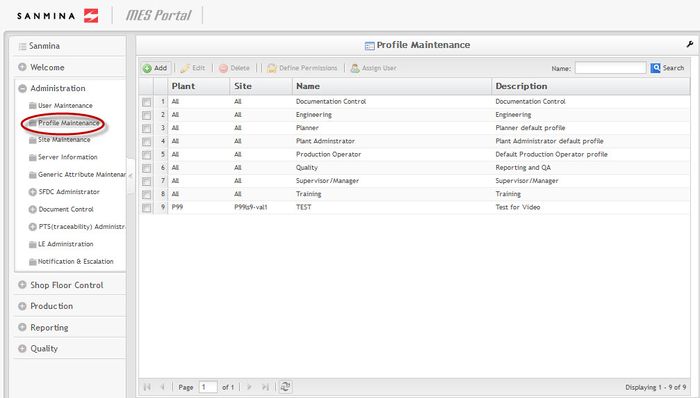Difference between revisions of "SOP-MES0031 Admin Profile Maintenance"
| Line 21: | Line 21: | ||
'''Figure 1: User Sign-In''' | '''Figure 1: User Sign-In''' | ||
| − | [[Image:01 Admin Sign in.jpg| | + | [[Image:01 Admin Sign in.jpg|left|400px|01 Admin Sign in.jpg]]<br><br> |
| + | <br> | ||
| + | |||
| + | <br> | ||
| + | |||
| + | <br> | ||
| + | |||
| + | <br> | ||
| + | |||
| + | <br> | ||
| + | |||
| + | <br> | ||
| + | |||
| + | <br> | ||
| + | |||
| + | <br> | ||
| + | |||
| + | <br> | ||
| + | |||
| + | <br> | ||
| + | |||
| + | <br> | ||
| + | |||
| + | <br> | ||
| + | |||
| + | <br> '''Figure 2: Cirrus Welcome''' | ||
| + | |||
| + | [[Image:02 Admin Welcome Screen.jpg|left|700px|02 Admin Welcome Screen.jpg]]<br><br> | ||
| + | |||
| + | <br> | ||
| + | |||
| + | <br> | ||
| − | + | <br> | |
| − | + | <br> | |
| + | <br> | ||
| + | |||
| + | <br> | ||
| + | |||
| + | <br> | ||
| + | |||
| + | <br> | ||
| + | |||
| + | <br> | ||
| + | |||
| + | <br> | ||
| + | |||
| + | <br> | ||
| + | |||
| + | <br> | ||
| + | |||
| + | <br> | ||
| + | |||
| + | <br> | ||
| + | |||
| + | <br> | ||
== Profile Maintenance == | == Profile Maintenance == | ||
| Line 33: | Line 85: | ||
This section covers '''Profile Maintenance '''instructions for the Cirrus Portal, including how to add or edit roles and how to assign users specific roles. | This section covers '''Profile Maintenance '''instructions for the Cirrus Portal, including how to add or edit roles and how to assign users specific roles. | ||
| − | To access the Profile Maintenance page, navigate to '''Administration | + | To access the Profile Maintenance page, navigate to '''Administration Profile Maintenance'''. |
'''Figure 3: Profile Maintenance Main Page''' | '''Figure 3: Profile Maintenance Main Page''' | ||
| − | [[Image:03 Admin Profile Maintenance.jpg| | + | [[Image:03 Admin Profile Maintenance.jpg|left|700px|03 Admin Profile Maintenance.jpg]] |
| + | |||
| + | <br> | ||
| + | |||
| + | <br> | ||
| + | |||
| + | <br> | ||
| + | |||
| + | <br> | ||
| + | |||
| + | <br> | ||
| + | |||
| + | <br> | ||
| + | |||
| + | <br> | ||
| + | |||
| + | <br> | ||
| + | |||
| + | <br> | ||
| + | |||
| + | <br> | ||
| + | |||
| + | <br> | ||
| + | |||
| + | <br> | ||
<br> | <br> | ||
| + | <br> | ||
| + | <br> | ||
| − | All the available roles will be listed alphabetically according to capitalization. | + | <br> All the available roles will be listed alphabetically according to capitalization. |
<br> | <br> | ||
| Line 53: | Line 131: | ||
'''Figure 4: Filter Results''' | '''Figure 4: Filter Results''' | ||
| − | [[Image:04 Admin Profile Maintenance Filter.jpg| | + | [[Image:04 Admin Profile Maintenance Filter.jpg|left|700px|04 Admin Profile Maintenance Filter.jpg]]<br> |
| + | |||
| + | <br> | ||
| + | |||
| + | <br> | ||
| + | |||
| + | <br> | ||
| + | |||
| + | <br> | ||
| + | |||
| + | <br> | ||
<br> | <br> | ||
| Line 65: | Line 153: | ||
'''Figure 5: Add Profile''' | '''Figure 5: Add Profile''' | ||
| − | [[Image:05 Admin Profile Maintenance Add.jpg| | + | [[Image:05 Admin Profile Maintenance Add.jpg|left|700px|05 Admin Profile Maintenance Add.jpg]]<br> |
| + | |||
| + | <br> | ||
| + | |||
| + | <br> | ||
<br> | <br> | ||
| + | <br> 2. The '''Add Profile''' form will display. | ||
| − | + | <br> | |
'''Figure 6: Add Profile Form''' | '''Figure 6: Add Profile Form''' | ||
| − | '''[[Image:06 Admin Profile Maintenance Add Form.jpg| | + | '''[[Image:06 Admin Profile Maintenance Add Form.jpg|left|700px|06 Admin Profile Maintenance Add Form.jpg]]''' |
<br> | <br> | ||
| + | <br> | ||
| + | <br> | ||
| + | |||
| + | <br> | ||
| + | |||
| + | <br> | ||
| + | |||
| + | <br> | ||
| + | |||
| + | <br> | ||
| + | |||
| + | <br> | ||
| + | |||
| + | <br> | ||
| + | |||
| + | <br> | ||
| + | |||
| + | <br> | ||
| + | |||
| + | <br> | ||
| + | |||
| + | <br> | ||
| + | |||
| + | <br> | ||
| + | |||
| + | <br> | ||
| + | |||
| + | <br> | ||
| + | |||
| + | <br> | ||
| + | |||
| + | <br> | ||
| + | |||
| + | <br> | ||
3. Enter a name into the '''Name''' field. | 3. Enter a name into the '''Name''' field. | ||
| Line 98: | Line 225: | ||
'''Figure 7: Edit Profile''' | '''Figure 7: Edit Profile''' | ||
| − | [[Image:07 Admin Profile Maintenance Edit.jpg| | + | [[Image:07 Admin Profile Maintenance Edit.jpg|left|700px|07 Admin Profile Maintenance Edit.jpg]]<br> |
| + | |||
| + | <br> | ||
| + | |||
| + | <br> | ||
| + | |||
| + | <br> | ||
| + | |||
| + | <br> | ||
<br> | <br> | ||
| + | <br> | ||
| + | <br> | ||
3. The edit profile form will display. | 3. The edit profile form will display. | ||
| Line 108: | Line 245: | ||
'''Figure 8: Edit Profile Form''' | '''Figure 8: Edit Profile Form''' | ||
| − | [[Image:08 Admin Profile Maintenance Edit Form.jpg| | + | [[Image:08 Admin Profile Maintenance Edit Form.jpg|left|700px|08 Admin Profile Maintenance Edit Form.jpg]]<br> |
| + | |||
| + | <br> | ||
| + | |||
| + | <br> | ||
| + | |||
| + | <br> | ||
| + | |||
| + | <br> | ||
| + | |||
| + | <br> | ||
| + | |||
| + | <br> | ||
| + | |||
| + | <br> | ||
| + | |||
| + | <br> | ||
| + | |||
| + | <br> | ||
| + | <br> | ||
| + | <br> | ||
| + | |||
| + | <br> | ||
| + | |||
| + | <br> | ||
| + | |||
| + | <br> | ||
| + | |||
| + | <br> | ||
| + | |||
| + | <br> | ||
| + | |||
| + | <br> | ||
| + | |||
| + | <br> | ||
| + | |||
| + | <br> | ||
4. The user can edit the '''Name '''and the '''Description'''. The user can also add or remove access to sites by placing or removing a check mark in the box to the left of the site title. | 4. The user can edit the '''Name '''and the '''Description'''. The user can also add or remove access to sites by placing or removing a check mark in the box to the left of the site title. | ||
| Line 126: | Line 299: | ||
'''Figure 9: Delete Profile''' | '''Figure 9: Delete Profile''' | ||
| − | [[Image:09 Admin Profile Maintenance Delete.jpg| | + | [[Image:09 Admin Profile Maintenance Delete.jpg|left|700px|09 Admin Profile Maintenance Delete.jpg]]<br> |
<br> | <br> | ||
| + | <br> | ||
| − | 3. A confirmation pop-up will display. Select '''Yes '''to confirm or '''No '''to cancel. | + | <br> |
| + | |||
| + | <br> | ||
| + | |||
| + | <br> | ||
| + | |||
| + | <br> | ||
| + | |||
| + | <br> | ||
| + | |||
| + | <br> | ||
| + | |||
| + | <br> | ||
| + | |||
| + | <br> | ||
| + | |||
| + | <br> | ||
| + | |||
| + | <br> | ||
| + | |||
| + | <br> | ||
| + | |||
| + | <br> | ||
| + | |||
| + | <br> | ||
| + | |||
| + | <br> | ||
| + | |||
| + | <br> 3. A confirmation pop-up will display. Select '''Yes '''to confirm or '''No '''to cancel. | ||
<br> | <br> | ||
| Line 141: | Line 343: | ||
'''Figure 10: Assign User''' | '''Figure 10: Assign User''' | ||
| − | [[Image:10 Admin Profile Maintenance Assign User.jpg| | + | [[Image:10 Admin Profile Maintenance Assign User.jpg|left|700px|10 Admin Profile Maintenance Assign User.jpg]]<br> |
| + | <br> | ||
| − | 2. A list of available employees will display. | + | <br> |
| + | |||
| + | <br> | ||
| + | |||
| + | <br> | ||
| + | |||
| + | <br> | ||
| + | |||
| + | <br> | ||
| + | |||
| + | <br> | ||
| + | |||
| + | <br> | ||
| + | |||
| + | <br> 2. A list of available employees will display. | ||
3. Check the box next to the name of the employee that should be assigned the role. | 3. Check the box next to the name of the employee that should be assigned the role. | ||
| Line 152: | Line 369: | ||
'''Figure 11: Confirm Assign User''' | '''Figure 11: Confirm Assign User''' | ||
| − | [[Image:11 Admin Profile Maintenance Assign Confirm.jpg| | + | [[Image:11 Admin Profile Maintenance Assign Confirm.jpg|left|700px|11 Admin Profile Maintenance Assign Confirm.jpg]]<br> |
| + | |||
| + | <br> | ||
| + | |||
| + | <br> | ||
| + | |||
| + | <br> | ||
| + | |||
| + | <br> | ||
| + | |||
| + | <br> | ||
| + | |||
| + | <br> | ||
| + | |||
| + | <br> | ||
| + | |||
| + | <br> | ||
| + | |||
| + | <br> | ||
| + | |||
| + | <br> | ||
| + | |||
| + | <br> | ||
| + | |||
| + | <br> | ||
| + | |||
| + | <br> | ||
| + | |||
| + | <br> | ||
| + | |||
| + | <br> | ||
| + | |||
| + | <br> | ||
| + | |||
| + | <br> | ||
<br> | <br> | ||
Revision as of 21:35, 25 February 2014
This edition applies to MES15 Portal 1.0 and all subsequent releases and modifications until otherwise indicated in new revisions.
Contents
Administration
This edition applies to MES 15 Portal 1.0 Application and all subsequent releases and modifications until otherwise indicated in new revisions.
Administrative privileges for the Cirrus portal are located in the Administration menu heading. With the portal, Administrators are able to access privileges from one convenient location. Privileges include User Maintenance, Plant Maintenance, Site Maintenance, Profile Maintenance, and Generic Attribute Maintenance. Also located in the Administration menu heading are SFDC Administrator, Document Control, PTS Administrator, and LE Administration.
This work instruction is intended to guide administrators on how to manage and maintain the Cirrus Portal, as well as to provide specific user groups a common sense of portal operation.
To access any of the Administration functionalities, the user must sign into the Cirrus Portal and then select the Administration expandable heading located in the menu on the left of the screen.
Figure 1: User Sign-In
Figure 2: Cirrus Welcome
Profile Maintenance
This section covers Profile Maintenance instructions for the Cirrus Portal, including how to add or edit roles and how to assign users specific roles.
To access the Profile Maintenance page, navigate to Administration Profile Maintenance.
Figure 3: Profile Maintenance Main Page
All the available roles will be listed alphabetically according to capitalization.
Filter Results
1. To filter the results, enter the Profile Name in the Name field and select Search.
Figure 4: Filter Results
Add Profile
1. To add a profile in Profile Maintenance, select Add located above the user name list.
Figure 5: Add Profile
2. The Add Profile form will display.
Figure 6: Add Profile Form
3. Enter a name into the Name field.
4. Enter details as necessary in the Description field.
5. Select which sites to grant access to the new user. (These sites are listed in expandable format. If you check the box beside an expandable title, all subtitles will be checked. If the role is minimal, please only select the boxes beside the appropriate roles.)
6. Select Add to confirm Profile addition, select Cancel to exit.
Edit Profile
1. To edit a profile, select the desired profile by placing a check mark in the box to the left of the profile name.
2. Select Edit.
Figure 7: Edit Profile
3. The edit profile form will display.
Figure 8: Edit Profile Form
4. The user can edit the Name and the Description. The user can also add or remove access to sites by placing or removing a check mark in the box to the left of the site title.
5. After changes to the profile have been completed, select Save to confirm changes or Cancel to exit.
Delete Role
1. To delete a profile, select the desired profile by placing a check mark in the box to the left of the profile name.
2. Select Delete.
Figure 9: Delete Profile
3. A confirmation pop-up will display. Select Yes to confirm or No to cancel.
Assign User
1. To assign a user in the Profile Maintenance page, check the box to the left of the appropriate profile name, then select Assign User.
Figure 10: Assign User
2. A list of available employees will display.
3. Check the box next to the name of the employee that should be assigned the role.
4. Select the Update button at the top left of the screen to save the selection.
Figure 11: Confirm Assign User
Document Revision History
| Date | Author | Title | Version | Change Reference |
| 02/17/14 | Ashley Martin | Technical Writer | v 1.0 | This is the first revision of Generic Attribute User Guide. |
| 02/24/14 | Elaine Fonaro | Technical Writer | v 1.0 | Formatting for WIKI |