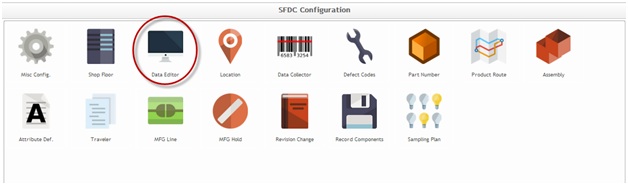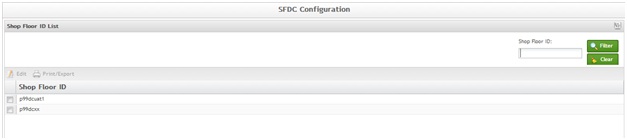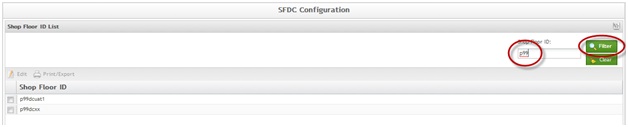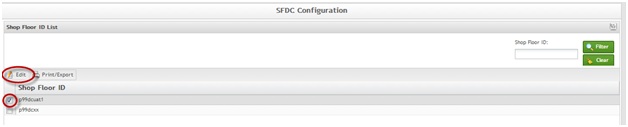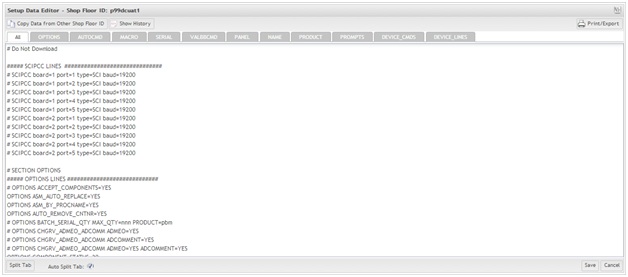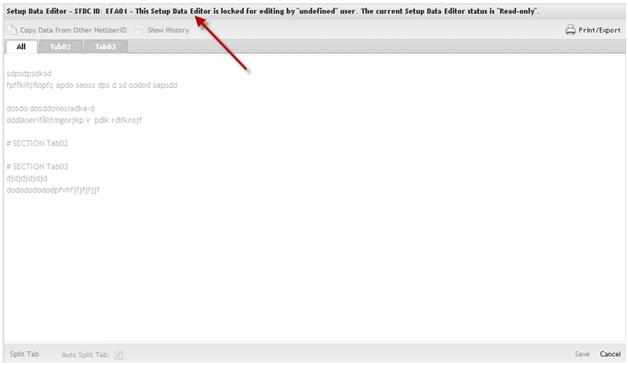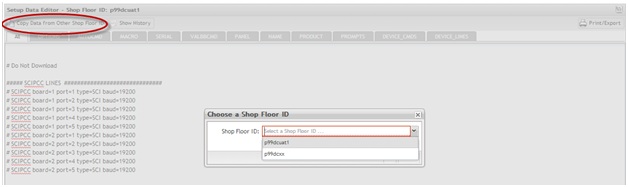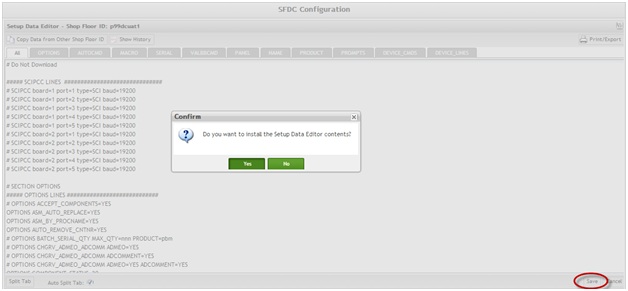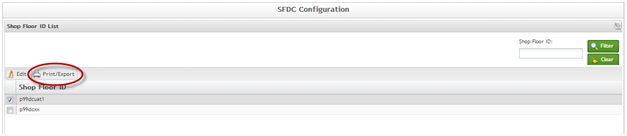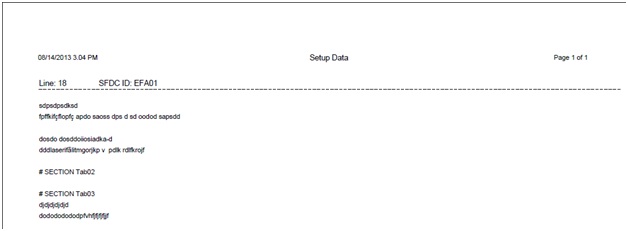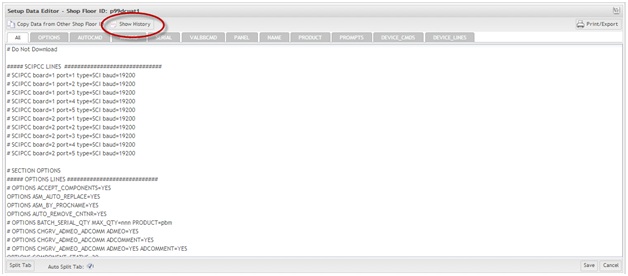Difference between revisions of "SOP-42Q-MES0005 Data Editor Maintenance"
| Line 6: | Line 6: | ||
<center>'''Data Editor''' </center> | <center>'''Data Editor''' </center> | ||
| − | <center>'''Version | + | <center>'''Version MES15 Portal 1.0''' </center> |
<center>'''Work Instruction''' </center> | <center>'''Work Instruction''' </center> | ||
| Line 19: | Line 19: | ||
<center>Contact the IT Global Education and Training Department to submit suggested alterations and or updates.</center> | <center>Contact the IT Global Education and Training Department to submit suggested alterations and or updates.</center> | ||
| − | ''This edition applies to | + | ''This edition applies to MES15 portal V1.0 and all subsequent releases and modifications until otherwise indicated in new revisions.'' |
| + | =SFDC Configuration Setup= | ||
| − | + | The Shop Floor Data Collection (SFDC) system communicates interactively with the Customer Order Processing System (COPS), and Statistical Process Control/Statistical Quality Control (SPC/SQC). The Manufacturing Data System (MDS) makes the communication between these systems possible. | |
| − | + | SFDC provides real-time information used by SPC/SQC and MESWeb to create quality control reports. The data configuration for SFDC PC is handled within the Manufacturing Data System (MDS), which is a complete factory automation system. The SFDC System uses bar-code scanning, both manual and automated, to monitor and control a single product line or an entire plant. SFDC Configuration collects data, provides analysis, maintains unit histories, and controls product movement on the manufacturing floor. | |
| + | The system provides Access Control between the modules of the application, including the portlet of each screen. The current SFDC Configuration page provides access to all sub modules pages and their functions (view, add, edit, delete, print and generate output file). | ||
| − | |||
| + | “SFDC Configuration” | ||
| − | + | To access SFDC Configuration, navigate to Shop Floor Control <nowiki>></nowiki> Configuration <nowiki>></nowiki> SFDC Configuration. The main SFDC Configuration page is displayed: | |
| + | ---- | ||
| + | |||
| + | '''Figure 1: MDS Portal – SFDC Configuration Sub-modules''' | ||
| + | |||
| + | [[Image:SOP-5-I-MDS0032-C_RA1_MDS_Data_Editor_01.jpg|framed|none]] | ||
| + | |||
| + | '''NOTE''': A user only has access to the modules assigned to his/her profile. | ||
===Data Editor Maintenance=== | ===Data Editor Maintenance=== | ||
| − | Data Editor Maintenance provides access to the SFDC configuration file that defines (but is not limited to) PCC ports, Options Lines, Auto Commands, Macros, Serial Input Masking, Passwords, Device Numbers | + | Data Editor Maintenance provides access to the SFDC configuration file that defines (but is not limited to) PCC ports, Options Lines, Auto Commands, Macros, Serial Input Masking, Passwords, and Device Numbers. |
| − | To access the Data Editor, | + | To access the Data Editor, select '''Data Editor '''in the SFDC Configuration main menu. |
The '''Setup Data Editor '''screen is displayed. | The '''Setup Data Editor '''screen is displayed. | ||
| + | '''Figure 2: Setup Data Editor Shop Floor ID List''' | ||
| − | + | [[Image:SOP-5-I-MDS0032-C_RA1_MDS_Data_Editor_02.jpg|framed|none]] | |
| − | + | The user is able to edit, clear Data Editor, and print/export the data. | |
| − | |||
| − | The user is able to | ||
====Filter Setup Data Editor by SFDC ID==== | ====Filter Setup Data Editor by SFDC ID==== | ||
| − | This | + | This portlet enables the user to filter by SFDC ID. |
| − | |||
| − | |||
| − | |||
| − | |||
| − | + | 1. Enter the desired SFDC ID into appropriate field, and then select '''Filter'''. The filtered Shop Floor ID is now displayed. | |
| − | + | '''Figure 3: Shop Floor ID List - Find''' | |
| − | + | [[Image:SOP-5-I-MDS0032-C_RA1_MDS_Data_Editor_03.jpg|framed|none]] | |
| − | |||
| − | + | ====Editing with the Setup Data Editor==== | |
| + | This portlet enables the user to edit using the Setup Data Editor. | ||
| − | ''' | + | 1. To edit using Setup Data Editor, select the data editor to be edited and select '''Edit'''. The Setup Data Editor Form for the selected Shop Floor ID is now displayed. |
| − | + | '''Figure 4: Shop Floor ID List – Edit Setup Data Editor''' | |
| − | + | [[Image:SOP-5-I-MDS0032-C_RA1_MDS_Data_Editor_04.jpg|framed|none]] | |
| − | '''Figure | + | '''Figure 5: Setup Data Editor Form''' |
| − | [[Image:SOP-5-I-MDS0032- | + | [[Image:SOP-5-I-MDS0032-C_RA1_MDS_Data_Editor_05.jpg|framed|none]] |
| − | '''Note''': To add a new tab, create an entry line | + | '''Note''': To add a new tab, create an entry line by entering "# SECTION" <nowiki>+</nowiki> section name. |
For example: # SECTION MULTIPASS | For example: # SECTION MULTIPASS | ||
| Line 80: | Line 84: | ||
2. Enter the desired modifications to the Setup Data Editor Form. | 2. Enter the desired modifications to the Setup Data Editor Form. | ||
| − | '''Note''': If multiple users have opened the Setup Data Editor | + | '''Note''': If multiple users have opened the Setup Data Editor for the same SFDC PC line, only the first user to open the file has write access. Other users are notified that the SDE is locked for editing by another user and that read-only access is allowed. |
| − | '''Figure | + | '''Figure 6: SDE Read-Only State''' |
| − | [[Image:SOP-5-I-MDS0032- | + | [[Image:SOP-5-I-MDS0032-C_RA1_MDS_Data_Editor_06.jpg|framed|none]] |
| − | + | =====Copy Setup Data Editor from Other Shop Floor ID===== | |
| + | This portlet replaces the contents of the current Setup Data Editor Form with data copied from another Shop Floor ID. | ||
| − | + | 1. To copy data from another Shop Floor ID, open the target Shop Floor ID<nowiki>’</nowiki>s Setup Data Editor and select '''Copy Data from Other Shop Floor ID''' in the Tasks window. The Choose a Shop Floor ID window is now displayed. | |
| − | |||
| − | + | '''Figure 7: Copy Data from Other Shop Floor ID''' | |
| − | + | [[Image:SOP-5-I-MDS0032-C_RA1_MDS_Data_Editor_07.jpg|framed|none]] | |
| − | ''' | + | 2. Select the Shop Floor ID to copy and select '''Save''' to install the Setup Data Editor. The Setup Data Editor is now updated with the data from the selected Shop Floor ID. |
| − | + | '''Figure 8: Install''' | |
| − | + | [[Image:SOP-5-I-MDS0032-C_RA1_MDS_Data_Editor_08.jpg|framed|none]] | |
| − | + | 3. Select '''Yes''' to confirm the install, or select '''No''' to cancel. | |
| − | + | <br>'''Note''': The application saves a backup file on the MES server every time user installs a Setup Data Editor. | |
| − | |||
| − | |||
| − | |||
| − | |||
| − | |||
| − | <br>'''Note''': The application saves a backup file on the | ||
=====Print/Export Current Setup Data Editor===== | =====Print/Export Current Setup Data Editor===== | ||
| − | This | + | This portlet enables the user to print or export the current Setup Data Editor. |
| − | 1. To print | + | 1. To print or export current Setup Data Editor Form, select '''Print/Export'''. A report PDF will be generated that the user may save or print it. |
| − | '''Figure | + | '''Figure 9: Print/Export Current Editor''' |
| − | [[Image:SOP-5-I-MDS0032- | + | [[Image:SOP-5-I-MDS0032-C_RA1_MDS_Data_Editor_09.jpg|framed|none]] |
| − | + | '''Figure 10: Print/Export Report''' | |
| − | + | [[Image:SOP-5-I-MDS0032-C_RA1_MDS_Data_Editor_10.jpg|framed|none]] | |
| − | + | ---- | |
=====Show History===== | =====Show History===== | ||
| − | This | + | This portlet displays the Setup Data Editor history updates. |
| − | |||
| − | |||
| − | ''' | + | 1. To show the history, select '''Show History'''. The '''Setup Data Backup Files''' pop-up is now displayed. |
| − | + | '''Figure 11: Show History''' | |
| − | + | [[Image:SOP-5-I-MDS0032-C_RA1_MDS_Data_Editor_11.jpg|framed|none]] | |
| − | + | 2. Select the '''Restore Setup Data''' icon to restore the data or to save it locally, then select '''Download Setup Data''' icon. | |
==Appendix A== | ==Appendix A== | ||
| Line 181: | Line 177: | ||
|} | |} | ||
| − | |||
{|border="0" cellspacing="2" width="100%" | {|border="0" cellspacing="2" width="100%" | ||
| Line 245: | Line 240: | ||
|v 1.0 | |v 1.0 | ||
|This is the first revision of MDS User<nowiki>’</nowiki>s Guide | |This is the first revision of MDS User<nowiki>’</nowiki>s Guide | ||
| + | |||
| + | |- | ||
| + | |02/07/14 | ||
| + | |Ashley Martin | ||
| + | |Technical Writer | ||
| + | |v 1.0 | ||
| + | |Review grammar and new screen captures. | ||
| + | |||
| + | |- | ||
| + | |02/11/14 | ||
| + | |Elaine Fonaro | ||
| + | |Technical Writer | ||
| + | |v 1.0 | ||
| + | |Formatting. | ||
|} | |} | ||
| + | |||
| + | [[category:uncategorized]] | ||
Revision as of 17:29, 12 February 2014
This edition applies to MES15 portal V1.0 and all subsequent releases and modifications until otherwise indicated in new revisions.
Contents
SFDC Configuration Setup
The Shop Floor Data Collection (SFDC) system communicates interactively with the Customer Order Processing System (COPS), and Statistical Process Control/Statistical Quality Control (SPC/SQC). The Manufacturing Data System (MDS) makes the communication between these systems possible.
SFDC provides real-time information used by SPC/SQC and MESWeb to create quality control reports. The data configuration for SFDC PC is handled within the Manufacturing Data System (MDS), which is a complete factory automation system. The SFDC System uses bar-code scanning, both manual and automated, to monitor and control a single product line or an entire plant. SFDC Configuration collects data, provides analysis, maintains unit histories, and controls product movement on the manufacturing floor.
The system provides Access Control between the modules of the application, including the portlet of each screen. The current SFDC Configuration page provides access to all sub modules pages and their functions (view, add, edit, delete, print and generate output file).
“SFDC Configuration”
To access SFDC Configuration, navigate to Shop Floor Control > Configuration > SFDC Configuration. The main SFDC Configuration page is displayed:
Figure 1: MDS Portal – SFDC Configuration Sub-modules
NOTE: A user only has access to the modules assigned to his/her profile.
Data Editor Maintenance
Data Editor Maintenance provides access to the SFDC configuration file that defines (but is not limited to) PCC ports, Options Lines, Auto Commands, Macros, Serial Input Masking, Passwords, and Device Numbers.
To access the Data Editor, select Data Editor in the SFDC Configuration main menu.
The Setup Data Editor screen is displayed.
Figure 2: Setup Data Editor Shop Floor ID List
The user is able to edit, clear Data Editor, and print/export the data.
Filter Setup Data Editor by SFDC ID
This portlet enables the user to filter by SFDC ID.
1. Enter the desired SFDC ID into appropriate field, and then select Filter. The filtered Shop Floor ID is now displayed.
Figure 3: Shop Floor ID List - Find
Editing with the Setup Data Editor
This portlet enables the user to edit using the Setup Data Editor.
1. To edit using Setup Data Editor, select the data editor to be edited and select Edit. The Setup Data Editor Form for the selected Shop Floor ID is now displayed.
Figure 4: Shop Floor ID List – Edit Setup Data Editor
Figure 5: Setup Data Editor Form
Note: To add a new tab, create an entry line by entering "# SECTION" + section name.
For example: # SECTION MULTIPASS
2. Enter the desired modifications to the Setup Data Editor Form.
Note: If multiple users have opened the Setup Data Editor for the same SFDC PC line, only the first user to open the file has write access. Other users are notified that the SDE is locked for editing by another user and that read-only access is allowed.
Figure 6: SDE Read-Only State
Copy Setup Data Editor from Other Shop Floor ID
This portlet replaces the contents of the current Setup Data Editor Form with data copied from another Shop Floor ID.
1. To copy data from another Shop Floor ID, open the target Shop Floor ID’s Setup Data Editor and select Copy Data from Other Shop Floor ID in the Tasks window. The Choose a Shop Floor ID window is now displayed.
Figure 7: Copy Data from Other Shop Floor ID
2. Select the Shop Floor ID to copy and select Save to install the Setup Data Editor. The Setup Data Editor is now updated with the data from the selected Shop Floor ID.
Figure 8: Install
3. Select Yes to confirm the install, or select No to cancel.
Note: The application saves a backup file on the MES server every time user installs a Setup Data Editor.
Print/Export Current Setup Data Editor
This portlet enables the user to print or export the current Setup Data Editor.
1. To print or export current Setup Data Editor Form, select Print/Export. A report PDF will be generated that the user may save or print it.
Figure 9: Print/Export Current Editor
Figure 10: Print/Export Report
Show History
This portlet displays the Setup Data Editor history updates.
1. To show the history, select Show History. The Setup Data Backup Files pop-up is now displayed.
Figure 11: Show History
2. Select the Restore Setup Data icon to restore the data or to save it locally, then select Download Setup Data icon.
Appendix A
| COPS Customer Order Processing System |
Appendix B
Glossary
Access Control
it is a module that will set the permissions for users and external customers of Sanmina
administrator
the System Administration has full access - all plants, all reports, all users.
component
A component is a specific piece of data that appears on a label, for example: bar code, part numbers, graphic images, line or text. Hence, label components are broken down into several different types: text, graphic images, MDS database values, or a combination of text and database values.
framework
In software development, a framework is a defined support structure in which another software project can be organized and developed. A framework may include support programs, code libraries, a scripting language, or other software to help develop and glue together the different components of a software project.
SFDC Configuration
The rules used to define how SFDC collects data, provides analysis, controls processing and maintains unit histories
Site Minder
Universal login of Sanmina
username
the username is the siteminder username (or a partial string)
Document Revision History
| Date | Author | Title | Version | Change Reference |
| 08/14/13 | Elaine Fonaro | Technical Writer | v 1.0 | This is the first revision of MDS User’s Guide |
| 02/07/14 | Ashley Martin | Technical Writer | v 1.0 | Review grammar and new screen captures. |
| 02/11/14 | Elaine Fonaro | Technical Writer | v 1.0 | Formatting. |