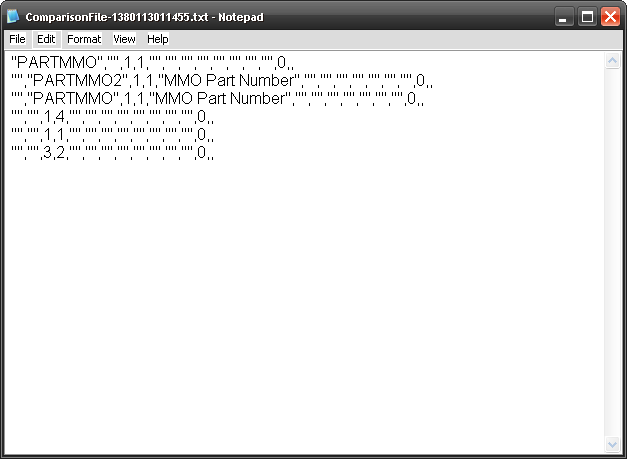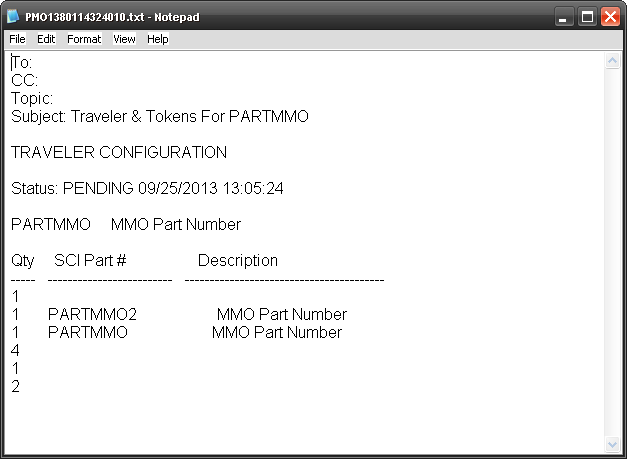Difference between revisions of "SOP-MES0017 Traveler Maintenance"
(Created page with "130px <center>'''SFDC Configuration''' </center> <center>'''Traveler Maintenance''' </center> <center>'''Version MDS Portal 1.0''' </center> <cente...") |
|||
| Line 20: | Line 20: | ||
''This edition applies to MDS Portal 1.0 Application and all subsequent releases and modifications until otherwise indicated in new revisions.'' | ''This edition applies to MDS Portal 1.0 Application and all subsequent releases and modifications until otherwise indicated in new revisions.'' | ||
| + | |||
| + | |||
| + | 1. <font size = "4">'''SFDC Configuration Setup'''</font> | ||
| + | |||
| + | ''This edition applies to MDS Portal 1.0 Application and all subsequent releases and modifications until otherwise indicated in new revisions.'' | ||
| + | |||
| + | The Shop Floor Data Collection System (SFDC) communicates interactively with the Customer Order Processing System (COPS), and Statistical Process Control/Statistical Quality Control (SPC/SQC). The Manufacturing Data System (MDS) makes the communication between these systems possible. | ||
| + | |||
| + | SFDC provides real-time information used by SPC/SQC and MESWeb to create quality control reports. The data configuration for SFDC PC is handled within the Manufacturing Data System (MDS), which is a complete factory automation system. The SFDC System uses barcode scanning, both manual and automated, to monitor and control a single product line or an entire plant. SFDC Configuration collects data, provides analysis, maintains unit histories, and controls product movement on the manufacturing floor. | ||
| + | |||
| + | The system provides Access Control between the modules of the application, including the functionalities of each page. The current version has an SFDC Configuration page which provides access to all pages and its functionalities (view, add, edit, delete, print and generate output file). | ||
| + | |||
| + | '''NOTE''': A user only has access to the modules assigned to his/her profile. | ||
| + | |||
| + | ===Traveler Maintenance=== | ||
| + | |||
| + | A Traveler is a source of information for installing each part for a unit. It provides a view of each unit structure and provides control over parts released to the manufacturing floor. | ||
| + | |||
| + | The Traveler provides a list for checking-off parts during the assembly of individual units. The Traveler improves control of manufacturing workflow and allows for better planning of product assembly. | ||
| + | |||
| + | The Traveler Maintenance application builds and maintains the traveler configurations for orderable part numbers. A traveler configuration is a defined list of parts required to build an orderable unit or an Internally Configured Part (ICP). | ||
| + | |||
| + | Each line item on a traveler is an entry from the General Parts and Bases list. Part numbers can be added or deleted from a traveler configuration depending on the manufacturing procedure required for unit assembly. Any changes to a traveler configuration are pending (status P) until approved by engineering personnel and released to manufacturing. | ||
| + | |||
| + | All traveler configurations contain the following information: | ||
| + | |||
| + | * Part Number | ||
| + | * Part Description | ||
| + | * Traveler Configuration Status | ||
| + | |||
| + | To access Traveler Maintenance click on '''Traveler Maintenance''' in the MDS Modules page. | ||
| + | |||
| + | '''Figure 1: MDS Traveler Maintenance''' | ||
| + | |||
| + | [[Image:SOP-5-I-MDS0045-C_RA1_MDS_MDS_Traveler_Maintenance_01.png|thumb|none|550px]] | ||
| + | |||
| + | ====Traveler Main Page==== | ||
| + | |||
| + | '''Figure 2: Traveler Main Page''' | ||
| + | |||
| + | [[Image:SOP-5-I-MDS0045-C_RA1_MDS_MDS_Traveler_Maintenance_02.png|thumb|none|624px]] | ||
| + | |||
| + | This page (Traveler Maintenance) displays all defined travelers. The '''filter '''feature allows filtering results by Traveler Status, Part Number or Part type. The user is able to execute the following actions: | ||
| + | |||
| + | '''Edit''', '''Copy''', '''Delete''', '''Print/Export, Release, Exploded View, Indented View, Single Level View and Where Used, Add Traveler, Comparison File''' and '''Sign Off '''functionalities. | ||
| + | |||
| + | ====Traveler Filter==== | ||
| + | The '''filter feature''' allows filtering results by '''Traveler Status, Part Number''' or '''Part type'''. | ||
| + | |||
| + | 1. Enter desired filter criteria and click the '''Filter''' button. | ||
| + | |||
| + | The filter results are displayed: | ||
| + | |||
| + | '''Figure 3: Traveler Filter''' | ||
| + | |||
| + | [[Image:SOP-5-I-MDS0045-C_RA1_MDS_MDS_Traveler_Maintenance_03.png|thumb|none|624px]] | ||
| + | |||
| + | 2. Click '''Clear''' to clear the filter fields. | ||
| + | |||
| + | ====Add Traveler Configuration==== | ||
| + | |||
| + | 1. To add a traveler, click the '''Add Traveler''' button in the Tasks window. | ||
| + | |||
| + | '''Figure 4: Add Traveler''' | ||
| + | |||
| + | [[Image:SOP-5-I-MDS0045-C_RA1_MDS_MDS_Traveler_Maintenance_04.png|thumb|none|624px]] | ||
| + | |||
| + | The '''Add Traveler Config''' page is displayed. | ||
| + | |||
| + | '''Figure 5: Traveler Configuration''' | ||
| + | |||
| + | [[Image:SOP-5-I-MDS0045-C_RA1_MDS_MDS_Traveler_Maintenance_05.png|thumb|none|623px]] | ||
| + | |||
| + | 2. Select a part number from the drop-down list and click on '''OK'''. | ||
| + | |||
| + | 3. Update the new traveler configuration as needed. | ||
| + | |||
| + | =====Add Part===== | ||
| + | After create a Traveler Configuration, click on '''Add Part''' button to insert parts to the list. | ||
| + | |||
| + | '''Figure 6: Add Parts to Traveler Configuration ''' | ||
| + | [[Image:SOP-5-I-MDS0045-C_RA1_MDS_MDS_Traveler_Maintenance_06.png|thumb|none|623px]] | ||
| + | |||
| + | Select the part number using the available filter (part type). Click on '''Ok '''to confirm. The part number is displayed at the list. | ||
| + | |||
| + | =====Load/Remove from File===== | ||
| + | This functionality enables the user to specify a ''.csv ''file from which to load or remove parts.<br>Only valid part numbers can be loaded. If any part numbers are found to be invalid, an error messaged is displayed. | ||
| + | |||
| + | The Load/Remove file format is as follows: | ||
| + | |||
| + | Part Number, Quantity,AddOrDelete | ||
| + | |||
| + | part_number1,3,A | ||
| + | |||
| + | part_number2,1,A | ||
| + | |||
| + | 1. To load or remove part numbers from a file, click '''Load/Remove from File'''. | ||
| + | |||
| + | '''Figure 7: Load/Remove from file''' | ||
| + | |||
| + | [[Image:SOP-5-I-MDS0045-C_RA1_MDS_MDS_Traveler_Maintenance_07.png|thumb|none|624px]] | ||
| + | |||
| + | 2. Navigate to the desired ''.csv'' file and click '''Ok.''' | ||
| + | |||
| + | The part numbers from the file were added, or deleted (depending on the file data) to the list. | ||
| + | |||
| + | =====Insert Text Line Item===== | ||
| + | This functionality enables the user to manually add a Text Line Item. | ||
| + | |||
| + | 1. To add a Text Line Item, click the '''Insert Line Item''' button. | ||
| + | |||
| + | '''Figure 8: Insert Line Item''' | ||
| + | |||
| + | [[Image:SOP-5-I-MDS0045-C_RA1_MDS_MDS_Traveler_Maintenance_08.png|thumb|none|624px]] | ||
| + | |||
| + | A new ''Text-Line-Item'' line is created. | ||
| + | |||
| + | 2. Enter Print Sequence and Quantity by double-clicking the desired field, key-in the value, and press Enter. | ||
| + | |||
| + | 3. Double click in Text field to type a comment describing the line item. | ||
| + | |||
| + | The text field is opened to type the comments. | ||
| + | |||
| + | 4. Click '''Update''' to save the Traveler Configuration, or click '''Cancel''' to close the Traveler Details screen and return to the Traveler Config List. | ||
| + | |||
| + | ---- | ||
| + | |||
| + | ====Edit Traveler Configuration==== | ||
| + | This functionality enables the user to edit an existing traveler configuration. | ||
| + | |||
| + | 1. To edit, select the desired Traveler Configuration and click the '''Edit''' button in the list. | ||
| + | |||
| + | '''Figure 9: Editing Traveler''' | ||
| + | |||
| + | [[Image:SOP-5-I-MDS0045-C_RA1_MDS_MDS_Traveler_Maintenance_09.png|thumb|none|623px]] | ||
| + | |||
| + | The ''Traveler Form ''is displayed for the selected part number: | ||
| + | |||
| + | '''Figure 10: Traveler Form''' | ||
| + | |||
| + | [[Image:SOP-5-I-MDS0045-C_RA1_MDS_MDS_Traveler_Maintenance_10.png|thumb|none|624px]] | ||
| + | |||
| + | 2. Reference section Add''''' a Traveler Configuration''''' as the steps and information are the same. | ||
| + | |||
| + | ====Copy Traveler==== | ||
| + | This functionality enables the user to copy an existing traveler configuration. | ||
| + | |||
| + | 1. To copy an existing Traveler Configuration, select the desired configuration and click the '''Copy''' button. | ||
| + | |||
| + | '''Figure 11: Traveler Copy''' | ||
| + | |||
| + | [[Image:SOP-5-I-MDS0045-C_RA1_MDS_MDS_Traveler_Maintenance_11.png|thumb|none|579px]] | ||
| + | |||
| + | The ''Copy Traveler Config'' window is displayed: | ||
| + | |||
| + | '''Figure 12: Traveler Form - Copy''' | ||
| + | |||
| + | [[Image:SOP-5-I-MDS0045-C_RA1_MDS_MDS_Traveler_Maintenance_12.png|thumb|none|576px]] | ||
| + | |||
| + | 2. Enter the desired Part Number, or select from the drop-down list. | ||
| + | |||
| + | 3. Click '''Save''' to confirm copy, or '''Cancel''' to cancel the operation. | ||
| + | |||
| + | The ''Traveler Form ''for the new part number is displayed. The Traveler Configuration Form have been copied for use with the new part number. | ||
| + | |||
| + | 4. Reference section '''''Add a Traveler Configuration''''' as the steps and information are the same. | ||
| + | |||
| + | 5. Click '''Save''' to save the Traveler Configuration, or click '''Cancel''' to close the Traveler Details screen and return to the Traveler Config List. | ||
| + | |||
| + | ====Delete Traveler Configuration==== | ||
| + | This functionality enables the user to delete an existing traveler configuration. Traveler Configurations are only able to be deleted when viewing the Traveler Status Pending display. | ||
| + | |||
| + | 1. To delete an existing Traveler Configuration, select the desired configuration and click the '''Delete''' button in the list. | ||
| + | |||
| + | '''Figure 13: Delete Traveler''' | ||
| + | |||
| + | [[Image:SOP-5-I-MDS0045-C_RA1_MDS_MDS_Traveler_Maintenance_13.png|thumb|none|623px]] | ||
| + | |||
| + | 2. Confirm '''Yes''' to confirm, or '''No''' to cancel the deletion operation. | ||
| + | |||
| + | ====Release Traveler==== | ||
| + | This functionality enables the user to release a traveler configuration. A traveler must be released to production prior to use. | ||
| + | |||
| + | '''Note''': Once a Traveler Configuration has been released, it is not possible to edit the details when accessed via the ''Traveler Status Released ''display. | ||
| + | |||
| + | 1. To release a pending traveler configuration, select the desired configuration and click the '''Release''' button. | ||
| + | |||
| + | '''Figure 14: Traveler Release''' | ||
| + | |||
| + | [[Image:SOP-5-I-MDS0045-C_RA1_MDS_MDS_Traveler_Maintenance_14.png|thumb|none|579px]] | ||
| + | |||
| + | The following report is generated: | ||
| + | |||
| + | '''Figure 15: Traveler Release Report''' | ||
| + | |||
| + | [[Image:SOP-5-I-MDS0045-C_RA1_MDS_MDS_Traveler_Maintenance_15.png|thumb|none|584px]] | ||
| + | |||
| + | ====Print Traveler==== | ||
| + | This functionality enables the user to print an existing traveler configuration. | ||
| + | |||
| + | 1. To print a traveler configuration, select the desired configuration and click the '''Print''' button. | ||
| + | |||
| + | '''Figure 16: Print Traveler Configuration''' | ||
| + | |||
| + | [[Image:SOP-5-I-MDS0045-C_RA1_MDS_MDS_Traveler_Maintenance_16.png|thumb|none|582px]] | ||
| + | |||
| + | A report is generated and the user is able to save the file or open it: | ||
| + | |||
| + | '''Figure 17: Print Traveler Report''' | ||
| + | |||
| + | [[Image:SOP-5-I-MDS0045-C_RA1_MDS_MDS_Traveler_Maintenance_17.png|thumb|none|568px]] | ||
| + | |||
| + | 2. Click '''Save''' to save, or '''Print''' to print the report results. | ||
| + | |||
| + | ====View Traveler Configuration==== | ||
| + | There are three options for viewing traveler configurations – '''Exploded''', '''Indented''', and '''Single Level'''. | ||
| + | |||
| + | '''''Exploded View''''' | ||
| + | |||
| + | The Exploded View displays all associated Print Sequences, Quantities, Part Numbers and Descriptions.<br>Any underlying traveler configurations queried are''' Released '''versions. | ||
| + | |||
| + | 1. To view the '''Exploded View''' of a Traveler Configuration, select the desired configuration and click the '''Exploded View''' button in the list. | ||
| + | |||
| + | '''Figure 18: Exploded View''' | ||
| + | |||
| + | [[Image:SOP-5-I-MDS0045-C_RA1_MDS_MDS_Traveler_Maintenance_18.png|thumb|none|624px]] | ||
| + | |||
| + | A report is generated: | ||
| + | |||
| + | '''Figure 19: Exploded View Report''' | ||
| + | |||
| + | [[Image:SOP-5-I-MDS0045-C_RA1_MDS_MDS_Traveler_Maintenance_19.png|thumb|none|582px]] | ||
| + | |||
| + | ====Indented View==== | ||
| + | The Indented View displays all associated Part Numbers, Descriptions and Quantities.<br> | ||
| + | 1. To view the '''Indented View''' of a Traveler Configuration, select the desired configuration and click the Indented View button. | ||
| + | |||
| + | '''Figure 20: Indented view | ||
| + | [[Image:SOP-5-I-MDS0045-C_RA1_MDS_MDS_Traveler_Maintenance_20.png|thumb|none|577px]] | ||
| + | ''' | ||
| + | |||
| + | A report is generated: | ||
| + | |||
| + | '''Figure 21: Indented View Report''' | ||
| + | |||
| + | [[Image:SOP-5-I-MDS0045-C_RA1_MDS_MDS_Traveler_Maintenance_21.png|thumb|none|623px]] | ||
| + | |||
| + | ====Single Level View==== | ||
| + | All configuration details are displayed for Single Level View.<br> | ||
| + | Note: This view is ideal for users that require read-only view of Traveler Configuration.<br> | ||
| + | 1. To view the '''Single Level View''' page of a Traveler Configuration, select the desired configuration and click the '''Single Level View''' button. | ||
| + | |||
| + | '''Figure 22: Single Level view''' | ||
| + | |||
| + | [[Image:SOP-5-I-MDS0045-C_RA1_MDS_MDS_Traveler_Maintenance_22.png|thumb|none|623px]] | ||
| + | |||
| + | A read-only Traveler Form is displayed: | ||
| + | |||
| + | '''Figure 23: Single Read Only View''' | ||
| + | |||
| + | [[Image:SOP-5-I-MDS0045-C_RA1_MDS_MDS_Traveler_Maintenance_23.png|thumb|none|623px]] | ||
| + | |||
| + | 2. Click '''Cancel''' to return to the Traveler Maintenance main page. | ||
| + | |||
| + | ====Where is it Used?==== | ||
| + | This functionality is used to view a Traveler Configuration by part number. This is useful to view the impact when Traveler Configuration modifications are necessary. | ||
| + | |||
| + | 1. To view where a Traveler Configuration is used by part number, select the desired configuration and click the '''Where Used''' button. | ||
| + | |||
| + | <br> | ||
| + | |||
| + | '''Figure 24: Where Used''' | ||
| + | |||
| + | [[Image:SOP-5-I-MDS0045-C_RA1_MDS_MDS_Traveler_Maintenance_24.png|thumb|none|624px]] | ||
| + | |||
| + | The List Where Used displays, showing any traveler configuration using the specified part number. | ||
| + | |||
| + | 2. It is possible sort by traveler status: select the status from the list box and click on''' Filter'''. Just the selected traveler list displays in the '''Where Used '''list. | ||
| + | |||
| + | 3. To print the '''List Where Used''', click on''' Print '''button. | ||
| + | |||
| + | ====Comparison File==== | ||
| + | Comparison – Creates a file in the same format as found in the Traveler, Summary of All Traveler Configurations report. The text file contains the selected traveler(s). This file is used to compare COPS and COPICS BOMs. | ||
| + | |||
| + | 1. To compare files, select the desired Traveler Configurations and click the '''Comparison File''' button. | ||
| + | |||
| + | '''Figure 25: Comparison File''' | ||
| + | |||
| + | [[Image:SOP-5-I-MDS0045-C_RA1_MDS_MDS_Traveler_Maintenance_25.png|thumb|none|624px]] | ||
| + | |||
| + | 2. The user can '''Save '''or''' Open '''the file. | ||
| + | |||
| + | The file is created in the destination selected above. | ||
| + | |||
| + | '''Figure 26: Comparison txt file''' | ||
| + | |||
| + | [[Image:SOP-5-I-MDS0045-C_RA1_MDS_MDS_Traveler_Maintenance_26.png|framed|none]] | ||
| + | |||
| + | ====Sign Off File==== | ||
| + | It creates a file for the selected traveler configuration, pending or released. The text file contains the selected traveler configuration and the corresponding tokens for the configuration. | ||
| + | |||
| + | The file naming convention used is as follows for the part number: | ||
| + | |||
| + | * The first character is P for pending and R for released. | ||
| + | * Characters 2-7 are the first 7 characters of the part number | ||
| + | * The three character extension is an incrementing value to make the filename unique. | ||
| + | |||
| + | 1. To create the Sign Off file, select the desired Traveler Configurations and click the '''Sign Off File''' button. | ||
| + | |||
| + | '''Figure 27: Sign Off File''' | ||
| + | |||
| + | [[Image:SOP-5-I-MDS0045-C_RA1_MDS_MDS_Traveler_Maintenance_27.png|thumb|none|624px]] | ||
| + | |||
| + | 2. Navigate to the desired location to save the file, and click '''Save '''or just select''' Open with '''and click on''' Ok'''. | ||
| + | |||
| + | The file is created in the destination selected above. | ||
| + | |||
| + | '''Figure 28: Sign Off txt file''' | ||
| + | |||
| + | [[Image:SOP-5-I-MDS0045-C_RA1_MDS_MDS_Traveler_Maintenance_28.png|framed|none]] | ||
| + | |||
| + | ==Appendix A== | ||
| + | |||
| + | '''Glossary''' | ||
| + | |||
| + | '''''Access Control''''' | ||
| + | |||
| + | it is a module that will set the permissions for users and external customers of Sanmina-SCI | ||
| + | |||
| + | '''''administrator''''' | ||
| + | |||
| + | the System Administration has full access - all plants, all reports, all users. | ||
| + | |||
| + | '''''component''''' | ||
| + | |||
| + | A component is a specific piece of data that appears on a label, for example: bar code, part numbers, graphic images, line or text. Hence, label components are broken down into several different types: text, graphic images, MDS database values, or a combination of text and database values. | ||
| + | |||
| + | '''''framework''''' | ||
| + | |||
| + | In software development, a framework is a defined support structure in which another software project can be organized and developed. A framework may include support programs, code libraries, a scripting language, or other software to help develop and glue together the different components of a software project. | ||
| + | |||
| + | '''''SFDC Configuration''''' | ||
| + | |||
| + | The rules used to define how SFDC collects data, provides analysis, controls processing and maintains unit histories | ||
| + | |||
| + | '''''Site Minder''''' | ||
| + | |||
| + | ''Universal login of Sanmina-SCI'' | ||
| + | |||
| + | '''''username''''' | ||
| + | |||
| + | the username is the siteminder username (or a partial string) | ||
| + | |||
| + | ==Document Revision History== | ||
| + | |||
| + | {|border="2" cellspacing="0" cellpadding="4" width="100%" | ||
| + | |align = "center" bgcolor = "#00FFFF"|<font color="#FFFFFF">Date</font> | ||
| + | |align = "center" bgcolor = "#00FFFF"|<font color="#FFFFFF">Author</font> | ||
| + | |align = "center" bgcolor = "#00FFFF"|<font color="#FFFFFF">Title</font> | ||
| + | |align = "center" bgcolor = "#00FFFF"|<font color="#FFFFFF">Version</font> | ||
| + | |align = "center" bgcolor = "#00FFFF"|<font color="#FFFFFF">Change Reference</font> | ||
| + | |||
| + | |- | ||
| + | |09/24/13 | ||
| + | |Elaine Fonaro | ||
| + | |Technical Writer | ||
| + | |v 1.0 | ||
| + | |This is the first revision of MDS Traveler User<nowiki>’</nowiki>s Guide | ||
| + | |||
| + | |} | ||
Revision as of 14:31, 25 September 2013
This edition applies to MDS Portal 1.0 Application and all subsequent releases and modifications until otherwise indicated in new revisions.
1. SFDC Configuration Setup
This edition applies to MDS Portal 1.0 Application and all subsequent releases and modifications until otherwise indicated in new revisions.
The Shop Floor Data Collection System (SFDC) communicates interactively with the Customer Order Processing System (COPS), and Statistical Process Control/Statistical Quality Control (SPC/SQC). The Manufacturing Data System (MDS) makes the communication between these systems possible.
SFDC provides real-time information used by SPC/SQC and MESWeb to create quality control reports. The data configuration for SFDC PC is handled within the Manufacturing Data System (MDS), which is a complete factory automation system. The SFDC System uses barcode scanning, both manual and automated, to monitor and control a single product line or an entire plant. SFDC Configuration collects data, provides analysis, maintains unit histories, and controls product movement on the manufacturing floor.
The system provides Access Control between the modules of the application, including the functionalities of each page. The current version has an SFDC Configuration page which provides access to all pages and its functionalities (view, add, edit, delete, print and generate output file).
NOTE: A user only has access to the modules assigned to his/her profile.
Contents
- 1 Traveler Maintenance
- 1.1 Traveler Main Page
- 1.2 Traveler Filter
- 1.3 Add Traveler Configuration
- 1.4 Edit Traveler Configuration
- 1.5 Copy Traveler
- 1.6 Delete Traveler Configuration
- 1.7 Release Traveler
- 1.8 Print Traveler
- 1.9 View Traveler Configuration
- 1.10 Indented View
- 1.11 Single Level View
- 1.12 Where is it Used?
- 1.13 Comparison File
- 1.14 Sign Off File
- 2 Appendix A
- 3 Document Revision History
Traveler Maintenance
A Traveler is a source of information for installing each part for a unit. It provides a view of each unit structure and provides control over parts released to the manufacturing floor.
The Traveler provides a list for checking-off parts during the assembly of individual units. The Traveler improves control of manufacturing workflow and allows for better planning of product assembly.
The Traveler Maintenance application builds and maintains the traveler configurations for orderable part numbers. A traveler configuration is a defined list of parts required to build an orderable unit or an Internally Configured Part (ICP).
Each line item on a traveler is an entry from the General Parts and Bases list. Part numbers can be added or deleted from a traveler configuration depending on the manufacturing procedure required for unit assembly. Any changes to a traveler configuration are pending (status P) until approved by engineering personnel and released to manufacturing.
All traveler configurations contain the following information:
- Part Number
- Part Description
- Traveler Configuration Status
To access Traveler Maintenance click on Traveler Maintenance in the MDS Modules page.
Figure 1: MDS Traveler Maintenance
Traveler Main Page
Figure 2: Traveler Main Page
This page (Traveler Maintenance) displays all defined travelers. The filter feature allows filtering results by Traveler Status, Part Number or Part type. The user is able to execute the following actions:
Edit, Copy, Delete, Print/Export, Release, Exploded View, Indented View, Single Level View and Where Used, Add Traveler, Comparison File and Sign Off functionalities.
Traveler Filter
The filter feature allows filtering results by Traveler Status, Part Number or Part type.
1. Enter desired filter criteria and click the Filter button.
The filter results are displayed:
Figure 3: Traveler Filter
2. Click Clear to clear the filter fields.
Add Traveler Configuration
1. To add a traveler, click the Add Traveler button in the Tasks window.
Figure 4: Add Traveler
The Add Traveler Config page is displayed.
Figure 5: Traveler Configuration
2. Select a part number from the drop-down list and click on OK.
3. Update the new traveler configuration as needed.
Add Part
After create a Traveler Configuration, click on Add Part button to insert parts to the list.
Figure 6: Add Parts to Traveler Configuration
Select the part number using the available filter (part type). Click on Ok to confirm. The part number is displayed at the list.
Load/Remove from File
This functionality enables the user to specify a .csv file from which to load or remove parts.
Only valid part numbers can be loaded. If any part numbers are found to be invalid, an error messaged is displayed.
The Load/Remove file format is as follows:
Part Number, Quantity,AddOrDelete
part_number1,3,A
part_number2,1,A
1. To load or remove part numbers from a file, click Load/Remove from File.
Figure 7: Load/Remove from file
2. Navigate to the desired .csv file and click Ok.
The part numbers from the file were added, or deleted (depending on the file data) to the list.
Insert Text Line Item
This functionality enables the user to manually add a Text Line Item.
1. To add a Text Line Item, click the Insert Line Item button.
Figure 8: Insert Line Item
A new Text-Line-Item line is created.
2. Enter Print Sequence and Quantity by double-clicking the desired field, key-in the value, and press Enter.
3. Double click in Text field to type a comment describing the line item.
The text field is opened to type the comments.
4. Click Update to save the Traveler Configuration, or click Cancel to close the Traveler Details screen and return to the Traveler Config List.
Edit Traveler Configuration
This functionality enables the user to edit an existing traveler configuration.
1. To edit, select the desired Traveler Configuration and click the Edit button in the list.
Figure 9: Editing Traveler
The Traveler Form is displayed for the selected part number:
Figure 10: Traveler Form
2. Reference section Add a Traveler Configuration as the steps and information are the same.
Copy Traveler
This functionality enables the user to copy an existing traveler configuration.
1. To copy an existing Traveler Configuration, select the desired configuration and click the Copy button.
Figure 11: Traveler Copy
The Copy Traveler Config window is displayed:
Figure 12: Traveler Form - Copy
2. Enter the desired Part Number, or select from the drop-down list.
3. Click Save to confirm copy, or Cancel to cancel the operation.
The Traveler Form for the new part number is displayed. The Traveler Configuration Form have been copied for use with the new part number.
4. Reference section Add a Traveler Configuration as the steps and information are the same.
5. Click Save to save the Traveler Configuration, or click Cancel to close the Traveler Details screen and return to the Traveler Config List.
Delete Traveler Configuration
This functionality enables the user to delete an existing traveler configuration. Traveler Configurations are only able to be deleted when viewing the Traveler Status Pending display.
1. To delete an existing Traveler Configuration, select the desired configuration and click the Delete button in the list.
Figure 13: Delete Traveler
2. Confirm Yes to confirm, or No to cancel the deletion operation.
Release Traveler
This functionality enables the user to release a traveler configuration. A traveler must be released to production prior to use.
Note: Once a Traveler Configuration has been released, it is not possible to edit the details when accessed via the Traveler Status Released display.
1. To release a pending traveler configuration, select the desired configuration and click the Release button.
Figure 14: Traveler Release
The following report is generated:
Figure 15: Traveler Release Report
Print Traveler
This functionality enables the user to print an existing traveler configuration.
1. To print a traveler configuration, select the desired configuration and click the Print button.
Figure 16: Print Traveler Configuration
A report is generated and the user is able to save the file or open it:
Figure 17: Print Traveler Report
2. Click Save to save, or Print to print the report results.
View Traveler Configuration
There are three options for viewing traveler configurations – Exploded, Indented, and Single Level.
Exploded View
The Exploded View displays all associated Print Sequences, Quantities, Part Numbers and Descriptions.
Any underlying traveler configurations queried are Released versions.
1. To view the Exploded View of a Traveler Configuration, select the desired configuration and click the Exploded View button in the list.
Figure 18: Exploded View
A report is generated:
Figure 19: Exploded View Report
Indented View
The Indented View displays all associated Part Numbers, Descriptions and Quantities.
1. To view the Indented View of a Traveler Configuration, select the desired configuration and click the Indented View button.
Figure 20: Indented view
A report is generated:
Figure 21: Indented View Report
Single Level View
All configuration details are displayed for Single Level View.
Note: This view is ideal for users that require read-only view of Traveler Configuration.
1. To view the Single Level View page of a Traveler Configuration, select the desired configuration and click the Single Level View button.
Figure 22: Single Level view
A read-only Traveler Form is displayed:
Figure 23: Single Read Only View
2. Click Cancel to return to the Traveler Maintenance main page.
Where is it Used?
This functionality is used to view a Traveler Configuration by part number. This is useful to view the impact when Traveler Configuration modifications are necessary.
1. To view where a Traveler Configuration is used by part number, select the desired configuration and click the Where Used button.
Figure 24: Where Used
The List Where Used displays, showing any traveler configuration using the specified part number.
2. It is possible sort by traveler status: select the status from the list box and click on Filter. Just the selected traveler list displays in the Where Used list.
3. To print the List Where Used, click on Print button.
Comparison File
Comparison – Creates a file in the same format as found in the Traveler, Summary of All Traveler Configurations report. The text file contains the selected traveler(s). This file is used to compare COPS and COPICS BOMs.
1. To compare files, select the desired Traveler Configurations and click the Comparison File button.
Figure 25: Comparison File
2. The user can Save or Open the file.
The file is created in the destination selected above.
Figure 26: Comparison txt file
Sign Off File
It creates a file for the selected traveler configuration, pending or released. The text file contains the selected traveler configuration and the corresponding tokens for the configuration.
The file naming convention used is as follows for the part number:
- The first character is P for pending and R for released.
- Characters 2-7 are the first 7 characters of the part number
- The three character extension is an incrementing value to make the filename unique.
1. To create the Sign Off file, select the desired Traveler Configurations and click the Sign Off File button.
Figure 27: Sign Off File
2. Navigate to the desired location to save the file, and click Save or just select Open with and click on Ok.
The file is created in the destination selected above.
Figure 28: Sign Off txt file
Appendix A
Glossary
Access Control
it is a module that will set the permissions for users and external customers of Sanmina-SCI
administrator
the System Administration has full access - all plants, all reports, all users.
component
A component is a specific piece of data that appears on a label, for example: bar code, part numbers, graphic images, line or text. Hence, label components are broken down into several different types: text, graphic images, MDS database values, or a combination of text and database values.
framework
In software development, a framework is a defined support structure in which another software project can be organized and developed. A framework may include support programs, code libraries, a scripting language, or other software to help develop and glue together the different components of a software project.
SFDC Configuration
The rules used to define how SFDC collects data, provides analysis, controls processing and maintains unit histories
Site Minder
Universal login of Sanmina-SCI
username
the username is the siteminder username (or a partial string)
Document Revision History
| Date | Author | Title | Version | Change Reference |
| 09/24/13 | Elaine Fonaro | Technical Writer | v 1.0 | This is the first revision of MDS Traveler User’s Guide |