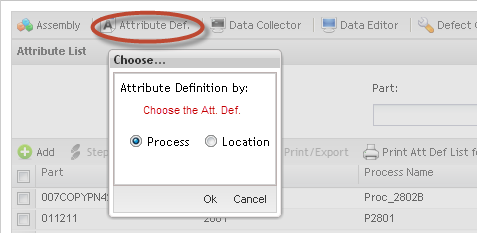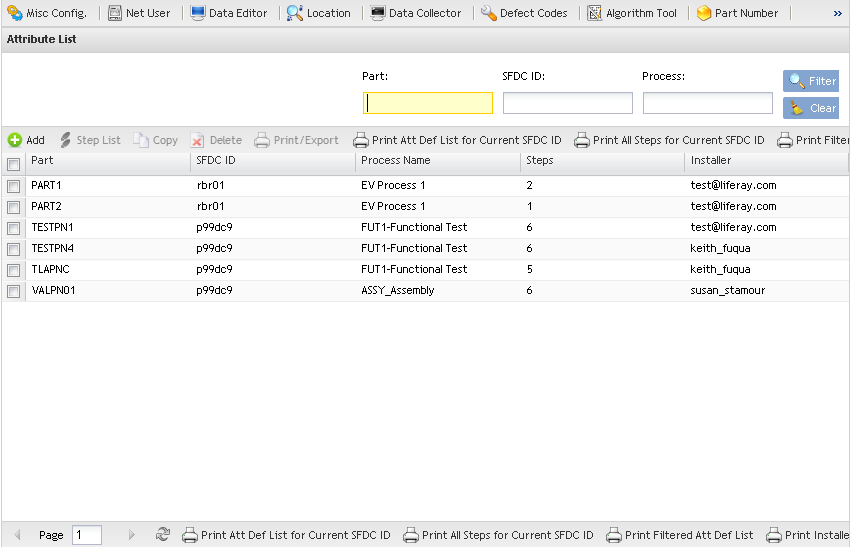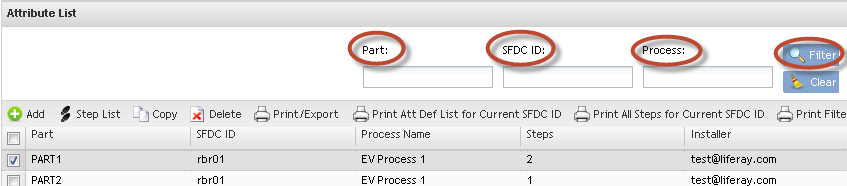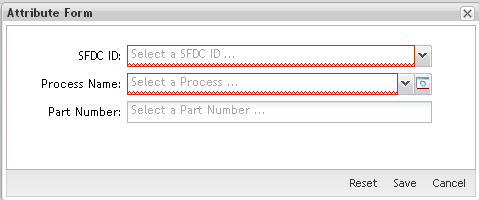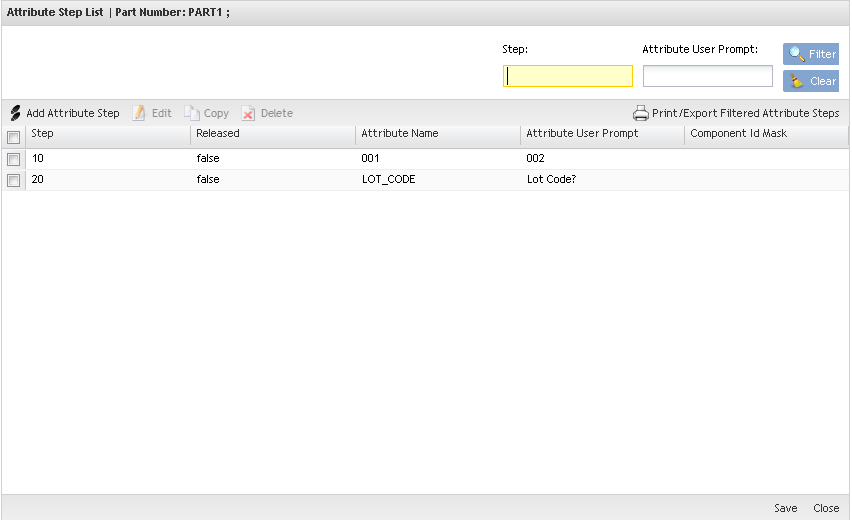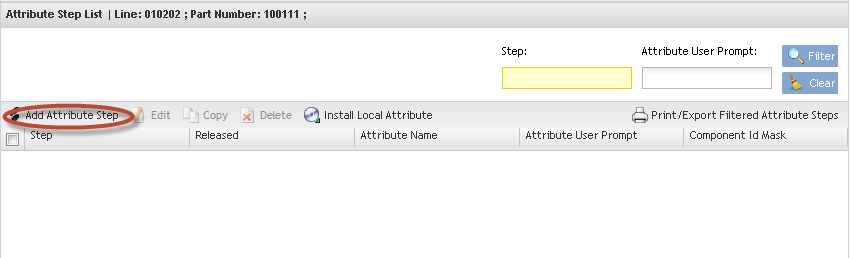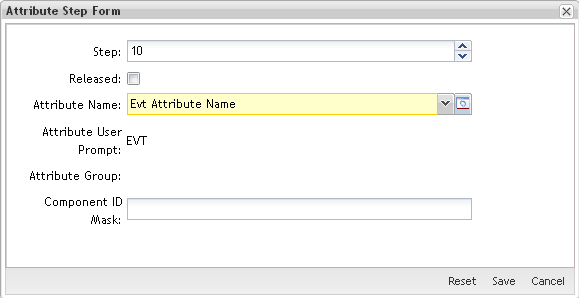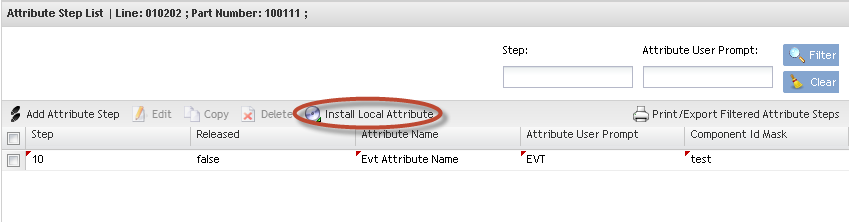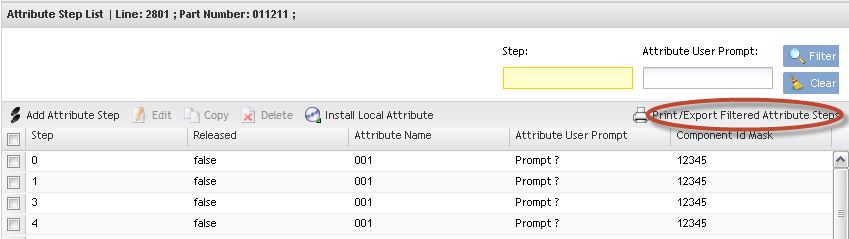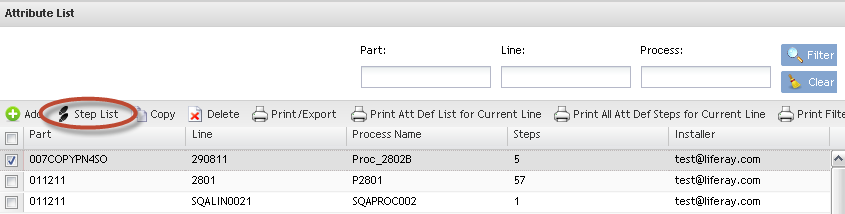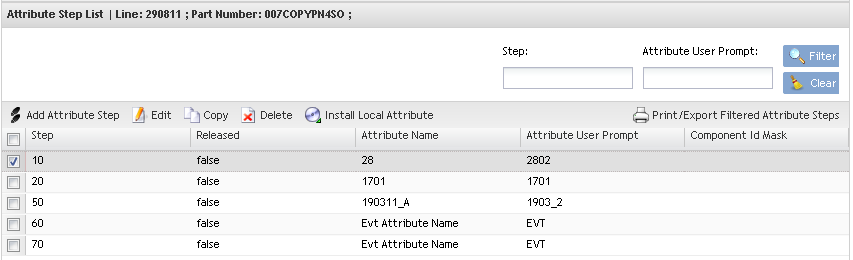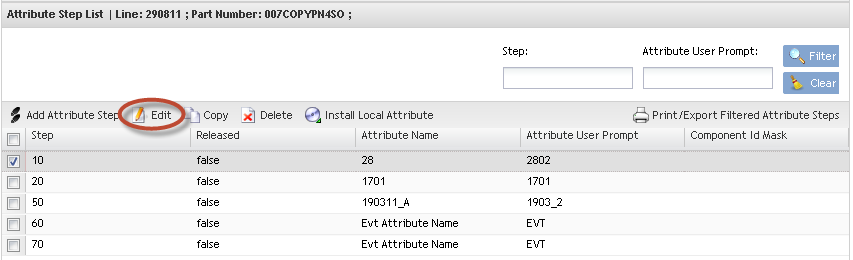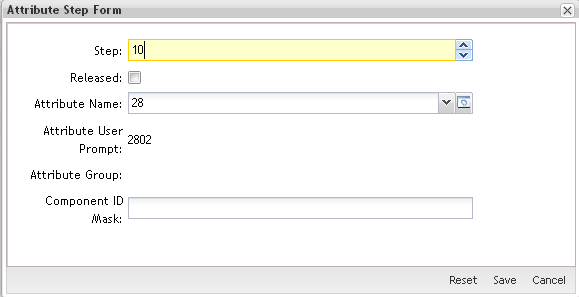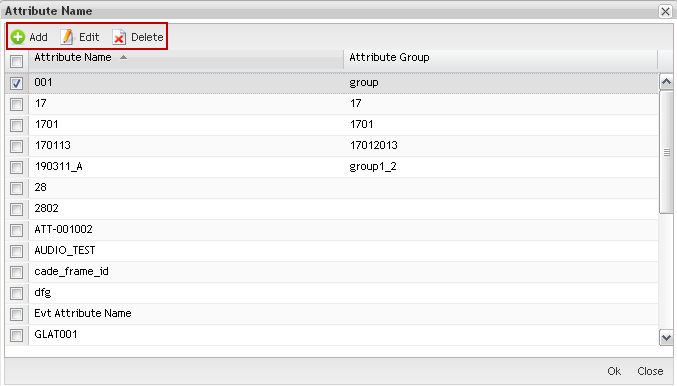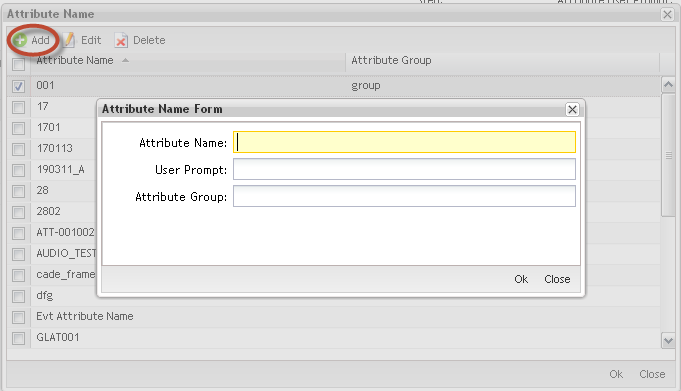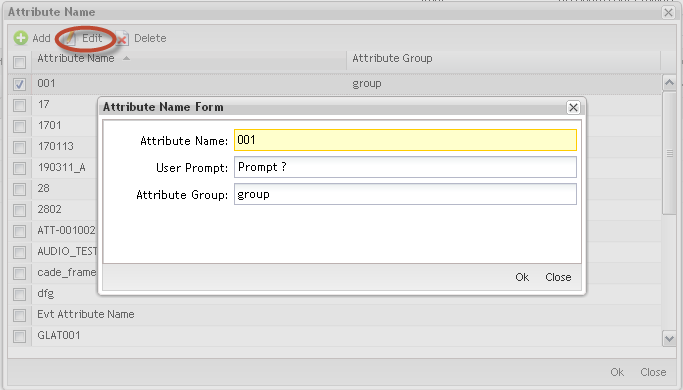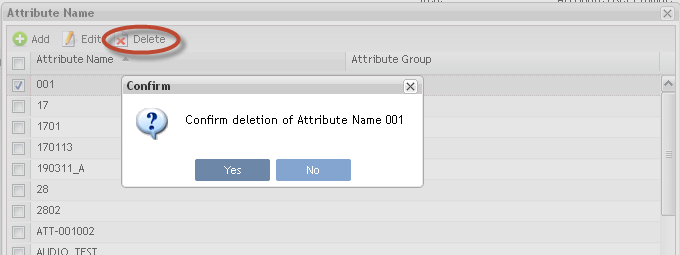Difference between revisions of "SOP-MES0003 Attribute Def Maintenance"
(Created page with "<130px <center>'''SFDC Configuration''' </center> <center>'''Attribute Maintenance''' </center> <center>'''Version MDS Portalxx-x''' </center> <cen...") |
|||
| Line 76: | Line 76: | ||
| − | The '''filter feature''' allows filtering results by '''Part Number''', ''' | + | The '''filter feature''' allows filtering results by '''Part Number''', '''SFDC ID''' and '''Process Name'''. |
Enter the desired filter criteria and click on '''Filter'''. | Enter the desired filter criteria and click on '''Filter'''. | ||
| Line 105: | Line 105: | ||
| − | '''Note''': The '''Process''' '''Name '''and''' | + | '''Note''': The '''Process''' '''Name '''and''' SFDC ID''' fields are mandatory and must be populated. Otherwise, the '''Location''' field would be the mandatory field. |
# Populate mandatory fields (indicated in Red) and click on '''Ok'''. | # Populate mandatory fields (indicated in Red) and click on '''Ok'''. | ||
| − | '''Note: | + | '''Note: SFDC ID''' and '''Process Name''' fields have the [[Image:]] '''Manage''' icon that enables the user to manage these fields during attribute creation. |
| − | ''' | + | '''SFDC ID''': Existing SFDC ID within database. Defines the SFDC ID applicable to the Attribute Definition. Every Attribute Definition is attached to a SFDC ID. The SFDC ID is defined in Miscellaneous Configuration Setup. If an existing Attribute Definition is copied into the Local Attribute Definition, the SFDC ID data field updates automatically. If creating a new Attribute Definition, select the SFDC ID from the SFDC ID Table. |
Revision as of 15:10, 7 June 2013
This edition applies to MDSxx-x Application and all subsequent releases and modifications until otherwise indicated in new revisions.'
Introduction
The Shop Floor Data Collection System (SFDC) communicates interactively with the Customer Order Processing System (COPS), and Statistical Process Control/Statistical Quality Control (SPC/SQC). The Manufacturing Data System (MDS) makes the communication between these systems possible.
SFDC provides real-time information used by SPC/SQC and MESWeb to create quality control reports. The data configuration for SFDC PC is handled within the Manufacturing Data System (MDS), which is a complete factory automation system. The SFDC System uses barcode scanning, both manual and automated, to monitor and control a single product line or an entire plant. SFDC Configuration collects data, provides analysis, maintains unit histories, and controls product movement on the manufacturing floor.
The system provides Access Control between the modules of the application, including the functionalities of each page. The current version has an SFDC Configuration page which provides access to all screens and its functionalities (view, add, edit, delete, print and generate output file), and a View-Only mode screen which only supports view, print and output to file; to support these screen modes, the MDS user or group of users have specific profiles, which provides specific access to MDS screens and functionalities.
Attribute Def Maintenance
Attribute Definition Maintenance defines attributes in the Attribute table. SFDC assigns attributes to products as specified.
To open the Attribute form, click on Attribute Def from the SFDC Configuration Maintenance module. Upon accessing Attribute Def Maintenance, the user must select whether the definition will be defined by Process Name or by Location.
Attribute Definition by Process Name: enables any/all Locations assigned to the Process Name to capture the defined attribute data. Process Name will be a mandatory field for the Attribute Definition.
Note: As a general rule, it's best to create Attribute Definitions by Process Name in a “Route by Process” configuration. Attributes will then be captured for each Location assigned with the defined Process Name. The exception to this rule is when it is desired to only capture unique attribute data specific to a single location versus generic attribute data for each location of a process.
Attribute Definition by Location: enables ONLY the Location defined to capture the defined attribute data. Location will be a mandatory field for the Attribute Definition.
List Attribute Definitions
Based on the actual SFDC Configuration, the application displays a list with all Attributes Definitions.
To open the Attribute form, click on Attribute Def menu from the SFDC Configuration Maintenance module and choose the attribute definition scope.
The attribute list is displayed.
Figure 1: Choose the Atribute Def.
Figure 2: Attribute List
From the Attribute List, the user is able to perform all operations described below:
Figure 3: Attribute Filter
The filter feature allows filtering results by Part Number, SFDC ID and Process Name.
Enter the desired filter criteria and click on Filter.
Click on Clear to clear the filter fields.
Add Attribute Definition
When adding Attribute Definitions, the user must populate all mandatory fields. If mandatory fields are not populated, an error message is displayed.
To add Attributes, click on Add from the Attribute module. Remember that the scope was selected when the user starts the Attribute module and the attribute will be created according to the selected scope.
- Click on Add Attribute.
Figure 4: Add Attribute
The Attribute Form is displayed:
Figure 5: Attribute Form
Note: The Process Name and SFDC ID fields are mandatory and must be populated. Otherwise, the Location field would be the mandatory field.
- Populate mandatory fields (indicated in Red) and click on Ok.
Note: SFDC ID and Process Name fields have the [[Image:]] Manage icon that enables the user to manage these fields during attribute creation.
SFDC ID: Existing SFDC ID within database. Defines the SFDC ID applicable to the Attribute Definition. Every Attribute Definition is attached to a SFDC ID. The SFDC ID is defined in Miscellaneous Configuration Setup. If an existing Attribute Definition is copied into the Local Attribute Definition, the SFDC ID data field updates automatically. If creating a new Attribute Definition, select the SFDC ID from the SFDC ID Table.
Part Number: Defines the product applicable for the Attribute Definition. The part number must exist in the part table or be defined in the Setup Data Editor. When a unit with the specified attribute passes through the Data Collection Process Name or Location defined, SFDC prompts to capture the defined attribute(s). This field must be entered before running Install. A blank part number is used as the default attribute for a unit not matching any other part in the Attribute Table.
Process Name: This is a mandatory field. Defines the Process Name applicable to the Attribute Definition. The Process Name is defined in Process Maintenance and/or Locations Maintenance. If an existing Attribute Definition is copied into the Local Attribute Definition, the process data field updates automatically. If creating a new Attribute Definition, select the Process Name from the Process Table.
The Attribute Step List page is displayed:
Figure 6: Attribute Step List
Add Attribute Step, Edit, Copy, Delete, Install Local Attribute and Print/Export Filtered Attribute steps are available in the Attribute List menu.
Add Attribute Step
This functionality adds an Attribute Step.
- To add an attribute step, click the [[Image:]]Add Attribute Step in the meu.
Figure 7: Add Attribute Step – Add Attribute Step
The Attribute Step Form is displayed:
Figure 8: Attribute Step Form
- Populate the required Attribute Step Form fields. The Attribute Step Form fields are described below:
Note: The user must populate all mandatory fields (indicated in Blue) when adding attribute steps. If the mandatory fields are not populated, an error message is displayed.
Step: Number automatically generated by the Step Number function.
Released: Check to Release. If left unchecked, the attribute for the step will not be prompted or captured as the step is in an unreleased state.
Attribute Name: The name of the attribute that will be collected for the defined Attribute Definition. Select the desired Attribute Name from the drop down list, or click the [[Image:]] Manage icon to create a new one. Reference Section 1.3.3.2 on Managing Attribute Name.
Attribute User Prompt: This field defines the text prompt displayed to the operator when a unit is scanned at the defined process/location. This field is populated automatically when selecting the Attribute Name and cannot be edited in this screen. The User Prompt is defined when creating the Attribute Name. Reference Section 1.3.3.2 on Managing Attribute Names to edit User Prompt.
Attribute Group: This field defines the group that the selected Attribute Name is associated to. This field is populated automatically when selecting the Attribute Name and can not be edited in this screen. The group is defined when creating the Attribute Name. Reference Section 1.3.3.2 on Managing Attribute Names to edit Attribute Group.
Component Id Mask: The input mask for the attribute definition. The maximum length of the data field is 40 characters. The maximum length of a single ID mask is 20 characters. Multiple ID masks are separated by a comma (,).
The new Attribute Step is created and displayed in the Attribute Step List.
Install Local Attribute
This functionality installs the Local Attribute.
- To Install Local Attribute, click on Install Local Attribute in the Tasks window.
Figure 9: Attribute Step List - Install Local Attribute
- A confirmation message displays when complete.
Note: If the local attribute is not installed, all changes are lost when SFDC Configuration exits.
Note: After adding attribute steps, the steps are displayed in the Attribute Step List and the user is able to edit/copy/delete and change step number.
Print/Export Filtered Attribute Steps
This functionality prints or exports filtered Attribute steps. The report prints to the default printer for the workstation. The system displays print result information.
- Click the [[Image:]] Print All Attribute Steps icon in the Tasks window.
Figure 10: Attribute Step List - Print Filtered Attribute Steps
A report is generated and the user is able to save the file or print.
Figure 11: Print Setup & Print
- Click on Save to save, or Print to print the report results.
List Steps
This functionality displays a list of steps for a specific Attribute Definition.
- To list steps, click the [[Image:]] List Steps icon in the Attribute list.
Figure 12: Attribute List - List Steps
- The Attribute List - Export Attribute Definition window displays.
Figure 13: Attribute Step List
The user is able to Add Attribute Step, Clear Local Attribute, Install Local Attribute, Print All Attribute Steps. Use the icons available on the right side of the list ([[Image:]]) to Edit, Copy, Delete or Change Step number. The following section defines the execution of these sub modules.
Edit Attribute Step
This functionality enables users to edit Attribute Steps. If mandatory fields are not populated an error messaged is displayed.
- To edit an Attribute Step, click the [[Image:]] Edit icon.
Figure 14: Attribute Step List - Edit Attribute Step
The Attribute Step form displays.
Figure 15: Attribute Step Form
- Make the necessary changes and click on Ok to update, or Cancel to cancel update.
Note: Upon Attribute Name selection, the Attribute User Prompt and Attribute Group are auto-populated.
Note: The [[Image:]] Manage icon enables the user to configure the Attribute Name. Reference Section 1.3.3.2 for additional information.
Manage Attribute Name
The Manage button enables the user to configure the Attribute Name.
From this screen, the user can perform the following actions:
- Add Attribute Name
- Edit Attribute Name
- Delete Attribute Name
Figure 16: Attribute Name
Add Attribute Name.
- Click on the Attribute Name Manage button, then click the Add button.
Figure 17: Create Attribute Name
The Create Attribute Name window is displayed.
- Populate the new Name, User Prompt, and if desired the Attribute Group.
Attribute Name: The name of the attribute that will be collected.
User Prompt: This field defines the text prompt displayed to the operator when a unit is scanned at the defined process/location. The prompt should be intuitive so the operator understands what data they are to enter.
Attribute Group: This field defines the group that the selected Attribute Name is associated to.
- Click Ok to confirm the creation action. Click Cancel to cancel the action.
A new Attribute Name is created.
Editing Attribute Name.
- Click on the Attribute Name Manage button.
- Select the Attribute Name to edit and click the Edit button.
Figure 18: Edit Attribute Name
The Edit Attribute Name window is displayed.
- Edit the Name, User Prompt, and Attribute Group as desired.
- Click Ok to confirm the creation action. Click Cancel to cancel the action.
Note: Changes are verified after editing Attributes. If the Attribute Name has activity, only the User Prompt can be edited.
Delete Attribute Name
- Click on the Attribute Name Manage button.
- Select the Attribute Name to delete and click the Delete button.
Figure 19: Confirm Deletion Message
The Confirm deletion window is displayed.
- Click Yes to confirm deletion action. Click No to cancel the action.
Note: It is not possible to delete an Attribute Name that has previously recorded activity, and/or is assigned to an Attribute Step.
Appendix A
| COPS | Customer Order Processing System |
| FES | Factory Execution Systems |
| MDS | New Manufacturing Data System (Java technology) |
| GLAD | Global Administration |
| LDAP | Lightweight Directory Access Protocol |
| Mfg | Manufacturing |
| MES | Manufacturing Execution Systems |
| MDS | Manufacturing Data System |
| PRAC | Process Access |
| SFDC | Shop Data Floor Collection |
| SPC | Statistical Process Control |
| SQC | Statistical Quality Control |
Appendix B
Glossary
Access Control
it is a module that will set the permissions for users and external customers of Sanmina
administrator
the System Administration has full access - all plants, all reports, all users.
component
A component is a specific piece of data that appears on a label, for example: bar code, part numbers, graphic images, line or text. Hence, label components are broken down into several different types: text, graphic images, MDS database values, or a combination of text and database values.
framework
In software development, a framework is a defined support structure in which another software project can be organized and developed. A framework may include support programs, code libraries, a scripting language, or other software to help develop and glue together the different components of a software project.
SFDC Configuration
The rules used to define how SFDC collects data, provides analysis, controls processing and maintains unit histories
Site Minder
Universal login of Sanmina
username
the username is the siteminder username (or a partial string)
Document Revision History
| 04/15/13 | Elaine Fonaro | Technical Writer | v 1.0 | This is the first revision of MDS User’s Guide |