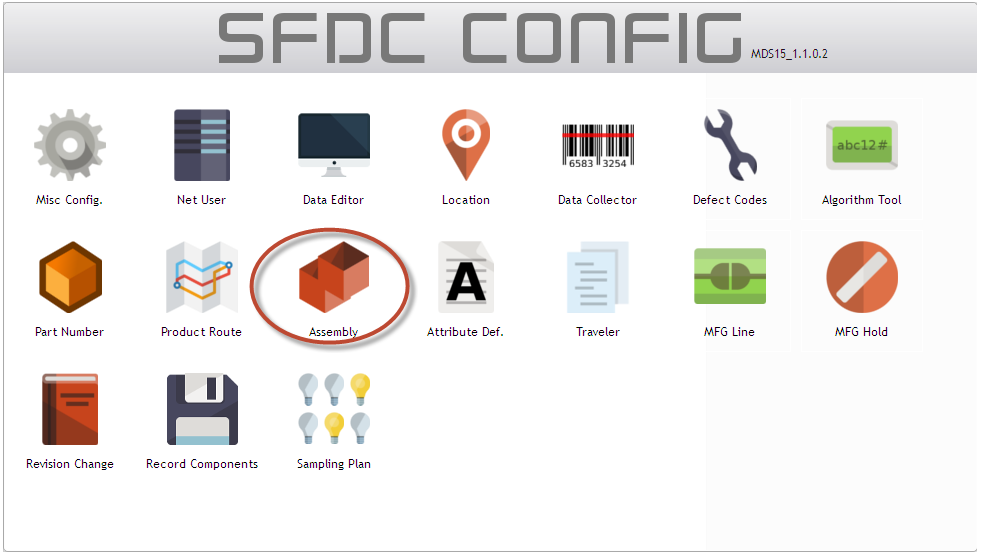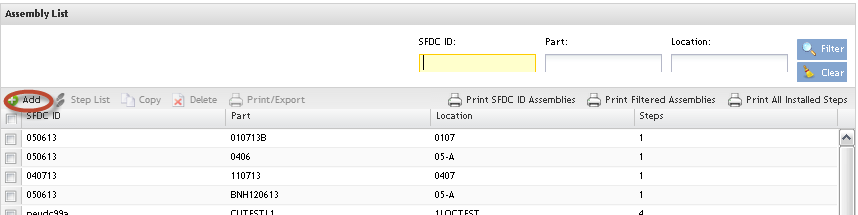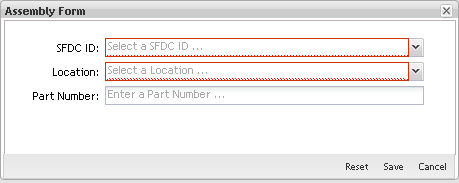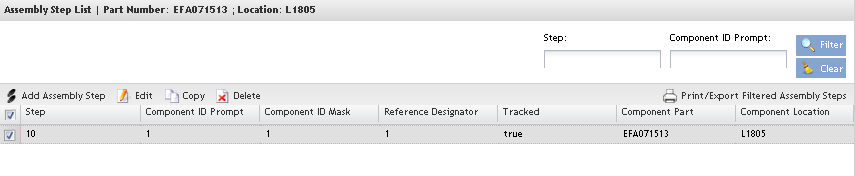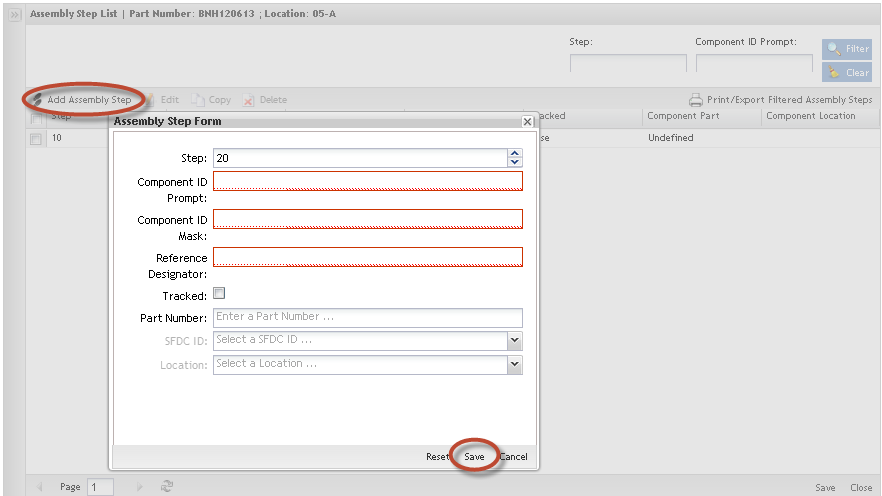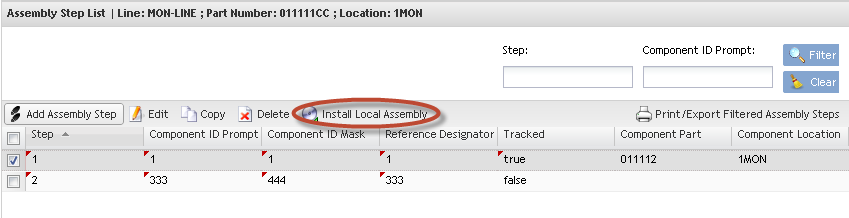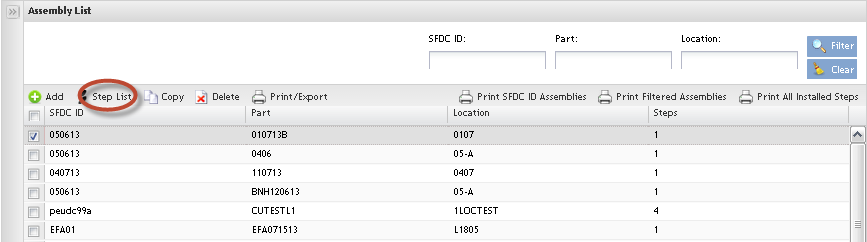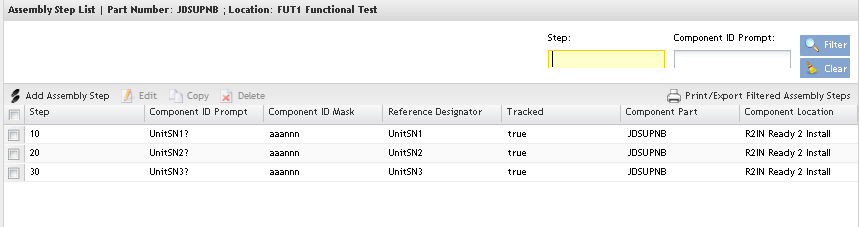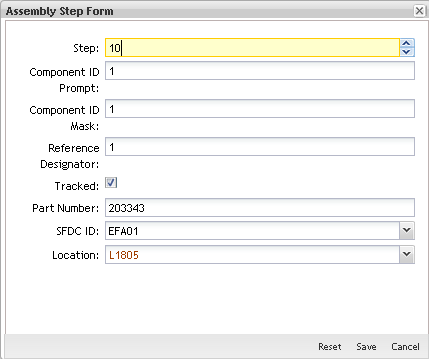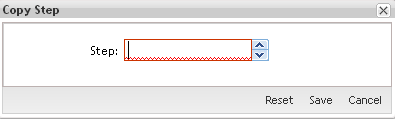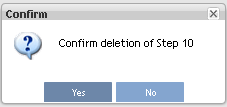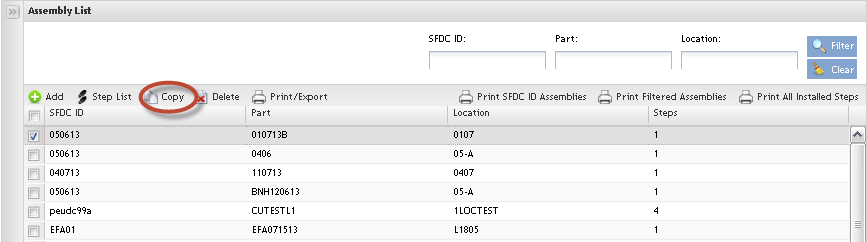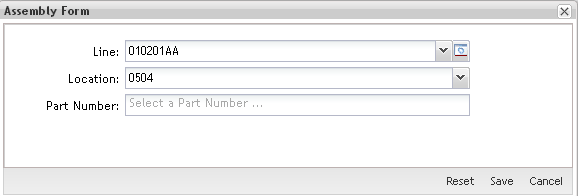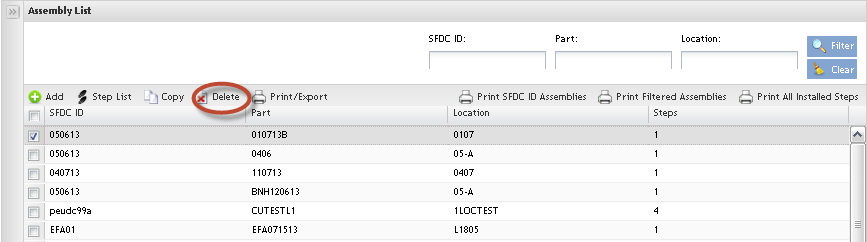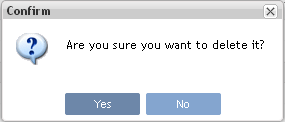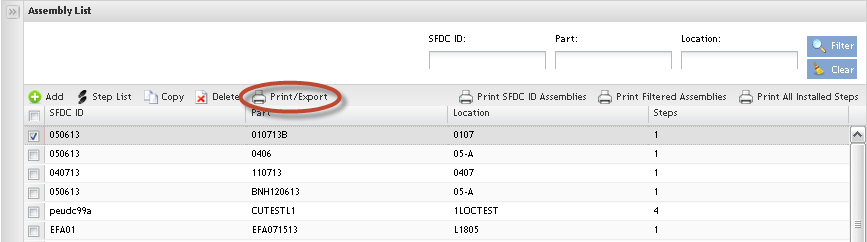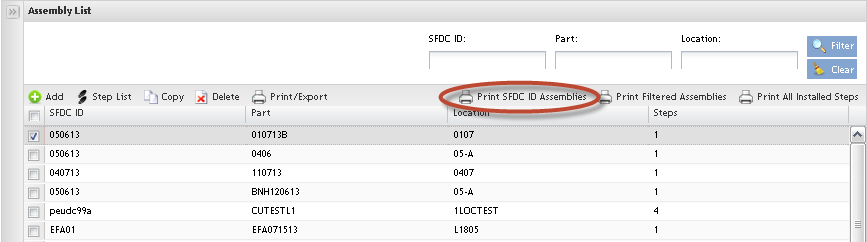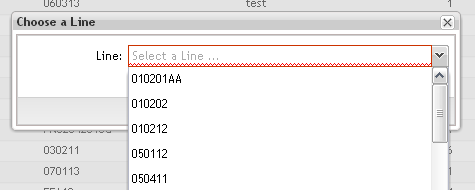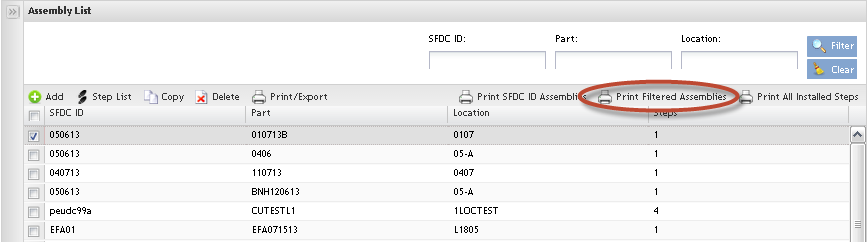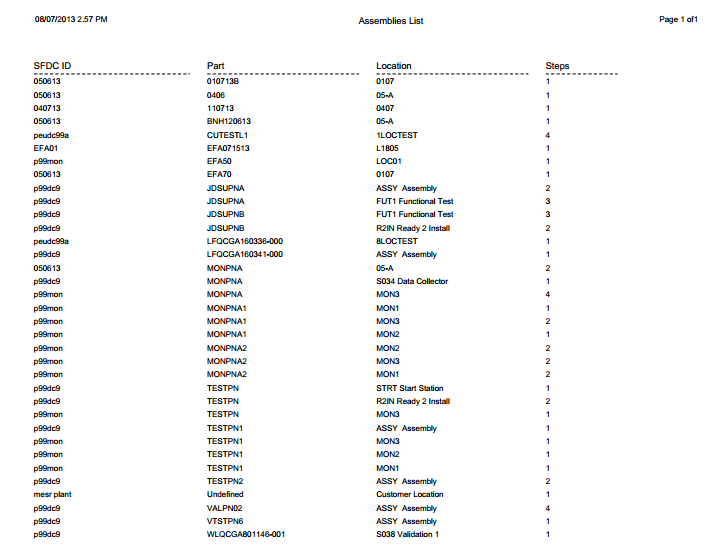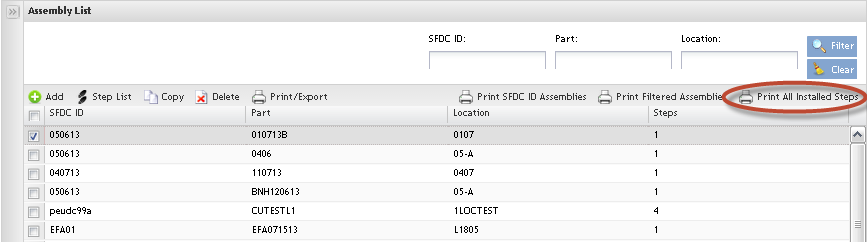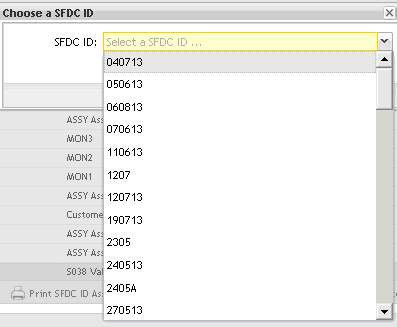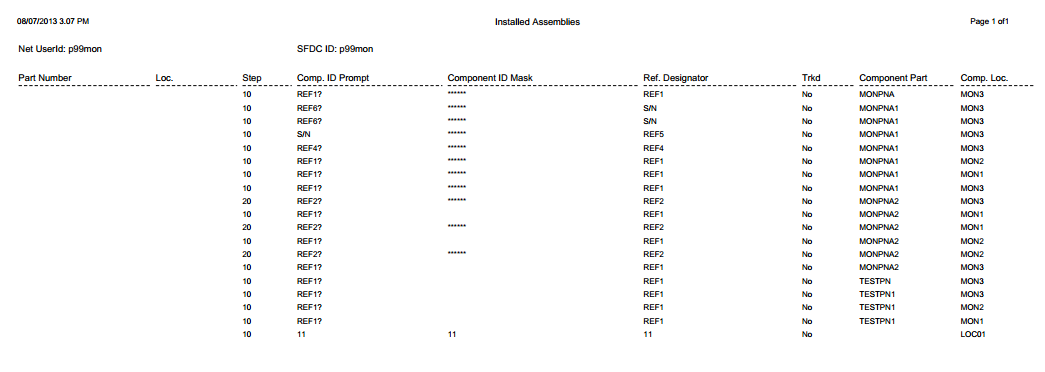Difference between revisions of "SOP-MES0002 Assembly Maintenance"
(Created page with "<center>MDS SFDC Configuration:</center> <center>Assembly Maintenance</center> <center>Version: MDS Portal </center> <center>Work Instruction</center> <center>This Work Inst...") |
|||
| Line 1: | Line 1: | ||
| − | + | [[File:sanmina_logo.png|130px]] | |
| − | |||
| − | <center> | + | <center>'''SFDC Configuration''' </center> |
| − | <center> | + | <center>'''Assembly Maintenance''' </center> |
| + | <center>'''Version MDS Portalxx-x''' </center> | ||
| − | <center> | + | <center>'''Work Instruction''' </center> |
| − | <center>This document is under revision control. The latest revision is located | + | |
| + | <center>This Work Instruction is Sanmina's corporate standard.</center> | ||
| + | |||
| + | <center>This document is under revision control. The latest revision is located on SanminaNet.</center> | ||
<center>Once printed it is an uncontrolled copy. All alterations to this work instruction require approval.</center> | <center>Once printed it is an uncontrolled copy. All alterations to this work instruction require approval.</center> | ||
| Line 16: | Line 19: | ||
<center>Contact the IT Global Education and Training Department to submit suggested alterations and or updates.</center> | <center>Contact the IT Global Education and Training Department to submit suggested alterations and or updates.</center> | ||
| + | ''This edition applies to MDSxx-x Application and all subsequent releases and modifications until otherwise indicated in new revisions.' | ||
| − | |||
| − | |||
| − | |||
| − | |||
| − | |||
| − | |||
| − | |||
| − | |||
| − | |||
| − | |||
| − | |||
| − | |||
| − | |||
| − | |||
| − | |||
| − | |||
| − | |||
| − | |||
| − | |||
| − | |||
| − | |||
| − | |||
| − | |||
| − | |||
| − | |||
| − | |||
| − | |||
| − | |||
| − | |||
| − | |||
| − | |||
| − | |||
| − | |||
| − | |||
| − | |||
| − | |||
| − | |||
| − | |||
| − | |||
| − | |||
| − | |||
| − | |||
| − | |||
| − | |||
| − | |||
| − | |||
| − | |||
| − | |||
| − | |||
| − | |||
| − | |||
| − | |||
| − | |||
| − | |||
| − | |||
| − | |||
| − | |||
| − | |||
| − | |||
| − | |||
| − | |||
| − | |||
| − | |||
| − | |||
| − | |||
| − | |||
| − | |||
| − | |||
| − | |||
| − | |||
| − | |||
| − | |||
| − | |||
| − | |||
| − | |||
| − | |||
| − | |||
| − | |||
| − | |||
| − | |||
| − | |||
| − | |||
| − | |||
| − | |||
| − | |||
| − | |||
| − | |||
| − | |||
| − | |||
| − | |||
| − | |||
| − | |||
| − | |||
| − | |||
| − | |||
| + | = Introduction = | ||
The Shop Floor Data Collection System (SFDC) communicates interactively with the Customer Order Processing System (COPS), and Statistical Process Control/Statistical Quality Control (SPC/SQC). The Manufacturing Data System (MDS) makes the communication between these systems possible. | The Shop Floor Data Collection System (SFDC) communicates interactively with the Customer Order Processing System (COPS), and Statistical Process Control/Statistical Quality Control (SPC/SQC). The Manufacturing Data System (MDS) makes the communication between these systems possible. | ||
| Line 140: | Line 50: | ||
'''Figure 1: Assembly Maintenance main page.''' | '''Figure 1: Assembly Maintenance main page.''' | ||
| − | [[ | + | [[File:Assembly01.png]] |
| Line 157: | Line 67: | ||
'''Figure 2: List and Search ''' | '''Figure 2: List and Search ''' | ||
| − | [[ | + | [[File:Assembly02.png]] |
The filter result is displayed in the Assembly list. | The filter result is displayed in the Assembly list. | ||
| Line 170: | Line 80: | ||
'''Figure 3: Add Assembly''' | '''Figure 3: Add Assembly''' | ||
| − | [[ | + | [[File:Assembly03.png]] |
| Line 178: | Line 88: | ||
'''Figure 4: Add Assembly Form''' | '''Figure 4: Add Assembly Form''' | ||
| − | [[ | + | [[File:Assembly04.png]] |
| Line 189: | Line 99: | ||
'''Figure 5: Assembly Step List''' | '''Figure 5: Assembly Step List''' | ||
| − | [[ | + | [[File:Assembly05.png]] |
| Line 210: | Line 120: | ||
'''Figure 6: Add Assembly Step''' | '''Figure 6: Add Assembly Step''' | ||
| − | [[ | + | [[File:Assembly06.png]] |
| Line 249: | Line 159: | ||
'''Figure 7: Assembly Step in the list''' | '''Figure 7: Assembly Step in the list''' | ||
| − | [[ | + | [[File:Assembly07.png]] |
| Line 260: | Line 170: | ||
'''Figure 8: Install Local Assembly''' | '''Figure 8: Install Local Assembly''' | ||
| − | [[ | + | [[File:Assembly08.png]] |
A confirmation message displays when complete. | A confirmation message displays when complete. | ||
| Line 275: | Line 185: | ||
'''Figure 9: Print Filtered Assembly Steps''' | '''Figure 9: Print Filtered Assembly Steps''' | ||
| − | [[ | + | [[File:Assembly09.png]] |
A pdf report is generated and the user is able to save the file locally. | A pdf report is generated and the user is able to save the file locally. | ||
| Line 281: | Line 191: | ||
'''Figure 10: Print /Export Step List Report''' | '''Figure 10: Print /Export Step List Report''' | ||
| + | |||
| + | [[File:Assembly10.png]] | ||
| − | |||
=== List Steps === | === List Steps === | ||
| Line 293: | Line 204: | ||
'''Figure 11: Assembly List - List Steps''' | '''Figure 11: Assembly List - List Steps''' | ||
| − | [[ | + | [[File:Assembly11.png]] |
| Line 301: | Line 212: | ||
'''Figure 12: Assembly Step List''' | '''Figure 12: Assembly Step List''' | ||
| − | [[ | + | [[File:Assembly12.png]] |
| − | |||
| − | |||
| Line 318: | Line 227: | ||
| − | [[ | + | [[File:Assembly13.png]] |
| Line 326: | Line 235: | ||
'''Figure 14: Assembly Step Form''' | '''Figure 14: Assembly Step Form''' | ||
| − | [[ | + | [[File:Assembly14.png]] |
| Line 343: | Line 252: | ||
'''Figure 15: Assembly Step List – Copy ''' | '''Figure 15: Assembly Step List – Copy ''' | ||
| − | [[ | + | [[File:Assembly15.png]] |
| Line 351: | Line 260: | ||
'''Figure 16: Copy Step''' | '''Figure 16: Copy Step''' | ||
| − | [[ | + | [[File:Assembly16.png]] |
| Line 368: | Line 277: | ||
'''Figure 17: Assembly Step List - Delete''' | '''Figure 17: Assembly Step List - Delete''' | ||
| − | [[ | + | [[File:Assembly17.png]] |
| Line 376: | Line 285: | ||
'''Figure 18: Confirmation Message''' | '''Figure 18: Confirmation Message''' | ||
| − | [[ | + | [[File:Assembly18.png]] |
| Line 389: | Line 298: | ||
'''Figure 19: Assembly List - Copy Assemblies''' | '''Figure 19: Assembly List - Copy Assemblies''' | ||
| − | [[ | + | [[File:Assembly19.png]] |
| Line 397: | Line 306: | ||
'''Figure 20: Copy Assembly Form''' | '''Figure 20: Copy Assembly Form''' | ||
| − | [[ | + | [[File:Assembly20.png]] |
| Line 410: | Line 319: | ||
'''Figure 21: Assembly List - Delete Assemblies''' | '''Figure 21: Assembly List - Delete Assemblies''' | ||
| − | [[ | + | [[File:Assembly21.png]] |
| Line 418: | Line 327: | ||
'''Figure 22: Confirmation Message''' | '''Figure 22: Confirmation Message''' | ||
| − | [[ | + | [[File:Assembly22.png]] |
| Line 431: | Line 340: | ||
'''Figure 23: Assembly List - Export Assemblies''' | '''Figure 23: Assembly List - Export Assemblies''' | ||
| − | [[ | + | [[File:Assembly23.png]] |
| Line 439: | Line 348: | ||
'''Figure 24: Print/Export from List Report''' | '''Figure 24: Print/Export from List Report''' | ||
| + | [[File:Assembly24.png]] | ||
# A PDF report is generated. | # A PDF report is generated. | ||
| Line 450: | Line 360: | ||
'''Figure 25: Print/Export Line Assemblies''' | '''Figure 25: Print/Export Line Assemblies''' | ||
| − | [[ | + | [[File:Assembly25.png]] |
| Line 458: | Line 368: | ||
'''Figure 26: Choose a Line''' | '''Figure 26: Choose a Line''' | ||
| − | [[ | + | [[File:Assembly26.png]] |
| Line 464: | Line 374: | ||
'''Figure 27: Print/Export Assembly List Report''' | '''Figure 27: Print/Export Assembly List Report''' | ||
| + | [[File:Assembly27.png]] | ||
| Line 478: | Line 389: | ||
'''Figure 28: Print Filtered Assemblies''' | '''Figure 28: Print Filtered Assemblies''' | ||
| − | [[ | + | [[File:Assembly28.png]] |
'''Figure 29: Print/Export Filtered assemblies ''' | '''Figure 29: Print/Export Filtered assemblies ''' | ||
| − | [[ | + | [[File:Assembly29.png]] |
| − | # A PDF report is generated | + | # A PDF report is generated. |
=== Print All Installed Steps === | === Print All Installed Steps === | ||
| Line 496: | Line 407: | ||
'''Figure 30: Print All Installed Steps''' | '''Figure 30: Print All Installed Steps''' | ||
| − | [[ | + | [[File:Assembly30.png]] |
| Line 504: | Line 415: | ||
'''Figure 31: Choose a Line''' | '''Figure 31: Choose a Line''' | ||
| − | [[ | + | [[File:Assembly31.png]] |
| Line 511: | Line 422: | ||
'''Figure 32: Print/Export Installed Assemblies Report''' | '''Figure 32: Print/Export Installed Assemblies Report''' | ||
| + | [[File:Assembly32.png]] | ||
# A PDF report is generated. | # A PDF report is generated. | ||
Revision as of 19:37, 15 May 2013
This edition applies to MDSxx-x Application and all subsequent releases and modifications until otherwise indicated in new revisions.'
Contents
- 1 Introduction
- 2 Appendix A
- 3 Appendix B
- 4 Document Revision History
Introduction
The Shop Floor Data Collection System (SFDC) communicates interactively with the Customer Order Processing System (COPS), and Statistical Process Control/Statistical Quality Control (SPC/SQC). The Manufacturing Data System (MDS) makes the communication between these systems possible.
SFDC provides real-time information used by SPC/SQC and MESWeb to create quality control reports. The data configuration for SFDC PC is handled within the Manufacturing Data System (MDS), which is a complete factory automation system. The SFDC System uses barcode scanning, both manual and automated, to monitor and control a single product line or an entire plant. SFDC Configuration collects data, provides analysis, maintains unit histories, and controls product movement on the manufacturing floor.
The system provides Access Control between the modules of the application, including the functionalities of each page. The current version has an SFDC Configuration page which provides access to all screens and its functionalities (view, add, edit, delete, print and generate output file), and a View-Only mode screen which only supports view, print and output to file; to support these screen modes, the MDS user or group of users have specific profiles, which provides specific access to MDS screens and functionalities.
Assembly Maintenance
Assembly Maintenance defines the components or sub-assemblies that are merged to a main product. The Data Collection Locations where sub-assemblies are merged, and prompts displayed to the operator, are also defined. Assembly Maintenance tables are configured to perform serial, part, and location validation of items merged to the main product.
List Assemblies
Based on the actual SFDC Configuration, the application displays a list of all Assemblies.
To list assemblies, click on Assembly from the SFDC Configuration Maintenance menu.
NOTE: The user only has access to this module if it has been added to his/her profile
Figure 1: Assembly Maintenance main page.
Filter Assemblies
There are three available filter fields:
- Line
- Part Number
- Location
Enter desired filter criteria and click on Filter.
To clear the filter fields, click on Clear.
Figure 2: List and Search
The filter result is displayed in the Assembly list.
Add Assembly
The user must populate all mandatory fields when adding assembly steps. If the mandatory fields are not populated, an error message is displayed.
- To add an assembly, click on Add button.
Figure 3: Add Assembly
The Assembly form is displayed.
Figure 4: Add Assembly Form
- Select the appropriate Line, or click the Manage icon for Lines Maintenance. Populate the mandatory fields (in blue) by choosing the options from the drop down list. For line, it is possible add, edit or delete by clicking on Manage icon. Reference Section 1.1.2.1 Add Attribute Step for additional information.
- Select, or enter, the appropriate Part. Click Save to create the assembly. Leave Part field blank if assembly will be configured for ALL Parts.
- After this step validates this information in the database, the Assembly Step List page is displayed.
Figure 5: Assembly Step List
The Assembly Step List enables the following Tasks:
- Add Assembly Step
- Edit, Copy and Delete
- Print/Export Filtered Assembly Steps
- Install Local Assembly
Refer to the sections below for more information.
Add Assembly Step
This functionality adds an assembly step in the system.
- To add an assembly step, click on Add Assembly Step button.
Figure 6: Add Assembly Step
The user must populate all mandatory fields (indicated in Red) when adding assembly steps. If the mandatory fields are not populated, an error message is displayed.
Step: Number automatically generated by the Step Number function.
Component ID Prompt: The prompt displayed to the operator upon scanning the main assembly. This prompt should specify the sub-assembly being added to the main assembly. The prompt length can be up to 16 characters. This prompt is only displayed if the sub-assembly has not been previously installed at this station.
Note: If another Location has the same Process Name with the same Assembly sequence AND the main assembly is scanned there (because of a Manual Move), SFDC prompts for the sub-assemblies to be installed even if there were installed previously.
Note: If the OPTIONS ASM_BY_PROCNAME=YES option is installed in the Setup Data Editor Form, the component prompt is displayed for all Locations with same Process Name that is assigned to the Location in which the assembly is configured.
Component Id Mask: The serial mask of the sub-assembly. The maximum length of the data field is 40 characters. The maximum length of a single ID mask is 20 characters. Multiple ID masks are separated by a comma (,).
Reference Designator: The reference designator (or nomenclature) of the subassembly. This is a text string up to 22 characters in length. When a new Component ID prompt is entered for a step, this data field contains the same default value. The field is editable.
Tracked: Checked indicates the sub-assembly has existing history in the same database as the main assembly. UN-Checked indicates the sub-assembly does not have existing history in the same database as the main assembly.
Note: If checked, the Line and Component Location fields are enabled.
Part Number: The part number of the sub-assembly being added to the main assembly. It must exist in the Part Table and is only needed if the Component ID mask is the same for multiple products.
Location: Valid only if the sub-assembly is tracked. This is the Location where the sub-assembly is expected to be. Using this data field ensures the sub-assembly is ready to be installed into the main assembly.
The new assembly step is displayed in the list:
Figure 7: Assembly Step in the list
Install Local Assembly
The Install Local Assembly functionality installs the Local Assembly into the database.
- To install a local assembly click on Install Local Assembly.
Figure 8: Install Local Assembly
A confirmation message displays when complete.
Note: If the Local Assembly is not installed, all changes are lost upon exit.
Print/Export Filtered Assembly Step
This functionality prints the current filtered list of steps. The report prints to the default printer for the workstation. The system displays print result information.
- To print all assembly steps, click on Print/Export Filtered Assembly Step.
Figure 9: Print Filtered Assembly Steps
A pdf report is generated and the user is able to save the file locally.
Figure 10: Print /Export Step List Report
List Steps
This functionality displays a list with all Assembly Steps.
- To list assembly steps, click the List Steps icon on the right side of Assembly List panel.
Figure 11: Assembly List - List Steps
The Assembly Step List displays.
Figure 12: Assembly Step List
Add Assembly Step, Install Local Assembly, Edit, Copy, Delete or Print/Export Filtered Assembly Steps. The following steps explain the Tasks.
Edit Assembly Step
This functionality allows modification of any available Assembly Steps. If a mandatory field is not populated, an error message is displayed. Mandatory fields are indicated in Red.
- To edit an assembly step, click on Edit.
Figure 13: Assembly Step List - Edit
2. The Assembly Step Form page is displayed.
Figure 14: Assembly Step Form
3. Edit the necessary field(s) and click Save.
Note: the Line Maintenance icon is available to Create, Edit or Delete lines.
Copy Assembly Step Data
This functionality allows user to copy data from one assembly step to another.
- To copy assembly step data, select an existing assembly step, and click on Copy.
Figure 15: Assembly Step List – Copy
The Copy Step pop-up is displayed:
Figure 16: Copy Step
- Enter the desired step that will be a copy of the original selected step.
- Click on Save to confirm.
- The data from original selected step will be copied to the new step.
Delete Assembly Step
This functionality deletes the selected Assembly Step.
- To delete an assembly step, select the step to be deleted and click the Delete button.
Figure 17: Assembly Step List - Delete
A confirmation message is displayed.
Figure 18: Confirmation Message
- Click on Yes to confirm deletion. Click No to cancel deletion.
Copy Assembly
This functionality allows user to copy data from one Local Assembly to another part.
- To copy Local Assembly to another part, select an existing Assembly, and click on Copy.
Figure 19: Assembly List - Copy Assemblies
The Copy Assembly page is now displayed.
Figure 20: Copy Assembly Form
- Enter the data and click on Save.
Delete Assembly
This functionality allows user to delete the selected Local Assembly.
- To delete Local Assembly, select Assembly to be deleted and click on Delete.
Figure 21: Assembly List - Delete Assemblies
A confirmation message is displayed.
Figure 22: Confirmation Message
- Click on Yes to confirm the deletion action. Click No to cancel the action.
Print/Export Assembly
This functionality allows user to generate an output file with the Assembly contents.
- To export assemblies, click the Print/Export.
Figure 23: Assembly List - Export Assemblies
A report is generated and the user is able to save the file or print.
Figure 24: Print/Export from List Report
- A PDF report is generated.
Print/Export Line Assemblies
Prints or exports Assemblies for the selected Line. The report prints to the default printer for the workstation.
- To print/export Assemblies for the selected Line, click the [[Image:]] Print/Export Line Assemblies in the Tasks page.
Figure 25: Print/Export Line Assemblies
The Chose a Line dialog is displayed:
Figure 26: Choose a Line
- Choose a Line in the list.
Figure 27: Print/Export Assembly List Report

- A PDF report is generated..
Print Filtered Assemblies
Print the Assembly Steps of filtered assemblies. The report prints to the default printer for the workstation.
- Enter desired filter criteria to obtain desired list of assemblies to print.
- Click on Print Filtered Assemblies in the menu.
Figure 28: Print Filtered Assemblies
Figure 29: Print/Export Filtered assemblies
- A PDF report is generated.
Print All Installed Steps
Prints all installed assembly steps. The report prints to the default printer for the workstation.
- To print all installed steps, click on Print All Installed Steps in the menu.
Figure 30: Print All Installed Steps
The Choose a Line Page is displayed:
Figure 31: Choose a Line
- Choose a Line in the list.
Figure 32: Print/Export Installed Assemblies Report
- A PDF report is generated.
Appendix A
| COPS | Customer Order Processing System |
| FES | Factory Execution Systems |
| MDS | New Manufacturing Data System (Java technology) |
| GLAD | Global Administration |
| LDAP | Lightweight Directory Access Protocol |
| Mfg | Manufacturing |
| MES | Manufacturing Execution Systems |
| MDS | Manufacturing Data System |
| PRAC | Process Access |
| SFDC | Shop Data Floor Collection |
| SPC | Statistical Process Control |
| SQC | Statistical Quality Control |
Appendix B
Glossary
Access Control
it is a module that will set the permissions for users and external customers of Sanmina
administrator
the System Administration has full access - all plants, all reports, all users.
component
A component is a specific piece of data that appears on a label, for example: bar code, part numbers, graphic images, line or text. Hence, label components are broken down into several different types: text, graphic images, MDS database values, or a combination of text and database values.
framework
In software development, a framework is a defined support structure in which another software project can be organized and developed. A framework may include support programs, code libraries, a scripting language, or other software to help develop and glue together the different components of a software project.
SFDC Configuration
The rules used to define how SFDC collects data, provides analysis, controls processing and maintains unit histories
Site Minder
Universal login of Sanmina
username
the username is the siteminder username (or a partial string)
Document Revision History
| 04/11/13 | Elaine Fonaro | Technical Writer | v 1.0 | This is the first revision of MDS User’s Guide |