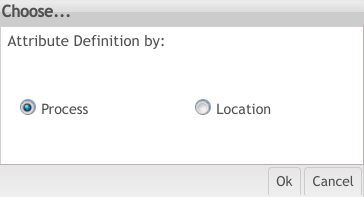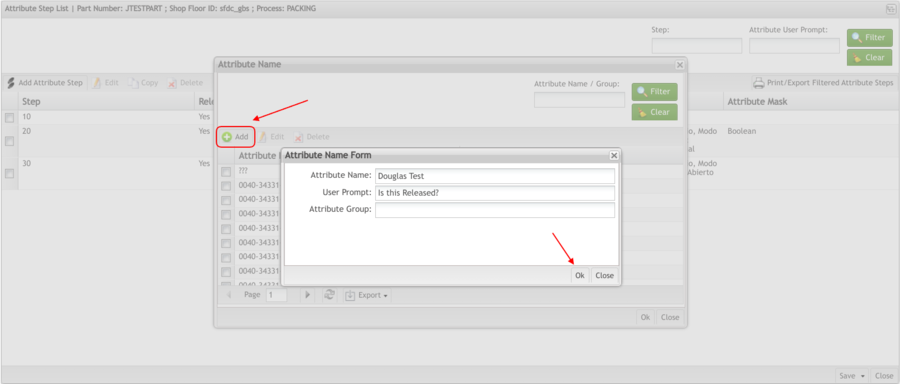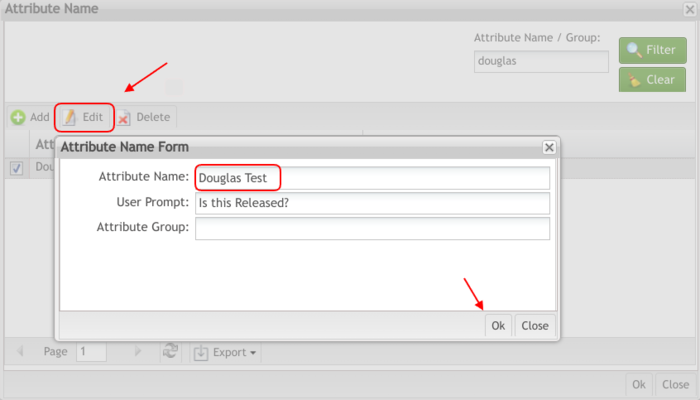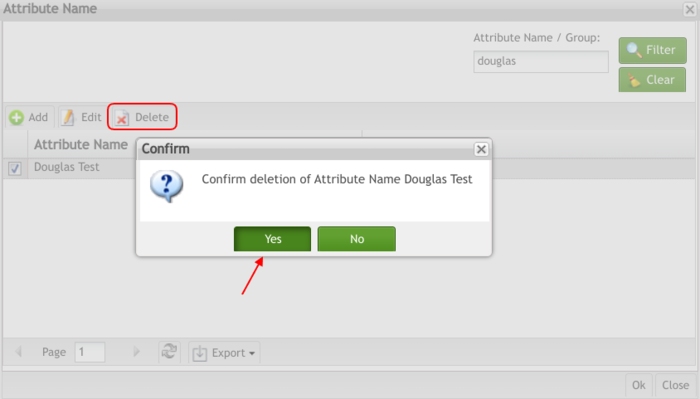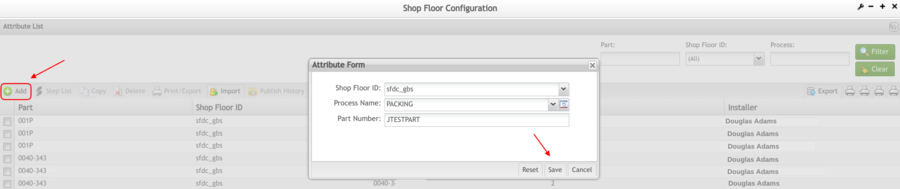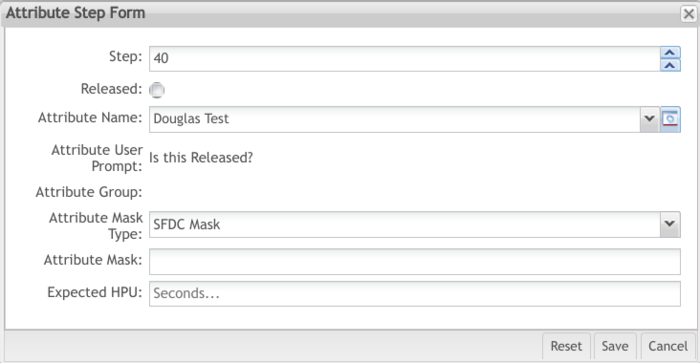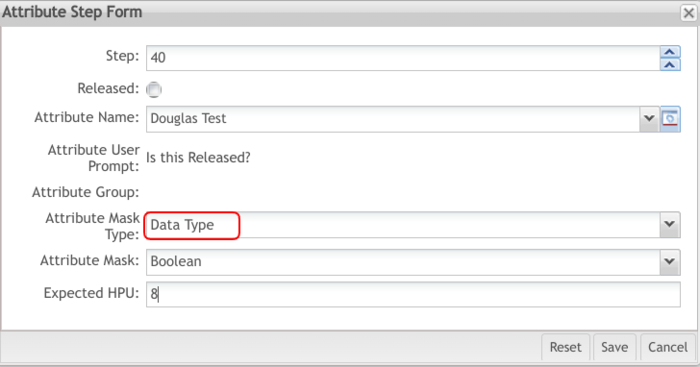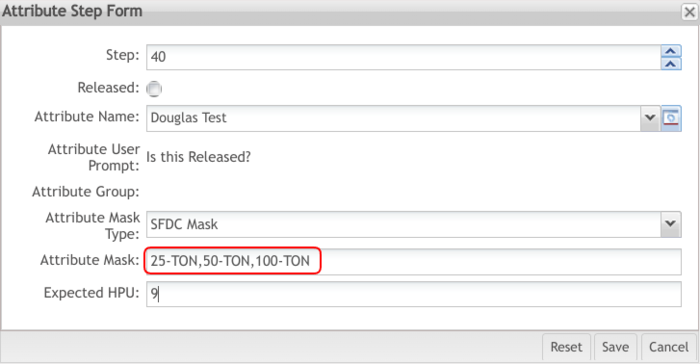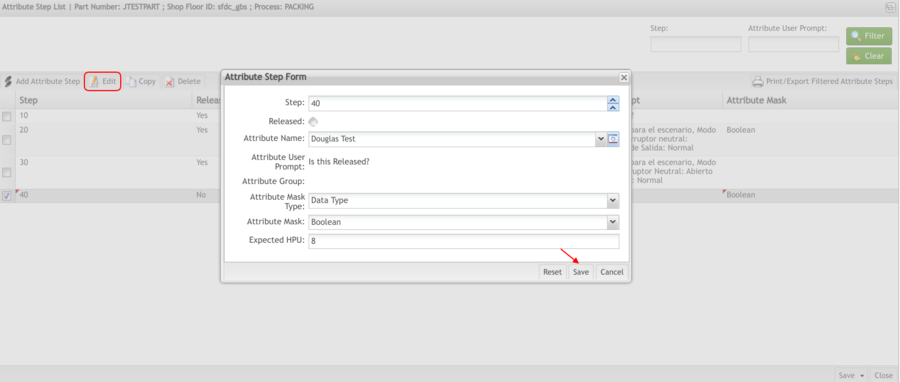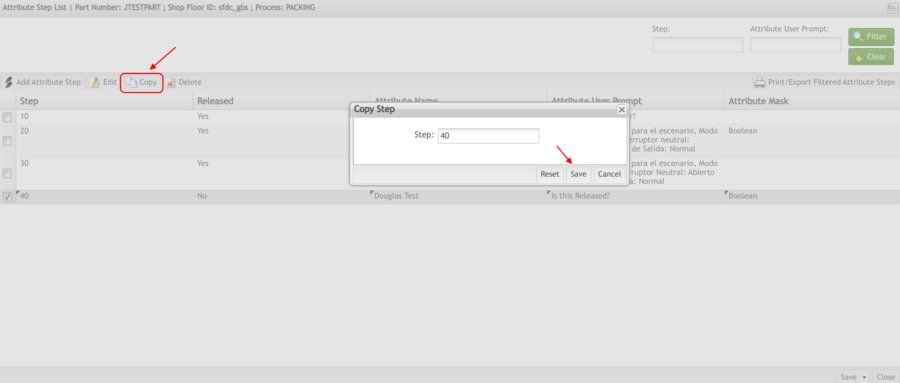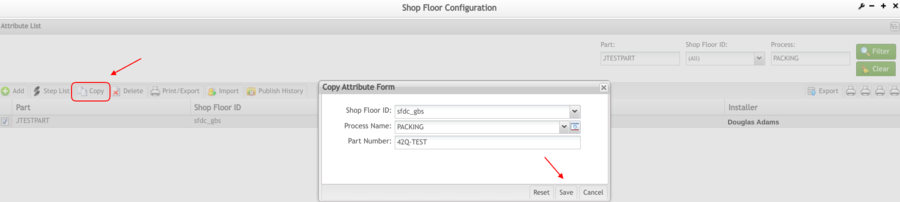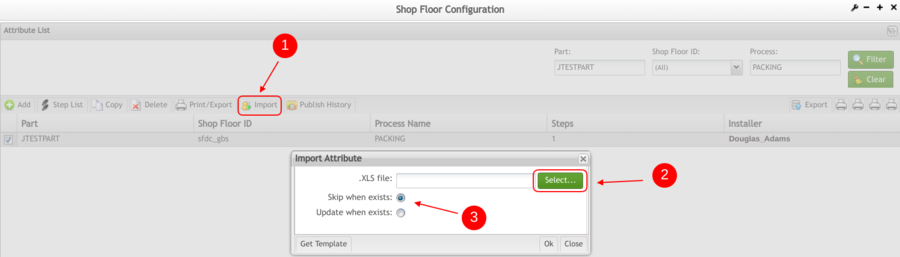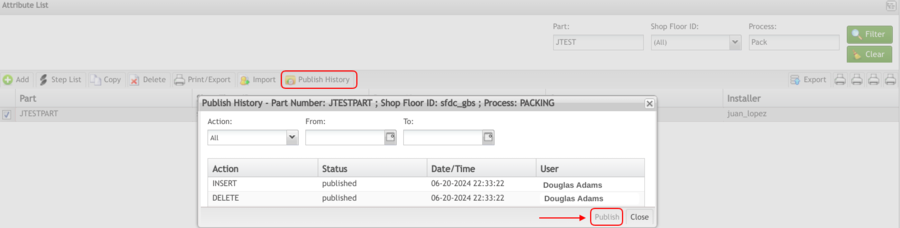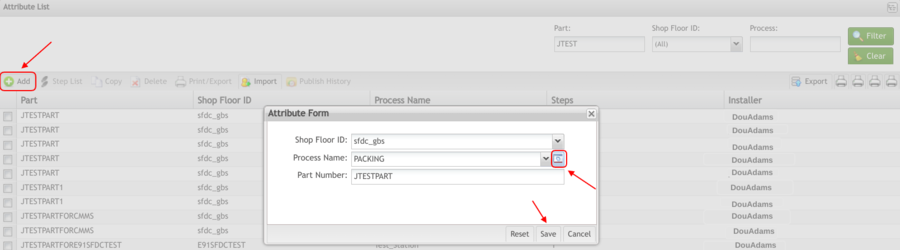Difference between revisions of "SOP-MES0003 Attribute Def Maintenance"
| (25 intermediate revisions by the same user not shown) | |||
| Line 12: | Line 12: | ||
| | ||
| − | == <span class="mw-headline" id="Introduction"><span class="mw-headline" id="Introduction"><span class="mw-headline" id="Introduction"><span class="mw-headline" id="Introduction">Introduction</span></span></span></span> == | + | == <span class="mw-headline" id="Introduction"><span class="mw-headline" id="Introduction"><span class="mw-headline" id="Introduction"><span class="mw-headline" id="Introduction"><span class="mw-headline" id="Introduction"><span class="mw-headline" id="Introduction"><span class="mw-headline" id="Introduction"><span class="mw-headline" id="Introduction"><span class="mw-headline" id="Introduction"><span class="mw-headline" id="Introduction">Introduction</span></span></span></span></span></span></span></span></span></span> == |
Attribute Definition Maintenance defines attributes in the Attribute table. SFDC assigns attributes to products as specified. | Attribute Definition Maintenance defines attributes in the Attribute table. SFDC assigns attributes to products as specified. | ||
| Line 22: | Line 22: | ||
'''<u>Note</u>: '''A user only has access to the modules assigned to his/her profile. | '''<u>Note</u>: '''A user only has access to the modules assigned to his/her profile. | ||
| − | = <span class="mw-headline" id="Attribute_Definition_Maintenance"><span class="mw-headline" id="Attribute_Definition_Maintenance"><span class="mw-headline" id="Attribute_Definition_Maintenance"><span class="mw-headline" id="Attribute_Definition_Maintenance"><span class="mw-headline" id="Attribute_Definition_Maintenance"><span class="mw-headline" id="Attribute_Definition_Maintenance"><span class="mw-headline" id="Attribute_Def_Maintenance"><span class="mw-headline" id="Attribute_Def_Maintenance"><span class="mw-headline" id="Attribute_Def_Maintenance"><span class="mw-headline" id="Attribute_Def_Maintenance"><span class="mw-headline" id="Attribute_Def_Maintenance"><span class="mw-headline" id="Attribute_Def_Maintenance"><span class="mw-headline" id="Attribute_Def_Maintenance"><span class="mw-headline" id="Attribute_Def_Maintenance"><span class="mw-headline" id="Attribute_Def_Maintenance"><span class="mw-headline" id="Attribute_Def_Maintenance"><span class="mw-headline" id="Attribute_Def_Maintenance"><span class="mw-headline" id="Attribute_Def_Maintenance"><span class="mw-headline" id="Attribute_Def_Maintenance"><span class="mw-headline" id="Attribute_Def_Maintenance"><span class="mw-headline" id="Attribute_Def_Maintenance">Attribute Definition Maintenance</span></span></span></span></span></span></span></span></span></span></span></span></span></span></span></span></span></span></span></span></span> = | + | = <span class="mw-headline" id="Attribute_Definition_Maintenance"><span class="mw-headline" id="Attribute_Definition_Maintenance"><span class="mw-headline" id="Attribute_Definition_Maintenance"><span class="mw-headline" id="Attribute_Definition_Maintenance"><span class="mw-headline" id="Attribute_Definition_Maintenance"><span class="mw-headline" id="Attribute_Definition_Maintenance"><span class="mw-headline" id="Attribute_Definition_Maintenance"><span class="mw-headline" id="Attribute_Definition_Maintenance"><span class="mw-headline" id="Attribute_Definition_Maintenance"><span class="mw-headline" id="Attribute_Definition_Maintenance"><span class="mw-headline" id="Attribute_Definition_Maintenance"><span class="mw-headline" id="Attribute_Definition_Maintenance"><span class="mw-headline" id="Attribute_Def_Maintenance"><span class="mw-headline" id="Attribute_Def_Maintenance"><span class="mw-headline" id="Attribute_Def_Maintenance"><span class="mw-headline" id="Attribute_Def_Maintenance"><span class="mw-headline" id="Attribute_Def_Maintenance"><span class="mw-headline" id="Attribute_Def_Maintenance"><span class="mw-headline" id="Attribute_Def_Maintenance"><span class="mw-headline" id="Attribute_Def_Maintenance"><span class="mw-headline" id="Attribute_Def_Maintenance"><span class="mw-headline" id="Attribute_Def_Maintenance"><span class="mw-headline" id="Attribute_Def_Maintenance"><span class="mw-headline" id="Attribute_Def_Maintenance"><span class="mw-headline" id="Attribute_Def_Maintenance"><span class="mw-headline" id="Attribute_Def_Maintenance"><span class="mw-headline" id="Attribute_Def_Maintenance">Attribute Definition Maintenance</span></span></span></span></span></span></span></span></span></span></span></span></span></span></span></span></span></span></span></span></span></span></span></span></span></span></span> = |
Upon accessing Attribute Def Maintenance, the user is prompted to select attribute definition by '''Process Name '''or by '''Location.''' | Upon accessing Attribute Def Maintenance, the user is prompted to select attribute definition by '''Process Name '''or by '''Location.''' | ||
| Line 28: | Line 28: | ||
'''Attribute Definition by Process: '''enables any/all locations assigned to the process name to capture the defined attribute data. | '''Attribute Definition by Process: '''enables any/all locations assigned to the process name to capture the defined attribute data. | ||
| − | <u>'''Note:'''</u> | + | <u>'''Note:'''</u> As a general rule, it is best to create Attribute Definitions by Process Name in a “Route by Process” configuration. Attributes will then be captured for each location assigned with the defined process name. The exception to this rule is when it is desired to only capture unique attribute data specific to a single location versus generic attribute data for each location of a process. |
'''Attribute Definition by Location: '''enables ONLY the location defined to capture the attribute definition data. | '''Attribute Definition by Location: '''enables ONLY the location defined to capture the attribute definition data. | ||
| − | == <span class="mw-headline" id="List_Attribute_Definitions"><span class="mw-headline" id="List_Attribute_Definitions"><span class="mw-headline" id="List_Attribute_Definitions"><span class="mw-headline" id="List_Attribute_Definitions"><span class="mw-headline" id="List_Attribute_Definitions"><span class="mw-headline" id="List_Attribute_Definitions"><span class="mw-headline" id="List_Attribute_Definitions"><span class="mw-headline" id="List_Attribute_Definitions"><span class="mw-headline" id="List_Attribute_Definitions"><span class="mw-headline" id="List_Attribute_Definitions"><span class="mw-headline" id="List_Attribute_Definitions"><span class="mw-headline" id="List_Attribute_Definitions"><span class="mw-headline" id="List_Attribute_Definitions"><span class="mw-headline" id="List_Attribute_Definitions"><span class="mw-headline" id="List_Attribute_Definitions"><span class="mw-headline" id="List_Attribute_Definitions"><span class="mw-headline" id="List_Attribute_Definitions"><span class="mw-headline" id="List_Attribute_Definitions"><span class="mw-headline" id="List_Attribute_Definitions"><span class="mw-headline" id="List_Attribute_Definitions"><span class="mw-headline" id="List_Attribute_Definitions"><span class="mw-headline" id="List_Attribute_Definitions"><span class="mw-headline" id="List_Attribute_Definitions"><span class="mw-headline" id="List_Attribute_Definitions"><span class="mw-headline" id="List_Attribute_Definitions">List Attribute Definitions</span></span></span></span></span></span></span></span></span></span></span></span></span></span></span></span></span></span></span></span></span></span></span></span></span> == | + | |
| + | |||
| + | == <span class="mw-headline" id="List_Attribute_Definitions"><span class="mw-headline" id="List_Attribute_Definitions"><span class="mw-headline" id="List_Attribute_Definitions"><span class="mw-headline" id="List_Attribute_Definitions"><span class="mw-headline" id="List_Attribute_Definitions"><span class="mw-headline" id="List_Attribute_Definitions"><span class="mw-headline" id="List_Attribute_Definitions"><span class="mw-headline" id="List_Attribute_Definitions"><span class="mw-headline" id="List_Attribute_Definitions"><span class="mw-headline" id="List_Attribute_Definitions"><span class="mw-headline" id="List_Attribute_Definitions"><span class="mw-headline" id="List_Attribute_Definitions"><span class="mw-headline" id="List_Attribute_Definitions"><span class="mw-headline" id="List_Attribute_Definitions"><span class="mw-headline" id="List_Attribute_Definitions"><span class="mw-headline" id="List_Attribute_Definitions"><span class="mw-headline" id="List_Attribute_Definitions"><span class="mw-headline" id="List_Attribute_Definitions"><span class="mw-headline" id="List_Attribute_Definitions"><span class="mw-headline" id="List_Attribute_Definitions"><span class="mw-headline" id="List_Attribute_Definitions"><span class="mw-headline" id="List_Attribute_Definitions"><span class="mw-headline" id="List_Attribute_Definitions"><span class="mw-headline" id="List_Attribute_Definitions"><span class="mw-headline" id="List_Attribute_Definitions"><span class="mw-headline" id="List_Attribute_Definitions"><span class="mw-headline" id="List_Attribute_Definitions"><span class="mw-headline" id="List_Attribute_Definitions"><span class="mw-headline" id="List_Attribute_Definitions"><span class="mw-headline" id="List_Attribute_Definitions"><span class="mw-headline" id="List_Attribute_Definitions"><span class="mw-headline" id="List_Attribute_Definitions">List Attribute Definitions</span></span></span></span></span></span></span></span></span></span></span></span></span></span></span></span></span></span></span></span></span></span></span></span></span></span></span></span></span></span></span></span> == | ||
Based on the actual Shop Floor Configuration, the application displays a list with all attribute definitions. | Based on the actual Shop Floor Configuration, the application displays a list with all attribute definitions. | ||
| Line 63: | Line 65: | ||
'''<u>Note</u>: '''If the user already has an attribute to work with, skip the sections until | '''<u>Note</u>: '''If the user already has an attribute to work with, skip the sections until | ||
| − | === <span class="mw-headline" id="Create_Attribute"><span class="mw-headline" id="Create_Attribute"><span class="mw-headline" id="Create_Attribute"><span class="mw-headline" id="Create_Attribute">Create Attribute</span></span></span></span> === | + | |
| + | |||
| + | === <span class="mw-headline" id="Create_Attribute"><span class="mw-headline" id="Create_Attribute"><span class="mw-headline" id="Create_Attribute"><span class="mw-headline" id="Create_Attribute"><span class="mw-headline" id="Create_Attribute"><span class="mw-headline" id="Create_Attribute"><span class="mw-headline" id="Create_Attribute"><span class="mw-headline" id="Create_Attribute"><span class="mw-headline" id="Create_Attribute"><span class="mw-headline" id="Create_Attribute"><span class="mw-headline" id="Create_Attribute"><span class="mw-headline" id="Create_Attribute"><span class="mw-headline" id="Create_Attribute">Create Attribute</span></span></span></span></span></span></span></span></span></span></span></span></span> === | ||
In order to add an Attribute Definition, an attribute must be created first. To create an Attribute, select a Step List | In order to add an Attribute Definition, an attribute must be created first. To create an Attribute, select a Step List | ||
| Line 89: | Line 93: | ||
'''<u>Note</u>: '''The Attribute Group field can be associated with a group, it is not a mandatory field such as Attribute Name or User Prompt. | '''<u>Note</u>: '''The Attribute Group field can be associated with a group, it is not a mandatory field such as Attribute Name or User Prompt. | ||
| − | === <span class="mw-headline" id="Edit_Created_Attribute"><span class="mw-headline" id="Edit_Created_Attribute">Edit Created Attribute</span></span> === | + | |
| + | |||
| + | === <span class="mw-headline" id="Edit_Created_Attribute"><span class="mw-headline" id="Edit_Created_Attribute"><span class="mw-headline" id="Edit_Created_Attribute"><span class="mw-headline" id="Edit_Created_Attribute"><span class="mw-headline" id="Edit_Created_Attribute"><span class="mw-headline" id="Edit_Created_Attribute"><span class="mw-headline" id="Edit_Created_Attribute"><span class="mw-headline" id="Edit_Created_Attribute"><span class="mw-headline" id="Edit_Created_Attribute"><span class="mw-headline" id="Edit_Created_Attribute">Edit Created Attribute</span></span></span></span></span></span></span></span></span></span> === | ||
#<span class="mw-headline" id="Select_on_the_Attribute_Name_Manage_Icon.">Select on the Attribute Name Manage Icon.</span> | #<span class="mw-headline" id="Select_on_the_Attribute_Name_Manage_Icon.">Select on the Attribute Name Manage Icon.</span> | ||
| Line 98: | Line 104: | ||
[[File:ADM EditAttributeName.png|700px|ADM EditAttributeName.png]] | [[File:ADM EditAttributeName.png|700px|ADM EditAttributeName.png]] | ||
<ol start="3"> | <ol start="3"> | ||
| − | <li>Edit the'''Attribute Name, User Prompt''', and '''Attribute Group '''as desired.</li> | + | <li>Edit the '''Attribute Name, User Prompt''', and '''Attribute Group '''as desired.</li> |
| − | <li>Select '''Ok '''to confirm the creation action. Select'''Close''' to cancel the action.</li> | + | <li>Select '''Ok '''to confirm the creation action. Select '''Close''' to cancel the action.</li> |
</ol> | </ol> | ||
'''<u>Note:</u> '''Changes are verified after editing attributes. If the Attribute Name has activity, only the User Prompt can be edited. | '''<u>Note:</u> '''Changes are verified after editing attributes. If the Attribute Name has activity, only the User Prompt can be edited. | ||
| − | === <span class="mw-headline" id="Delete_Attribute_Name">Delete Attribute Name </span> === | + | |
| + | |||
| + | === <span class="mw-headline" id="Delete_Attribute_Name"><span class="mw-headline" id="Delete_Attribute_Name"><span class="mw-headline" id="Delete_Attribute_Name"><span class="mw-headline" id="Delete_Attribute_Name"><span class="mw-headline" id="Delete_Attribute_Name"><span class="mw-headline" id="Delete_Attribute_Name"><span class="mw-headline" id="Delete_Attribute_Name"><span class="mw-headline" id="Delete_Attribute_Name">Delete Attribute Name </span></span></span></span></span></span></span></span> === | ||
#Select the Attribute, then select the '''Manage''' icon. | #Select the Attribute, then select the '''Manage''' icon. | ||
| Line 116: | Line 124: | ||
'''<u>Note</u>: '''It is not possible to delete an attribute name that has previously recorded activity, and/or is assigned to an attribute step. | '''<u>Note</u>: '''It is not possible to delete an attribute name that has previously recorded activity, and/or is assigned to an attribute step. | ||
| + | | ||
| − | == <span class="mw-headline" id="Attribute_List"><span class="mw-headline" id="Attribute_List">Attribute List</span></span> == | + | == <span class="mw-headline" id="Attribute_List"><span class="mw-headline" id="Attribute_List"><span class="mw-headline" id="Attribute_List"><span class="mw-headline" id="Attribute_List"><span class="mw-headline" id="Attribute_List"><span class="mw-headline" id="Attribute_List"><span class="mw-headline" id="Attribute_List"><span class="mw-headline" id="Attribute_List">Attribute List</span></span></span></span></span></span></span></span> == |
The Attribute List allows the user to Add, Step List, Edit, Copy, steps from the Lists of Attributes. | The Attribute List allows the user to Add, Step List, Edit, Copy, steps from the Lists of Attributes. | ||
| − | === <span class="mw-headline" id="Add_Attribute_Definition"><span class="mw-headline" id="Add_Attribute_Definition"><span class="mw-headline" id="Add_Attribute_Definition">Add Attribute Definition</span></span></span> === | + | === <span class="mw-headline" id="Add_Attribute_Definition"><span class="mw-headline" id="Add_Attribute_Definition"><span class="mw-headline" id="Add_Attribute_Definition"><span class="mw-headline" id="Add_Attribute_Definition"><span class="mw-headline" id="Add_Attribute_Definition"><span class="mw-headline" id="Add_Attribute_Definition"><span class="mw-headline" id="Add_Attribute_Definition"><span class="mw-headline" id="Add_Attribute_Definition"><span class="mw-headline" id="Add_Attribute_Definition">Add Attribute Definition</span></span></span></span></span></span></span></span></span> === |
To add Attributes, select Add from the Attribute module. Remember that the scope is selected when the user enters the Attribute Definition module. The attribute page will display according to the selected scope. | To add Attributes, select Add from the Attribute module. Remember that the scope is selected when the user enters the Attribute Definition module. The attribute page will display according to the selected scope. | ||
| Line 152: | Line 161: | ||
The Attribute Step List page is displayed, which will be empty for new attributes. The Step List and its functions are reviewed in more detail below. You may skip ahead if you wish to learn more. In the intervening text, we will first review the various remaining functions that are listed on the Attribute Definition Maintenance main page. | The Attribute Step List page is displayed, which will be empty for new attributes. The Step List and its functions are reviewed in more detail below. You may skip ahead if you wish to learn more. In the intervening text, we will first review the various remaining functions that are listed on the Attribute Definition Maintenance main page. | ||
| + | <ol start="3"> | ||
| + | <li>Select '''Save''' to keep the changes or '''Cancel''' to abort.</li> | ||
| + | </ol> | ||
| − | + | <u>'''Note:'''</u> Steps must be added to the new attribute to save it to the system. In turn, all changes made to the attribute steps must be installed locally. For instructions about these processes please see the respective discussion below. | |
| − | + | | |
| − | === <span class="mw-headline" id="Step_List">Step List</span> === | + | === <span class="mw-headline" id="Step_List"><span class="mw-headline" id="Step_List"><span class="mw-headline" id="Step_List"><span class="mw-headline" id="Step_List"><span class="mw-headline" id="Step_List"><span class="mw-headline" id="Step_List"><span class="mw-headline" id="Step_List">Step List</span></span></span></span></span></span></span> === |
This functionality displays a list of steps for a specific Attribute Definition. | This functionality displays a list of steps for a specific Attribute Definition. | ||
| Line 176: | Line 188: | ||
From the Attribute Step List, the user is able to Add Attribute Step, Edit, Copy, or Print/Export Filtered Attribute Steps. Use the available icons on the menu. The following section defines the execution of these sub-modules. | From the Attribute Step List, the user is able to Add Attribute Step, Edit, Copy, or Print/Export Filtered Attribute Steps. Use the available icons on the menu. The following section defines the execution of these sub-modules. | ||
| − | ==== <span class="mw-headline" id="Add_Attribute_to_Step_List">Add Attribute to Step List</span> ==== | + | |
| + | |||
| + | ==== <span class="mw-headline" id="Add_Attribute_to_Step_List"><span class="mw-headline" id="Add_Attribute_to_Step_List"><span class="mw-headline" id="Add_Attribute_to_Step_List"><span class="mw-headline" id="Add_Attribute_to_Step_List"><span class="mw-headline" id="Add_Attribute_to_Step_List"><span class="mw-headline" id="Add_Attribute_to_Step_List"><span class="mw-headline" id="Add_Attribute_to_Step_List"><span class="mw-headline" id="Add_Attribute_to_Step_List"><span class="mw-headline" id="Add_Attribute_to_Step_List"><span class="mw-headline" id="Add_Attribute_to_Step_List">Add Attribute to Step List</span></span></span></span></span></span></span></span></span></span> ==== | ||
This functionality adds an Attribute Step. One or more steps must be added to an attribute to save an attribute to the system. | This functionality adds an Attribute Step. One or more steps must be added to an attribute to save an attribute to the system. | ||
| Line 186: | Line 200: | ||
[[File:ADM AttributeStepForm.png|700px|ADM AttributeStepForm.png]] | [[File:ADM AttributeStepForm.png|700px|ADM AttributeStepForm.png]] | ||
<ol start="2"> | <ol start="2"> | ||
| − | <li> | + | <li>Input the required Attribute Step Form fields. The Attribute Step Form fields are described below:</li> |
| − | Input the required Attribute Step Form fields. The Attribute Step Form fields are described below: | ||
| − | </li> | ||
</ol> | </ol> | ||
'''<u>Note</u>: '''The user must enter all mandatory fields (indicated in Red) when adding attribute steps. | '''<u>Note</u>: '''The user must enter all mandatory fields (indicated in Red) when adding attribute steps. | ||
| − | * | + | *'''Step: '''Number automatically generated by the Step Number function. |
| − | '''Step: '''Number automatically generated by the Step Number function. | + | *'''Released: '''Check to Release. If left unchecked, the attribute for the step will not be prompted or captured as the step is in an unreleased state. |
| − | + | *'''Attribute Name: '''The name of the attribute that will be collected for the attribute definition. Select the desired Attribute Name from the drop-down box, or select the Manage icon to create a new one. | |
| − | * | + | *'''Attribute User Prompt: '''This field defines the text prompt displayed to the operator when a unit is scanned at the defined process/location. This field is populated automatically when selecting the Attribute Name and cannot be edited on this screen. The User Prompt is defined when creating the Attribute Name. |
| − | '''Released: '''Check to Release. If left unchecked, the attribute for the step will not be prompted or captured as the step is in an unreleased state. | + | *'''Attribute Group: '''This field defines the group to which the selected Attribute Name is associated. This field is populated automatically when selecting the Attribute Name and cannot be edited on this screen. The group is defined when creating the Attribute Name. |
| − | |||
| − | |||
| − | * | ||
| − | '''Attribute Name: '''The name of the attribute that will be collected for the attribute definition. Select the desired Attribute Name from the drop-down box, or select the Manage icon to create a new one. | ||
| − | |||
| − | * | ||
| − | '''Attribute User Prompt: '''This field defines the text prompt displayed to the operator when a unit is scanned at the defined process/location. This field is populated automatically when selecting the Attribute Name and cannot be edited on this screen. The User Prompt is defined when creating the Attribute Name. | ||
| − | |||
| − | * | ||
| − | '''Attribute Group: '''This field defines the group to which the selected Attribute Name is associated. This field is populated automatically when selecting the Attribute Name and cannot be edited on this screen. The group is defined when creating the Attribute Name. | ||
| − | |||
| − | |||
| − | |||
| − | |||
| − | |||
| − | |||
| − | |||
| − | |||
| − | |||
| − | + | <br/> '''<u>Note</u>: '''For more information about the Attribute, please refer to Create Attribute | |
| − | |||
| − | ** | + | *'''Attribute Mask Type: '''The attribute mask type defines the format for the mask entered in the Attribute Mask field. If '''SFDC Mask '''is selected, the users will manually input the '''Attribute Mask'''. If '''Data Type''' is selected, a drop-down will be available in the '''Attribute Mask''' field with the following data types available for selection: |
| − | Date (yyyy-mm-dd) | + | **Boolean |
| − | + | **Character | |
| − | ** | + | **Date (yyyy-mm-dd) |
| − | Decimal | + | **Decimal |
| − | + | **Integer | |
| − | ** | + | **Text |
| − | Integer | + | *'''Attribute Mask: '''The input mask for the attribute definition. The maximum length of the data field is 40 characters. The maximum length of a single ID mask is 20 characters. Multiple ID masks are separated by a comma (,).In the next image, users can see an Attribute Mask, which will require users to enter three possible values due to the functionality of the mask character: comma (,): |
| − | + | **'''25 '''(number),'''T '''(uppercase letter),'''o '''(lowercase letter o)''', n '''(any number from 0 to 9). | |
| − | ** | + | **'''50 '''(number), - (dash),'''T '''(uppercase letter),'''o''' (lowercase letter o)''', n '''(any number from 0 to 9). |
| − | Text | + | **'''100 '''(number), - (dash),'''T '''(uppercase letter),'''o '''(lowercase letter o), '''n '''(any number from 0 to 9). |
| − | |||
| − | * | ||
| − | '''Attribute Mask: '''The input mask for the attribute definition. The maximum length of the data field is 40 characters. The maximum length of a single ID mask is 20 characters. Multiple ID masks are separated by a comma (,).In the next image, users can see an Attribute Mask, which will require users to enter three possible values due to the functionality of the mask character: comma (,): | ||
| − | |||
| − | ** | ||
| − | '''25 '''(number),'''T '''(uppercase letter),'''o '''(lowercase letter o)''', n '''(any number from 0 to 9). | ||
| − | |||
| − | ** | ||
| − | '''50 '''(number), - (dash),'''T '''(uppercase letter),'''o''' (lowercase letter o)''', n '''(any number from 0 to 9). | ||
| − | |||
| − | ** | ||
| − | '''100 '''(number), - (dash),'''T '''(uppercase letter),'''o '''(lowercase letter o), '''n '''(any number from 0 to 9). | ||
| − | |||
'''Figure 13: Attribute Mask Example 1''' | '''Figure 13: Attribute Mask Example 1''' | ||
| − | + | [[File:ADM AttributeMaskExample1.png|700px|ADM AttributeMaskExample1.png]] | |
| − | |||
| − | |||
| − | |||
| − | |||
| − | |||
| − | [[File: | ||
| − | |||
| − | |||
| − | |||
| − | |||
| − | |||
| − | |||
| − | |||
| − | |||
| − | |||
| − | |||
| − | |||
| − | |||
| − | |||
| − | |||
| − | |||
| − | |||
| − | |||
| − | |||
| − | |||
| − | |||
| − | |||
| − | |||
| − | |||
| − | |||
| − | |||
| − | |||
| − | |||
| − | |||
| − | |||
| − | |||
| − | |||
| − | |||
| − | |||
| − | |||
| − | |||
| − | |||
| − | |||
| − | |||
| − | |||
| − | |||
| − | |||
| − | |||
| − | |||
| − | |||
| − | |||
| − | |||
| − | |||
| − | |||
| − | |||
| − | |||
| − | |||
| − | |||
| − | |||
| − | |||
| − | |||
| − | |||
| − | |||
| − | |||
| − | |||
| − | |||
| − | |||
| − | |||
| − | |||
| − | |||
| − | |||
| − | |||
| − | |||
| − | |||
| − | |||
| − | |||
| − | |||
| − | |||
| − | |||
| − | |||
| − | |||
| − | |||
| − | |||
| − | |||
| − | |||
| − | |||
| − | |||
| − | |||
| − | |||
| − | |||
| − | |||
| − | |||
| − | |||
| − | |||
| − | |||
| − | |||
| − | |||
| − | |||
| − | |||
| − | |||
| − | |||
| − | |||
| − | |||
| − | |||
| − | |||
| − | |||
| − | |||
| − | |||
| − | |||
| − | |||
| − | |||
| − | |||
| − | |||
| − | |||
| − | |||
| − | |||
| − | |||
| − | |||
| − | |||
| − | |||
| − | |||
| − | |||
| − | |||
| − | |||
| − | |||
| − | |||
| − | |||
| − | |||
| − | |||
| − | |||
| − | |||
| − | |||
| − | |||
| − | |||
| − | |||
| − | |||
| − | |||
| − | |||
| − | |||
| − | |||
| − | |||
| − | |||
| − | |||
| − | |||
| − | |||
| − | |||
| − | |||
| − | |||
| − | |||
| − | |||
| − | |||
| − | |||
| − | |||
| − | |||
| − | |||
| − | |||
| − | |||
| − | |||
| − | |||
| − | |||
| − | |||
| − | |||
| − | |||
In the next image, users can see an Attribute Mask, which will require users to enter three possible values due to the functionality of the mask character: comma (,): | In the next image, users can see an Attribute Mask, which will require users to enter three possible values due to the functionality of the mask character: comma (,): | ||
| − | *'''25''' (number), '''T''' (uppercase letter), ''' | + | *'''25 '''(number),'''T '''(uppercase letter), '''O '''(uppercase letter O), '''N''' (uppercase letter N). |
| − | *'''50''' (number), | + | *'''50 '''(number), - (dash),'''T '''(uppercase letter), '''O '''(uppercase letter O)''', N '''(uppercase letter N). |
| − | *'''100''' (number), | + | *'''100 '''(number), - (dash),'''T '''(uppercase letter),'''O ('''uppercase letter O),'''N '''(uppercase letter N). |
| − | + | '''Figure 14: Attribute Mask Example 2:''' | |
| − | + | [[File:ADM AttributeMaskExample2.png|700px|ADM AttributeMaskExample2.png]] | |
| − | + | '''Expected HPU:''' Insert expected HPU in seconds. | |
| − | + | The new Attribute Step is created and displayed in the Attribute Step List. | |
| − | + | '''<u>Note</u>: '''For further information concerning mask characters and their respective definitions, see [https://42qrpt1.42-q.com/mes_wiki/index.php/SOP-5-I-42Q-MES0099-C_Mask_Characters Mask Characters] documentation for reference. Documentation applies to Assembly, Attribute Definition Maintenance, and SDE (sub)modules. | |
| − | |||
| − | |||
| − | |||
| − | |||
| | ||
| − | + | ==== <span class="mw-headline" id="Edit_Attribute_Step_List"><span class="mw-headline" id="Edit_Attribute_Step_List"><span class="mw-headline" id="Edit_Attribute_Step_List"><span class="mw-headline" id="Edit_Attribute_Step_List"><span class="mw-headline" id="Edit_Attribute_Step_List"><span class="mw-headline" id="Edit_Attribute_Step_List">Edit Attribute Step List</span></span></span></span></span></span> ==== | |
| − | + | This functionality enables users to edit Attribute Steps. If mandatory fields are not populated an error message is displayed. | |
| − | + | #To edit an Attribute Step, select the '''Edit''' icon. The Attribute Step Form displays. | |
| − | ''' | + | '''Figure 15: Save Attribute Step Form''' |
| − | + | [[File:ADM SaveAttributeStepForm.png|900px|ADM SaveAttributeStepForm.png]] | |
| + | <ol start="2"> | ||
| + | <li>Make the necessary changes and select'''Save '''to update, or '''Cancel '''to cancel the update. Select'''Reset '''to clear all form contents. The changes will be updated. </li> | ||
| + | </ol> | ||
| | ||
| − | < | + | ==== <span class="mw-headline" id="Copy_Attribute_Step_List"><span class="mw-headline" id="Copy_Attribute_Step_List"><span class="mw-headline" id="Copy_Attribute_Step_List"><span class="mw-headline" id="Copy_Attribute_Step_List"><span class="mw-headline" id="Copy_Attribute_Step_List">Copy Attribute Step List</span></span></span></span></span> ==== |
| − | + | This portlet allows the user to Copy the Attribute Step from the Step List. To copy an attribute step: | |
| − | + | #Select an attribute from the Attribute Step List by checking the box, and select '''Copy.''' | |
| − | + | '''Figure 16: Copy Attribute Step''' | |
| − | + | [[File:ADM CopyAttributeStep.png|900px|ADM CopyAttributeStep.png]] | |
| − | + | <ol start="2"> | |
| − | + | <li>Enter the step number in the '''Step '''field within the Copy Step pop-up menu.</li> | |
| + | <li>Select '''Save '''to complete the process; press '''Cancel '''to exit the process.</li> | ||
| + | </ol> | ||
| | ||
| − | + | ==== <span class="mw-headline" id="Delete_Attribute_Step"><span class="mw-headline" id="Delete_Attribute_Step"><span class="mw-headline" id="Delete_Attribute_Step"><span class="mw-headline" id="Delete_Attribute_Step"><span class="mw-headline" id="Delete_Attribute_Step"><span class="mw-headline" id="Delete_Attribute_Step">Delete Attribute Step</span></span></span></span></span></span> ==== | |
| − | |||
| − | |||
| − | |||
| − | |||
| − | |||
| − | |||
| − | |||
| − | |||
| − | |||
| − | |||
| − | |||
| − | |||
| − | |||
| − | |||
| − | |||
| − | |||
| − | + | <span class="mw-headline" id="This_portlet_allows_the_user_to_delete_the_Attribute_Step_from_the_Step_List._To_delete_an_attribute_step:">This portlet allows the user to delete the Attribute Step from the Step List. To delete an attribute step:</span> | |
| − | + | #Select an attribute step from the list by checking the box, and select'''Delete.''' | |
| + | #To confirm the delete, select'''Yes'''. To cancel, select'''No.''' | ||
| − | + | '''Figure 17: Delete Attribute Step''' | |
| − | + | '''[[File:ADM DeleteAttributeStep.png|900px|ADM DeleteAttribute.png]]''' | |
| | ||
| − | + | ==== <span class="mw-headline" id="Print.2FExport_Filtered_Attribute_Steps"><span class="mw-headline" id="Print.2FExport_Filtered_Attribute_Steps"><span class="mw-headline" id="Print.2FExport_Filtered_Attribute_Steps"><span class="mw-headline" id="Print.2FExport_Filtered_Attribute_Steps"><span class="mw-headline" id="Print.2FExport_Filtered_Attribute_Steps"><span class="mw-headline" id="Print.2FExport_Filtered_Attribute_Steps">Print/Export Filtered Attribute Steps</span></span></span></span></span></span> ==== | |
| − | + | This portlet prints or exports filtered Attribute steps. The report prints to the default printer for the workstation. The system displays print result information. | |
| − | |||
| − | |||
| − | |||
| − | |||
| − | |||
| − | |||
| − | ''' | + | #Select the '''Print All Attribute Steps''' icon in the Tasks window. A PDF report is generated and the user is able to print it. |
| − | + | '''Figure 18: Attribute Step List - Print Filtered Attribute Steps''' | |
| − | + | [[File:ADM AttributeStepList-PrintFilteredAttributeSteps.png|900px|ADM AttributeStepList-PrintFilteredAttributeSteps.png]] | |
| | ||
| − | + | <u>'''Note:'''</u> For more information reference to [https://42qrpt1.42-q.com/mes_wiki/index.php/42Q-MES0160-C_Unit_Status_Definition_Work_Instruction Unit Status Definition Work Instruction]. | |
| − | |||
| − | |||
| − | |||
| − | |||
| | ||
| − | + | === <span class="mw-headline" id="Copy_Attribute_List"><span class="mw-headline" id="Copy_Attribute_List"><span class="mw-headline" id="Copy_Attribute_List"><span class="mw-headline" id="Copy_Attribute_List"><span class="mw-headline" id="Copy_Attribute_List"><span class="mw-headline" id="Copy_Attribute_List">Copy Attribute List</span></span></span></span></span></span> === | |
| − | + | To copy an attribute: | |
| − | | + | #Select a Part Number, then select '''Copy'''. The Assembly Form pop-up window appears. |
| + | #Enter a Part Number into the field provided. Select '''Save''' to continue or '''Cancel '''to abort. | ||
| − | + | '''Figure 19: Copy Attribute''' | |
| − | + | [[File:ADM CopyAttribute.png|900px|ADM CopyAttribute.png]] | |
| − | |||
| − | |||
| | ||
| − | === <span class="mw-headline" id=" | + | === <span class="mw-headline" id="Delete_Attribute_List"><span class="mw-headline" id="Delete_Attribute_List"><span class="mw-headline" id="Delete_Attribute_List"><span class="mw-headline" id="Delete_Attribute_List"><span class="mw-headline" id="Delete_Attribute_List">Delete Attribute List</span></span></span></span></span> === |
| − | + | Deleting attributes works similarly to copying attributes, as the user must first select an entry from the list on the Attribute Definition Page. Thereafter, the function becomes available. Select '''Delete.''' | |
| − | |||
| − | |||
| − | + | '''<u>Note:</u> '''Attributes with activity recorded against them cannot be deleted. | |
| − | + | '''Figure 20: Delete Attribute''' | |
| − | + | [[File:ADM DeleteAttribute.png|900px|ADM DeleteAttribute.png]] | |
| | ||
| − | + | === <span class="mw-headline" id="Print.2FExport_Attribute_List"><span class="mw-headline" id="Print.2FExport_Attribute_List">Print/Export Attribute List</span></span> === | |
| − | |||
| − | |||
| − | |||
| − | |||
| − | + | '''Print/Export '''from the menu bar is also a function that the user first selects before the function can be used. The function provides users with the capability of viewing or printing a basic Attribute Definitions Steps List report for a given entry. '''Once Print/Export '''has been selected, a pop-up window appears with the Attribute file downloaded to the user’s desk. | |
| − | + | '''Figure 21: Print-Export Attribute Definition''' | |
| − | + | [[File:ADM Print-ExportAttributeDefinition.png|900px|ADM Print-ExportAttributeDefinition.png]] | |
| | ||
| − | ==== | + | ==== <span class="mw-headline" id="Additional_Print_Options">Additional Print Options</span> ==== |
| − | + | The user will note four additional printer icons that may be selected from the right side from the menu bar. These functions allow the user to save, open, and print the Attribute Definition Maintenance information as a separate file. Of these functions, the user’s selection will vary depending upon the kind of information he or she wishes to view or save. | |
| − | + | The four functions are broken down as follows: | |
| − | + | *'''Print Attribute List Definition for Current Shop Floor ID: '''Select the corresponding print icon. Then select the Shop Floor ID from the dropdown menu and select Print. A pop-up window will automatically show the downloading process on the users desktop, or select Cancel to abort. | |
| + | *'''Print All Steps for Current Shop Floor ID: '''Select the corresponding print icon. Then select the Shop Floor ID from the dropdown menu and select Print. A pop-up window will automatically show the downloading process on the users desktop, or select Cancel to abort | ||
| + | *'''Print Filtered Attribute Definition List: '''Select the corresponding print icon. A pop-up window will automatically show the downloading process on the users desktop, or select Cancel to abort | ||
| + | *'''Print All Installed Attribute Definition Steps: '''Select the corresponding print icon. A pop-up window will automatically show the downloading process on the users desktop, or select Cancel to abort | ||
| − | + | '''<u>Note:</u> '''If the icons do not contain text that identifies which function each represents, the problem can be circumvented by hovering the cursor over a given icon momentarily. This will generate pop-up help text that identifies the icon. | |
| − | |||
| − | |||
| − | |||
| − | ''' | ||
| − | |||
| − | |||
| − | |||
| − | |||
| | ||
| − | === | + | === <span class="mw-headline" id="Import_Attribute_List"><span class="mw-headline" id="Import_Attribute_List"><span class="mw-headline" id="Import_Attribute_List">Import Attribute List</span></span></span> === |
| − | + | A user may import multiple attributes by the use of a CSV file. The file must conform to a specified template; therefore, if the user is not familiar with the required template he or she can obtain this template using the Import function. | |
| − | + | #To use the function, select'''Import'''. A pop-up window will appear, select a CSV file from the local directory. | |
| − | ''' | + | <u>'''Note'''</u>''':''' Inside the pop-up window is the option to '''Get Template'''. By selecting this, the user is prompted to save a file to the local directory that provides instructions on how to properly enter information into the file. |
| + | <ol start="2"> | ||
| + | <li>Once the user obtains a functional file with one or more data rows populated, the file can then be imported. Click on '''Select '''in the pop-up window to select the file from the local directory and import it to the system.</li> | ||
| + | </ol> | ||
| − | + | <u>'''Note:'''</u> There are two options the user must select when importing a file: | |
| − | + | *'''Skip when exists '''means that the system will not override or change the data of an imported entry that already exists. | |
| − | + | *'''Update when exists '''DOES mean that the system will override or change the data of an imported entry that already exists. | |
| − | + | <ol start="3"> | |
| + | <li>Select '''Ok'''. The system will attempt to import the information. A pop-up window will subsequently appear showing the results of the import.</li> | ||
| + | </ol> | ||
| − | + | '''Figure 22: Import Attribute Definition''' | |
| − | + | [[File:ADM ImportAttributeDefinition.png|900px|ADM ImportAttributeDefinition.png]] | |
| | ||
| − | + | === <span class="mw-headline" id="Publish_Attribute_History_List"><span class="mw-headline" id="Publish_Attribute_History_List">Publish Attribute History List</span></span> === | |
| − | + | For sub-modules that use Conduit, the Publish History functionality can also be found in the menu bar by users with the appropriate permissions. The Publish History function shows the action history of an item. With this functionality, the user can publish an action history record to Conduit. | |
| − | + | '''Figure 23: Publish History - Conduit Function''' | |
| − | + | '''[[File:ADM PublishHistory-ConduitFunction.png|900px|ADM PublishHistory-ConduitFunction.png]]''' | |
| | ||
| − | + | === <span class="mw-headline" id="Export_Attribute_List"><span class="mw-headline" id="Export_Attribute_List">Export Attribute List</span></span> === | |
| − | + | The Export function can be used to package the Attribute Definition data from the system into an external CSV file. | |
| − | + | #Select '''Export '''from the menu bar. A pop-up window will automatically download the Attribute information to the user desk. | |
| − | + | '''Figure 24: Export Attribute Definition''' | |
| − | + | [[File:ADM ExportAttributeDefinition.png|900px|ADM ExportAttributeDefinition.png]] | |
| − | + | == <span class="mw-headline" id="Process_Management"><span class="mw-headline" id="Process_Management">Process Management</span></span> == | |
| − | + | This portlet allows to add, edit, and delete a Process from the Attribute Form. | |
| − | + | === <span class="mw-headline" id="Add_Process">Add Process</span> === | |
| − | |||
| − | |||
| − | + | To add a process: | |
| − | + | #From the Attribute List main page, select Add. Then select the Manage Icon in the Attribute Form pop-up. | |
| − | + | '''Figure 25: Add Process - Process Management''' | |
| − | + | [[File:ADM AddProcess-ProcessManagement.png|900px|ADM AddProcess-ProcessManagement.png]] | |
| − | + | <ol start="2"> | |
| − | + | <li>From within the Process List popup select Add to generate the Process Form pop-up'''. '''</li> | |
| − | + | <li>Enter the new'''Shop Floor ID''','''Process Name''', and '''Part Number'''. Once entered, select''' Save.'''</li> | |
| − | + | </ol> | |
| − | |||
| − | [[File: | ||
| − | |||
| − | < | ||
| − | |||
| − | |||
| | ||
| − | + | === <span class="mw-headline" id="Edit_Process"><span class="mw-headline" id="Edit_Process">Edit Process</span></span> === | |
| − | |||
| − | === | ||
To edit a Process navigate to the Process List. Then, | To edit a Process navigate to the Process List. Then, | ||
| − | + | #Check the box of a process to be edited and select'''Edit.''' | |
| − | '''Figure | + | '''Figure 26: Edit Process - Manage Icon''' |
| − | [[File: | + | [[File:ADM EditProcess-ManageIcon.png|900px|ADM EditProcess-ManageIcon.png]] |
| + | <ol start="2"> | ||
| + | <li>In the Process Form, edit the'''Process''', '''Global Process Name''', and '''Sequence '''as desired.</li> | ||
| + | </ol> | ||
| − | + | *'''Global Process Name: '''The process name for which the attribute will be executed. | |
| − | + | *'''Sequence: '''The sequence in which the attribute will be executed. | |
| − | + | <ol start="3"> | |
| − | + | <li>Select '''Save '''to update the changes.</li> | |
| − | '''Sequence''' | + | </ol> |
| − | |||
| − | |||
| − | |||
| − | |||
| − | |||
| − | |||
| − | |||
| − | |||
| − | |||
| − | |||
| − | |||
| − | |||
| − | |||
| − | |||
| − | |||
| − | |||
| − | |||
| − | |||
| − | |||
| − | | ||
| − | |||
| − | |||
| − | |||
| − | |||
| − | |||
| − | |||
| − | |||
| − | |||
| − | |||
| − | |||
| − | |||
| − | |||
| − | |||
| − | |||
| − | |||
| − | |||
| − | |||
| − | '''Save | ||
| − | |||
| − | |||
| − | |||
| − | |||
| − | |||
| − | |||
| − | |||
| − | |||
| − | |||
| − | |||
| | ||
| − | + | === <span class="mw-headline" id="Delete_Process"><span class="mw-headline" id="Delete_Process"><span class="mw-headline" id="Delete_Process">Delete Process</span></span></span> === | |
| − | |||
| − | + | To delete a process, navigate to the Process List: | |
| − | + | #Check the box of the process to be deleted. | |
| + | #Select '''Delete.''' | ||
| + | #In the pop-up, select '''Yes '''to confirm the delete. Select '''No '''to cancel the delete. | ||
| − | + | '''Figure 27: Delete Process - Manage Icon''' | |
| − | |||
| − | |||
| − | |||
| − | |||
| − | |||
| − | |||
| − | |||
| − | |||
| − | |||
| − | |||
| − | |||
| − | + | '''[[File:ADM DeleteProcess-ManageIcon.png|600px|ADM DeleteProcess-ManageIcon.png]]''' | |
| − | |||
| − | |||
| − | |||
| − | |||
| − | |||
Latest revision as of 18:45, 8 July 2024
42Q Home > Shop Floor Control > Configuration > Attribute Def Maintenance
Contents
- 1 Introduction
- 2 Attribute Definition Maintenance
- 2.1 List Attribute Definitions
- 2.2 Attribute List
- 2.3 Process Management
Introduction
Attribute Definition Maintenance defines attributes in the Attribute table. SFDC assigns attributes to products as specified.
This module creates attributes that are tied to specific products during the manufacturing process. It also creates the steps that should occur at the attribute check/validation.
To access the Attribute Maintenance, navigate to Shop Floor Control > Configuration > Shop Floor Configuration > Attribute Def.
Note: A user only has access to the modules assigned to his/her profile.
Attribute Definition Maintenance
Upon accessing Attribute Def Maintenance, the user is prompted to select attribute definition by Process Name or by Location.
Attribute Definition by Process: enables any/all locations assigned to the process name to capture the defined attribute data.
Note: As a general rule, it is best to create Attribute Definitions by Process Name in a “Route by Process” configuration. Attributes will then be captured for each location assigned with the defined process name. The exception to this rule is when it is desired to only capture unique attribute data specific to a single location versus generic attribute data for each location of a process.
Attribute Definition by Location: enables ONLY the location defined to capture the attribute definition data.
List Attribute Definitions
Based on the actual Shop Floor Configuration, the application displays a list with all attribute definitions.
To open the Attribute page:
- Select the Attribute Def menu from the Shop Floor Configuration Maintenance module.
- Choose the attribute definition scope (by Process or by Location). This displays the Attribute List page.
Figure 1: Choose the Attribute Definition
Figure 2: Attribute List
From the Attribute List, the user is able to manage attributes as Add, Copy, Delete, Import, Print/Export, Publish History, Export all Attribute List, and displays a list of steps for a specific Attribute Definition (Step List).
The user is able to use the pagination feature to navigate between the Attribute pages.
Figure 3: Attribute Filter
From the Attribute List, users can filter results by Part Number, Shop Floor ID, and Process Name.
Filter the list by entering the desired filter criteria and select Filter. Select Clear to clear the filter fields.
Note: If the user already has an attribute to work with, skip the sections until
Create Attribute
In order to add an Attribute Definition, an attribute must be created first. To create an Attribute, select a Step List
- Select a Part from the Attribute List. Select the
 Step List button. For more information about the Step List check the section Step List.
Step List button. For more information about the Step List check the section Step List.
Figure 4: Create Attribute
- Select the Add Attribute Step button. An Attribute Step Form window will appear, select the Manage Icon.
Figure 5: Create Attribute from Manage Icon
- An Attribute Name pop-up window will appear. Select the Add button to create the Attribute. Enter the Attribute Name and the User Prompt information. SelectOK to Save or Cancel to abort.
Figure 6: Creating Attribute
Note: The Attribute Group field can be associated with a group, it is not a mandatory field such as Attribute Name or User Prompt.
Edit Created Attribute
- Select on the Attribute Name Manage Icon.
- Select the Attribute Name to edit and select the Edit icon. The Edit Attribute Name window is displayed.
Figure 7: Edit Attribute Name
- Edit the Attribute Name, User Prompt, and Attribute Group as desired.
- Select Ok to confirm the creation action. Select Close to cancel the action.
Note: Changes are verified after editing attributes. If the Attribute Name has activity, only the User Prompt can be edited.
Delete Attribute Name
- Select the Attribute, then select the Manage icon.
- Select the Attribute Name to delete and select the Delete icon. The Confirm deletion window will be displayed.
- Select Yes to confirm delete. Select No to cancel the action.
Figure 8: Delete Attribute Name
Note: It is not possible to delete an attribute name that has previously recorded activity, and/or is assigned to an attribute step.
Attribute List
The Attribute List allows the user to Add, Step List, Edit, Copy, steps from the Lists of Attributes.
Add Attribute Definition
To add Attributes, select Add from the Attribute module. Remember that the scope is selected when the user enters the Attribute Definition module. The attribute page will display according to the selected scope.
- Select Add.
The Attribute Form is displayed:
Figure 9: Attribute Form
Note: The Process Name and Shop Floor ID fields are mandatory and must be populated. Otherwise, if the Attribute Definition By Location was selected, the Location field becomes the mandatory field.
2. Populate mandatory fields (indicated in red above) and select Save.
Note: Process Name field has the Manage icon that enables the user to manage these fields during attribute creation.
- Shop Floor ID: Select the appropriate shop floor ID from the drop-down box. This defines the SFDC ID applicable to the Attribute Definition.
Note: Every attribute definition is attached to a Shop Floor ID. The Shop Floor ID is defined in the Miscellaneous Configuration Setup. If an existing attribute definition is copied into the Local Attribute Definition, the Shop Floor ID data field updates automatically. If creating a new attribute definition, select the Shop Floor ID from the Shop Floor ID Table.
- Process Name: Select a process from the drop-down box. This defines the process name applicable to the attribute definition.
Note: The Process Name is defined in Process Maintenance and/or Locations Maintenance. If an existing Attribute Definition is copied into the Local Attribute Definition, the process data field updates automatically. If creating a new Attribute Definition, select the Process Name from the Process Table.
- Part Number: Enter the part number. This defines the product applicable to the attribute definition.
Note: The part number must exist in the part table or be defined in the Setup Data Editor. When a unit with the specified attribute passes through the Data Collection Process Name or location defined, Shop Floor prompts to capture the defined attribute(s). This field must be entered before running Install. A blank part number is used as the default attribute for a unit not matching any other part in the Attribute Table.
The Attribute Step List page is displayed, which will be empty for new attributes. The Step List and its functions are reviewed in more detail below. You may skip ahead if you wish to learn more. In the intervening text, we will first review the various remaining functions that are listed on the Attribute Definition Maintenance main page.
- Select Save to keep the changes or Cancel to abort.
Note: Steps must be added to the new attribute to save it to the system. In turn, all changes made to the attribute steps must be installed locally. For instructions about these processes please see the respective discussion below.
Step List
This functionality displays a list of steps for a specific Attribute Definition.
Figure 10: Attribute List - Step List
- The Attribute Step List page displays.
Figure 11: Attribute Step List
From the Attribute Step List, the user is able to Add Attribute Step, Edit, Copy, or Print/Export Filtered Attribute Steps. Use the available icons on the menu. The following section defines the execution of these sub-modules.
Add Attribute to Step List
This functionality adds an Attribute Step. One or more steps must be added to an attribute to save an attribute to the system.
- To add an attribute step, select
 Add Attribute Step in the menu. The Attribute Step Form is displayed:
Add Attribute Step in the menu. The Attribute Step Form is displayed:
Figure 12: Attribute Step Form
- Input the required Attribute Step Form fields. The Attribute Step Form fields are described below:
Note: The user must enter all mandatory fields (indicated in Red) when adding attribute steps.
- Step: Number automatically generated by the Step Number function.
- Released: Check to Release. If left unchecked, the attribute for the step will not be prompted or captured as the step is in an unreleased state.
- Attribute Name: The name of the attribute that will be collected for the attribute definition. Select the desired Attribute Name from the drop-down box, or select the Manage icon to create a new one.
- Attribute User Prompt: This field defines the text prompt displayed to the operator when a unit is scanned at the defined process/location. This field is populated automatically when selecting the Attribute Name and cannot be edited on this screen. The User Prompt is defined when creating the Attribute Name.
- Attribute Group: This field defines the group to which the selected Attribute Name is associated. This field is populated automatically when selecting the Attribute Name and cannot be edited on this screen. The group is defined when creating the Attribute Name.
Note: For more information about the Attribute, please refer to Create Attribute
- Attribute Mask Type: The attribute mask type defines the format for the mask entered in the Attribute Mask field. If SFDC Mask is selected, the users will manually input the Attribute Mask. If Data Type is selected, a drop-down will be available in the Attribute Mask field with the following data types available for selection:
- Boolean
- Character
- Date (yyyy-mm-dd)
- Decimal
- Integer
- Text
- Attribute Mask: The input mask for the attribute definition. The maximum length of the data field is 40 characters. The maximum length of a single ID mask is 20 characters. Multiple ID masks are separated by a comma (,).In the next image, users can see an Attribute Mask, which will require users to enter three possible values due to the functionality of the mask character: comma (,):
- 25 (number),T (uppercase letter),o (lowercase letter o), n (any number from 0 to 9).
- 50 (number), - (dash),T (uppercase letter),o (lowercase letter o), n (any number from 0 to 9).
- 100 (number), - (dash),T (uppercase letter),o (lowercase letter o), n (any number from 0 to 9).
Figure 13: Attribute Mask Example 1
In the next image, users can see an Attribute Mask, which will require users to enter three possible values due to the functionality of the mask character: comma (,):
- 25 (number),T (uppercase letter), O (uppercase letter O), N (uppercase letter N).
- 50 (number), - (dash),T (uppercase letter), O (uppercase letter O), N (uppercase letter N).
- 100 (number), - (dash),T (uppercase letter),O (uppercase letter O),N (uppercase letter N).
Figure 14: Attribute Mask Example 2:
Expected HPU: Insert expected HPU in seconds.
The new Attribute Step is created and displayed in the Attribute Step List.
Note: For further information concerning mask characters and their respective definitions, see Mask Characters documentation for reference. Documentation applies to Assembly, Attribute Definition Maintenance, and SDE (sub)modules.
Edit Attribute Step List
This functionality enables users to edit Attribute Steps. If mandatory fields are not populated an error message is displayed.
- To edit an Attribute Step, select the Edit icon. The Attribute Step Form displays.
Figure 15: Save Attribute Step Form
- Make the necessary changes and selectSave to update, or Cancel to cancel the update. SelectReset to clear all form contents. The changes will be updated.
Copy Attribute Step List
This portlet allows the user to Copy the Attribute Step from the Step List. To copy an attribute step:
- Select an attribute from the Attribute Step List by checking the box, and select Copy.
Figure 16: Copy Attribute Step
- Enter the step number in the Step field within the Copy Step pop-up menu.
- Select Save to complete the process; press Cancel to exit the process.
Delete Attribute Step
This portlet allows the user to delete the Attribute Step from the Step List. To delete an attribute step:
- Select an attribute step from the list by checking the box, and selectDelete.
- To confirm the delete, selectYes. To cancel, selectNo.
Figure 17: Delete Attribute Step
Print/Export Filtered Attribute Steps
This portlet prints or exports filtered Attribute steps. The report prints to the default printer for the workstation. The system displays print result information.
- Select the Print All Attribute Steps icon in the Tasks window. A PDF report is generated and the user is able to print it.
Figure 18: Attribute Step List - Print Filtered Attribute Steps
Note: For more information reference to Unit Status Definition Work Instruction.
Copy Attribute List
To copy an attribute:
- Select a Part Number, then select Copy. The Assembly Form pop-up window appears.
- Enter a Part Number into the field provided. Select Save to continue or Cancel to abort.
Figure 19: Copy Attribute
Delete Attribute List
Deleting attributes works similarly to copying attributes, as the user must first select an entry from the list on the Attribute Definition Page. Thereafter, the function becomes available. Select Delete.
Note: Attributes with activity recorded against them cannot be deleted.
Figure 20: Delete Attribute
Print/Export Attribute List
Print/Export from the menu bar is also a function that the user first selects before the function can be used. The function provides users with the capability of viewing or printing a basic Attribute Definitions Steps List report for a given entry. Once Print/Export has been selected, a pop-up window appears with the Attribute file downloaded to the user’s desk.
Figure 21: Print-Export Attribute Definition
Additional Print Options
The user will note four additional printer icons that may be selected from the right side from the menu bar. These functions allow the user to save, open, and print the Attribute Definition Maintenance information as a separate file. Of these functions, the user’s selection will vary depending upon the kind of information he or she wishes to view or save.
The four functions are broken down as follows:
- Print Attribute List Definition for Current Shop Floor ID: Select the corresponding print icon. Then select the Shop Floor ID from the dropdown menu and select Print. A pop-up window will automatically show the downloading process on the users desktop, or select Cancel to abort.
- Print All Steps for Current Shop Floor ID: Select the corresponding print icon. Then select the Shop Floor ID from the dropdown menu and select Print. A pop-up window will automatically show the downloading process on the users desktop, or select Cancel to abort
- Print Filtered Attribute Definition List: Select the corresponding print icon. A pop-up window will automatically show the downloading process on the users desktop, or select Cancel to abort
- Print All Installed Attribute Definition Steps: Select the corresponding print icon. A pop-up window will automatically show the downloading process on the users desktop, or select Cancel to abort
Note: If the icons do not contain text that identifies which function each represents, the problem can be circumvented by hovering the cursor over a given icon momentarily. This will generate pop-up help text that identifies the icon.
Import Attribute List
A user may import multiple attributes by the use of a CSV file. The file must conform to a specified template; therefore, if the user is not familiar with the required template he or she can obtain this template using the Import function.
- To use the function, selectImport. A pop-up window will appear, select a CSV file from the local directory.
Note: Inside the pop-up window is the option to Get Template. By selecting this, the user is prompted to save a file to the local directory that provides instructions on how to properly enter information into the file.
- Once the user obtains a functional file with one or more data rows populated, the file can then be imported. Click on Select in the pop-up window to select the file from the local directory and import it to the system.
Note: There are two options the user must select when importing a file:
- Skip when exists means that the system will not override or change the data of an imported entry that already exists.
- Update when exists DOES mean that the system will override or change the data of an imported entry that already exists.
- Select Ok. The system will attempt to import the information. A pop-up window will subsequently appear showing the results of the import.
Figure 22: Import Attribute Definition
Publish Attribute History List
For sub-modules that use Conduit, the Publish History functionality can also be found in the menu bar by users with the appropriate permissions. The Publish History function shows the action history of an item. With this functionality, the user can publish an action history record to Conduit.
Figure 23: Publish History - Conduit Function
Export Attribute List
The Export function can be used to package the Attribute Definition data from the system into an external CSV file.
- Select Export from the menu bar. A pop-up window will automatically download the Attribute information to the user desk.
Figure 24: Export Attribute Definition
Process Management
This portlet allows to add, edit, and delete a Process from the Attribute Form.
Add Process
To add a process:
- From the Attribute List main page, select Add. Then select the Manage Icon in the Attribute Form pop-up.
Figure 25: Add Process - Process Management
- From within the Process List popup select Add to generate the Process Form pop-up.
- Enter the newShop Floor ID,Process Name, and Part Number. Once entered, select Save.
Edit Process
To edit a Process navigate to the Process List. Then,
- Check the box of a process to be edited and selectEdit.
Figure 26: Edit Process - Manage Icon
- In the Process Form, edit theProcess, Global Process Name, and Sequence as desired.
- Global Process Name: The process name for which the attribute will be executed.
- Sequence: The sequence in which the attribute will be executed.
- Select Save to update the changes.
Delete Process
To delete a process, navigate to the Process List:
- Check the box of the process to be deleted.
- Select Delete.
- In the pop-up, select Yes to confirm the delete. Select No to cancel the delete.
Figure 27: Delete Process - Manage Icon