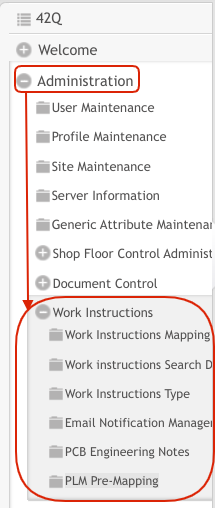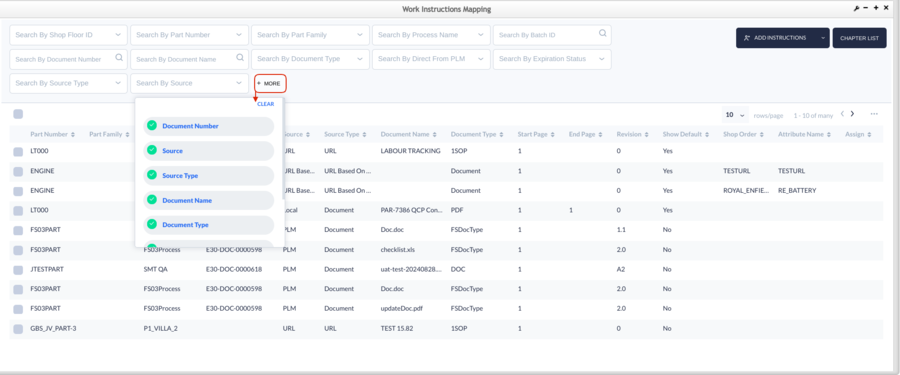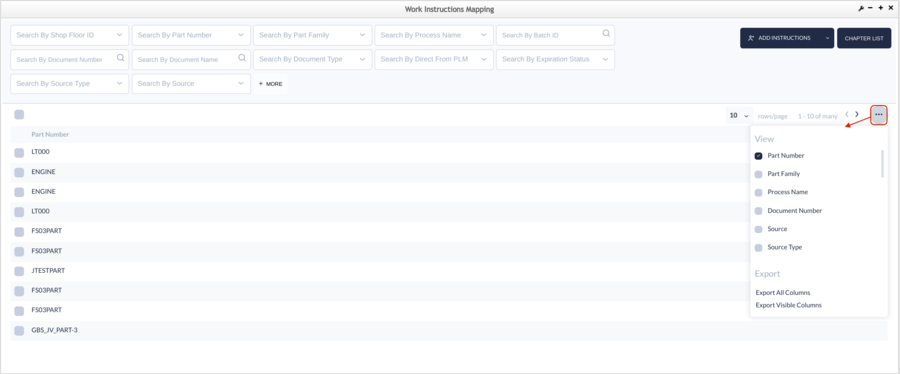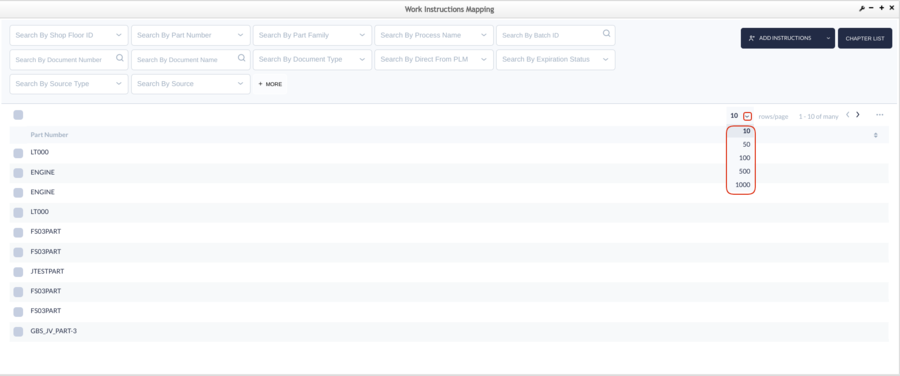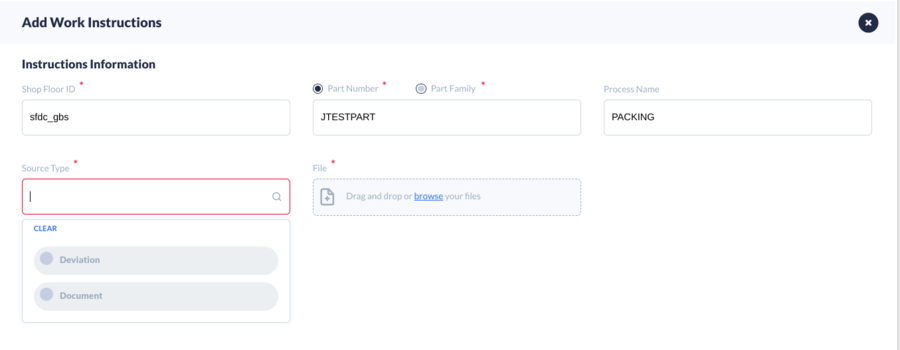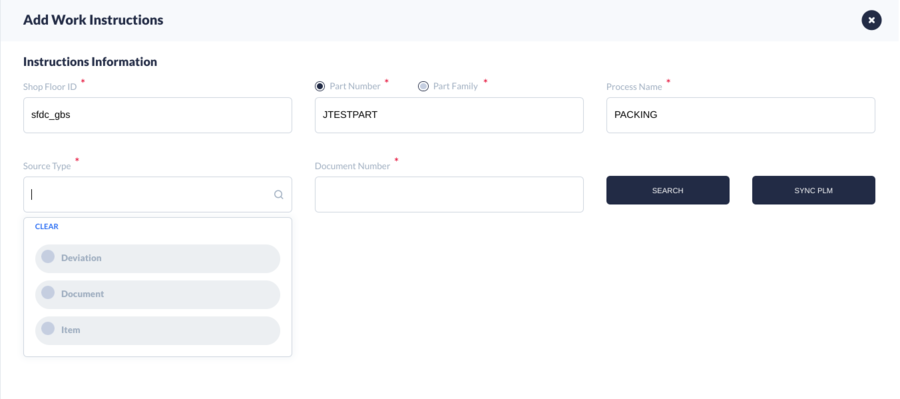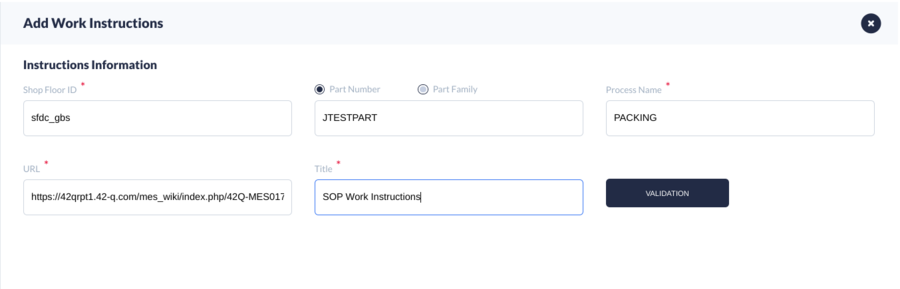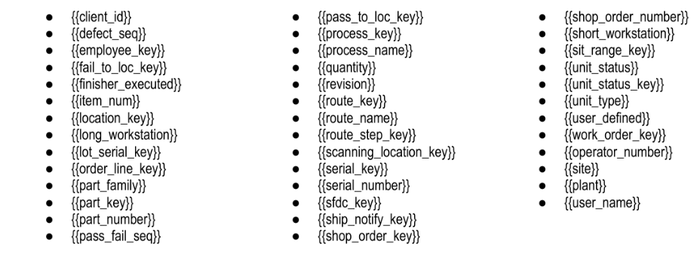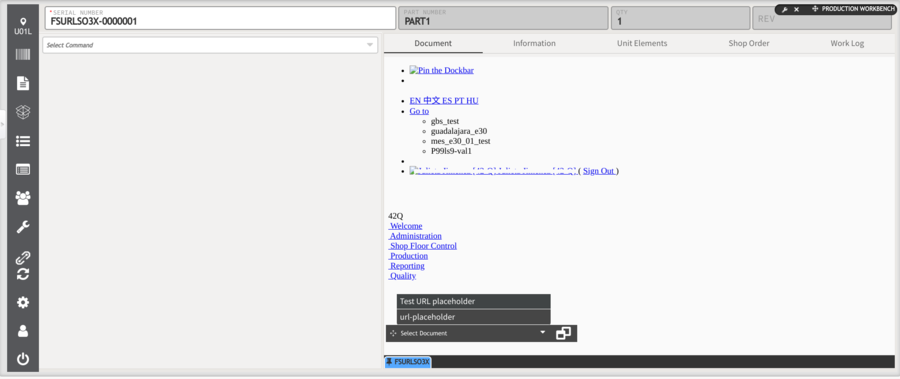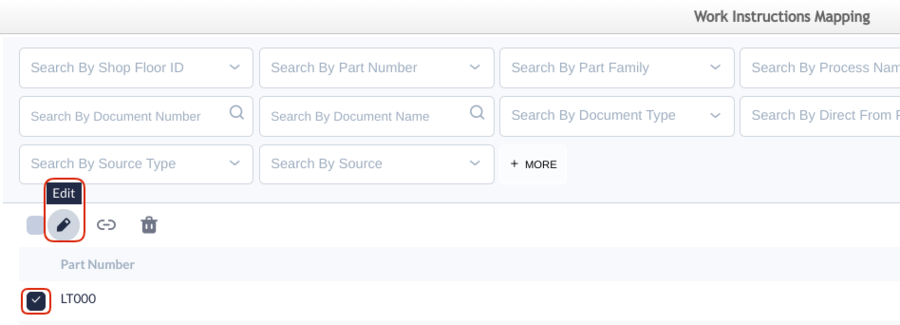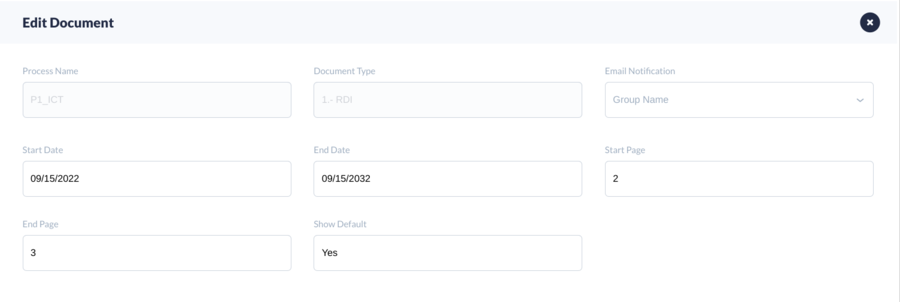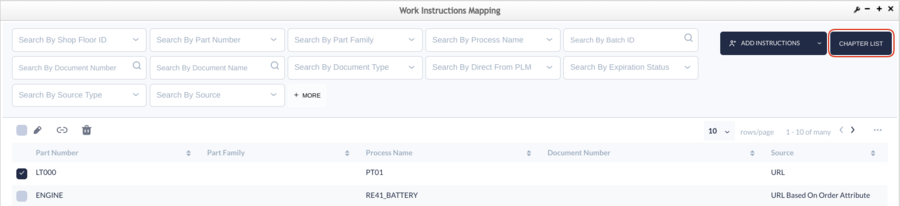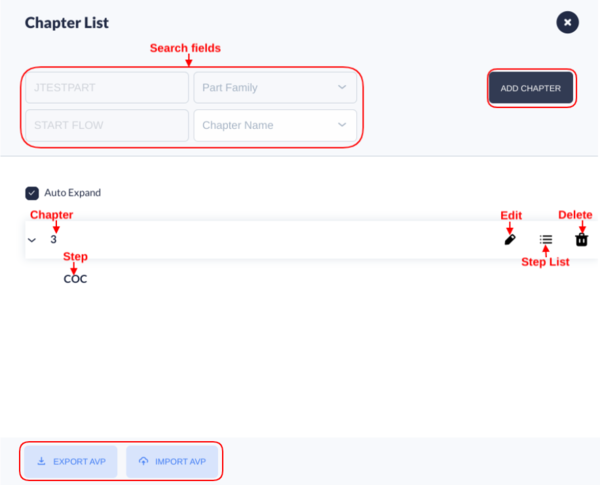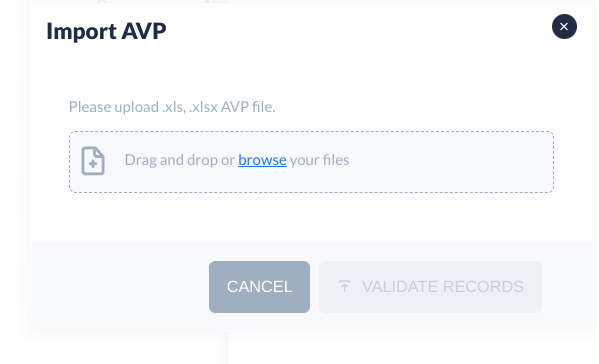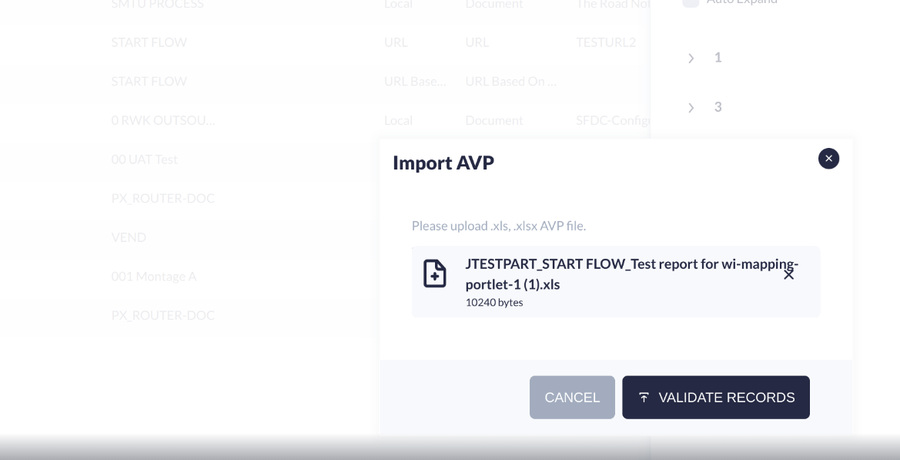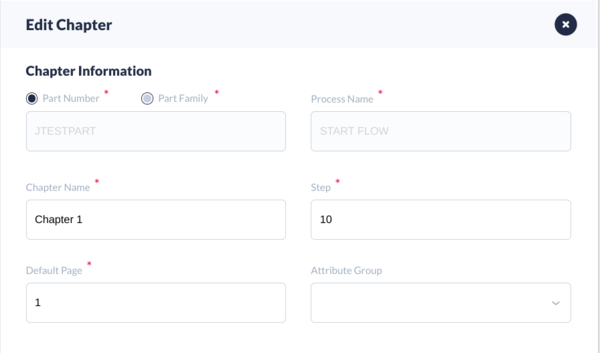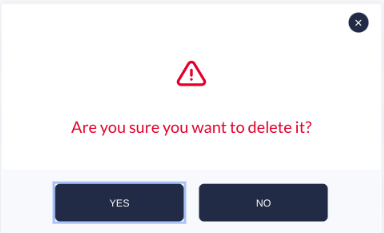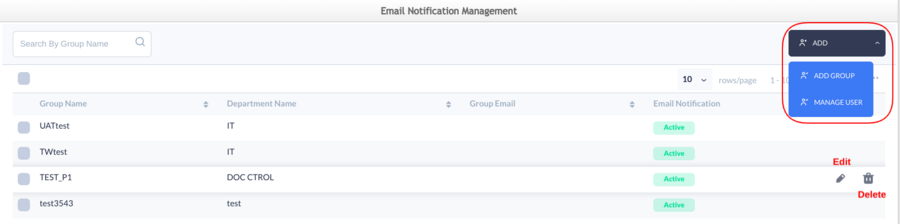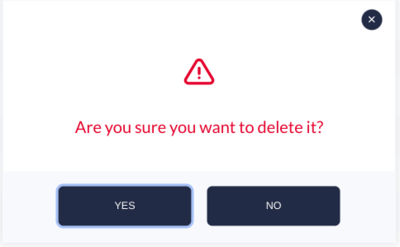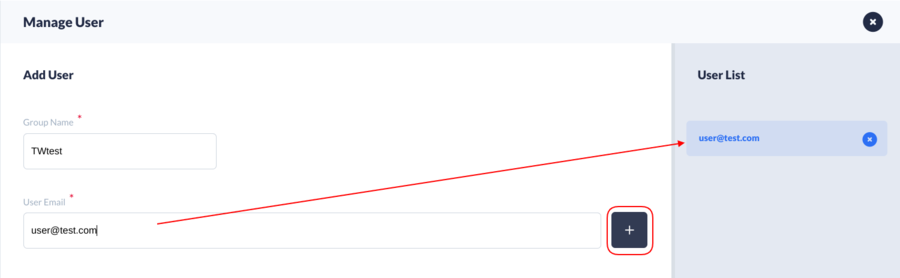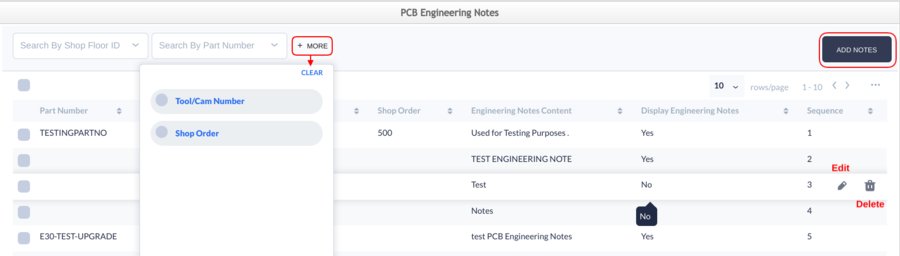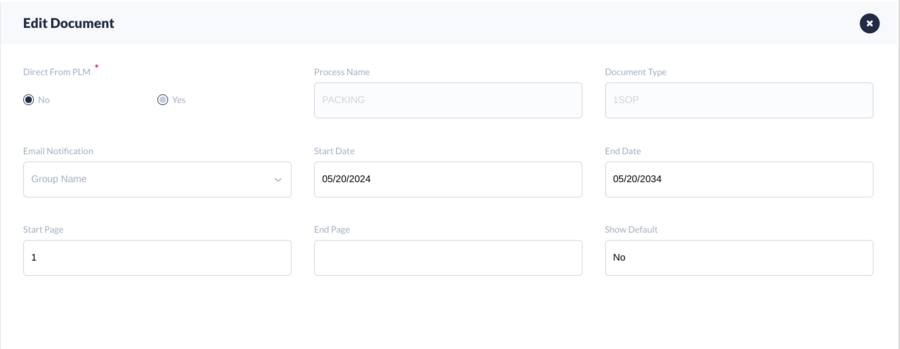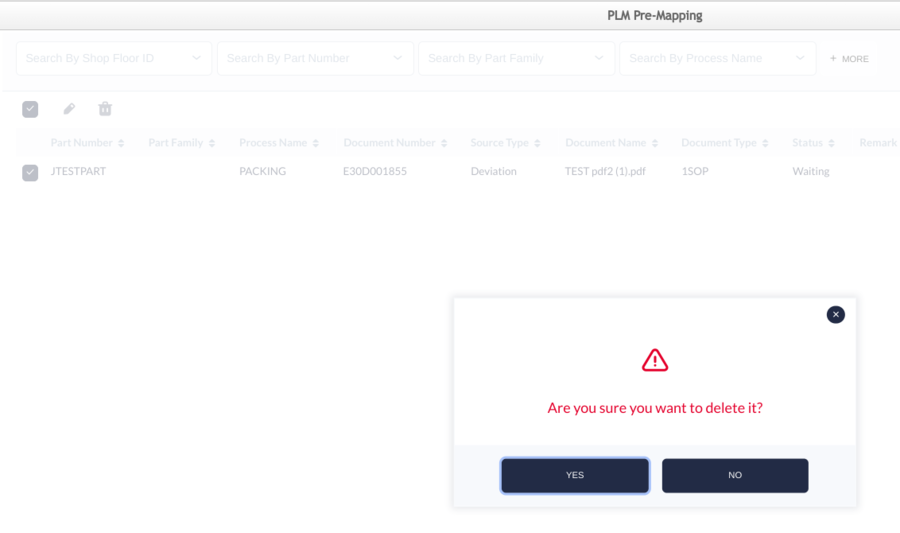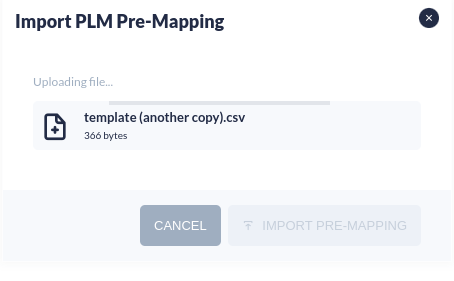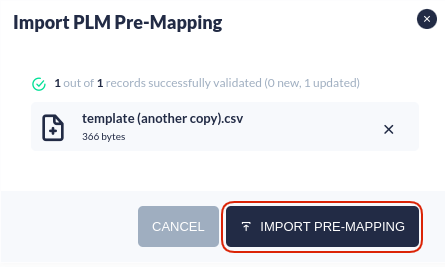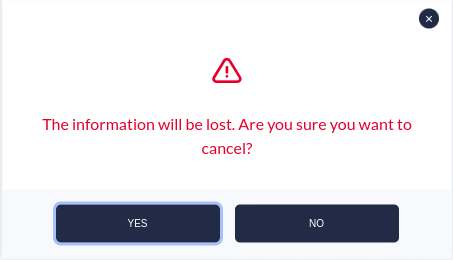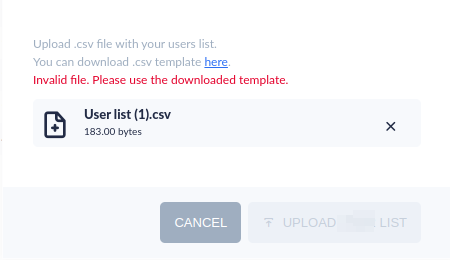Difference between revisions of "42Q-MES0171-A Work Instructions"
| (52 intermediate revisions by 2 users not shown) | |||
| Line 1: | Line 1: | ||
<small>[[42Q_Cloud-Based_MES/MOMS|42Q Home]] > [[Production|A]][[Administration|dministration]] > Work Instructions</small> | <small>[[42Q_Cloud-Based_MES/MOMS|42Q Home]] > [[Production|A]][[Administration|dministration]] > Work Instructions</small> | ||
| − | <p style="text-align: center;">'''Administration<br/> Work Instructions<br/> Version MES 15. | + | <p style="text-align: center;">'''Administration<br/> Work Instructions<br/> Version MES 15.82<br/> Revision H1'''</p> |
| | ||
| Line 10: | Line 10: | ||
| | ||
| + | | ||
| + | |||
| + | | ||
| − | = <span class="mw-headline" id="Introduction"><span class="mw-headline" id="Introduction"><span class="mw-headline" id="Introduction"><span class="mw-headline" id="Introduction"><span class="mw-headline" id="Introduction"><span class="mw-headline" id="Introduction"><span class="mw-headline" id="Introduction"><span class="mw-headline" id="Introduction"><span class="mw-headline" id="Introduction"><span class="mw-headline" id="Introduction"><span class="mw-headline" id="Introduction"><span class="mw-headline" id="Introduction"><span class="mw-headline" id="Introduction"><span class="mw-headline" id="Introduction"><span class="mw-headline" id="Introduction"><span class="mw-headline" id="Introduction"><span class="mw-headline" id="Introduction"><span class="mw-headline" id="Introduction"><span class="mw-headline" id="Introduction"><span class="mw-headline" id="Introduction"><span class="mw-headline" id="Introduction"><span class="mw-headline" id="_Introduction"><span class="mw-headline" id="_Introduction"><span class="mw-headline" id="_Introduction"><span class="mw-headline" id="_Introduction"><span class="mw-headline" id="_Introduction"><span class="mw-headline" id="_Introduction"><span class="mw-headline" id="_Introduction"><span class="mw-headline" id="_Introduction"><span class="mw-headline" id="_Introduction"><span class="mw-headline" id="_Introduction"><span class="mw-headline" id="_Introduction"><span class="mw-headline" id="_Introduction"><span class="mw-headline" id="_Introduction"><span class="mw-headline" id="_Introduction"><span class="mw-headline" id="_Introduction"><span class="mw-headline" id="_Introduction"><span class="mw-headline" id="Introduction"><span class="mw-headline" id="Introduction"><span class="mw-headline" id="Introduction"><span class="mw-headline" id="Introduction"><span class="mw-headline" id="Introduction">Introduction</span></span></span></span></span></span></span></span></span></span></span></span></span></span></span></span></span></span></span></span></span></span></span></span></span></span></span></span></span></span></span></span></span></span></span></span></span></span></span></span></span></span> = | + | = <span class="mw-headline" id="Introduction"><span class="mw-headline" id="Introduction"><span class="mw-headline" id="Introduction"><span class="mw-headline" id="Introduction"><span class="mw-headline" id="Introduction"><span class="mw-headline" id="Introduction"><span class="mw-headline" id="Introduction"><span class="mw-headline" id="Introduction"><span class="mw-headline" id="Introduction"><span class="mw-headline" id="Introduction"><span class="mw-headline" id="Introduction"><span class="mw-headline" id="Introduction"><span class="mw-headline" id="Introduction"><span class="mw-headline" id="Introduction"><span class="mw-headline" id="Introduction"><span class="mw-headline" id="Introduction"><span class="mw-headline" id="Introduction"><span class="mw-headline" id="Introduction"><span class="mw-headline" id="Introduction"><span class="mw-headline" id="Introduction"><span class="mw-headline" id="Introduction"><span class="mw-headline" id="Introduction"><span class="mw-headline" id="Introduction"><span class="mw-headline" id="Introduction"><span class="mw-headline" id="Introduction"><span class="mw-headline" id="Introduction"><span class="mw-headline" id="Introduction"><span class="mw-headline" id="Introduction"><span class="mw-headline" id="Introduction"><span class="mw-headline" id="Introduction"><span class="mw-headline" id="Introduction"><span class="mw-headline" id="Introduction"><span class="mw-headline" id="Introduction"><span class="mw-headline" id="Introduction"><span class="mw-headline" id="Introduction"><span class="mw-headline" id="Introduction"><span class="mw-headline" id="Introduction"><span class="mw-headline" id="Introduction"><span class="mw-headline" id="_Introduction"><span class="mw-headline" id="_Introduction"><span class="mw-headline" id="_Introduction"><span class="mw-headline" id="_Introduction"><span class="mw-headline" id="_Introduction"><span class="mw-headline" id="_Introduction"><span class="mw-headline" id="_Introduction"><span class="mw-headline" id="_Introduction"><span class="mw-headline" id="_Introduction"><span class="mw-headline" id="_Introduction"><span class="mw-headline" id="_Introduction"><span class="mw-headline" id="_Introduction"><span class="mw-headline" id="_Introduction"><span class="mw-headline" id="_Introduction"><span class="mw-headline" id="_Introduction"><span class="mw-headline" id="_Introduction"><span class="mw-headline" id="Introduction"><span class="mw-headline" id="Introduction"><span class="mw-headline" id="Introduction"><span class="mw-headline" id="Introduction"><span class="mw-headline" id="Introduction">Introduction</span></span></span></span></span></span></span></span></span></span></span></span></span></span></span></span></span></span></span></span></span></span></span></span></span></span></span></span></span></span></span></span></span></span></span></span></span></span></span></span></span></span></span></span></span></span></span></span></span></span></span></span></span></span></span></span></span></span></span> = |
| − | The '''Work Instructions''' module allows users to map instructions to specific part numbers and processes. These can be an URL, HTML, documents, or | + | The '''Work Instructions''' module allows users to map instructions to specific part numbers and processes. These can be an URL, HTML, documents, or embedded HTML videos. Work instructions provide more details than a procedure because they contain specific instructions to carry out an activity. Their goal is to outline the steps to assign appropriate documents to the end-user regarding a process or part for which they require instructions. |
To access the Work Instructions menu from the 42Q portal, navigate to '''Administration > Work Instructions'''. In there, these other folders are available, each one with specific features: | To access the Work Instructions menu from the 42Q portal, navigate to '''Administration > Work Instructions'''. In there, these other folders are available, each one with specific features: | ||
| Line 25: | Line 28: | ||
<br/> '''Figure 1: Work Instructions Menu''' | <br/> '''Figure 1: Work Instructions Menu''' | ||
| − | [[File:WI | + | [[File:WI Menu.png|WI Menu.png]] |
| + | |||
| + | <br/> The next sections will give details on how the '''Work Instructions''' module works. | ||
| − | < | + | = <span class="mw-headline" id="_Work_Instructions_Mapping"><span class="mw-headline" id="_Work_Instructions_Mapping"><span class="mw-headline" id="_Work_Instructions_Mapping"><span class="mw-headline" id="_Work_Instructions_Mapping"><span class="mw-headline" id="_Work_Instructions_Mapping"><span class="mw-headline" id="_Work_Instructions_Mapping"><span class="mw-headline" id="_Work_Instructions_Mapping"><span class="mw-headline" id="_Work_Instructions_Mapping"><span class="mw-headline" id="_Work_Instructions_Mapping"><span class="mw-headline" id="_Work_Instructions_Mapping"><span class="mw-headline" id="_Work_Instructions_Mapping"><span class="mw-headline" id="_Work_Instructions_Mapping"><span class="mw-headline" id="_Work_Instructions_Mapping"><span class="mw-headline" id="_Work_Instructions_Mapping"><span class="mw-headline" id="_Work_Instructions_Mapping"><span class="mw-headline" id="_Work_Instructions_Mapping"><span class="mw-headline" id="_Work_Instructions_Mapping"><span class="mw-headline" id="_Work_Instructions_Mapping"><span class="mw-headline" id="_Work_Instructions_Mapping"><span class="mw-headline" id="_Work_Instructions_Mapping"><span class="mw-headline" id="_Work_Instructions_Mapping"><span class="mw-headline" id="_Work_Instructions_Mapping"><span class="mw-headline" id="_Work_Instructions_Mapping"><span class="mw-headline" id="_Work_Instructions_Mapping"><span class="mw-headline" id="_Work_Instructions_Mapping"><span class="mw-headline" id="_Work_Instructions_Mapping"><span class="mw-headline" id="_Work_Instructions_Mapping"><span class="mw-headline" id="_Work_Instructions_Mapping"><span class="mw-headline" id="_Work_Instructions_Mapping"><span class="mw-headline" id="_Work_Instructions_Mapping"><span class="mw-headline" id="_Work_Instructions_Mapping"><span class="mw-headline" id="_Work_Instructions_Mapping"><span class="mw-headline" id="_Work_Instructions_Mapping"><span class="mw-headline" id="_Work_Instructions_Mapping"><span class="mw-headline" id="_Work_Instructions_Mapping"> <span class="mw-headline" id="Work_Instructions_Mapping"><span class="mw-headline" id="Work_Instructions_Mapping"><span class="mw-headline" id="Work_Instructions_Mapping"><span class="mw-headline" id="Work_Instructions_Mapping"><span class="mw-headline" id="Work_Instructions_Mapping"><span class="mw-headline" id="Work_Instructions_Mapping"><span class="mw-headline" id="Work_Instructions_Mapping"><span class="mw-headline" id="Work_Instructions_Mapping"><span class="mw-headline" id="Work_Instructions_Mapping"><span class="mw-headline" id="Work_Instructions_Mapping"><span class="mw-headline" id="Work_Instructions_Mapping"><span class="mw-headline" id="Work_Instructions_Mapping">Work Instructions Mapping</span></span></span></span></span></span></span></span></span></span></span></span></span></span></span></span></span></span></span></span></span></span></span></span></span></span></span></span></span></span></span></span></span></span></span></span></span></span></span></span></span></span></span></span></span></span></span> = |
| − | |||
| − | == <span class="mw-headline" id="Search_for_previous_mapped_Work_Instructions"><span class="mw-headline" id="Search_for_previous_mapped_Work_Instructions"><span class="mw-headline" id="Search_for_previous_mapped_Work_Instructions"><span class="mw-headline" id="Search_for_previous_mapped_Work_Instructions"><span class="mw-headline" id="Search_for_previous_mapped_Work_Instructions"><span class="mw-headline" id="Search_for_previous_mapped_Work_Instructions"><span class="mw-headline" id="Search_for_previous_mapped_Work_Instructions"><span class="mw-headline" id="Search_for_previous_mapped_Work_Instructions"><span class="mw-headline" id="Search_for_previous_mapped_Work_Instructions"><span class="mw-headline" id="Search_for_previous_mapped_Work_Instructions"><span class="mw-headline" id="Search_for_previous_mapped_Work_Instructions"><span class="mw-headline" id="Search_for_previous_mapped_Work_Instructions"><span class="mw-headline" id="Search_for_previous_mapped_Work_Instructions"><span class="mw-headline" id="Search_for_previous_mapped_Work_Instructions"><span class="mw-headline" id="Search_for_previous_mapped_Work_Instructions"><span class="mw-headline" id="Search_for_previous_mapped_Work_Instructions"><span class="mw-headline" id="Search_for_previous_mapped_Work_Instructions"><span class="mw-headline" id="Search_for_previous_mapped_Work_Instructions"><span class="mw-headline" id="Search_for_previous_mapped_Work_Instructions"><span class="mw-headline" id="Search_for_previous_mapped_Work_Instructions"><span class="mw-headline" id="Search_for_previous_mapped_Work_Instructions"><span class="mw-headline" id="Search_for_previous_mapped_Work_Instructions"><span class="mw-headline" id="Search_for_previous_mapped_Work_Instructions"><span class="mw-headline" id="Search_for_previous_mapped_Work_Instructions"><span class="mw-headline" id="Search_for_previous_mapped_Work_Instructions"><span class="mw-headline" id="Search_for_previous_mapped_Work_Instructions"><span class="mw-headline" id="Search_for_previous_mapped_Work_Instructions"><span class="mw-headline" id="Search_for_previous_mapped_Work_Instructions"><span class="mw-headline" id="Search_for_previous_mapped_Work_Instructions"><span class="mw-headline" id="Search_for_previous_mapped_Work_Instructions"><span class="mw-headline" id="Search_for_previous_mapped_Work_Instructions"><span class="mw-headline" id="Search_for_previous_mapped_Work_Instructions"><span class="mw-headline" id="Search_for_previous_mapped_Work_Instructions"><span class="mw-headline" id="Search_for_previous_mapped_Work_Instructions"><span class="mw-headline" id="Search_for_previous_mapped_Work_Instructions"><span class="mw-headline" id="Search_for_previous_mapped_Work_Instructions"><span class="mw-headline" id="Search_for_previous_mapped_Work_Instructions"><span class="mw-headline" id="Search_for_previous_mapped_Work_Instructions"><span class="mw-headline" id="Search_for_previous_mapped_Work_Instructions"><span class="mw-headline" id="Search_for_previous_mapped_Work_Instructions"><span class="mw-headline" id="Search_for_previous_mapped_Work_Instructions"><span class="mw-headline" id="Search_for_previous_mapped_Work_Instructions">Search for | + | == <span class="mw-headline" id="Search_for_previously_mapped_Work_Instructions"><span class="mw-headline" id="Search_for_previously_mapped_Work_Instructions"><span class="mw-headline" id="Search_for_previously_mapped_Work_Instructions"><span class="mw-headline" id="Search_for_previously_mapped_Work_Instructions"><span class="mw-headline" id="Search_for_previously_mapped_Work_Instructions"><span class="mw-headline" id="Search_for_previously_mapped_Work_Instructions"><span class="mw-headline" id="Search_for_previously_mapped_Work_Instructions"><span class="mw-headline" id="Search_for_previously_mapped_Work_Instructions"><span class="mw-headline" id="Search_for_previously_mapped_Work_Instructions"><span class="mw-headline" id="Search_for_previously_mapped_Work_Instructions"><span class="mw-headline" id="Search_for_previously_mapped_Work_Instructions"><span class="mw-headline" id="Search_for_previous_mapped_Work_Instructions"><span class="mw-headline" id="Search_for_previous_mapped_Work_Instructions"><span class="mw-headline" id="Search_for_previous_mapped_Work_Instructions"><span class="mw-headline" id="Search_for_previous_mapped_Work_Instructions"><span class="mw-headline" id="Search_for_previous_mapped_Work_Instructions"><span class="mw-headline" id="Search_for_previous_mapped_Work_Instructions"><span class="mw-headline" id="Search_for_previous_mapped_Work_Instructions"><span class="mw-headline" id="Search_for_previous_mapped_Work_Instructions"><span class="mw-headline" id="Search_for_previous_mapped_Work_Instructions"><span class="mw-headline" id="Search_for_previous_mapped_Work_Instructions"><span class="mw-headline" id="Search_for_previous_mapped_Work_Instructions"><span class="mw-headline" id="Search_for_previous_mapped_Work_Instructions"><span class="mw-headline" id="Search_for_previous_mapped_Work_Instructions"><span class="mw-headline" id="Search_for_previous_mapped_Work_Instructions"><span class="mw-headline" id="Search_for_previous_mapped_Work_Instructions"><span class="mw-headline" id="Search_for_previous_mapped_Work_Instructions"><span class="mw-headline" id="Search_for_previous_mapped_Work_Instructions"><span class="mw-headline" id="Search_for_previous_mapped_Work_Instructions"><span class="mw-headline" id="Search_for_previous_mapped_Work_Instructions"><span class="mw-headline" id="Search_for_previous_mapped_Work_Instructions"><span class="mw-headline" id="Search_for_previous_mapped_Work_Instructions"><span class="mw-headline" id="Search_for_previous_mapped_Work_Instructions"><span class="mw-headline" id="Search_for_previous_mapped_Work_Instructions"><span class="mw-headline" id="Search_for_previous_mapped_Work_Instructions"><span class="mw-headline" id="Search_for_previous_mapped_Work_Instructions"><span class="mw-headline" id="Search_for_previous_mapped_Work_Instructions"><span class="mw-headline" id="Search_for_previous_mapped_Work_Instructions"><span class="mw-headline" id="Search_for_previous_mapped_Work_Instructions"><span class="mw-headline" id="Search_for_previous_mapped_Work_Instructions"><span class="mw-headline" id="Search_for_previous_mapped_Work_Instructions"><span class="mw-headline" id="Search_for_previous_mapped_Work_Instructions"><span class="mw-headline" id="Search_for_previous_mapped_Work_Instructions"><span class="mw-headline" id="Search_for_previous_mapped_Work_Instructions"><span class="mw-headline" id="Search_for_previous_mapped_Work_Instructions"><span class="mw-headline" id="Search_for_previous_mapped_Work_Instructions"><span class="mw-headline" id="Search_for_previous_mapped_Work_Instructions"><span class="mw-headline" id="Search_for_previous_mapped_Work_Instructions"><span class="mw-headline" id="Search_for_previous_mapped_Work_Instructions"><span class="mw-headline" id="Search_for_previous_mapped_Work_Instructions"><span class="mw-headline" id="Search_for_previous_mapped_Work_Instructions"><span class="mw-headline" id="Search_for_previous_mapped_Work_Instructions"><span class="mw-headline" id="Search_for_previous_mapped_Work_Instructions"><span class="mw-headline" id="Search_for_previous_mapped_Work_Instructions"><span class="mw-headline" id="Search_for_previous_mapped_Work_Instructions"><span class="mw-headline" id="Search_for_previous_mapped_Work_Instructions"><span class="mw-headline" id="Search_for_previous_mapped_Work_Instructions"><span class="mw-headline" id="Search_for_previous_mapped_Work_Instructions"><span class="mw-headline" id="Search_for_previous_mapped_Work_Instructions"><span class="mw-headline" id="Search_for_previous_mapped_Work_Instructions">Search for previously mapped Work Instructions</span></span></span></span></span></span></span></span></span></span></span></span></span></span></span></span></span></span></span></span></span></span></span></span></span></span></span></span></span></span></span></span></span></span></span></span></span></span></span></span></span></span></span></span></span></span></span></span></span></span></span></span></span></span></span></span></span></span></span></span> == |
Users can find any record that has been created before by using the searching fields located at the top of the window. The information will be displayed automatically in the panel below, once the user fills in any of the fields. To add or quit other field options, use the '''+MORE''' button. | Users can find any record that has been created before by using the searching fields located at the top of the window. The information will be displayed automatically in the panel below, once the user fills in any of the fields. To add or quit other field options, use the '''+MORE''' button. | ||
| Line 39: | Line 43: | ||
'''Figure 2: Search Work Instructions''' | '''Figure 2: Search Work Instructions''' | ||
| − | [[File: | + | '''[[File:Search Work Instructions.png|900px|Search Work Instructions.png]]''' |
| + | |||
| + | | ||
| | ||
| − | == <br/> <span class="mw-headline" id="View_panel"><span class="mw-headline" id="View_panel"><span class="mw-headline" id="View_panel"><span class="mw-headline" id="View_panel"><span class="mw-headline" id="View_panel"><span class="mw-headline" id="View_panel"><span class="mw-headline" id="View_panel"><span class="mw-headline" id="View_panel"><span class="mw-headline" id="View_panel"><span class="mw-headline" id="View_panel"><span class="mw-headline" id="View_panel"><span class="mw-headline" id="View_panel"><span class="mw-headline" id="View_panel"><span class="mw-headline" id="View_panel"><span class="mw-headline" id="View_panel"><span class="mw-headline" id="View_panel"><span class="mw-headline" id="View_panel"><span class="mw-headline" id="View_panel"><span class="mw-headline" id="View_panel"><span class="mw-headline" id="View_panel"><span class="mw-headline" id="View_panel"><span class="mw-headline" id="View_panel"><span class="mw-headline" id="View_panel"><span class="mw-headline" id="View_panel"><span class="mw-headline" id="View_panel"><span class="mw-headline" id="View_panel"><span class="mw-headline" id="View_panel"><span class="mw-headline" id="View_panel"><span class="mw-headline" id="View_panel"><span class="mw-headline" id="View_panel"><span class="mw-headline" id="View_panel"><span class="mw-headline" id="View_panel"><span class="mw-headline" id="View_panel"><span class="mw-headline" id="View_panel"><span class="mw-headline" id="View_panel"><span class="mw-headline" id="View_panel"><span class="mw-headline" id="View_panel"><span class="mw-headline" id="View_panel"><span class="mw-headline" id="View_panel"><span class="mw-headline" id="View_panel"><span class="mw-headline" id="View_panel"><span class="mw-headline" id="View_panel"><span class="mw-headline" id="View_panel"><span class="mw-headline" id="View_panel">View panel</span></span></span></span></span></span></span></span></span></span></span></span></span></span></span></span></span></span></span></span></span></span></span></span></span></span></span></span></span></span></span></span></span></span></span></span></span></span></span></span></span></span></span></span> == | + | == <br/> <span class="mw-headline" id="View_panel"><span class="mw-headline" id="View_panel"><span class="mw-headline" id="View_panel"><span class="mw-headline" id="View_panel"><span class="mw-headline" id="View_panel"><span class="mw-headline" id="View_panel"><span class="mw-headline" id="View_panel"><span class="mw-headline" id="View_panel"><span class="mw-headline" id="View_panel"><span class="mw-headline" id="View_panel"><span class="mw-headline" id="View_panel"><span class="mw-headline" id="View_panel"><span class="mw-headline" id="View_panel"><span class="mw-headline" id="View_panel"><span class="mw-headline" id="View_panel"><span class="mw-headline" id="View_panel"><span class="mw-headline" id="View_panel"><span class="mw-headline" id="View_panel"><span class="mw-headline" id="View_panel"><span class="mw-headline" id="View_panel"><span class="mw-headline" id="View_panel"><span class="mw-headline" id="View_panel"><span class="mw-headline" id="View_panel"><span class="mw-headline" id="View_panel"><span class="mw-headline" id="View_panel"><span class="mw-headline" id="View_panel"><span class="mw-headline" id="View_panel"><span class="mw-headline" id="View_panel"><span class="mw-headline" id="View_panel"><span class="mw-headline" id="View_panel"><span class="mw-headline" id="View_panel"><span class="mw-headline" id="View_panel"><span class="mw-headline" id="View_panel"><span class="mw-headline" id="View_panel"><span class="mw-headline" id="View_panel"><span class="mw-headline" id="View_panel"><span class="mw-headline" id="View_panel"><span class="mw-headline" id="View_panel"><span class="mw-headline" id="View_panel"><span class="mw-headline" id="View_panel"><span class="mw-headline" id="View_panel"><span class="mw-headline" id="View_panel"><span class="mw-headline" id="View_panel"><span class="mw-headline" id="View_panel"><span class="mw-headline" id="View_panel"><span class="mw-headline" id="View_panel"><span class="mw-headline" id="View_panel"><span class="mw-headline" id="View_panel"><span class="mw-headline" id="View_panel"><span class="mw-headline" id="View_panel"><span class="mw-headline" id="View_panel"><span class="mw-headline" id="View_panel"><span class="mw-headline" id="View_panel"><span class="mw-headline" id="View_panel"><span class="mw-headline" id="View_panel"><span class="mw-headline" id="View_panel"><span class="mw-headline" id="View_panel"><span class="mw-headline" id="View_panel"><span class="mw-headline" id="View_panel">View panel</span></span></span></span></span></span></span></span></span></span></span></span></span></span></span></span></span></span></span></span></span></span></span></span></span></span></span></span></span></span></span></span></span></span></span></span></span></span></span></span></span></span></span></span></span></span></span></span></span></span></span></span></span></span></span></span></span></span></span> == |
Users can choose the information that they want to see in the panel, distributed in different columns. The following are the available categories: | Users can choose the information that they want to see in the panel, distributed in different columns. The following are the available categories: | ||
| Line 71: | Line 77: | ||
*Update Time | *Update Time | ||
*Updated By | *Updated By | ||
| + | *Shop Order | ||
To chose which columns will appear, follow these steps:<br/> | To chose which columns will appear, follow these steps:<br/> | ||
| Line 79: | Line 86: | ||
<br/> '''Figure 3: View Panel Menu''' | <br/> '''Figure 3: View Panel Menu''' | ||
| − | '''[[File: | + | '''[[File:View Panel Menu.png|900px|View Panel Menu.png]]''' |
| + | |||
| + | | ||
| | ||
| Line 89: | Line 98: | ||
'''Figure 4: Rows/Page Number Menu''' | '''Figure 4: Rows/Page Number Menu''' | ||
| − | '''[[File: | + | '''[[File:Rows-Page Number Menu.png|900px|Rows-Page Number Menu.png]]''' |
| | ||
| − | |||
| − | == <br/> <span class="mw-headline" id="Add_work_instructions"><span class="mw-headline" id="Add_work_instructions"><span class="mw-headline" id="Add_work_instructions"><span class="mw-headline" id="Add_work_instructions"><span class="mw-headline" id="Add_work_instructions"><span class="mw-headline" id="Add_work_instructions"><span class="mw-headline" id="Add_work_instructions"><span class="mw-headline" id="Add_work_instructions"><span class="mw-headline" id="Add_work_instructions"><span class="mw-headline" id="Add_work_instructions"><span class="mw-headline" id="Add_work_instructions"><span class="mw-headline" id="Add_work_instructions"><span class="mw-headline" id="Add_work_instructions"><span class="mw-headline" id="Add_work_instructions"><span class="mw-headline" id="Add_work_instructions"><span class="mw-headline" id="Add_work_instructions"><span class="mw-headline" id="Add_work_instructions"><span class="mw-headline" id="Add_work_instructions"><span class="mw-headline" id="Add_work_instructions"><span class="mw-headline" id="Add_work_instructions"><span class="mw-headline" id="Add_work_instructions"><span class="mw-headline" id="Add_work_instructions"><span class="mw-headline" id="Add_work_instructions"><span class="mw-headline" id="Add_work_instructions"><span class="mw-headline" id="Add_work_instructions"><span class="mw-headline" id="Add_work_instructions"><span class="mw-headline" id="Add_work_instructions"><span class="mw-headline" id="Add_work_instructions"><span class="mw-headline" id="Add_work_instructions"><span class="mw-headline" id="Add_work_instructions"><span class="mw-headline" id="Add_work_instructions"><span class="mw-headline" id="Add_work_instructions"><span class="mw-headline" id="Add_work_instructions"><span class="mw-headline" id="Add_work_instructions"><span class="mw-headline" id="Add_work_instructions"><span class="mw-headline" id="Add_work_instructions"><span class="mw-headline" id="Add_work_instructions"><span class="mw-headline" id="Add_work_instructions"><span class="mw-headline" id="Add_work_instructions"><span class="mw-headline" id="Add_work_instructions"><span class="mw-headline" id="Add_work_instructions"><span class="mw-headline" id="Add_work_instructions"><span class="mw-headline" id="Add_work_instructions"><span class="mw-headline" id="Add_work_instructions"><span class="mw-headline" id="Add_work_instructions"><span class="mw-headline" id="Add_work_instructions"><span class="mw-headline" id="Add_work_instructions"><span class="mw-headline" id="Add_work_instructions"><span class="mw-headline" id="Add_work_instructions"><span class="mw-headline" id="Add_work_instructions"><span class="mw-headline" id="Add_work_instructions"><span class="mw-headline" id="Add_work_instructions"><span class="mw-headline" id="Add_work_instructions"><span class="mw-headline" id="Add_work_instructions"><span class="mw-headline" id="Add_work_instructions"><span class="mw-headline" id="Add_work_instructions"><span class="mw-headline" id="Add_work_instructions"><span class="mw-headline" id="Add_work_instructions"><span class="mw-headline" id="Add_work_instructions"><span class="mw-headline" id="Add_work_instructions"><span class="mw-headline" id="Add_work_instructions"><span class="mw-headline" id="Add_work_instructions"><span class="mw-headline" id="Add_work_instructions">Add work instructions</span></span></span></span></span></span></span></span></span></span></span></span></span></span></span></span></span></span></span></span></span></span></span></span></span></span></span></span></span></span></span></span></span></span></span></span></span></span></span></span></span></span></span></span></span></span></span></span></span></span></span></span></span></span></span></span></span></span></span></span></span></span></span> == | + | |
| + | |||
| + | == <br/> <span class="mw-headline" id="Add_work_instructions"><span class="mw-headline" id="Add_work_instructions"><span class="mw-headline" id="Add_work_instructions"><span class="mw-headline" id="Add_work_instructions"><span class="mw-headline" id="Add_work_instructions"><span class="mw-headline" id="Add_work_instructions"><span class="mw-headline" id="Add_work_instructions"><span class="mw-headline" id="Add_work_instructions"><span class="mw-headline" id="Add_work_instructions"><span class="mw-headline" id="Add_work_instructions"><span class="mw-headline" id="Add_work_instructions"><span class="mw-headline" id="Add_work_instructions"><span class="mw-headline" id="Add_work_instructions"><span class="mw-headline" id="Add_work_instructions"><span class="mw-headline" id="Add_work_instructions"><span class="mw-headline" id="Add_work_instructions"><span class="mw-headline" id="Add_work_instructions"><span class="mw-headline" id="Add_work_instructions"><span class="mw-headline" id="Add_work_instructions"><span class="mw-headline" id="Add_work_instructions"><span class="mw-headline" id="Add_work_instructions"><span class="mw-headline" id="Add_work_instructions"><span class="mw-headline" id="Add_work_instructions"><span class="mw-headline" id="Add_work_instructions"><span class="mw-headline" id="Add_work_instructions"><span class="mw-headline" id="Add_work_instructions"><span class="mw-headline" id="Add_work_instructions"><span class="mw-headline" id="Add_work_instructions"><span class="mw-headline" id="Add_work_instructions"><span class="mw-headline" id="Add_work_instructions"><span class="mw-headline" id="Add_work_instructions"><span class="mw-headline" id="Add_work_instructions"><span class="mw-headline" id="Add_work_instructions"><span class="mw-headline" id="Add_work_instructions"><span class="mw-headline" id="Add_work_instructions"><span class="mw-headline" id="Add_work_instructions"><span class="mw-headline" id="Add_work_instructions"><span class="mw-headline" id="Add_work_instructions"><span class="mw-headline" id="Add_work_instructions"><span class="mw-headline" id="Add_work_instructions"><span class="mw-headline" id="Add_work_instructions"><span class="mw-headline" id="Add_work_instructions"><span class="mw-headline" id="Add_work_instructions"><span class="mw-headline" id="Add_work_instructions"><span class="mw-headline" id="Add_work_instructions"><span class="mw-headline" id="Add_work_instructions"><span class="mw-headline" id="Add_work_instructions"><span class="mw-headline" id="Add_work_instructions"><span class="mw-headline" id="Add_work_instructions"><span class="mw-headline" id="Add_work_instructions"><span class="mw-headline" id="Add_work_instructions"><span class="mw-headline" id="Add_work_instructions"><span class="mw-headline" id="Add_work_instructions"><span class="mw-headline" id="Add_work_instructions"><span class="mw-headline" id="Add_work_instructions"><span class="mw-headline" id="Add_work_instructions"><span class="mw-headline" id="Add_work_instructions"><span class="mw-headline" id="Add_work_instructions"><span class="mw-headline" id="Add_work_instructions"><span class="mw-headline" id="Add_work_instructions"><span class="mw-headline" id="Add_work_instructions"><span class="mw-headline" id="Add_work_instructions"><span class="mw-headline" id="Add_work_instructions"><span class="mw-headline" id="Add_work_instructions"><span class="mw-headline" id="Add_work_instructions"><span class="mw-headline" id="Add_work_instructions"><span class="mw-headline" id="Add_work_instructions"><span class="mw-headline" id="Add_work_instructions"><span class="mw-headline" id="Add_work_instructions"><span class="mw-headline" id="Add_work_instructions"><span class="mw-headline" id="Add_work_instructions"><span class="mw-headline" id="Add_work_instructions"><span class="mw-headline" id="Add_work_instructions"><span class="mw-headline" id="Add_work_instructions"><span class="mw-headline" id="Add_work_instructions"><span class="mw-headline" id="Add_work_instructions"><span class="mw-headline" id="Add_work_instructions"><span class="mw-headline" id="Add_work_instructions"><span class="mw-headline" id="Add_work_instructions"><span class="mw-headline" id="Add_work_instructions"><span class="mw-headline" id="Add_work_instructions"><span class="mw-headline" id="Add_work_instructions"><span class="mw-headline" id="Add_work_instructions"><span class="mw-headline" id="Add_work_instructions"><span class="mw-headline" id="Add_work_instructions"><span class="mw-headline" id="Add_work_instructions"><span class="mw-headline" id="Add_work_instructions"><span class="mw-headline" id="Add_work_instructions"><span class="mw-headline" id="Add_work_instructions"><span class="mw-headline" id="Add_work_instructions"><span class="mw-headline" id="Add_work_instructions">Add work instructions</span></span></span></span></span></span></span></span></span></span></span></span></span></span></span></span></span></span></span></span></span></span></span></span></span></span></span></span></span></span></span></span></span></span></span></span></span></span></span></span></span></span></span></span></span></span></span></span></span></span></span></span></span></span></span></span></span></span></span></span></span></span></span></span></span></span></span></span></span></span></span></span></span></span></span></span></span></span></span></span></span></span></span></span></span></span></span></span></span></span></span> == | ||
Users can map work instructions that can be seen in the Production Workbench when a Shop Order is scanned. As this is an intuitive tool, some new fields will appear upon users; add the information into the default fields. The '''Part Number''', '''Part Family''', and '''Process Name''' fields allow users to select multiple choices at the same time, in any case, the '''Batch ID''' field will appear automatically as mandatory. | Users can map work instructions that can be seen in the Production Workbench when a Shop Order is scanned. As this is an intuitive tool, some new fields will appear upon users; add the information into the default fields. The '''Part Number''', '''Part Family''', and '''Process Name''' fields allow users to select multiple choices at the same time, in any case, the '''Batch ID''' field will appear automatically as mandatory. | ||
| Line 102: | Line 112: | ||
<u>'''Note'''</u>: When a user enters more than one part number, part family or process, the Batch ID field will appear as mandatory. | <u>'''Note'''</u>: When a user enters more than one part number, part family or process, the Batch ID field will appear as mandatory. | ||
| + | |||
| + | To map work instructions, follow these steps: | ||
| | ||
| − | ''' | + | #'''Select''' the '''ADD INSTRUCTIONS''' button located at the top right of the screen. The Add Work Instructions window will be displayed. |
| + | #'''Select''' a '''source''' from the drop-down menu. | ||
| + | |||
| + | | ||
| − | ''' | + | '''Source''': Users can select one of four options: '''Local, PLM, URL, or URL Based On Order Attribute'''. Each of them will ask for new information related to the source. |
| | ||
| − | + | <u>'''Note'''</u>: Users are allowed to add URL/HTML documents or HTTP headers without any restrictions when the source is URL or URL Based on Order Attribute. | |
| | ||
| − | + | <ol start="3"> | |
| − | + | <li>The Add Work Instructions window will be displayed.</li> | |
| + | </ol> | ||
| | ||
| − | '''Figure | + | '''Figure 5: Add Instructions''' |
| − | '''[[File: | + | '''[[File:Add Instructions .png|900px|Add Instructions .png]]''' |
| | ||
| − | <ol start=" | + | <ol start="4"> |
<li>Input the required information.</li> | <li>Input the required information.</li> | ||
<li>Select the '''NEXT''' button to open the next window.</li> | <li>Select the '''NEXT''' button to open the next window.</li> | ||
| Line 131: | Line 147: | ||
| | ||
| + | <ol start="1" style="list-style-type: lower-alpha;"> | ||
| + | <li>'''Local''': It allows two Source Types and each requires different information. </li> | ||
| + | </ol> | ||
| − | ''' | + | |
| + | |||
| + | With Process Name: | ||
| + | <ul style="margin-left: 40px;"> | ||
| + | <li>'''Document''': It requires the attachment of a file, the Source Type, and the Document Type.</li> | ||
| + | <li>'''Deviation''': It requires the attachment of a file, the Source Type, the Document Number, the Document Type, and the Value, and to specify if the deviation is assigned to a Shop Order, Unit Serial, Unit Quantity, or Lines.</li> | ||
| + | </ul> | ||
| | ||
| − | < | + | Without Process Name: |
| + | <ul style="margin-left: 40px;"> | ||
| + | <li>'''GenCAD''': It requires the attachment of a file and the Source Type.</li> | ||
| + | <li>'''Others''': It requires the attachment of a file, the Source Type, and the Document Type.</li> | ||
| + | </ul> | ||
| | ||
| − | '''Figure | + | '''Figure 6: Add Work Instructions - Source: Local Document ''' |
| − | + | [[File:Source Local.png|900px|Source Local.png]] | |
| | ||
| − | + | ||
| − | + | '''Figure 7: Add Work Instructions - Source and Type: Local Deviation 1''' | |
| − | + | ||
| − | + | '''[[File:Source and Type Local Deviation 1.png|900px|Source and Type Local Deviation 1.png]]''' | |
| − | |||
| − | |||
| − | |||
| | ||
| − | '''Figure 8: Add Work Instructions - Source: Local | + | '''Figure 8: Add Work Instructions - Source: Local Deviation 2''' |
| − | '''[[File:WI Add Work Instructions - Source Local | + | '''[[File:WI Add Work Instructions - Source Local Deviation 2.png|border|900px|WI Add Work Instructions - Source Local Deviation 2.png]]''' |
| | ||
| − | '''Figure 9: Add Work Instructions - Source: Local Document | + | '''Figure 9: Add Work Instructions - Source and Type: Local Document 1''' |
| − | + | [[File:Source and Type Local Document 1.png|900px|Source and Type Local Document 1.png]] | |
| − | + | | |
| − | ''' | + | '''Figure 10: Add Work Instructions - Source and Type: Local Document 2''' |
| + | |||
| + | '''[[File:Source and Type Local Document 2.png|900px|Source and Type Local Document 2.png]]''' | ||
| | ||
| − | '''Figure 11: Add Work Instructions - Source: Local | + | '''Figure 11: Add Work Instructions without Process - Source and Type: Local GenCAD''' |
| − | '''[[File: | + | '''[[File:Source and Type Local GenCAD.png|900px|Source and Type Local GenCAD.png]]''' |
| + | |||
| + | | ||
| + | |||
| + | '''Figure 12: Add Work Instructions without Process - Source and Type: Local Others''' | ||
| + | |||
| + | '''[[File:Source and Type Local Others.png|900px|Source and Type Local Others.png]]''' | ||
| | ||
| Line 186: | Line 220: | ||
| | ||
| − | '''Figure | + | '''Figure 13: Add Work Instructions - Source: PLM''' |
| − | + | [[File:Source PLM.png|900px|Source PLM.png]] | |
| | ||
| − | + | Users can map a cover page by PLM deviation. The mapped cover page only will be displayed when users scan in 42Q PSI (Production Scanning Interface) Android APK.<br/> | |
| − | |||
| − | |||
| − | + | '''Figure 14: Add Work Instructions - Source and Type: PLM Deviation''' | |
| − | + | [[File:Source and Type PLM Deviation.png|900px|Source and Type PLM Deviation.png]] | |
| | ||
| − | '''Figure 15: Add Work Instructions - Source | + | <br/> '''Figure 15: Add Work Instructions - Source PLM fields 1''' |
| − | |||
| − | |||
| − | + | '''[[File:WI Add Work Instructions - Source PLM fields.png|border|900px|WI Add Work Instructions - Source PLM fields.png]]''' | |
| − | |||
| − | '''[[File:WI Add Work Instructions - Source PLM fields.png|900px|WI Add Work Instructions - Source PLM fields.png]]''' | ||
| | ||
| − | '''Figure | + | '''Figure 16: Add Work Instructions - Source PLM fields 2''' |
| − | '''[[File:Add Work Instructions - Source PLM fields 2.png|900px|Add Work Instructions - Source PLM fields 2.png]]''' | + | '''[[File:Add Work Instructions - Source PLM fields 2.png|border|900px|Add Work Instructions - Source PLM fields 2.png]]''' |
| | ||
| Line 227: | Line 255: | ||
| | ||
| − | '''Figure | + | '''Figure 17: Add Work Instructions - Source: URL 1''' |
| − | + | [[File:Source URL 1.png|900px|Source URL 1.png]] | |
| | ||
| − | '''Figure | + | '''Figure 18: Add Work Instructions - Source: URL 2''' |
| − | '''[[File:WI Add Work Instructions - Source URL 2.png|900px|WI Add Work Instructions - Source URL 2.png]]''' | + | '''[[File:WI Add Work Instructions - Source URL 2.png|border|900px|WI Add Work Instructions - Source URL 2.png]]''' |
| | ||
| − | + | ||
| − | + | '''Figure 19: Add New Header''' | |
| − | + | ||
| + | [[File:WI Add Work Instructions - Source URL- Add New Header.png|border|900px|WI Add Work Instructions - Source URL- Add New Header.png]] | ||
| | ||
| − | + | Users can configure some placeholders by using the format {{<variable>}} in source URL so that the system replace the placeholders with their actual contextual value in the Production Workbench, before rendering the content in the iframe. | |
| | ||
| − | + | The supported placeholders are the following: | |
| − | [[File: | + | [[File:Supported placeholders.png|700px|Supported placeholders.png]] |
| − | + | | |
| − | ''' | + | '''To configure a placeholder by URL:''' |
| | ||
| − | + | #'''Select''' the '''Add Instructions''' button. | |
| + | #'''Input''' the required information in the fields. | ||
| + | #'''Input''' the '''URL''' with the [[File:Variable.png|70px|Variable.png]] value. | ||
| + | |||
| + | Eg. Part Number [[File:Part number.png|80px|Part number.png]]: PART1<br/> URL: [https://portal-uat.42-q.com/web/gbs_test/ https://portal-uat.42-q.com/web/gbs_test]/PART1 | ||
| + | <ol start="4"> | ||
| + | <li>When users scan a unit in the Production Workbench, the system will replace the part number with the actual value:</li> | ||
| + | </ol> | ||
| − | + | | |
| − | |||
| − | |||
| − | |||
| − | + | '''Figure 20: URL Placeholders in the Production Workbench''' | |
| − | + | [[File:URL placeholder15.82.png|900px]]<br/> | |
| + | <ol start="4" style="list-style-type: lower-alpha;"> | ||
| + | <li>'''URL Based on Order Attribute''': Requires the Attribute name(s) and Document Type. To map an URL Based on Order Attribute, users have to enter the Attribute name/Attribute names.</li> | ||
| + | </ol> | ||
| − | + | | |
| − | + | <u>'''Note'''</u>: Users can enter multiple attribute names separated by a comma. | |
| | ||
| − | '''Figure | + | '''Figure 21: Add Work Instructions - Source: URL Based On Order Attribute 1''' |
| − | + | [[File:Source URL Based On Order Attribute 1.png|900px|Source URL Based On Order Attribute 1.png]] | |
| − | + | <br/> '''Figure 22: Add Work Instructions - Source: URL Based On Order Attribute 2''' | |
| − | < | + | |
| − | + | '''[[File:Add Work Instructions - Source URL Based On Order Attribute 2.png|border|900px|Add Work Instructions - Source URL Based On Order Attribute 2.png]]''' | |
| − | |||
| | ||
| − | ''' | + | Users can validate the configured attribute by selecting the '''Validation''' button (this is an optional step before clicking the '''Next''' button): |
| − | + | #Write down one or more Attribute Names separated by a comma. | |
| + | #Input the Shop Order. | ||
| + | #Then select the '''Validation''' button. The system will list out all the found attribute names which users have inputted before. | ||
| + | #To preview the content of the URL, select the '''Link''' icon. | ||
| − | + | '''<u>Note:</u>''' If users input the part number, then, they can select in the shop order options list that it is related to the part number. If users do not input the part number, then, they should enter, at least, 3 characters to query in all the shop orders. | |
| − | < | ||
| − | < | ||
| − | |||
| − | | + | <br/> '''Figure 23: Shop Order and Attribute Validation''' |
| − | ''' | + | '''[[File:Shop Order and Attribute Validation15.82.png|900px|Shop Order and Attribute Validation15.82.png]]''' |
| − | + | | |
| − | + | '''Source Type:''' This field provides the type of sources to choose from. It appears automatically when the source has been previously selected as Local or PLM: | |
<ol start="1" style="list-style-type: lower-alpha;"> | <ol start="1" style="list-style-type: lower-alpha;"> | ||
<li>GenCAD (this field will appear only if the process is empty when the source is Local)</li> | <li>GenCAD (this field will appear only if the process is empty when the source is Local)</li> | ||
<li>Document</li> | <li>Document</li> | ||
<li>Deviation</li> | <li>Deviation</li> | ||
| + | <li>Others</li> | ||
</ol> | </ol> | ||
| − | |||
| − | |||
| − | |||
| − | |||
| − | |||
| − | |||
<br/> The following are optional fields to detail the information: | <br/> The following are optional fields to detail the information: | ||
| Line 319: | Line 349: | ||
<ol start="1" style="list-style-type: lower-alpha;"> | <ol start="1" style="list-style-type: lower-alpha;"> | ||
<li>'''Email Notification''': It refers to the group name that has been set up in the Email Notification Management folder.</li> | <li>'''Email Notification''': It refers to the group name that has been set up in the Email Notification Management folder.</li> | ||
| + | </ol> | ||
| + | |||
| + | '''<u>Note</u>''': Only the active groups can be shown in the list. | ||
| + | <ol start="2" style="list-style-type: lower-alpha;"> | ||
<li>'''Start Date''': To indicate the day when the document mapping will begin.</li> | <li>'''Start Date''': To indicate the day when the document mapping will begin.</li> | ||
<li>'''End Date''': To indicate the day when the document mapping will end.</li> | <li>'''End Date''': To indicate the day when the document mapping will end.</li> | ||
| Line 331: | Line 365: | ||
<u>'''Note'''</u>: If the start/end date is not specified, the set record will display the work for 10 years, by default. | <u>'''Note'''</u>: If the start/end date is not specified, the set record will display the work for 10 years, by default. | ||
| + | <br/> | ||
| − | + | == <br/> <span class="mw-headline" id="Edit_Work_Instructions"><span class="mw-headline" id="Edit_Work_Instructions"><span class="mw-headline" id="Edit_Work_Instructions"><span class="mw-headline" id="Edit_Work_Instructions"><span class="mw-headline" id="Edit_Work_Instructions"><span class="mw-headline" id="Edit_Work_Instructions"><span class="mw-headline" id="Edit_Work_Instructions"><span class="mw-headline" id="Edit_Work_Instructions"><span class="mw-headline" id="Edit_Work_Instructions"><span class="mw-headline" id="Edit_Work_Instructions"><span class="mw-headline" id="Edit_Work_Instructions"><span class="mw-headline" id="Edit_Work_Instructions"><span class="mw-headline" id="Edit_Work_Instructions"><span class="mw-headline" id="Edit_Work_Instructions"><span class="mw-headline" id="Edit_Work_Instructions"><span class="mw-headline" id="Edit_Work_Instructions"><span class="mw-headline" id="Edit_Work_Instructions"><span class="mw-headline" id="Edit_Work_Instructions"><span class="mw-headline" id="Edit_Work_Instructions"><span class="mw-headline" id="Edit_Work_Instructions"><span class="mw-headline" id="Edit_Work_Instructions"><span class="mw-headline" id="Edit_Work_Instructions"><span class="mw-headline" id="Edit_Work_Instructions"><span class="mw-headline" id="Edit_Work_Instructions"><span class="mw-headline" id="Edit_Work_Instructions"><span class="mw-headline" id="Edit_Work_Instructions"><span class="mw-headline" id="Edit_Work_Instructions"><span class="mw-headline" id="Edit_Work_Instructions"><span class="mw-headline" id="Edit_Work_Instructions"><span class="mw-headline" id="Edit_Work_Instructions"><span class="mw-headline" id="Edit_Work_Instructions"><span class="mw-headline" id="Edit_Work_Instructions"><span class="mw-headline" id="Edit_Work_Instructions"><span class="mw-headline" id="Edit_Work_Instructions"><span class="mw-headline" id="Edit_Work_Instructions"><span class="mw-headline" id="Edit_Work_Instructions"><span class="mw-headline" id="Edit_Work_Instructions"><span class="mw-headline" id="Edit_Work_Instructions"><span class="mw-headline" id="Edit_Work_Instructions"><span class="mw-headline" id="Edit_Work_Instructions"><span class="mw-headline" id="Edit_Work_Instructions"><span class="mw-headline" id="Edit_Work_Instructions"><span class="mw-headline" id="Edit_Work_Instructions"><span class="mw-headline" id="Edit_Work_Instructions"><span class="mw-headline" id="Edit_Work_Instructions"><span class="mw-headline" id="Edit_Work_Instructions"><span class="mw-headline" id="Edit_Work_Instructions"><span class="mw-headline" id="Edit_Work_Instructions"><span class="mw-headline" id="Edit_Work_Instructions"><span class="mw-headline" id="Edit_Work_Instructions"><span class="mw-headline" id="Edit_Work_Instructions"><span class="mw-headline" id="Edit_Work_Instructions"><span class="mw-headline" id="Edit_Work_Instructions"><span class="mw-headline" id="Edit_Work_Instructions">Edit Work Instructions</span></span></span></span></span></span></span></span></span></span></span></span></span></span></span></span></span></span></span></span></span></span></span></span></span></span></span></span></span></span></span></span></span></span></span></span></span></span></span></span></span></span></span></span></span></span></span></span></span></span></span></span></span></span> == | |
| − | == <br/> <span class="mw-headline" id="Edit_Work_Instructions"><span class="mw-headline" id="Edit_Work_Instructions"><span class="mw-headline" id="Edit_Work_Instructions"><span class="mw-headline" id="Edit_Work_Instructions"><span class="mw-headline" id="Edit_Work_Instructions"><span class="mw-headline" id="Edit_Work_Instructions"><span class="mw-headline" id="Edit_Work_Instructions"><span class="mw-headline" id="Edit_Work_Instructions"><span class="mw-headline" id="Edit_Work_Instructions"><span class="mw-headline" id="Edit_Work_Instructions"><span class="mw-headline" id="Edit_Work_Instructions"><span class="mw-headline" id="Edit_Work_Instructions"><span class="mw-headline" id="Edit_Work_Instructions"><span class="mw-headline" id="Edit_Work_Instructions"><span class="mw-headline" id="Edit_Work_Instructions"><span class="mw-headline" id="Edit_Work_Instructions"><span class="mw-headline" id="Edit_Work_Instructions"><span class="mw-headline" id="Edit_Work_Instructions"><span class="mw-headline" id="Edit_Work_Instructions"><span class="mw-headline" id="Edit_Work_Instructions"><span class="mw-headline" id="Edit_Work_Instructions"><span class="mw-headline" id="Edit_Work_Instructions"><span class="mw-headline" id="Edit_Work_Instructions"><span class="mw-headline" id="Edit_Work_Instructions"><span class="mw-headline" id="Edit_Work_Instructions"><span class="mw-headline" id="Edit_Work_Instructions"><span class="mw-headline" id="Edit_Work_Instructions"><span class="mw-headline" id="Edit_Work_Instructions"><span class="mw-headline" id="Edit_Work_Instructions"><span class="mw-headline" id="Edit_Work_Instructions"><span class="mw-headline" id="Edit_Work_Instructions"><span class="mw-headline" id="Edit_Work_Instructions"><span class="mw-headline" id="Edit_Work_Instructions"><span class="mw-headline" id="Edit_Work_Instructions"><span class="mw-headline" id="Edit_Work_Instructions"><span class="mw-headline" id="Edit_Work_Instructions">Edit Work Instructions</span></span></span></span></span></span></span></span></span></span></span></span></span></span></span></span></span></span></span></span></span></span></span></span></span></span></span></span></span></span></span></span></span></span></span></span> == | ||
Users are able to edit Work Instructions that have been added before by following these steps: | Users are able to edit Work Instructions that have been added before by following these steps: | ||
| Line 343: | Line 377: | ||
| | ||
| − | '''Figure | + | '''Figure 24: Edit Work Instructions''' |
| − | '''[[File:Edit Work | + | '''[[File:Edit Work Instructions15.82.png|900px|Edit Work Instructions15.82.png]]''' |
| − | + | | |
| − | '''[[File:WI Edit Document Window.png|900px|WI Edit Document Window.png]]''' | + | <br/> '''Figure 25: Edit Document Window''' |
| + | |||
| + | '''[[File:WI Edit Document Window.png|border|900px|WI Edit Document Window.png]]''' | ||
| | ||
| + | '''Figure 26: Edit Document by PLM''' | ||
| − | == < | + | '''[[File:Figure 29a- Edit document direct by PLM.png|border|900px|WI Edit Document Window.png]]''' |
| + | |||
| + | | ||
| + | |||
| + | == <span class="mw-headline" id="Delete_Work_Instructions"><span class="mw-headline" id="Delete_Work_Instructions"><span class="mw-headline" id="Delete_Work_Instructions"><span class="mw-headline" id="Delete_Work_Instructions"><span class="mw-headline" id="Delete_Work_Instructions"><span class="mw-headline" id="Delete_Work_Instructions"><span class="mw-headline" id="Delete_Work_Instructions"><span class="mw-headline" id="Delete_Work_Instructions"><span class="mw-headline" id="Delete_Work_Instructions"><span class="mw-headline" id="Delete_Work_Instructions"><span class="mw-headline" id="Delete_Work_Instructions"><span class="mw-headline" id="Delete_Work_Instructions"><span class="mw-headline" id="Delete_Work_Instructions"><span class="mw-headline" id="Delete_Work_Instructions"><span class="mw-headline" id="Delete_Work_Instructions"><span class="mw-headline" id="Delete_Work_Instructions"><span class="mw-headline" id="Delete_Work_Instructions"><span class="mw-headline" id="Delete_Work_Instructions"><span class="mw-headline" id="Delete_Work_Instructions"><span class="mw-headline" id="Delete_Work_Instructions"><span class="mw-headline" id="Delete_Work_Instructions"><span class="mw-headline" id="Delete_Work_Instructions"><span class="mw-headline" id="Delete_Work_Instructions"><span class="mw-headline" id="Delete_Work_Instructions"><span class="mw-headline" id="Delete_Work_Instructions"><span class="mw-headline" id="Delete_Work_Instructions"><span class="mw-headline" id="Delete_Work_Instructions"><span class="mw-headline" id="Delete_Work_Instructions"><span class="mw-headline" id="Delete_Work_Instructions"><span class="mw-headline" id="Delete_Work_Instructions"><span class="mw-headline" id="Delete_Work_Instructions"><span class="mw-headline" id="Delete_Work_Instructions"><span class="mw-headline" id="Delete_Work_Instructions"><span class="mw-headline" id="Delete_Work_Instructions"><span class="mw-headline" id="Delete_Work_Instructions"><span class="mw-headline" id="Delete_Work_Instructions"><span class="mw-headline" id="Delete_Work_Instructions"><span class="mw-headline" id="Delete_Work_Instructions"><span class="mw-headline" id="Delete_Work_Instructions"><span class="mw-headline" id="Delete_Work_Instructions"><span class="mw-headline" id="Delete_Work_Instructions"><span class="mw-headline" id="Delete_Work_Instructions"><span class="mw-headline" id="Delete_Work_Instructions"><span class="mw-headline" id="Delete_Work_Instructions"><span class="mw-headline" id="Delete_Work_Instructions"><span class="mw-headline" id="Delete_Work_Instructions"><span class="mw-headline" id="Delete_Work_Instructions"><span class="mw-headline" id="Delete_Work_Instructions"><span class="mw-headline" id="Delete_Work_Instructions"><span class="mw-headline" id="Delete_Work_Instructions"><span class="mw-headline" id="Delete_Work_Instructions">Delete Work Instructions</span></span></span></span></span></span></span></span></span></span></span></span></span></span></span></span></span></span></span></span></span></span></span></span></span></span></span></span></span></span></span></span></span></span></span></span></span></span></span></span></span></span></span></span></span></span></span></span></span></span></span> == | ||
Users are able to delete Work Instructions that have been previously added following a few steps. They can delete one mapping record at a time, multiple mapping records, or all mapping records at the same time. To delete Work Instructions: | Users are able to delete Work Instructions that have been previously added following a few steps. They can delete one mapping record at a time, multiple mapping records, or all mapping records at the same time. To delete Work Instructions: | ||
| Line 364: | Line 405: | ||
| | ||
| − | '''Figure | + | '''Figure 27: Delete one Mapping Record''' |
'''[[File:WI Delete one Mapping Record.png|900px|WI Delete one Mapping Record.png]]''' | '''[[File:WI Delete one Mapping Record.png|900px|WI Delete one Mapping Record.png]]''' | ||
| − | <br/> '''Figure | + | <br/> '''Figure 28: Delete Multiple Mapping Records ''' |
'''[[File:WI Delete Multiple Mapping Records.png|900px|WI Delete Multiple Mapping Records.png]]''' | '''[[File:WI Delete Multiple Mapping Records.png|900px|WI Delete Multiple Mapping Records.png]]''' | ||
| Line 382: | Line 423: | ||
| | ||
| − | '''Figure | + | '''Figure 29: Delete All Mapping Records ''' |
| − | '''[[File: | + | '''[[File:Delete All Mapping Records.png|900px|Delete All Mapping Records.png]]''' |
| | ||
| + | | ||
| − | == <br/> <span class="mw-headline" id="Preview_Work_Instructions"><span class="mw-headline" id="Preview_Work_Instructions"><span class="mw-headline" id="Preview_Work_Instructions"><span class="mw-headline" id="Preview_Work_Instructions"><span class="mw-headline" id="Preview_Work_Instructions"><span class="mw-headline" id="Preview_Work_Instructions"><span class="mw-headline" id="Preview_Work_Instructions"><span class="mw-headline" id="Preview_Work_Instructions"><span class="mw-headline" id="Preview_Work_Instructions"><span class="mw-headline" id="Preview_Work_Instructions"><span class="mw-headline" id="Preview_Work_Instructions"><span class="mw-headline" id="Preview_Work_Instructions"><span class="mw-headline" id="Preview_Work_Instructions"><span class="mw-headline" id="Preview_Work_Instructions"><span class="mw-headline" id="Preview_Work_Instructions"><span class="mw-headline" id="Preview_Work_Instructions"><span class="mw-headline" id="Preview_Work_Instructions"><span class="mw-headline" id="Preview_Work_Instructions"><span class="mw-headline" id="Preview_Work_Instructions"><span class="mw-headline" id="Preview_Work_Instructions"><span class="mw-headline" id="Preview_Work_Instructions"><span class="mw-headline" id="Preview_Work_Instructions"><span class="mw-headline" id="Preview_Work_Instructions"><span class="mw-headline" id="Preview_Work_Instructions"><span class="mw-headline" id="Preview_Work_Instructions"><span class="mw-headline" id="Preview_Work_Instructions"><span class="mw-headline" id="Preview_Work_Instructions"><span class="mw-headline" id="Preview_Work_Instructions"><span class="mw-headline" id="Preview_Work_Instructions"><span class="mw-headline" id="Preview_Work_Instructions"><span class="mw-headline" id="Preview_Work_Instructions"><span class="mw-headline" id="Preview_Work_Instructions"><span class="mw-headline" id="Preview_Work_Instructions"><span class="mw-headline" id="Preview_Work_Instructions"><span class="mw-headline" id="Preview_Work_Instructions">Preview Work Instructions</span></span></span></span></span></span></span></span></span></span></span></span></span></span></span></span></span></span></span></span></span></span></span></span></span></span></span></span></span></span></span></span></span></span></span> == | + | == <br/> <span class="mw-headline" id="Preview_Work_Instructions"><span class="mw-headline" id="Preview_Work_Instructions"><span class="mw-headline" id="Preview_Work_Instructions"><span class="mw-headline" id="Preview_Work_Instructions"><span class="mw-headline" id="Preview_Work_Instructions"><span class="mw-headline" id="Preview_Work_Instructions"><span class="mw-headline" id="Preview_Work_Instructions"><span class="mw-headline" id="Preview_Work_Instructions"><span class="mw-headline" id="Preview_Work_Instructions"><span class="mw-headline" id="Preview_Work_Instructions"><span class="mw-headline" id="Preview_Work_Instructions"><span class="mw-headline" id="Preview_Work_Instructions"><span class="mw-headline" id="Preview_Work_Instructions"><span class="mw-headline" id="Preview_Work_Instructions"><span class="mw-headline" id="Preview_Work_Instructions"><span class="mw-headline" id="Preview_Work_Instructions"><span class="mw-headline" id="Preview_Work_Instructions"><span class="mw-headline" id="Preview_Work_Instructions"><span class="mw-headline" id="Preview_Work_Instructions"><span class="mw-headline" id="Preview_Work_Instructions"><span class="mw-headline" id="Preview_Work_Instructions"><span class="mw-headline" id="Preview_Work_Instructions"><span class="mw-headline" id="Preview_Work_Instructions"><span class="mw-headline" id="Preview_Work_Instructions"><span class="mw-headline" id="Preview_Work_Instructions"><span class="mw-headline" id="Preview_Work_Instructions"><span class="mw-headline" id="Preview_Work_Instructions"><span class="mw-headline" id="Preview_Work_Instructions"><span class="mw-headline" id="Preview_Work_Instructions"><span class="mw-headline" id="Preview_Work_Instructions"><span class="mw-headline" id="Preview_Work_Instructions"><span class="mw-headline" id="Preview_Work_Instructions"><span class="mw-headline" id="Preview_Work_Instructions"><span class="mw-headline" id="Preview_Work_Instructions"><span class="mw-headline" id="Preview_Work_Instructions"><span class="mw-headline" id="Preview_Work_Instructions"><span class="mw-headline" id="Preview_Work_Instructions"><span class="mw-headline" id="Preview_Work_Instructions"><span class="mw-headline" id="Preview_Work_Instructions"><span class="mw-headline" id="Preview_Work_Instructions"><span class="mw-headline" id="Preview_Work_Instructions"><span class="mw-headline" id="Preview_Work_Instructions"><span class="mw-headline" id="Preview_Work_Instructions"><span class="mw-headline" id="Preview_Work_Instructions"><span class="mw-headline" id="Preview_Work_Instructions"><span class="mw-headline" id="Preview_Work_Instructions"><span class="mw-headline" id="Preview_Work_Instructions"><span class="mw-headline" id="Preview_Work_Instructions"><span class="mw-headline" id="Preview_Work_Instructions"><span class="mw-headline" id="Preview_Work_Instructions"><span class="mw-headline" id="Preview_Work_Instructions">Preview Work Instructions</span></span></span></span></span></span></span></span></span></span></span></span></span></span></span></span></span></span></span></span></span></span></span></span></span></span></span></span></span></span></span></span></span></span></span></span></span></span></span></span></span></span></span></span></span></span></span></span></span></span></span> == |
The system allows users to preview the URL that has been added as Work Instructions. To preview: | The system allows users to preview the URL that has been added as Work Instructions. To preview: | ||
#Check the box of a chosen row. | #Check the box of a chosen row. | ||
| − | #Select the '''Link''' icon located above the list or the one that appears by locating the cursor at the end of the row. With this action, the URL will be opened automatically in a new window | + | #Select the '''Link''' icon located above the list or the one that appears by locating the cursor at the end of the row. With this action, the URL will be opened automatically in a new window. |
| | ||
| − | '''Figure | + | '''Figure 30: Preview URL Work Instructions''' |
| − | '''[[File: | + | '''[[File:Preview URL Work Instructions.png|900px|Preview URL Work Instructions.png]]''' |
| | ||
| − | + | | |
| − | + | | |
| − | === <span class="mw-headline" id=" | + | == <span class="mw-headline" id="Chapter_and_Step_Lists"><span class="mw-headline" id="Chapter_and_Step_Lists"><span class="mw-headline" id="Chapter_and_Step_Lists"><span class="mw-headline" id="Chapter_and_Step_Lists"><span class="mw-headline" id="Chapter_and_Step_Lists"><span class="mw-headline" id="Chapter_and_Step_Lists"><span class="mw-headline" id="Chapter_and_Step_Lists"><span class="mw-headline" id="Chapter_and_Step_Lists"><span class="mw-headline" id="Chapter_and_Step_Lists"><span class="mw-headline" id="Chapter_and_Step_Lists"><span class="mw-headline" id="Chapter_and_Step_Lists"><span class="mw-headline" id="Chapter_and_Step_Lists"><span class="mw-headline" id="Chapter_and_Step_Lists"><span class="mw-headline" id="Chapter_and_Step_Lists"><span class="mw-headline" id="Chapter_and_Step_Lists"><span class="mw-headline" id="Chapter_and_Step_Lists"><span class="mw-headline" id="Chapter_and_Step_Lists"><span class="mw-headline" id="Chapter_and_Step_Lists"><span class="mw-headline" id="Chapter_and_Step_Lists"><span class="mw-headline" id="Chapter_and_Step_Lists"><span class="mw-headline" id="Chapter_and_Step_Lists"><span class="mw-headline" id="Chapter_and_Step_Lists"><span class="mw-headline" id="Chapter_and_Step_Lists"><span class="mw-headline" id="Chapter_and_Step_Lists"><span class="mw-headline" id="Chapter_and_Step_Lists"><span class="mw-headline" id="Chapter_and_Step_Lists"><span class="mw-headline" id="Chapter_and_Step_Lists"><span class="mw-headline" id="Chapter_and_Step_Lists"><span class="mw-headline" id="Chapter_and_Step_Lists"><span class="mw-headline" id="Chapter_and_Step_Lists"><span class="mw-headline" id="Chapter_and_Step_Lists"><span class="mw-headline" id="Chapter_and_Step_Lists"><span class="mw-headline" id="Chapter_and_Step_Lists"><span class="mw-headline" id="Chapter_and_Step_Lists"><span class="mw-headline" id="Chapter_and_Step_Lists"><span class="mw-headline" id="Chapter_and_Step_Lists"><span class="mw-headline" id="Chapter_and_Step_Lists"><span class="mw-headline" id="Chapter_and_Step_Lists"><span class="mw-headline" id="Chapter_and_Step_Lists"><span class="mw-headline" id="Chapter_and_Step_Lists"><span class="mw-headline" id="Chapter_and_Step_Lists"><span class="mw-headline" id="Chapter_and_Step_Lists"><span class="mw-headline" id="Chapter_and_Step_Lists"><span class="mw-headline" id="Chapter_and_Step_Lists"><span class="mw-headline" id="Chapter_and_Step_Lists"><span class="mw-headline" id="Chapter_and_Step_Lists"><span class="mw-headline" id="Chapter_and_Step_Lists"><span class="mw-headline" id="Chapter_and_Step_Lists"><span class="mw-headline" id="Chapter_and_Step_Lists"><span class="mw-headline" id="Chapter_and_Step_Lists"><span class="mw-headline" id="Chapter_and_Step_Lists"><span class="mw-headline" id="Chapter_and_Step_Lists"><span class="mw-headline" id="Chapter_and_Step_Lists">Chapter and Step Lists</span></span></span></span></span></span></span></span></span></span></span></span></span></span></span></span></span></span></span></span></span></span></span></span></span></span></span></span></span></span></span></span></span></span></span></span></span></span></span></span></span></span></span></span></span></span></span></span></span></span></span></span></span> == |
| − | Users can find any record that has been created before by using the searching fields located at the top of the Chapter List window. The information will be displayed automatically in the panel below, once the user fills in Shop Floor ID, | + | This functionality applies to users creating chapters and step lists for each Work Instruction. Users can find any record that has been created before by using the searching fields located at the top of the Chapter List window. The information will be displayed automatically in the panel below, once the user fills in Shop Floor ID, Part Number or Part Family, and Process Name fields. |
| − | <br/> | + | <br/> <span class="mw-headline" id="Add_a_Chapter_List"><span class="mw-headline" id="Add_a_Chapter_List"><span class="mw-headline" id="Add_a_Chapter_List"><span class="mw-headline" id="Add_a_Chapter_List"><span class="mw-headline" id="Add_a_Chapter_List"><span class="mw-headline" id="Add_a_Chapter_List"><span class="mw-headline" id="Add_a_Chapter_List"><span class="mw-headline" id="Add_a_Chapter_List"><span class="mw-headline" id="Add_a_Chapter_List"><span class="mw-headline" id="Add_a_Chapter_List"><span class="mw-headline" id="Add_a_Chapter_List"><span class="mw-headline" id="Add_a_Chapter_List"><span class="mw-headline" id="Add_a_Chapter_List"><span class="mw-headline" id="Add_a_Chapter_List"><span class="mw-headline" id="Add_a_Chapter_List"><span class="mw-headline" id="Add_a_Chapter_List"><span class="mw-headline" id="Add_a_Chapter_List"><span class="mw-headline" id="Add_a_Chapter_List"><span class="mw-headline" id="Add_a_Chapter_List"><span class="mw-headline" id="Add_a_Chapter_List"><span class="mw-headline" id="Add_a_Chapter_List"><span class="mw-headline" id="Add_a_Chapter_List"><span class="mw-headline" id="Add_a_Chapter_List"><span class="mw-headline" id="Add_a_Chapter_List"><span class="mw-headline" id="Add_a_Chapter_List"><span class="mw-headline" id="Add_a_Chapter_List"><span class="mw-headline" id="Add_a_Chapter_List"><span class="mw-headline" id="Add_a_Chapter_List"><span class="mw-headline" id="Add_a_Chapter_List"><span class="mw-headline" id="Add_a_Chapter_List"><span class="mw-headline" id="Add_a_Chapter_List"><span class="mw-headline" id="Add_a_Chapter_List"><span class="mw-headline" id="Add_a_Chapter_List"><span class="mw-headline" id="Add_a_Chapter_List"><span class="mw-headline" id="Add_a_Chapter_List"><span class="mw-headline" id="Add_a_Chapter_List"><span class="mw-headline" id="Add_a_Chapter_List"><span class="mw-headline" id="Add_a_Chapter_List"><span class="mw-headline" id="Add_a_Chapter_List"><span class="mw-headline" id="Add_a_Chapter_List"><span class="mw-headline" id="Add_a_Chapter_List"><span class="mw-headline" id="Add_a_Chapter_List"><span class="mw-headline" id="Add_a_Chapter_List"><span class="mw-headline" id="Add_a_Chapter_List"><span class="mw-headline" id="Add_a_Chapter_List">Add a Chapter List </span></span></span></span></span></span></span></span></span></span></span></span></span></span></span></span></span></span></span></span></span></span></span></span></span></span></span></span></span></span></span></span></span></span></span></span></span></span></span></span></span></span></span></span></span> |
| − | + | Users can add, edit, or delete a Chapter List of a part number or a part family that specifies the steps to be followed and perform the information provided in the Work Instructions that have been mapped. <br/> There are two methods to add a Chapter, one is by adding a chapter based on a work instructions mapping record, and the other one is by adding a chapter directly without selecting a mapping record. | |
| | ||
| − | < | + | ==== <span class="mw-headline" id="Add_chapter_list_directly_without_selecting_a_mapping_record"><span class="mw-headline" id="Add_chapter_list_directly_without_selecting_a_mapping_record"><span class="mw-headline" id="Add_chapter_list_directly_without_selecting_a_mapping_record"><span class="mw-headline" id="Add_chapter_list_directly_without_selecting_a_mapping_record"><span class="mw-headline" id="Add_chapter_list_directly_without_selecting_a_mapping_record"><span class="mw-headline" id="Add_chapter_list_directly_without_selecting_a_mapping_record"><span class="mw-headline" id="Add_chapter_list_directly_without_selecting_a_mapping_record"><span class="mw-headline" id="Add_chapter_list_directly_without_selecting_a_mapping_record"><span class="mw-headline" id="Add_chapter_list_directly_without_selecting_a_mapping_record"><span class="mw-headline" id="Add_chapter_list_directly_without_selecting_a_mapping_record"><span class="mw-headline" id="Add_chapter_list_directly_without_selecting_a_mapping_record"><span class="mw-headline" id="Add_chapter_list_directly_without_selecting_a_mapping_record"><span class="mw-headline" id="Add_chapter_list_directly_without_selecting_a_mapping_record"><span class="mw-headline" id="Add_chapter_list_directly_without_selecting_a_mapping_record"><span class="mw-headline" id="Add_chapter_list_directly_without_selecting_a_mapping_record"><span class="mw-headline" id="Add_chapter_list_directly_without_selecting_a_mapping_record"><span class="mw-headline" id="Add_chapter_list_directly_without_selecting_a_mapping_record"><span class="mw-headline" id="Add_chapter_list_directly_without_selecting_a_mapping_record"><span class="mw-headline" id="Add_chapter_list_directly_without_selecting_a_mapping_record"><span class="mw-headline" id="Add_chapter_list_directly_without_selecting_a_mapping_record"><span class="mw-headline" id="Add_chapter_list_directly_without_selecting_a_mapping_record"><span class="mw-headline" id="Add_chapter_list_directly_without_selecting_a_mapping_record"><span class="mw-headline" id="Add_chapter_list_directly_without_selecting_a_mapping_record"><span class="mw-headline" id="Add_chapter_list_directly_without_selecting_a_mapping_record"><span class="mw-headline" id="Add_chapter_list_directly_without_selecting_a_mapping_record"><span class="mw-headline" id="Add_chapter_list_directly_without_selecting_a_mapping_record"><span class="mw-headline" id="Add_chapter_list_directly_without_selecting_a_mapping_record"><span class="mw-headline" id="Add_chapter_list_directly_without_selecting_a_mapping_record"><span class="mw-headline" id="Add_chapter_list_directly_without_selecting_a_mapping_record"><span class="mw-headline" id="Add_chapter_list_directly_without_selecting_a_mapping_record"><span class="mw-headline" id="Add_chapter_list_directly_without_selecting_a_mapping_record"><span class="mw-headline" id="Add_chapter_list_directly_without_selecting_a_mapping_record"><span class="mw-headline" id="Add_chapter_list_directly_without_selecting_a_mapping_record"><span class="mw-headline" id="Add_chapter_list_directly_without_selecting_a_mapping_record"><span class="mw-headline" id="Add_chapter_list_directly_without_selecting_a_mapping_record"><span class="mw-headline" id="Add_chapter_list_directly_without_selecting_a_mapping_record"><span class="mw-headline" id="Add_chapter_list_directly_without_selecting_a_mapping_record"><span class="mw-headline" id="Add_chapter_list_directly_without_selecting_a_mapping_record"><span class="mw-headline" id="Add_chapter_list_directly_without_selecting_a_mapping_record"><span class="mw-headline" id="Add_chapter_list_directly_without_selecting_a_mapping_record"><span class="mw-headline" id="Add_chapter_list_directly_without_selecting_a_mapping_record"><span class="mw-headline" id="Add_chapter_list_directly_without_selecting_a_mapping_record"><span class="mw-headline" id="Add_chapter_list_directly_without_selecting_a_mapping_record"><span class="mw-headline" id="Add_chapter_list_directly_without_selecting_a_mapping_record"><span class="mw-headline" id="Add_chapter_list_directly_without_selecting_a_mapping_record"><span class="mw-headline" id="Add_chapter_list_directly_without_selecting_a_mapping_record"><span class="mw-headline" id="Add_chapter_list_directly_without_selecting_a_mapping_record"><span class="mw-headline" id="Add_chapter_list_directly_without_selecting_a_mapping_record"><span class="mw-headline" id="Add_chapter_list_directly_without_selecting_a_mapping_record"><span class="mw-headline" id="Add_chapter_list_directly_without_selecting_a_mapping_record"><span class="mw-headline" id="Add_chapter_list_directly_without_selecting_a_mapping_record"><span class="mw-headline" id="Add_chapter_list_directly_without_selecting_a_mapping_record"><span class="mw-headline" id="Add_chapter_list_directly_without_selecting_a_mapping_record"><span class="mw-headline" id="Add_chapter_list_directly_without_selecting_a_mapping_record"><span class="mw-headline" id="Add_chapter_list_directly_without_selecting_a_mapping_record"><span class="mw-headline" id="Add_chapter_list_directly_without_selecting_a_mapping_record"><span class="mw-headline" id="Add_chapter_list_directly_without_selecting_a_mapping_record"><span class="mw-headline" id="Add_chapter_list_directly_without_selecting_a_mapping_record"><span class="mw-headline" id="Add_chapter_list_directly_without_selecting_a_mapping_record"><span class="mw-headline" id="Add_chapter_list_directly_without_selecting_a_mapping_record"><span class="mw-headline" id="Add_chapter_list_directly_without_selecting_a_mapping_record"><span class="mw-headline" id="Add_chapter_list_directly_without_selecting_a_mapping_record"><span class="mw-headline" id="Add_chapter_list_directly_without_selecting_a_mapping_record">Add chapter list directly without selecting a mapping record</span></span></span></span></span></span></span></span></span></span></span></span></span></span></span></span></span></span></span></span></span></span></span></span></span></span></span></span></span></span></span></span></span></span></span></span></span></span></span></span></span></span></span></span></span></span></span></span></span></span></span></span></span></span></span></span></span></span></span></span></span></span></span> ==== |
| − | + | #The first step is to select the '''Chapter List '''button at the top of the screen. | |
| − | |||
| − | |||
| | ||
| + | '''Figure 31: Chapter List Button''' | ||
| − | + | '''[[File:Chapter List Button.png|900px|Chapter List Button.png]]''' | |
| − | + | | |
| + | <ol start="2"> | ||
| + | <li>The Chapter List window will be displayed without any general information. </li> | ||
| + | </ol> | ||
| + | | ||
| − | + | '''Figure 32: Chapter List''' | |
| − | + | '''[[File:WI Chapter List.png|600px|WI Chapter List.png]]''' | |
| − | |||
| − | |||
| − | |||
| − | |||
| − | |||
| | ||
| + | <ol start="3"> | ||
| + | <li>Click on the '''ADD CHAPTER''' button to display the Add Chapter window.</li> | ||
| + | <li>Select the part number or part family radio button.</li> | ||
| + | <li>Input the required information into the Chapter Information fields.</li> | ||
| + | <li>Select '''SAVE''' to proceed or '''CANCEL''' to quit the action.</li> | ||
| + | </ol> | ||
| − | + | | |
| − | |||
| − | |||
| − | + | '''Figure 33: Add Chapter - Chapter Information Window''' | |
| − | '''[[File:Chapter | + | '''[[File:WI Add Chapter - Chapter Information Window.png|600px|WI Add Chapter - Chapter Information Window.png]]''' |
| | ||
| − | + | The chapters and steps can be displayed in the panel to easily locate a specific section by checking the box of Auto-Expand. | |
| − | |||
| − | |||
| − | |||
| − | |||
| + | | ||
| + | ==== <span class="mw-headline" id="Add_chapter_list_based_on_a_work_instructions_mapping_record"><span class="mw-headline" id="Add_chapter_list_based_on_a_work_instructions_mapping_record"><span class="mw-headline" id="Add_chapter_list_based_on_a_work_instructions_mapping_record"><span class="mw-headline" id="Add_chapter_list_based_on_a_work_instructions_mapping_record"><span class="mw-headline" id="Add_chapter_list_based_on_a_work_instructions_mapping_record"><span class="mw-headline" id="Add_chapter_list_based_on_a_work_instructions_mapping_record"><span class="mw-headline" id="Add_chapter_list_based_on_a_work_instructions_mapping_record"><span class="mw-headline" id="Add_chapter_list_based_on_a_work_instructions_mapping_record"><span class="mw-headline" id="Add_chapter_list_based_on_a_work_instructions_mapping_record"><span class="mw-headline" id="Add_chapter_list_based_on_a_work_instructions_mapping_record"><span class="mw-headline" id="Add_chapter_list_based_on_a_work_instructions_mapping_record"><span class="mw-headline" id="Add_chapter_list_based_on_a_work_instructions_mapping_record"><span class="mw-headline" id="Add_chapter_list_based_on_a_work_instructions_mapping_record"><span class="mw-headline" id="Add_chapter_list_based_on_a_work_instructions_mapping_record"><span class="mw-headline" id="Add_chapter_list_based_on_a_work_instructions_mapping_record"><span class="mw-headline" id="Add_chapter_list_based_on_a_work_instructions_mapping_record"><span class="mw-headline" id="Add_chapter_list_based_on_a_work_instructions_mapping_record"><span class="mw-headline" id="Add_chapter_list_based_on_a_work_instructions_mapping_record"><span class="mw-headline" id="Add_chapter_list_based_on_a_work_instructions_mapping_record"><span class="mw-headline" id="Add_chapter_list_based_on_a_work_instructions_mapping_record"><span class="mw-headline" id="Add_chapter_list_based_on_a_work_instructions_mapping_record"><span class="mw-headline" id="Add_chapter_list_based_on_a_work_instructions_mapping_record"><span class="mw-headline" id="Add_chapter_list_based_on_a_work_instructions_mapping_record"><span class="mw-headline" id="Add_chapter_list_based_on_a_work_instructions_mapping_record"><span class="mw-headline" id="Add_chapter_list_based_on_a_work_instructions_mapping_record"><span class="mw-headline" id="Add_chapter_list_based_on_a_work_instructions_mapping_record"><span class="mw-headline" id="Add_chapter_list_based_on_a_work_instructions_mapping_record"><span class="mw-headline" id="Add_chapter_list_based_on_a_work_instructions_mapping_record"><span class="mw-headline" id="Add_chapter_list_based_on_a_work_instructions_mapping_record"><span class="mw-headline" id="Add_chapter_list_based_on_a_work_instructions_mapping_record"><span class="mw-headline" id="Add_chapter_list_based_on_a_work_instructions_mapping_record"><span class="mw-headline" id="Add_chapter_list_based_on_a_work_instructions_mapping_record"><span class="mw-headline" id="Add_chapter_list_based_on_a_work_instructions_mapping_record"><span class="mw-headline" id="Add_chapter_list_based_on_a_work_instructions_mapping_record"><span class="mw-headline" id="Add_chapter_list_based_on_a_work_instructions_mapping_record"><span class="mw-headline" id="Add_chapter_list_based_on_a_work_instructions_mapping_record"><span class="mw-headline" id="Add_chapter_list_based_on_a_work_instructions_mapping_record"><span class="mw-headline" id="Add_chapter_list_based_on_a_work_instructions_mapping_record"><span class="mw-headline" id="Add_chapter_list_based_on_a_work_instructions_mapping_record"><span class="mw-headline" id="Add_chapter_list_based_on_a_work_instructions_mapping_record"><span class="mw-headline" id="Add_chapter_list_based_on_a_work_instructions_mapping_record"><span class="mw-headline" id="Add_chapter_list_based_on_a_work_instructions_mapping_record"><span class="mw-headline" id="Add_chapter_list_based_on_a_work_instructions_mapping_record"><span class="mw-headline" id="Add_chapter_list_based_on_a_work_instructions_mapping_record"><span class="mw-headline" id="Add_chapter_list_based_on_a_work_instructions_mapping_record"><span class="mw-headline" id="Add_chapter_list_based_on_a_work_instructions_mapping_record"><span class="mw-headline" id="Add_chapter_list_based_on_a_work_instructions_mapping_record"><span class="mw-headline" id="Add_chapter_list_based_on_a_work_instructions_mapping_record"><span class="mw-headline" id="Add_chapter_list_based_on_a_work_instructions_mapping_record"><span class="mw-headline" id="Add_chapter_list_based_on_a_work_instructions_mapping_record"><span class="mw-headline" id="Add_chapter_list_based_on_a_work_instructions_mapping_record"><span class="mw-headline" id="Add_chapter_list_based_on_a_work_instructions_mapping_record"><span class="mw-headline" id="Add_chapter_list_based_on_a_work_instructions_mapping_record"><span class="mw-headline" id="Add_chapter_list_based_on_a_work_instructions_mapping_record"><span class="mw-headline" id="Add_chapter_list_based_on_a_work_instructions_mapping_record"><span class="mw-headline" id="Add_chapter_list_based_on_a_work_instructions_mapping_record"><span class="mw-headline" id="Add_chapter_list_based_on_a_work_instructions_mapping_record"><span class="mw-headline" id="Add_chapter_list_based_on_a_work_instructions_mapping_record"><span class="mw-headline" id="Add_chapter_list_based_on_a_work_instructions_mapping_record"><span class="mw-headline" id="Add_chapter_list_based_on_a_work_instructions_mapping_record"><span class="mw-headline" id="Add_chapter_list_based_on_a_work_instructions_mapping_record"><span class="mw-headline" id="Add_chapter_list_based_on_a_work_instructions_mapping_record"><span class="mw-headline" id="Add_chapter_list_based_on_a_work_instructions_mapping_record"><span class="mw-headline" id="Add_chapter_list_based_on_a_work_instructions_mapping_record"><span class="mw-headline" id="Add_chapter_list_based_on_a_work_instructions_mapping_record"><span class="mw-headline" id="Add_chapter_list_based_on_a_work_instructions_mapping_record"><span class="mw-headline" id="Add_chapter_list_based_on_a_work_instructions_mapping_record">Add chapter list based on a work instructions mapping record</span></span></span></span></span></span></span></span></span></span></span></span></span></span></span></span></span></span></span></span></span></span></span></span></span></span></span></span></span></span></span></span></span></span></span></span></span></span></span></span></span></span></span></span></span></span></span></span></span></span></span></span></span></span></span></span></span></span></span></span></span></span></span></span></span></span></span> ==== | ||
| − | + | #The first step is to search and select a part number or part family by using the search fields at the top of the screen. | |
| − | |||
| − | #The first step is to search and select a part number or part family by using the | ||
#Tick the checkbox of any work instructions mapping record. | #Tick the checkbox of any work instructions mapping record. | ||
#Then, select the '''Chapter List''' button located on the right top of the panel. The Chapter List window will be displayed with general information about the Part Number or Part Family, and the process name that was chosen previously. | #Then, select the '''Chapter List''' button located on the right top of the panel. The Chapter List window will be displayed with general information about the Part Number or Part Family, and the process name that was chosen previously. | ||
| Line 469: | Line 509: | ||
| | ||
| − | '''Figure | + | '''Figure 34: Work Instructions - Chapter List ''' |
| − | [[File: | + | '''[[File:Work Instructions - Chapter List15.82.png|900px|Work Instructions - Chapter List15.82.png]]''' |
| | ||
<ol start="4"> | <ol start="4"> | ||
| − | <li>Click on the '''ADD CHAPTER''' button to display the Add Chapter window. The part number or part family, the process name, and step fields will be automatically populated.</li> | + | <li>Click on the '''ADD CHAPTER''' button to display the Add Chapter window. The part number or part family, the process name, and the step fields will be automatically populated.</li> |
<li>Input the required information in the blank fields.</li> | <li>Input the required information in the blank fields.</li> | ||
<li>And finally, select '''SAVE''' to proceed or '''CANCEL''' to quit the action.</li> | <li>And finally, select '''SAVE''' to proceed or '''CANCEL''' to quit the action.</li> | ||
| Line 482: | Line 522: | ||
<u>'''Note'''</u>: Once the Attribute Group is selected, the steps of a chapter will be added automatically and they can be seen after the chapter is successfully saved. | <u>'''Note'''</u>: Once the Attribute Group is selected, the steps of a chapter will be added automatically and they can be seen after the chapter is successfully saved. | ||
| − | <br/> ''' | + | <br/> 1. Click "'''IMPORT AVP'''" to import files. |
| − | |||
| − | '' | ||
| | ||
| − | + | '''Figure 35: Validate Records ''' | |
| − | + | '''[[File:WI Validate Records.png|600px|WI Validate Records.png]]''' | |
| − | |||
| − | |||
| − | |||
| − | '''[[File:WI Validate Records.png| | ||
| | ||
| Line 504: | Line 538: | ||
| | ||
| − | '''Figure | + | '''Figure 36: Import AVP ''' |
[[File:WI40.ImportAVP.png|900px|WI40.ImportAVP.png]] | [[File:WI40.ImportAVP.png|900px|WI40.ImportAVP.png]] | ||
| Line 510: | Line 544: | ||
| | ||
| − | + | === <span class="mw-headline" id="Edit_a_Chapter_List"><span class="mw-headline" id="Edit_a_Chapter_List"><span class="mw-headline" id="Edit_a_Chapter_List"><span class="mw-headline" id="Edit_a_Chapter_List"><span class="mw-headline" id="Edit_a_Chapter_List"><span class="mw-headline" id="Edit_a_Chapter_List"><span class="mw-headline" id="Edit_a_Chapter_List"><span class="mw-headline" id="Edit_a_Chapter_List"><span class="mw-headline" id="Edit_a_Chapter_List"><span class="mw-headline" id="Edit_a_Chapter_List"><span class="mw-headline" id="Edit_a_Chapter_List"><span class="mw-headline" id="Edit_a_Chapter_List"><span class="mw-headline" id="Edit_a_Chapter_List"><span class="mw-headline" id="Edit_a_Chapter_List"><span class="mw-headline" id="Edit_a_Chapter_List"><span class="mw-headline" id="Edit_a_Chapter_List"><span class="mw-headline" id="Edit_a_Chapter_List"><span class="mw-headline" id="Edit_a_Chapter_List"><span class="mw-headline" id="Edit_a_Chapter_List"><span class="mw-headline" id="Edit_a_Chapter_List"><span class="mw-headline" id="Edit_a_Chapter_List"><span class="mw-headline" id="Edit_a_Chapter_List"><span class="mw-headline" id="Edit_a_Chapter_List"><span class="mw-headline" id="Edit_a_Chapter_List"><span class="mw-headline" id="Edit_a_Chapter_List"><span class="mw-headline" id="Edit_a_Chapter_List"><span class="mw-headline" id="Edit_a_Chapter_List"><span class="mw-headline" id="Edit_a_Chapter_List"><span class="mw-headline" id="Edit_a_Chapter_List"><span class="mw-headline" id="Edit_a_Chapter_List"><span class="mw-headline" id="Edit_a_Chapter_List"><span class="mw-headline" id="Edit_a_Chapter_List"><span class="mw-headline" id="Edit_a_Chapter_List"><span class="mw-headline" id="Edit_a_Chapter_List"><span class="mw-headline" id="Edit_a_Chapter_List"><span class="mw-headline" id="Edit_a_Chapter_List"><span class="mw-headline" id="Edit_a_Chapter_List"><span class="mw-headline" id="Edit_a_Chapter_List"><span class="mw-headline" id="Edit_a_Chapter_List"><span class="mw-headline" id="Edit_a_Chapter_List"><span class="mw-headline" id="Edit_a_Chapter_List"><span class="mw-headline" id="Edit_a_Chapter_List"><span class="mw-headline" id="Edit_a_Chapter_List"><span class="mw-headline" id="Edit_a_Chapter_List"><span class="mw-headline" id="Edit_a_Chapter_List"><span class="mw-headline" id="Edit_a_Chapter_List"><span class="mw-headline" id="Edit_a_Chapter_List"><span class="mw-headline" id="Edit_a_Chapter_List"><span class="mw-headline" id="Edit_a_Chapter_List"><span class="mw-headline" id="Edit_a_Chapter_List"><span class="mw-headline" id="Edit_a_Chapter_List"><span class="mw-headline" id="Edit_a_Chapter_List"><span class="mw-headline" id="Edit_a_Chapter_List"><span class="mw-headline" id="Edit_a_Chapter_List"><span class="mw-headline" id="Edit_a_Chapter_List"><span class="mw-headline" id="Edit_a_Chapter_List">Edit a Chapter List </span></span></span></span></span></span></span></span></span></span></span></span></span></span></span></span></span></span></span></span></span></span></span></span></span></span></span></span></span></span></span></span></span></span></span></span></span></span></span></span></span></span></span></span></span></span></span></span></span></span></span></span></span></span></span></span> === | |
| − | |||
| − | |||
| − | |||
| − | |||
| − | === < | ||
Users are also allowed to modify the information of a chapter such as chapter name, step, default page, and attribute group. To edit a chapter: | Users are also allowed to modify the information of a chapter such as chapter name, step, default page, and attribute group. To edit a chapter: | ||
| Line 527: | Line 556: | ||
| | ||
| − | '''Figure | + | '''Figure 37: Chapter List - Edit Chapter''' |
| − | + | [[File:WI Chapter List - Edit Chapter.png|600px|WI Chapter List - Edit Chapter.png]] | |
| | ||
| − | + | '''Figure 38: Edit Chapter Window''' | |
| − | + | [[File:WI Edit Chapter Window.png|600px|WI Edit Chapter Window.png]] | |
| − | + | | |
| | ||
| − | + | === <br/> <span class="mw-headline" id="Delete_a_Chapter_List"><span class="mw-headline" id="Delete_a_Chapter_List"><span class="mw-headline" id="Delete_a_Chapter_List"><span class="mw-headline" id="Delete_a_Chapter_List"><span class="mw-headline" id="Delete_a_Chapter_List"><span class="mw-headline" id="Delete_a_Chapter_List"><span class="mw-headline" id="Delete_a_Chapter_List"><span class="mw-headline" id="Delete_a_Chapter_List"><span class="mw-headline" id="Delete_a_Chapter_List"><span class="mw-headline" id="Delete_a_Chapter_List"><span class="mw-headline" id="Delete_a_Chapter_List"><span class="mw-headline" id="Delete_a_Chapter_List"><span class="mw-headline" id="Delete_a_Chapter_List"><span class="mw-headline" id="Delete_a_Chapter_List"><span class="mw-headline" id="Delete_a_Chapter_List"><span class="mw-headline" id="Delete_a_Chapter_List"><span class="mw-headline" id="Delete_a_Chapter_List"><span class="mw-headline" id="Delete_a_Chapter_List"><span class="mw-headline" id="Delete_a_Chapter_List"><span class="mw-headline" id="Delete_a_Chapter_List"><span class="mw-headline" id="Delete_a_Chapter_List"><span class="mw-headline" id="Delete_a_Chapter_List"><span class="mw-headline" id="Delete_a_Chapter_List"><span class="mw-headline" id="Delete_a_Chapter_List"><span class="mw-headline" id="Delete_a_Chapter_List"><span class="mw-headline" id="Delete_a_Chapter_List"><span class="mw-headline" id="Delete_a_Chapter_List"><span class="mw-headline" id="Delete_a_Chapter_List"><span class="mw-headline" id="Delete_a_Chapter_List"><span class="mw-headline" id="Delete_a_Chapter_List"><span class="mw-headline" id="Delete_a_Chapter_List"><span class="mw-headline" id="Delete_a_Chapter_List"><span class="mw-headline" id="Delete_a_Chapter_List"><span class="mw-headline" id="Delete_a_Chapter_List"><span class="mw-headline" id="Delete_a_Chapter_List"><span class="mw-headline" id="Delete_a_Chapter_List"><span class="mw-headline" id="Delete_a_Chapter_List"><span class="mw-headline" id="Delete_a_Chapter_List"><span class="mw-headline" id="Delete_a_Chapter_List"><span class="mw-headline" id="Delete_a_Chapter_List"><span class="mw-headline" id="Delete_a_Chapter_List"><span class="mw-headline" id="Delete_a_Chapter_List"><span class="mw-headline" id="Delete_a_Chapter_List"><span class="mw-headline" id="Delete_a_Chapter_List"><span class="mw-headline" id="Delete_a_Chapter_List"><span class="mw-headline" id="Delete_a_Chapter_List"><span class="mw-headline" id="Delete_a_Chapter_List"><span class="mw-headline" id="Delete_a_Chapter_List"><span class="mw-headline" id="Delete_a_Chapter_List"><span class="mw-headline" id="Delete_a_Chapter_List"><span class="mw-headline" id="Delete_a_Chapter_List"><span class="mw-headline" id="Delete_a_Chapter_List"><span class="mw-headline" id="Delete_a_Chapter_List"><span class="mw-headline" id="Delete_a_Chapter_List"><span class="mw-headline" id="Delete_a_Chapter_List">Delete a Chapter List </span></span></span></span></span></span></span></span></span></span></span></span></span></span></span></span></span></span></span></span></span></span></span></span></span></span></span></span></span></span></span></span></span></span></span></span></span></span></span></span></span></span></span></span></span></span></span></span></span></span></span></span></span></span></span> === | |
| − | === <br/> <span class="mw-headline" id="Delete_a_Chapter_List"><span class="mw-headline" id="Delete_a_Chapter_List"><span class="mw-headline" id="Delete_a_Chapter_List"><span class="mw-headline" id="Delete_a_Chapter_List"><span class="mw-headline" id="Delete_a_Chapter_List"><span class="mw-headline" id="Delete_a_Chapter_List"><span class="mw-headline" id="Delete_a_Chapter_List"><span class="mw-headline" id="Delete_a_Chapter_List"><span class="mw-headline" id="Delete_a_Chapter_List"><span class="mw-headline" id="Delete_a_Chapter_List"><span class="mw-headline" id="Delete_a_Chapter_List"><span class="mw-headline" id="Delete_a_Chapter_List"><span class="mw-headline" id="Delete_a_Chapter_List"><span class="mw-headline" id="Delete_a_Chapter_List"><span class="mw-headline" id="Delete_a_Chapter_List"><span class="mw-headline" id="Delete_a_Chapter_List"><span class="mw-headline" id="Delete_a_Chapter_List"><span class="mw-headline" id="Delete_a_Chapter_List"><span class="mw-headline" id="Delete_a_Chapter_List"><span class="mw-headline" id="Delete_a_Chapter_List"><span class="mw-headline" id="Delete_a_Chapter_List"><span class="mw-headline" id="Delete_a_Chapter_List"><span class="mw-headline" id="Delete_a_Chapter_List"><span class="mw-headline" id="Delete_a_Chapter_List"><span class="mw-headline" id="Delete_a_Chapter_List"><span class="mw-headline" id="Delete_a_Chapter_List"><span class="mw-headline" id="Delete_a_Chapter_List"><span class="mw-headline" id="Delete_a_Chapter_List"><span class="mw-headline" id="Delete_a_Chapter_List"><span class="mw-headline" id="Delete_a_Chapter_List"><span class="mw-headline" id="Delete_a_Chapter_List"><span class="mw-headline" id="Delete_a_Chapter_List"><span class="mw-headline" id="Delete_a_Chapter_List"><span class="mw-headline" id="Delete_a_Chapter_List"><span class="mw-headline" id="Delete_a_Chapter_List"><span class="mw-headline" id="Delete_a_Chapter_List"><span class="mw-headline" id="Delete_a_Chapter_List">Delete a Chapter List </span></span></span></span></span></span></span></span></span></span></span></span></span></span></span></span></span></span></span></span></span></span></span></span></span></span></span></span></span></span></span></span></span></span></span></span></span> === | ||
Users can delete a chapter by selecting the '''Delete''' option that appears when the cursor is located at the end of a chosen row. <br/> <u>'''Note'''</u>: The steps will also be deleted accordingly. | Users can delete a chapter by selecting the '''Delete''' option that appears when the cursor is located at the end of a chosen row. <br/> <u>'''Note'''</u>: The steps will also be deleted accordingly. | ||
| Line 548: | Line 576: | ||
| | ||
| − | '''Figure | + | '''Figure 39: Chapter List - Delete a Chapter''' |
| − | + | [[File:WI Chapter List - Delete a Chapter.png|600px|WI Chapter List - Delete a Chapter.png]] | |
| − | + | <br/> <span class="mw-headline" id="Steps_from_a_Chapter_List"><span class="mw-headline" id="Steps_from_a_Chapter_List"><span class="mw-headline" id="Steps_from_a_Chapter_List"><span class="mw-headline" id="Steps_from_a_Chapter_List"><span class="mw-headline" id="Steps_from_a_Chapter_List"><span class="mw-headline" id="Steps_from_a_Chapter_List"><span class="mw-headline" id="Steps_from_a_Chapter_List"><span class="mw-headline" id="Steps_from_a_Chapter_List"><span class="mw-headline" id="Steps_from_a_Chapter_List"><span class="mw-headline" id="Steps_from_a_Chapter_List"><span class="mw-headline" id="Steps_from_a_Chapter_List"><span class="mw-headline" id="Steps_from_a_Chapter_List"><span class="mw-headline" id="Steps_from_a_Chapter_List"><span class="mw-headline" id="Steps_from_a_Chapter_List"><span class="mw-headline" id="Steps_from_a_Chapter_List"><span class="mw-headline" id="Steps_from_a_Chapter_List"><span class="mw-headline" id="Steps_from_a_Chapter_List"><span class="mw-headline" id="Steps_from_a_Chapter_List"><span class="mw-headline" id="Steps_from_a_Chapter_List"><span class="mw-headline" id="Steps_from_a_Chapter_List"><span class="mw-headline" id="Steps_from_a_Chapter_List"><span class="mw-headline" id="Steps_from_a_Chapter_List"><span class="mw-headline" id="Steps_from_a_Chapter_List"><span class="mw-headline" id="Steps_from_a_Chapter_List"><span class="mw-headline" id="Steps_from_a_Chapter_List"><span class="mw-headline" id="Steps_from_a_Chapter_List"><span class="mw-headline" id="Steps_from_a_Chapter_List"><span class="mw-headline" id="Steps_from_a_Chapter_List"><span class="mw-headline" id="Steps_from_a_Chapter_List"><span class="mw-headline" id="Steps_from_a_Chapter_List"><span class="mw-headline" id="Steps_from_a_Chapter_List"><span class="mw-headline" id="Steps_from_a_Chapter_List"><span class="mw-headline" id="Steps_from_a_Chapter_List"><span class="mw-headline" id="Steps_from_a_Chapter_List"><span class="mw-headline" id="Steps_from_a_Chapter_List"><span class="mw-headline" id="Steps_from_a_Chapter_List"><span class="mw-headline" id="Steps_from_a_Chapter_List">Steps from a Chapter List</span></span></span></span></span></span></span></span></span></span></span></span></span></span></span></span></span></span></span></span></span></span></span></span></span></span></span></span></span></span></span></span></span></span></span></span></span> | |
| − | |||
| − | === | ||
<span class="mw-headline" id="The_Work_Instructions_module_has_other_intuitive_functions_that_allow_users_to_view.2C_add_or_edit_the_Steps_from_a_Chapter."><span class="mw-headline" id="The_Work_Instructions_module_has_other_intuitive_functions_that_allow_users_to_view.2C_add_or_edit_the_Steps_from_a_Chapter.">The Work Instructions module has other intuitive functions that allow users to '''view''', '''add''' or '''edit''' '''the Steps''' from a Chapter.</span></span> | <span class="mw-headline" id="The_Work_Instructions_module_has_other_intuitive_functions_that_allow_users_to_view.2C_add_or_edit_the_Steps_from_a_Chapter."><span class="mw-headline" id="The_Work_Instructions_module_has_other_intuitive_functions_that_allow_users_to_view.2C_add_or_edit_the_Steps_from_a_Chapter.">The Work Instructions module has other intuitive functions that allow users to '''view''', '''add''' or '''edit''' '''the Steps''' from a Chapter.</span></span> | ||
| − | + | ==== <br/> <span class="mw-headline" id="View_Steps"><span class="mw-headline" id="View_Steps"><span class="mw-headline" id="View_Steps"><span class="mw-headline" id="View_Steps"><span class="mw-headline" id="View_Steps"><span class="mw-headline" id="View_Steps"><span class="mw-headline" id="View_Steps"><span class="mw-headline" id="View_Steps"><span class="mw-headline" id="View_Steps"><span class="mw-headline" id="View_Steps"><span class="mw-headline" id="View_Steps"><span class="mw-headline" id="View_Steps"><span class="mw-headline" id="View_Steps"><span class="mw-headline" id="View_Steps"><span class="mw-headline" id="View_Steps"><span class="mw-headline" id="View_Steps"><span class="mw-headline" id="View_Steps"><span class="mw-headline" id="View_Steps"><span class="mw-headline" id="View_Steps"><span class="mw-headline" id="View_Steps"><span class="mw-headline" id="View_Steps"><span class="mw-headline" id="View_Steps"><span class="mw-headline" id="View_Steps"><span class="mw-headline" id="View_Steps"><span class="mw-headline" id="View_Steps"><span class="mw-headline" id="View_Steps"><span class="mw-headline" id="View_Steps"><span class="mw-headline" id="View_Steps"><span class="mw-headline" id="View_Steps"><span class="mw-headline" id="View_Steps"><span class="mw-headline" id="View_Steps"><span class="mw-headline" id="View_Steps"><span class="mw-headline" id="View_Steps"><span class="mw-headline" id="View_Steps"><span class="mw-headline" id="View_Steps"><span class="mw-headline" id="View_Steps"><span class="mw-headline" id="View_Steps"><span class="mw-headline" id="View_Steps"><span class="mw-headline" id="View_Steps"><span class="mw-headline" id="View_Steps"><span class="mw-headline" id="View_Steps"><span class="mw-headline" id="View_Steps"><span class="mw-headline" id="View_Steps"><span class="mw-headline" id="View_Steps"><span class="mw-headline" id="View_Steps"><span class="mw-headline" id="View_Steps"><span class="mw-headline" id="View_Steps"><span class="mw-headline" id="View_Steps"><span class="mw-headline" id="View_Steps"><span class="mw-headline" id="View_Steps"><span class="mw-headline" id="View_Steps"><span class="mw-headline" id="View_Steps"><span class="mw-headline" id="View_Steps"><span class="mw-headline" id="View_Steps"><span class="mw-headline" id="View_Steps"><span class="mw-headline" id="View_Steps"><span class="mw-headline" id="View_Steps">View Steps</span></span></span></span></span></span></span></span></span></span></span></span></span></span></span></span></span></span></span></span></span></span></span></span></span></span></span></span></span></span></span></span></span></span></span></span></span></span></span></span></span></span></span></span></span></span></span></span></span></span></span></span></span></span></span></span></span> ==== | |
| − | ==== <br/> <span class="mw-headline" id="View_Steps"><span class="mw-headline" id="View_Steps"><span class="mw-headline" id="View_Steps"><span class="mw-headline" id="View_Steps"><span class="mw-headline" id="View_Steps"><span class="mw-headline" id="View_Steps"><span class="mw-headline" id="View_Steps"><span class="mw-headline" id="View_Steps"><span class="mw-headline" id="View_Steps"><span class="mw-headline" id="View_Steps"><span class="mw-headline" id="View_Steps"><span class="mw-headline" id="View_Steps"><span class="mw-headline" id="View_Steps"><span class="mw-headline" id="View_Steps"><span class="mw-headline" id="View_Steps"><span class="mw-headline" id="View_Steps"><span class="mw-headline" id="View_Steps"><span class="mw-headline" id="View_Steps"><span class="mw-headline" id="View_Steps"><span class="mw-headline" id="View_Steps"><span class="mw-headline" id="View_Steps"><span class="mw-headline" id="View_Steps"><span class="mw-headline" id="View_Steps"><span class="mw-headline" id="View_Steps"><span class="mw-headline" id="View_Steps"><span class="mw-headline" id="View_Steps"><span class="mw-headline" id="View_Steps"><span class="mw-headline" id="View_Steps"><span class="mw-headline" id="View_Steps"><span class="mw-headline" id="View_Steps"><span class="mw-headline" id="View_Steps"><span class="mw-headline" id="View_Steps"><span class="mw-headline" id="View_Steps"><span class="mw-headline" id="View_Steps"><span class="mw-headline" id="View_Steps"><span class="mw-headline" id="View_Steps"><span class="mw-headline" id="View_Steps"><span class="mw-headline" id="View_Steps"><span class="mw-headline" id="View_Steps">View Steps</span></span></span></span></span></span></span></span></span></span></span></span></span></span></span></span></span></span></span></span></span></span></span></span></span></span></span></span></span></span></span></span></span></span></span></span></span></span></span> ==== | ||
To visualize the data steps, users can select the '''Step List''' button that appears when the cursor is located at the end of the chosen row. | To visualize the data steps, users can select the '''Step List''' button that appears when the cursor is located at the end of the chosen row. | ||
| Line 565: | Line 590: | ||
| | ||
| − | '''Figure | + | '''Figure 40: Chapter List - Step List Icon''' |
| − | + | [[File:WI Chapter List - Step List Icon.png|600px|WI Chapter List - Step List Icon.png]] | |
| − | | + | <br/> '''Figure 41: Chapter List - Step View''' |
| − | + | [[File:WI Chapter List - Step View.png|600px|WI Chapter List - Step View.png]] | |
| − | |||
| − | [[File: | ||
| | ||
| − | ==== <span class="mw-headline" id="Add_Steps"><span class="mw-headline" id="Add_Steps"><span class="mw-headline" id="Add_Steps"><span class="mw-headline" id="Add_Steps"><span class="mw-headline" id="Add_Steps"><span class="mw-headline" id="Add_Steps"><span class="mw-headline" id="Add_Steps"><span class="mw-headline" id="Add_Steps"><span class="mw-headline" id="Add_Steps"><span class="mw-headline" id="Add_Steps"><span class="mw-headline" id="Add_Steps"><span class="mw-headline" id="Add_Steps"><span class="mw-headline" id="Add_Steps"><span class="mw-headline" id="Add_Steps"><span class="mw-headline" id="Add_Steps"><span class="mw-headline" id="Add_Steps"><span class="mw-headline" id="Add_Steps"><span class="mw-headline" id="Add_Steps"><span class="mw-headline" id="Add_Steps"><span class="mw-headline" id="Add_Steps"><span class="mw-headline" id="Add_Steps"><span class="mw-headline" id="Add_Steps"><span class="mw-headline" id="Add_Steps"><span class="mw-headline" id="Add_Steps"><span class="mw-headline" id="Add_Steps"><span class="mw-headline" id="Add_Steps"><span class="mw-headline" id="Add_Steps"><span class="mw-headline" id="Add_Steps"><span class="mw-headline" id="Add_Steps"><span class="mw-headline" id="Add_Steps"><span class="mw-headline" id="Add_Steps"><span class="mw-headline" id="Add_Steps"><span class="mw-headline" id="Add_Steps"><span class="mw-headline" id="Add_Steps"><span class="mw-headline" id="Add_Steps">Add Steps</span></span></span></span></span></span></span></span></span></span></span></span></span></span></span></span></span></span></span></span></span></span></span></span></span></span></span></span></span></span></span></span></span></span></span> ==== | + | ==== <span class="mw-headline" id="Add_Steps"><span class="mw-headline" id="Add_Steps"><span class="mw-headline" id="Add_Steps"><span class="mw-headline" id="Add_Steps"><span class="mw-headline" id="Add_Steps"><span class="mw-headline" id="Add_Steps"><span class="mw-headline" id="Add_Steps"><span class="mw-headline" id="Add_Steps"><span class="mw-headline" id="Add_Steps"><span class="mw-headline" id="Add_Steps"><span class="mw-headline" id="Add_Steps"><span class="mw-headline" id="Add_Steps"><span class="mw-headline" id="Add_Steps"><span class="mw-headline" id="Add_Steps"><span class="mw-headline" id="Add_Steps"><span class="mw-headline" id="Add_Steps"><span class="mw-headline" id="Add_Steps"><span class="mw-headline" id="Add_Steps"><span class="mw-headline" id="Add_Steps"><span class="mw-headline" id="Add_Steps"><span class="mw-headline" id="Add_Steps"><span class="mw-headline" id="Add_Steps"><span class="mw-headline" id="Add_Steps"><span class="mw-headline" id="Add_Steps"><span class="mw-headline" id="Add_Steps"><span class="mw-headline" id="Add_Steps"><span class="mw-headline" id="Add_Steps"><span class="mw-headline" id="Add_Steps"><span class="mw-headline" id="Add_Steps"><span class="mw-headline" id="Add_Steps"><span class="mw-headline" id="Add_Steps"><span class="mw-headline" id="Add_Steps"><span class="mw-headline" id="Add_Steps"><span class="mw-headline" id="Add_Steps"><span class="mw-headline" id="Add_Steps"><span class="mw-headline" id="Add_Steps"><span class="mw-headline" id="Add_Steps"><span class="mw-headline" id="Add_Steps"><span class="mw-headline" id="Add_Steps"><span class="mw-headline" id="Add_Steps"><span class="mw-headline" id="Add_Steps"><span class="mw-headline" id="Add_Steps"><span class="mw-headline" id="Add_Steps"><span class="mw-headline" id="Add_Steps"><span class="mw-headline" id="Add_Steps"><span class="mw-headline" id="Add_Steps"><span class="mw-headline" id="Add_Steps"><span class="mw-headline" id="Add_Steps"><span class="mw-headline" id="Add_Steps"><span class="mw-headline" id="Add_Steps"><span class="mw-headline" id="Add_Steps"><span class="mw-headline" id="Add_Steps"><span class="mw-headline" id="Add_Steps"><span class="mw-headline" id="Add_Steps"><span class="mw-headline" id="Add_Steps"><span class="mw-headline" id="Add_Steps">Add Steps</span></span></span></span></span></span></span></span></span></span></span></span></span></span></span></span></span></span></span></span></span></span></span></span></span></span></span></span></span></span></span></span></span></span></span></span></span></span></span></span></span></span></span></span></span></span></span></span></span></span></span></span></span></span></span></span> ==== |
The incorporation of new steps to a chapter must be done in the Add Chapter window by adding an Attribute Group. Once done this addition, the steps will be successfully added. | The incorporation of new steps to a chapter must be done in the Add Chapter window by adding an Attribute Group. Once done this addition, the steps will be successfully added. | ||
| Line 588: | Line 611: | ||
| | ||
| − | '''Figure | + | '''Figure 42: Add Chapter Window - Attribute Group''' |
| − | [[File: | + | [[File:WI Add Chapter Window - Attribute Group.png|600px|WI Add Chapter Window - Attribute Group.png]] |
| | ||
| − | '''Figure | + | '''Figure 43: Message Confirmation - Saved Step(s)''' |
| − | + | [[File:WI Message Confirmation - Saved Step(s).png|900px|WI Message Confirmation - Saved Step(s).png]] | |
| − | |||
| − | |||
| | ||
| − | ==== <span class="mw-headline" id="Edit_Steps"><span class="mw-headline" id="Edit_Steps"><span class="mw-headline" id="Edit_Steps"><span class="mw-headline" id="Edit_Steps"><span class="mw-headline" id="Edit_Steps"><span class="mw-headline" id="Edit_Steps"><span class="mw-headline" id="Edit_Steps"><span class="mw-headline" id="Edit_Steps"><span class="mw-headline" id="Edit_Steps"><span class="mw-headline" id="Edit_Steps"><span class="mw-headline" id="Edit_Steps"><span class="mw-headline" id="Edit_Steps"><span class="mw-headline" id="Edit_Steps"><span class="mw-headline" id="Edit_Steps"><span class="mw-headline" id="Edit_Steps"><span class="mw-headline" id="Edit_Steps"><span class="mw-headline" id="Edit_Steps"><span class="mw-headline" id="Edit_Steps"><span class="mw-headline" id="Edit_Steps"><span class="mw-headline" id="Edit_Steps"><span class="mw-headline" id="Edit_Steps"><span class="mw-headline" id="Edit_Steps"><span class="mw-headline" id="Edit_Steps"><span class="mw-headline" id="Edit_Steps"><span class="mw-headline" id="Edit_Steps"><span class="mw-headline" id="Edit_Steps"><span class="mw-headline" id="Edit_Steps"><span class="mw-headline" id="Edit_Steps"><span class="mw-headline" id="Edit_Steps"><span class="mw-headline" id="Edit_Steps"><span class="mw-headline" id="Edit_Steps"><span class="mw-headline" id="Edit_Steps"><span class="mw-headline" id="Edit_Steps"><span class="mw-headline" id="Edit_Steps"><span class="mw-headline" id="Edit_Steps">Edit Steps</span></span></span></span></span></span></span></span></span></span></span></span></span></span></span></span></span></span></span></span></span></span></span></span></span></span></span></span></span></span></span></span></span></span></span> ==== | + | ==== <span class="mw-headline" id="Edit_Steps"><span class="mw-headline" id="Edit_Steps"><span class="mw-headline" id="Edit_Steps"><span class="mw-headline" id="Edit_Steps"><span class="mw-headline" id="Edit_Steps"><span class="mw-headline" id="Edit_Steps"><span class="mw-headline" id="Edit_Steps"><span class="mw-headline" id="Edit_Steps"><span class="mw-headline" id="Edit_Steps"><span class="mw-headline" id="Edit_Steps"><span class="mw-headline" id="Edit_Steps"><span class="mw-headline" id="Edit_Steps"><span class="mw-headline" id="Edit_Steps"><span class="mw-headline" id="Edit_Steps"><span class="mw-headline" id="Edit_Steps"><span class="mw-headline" id="Edit_Steps"><span class="mw-headline" id="Edit_Steps"><span class="mw-headline" id="Edit_Steps"><span class="mw-headline" id="Edit_Steps"><span class="mw-headline" id="Edit_Steps"><span class="mw-headline" id="Edit_Steps"><span class="mw-headline" id="Edit_Steps"><span class="mw-headline" id="Edit_Steps"><span class="mw-headline" id="Edit_Steps"><span class="mw-headline" id="Edit_Steps"><span class="mw-headline" id="Edit_Steps"><span class="mw-headline" id="Edit_Steps"><span class="mw-headline" id="Edit_Steps"><span class="mw-headline" id="Edit_Steps"><span class="mw-headline" id="Edit_Steps"><span class="mw-headline" id="Edit_Steps"><span class="mw-headline" id="Edit_Steps"><span class="mw-headline" id="Edit_Steps"><span class="mw-headline" id="Edit_Steps"><span class="mw-headline" id="Edit_Steps"><span class="mw-headline" id="Edit_Steps"><span class="mw-headline" id="Edit_Steps"><span class="mw-headline" id="Edit_Steps"><span class="mw-headline" id="Edit_Steps"><span class="mw-headline" id="Edit_Steps"><span class="mw-headline" id="Edit_Steps"><span class="mw-headline" id="Edit_Steps"><span class="mw-headline" id="Edit_Steps"><span class="mw-headline" id="Edit_Steps"><span class="mw-headline" id="Edit_Steps"><span class="mw-headline" id="Edit_Steps"><span class="mw-headline" id="Edit_Steps"><span class="mw-headline" id="Edit_Steps"><span class="mw-headline" id="Edit_Steps"><span class="mw-headline" id="Edit_Steps"><span class="mw-headline" id="Edit_Steps"><span class="mw-headline" id="Edit_Steps"><span class="mw-headline" id="Edit_Steps"><span class="mw-headline" id="Edit_Steps"><span class="mw-headline" id="Edit_Steps"><span class="mw-headline" id="Edit_Steps"><span class="mw-headline" id="Edit_Steps"><span class="mw-headline" id="Edit_Steps"><span class="mw-headline" id="Edit_Steps"><span class="mw-headline" id="Edit_Steps">Edit Steps</span></span></span></span></span></span></span></span></span></span></span></span></span></span></span></span></span></span></span></span></span></span></span></span></span></span></span></span></span></span></span></span></span></span></span></span></span></span></span></span></span></span></span></span></span></span></span></span></span></span></span></span></span></span></span></span></span></span></span></span> ==== |
To edit a step from a chapter: | To edit a step from a chapter: | ||
| Line 610: | Line 631: | ||
#Enter the required information. | #Enter the required information. | ||
#Then select '''SAVE''' to proceed or '''CANCEL''' to quit. | #Then select '''SAVE''' to proceed or '''CANCEL''' to quit. | ||
| + | |||
| + | | ||
<u>'''Note'''</u>: The Mode field displays multiple options. Each of them will require different information as can be seen in the following figures. | <u>'''Note'''</u>: The Mode field displays multiple options. Each of them will require different information as can be seen in the following figures. | ||
| Line 615: | Line 638: | ||
| | ||
| − | '''Figure | + | '''Figure 44: Chapter List - Edit Step''' |
| + | |||
| + | [[File:WI Chapter List - Edit Step.png|600px|WI Chapter List - Edit Step.png]] | ||
| + | |||
| + | <br/> '''Figure 45: Edit Step - Step Information''' | ||
| − | '''[[File: | + | '''[[File:WI Edit Step - Step Information.png|600px|WI Edit Step - Step Information.png]]''' |
| | ||
| − | + | '''Figure 46: Edit Step - Q&A Mode''' | |
| − | [[File: | + | [[File:WI Edit Step - Q&A Mode.png|600px|WI Edit Step - Q&A Mode.png]] |
| | ||
| − | '''Figure | + | '''Figure 47: Edit Step - Text Mode''' |
| − | [[File: | + | [[File:WI Edit Step - Text Mode.png|600px|WI Edit Step - Text Mode.png]] |
| | ||
| − | '''Figure | + | '''Figure 48: Edit Step - Checkbox Mode''' |
| − | [[File: | + | [[File:WI Edit Step - Checkbox Mode.png|600px|WI Edit Step - Checkbox Mode.png]] |
| | ||
| − | '''Figure | + | '''Figure 49: Edit Step - Auto Mode''' |
| − | [[File: | + | [[File:WI Edit Step - Auto Mode.png|600px|WI Edit Step - Auto Mode.png]] |
| − | <br/> '''Figure | + | <br/> '''Figure 50: Edit Step - Media Mode''' |
| − | [[File: | + | [[File:WI Edit Step - Media Mode.png|600px|WI Edit Step - Media Mode.png]] |
| | ||
| − | + | | |
| − | + | | |
| − | = < | + | |
| + | |||
| + | |||
| + | = <span class="mw-headline" id="Work_Instructions_Search_Doc"><span class="mw-headline" id="Work_Instructions_Search_Doc"><span class="mw-headline" id="Work_Instructions_Search_Doc"><span class="mw-headline" id="Work_Instructions_Search_Doc"><span class="mw-headline" id="Work_Instructions_Search_Doc"><span class="mw-headline" id="Work_Instructions_Search_Doc"><span class="mw-headline" id="Work_Instructions_Search_Doc"><span class="mw-headline" id="Work_Instructions_Search_Doc"><span class="mw-headline" id="Work_Instructions_Search_Doc"><span class="mw-headline" id="Work_Instructions_Search_Doc"><span class="mw-headline" id="Work_Instructions_Search_Doc"><span class="mw-headline" id="Work_Instructions_Search_Doc"><span class="mw-headline" id="Work_Instructions_Search_Doc"><span class="mw-headline" id="Work_Instructions_Search_Doc"><span class="mw-headline" id="Work_Instructions_Search_Doc"><span class="mw-headline" id="Work_Instructions_Search_Doc"><span class="mw-headline" id="Work_Instructions_Search_Doc"><span class="mw-headline" id="Work_Instructions_Search_Doc"><span class="mw-headline" id="Work_Instructions_Search_Doc"><span class="mw-headline" id="Work_Instructions_Search_Doc"><span class="mw-headline" id="Work_Instructions_Search_Doc"><span class="mw-headline" id="Work_Instructions_Search_Doc"><span class="mw-headline" id="Work_Instructions_Search_Doc"><span class="mw-headline" id="Work_Instructions_Search_Doc"><span class="mw-headline" id="Work_Instructions_Search_Doc"><span class="mw-headline" id="Work_Instructions_Search_Doc"><span class="mw-headline" id="Work_Instructions_Search_Doc"><span class="mw-headline" id="Work_Instructions_Search_Doc"><span class="mw-headline" id="Work_Instructions_Search_Doc"><span class="mw-headline" id="Work_Instructions_Search_Doc"><span class="mw-headline" id="Work_Instructions_Search_Doc"><span class="mw-headline" id="Work_Instructions_Search_Doc"><span class="mw-headline" id="Work_Instructions_Search_Doc"><span class="mw-headline" id="Work_Instructions_Search_Doc"><span class="mw-headline" id="Work_Instructions_Search_Doc"><span class="mw-headline" id="Work_Instructions_Search_Doc"><span class="mw-headline" id="Work_Instructions_Search_Doc"><span class="mw-headline" id="Work_Instructions_Search_Doc"><span class="mw-headline" id="Work_Instructions_Search_Doc"><span class="mw-headline" id="Work_Instructions_Search_Doc"><span class="mw-headline" id="Work_Instructions_Search_Doc"><span class="mw-headline" id="Work_Instructions_Search_Doc"><span class="mw-headline" id="Work_Instructions_Search_Doc"><span class="mw-headline" id="Work_Instructions_Search_Doc"><span class="mw-headline" id="Work_Instructions_Search_Doc"><span class="mw-headline" id="Work_Instructions_Search_Doc"><span class="mw-headline" id="Work_Instructions_Search_Doc"><span class="mw-headline" id="Work_Instructions_Search_Doc"><span class="mw-headline" id="Work_Instructions_Search_Doc"><span class="mw-headline" id="Work_Instructions_Search_Doc"><span class="mw-headline" id="Work_Instructions_Search_Doc"><span class="mw-headline" id="Work_Instructions_Search_Doc">Work Instructions Search Doc</span></span></span></span></span></span></span></span></span></span></span></span></span></span></span></span></span></span></span></span></span></span></span></span></span></span></span></span></span></span></span></span></span></span></span></span></span></span></span></span></span></span></span></span></span></span></span></span></span></span></span></span> = | ||
This feature allows users to search a document that has been mapped to an existing part or process. To automatically display the Work Instructions document, the mandatory fields must be filled in. | This feature allows users to search a document that has been mapped to an existing part or process. To automatically display the Work Instructions document, the mandatory fields must be filled in. | ||
| + | |||
| + | '''Figure 51: Work Instructions Search Doc''' | ||
| + | |||
| + | '''[[File:Work Instructions Search Doc.png|90px|Work Instructions Search Doc.png]]''' | ||
| + | |||
| + | '''[[File:WI Work Instructions Search Doc.png|900px|WI Work Instructions Search Doc.png]]''' | ||
| + | |||
| + | In case there are multiple documents configured, users can select one of them from the drop-down menu located below the search fields and at the bottom of the panel where the documents are displayed. | ||
| | ||
| − | '''Figure | + | '''Figure 52: Multiple Documents Displayed''' |
| − | [[File: | + | '''[[File:Multiple Documents Displayed 15.82 2.png|900px]]''' |
| | ||
| Line 667: | Line 705: | ||
| | ||
| − | = <br/> <span class="mw-headline" id="Work_Instructions_Type"><span class="mw-headline" id="Work_Instructions_Type"><span class="mw-headline" id="Work_Instructions_Type"><span class="mw-headline" id="Work_Instructions_Type"><span class="mw-headline" id="Work_Instructions_Type"><span class="mw-headline" id="Work_Instructions_Type"><span class="mw-headline" id="Work_Instructions_Type"><span class="mw-headline" id="Work_Instructions_Type"><span class="mw-headline" id="Work_Instructions_Type"><span class="mw-headline" id="Work_Instructions_Type"><span class="mw-headline" id="Work_Instructions_Type"><span class="mw-headline" id="Work_Instructions_Type"><span class="mw-headline" id="Work_Instructions_Type"><span class="mw-headline" id="Work_Instructions_Type"><span class="mw-headline" id="Work_Instructions_Type"><span class="mw-headline" id="Work_Instructions_Type"><span class="mw-headline" id="Work_Instructions_Type"><span class="mw-headline" id="Work_Instructions_Type"><span class="mw-headline" id="Work_Instructions_Type"><span class="mw-headline" id="Work_Instructions_Type"><span class="mw-headline" id="Work_Instructions_Type"><span class="mw-headline" id="Work_Instructions_Type"><span class="mw-headline" id="Work_Instructions_Type"><span class="mw-headline" id="Work_Instructions_Type"><span class="mw-headline" id="Work_Instructions_Type"><span class="mw-headline" id="Work_Instructions_Type"><span class="mw-headline" id="Work_Instructions_Type"><span class="mw-headline" id="Work_Instructions_Type"><span class="mw-headline" id="Work_Instructions_Type"><span class="mw-headline" id="Work_Instructions_Type"><span class="mw-headline" id="Work_Instructions_Type"><span class="mw-headline" id="Work_Instructions_Type"><span class="mw-headline" id="Work_Instructions_Type"><span class="mw-headline" id="Work_Instructions_Type"><span class="mw-headline" id="Work_Instructions_Type"><span class="mw-headline" id="Work_Instructions_Type"><span class="mw-headline" id="Work_Instructions_Type"><span class="mw-headline" id="Work_Instructions_Type">Work Instructions Type</span></span></span></span></span></span></span></span></span></span></span></span></span></span></span></span></span></span></span></span></span></span></span></span></span></span></span></span></span></span></span></span></span></span></span></span></span></span> = | + | <br/> |
| + | |||
| + | = <br/> <span class="mw-headline" id="Work_Instructions_Type"><span class="mw-headline" id="Work_Instructions_Type"><span class="mw-headline" id="Work_Instructions_Type"><span class="mw-headline" id="Work_Instructions_Type"><span class="mw-headline" id="Work_Instructions_Type"><span class="mw-headline" id="Work_Instructions_Type"><span class="mw-headline" id="Work_Instructions_Type"><span class="mw-headline" id="Work_Instructions_Type"><span class="mw-headline" id="Work_Instructions_Type"><span class="mw-headline" id="Work_Instructions_Type"><span class="mw-headline" id="Work_Instructions_Type"><span class="mw-headline" id="Work_Instructions_Type"><span class="mw-headline" id="Work_Instructions_Type"><span class="mw-headline" id="Work_Instructions_Type"><span class="mw-headline" id="Work_Instructions_Type"><span class="mw-headline" id="Work_Instructions_Type"><span class="mw-headline" id="Work_Instructions_Type"><span class="mw-headline" id="Work_Instructions_Type"><span class="mw-headline" id="Work_Instructions_Type"><span class="mw-headline" id="Work_Instructions_Type"><span class="mw-headline" id="Work_Instructions_Type"><span class="mw-headline" id="Work_Instructions_Type"><span class="mw-headline" id="Work_Instructions_Type"><span class="mw-headline" id="Work_Instructions_Type"><span class="mw-headline" id="Work_Instructions_Type"><span class="mw-headline" id="Work_Instructions_Type"><span class="mw-headline" id="Work_Instructions_Type"><span class="mw-headline" id="Work_Instructions_Type"><span class="mw-headline" id="Work_Instructions_Type"><span class="mw-headline" id="Work_Instructions_Type"><span class="mw-headline" id="Work_Instructions_Type"><span class="mw-headline" id="Work_Instructions_Type"><span class="mw-headline" id="Work_Instructions_Type"><span class="mw-headline" id="Work_Instructions_Type"><span class="mw-headline" id="Work_Instructions_Type"><span class="mw-headline" id="Work_Instructions_Type"><span class="mw-headline" id="Work_Instructions_Type"><span class="mw-headline" id="Work_Instructions_Type"><span class="mw-headline" id="Work_Instructions_Type"><span class="mw-headline" id="Work_Instructions_Type"><span class="mw-headline" id="Work_Instructions_Type"><span class="mw-headline" id="Work_Instructions_Type"><span class="mw-headline" id="Work_Instructions_Type"><span class="mw-headline" id="Work_Instructions_Type"><span class="mw-headline" id="Work_Instructions_Type"><span class="mw-headline" id="Work_Instructions_Type"><span class="mw-headline" id="Work_Instructions_Type"><span class="mw-headline" id="Work_Instructions_Type"><span class="mw-headline" id="Work_Instructions_Type"><span class="mw-headline" id="Work_Instructions_Type"><span class="mw-headline" id="Work_Instructions_Type"><span class="mw-headline" id="Work_Instructions_Type"><span class="mw-headline" id="Work_Instructions_Type">Work Instructions Type</span></span></span></span></span></span></span></span></span></span></span></span></span></span></span></span></span></span></span></span></span></span></span></span></span></span></span></span></span></span></span></span></span></span></span></span></span></span></span></span></span></span></span></span></span></span></span></span></span></span></span></span></span> = | ||
| − | == <span class="mw-headline" id="Search_Work_Instructions_Type"><span class="mw-headline" id="Search_Work_Instructions_Type"><span class="mw-headline" id="Search_Work_Instructions_Type"><span class="mw-headline" id="Search_Work_Instructions_Type"><span class="mw-headline" id="Search_Work_Instructions_Type"><span class="mw-headline" id="Search_Work_Instructions_Type"><span class="mw-headline" id="Search_Work_Instructions_Type"><span class="mw-headline" id="Search_Work_Instructions_Type">Search Work Instructions Type</span></span></span></span></span></span></span></span> == | + | == <span class="mw-headline" id="Search_Work_Instructions_Type"><span class="mw-headline" id="Search_Work_Instructions_Type"><span class="mw-headline" id="Search_Work_Instructions_Type"><span class="mw-headline" id="Search_Work_Instructions_Type"><span class="mw-headline" id="Search_Work_Instructions_Type"><span class="mw-headline" id="Search_Work_Instructions_Type"><span class="mw-headline" id="Search_Work_Instructions_Type"><span class="mw-headline" id="Search_Work_Instructions_Type"><span class="mw-headline" id="Search_Work_Instructions_Type"><span class="mw-headline" id="Search_Work_Instructions_Type"><span class="mw-headline" id="Search_Work_Instructions_Type"><span class="mw-headline" id="Search_Work_Instructions_Type"><span class="mw-headline" id="Search_Work_Instructions_Type"><span class="mw-headline" id="Search_Work_Instructions_Type"><span class="mw-headline" id="Search_Work_Instructions_Type"><span class="mw-headline" id="Search_Work_Instructions_Type"><span class="mw-headline" id="Search_Work_Instructions_Type"><span class="mw-headline" id="Search_Work_Instructions_Type"><span class="mw-headline" id="Search_Work_Instructions_Type"><span class="mw-headline" id="Search_Work_Instructions_Type"><span class="mw-headline" id="Search_Work_Instructions_Type"><span class="mw-headline" id="Search_Work_Instructions_Type"><span class="mw-headline" id="Search_Work_Instructions_Type"><span class="mw-headline" id="Search_Work_Instructions_Type"><span class="mw-headline" id="Search_Work_Instructions_Type">Search Work Instructions Type</span></span></span></span></span></span></span></span></span></span></span></span></span></span></span></span></span></span></span></span></span></span></span></span></span> == |
Users can find easily any work instructions type recorded previously by using the filters above the list that allows to search by Document Type or by status (active or inactive). | Users can find easily any work instructions type recorded previously by using the filters above the list that allows to search by Document Type or by status (active or inactive). | ||
| Line 675: | Line 715: | ||
| | ||
| − | '''Figure | + | '''Figure 53: Work Instructions Type ''' |
| + | |||
| + | '''[[File:Work Instructions Type .png|900px|Work Instructions Type .png]]'''<br/> | ||
| | ||
| Line 681: | Line 723: | ||
| | ||
| − | == <span class="mw-headline" id="Add_Work_Instructions_Type"><span class="mw-headline" id="Add_Work_Instructions_Type"><span class="mw-headline" id="Add_Work_Instructions_Type"><span class="mw-headline" id="Add_Work_Instructions_Type"><span class="mw-headline" id="Add_Work_Instructions_Type"><span class="mw-headline" id="Add_Work_Instructions_Type"><span class="mw-headline" id="Add_Work_Instructions_Type"><span class="mw-headline" id="Add_Work_Instructions_Type"><span class="mw-headline" id="Add_Work_Instructions_Type"><span class="mw-headline" id="Add_Work_Instructions_Type"><span class="mw-headline" id="Add_Work_Instructions_Type"><span class="mw-headline" id="Add_Work_Instructions_Type"><span class="mw-headline" id="Add_Work_Instructions_Type"><span class="mw-headline" id="Add_Work_Instructions_Type"><span class="mw-headline" id="Add_Work_Instructions_Type"><span class="mw-headline" id="Add_Work_Instructions_Type"><span class="mw-headline" id="Add_Work_Instructions_Type"><span class="mw-headline" id="Add_Work_Instructions_Type"><span class="mw-headline" id="Add_Work_Instructions_Type"><span class="mw-headline" id="Add_Work_Instructions_Type"><span class="mw-headline" id="Add_Work_Instructions_Type"><span class="mw-headline" id="Add_Work_Instructions_Type"><span class="mw-headline" id="Add_Work_Instructions_Type"><span class="mw-headline" id="Add_Work_Instructions_Type"><span class="mw-headline" id="Add_Work_Instructions_Type"><span class="mw-headline" id="Add_Work_Instructions_Type"><span class="mw-headline" id="Add_Work_Instructions_Type"><span class="mw-headline" id="Add_Work_Instructions_Type"><span class="mw-headline" id="Add_Work_Instructions_Type"><span class="mw-headline" id="Add_Work_Instructions_Type"><span class="mw-headline" id="Add_Work_Instructions_Type"><span class="mw-headline" id="Add_Work_Instructions_Type"><span class="mw-headline" id="Add_Work_Instructions_Type"><span class="mw-headline" id="Add_Work_Instructions_Type"><span class="mw-headline" id="Add_Work_Instructions_Type"><span class="mw-headline" id="Add_Work_Instructions_Type"><span class="mw-headline" id="Add_Work_Instructions_Type"><span class="mw-headline" id="Add_Work_Instructions_Type"><span class="mw-headline" id="Add_Work_Instructions_Type"><span class="mw-headline" id="Add_Work_Instructions_Type"><span class="mw-headline" id="Add_Work_Instructions_Type">Add Work Instructions Type</span></span></span></span></span></span></span></span></span></span></span></span></span></span></span></span></span></span></span></span></span></span></span></span></span></span></span></span></span></span></span></span></span></span></span></span></span></span></span></span></span> == | + | == <span class="mw-headline" id="Add_Work_Instructions_Type"><span class="mw-headline" id="Add_Work_Instructions_Type"><span class="mw-headline" id="Add_Work_Instructions_Type"><span class="mw-headline" id="Add_Work_Instructions_Type"><span class="mw-headline" id="Add_Work_Instructions_Type"><span class="mw-headline" id="Add_Work_Instructions_Type"><span class="mw-headline" id="Add_Work_Instructions_Type"><span class="mw-headline" id="Add_Work_Instructions_Type"><span class="mw-headline" id="Add_Work_Instructions_Type"><span class="mw-headline" id="Add_Work_Instructions_Type"><span class="mw-headline" id="Add_Work_Instructions_Type"><span class="mw-headline" id="Add_Work_Instructions_Type"><span class="mw-headline" id="Add_Work_Instructions_Type"><span class="mw-headline" id="Add_Work_Instructions_Type"><span class="mw-headline" id="Add_Work_Instructions_Type"><span class="mw-headline" id="Add_Work_Instructions_Type"><span class="mw-headline" id="Add_Work_Instructions_Type"><span class="mw-headline" id="Add_Work_Instructions_Type"><span class="mw-headline" id="Add_Work_Instructions_Type"><span class="mw-headline" id="Add_Work_Instructions_Type"><span class="mw-headline" id="Add_Work_Instructions_Type"><span class="mw-headline" id="Add_Work_Instructions_Type"><span class="mw-headline" id="Add_Work_Instructions_Type"><span class="mw-headline" id="Add_Work_Instructions_Type"><span class="mw-headline" id="Add_Work_Instructions_Type"><span class="mw-headline" id="Add_Work_Instructions_Type"><span class="mw-headline" id="Add_Work_Instructions_Type"><span class="mw-headline" id="Add_Work_Instructions_Type"><span class="mw-headline" id="Add_Work_Instructions_Type"><span class="mw-headline" id="Add_Work_Instructions_Type"><span class="mw-headline" id="Add_Work_Instructions_Type"><span class="mw-headline" id="Add_Work_Instructions_Type"><span class="mw-headline" id="Add_Work_Instructions_Type"><span class="mw-headline" id="Add_Work_Instructions_Type"><span class="mw-headline" id="Add_Work_Instructions_Type"><span class="mw-headline" id="Add_Work_Instructions_Type"><span class="mw-headline" id="Add_Work_Instructions_Type"><span class="mw-headline" id="Add_Work_Instructions_Type"><span class="mw-headline" id="Add_Work_Instructions_Type"><span class="mw-headline" id="Add_Work_Instructions_Type"><span class="mw-headline" id="Add_Work_Instructions_Type"><span class="mw-headline" id="Add_Work_Instructions_Type"><span class="mw-headline" id="Add_Work_Instructions_Type"><span class="mw-headline" id="Add_Work_Instructions_Type"><span class="mw-headline" id="Add_Work_Instructions_Type"><span class="mw-headline" id="Add_Work_Instructions_Type"><span class="mw-headline" id="Add_Work_Instructions_Type"><span class="mw-headline" id="Add_Work_Instructions_Type"><span class="mw-headline" id="Add_Work_Instructions_Type"><span class="mw-headline" id="Add_Work_Instructions_Type"><span class="mw-headline" id="Add_Work_Instructions_Type"><span class="mw-headline" id="Add_Work_Instructions_Type"><span class="mw-headline" id="Add_Work_Instructions_Type"><span class="mw-headline" id="Add_Work_Instructions_Type"><span class="mw-headline" id="Add_Work_Instructions_Type"><span class="mw-headline" id="Add_Work_Instructions_Type"><span class="mw-headline" id="Add_Work_Instructions_Type"><span class="mw-headline" id="Add_Work_Instructions_Type"><span class="mw-headline" id="Add_Work_Instructions_Type"><span class="mw-headline" id="Add_Work_Instructions_Type">Add Work Instructions Type</span></span></span></span></span></span></span></span></span></span></span></span></span></span></span></span></span></span></span></span></span></span></span></span></span></span></span></span></span></span></span></span></span></span></span></span></span></span></span></span></span></span></span></span></span></span></span></span></span></span></span></span></span></span></span></span></span></span></span></span> == |
<br/> The Work Instructions Type folder helps users to create the Document Type that will be mapped through Work Instructions Mapping. To add a Document Type, follow these steps: | <br/> The Work Instructions Type folder helps users to create the Document Type that will be mapped through Work Instructions Mapping. To add a Document Type, follow these steps: | ||
#Select the '''ADD''' button to display the Add Document Type window. | #Select the '''ADD''' button to display the Add Document Type window. | ||
| + | #Enter the required information in each field. <ol start="1" style="list-style-type: lower-alpha;"> | ||
| + | </ol> </ol> | ||
| − | + | *'''Document Type''' (mandatory): To name the work instructions that will be mapped. | |
| + | *'''Frequency''' (optional): To set how frequently alert emails will be sent to the user before the mapping record expires. | ||
| + | *'''Time(D)''' (optional): To set how many days before expiration the alert email will be sent to the user. | ||
| + | *'''Active''': To set if the Document Type will be listed or not in the Work Instructions Mapping. | ||
| + | *'''Display During Scanning''': To set if the document will be displayed in Production Workbench when scanning. | ||
| − | ''' | + | <u>'''Note'''</u>: The system only sends the WI Mapping Records Expiration Notification Email when the Document Type is in Active status.<br/> |
| − | + | '''Figure 54: Add Document Type''' | |
| − | + | '''[[File:Add Document Type15.82.png|600px|Add Document Type15.82.png]]''' | |
| − | |||
| − | |||
| − | |||
| − | |||
| − | |||
| − | |||
| − | |||
| − | |||
| − | |||
| − | |||
| − | |||
| − | '''[[File:Add Document | ||
| | ||
| Line 714: | Line 750: | ||
| | ||
| − | + | == <span class="mw-headline" id="Edit_or_Delete_Work_Instructions_Type"><span class="mw-headline" id="Edit_or_Delete_Work_Instructions_Type"><span class="mw-headline" id="Edit_or_Delete_Work_Instructions_Type"><span class="mw-headline" id="Edit_or_Delete_Work_Instructions_Type"><span class="mw-headline" id="Edit_or_Delete_Work_Instructions_Type"><span class="mw-headline" id="Edit_or_Delete_Work_Instructions_Type"><span class="mw-headline" id="Edit_or_Delete_Work_Instructions_Type"><span class="mw-headline" id="Edit_or_Delete_Work_Instructions_Type"><span class="mw-headline" id="Edit_or_Delete_Work_Instructions_Type"><span class="mw-headline" id="Edit_or_Delete_Work_Instructions_Type"><span class="mw-headline" id="Edit_or_Delete_Work_Instructions_Type"><span class="mw-headline" id="Edit_or_Delete_Work_Instructions_Type"><span class="mw-headline" id="Edit_or_Delete_Work_Instructions_Type"><span class="mw-headline" id="Edit_or_Delete_Work_Instructions_Type"><span class="mw-headline" id="Edit_or_Delete_Work_Instructions_Type"><span class="mw-headline" id="Edit_or_Delete_Work_Instructions_Type"><span class="mw-headline" id="Edit_or_Delete_Work_Instructions_Type"><span class="mw-headline" id="Edit_or_Delete_Work_Instructions_Type"><span class="mw-headline" id="Edit_or_Delete_Work_Instructions_Type"><span class="mw-headline" id="Edit_or_Delete_Work_Instructions_Type"><span class="mw-headline" id="Edit_or_Delete_Work_Instructions_Type"><span class="mw-headline" id="Edit_or_Delete_Work_Instructions_Type"><span class="mw-headline" id="Edit_or_Delete_Work_Instructions_Type"><span class="mw-headline" id="Edit_or_Delete_Work_Instructions_Type"><span class="mw-headline" id="Edit_or_Delete_Work_Instructions_Type"><span class="mw-headline" id="Edit_or_Delete_Work_Instructions_Type"><span class="mw-headline" id="Edit_or_Delete_Work_Instructions_Type"><span class="mw-headline" id="Edit_or_Delete_Work_Instructions_Type"><span class="mw-headline" id="Edit_or_Delete_Work_Instructions_Type"><span class="mw-headline" id="Edit_or_Delete_Work_Instructions_Type"><span class="mw-headline" id="Edit_or_Delete_Work_Instructions_Type"><span class="mw-headline" id="Edit_or_Delete_Work_Instructions_Type"><span class="mw-headline" id="Edit_or_Delete_Work_Instructions_Type"><span class="mw-headline" id="Edit_or_Delete_Work_Instructions_Type"><span class="mw-headline" id="Edit_or_Delete_Work_Instructions_Type"><span class="mw-headline" id="Edit_or_Delete_Work_Instructions_Type"><span class="mw-headline" id="Edit_or_Delete_Work_Instructions_Type"><span class="mw-headline" id="Edit_or_Delete_Work_Instructions_Type"><span class="mw-headline" id="Edit_or_Delete_Work_Instructions_Type"><span class="mw-headline" id="Edit_or_Delete_Work_Instructions_Type"><span class="mw-headline" id="Edit_or_Delete_Work_Instructions_Type"><span class="mw-headline" id="Edit_or_Delete_Work_Instructions_Type"><span class="mw-headline" id="Edit_or_Delete_Work_Instructions_Type"><span class="mw-headline" id="Edit_or_Delete_Work_Instructions_Type"><span class="mw-headline" id="Edit_or_Delete_Work_Instructions_Type"><span class="mw-headline" id="Edit_or_Delete_Work_Instructions_Type"><span class="mw-headline" id="Edit_or_Delete_Work_Instructions_Type"><span class="mw-headline" id="Edit_or_Delete_Work_Instructions_Type"><span class="mw-headline" id="Edit_or_Delete_Work_Instructions_Type"><span class="mw-headline" id="Edit_or_Delete_Work_Instructions_Type"><span class="mw-headline" id="Edit_or_Delete_Work_Instructions_Type"><span class="mw-headline" id="Edit_or_Delete_Work_Instructions_Type"><span class="mw-headline" id="Edit_or_Delete_Work_Instructions_Type"><span class="mw-headline" id="Edit_or_Delete_Work_Instructions_Type"><span class="mw-headline" id="Edit_or_Delete_Work_Instructions_Type"><span class="mw-headline" id="Edit_or_Delete_Work_Instructions_Type"><span class="mw-headline" id="Edit_or_Delete_Work_Instructions_Type"><span class="mw-headline" id="Edit_or_Delete_Work_Instructions_Type"><span class="mw-headline" id="Edit_or_Delete_Work_Instructions_Type"><span class="mw-headline" id="Edit_or_Delete_Work_Instructions_Type"><span class="mw-headline" id="Edit_or_Delete_Work_Instructions_Type"><span class="mw-headline" id="Edit_or_Delete_Work_Instructions_Type"><span class="mw-headline" id="Edit_or_Delete_Work_Instructions_Type"><span class="mw-headline" id="Edit_or_Delete_Work_Instructions_Type"><span class="mw-headline" id="Edit_or_Delete_Work_Instructions_Type">Edit or Delete Work Instructions Type</span></span></span></span></span></span></span></span></span></span></span></span></span></span></span></span></span></span></span></span></span></span></span></span></span></span></span></span></span></span></span></span></span></span></span></span></span></span></span></span></span></span></span></span></span></span></span></span></span></span></span></span></span></span></span></span></span></span></span></span></span></span></span></span></span> == | |
| − | |||
| − | |||
| − | |||
| − | == <span class="mw-headline" id="Edit_or_Delete_Work_Instructions_Type"><span class="mw-headline" id="Edit_or_Delete_Work_Instructions_Type"><span class="mw-headline" id="Edit_or_Delete_Work_Instructions_Type"><span class="mw-headline" id="Edit_or_Delete_Work_Instructions_Type"><span class="mw-headline" id="Edit_or_Delete_Work_Instructions_Type"><span class="mw-headline" id="Edit_or_Delete_Work_Instructions_Type"><span class="mw-headline" id="Edit_or_Delete_Work_Instructions_Type"><span class="mw-headline" id="Edit_or_Delete_Work_Instructions_Type"><span class="mw-headline" id="Edit_or_Delete_Work_Instructions_Type"><span class="mw-headline" id="Edit_or_Delete_Work_Instructions_Type"><span class="mw-headline" id="Edit_or_Delete_Work_Instructions_Type"><span class="mw-headline" id="Edit_or_Delete_Work_Instructions_Type"><span class="mw-headline" id="Edit_or_Delete_Work_Instructions_Type"><span class="mw-headline" id="Edit_or_Delete_Work_Instructions_Type"><span class="mw-headline" id="Edit_or_Delete_Work_Instructions_Type"><span class="mw-headline" id="Edit_or_Delete_Work_Instructions_Type"><span class="mw-headline" id="Edit_or_Delete_Work_Instructions_Type"><span class="mw-headline" id="Edit_or_Delete_Work_Instructions_Type"><span class="mw-headline" id="Edit_or_Delete_Work_Instructions_Type"><span class="mw-headline" id="Edit_or_Delete_Work_Instructions_Type"><span class="mw-headline" id="Edit_or_Delete_Work_Instructions_Type"><span class="mw-headline" id="Edit_or_Delete_Work_Instructions_Type"><span class="mw-headline" id="Edit_or_Delete_Work_Instructions_Type"><span class="mw-headline" id="Edit_or_Delete_Work_Instructions_Type"><span class="mw-headline" id="Edit_or_Delete_Work_Instructions_Type"><span class="mw-headline" id="Edit_or_Delete_Work_Instructions_Type"><span class="mw-headline" id="Edit_or_Delete_Work_Instructions_Type"><span class="mw-headline" id="Edit_or_Delete_Work_Instructions_Type"><span class="mw-headline" id="Edit_or_Delete_Work_Instructions_Type"><span class="mw-headline" id="Edit_or_Delete_Work_Instructions_Type"><span class="mw-headline" id="Edit_or_Delete_Work_Instructions_Type"><span class="mw-headline" id="Edit_or_Delete_Work_Instructions_Type"><span class="mw-headline" id="Edit_or_Delete_Work_Instructions_Type"><span class="mw-headline" id="Edit_or_Delete_Work_Instructions_Type"><span class="mw-headline" id="Edit_or_Delete_Work_Instructions_Type"><span class="mw-headline" id="Edit_or_Delete_Work_Instructions_Type"><span class="mw-headline" id="Edit_or_Delete_Work_Instructions_Type"><span class="mw-headline" id="Edit_or_Delete_Work_Instructions_Type"><span class="mw-headline" id="Edit_or_Delete_Work_Instructions_Type"><span class="mw-headline" id="Edit_or_Delete_Work_Instructions_Type"><span class="mw-headline" id="Edit_or_Delete_Work_Instructions_Type"><span class="mw-headline" id="Edit_or_Delete_Work_Instructions_Type"><span class="mw-headline" id="Edit_or_Delete_Work_Instructions_Type"><span class="mw-headline" id="Edit_or_Delete_Work_Instructions_Type"><span class="mw-headline" id="Edit_or_Delete_Work_Instructions_Type"><span class="mw-headline" id="Edit_or_Delete_Work_Instructions_Type"><span class="mw-headline" id="Edit_or_Delete_Work_Instructions_Type">Edit or Delete Work Instructions Type</span></span></span></span></span></span></span></span></span></span></span></span></span></span></span></span></span></span></span></span></span></span></span></span></span></span></span></span></span></span></span></span></span></span></span></span></span></span></span></span></span></span></span></span></span></span></span> == | ||
The Work Instructions Type Module also allows users to edit or delete a Document Type from the list by selecting the '''Edit''' or '''Delete''' button located at the end of the row. | The Work Instructions Type Module also allows users to edit or delete a Document Type from the list by selecting the '''Edit''' or '''Delete''' button located at the end of the row. | ||
| Line 724: | Line 756: | ||
| | ||
| − | '''Figure | + | '''Figure 55: Work Instructions Type - Edit and Delete functionality''' |
| − | + | [[File:Work Instructions Type - Edit and Delete functionality15.82.png|900px|Work Instructions Type - Edit and Delete functionality15.82.png]] | |
| | ||
| Line 734: | Line 766: | ||
| | ||
| − | '''Figure | + | '''Figure 56: Edit Document Type''' |
| − | '''[[File:Edit Document Type.png| | + | '''[[File:Edit Document Type.png|600px|Edit Document Type.png]]''' |
| | ||
| Line 745: | Line 777: | ||
| | ||
| − | '''Figure | + | '''Figure 57: Confirmation Pop-up Window to Delete''' |
[[File:WI60.Confirmation Pop-up Window to Delete.png|400px|WI60.Confirmation Pop-up Window to Delete.png]] | [[File:WI60.Confirmation Pop-up Window to Delete.png|400px|WI60.Confirmation Pop-up Window to Delete.png]] | ||
| Line 751: | Line 783: | ||
| | ||
| − | = <span class="mw-headline" id="Email_Notification_Management"><span class="mw-headline" id="Email_Notification_Management"><span class="mw-headline" id="Email_Notification_Management"><span class="mw-headline" id="Email_Notification_Management"><span class="mw-headline" id="Email_Notification_Management"><span class="mw-headline" id="Email_Notification_Management"><span class="mw-headline" id="Email_Notification_Management"><span class="mw-headline" id="Email_Notification_Management"><span class="mw-headline" id="Email_Notification_Management"><span class="mw-headline" id="Email_Notification_Management"><span class="mw-headline" id="Email_Notification_Management"><span class="mw-headline" id="Email_Notification_Management"><span class="mw-headline" id="Email_Notification_Management"><span class="mw-headline" id="Email_Notification_Management"><span class="mw-headline" id="Email_Notification_Management"><span class="mw-headline" id="Email_Notification_Management"><span class="mw-headline" id="Email_Notification_Management"><span class="mw-headline" id="Email_Notification_Management"><span class="mw-headline" id="Email_Notification_Management"><span class="mw-headline" id="Email_Notification_Management"><span class="mw-headline" id="Email_Notification_Management"><span class="mw-headline" id="Email_Notification_Management"><span class="mw-headline" id="Email_Notification_Management"><span class="mw-headline" id="Email_Notification_Management"><span class="mw-headline" id="Email_Notification_Management"><span class="mw-headline" id="Email_Notification_Management"><span class="mw-headline" id="Email_Notification_Management"><span class="mw-headline" id="Email_Notification_Management"><span class="mw-headline" id="Email_Notification_Management"><span class="mw-headline" id="Email_Notification_Management"><span class="mw-headline" id="Email_Notification_Management"><span class="mw-headline" id="Email_Notification_Management"><span class="mw-headline" id="Email_Notification_Management">Email Notification Management</span></span></span></span></span></span></span></span></span></span></span></span></span></span></span></span></span></span></span></span></span></span></span></span></span></span></span></span></span></span></span></span></span> = | + | |
| + | |||
| + | | ||
| + | |||
| + | | ||
| + | |||
| + | | ||
| + | |||
| + | = <span class="mw-headline" id="Email_Notification_Management"><span class="mw-headline" id="Email_Notification_Management"><span class="mw-headline" id="Email_Notification_Management"><span class="mw-headline" id="Email_Notification_Management"><span class="mw-headline" id="Email_Notification_Management"><span class="mw-headline" id="Email_Notification_Management"><span class="mw-headline" id="Email_Notification_Management"><span class="mw-headline" id="Email_Notification_Management"><span class="mw-headline" id="Email_Notification_Management"><span class="mw-headline" id="Email_Notification_Management"><span class="mw-headline" id="Email_Notification_Management"><span class="mw-headline" id="Email_Notification_Management"><span class="mw-headline" id="Email_Notification_Management"><span class="mw-headline" id="Email_Notification_Management"><span class="mw-headline" id="Email_Notification_Management"><span class="mw-headline" id="Email_Notification_Management"><span class="mw-headline" id="Email_Notification_Management"><span class="mw-headline" id="Email_Notification_Management"><span class="mw-headline" id="Email_Notification_Management"><span class="mw-headline" id="Email_Notification_Management"><span class="mw-headline" id="Email_Notification_Management"><span class="mw-headline" id="Email_Notification_Management"><span class="mw-headline" id="Email_Notification_Management"><span class="mw-headline" id="Email_Notification_Management"><span class="mw-headline" id="Email_Notification_Management"><span class="mw-headline" id="Email_Notification_Management"><span class="mw-headline" id="Email_Notification_Management"><span class="mw-headline" id="Email_Notification_Management"><span class="mw-headline" id="Email_Notification_Management"><span class="mw-headline" id="Email_Notification_Management"><span class="mw-headline" id="Email_Notification_Management"><span class="mw-headline" id="Email_Notification_Management"><span class="mw-headline" id="Email_Notification_Management"><span class="mw-headline" id="Email_Notification_Management"><span class="mw-headline" id="Email_Notification_Management"><span class="mw-headline" id="Email_Notification_Management"><span class="mw-headline" id="Email_Notification_Management"><span class="mw-headline" id="Email_Notification_Management"><span class="mw-headline" id="Email_Notification_Management"><span class="mw-headline" id="Email_Notification_Management"><span class="mw-headline" id="Email_Notification_Management"><span class="mw-headline" id="Email_Notification_Management"><span class="mw-headline" id="Email_Notification_Management"><span class="mw-headline" id="Email_Notification_Management"><span class="mw-headline" id="Email_Notification_Management"><span class="mw-headline" id="Email_Notification_Management"><span class="mw-headline" id="Email_Notification_Management"><span class="mw-headline" id="Email_Notification_Management"><span class="mw-headline" id="Email_Notification_Management"><span class="mw-headline" id="Email_Notification_Management"><span class="mw-headline" id="Email_Notification_Management"><span class="mw-headline" id="Email_Notification_Management"><span class="mw-headline" id="Email_Notification_Management"><span class="mw-headline" id="Email_Notification_Management"><span class="mw-headline" id="Email_Notification_Management"><span class="mw-headline" id="Email_Notification_Management"><span class="mw-headline" id="Email_Notification_Management"><span class="mw-headline" id="Email_Notification_Management"><span class="mw-headline" id="Email_Notification_Management"><span class="mw-headline" id="Email_Notification_Management"><span class="mw-headline" id="Email_Notification_Management">Email Notification Management</span></span></span></span></span></span></span></span></span></span></span></span></span></span></span></span></span></span></span></span></span></span></span></span></span></span></span></span></span></span></span></span></span></span></span></span></span></span></span></span></span></span></span></span></span></span></span></span></span></span></span></span></span></span></span></span></span></span></span></span></span> = | ||
| − | <br/> The Email Notification Management helps users to | + | <br/> The Email Notification Management helps users to manage groups of users that will receive notifications. Users can: |
<ol start="1" style="list-style-type: lower-alpha;"> | <ol start="1" style="list-style-type: lower-alpha;"> | ||
<li>'''Create a Group Name''' with a list of the email addresses that will receive the notifications about the mapped work instructions. </li> | <li>'''Create a Group Name''' with a list of the email addresses that will receive the notifications about the mapped work instructions. </li> | ||
| Line 762: | Line 802: | ||
| | ||
| − | '''Figure | + | '''Figure 58: Email Notification Management''' |
| − | |||
| − | |||
| − | + | [[File:Email Notification Management.png|border|900px|Email Notification Management.png]] | |
| − | + | <br/> To '''create a Group Name''' that will receive email notifications about the work instructions mapping: | |
| − | |||
| − | <br/> To create a Group Name that will receive email notifications about the work instructions mapping: | ||
#Select the '''ADD''' button to display the options. | #Select the '''ADD''' button to display the options. | ||
#Then select '''ADD GROUP''' to display the Edit Notification window. | #Then select '''ADD GROUP''' to display the Edit Notification window. | ||
#Write the Group Name for the list of emails that will receive notifications and optionally, input the Department Name and Email. | #Write the Group Name for the list of emails that will receive notifications and optionally, input the Department Name and Email. | ||
| − | #Select the '''Active''' option from the Email Notification field to allow | + | #Select the '''Active''' option from the Email Notification field to allow the Group Name can be selected when mapping an Added Work Instruction. |
| + | |||
| + | <u>'''Note'''</u>: The system only sends the WI Mapping Records Expiration Notification Email when the Email Notification is in Active status.<br/> | ||
| + | |||
| + | '''Figure 59: Add Notification - Group Information''' | ||
| + | |||
| + | [[File:WI Add Group - Group Information.png|border|600px|WI Add Group - Group Information.png]] | ||
| + | |||
| + | | ||
| + | |||
| + | To '''edit''' the group information: | ||
| + | |||
| + | #'''Locate''' the cursor at the end of the row of a selected group. The '''Edit''' icon will appear to be selected. | ||
| + | #'''Select''' the '''Edit''' icon to open the Edit Notification window. | ||
| + | #'''Edit''' the information. | ||
| + | #Once edited, click '''SAVE''' to proceed or '''CANCEL''' to quit. | ||
| + | |||
| + | | ||
| + | |||
| + | '''Figure 60: Edit Notification - Group Information''' | ||
| + | |||
| + | [[File:Edit Notification - Group Information.png|border|600px|Edit Notification - Group Information.png]] | ||
| + | |||
| + | | ||
| + | |||
| + | To '''delete''' a group: | ||
| + | |||
| + | #'''Locate''' the cursor at the end of the row of a selected group. The '''Delete''' icon will appear to be selected. | ||
| + | #'''Select''' the '''Delete''' icon. | ||
| + | #A confirmation message will be displayed. '''Select''' '''YES''' to proceed or '''NO''' to cancel the action. | ||
| + | |||
| + | | ||
| + | |||
| + | '''Figure 61: Confirmation Message''' | ||
| − | + | [[File:Delete - Confirmation Message.png|border|400px|Delete - Confirmation Message.png]] | |
| − | + | <br/> <u>'''Note'''</u>: If there are assigned users to a group, the system will prompt an alert message advising that users must be removed first before deleting the group. | |
| | ||
| − | + | '''Figure 62: Alert Message ''' | |
| + | |||
| + | '''[[File:WI Detele - Alert Message.png|600px|WI Detele - Alert Message.png]]''' | ||
| + | |||
| + | | ||
| + | |||
| + | To '''add''' users’ emails to a Group Name: | ||
| + | |||
#Select the '''ADD''' button to display the options. | #Select the '''ADD''' button to display the options. | ||
#Then select '''MANAGE USER''' to display the Manage User pop-up window. | #Then select '''MANAGE USER''' to display the Manage User pop-up window. | ||
| Line 790: | Line 866: | ||
#Select the '''Plus''' button. The email will appear automatically in the User List. | #Select the '''Plus''' button. The email will appear automatically in the User List. | ||
#'''SAVE''' to proceed or '''CANCEL''' to quit the action. | #'''SAVE''' to proceed or '''CANCEL''' to quit the action. | ||
| + | |||
| + | | ||
<u>'''Note'''</u>: Once it is successfully saved, the user list will be displayed on the User Information of the Manage User or the Group Information. | <u>'''Note'''</u>: Once it is successfully saved, the user list will be displayed on the User Information of the Manage User or the Group Information. | ||
| − | After the email has been added to a Group Name, it will appear in the '''User List''' located | + | |
| + | |||
| + | After the email has been added to a Group Name, it will appear in the '''User List''' located on the right side of the window. | ||
| | ||
| − | '''Figure | + | '''Figure 63: Add Manage User''' |
| − | [[File: | + | '''[[File:WI Add Manage User.png|border|900px|WI Add Manage User.png]]''' |
| − | + | | |
| − | [[File: | + | <br/> '''Figure 64: Add Manage User - User Information of this Group''' |
| + | |||
| + | '''[[File:WI Add Manage User - User Information of this Group (1).png|border|900px|WI Add Manage User - User Information of this Group (1).png]]''' | ||
| | ||
| − | = <span class="mw-headline" id="PCB_Engineering_Notes"><span class="mw-headline" id="PCB_Engineering_Notes"><span class="mw-headline" id="PCB_Engineering_Notes"><span class="mw-headline" id="PCB_Engineering_Notes"><span class="mw-headline" id="PCB_Engineering_Notes"><span class="mw-headline" id="PCB_Engineering_Notes"><span class="mw-headline" id="PCB_Engineering_Notes"><span class="mw-headline" id="PCB_Engineering_Notes"><span class="mw-headline" id="PCB_Engineering_Notes"><span class="mw-headline" id="PCB_Engineering_Notes"><span class="mw-headline" id="PCB_Engineering_Notes"><span class="mw-headline" id="PCB_Engineering_Notes"><span class="mw-headline" id="PCB_Engineering_Notes"><span class="mw-headline" id="PCB_Engineering_Notes"><span class="mw-headline" id="PCB_Engineering_Notes"><span class="mw-headline" id="PCB_Engineering_Notes"><span class="mw-headline" id="PCB_Engineering_Notes"><span class="mw-headline" id="PCB_Engineering_Notes"><span class="mw-headline" id="PCB_Engineering_Notes"><span class="mw-headline" id="PCB_Engineering_Notes"><span class="mw-headline" id="PCB_Engineering_Notes"><span class="mw-headline" id="PCB_Engineering_Notes"><span class="mw-headline" id="PCB_Engineering_Notes"><span class="mw-headline" id="PCB_Engineering_Notes"><span class="mw-headline" id="PCB_Engineering_Notes"><span class="mw-headline" id="PCB_Engineering_Notes"><span class="mw-headline" id="PCB_Engineering_Notes"><span class="mw-headline" id="PCB_Engineering_Notes"><span class="mw-headline" id="PCB_Engineering_Notes"><span class="mw-headline" id="PCB_Engineering_Notes"><span class="mw-headline" id="PCB_Engineering_Notes"><span class="mw-headline" id="PCB_Engineering_Notes">PCB Engineering Notes</span></span></span></span></span></span></span></span></span></span></span></span></span></span></span></span></span></span></span></span></span></span></span></span></span></span></span></span></span></span></span></span> = | + | = <span class="mw-headline" id="PCB_Engineering_Notes"><span class="mw-headline" id="PCB_Engineering_Notes"><span class="mw-headline" id="PCB_Engineering_Notes"><span class="mw-headline" id="PCB_Engineering_Notes"><span class="mw-headline" id="PCB_Engineering_Notes"><span class="mw-headline" id="PCB_Engineering_Notes"><span class="mw-headline" id="PCB_Engineering_Notes"><span class="mw-headline" id="PCB_Engineering_Notes"><span class="mw-headline" id="PCB_Engineering_Notes"><span class="mw-headline" id="PCB_Engineering_Notes"><span class="mw-headline" id="PCB_Engineering_Notes"><span class="mw-headline" id="PCB_Engineering_Notes"><span class="mw-headline" id="PCB_Engineering_Notes"><span class="mw-headline" id="PCB_Engineering_Notes"><span class="mw-headline" id="PCB_Engineering_Notes"><span class="mw-headline" id="PCB_Engineering_Notes"><span class="mw-headline" id="PCB_Engineering_Notes"><span class="mw-headline" id="PCB_Engineering_Notes"><span class="mw-headline" id="PCB_Engineering_Notes"><span class="mw-headline" id="PCB_Engineering_Notes"><span class="mw-headline" id="PCB_Engineering_Notes"><span class="mw-headline" id="PCB_Engineering_Notes"><span class="mw-headline" id="PCB_Engineering_Notes"><span class="mw-headline" id="PCB_Engineering_Notes"><span class="mw-headline" id="PCB_Engineering_Notes"><span class="mw-headline" id="PCB_Engineering_Notes"><span class="mw-headline" id="PCB_Engineering_Notes"><span class="mw-headline" id="PCB_Engineering_Notes"><span class="mw-headline" id="PCB_Engineering_Notes"><span class="mw-headline" id="PCB_Engineering_Notes"><span class="mw-headline" id="PCB_Engineering_Notes"><span class="mw-headline" id="PCB_Engineering_Notes"><span class="mw-headline" id="PCB_Engineering_Notes"><span class="mw-headline" id="PCB_Engineering_Notes"><span class="mw-headline" id="PCB_Engineering_Notes"><span class="mw-headline" id="PCB_Engineering_Notes"><span class="mw-headline" id="PCB_Engineering_Notes"><span class="mw-headline" id="PCB_Engineering_Notes"><span class="mw-headline" id="PCB_Engineering_Notes"><span class="mw-headline" id="PCB_Engineering_Notes"><span class="mw-headline" id="PCB_Engineering_Notes"><span class="mw-headline" id="PCB_Engineering_Notes"><span class="mw-headline" id="PCB_Engineering_Notes"><span class="mw-headline" id="PCB_Engineering_Notes"><span class="mw-headline" id="PCB_Engineering_Notes"><span class="mw-headline" id="PCB_Engineering_Notes"><span class="mw-headline" id="PCB_Engineering_Notes">PCB Engineering Notes</span></span></span></span></span></span></span></span></span></span></span></span></span></span></span></span></span></span></span></span></span></span></span></span></span></span></span></span></span></span></span></span></span></span></span></span></span></span></span></span></span></span></span></span></span></span></span> = |
<br/> The Work Instructions tool allows the addition of PCB Engineering Notes as extra information for the mapped document, as well as to configure whether those notes will appear as default or not in the Production Workbench. | <br/> The Work Instructions tool allows the addition of PCB Engineering Notes as extra information for the mapped document, as well as to configure whether those notes will appear as default or not in the Production Workbench. | ||
| Line 813: | Line 895: | ||
| | ||
| − | + | == <span class="mw-headline" id="Add_PCB_Engineering_Notes"><span class="mw-headline" id="Add_PCB_Engineering_Notes"><span class="mw-headline" id="Add_PCB_Engineering_Notes"><span class="mw-headline" id="Add_PCB_Engineering_Notes"><span class="mw-headline" id="Add_PCB_Engineering_Notes"><span class="mw-headline" id="Add_PCB_Engineering_Notes"><span class="mw-headline" id="Add_PCB_Engineering_Notes"><span class="mw-headline" id="Add_PCB_Engineering_Notes"><span class="mw-headline" id="Add_PCB_Engineering_Notes"><span class="mw-headline" id="Add_PCB_Engineering_Notes"><span class="mw-headline" id="Add_PCB_Engineering_Notes"><span class="mw-headline" id="Add_PCB_Engineering_Notes"><span class="mw-headline" id="Add_PCB_Engineering_Notes"><span class="mw-headline" id="Add_PCB_Engineering_Notes"><span class="mw-headline" id="Add_PCB_Engineering_Notes"><span class="mw-headline" id="Add_PCB_Engineering_Notes"><span class="mw-headline" id="Add_PCB_Engineering_Notes"><span class="mw-headline" id="Add_PCB_Engineering_Notes"><span class="mw-headline" id="Add_PCB_Engineering_Notes"><span class="mw-headline" id="Add_PCB_Engineering_Notes"><span class="mw-headline" id="Add_PCB_Engineering_Notes"><span class="mw-headline" id="Add_PCB_Engineering_Notes"><span class="mw-headline" id="Add_PCB_Engineering_Notes"><span class="mw-headline" id="Add_PCB_Engineering_Notes"><span class="mw-headline" id="Add_PCB_Engineering_Notes"><span class="mw-headline" id="Add_PCB_Engineering_Notes"><span class="mw-headline" id="Add_PCB_Engineering_Notes"><span class="mw-headline" id="Add_PCB_Engineering_Notes"><span class="mw-headline" id="Add_PCB_Engineering_Notes"><span class="mw-headline" id="Add_PCB_Engineering_Notes"><span class="mw-headline" id="Add_PCB_Engineering_Notes"><span class="mw-headline" id="Add_PCB_Engineering_Notes"><span class="mw-headline" id="Add_PCB_Engineering_Notes"><span class="mw-headline" id="Add_PCB_Engineering_Notes"><span class="mw-headline" id="Add_PCB_Engineering_Notes"><span class="mw-headline" id="Add_PCB_Engineering_Notes"><span class="mw-headline" id="Add_PCB_Engineering_Notes"><span class="mw-headline" id="Add_PCB_Engineering_Notes"><span class="mw-headline" id="Add_PCB_Engineering_Notes"><span class="mw-headline" id="Add_PCB_Engineering_Notes"><span class="mw-headline" id="Add_PCB_Engineering_Notes"><span class="mw-headline" id="Add_PCB_Engineering_Notes"><span class="mw-headline" id="Add_PCB_Engineering_Notes"><span class="mw-headline" id="Add_PCB_Engineering_Notes"><span class="mw-headline" id="Add_PCB_Engineering_Notes"><span class="mw-headline" id="Add_PCB_Engineering_Notes"><span class="mw-headline" id="Add_PCB_Engineering_Notes"><span class="mw-headline" id="Add_PCB_Engineering_Notes"><span class="mw-headline" id="Add_PCB_Engineering_Notes"><span class="mw-headline" id="Add_PCB_Engineering_Notes"><span class="mw-headline" id="Add_PCB_Engineering_Notes"><span class="mw-headline" id="Add_PCB_Engineering_Notes"><span class="mw-headline" id="Add_PCB_Engineering_Notes"><span class="mw-headline" id="Add_PCB_Engineering_Notes">Add PCB Engineering Notes</span></span></span></span></span></span></span></span></span></span></span></span></span></span></span></span></span></span></span></span></span></span></span></span></span></span></span></span></span></span></span></span></span></span></span></span></span></span></span></span></span></span></span></span></span></span></span></span></span></span></span></span></span></span> == | |
| − | |||
| − | == < | ||
#To create notes for any document, select the '''ADD NOTES''' button located at the right top of the screen. The Add PCB Engineering Notes pop-up window will appear asking for specific information. | #To create notes for any document, select the '''ADD NOTES''' button located at the right top of the screen. The Add PCB Engineering Notes pop-up window will appear asking for specific information. | ||
| Line 821: | Line 901: | ||
#Select '''SAVE''' to create notes or '''CANCEL''' to quit. | #Select '''SAVE''' to create notes or '''CANCEL''' to quit. | ||
| − | <br/> '''Figure | + | <br/> '''Figure 65: PCB Engineering Notes''' |
| − | [[File: | + | [[File:PCB Engineering Notes.png|900px|PCB Engineering Notes.png]] |
| | ||
| − | '''Figure | + | '''Figure 66: Add PCB Engineering Notes''' |
| − | [[File: | + | [[File:WI Add PCB Engineering Notes.png|600px|WI Add PCB Engineering Notes.png]] |
| − | <u>'''Note'''</u>: The Tool/Cam Number must be configured in the corresponding Flex Field Form (“tool_cam_number”) | + | |
| + | |||
| + | <u>'''Note'''</u>: The Tool/Cam Number must be configured in the corresponding Flex Field Form (“tool_cam_number”). If this step is not completed previously, the system will prompt a message alert when clicking the Tool/Cam Number field at the Add PCB Engineering Notes window. | ||
| | ||
| − | '''Figure | + | '''Figure 67: No Available Tool/Cam Found Alert Message''' |
<span class="mw-headline" id=""><span class="mw-headline" id="_2"><span class="mw-headline" id="_2"><span class="mw-headline" id="_2"><span class="mw-headline" id="_2"><span class="mw-headline" id="_2"><span class="mw-headline" id="_2"><span class="mw-headline" id="_2"><span class="mw-headline" id="_2"><span class="mw-headline" id="_2"><span class="mw-headline" id="_2"><span class="mw-headline" id="Edit_PCB_Engineering_Notes"><span class="mw-headline" id="Edit_PCB_Engineering_Notes"><span class="mw-headline" id="Edit_PCB_Engineering_Notes"><span class="mw-headline" id="Edit_PCB_Engineering_Notes"><span class="mw-headline" id="Edit_PCB_Engineering_Notes"><span class="mw-headline" id="Edit_PCB_Engineering_Notes"><span class="mw-headline" id="Edit_PCB_Engineering_Notes"><span class="mw-headline" id="Edit_PCB_Engineering_Notes">[[File:No found Tool-Cam message 15.72.png|900px|No found Tool-Cam message 15.72.png]]</span></span></span></span></span></span></span></span></span></span></span></span></span></span></span></span></span></span></span> | <span class="mw-headline" id=""><span class="mw-headline" id="_2"><span class="mw-headline" id="_2"><span class="mw-headline" id="_2"><span class="mw-headline" id="_2"><span class="mw-headline" id="_2"><span class="mw-headline" id="_2"><span class="mw-headline" id="_2"><span class="mw-headline" id="_2"><span class="mw-headline" id="_2"><span class="mw-headline" id="_2"><span class="mw-headline" id="Edit_PCB_Engineering_Notes"><span class="mw-headline" id="Edit_PCB_Engineering_Notes"><span class="mw-headline" id="Edit_PCB_Engineering_Notes"><span class="mw-headline" id="Edit_PCB_Engineering_Notes"><span class="mw-headline" id="Edit_PCB_Engineering_Notes"><span class="mw-headline" id="Edit_PCB_Engineering_Notes"><span class="mw-headline" id="Edit_PCB_Engineering_Notes"><span class="mw-headline" id="Edit_PCB_Engineering_Notes">[[File:No found Tool-Cam message 15.72.png|900px|No found Tool-Cam message 15.72.png]]</span></span></span></span></span></span></span></span></span></span></span></span></span></span></span></span></span></span></span> | ||
| Line 841: | Line 923: | ||
| | ||
| − | == <br/> <span class="mw-headline" id="Edit_PCB_Engineering_Notes"><span class="mw-headline" id="Edit_PCB_Engineering_Notes"><span class="mw-headline" id="Edit_PCB_Engineering_Notes"><span class="mw-headline" id="Edit_PCB_Engineering_Notes"><span class="mw-headline" id="Edit_PCB_Engineering_Notes"><span class="mw-headline" id="Edit_PCB_Engineering_Notes"><span class="mw-headline" id="Edit_PCB_Engineering_Notes"><span class="mw-headline" id="Edit_PCB_Engineering_Notes"><span class="mw-headline" id="Edit_PCB_Engineering_Notes"><span class="mw-headline" id="Edit_PCB_Engineering_Notes"><span class="mw-headline" id="Edit_PCB_Engineering_Notes"><span class="mw-headline" id="Edit_PCB_Engineering_Notes"><span class="mw-headline" id="Edit_PCB_Engineering_Notes"><span class="mw-headline" id="Edit_PCB_Engineering_Notes"><span class="mw-headline"><span class="mw-headline"><span class="mw-headline"><span class="mw-headline"><span class="mw-headline"><span class="mw-headline"><span class="mw-headline"><span class="mw-headline"><span class="mw-headline" id="Edit_PCB_Engineering_Notes"><span class="mw-headline" id="Edit_PCB_Engineering_Notes"><span class="mw-headline" id="Edit_PCB_Engineering_Notes"><span class="mw-headline" id="Edit_PCB_Engineering_Notes"><span class="mw-headline" id="Edit_PCB_Engineering_Notes"><span class="mw-headline" id="Edit_PCB_Engineering_Notes"><span class="mw-headline" id="Edit_PCB_Engineering_Notes"><span class="mw-headline" id="Edit_PCB_Engineering_Notes"><span class="mw-headline" id="Edit_PCB_Engineering_Notes"><span class="mw-headline" id="Edit_PCB_Engineering_Notes"><span class="mw-headline" id="Edit_PCB_Engineering_Notes">Edit PCB Engineering Notes</span></span></span></span></span></span></span></span></span></span></span></span></span></span></span></span></span></span></span></span></span></span></span></span></span></span></span></span></span></span></span></span></span> == | + | |
| + | |||
| + | == <br/> <span class="mw-headline" id="Edit_PCB_Engineering_Notes"><span class="mw-headline" id="Edit_PCB_Engineering_Notes"><span class="mw-headline" id="Edit_PCB_Engineering_Notes"><span class="mw-headline" id="Edit_PCB_Engineering_Notes"><span class="mw-headline" id="Edit_PCB_Engineering_Notes"><span class="mw-headline" id="Edit_PCB_Engineering_Notes"><span class="mw-headline" id="Edit_PCB_Engineering_Notes"><span class="mw-headline" id="Edit_PCB_Engineering_Notes"><span class="mw-headline" id="Edit_PCB_Engineering_Notes"><span class="mw-headline" id="Edit_PCB_Engineering_Notes"><span class="mw-headline" id="Edit_PCB_Engineering_Notes"><span class="mw-headline" id="Edit_PCB_Engineering_Notes"><span class="mw-headline" id="Edit_PCB_Engineering_Notes"><span class="mw-headline" id="Edit_PCB_Engineering_Notes"><span class="mw-headline" id="Edit_PCB_Engineering_Notes"><span class="mw-headline" id="Edit_PCB_Engineering_Notes"><span class="mw-headline" id="Edit_PCB_Engineering_Notes"><span class="mw-headline" id="Edit_PCB_Engineering_Notes"><span class="mw-headline" id="Edit_PCB_Engineering_Notes"><span class="mw-headline" id="Edit_PCB_Engineering_Notes"><span class="mw-headline" id="Edit_PCB_Engineering_Notes"><span class="mw-headline" id="Edit_PCB_Engineering_Notes"><span class="mw-headline" id="Edit_PCB_Engineering_Notes"><span class="mw-headline" id="Edit_PCB_Engineering_Notes"><span class="mw-headline" id="Edit_PCB_Engineering_Notes"><span class="mw-headline" id="Edit_PCB_Engineering_Notes"><span class="mw-headline" id="Edit_PCB_Engineering_Notes"><span class="mw-headline" id="Edit_PCB_Engineering_Notes"><span class="mw-headline" id="Edit_PCB_Engineering_Notes"><span class="mw-headline" id="Edit_PCB_Engineering_Notes"><span class="mw-headline" id="Edit_PCB_Engineering_Notes"><span class="mw-headline" id="Edit_PCB_Engineering_Notes"><span class="mw-headline" id="Edit_PCB_Engineering_Notes"><span class="mw-headline"><span class="mw-headline"><span class="mw-headline"><span class="mw-headline"><span class="mw-headline"><span class="mw-headline"><span class="mw-headline"><span class="mw-headline"><span class="mw-headline" id="Edit_PCB_Engineering_Notes"><span class="mw-headline" id="Edit_PCB_Engineering_Notes"><span class="mw-headline" id="Edit_PCB_Engineering_Notes"><span class="mw-headline" id="Edit_PCB_Engineering_Notes"><span class="mw-headline" id="Edit_PCB_Engineering_Notes"><span class="mw-headline" id="Edit_PCB_Engineering_Notes"><span class="mw-headline" id="Edit_PCB_Engineering_Notes"><span class="mw-headline" id="Edit_PCB_Engineering_Notes"><span class="mw-headline" id="Edit_PCB_Engineering_Notes"><span class="mw-headline" id="Edit_PCB_Engineering_Notes"><span class="mw-headline" id="Edit_PCB_Engineering_Notes">Edit PCB Engineering Notes</span></span></span></span></span></span></span></span></span></span></span></span></span></span></span></span></span></span></span></span></span></span></span></span></span></span></span></span></span></span></span></span></span></span></span></span></span></span></span></span></span></span></span></span></span></span></span></span></span></span></span></span> == | ||
Users can edit the status of the notes or decide if they want them to display or not automatically. | Users can edit the status of the notes or decide if they want them to display or not automatically. | ||
| − | + | | |
| − | #Edit the status of the engineering notes. | + | |
| − | #Indicate if they will be displayed or not. | + | To edit notes for any document from the list: |
| + | |||
| + | #'''Select''' the '''Edit''' icon that automatically appears when locating the cursor at the end of the selected row. The Edit PCB Engineering Notes pop-up window will appear. | ||
| + | #'''Edit''' the status of the engineering notes. | ||
| + | #'''Indicate''' if they will be displayed or not. | ||
#Select '''SAVE''' to proceed or '''CANCEL''' to quit. | #Select '''SAVE''' to proceed or '''CANCEL''' to quit. | ||
| | ||
| − | '''Figure | + | '''Figure 68: Edit PCB Engineering Notes''' |
| − | [[File: | + | [[File:WI Edit PCB Engineering Notes.png|600px|WI Edit PCB Engineering Notes.png]] |
| | ||
| − | + | | |
| − | + | | |
| − | #To '''delete all at the same time | + | == <span class="mw-headline" id="Delete_PCB_Engineering_Notes"><span class="mw-headline" id="Delete_PCB_Engineering_Notes"><span class="mw-headline" id="Delete_PCB_Engineering_Notes"><span class="mw-headline" id="Delete_PCB_Engineering_Notes"><span class="mw-headline" id="Delete_PCB_Engineering_Notes"><span class="mw-headline" id="Delete_PCB_Engineering_Notes"><span class="mw-headline" id="Delete_PCB_Engineering_Notes"><span class="mw-headline" id="Delete_PCB_Engineering_Notes"><span class="mw-headline" id="Delete_PCB_Engineering_Notes"><span class="mw-headline" id="Delete_PCB_Engineering_Notes"><span class="mw-headline" id="Delete_PCB_Engineering_Notes"><span class="mw-headline" id="Delete_PCB_Engineering_Notes"><span class="mw-headline" id="Delete_PCB_Engineering_Notes"><span class="mw-headline" id="Delete_PCB_Engineering_Notes"><span class="mw-headline" id="Delete_PCB_Engineering_Notes"><span class="mw-headline" id="Delete_PCB_Engineering_Notes"><span class="mw-headline" id="Delete_PCB_Engineering_Notes"><span class="mw-headline" id="Delete_PCB_Engineering_Notes"><span class="mw-headline" id="Delete_PCB_Engineering_Notes"><span class="mw-headline" id="Delete_PCB_Engineering_Notes"><span class="mw-headline" id="Delete_PCB_Engineering_Notes"><span class="mw-headline" id="Delete_PCB_Engineering_Notes"><span class="mw-headline" id="Delete_PCB_Engineering_Notes"><span class="mw-headline" id="Delete_PCB_Engineering_Notes"><span class="mw-headline" id="Delete_PCB_Engineering_Notes"><span class="mw-headline" id="Delete_PCB_Engineering_Notes"><span class="mw-headline" id="Delete_PCB_Engineering_Notes"><span class="mw-headline" id="Delete_PCB_Engineering_Notes"><span class="mw-headline" id="Delete_PCB_Engineering_Notes"><span class="mw-headline" id="Delete_PCB_Engineering_Notes"><span class="mw-headline" id="Delete_PCB_Engineering_Notes"><span class="mw-headline" id="Delete_PCB_Engineering_Notes"><span class="mw-headline" id="Delete_PCB_Engineering_Notes"><span class="mw-headline" id="Delete_PCB_Engineering_Notes"><span class="mw-headline" id="Delete_PCB_Engineering_Notes"><span class="mw-headline" id="Delete_PCB_Engineering_Notes"><span class="mw-headline" id="Delete_PCB_Engineering_Notes"><span class="mw-headline" id="Delete_PCB_Engineering_Notes"><span class="mw-headline" id="Delete_PCB_Engineering_Notes"><span class="mw-headline" id="Delete_PCB_Engineering_Notes"><span class="mw-headline" id="Delete_PCB_Engineering_Notes"><span class="mw-headline" id="Delete_PCB_Engineering_Notes"><span class="mw-headline" id="Delete_PCB_Engineering_Notes"><span class="mw-headline" id="Delete_PCB_Engineering_Notes"><span class="mw-headline" id="Delete_PCB_Engineering_Notes"><span class="mw-headline" id="Delete_PCB_Engineering_Notes"><span class="mw-headline" id="Delete_PCB_Engineering_Notes"><span class="mw-headline" id="Delete_PCB_Engineering_Notes"><span class="mw-headline" id="Delete_PCB_Engineering_Notes">Delete PCB Engineering Notes</span></span></span></span></span></span></span></span></span></span></span></span></span></span></span></span></span></span></span></span></span></span></span></span></span></span></span></span></span></span></span></span></span></span></span></span></span></span></span></span></span></span></span></span></span></span></span></span></span> == |
| − | #Then select | + | |
| + | Users can select one, multiple, or all PCB Engineering Notes to delete them by checking the corresponding boxes. | ||
| + | |||
| + | #To '''delete all at the same time', check the box at the top of the list and all the boxes of the list will be ticked automatically. To '''delete multiple notes''', select the corresponding checkboxes of the desired notes. To '''delete'''' only one''', check the corresponding box of the chosen row. | ||
| + | #Then, select the '''Delete''' icon. A confirmation question will be displayed in a pop-up window. | ||
#Select '''YES''' to confirm or '''NO''' to quit. | #Select '''YES''' to confirm or '''NO''' to quit. | ||
| | ||
| − | '''Figure | + | '''Figure 69: Delete All PCB Engineering Notes''' |
| + | |||
| + | '''[[File:WI Delete All PCB Engineering Notes.png|900px|WI Delete All PCB Engineering Notes.png]]''' | ||
| + | |||
| + | '''Figure 70: Delete Multiple PCB Engineering Notes''' | ||
| + | |||
| + | [[File:WI Delete Multiple PCB Engineering Notes.png|900px|WI Delete Multiple PCB Engineering Notes.png]] | ||
| + | |||
| + | | ||
| + | |||
| + | == <span class="mw-headline" id="PLM_Pre-Mapping"><span class="mw-headline" id="PLM_Pre-Mapping"><span class="mw-headline" id="PLM_Pre-Mapping">PLM Pre-Mapping</span></span></span> == | ||
| − | + | <span class="mw-headline" id=""> </span>The PLM Pre-Mapping module allows Admin users to add documents without waiting for the document retrieved. | |
| − | ---- | + | |
| + | |||
| + | To add a PLM Pre-Mapping document: | ||
| + | |||
| + | | ||
| + | |||
| + | #'''Select''' the Add PLM Pre-Mapping button from the top right of the panel. | ||
| + | |||
| + | | ||
| + | |||
| + | '''Figure 71: Add PLM Pre-Mapping button''' | ||
| + | |||
| + | '''[[File:Add PLM Pre-Mapping 15.82.png|900px|Add PLM Pre-Mapping 15.82.png]]''' | ||
| + | |||
| + | | ||
| + | <ol start="2"> | ||
| + | <li>The '''Add Pre-Mapping''' window will be displayed. Users can choose any of the three options for Source Type: Deviation, Item, or Document. Each option will ask for different information.</li> | ||
| + | <li>'''Input''' the required information. The red asterisk indicates the mandatory fields.</li> | ||
| + | <li>Once you have completed the information, '''select SAVE''' to complete the action or '''PREVIOUS''' to go back.</li> | ||
| + | </ol> | ||
| + | |||
| + | | ||
| + | |||
| + | '''Figure 72: Add PLM Pre-Mapping - Deviation 1''' | ||
| + | |||
| + | '''[[File:Add PLM Pre-Mapping - Deviation.png|900px|Add PLM Pre-Mapping - Deviation.png]]''' | ||
| + | |||
| + | | ||
| + | |||
| + | '''Figure 73: Add PLM Pre-Mapping - Deviation 2''' | ||
| + | |||
| + | '''[[File:Add PLM Pre-Mapping - Deviation 2.png|900px|Add PLM Pre-Mapping - Deviation 2.png]]''' | ||
| + | |||
| + | | ||
| + | |||
| + | '''Figure 74: Add PLM Pre-Mapping - Item 1''' | ||
| + | |||
| + | '''[[File:Add PLM Pre-Mapping - Item 1.png|900px|Add PLM Pre-Mapping - Item 1.png]]''' | ||
| + | |||
| + | | ||
| + | |||
| + | '''Figure 75: Add PLM Pre-Mapping - Item 2''' | ||
| + | |||
| + | [[File:Add PLM Pre-Mapping - Item 2.png|900px|Add PLM Pre-Mapping - Item 2.png]] | ||
| + | |||
| + | | ||
| + | |||
| + | '''Figure 76: Add PLM Pre-Mapping - Document''' | ||
| + | |||
| + | [[File:Add PLM Pre-Mapping - Document.png|900px|Add PLM Pre-Mapping - Document.png]] | ||
| + | |||
| + | | ||
| + | |||
| + | === <span class="mw-headline" id="Edit_PLM_Pre-Mapped_Document"><span class="mw-headline" id="Edit_PLM_Pre-Mapped_Document"><span class="mw-headline" id="Edit_PLM_Pre-Mapped_Document"><span class="mw-headline" id="Edit_PLM_Pre-Mapped_Document"><span class="mw-headline" id="Edit_PLM_Pre-Mapped_Document">Edit PLM Pre-Mapped Document</span></span></span></span></span> === | ||
| + | |||
| + | <span class="mw-headline" id=""><span class="mw-headline" id="_2"> </span></span> | ||
| + | |||
| + | To edit a PLM Pre-Mapped document: | ||
| + | |||
| + | | ||
| + | |||
| + | #'''Check the box '''of the PLM-Pre Mapping that will be edited. | ||
| + | #Then, '''select''' the '''Edit button''' from the top of the list. | ||
| + | #The Edit Document window will be displayed. | ||
| + | #Edit the information. | ||
| + | #'''Select SAVE''' to complete or '''CANCEL''' to quit. | ||
| + | |||
| + | | ||
| + | |||
| + | '''Figure 77: Edit PLM Pre-Mapping''' | ||
| + | |||
| + | '''[[File:Edit PLM Pre-Mapping.png|900px|Edit PLM Pre-Mapping.png]]''' | ||
| + | |||
| + | | ||
| + | |||
| + | '''Figure 78: Edit Document''' | ||
| + | |||
| + | '''[[File:Edit Document.png|900px|Edit Document.png]]''' | ||
| + | |||
| + | | ||
| + | |||
| + | === <span class="mw-headline" id="Delete_PLM_Pre-Mapped"><span class="mw-headline" id="Delete_PLM_Pre-Mapped"><span class="mw-headline" id="Delete_PLM_Pre-Mapped"><span class="mw-headline" id="Delete_PLM_Pre-Mapped"><span class="mw-headline" id="Delete_PLM_Pre-Mapped">Delete PLM Pre-Mapped</span></span></span></span></span> === | ||
| + | |||
| + | <span class="mw-headline" id="_2"><span class="mw-headline" id="_3"> </span></span> | ||
| + | |||
| + | To delete a PLM Pre-Mapped document: | ||
| + | |||
| + | | ||
| + | |||
| + | #'''Check the box''' of the PLM-Pre Mapping that will be deleted. | ||
| + | #Then, '''select''' the '''Delete button''' from the top of the list. | ||
| + | |||
| + | | ||
| + | |||
| + | '''Figure 79: Delete PLM Pre-Mapping''' | ||
| + | |||
| + | '''[[File:Delete PLM Pre-Mapping.png|900px|Delete PLM Pre-Mapping.png]]''' | ||
| + | |||
| + | | ||
| + | |||
| + | #A confirmation message will be displayed. | ||
| + | #'''Select YES '''to continue or '''NO''' to quit. | ||
| + | #Once done, a success message will appear confirming that was deleted. | ||
| + | |||
| + | | ||
| + | |||
| + | '''Figure 80: Confirmation Message''' | ||
| + | |||
| + | [[File:Confirmation Message WI15.82.png|900px|Confirmation Message WI15.82.png]] | ||
| + | |||
| + | | ||
| + | |||
| + | <br/> | ||
| + | |||
| + | | ||
| + | |||
| + | | ||
| + | |||
| + | | ||
| + | |||
| + | | ||
| + | |||
| + | | ||
| + | |||
| + | | ||
| + | |||
| + | | ||
| + | |||
| + | | ||
| + | |||
| + | | ||
| + | |||
| + | | ||
| + | |||
| + | | ||
| + | |||
| + | | ||
| + | |||
| + | | ||
| + | |||
| + | '''Figure 81: Success Message''' | ||
| + | |||
| + | '''[[File:Success message.png|Success message.png]]''' | ||
| + | |||
| + | | ||
| + | |||
| + | | ||
| + | |||
| + | === <span class="mw-headline" id="Import_PLM_Pre-Mapped"><span class="mw-headline" id="Import_PLM_Pre-Mapped"><span class="mw-headline" id="Import_PLM_Pre-Mapped"><span class="mw-headline" id="Import_PLM_Pre-Mapping"><span class="mw-headline" id="Import_PLM_Pre-Mapping"><span class="mw-headline" id="Import_PLM_Pre-Mapping">Import PLM Pre-Mapped</span></span></span></span></span></span> === | ||
| + | |||
| + | | ||
| + | |||
| + | Admin users also can import PLM mappings through a file in PLM Pre-Mapping. This functionality allows them to create multiple PLM Pre-Mappings at the same time. To import PLM mappings: | ||
| + | |||
| + | | ||
| + | |||
| + | #'''Select''' the '''IMPORT''' '''button''' located at the top right of the panel. | ||
| + | #The Import PLM Pre-Mapping will be displayed. | ||
| + | #'''Download''' the cvs template by selecting the blue word “here”. | ||
| + | #'''Select''' the blue word “browse” to '''upload''' a cvs file. | ||
| + | #Once uploaded, '''select''' '''VALIDATE RECORDS'''. | ||
| + | #The system will display information regarding: | ||
| + | #*total number of records validated out of the total available records | ||
| + | #*new records | ||
| + | #*existent records that will be updated. | ||
| + | |||
| + | | ||
| + | <ol start="7"> | ||
| + | <li>After validation, '''select IMPORT PRE-MAPPING''' to continue the process or '''CANCEL''' to quit.</li> | ||
| + | <li>If the process is canceled, an alert message will be displayed asking to confirm.</li> | ||
| + | </ol> | ||
| + | |||
| + | | ||
| + | |||
| + | <u>'''Note'''</u>: If the file contains invalid records, users can download them to see the errors. | ||
| + | |||
| + | <br/> '''Figure 82: Import PLM Pre-Mapping''' | ||
| + | |||
| + | [[File:Import PLM Pre-Mapping 15.82.png|900px|Import PLM Pre-Mapping 15.82.png]] | ||
| + | |||
| + | <br/> | ||
| + | |||
| + | '''Figure 83: Validate Records Button''' | ||
| + | |||
| + | '''[[File:Import PLM Pre-Mapping - Validate records.png|Import PLM Pre-Mapping - Validate records.png]]''' | ||
| + | |||
| + | | ||
| + | |||
| + | '''Figure 84: Uploading File''' | ||
| + | |||
| + | '''[[File:Import PLM Pre-Mapping - Uploading file.png|Import PLM Pre-Mapping - Uploading file.png]]''' | ||
| + | |||
| + | | ||
| + | |||
| + | '''Figure 85: Import Pre-Mapping Button''' | ||
| + | |||
| + | '''[[File:Import Pre-Mapping button.png|Import Pre-Mapping button.png]]''' | ||
| + | |||
| + | | ||
| + | |||
| + | '''Figure 86: Alert Message''' | ||
| + | |||
| + | [[File:Import PLM Pre-Mapping - Cancel upload warning.png|Import PLM Pre-Mapping - Cancel upload warning.png]] | ||
| | ||
| + | |||
| + | '''Figure 87: Invalid Files Information''' | ||
| + | |||
| + | [[File:Invalid Files Information.png|Invalid Files Information.png]] | ||
| + | |||
| + | ---- | ||
| | ||
Latest revision as of 16:15, 6 November 2024
42Q Home > Administration > Work Instructions
Administration
Work Instructions
Version MES 15.82
Revision H1
Contents
- 1 Introduction
- 2 Work Instructions Mapping
- 3 Work Instructions Search Doc
- 4 Work Instructions Type
- 5 Email Notification Management
- 6 PCB Engineering Notes
Introduction
The Work Instructions module allows users to map instructions to specific part numbers and processes. These can be an URL, HTML, documents, or embedded HTML videos. Work instructions provide more details than a procedure because they contain specific instructions to carry out an activity. Their goal is to outline the steps to assign appropriate documents to the end-user regarding a process or part for which they require instructions.
To access the Work Instructions menu from the 42Q portal, navigate to Administration > Work Instructions. In there, these other folders are available, each one with specific features:
- Work Instructions Mapping
- Work Instructions Search Doc
- Work Instructions Type
- Email Notification Management
- PCB Engineering Notes
Figure 1: Work Instructions Menu
The next sections will give details on how the Work Instructions module works.
Work Instructions Mapping
Search for previously mapped Work Instructions
Users can find any record that has been created before by using the searching fields located at the top of the window. The information will be displayed automatically in the panel below, once the user fills in any of the fields. To add or quit other field options, use the +MORE button.
Figure 2: Search Work Instructions
View panel
Users can choose the information that they want to see in the panel, distributed in different columns. The following are the available categories:
- Part Number
- Part Family
- Process Name
- Document Number
- Source
- Source Type
- Document Name
- Document Type
- Start Page
- End Page
- Revision
- Shown Default
- Attribute Name
- Assign
- Value
- Email Notification
- Direct From PLM
- Start Date
- End Date
- Batch ID
- Update Time
- Updated By
- Shop Order
To chose which columns will appear, follow these steps:
- Select the three points located at the right top of the panel to display the different options.
- Then check the box or boxes of the selected category or categories. The selected columns will appear automatically with the corresponding information.
Figure 3: View Panel Menu
- To decide how many rows will be displayed, select the number menu at the top of the panel to see the different options.
Figure 4: Rows/Page Number Menu
Add work instructions
Users can map work instructions that can be seen in the Production Workbench when a Shop Order is scanned. As this is an intuitive tool, some new fields will appear upon users; add the information into the default fields. The Part Number, Part Family, and Process Name fields allow users to select multiple choices at the same time, in any case, the Batch ID field will appear automatically as mandatory.
Note: When a user enters more than one part number, part family or process, the Batch ID field will appear as mandatory.
To map work instructions, follow these steps:
- Select the ADD INSTRUCTIONS button located at the top right of the screen. The Add Work Instructions window will be displayed.
- Select a source from the drop-down menu.
Source: Users can select one of four options: Local, PLM, URL, or URL Based On Order Attribute. Each of them will ask for new information related to the source.
Note: Users are allowed to add URL/HTML documents or HTTP headers without any restrictions when the source is URL or URL Based on Order Attribute.
- The Add Work Instructions window will be displayed.
Figure 5: Add Instructions
- Input the required information.
- Select the NEXT button to open the next window.
- Complete the required fields and select SAVE to proceed or PREVIOUS to go back.
- Local: It allows two Source Types and each requires different information.
With Process Name:
- Document: It requires the attachment of a file, the Source Type, and the Document Type.
- Deviation: It requires the attachment of a file, the Source Type, the Document Number, the Document Type, and the Value, and to specify if the deviation is assigned to a Shop Order, Unit Serial, Unit Quantity, or Lines.
Without Process Name:
- GenCAD: It requires the attachment of a file and the Source Type.
- Others: It requires the attachment of a file, the Source Type, and the Document Type.
Figure 6: Add Work Instructions - Source: Local Document
Figure 7: Add Work Instructions - Source and Type: Local Deviation 1
Figure 8: Add Work Instructions - Source: Local Deviation 2
Figure 9: Add Work Instructions - Source and Type: Local Document 1
Figure 10: Add Work Instructions - Source and Type: Local Document 2
Figure 11: Add Work Instructions without Process - Source and Type: Local GenCAD
Figure 12: Add Work Instructions without Process - Source and Type: Local Others
- PLM: Requires Source Type, Document Number, Document Type (that can be created in the Work Instructions Type folder) and to indicate if it is Direct from PLM or not.
- To retrieve the existing revision of a PLM document, select the SEARCH button.
- To retrieve the newest revision of a PLM document, select the SYNC PLM button.
Figure 13: Add Work Instructions - Source: PLM
Users can map a cover page by PLM deviation. The mapped cover page only will be displayed when users scan in 42Q PSI (Production Scanning Interface) Android APK.
Figure 14: Add Work Instructions - Source and Type: PLM Deviation
Figure 15: Add Work Instructions - Source PLM fields 1
Figure 16: Add Work Instructions - Source PLM fields 2
- URL: Requires the address format of the URL (https://.com) and the Title of work instruction and Document Type.
Note: Validation is an optional functionality to support previewing the content of the URL.
Figure 17: Add Work Instructions - Source: URL 1
Figure 18: Add Work Instructions - Source: URL 2
Figure 19: Add New Header
Users can configure some placeholders by using the format {{<variable>}} in source URL so that the system replace the placeholders with their actual contextual value in the Production Workbench, before rendering the content in the iframe.
The supported placeholders are the following:
To configure a placeholder by URL:
- Select the Add Instructions button.
- Input the required information in the fields.
- Input the URL with the
 value.
value.
Eg. Part Number ![]() : PART1
: PART1
URL: https://portal-uat.42-q.com/web/gbs_test/PART1
- When users scan a unit in the Production Workbench, the system will replace the part number with the actual value:
Figure 20: URL Placeholders in the Production Workbench
- URL Based on Order Attribute: Requires the Attribute name(s) and Document Type. To map an URL Based on Order Attribute, users have to enter the Attribute name/Attribute names.
Note: Users can enter multiple attribute names separated by a comma.
Figure 21: Add Work Instructions - Source: URL Based On Order Attribute 1
Figure 22: Add Work Instructions - Source: URL Based On Order Attribute 2
Users can validate the configured attribute by selecting the Validation button (this is an optional step before clicking the Next button):
- Write down one or more Attribute Names separated by a comma.
- Input the Shop Order.
- Then select the Validation button. The system will list out all the found attribute names which users have inputted before.
- To preview the content of the URL, select the Link icon.
Note: If users input the part number, then, they can select in the shop order options list that it is related to the part number. If users do not input the part number, then, they should enter, at least, 3 characters to query in all the shop orders.
Figure 23: Shop Order and Attribute Validation
Source Type: This field provides the type of sources to choose from. It appears automatically when the source has been previously selected as Local or PLM:
- GenCAD (this field will appear only if the process is empty when the source is Local)
- Document
- Deviation
- Others
The following are optional fields to detail the information:
- Email Notification: It refers to the group name that has been set up in the Email Notification Management folder.
Note: Only the active groups can be shown in the list.
- Start Date: To indicate the day when the document mapping will begin.
- End Date: To indicate the day when the document mapping will end.
- Convert To: To convert .docx/.doc, .xlsx/.xls, .pptx/.ppt documents into PDFs, so that users can see the mapped documents in Production Workbench. This field will be Static Document when the file formats are .docx/.doc, .xlsx/.xls, .pptx/.ppt, otherwise, it will be blank.
- Start Page: To indicate in which page will begin the visualization of the document, as sometimes it can have too many pages.
- End Page: To indicate in which page will end the visualization of the document.
- Show default: To indicate if the work instructions will appear by default or not.
Note: If the start/end date is not specified, the set record will display the work for 10 years, by default.
Edit Work Instructions
Users are able to edit Work Instructions that have been added before by following these steps:
- Select a Part Number by checking the corresponding box.
- Then, select the Edit icon that appears when the cursor is located at the end of the selected row to display the Edit Document window.
- Edit the information and select the SAVE button to proceed or CANCEL to quit.
Figure 24: Edit Work Instructions
Figure 25: Edit Document Window
Figure 26: Edit Document by PLM
Delete Work Instructions
Users are able to delete Work Instructions that have been previously added following a few steps. They can delete one mapping record at a time, multiple mapping records, or all mapping records at the same time. To delete Work Instructions:
- Select one or more mapping records by checking the corresponding box.
- Then, select the Delete icon that appears when the cursor is located at the end of the selected row or the one that is located above the list, as shown in Figures 28 and 29.
- Confirm the action in the pop-up message to delete.
Figure 27: Delete one Mapping Record
Figure 28: Delete Multiple Mapping Records
To delete all the mapping records at the same time:
- Select the box located above the list of mapping records. All the boxes below will automatically be checked.
- Then, select the Delete icon located above the list.
- Finally, confirm the action in the pop-up message to delete.
Figure 29: Delete All Mapping Records
Preview Work Instructions
The system allows users to preview the URL that has been added as Work Instructions. To preview:
- Check the box of a chosen row.
- Select the Link icon located above the list or the one that appears by locating the cursor at the end of the row. With this action, the URL will be opened automatically in a new window.
Figure 30: Preview URL Work Instructions
Chapter and Step Lists
This functionality applies to users creating chapters and step lists for each Work Instruction. Users can find any record that has been created before by using the searching fields located at the top of the Chapter List window. The information will be displayed automatically in the panel below, once the user fills in Shop Floor ID, Part Number or Part Family, and Process Name fields.
Add a Chapter List
Users can add, edit, or delete a Chapter List of a part number or a part family that specifies the steps to be followed and perform the information provided in the Work Instructions that have been mapped.
There are two methods to add a Chapter, one is by adding a chapter based on a work instructions mapping record, and the other one is by adding a chapter directly without selecting a mapping record.
Add chapter list directly without selecting a mapping record
- The first step is to select the Chapter List button at the top of the screen.
Figure 31: Chapter List Button
- The Chapter List window will be displayed without any general information.
Figure 32: Chapter List
- Click on the ADD CHAPTER button to display the Add Chapter window.
- Select the part number or part family radio button.
- Input the required information into the Chapter Information fields.
- Select SAVE to proceed or CANCEL to quit the action.
Figure 33: Add Chapter - Chapter Information Window
The chapters and steps can be displayed in the panel to easily locate a specific section by checking the box of Auto-Expand.
Add chapter list based on a work instructions mapping record
- The first step is to search and select a part number or part family by using the search fields at the top of the screen.
- Tick the checkbox of any work instructions mapping record.
- Then, select the Chapter List button located on the right top of the panel. The Chapter List window will be displayed with general information about the Part Number or Part Family, and the process name that was chosen previously.
Figure 34: Work Instructions - Chapter List
- Click on the ADD CHAPTER button to display the Add Chapter window. The part number or part family, the process name, and the step fields will be automatically populated.
- Input the required information in the blank fields.
- And finally, select SAVE to proceed or CANCEL to quit the action.
Note: Once the Attribute Group is selected, the steps of a chapter will be added automatically and they can be seen after the chapter is successfully saved.
1. Click "IMPORT AVP" to import files.
Figure 35: Validate Records
2. Insert the desired AVP browse files to import.
3. Click "Validate Records".
Figure 36: Import AVP
Edit a Chapter List
Users are also allowed to modify the information of a chapter such as chapter name, step, default page, and attribute group. To edit a chapter:
- Select the Edit icon that appears automatically when the cursor is located at the end of the chosen row.
- Edit the information of the fields.
- Then select SAVE to proceed or CANCEL to quit.
Note: If users create a chapter directly without selecting a mapping record, there won’t be a default page.
Figure 37: Chapter List - Edit Chapter
Figure 38: Edit Chapter Window
Delete a Chapter List
Users can delete a chapter by selecting the Delete option that appears when the cursor is located at the end of a chosen row.
Note: The steps will also be deleted accordingly.
Figure 39: Chapter List - Delete a Chapter
Steps from a Chapter List
The Work Instructions module has other intuitive functions that allow users to view, add or edit the Steps from a Chapter.
View Steps
To visualize the data steps, users can select the Step List button that appears when the cursor is located at the end of the chosen row.
Figure 40: Chapter List - Step List Icon
Figure 41: Chapter List - Step View
Add Steps
The incorporation of new steps to a chapter must be done in the Add Chapter window by adding an Attribute Group. Once done this addition, the steps will be successfully added.
- Open the Add Chapter Window.
- Input the required information in the mandatory fields.
- Enter an Attribute Group.
- Select the SAVE button. A confirmation message will appear at the top of the screen once the step has been successfully saved.
Figure 42: Add Chapter Window - Attribute Group
Figure 43: Message Confirmation - Saved Step(s)
Edit Steps
To edit a step from a chapter:
- Tick the Auto Expand checkbox or select the down arrow to display each step.
- Then select the Edit button that appears when the cursor is located at the end of a chosen row. The Edit Step window will be displayed.
- Enter the required information.
- Then select SAVE to proceed or CANCEL to quit.
Note: The Mode field displays multiple options. Each of them will require different information as can be seen in the following figures.
Figure 44: Chapter List - Edit Step
Figure 45: Edit Step - Step Information
Figure 46: Edit Step - Q&A Mode
Figure 47: Edit Step - Text Mode
Figure 48: Edit Step - Checkbox Mode
Figure 49: Edit Step - Auto Mode
Figure 50: Edit Step - Media Mode
Work Instructions Search Doc
This feature allows users to search a document that has been mapped to an existing part or process. To automatically display the Work Instructions document, the mandatory fields must be filled in.
Figure 51: Work Instructions Search Doc
In case there are multiple documents configured, users can select one of them from the drop-down menu located below the search fields and at the bottom of the panel where the documents are displayed.
Figure 52: Multiple Documents Displayed
Work Instructions Type
Search Work Instructions Type
Users can find easily any work instructions type recorded previously by using the filters above the list that allows to search by Document Type or by status (active or inactive).
Figure 53: Work Instructions Type
Add Work Instructions Type
The Work Instructions Type folder helps users to create the Document Type that will be mapped through Work Instructions Mapping. To add a Document Type, follow these steps:
- Select the ADD button to display the Add Document Type window.
- Enter the required information in each field.
- Document Type (mandatory): To name the work instructions that will be mapped.
- Frequency (optional): To set how frequently alert emails will be sent to the user before the mapping record expires.
- Time(D) (optional): To set how many days before expiration the alert email will be sent to the user.
- Active: To set if the Document Type will be listed or not in the Work Instructions Mapping.
- Display During Scanning: To set if the document will be displayed in Production Workbench when scanning.
Note: The system only sends the WI Mapping Records Expiration Notification Email when the Document Type is in Active status.
Figure 54: Add Document Type
- Once all the fields are filled, select SAVE to proceed, or CANCEL to quit.
Edit or Delete Work Instructions Type
The Work Instructions Type Module also allows users to edit or delete a Document Type from the list by selecting the Edit or Delete button located at the end of the row.
Figure 55: Work Instructions Type - Edit and Delete functionality
- The Edit functionality will open a new window where users can modify the Frequency, Time(D), and Active information. To keep the changes select the SAVE button.
Figure 56: Edit Document Type
- The Delete functionality will open a confirmation window asking if the deletion is correct. Select YES to proceed or NO to cancel the action.
Figure 57: Confirmation Pop-up Window to Delete
Email Notification Management
The Email Notification Management helps users to manage groups of users that will receive notifications. Users can:
- Create a Group Name with a list of the email addresses that will receive the notifications about the mapped work instructions.
- Manage the users’ emails that will be included in a Group Name.
- Edit or Delete Group Names that have been created previously.
Figure 58: Email Notification Management
To create a Group Name that will receive email notifications about the work instructions mapping:
- Select the ADD button to display the options.
- Then select ADD GROUP to display the Edit Notification window.
- Write the Group Name for the list of emails that will receive notifications and optionally, input the Department Name and Email.
- Select the Active option from the Email Notification field to allow the Group Name can be selected when mapping an Added Work Instruction.
Note: The system only sends the WI Mapping Records Expiration Notification Email when the Email Notification is in Active status.
Figure 59: Add Notification - Group Information
To edit the group information:
- Locate the cursor at the end of the row of a selected group. The Edit icon will appear to be selected.
- Select the Edit icon to open the Edit Notification window.
- Edit the information.
- Once edited, click SAVE to proceed or CANCEL to quit.
Figure 60: Edit Notification - Group Information
To delete a group:
- Locate the cursor at the end of the row of a selected group. The Delete icon will appear to be selected.
- Select the Delete icon.
- A confirmation message will be displayed. Select YES to proceed or NO to cancel the action.
Figure 61: Confirmation Message
Note: If there are assigned users to a group, the system will prompt an alert message advising that users must be removed first before deleting the group.
Figure 62: Alert Message
To add users’ emails to a Group Name:
- Select the ADD button to display the options.
- Then select MANAGE USER to display the Manage User pop-up window.
- Select the Group Name where a new email will be added.
- Write the User Email.
- Select the Plus button. The email will appear automatically in the User List.
- SAVE to proceed or CANCEL to quit the action.
Note: Once it is successfully saved, the user list will be displayed on the User Information of the Manage User or the Group Information.
After the email has been added to a Group Name, it will appear in the User List located on the right side of the window.
Figure 63: Add Manage User
Figure 64: Add Manage User - User Information of this Group
PCB Engineering Notes
The Work Instructions tool allows the addition of PCB Engineering Notes as extra information for the mapped document, as well as to configure whether those notes will appear as default or not in the Production Workbench.
Add PCB Engineering Notes
- To create notes for any document, select the ADD NOTES button located at the right top of the screen. The Add PCB Engineering Notes pop-up window will appear asking for specific information.
- Input the information and decide whether the notes will be displayed as default or not.
- Select SAVE to create notes or CANCEL to quit.
Figure 65: PCB Engineering Notes
Figure 66: Add PCB Engineering Notes
Note: The Tool/Cam Number must be configured in the corresponding Flex Field Form (“tool_cam_number”). If this step is not completed previously, the system will prompt a message alert when clicking the Tool/Cam Number field at the Add PCB Engineering Notes window.
Figure 67: No Available Tool/Cam Found Alert Message
Edit PCB Engineering Notes
Users can edit the status of the notes or decide if they want them to display or not automatically.
To edit notes for any document from the list:
- Select the Edit icon that automatically appears when locating the cursor at the end of the selected row. The Edit PCB Engineering Notes pop-up window will appear.
- Edit the status of the engineering notes.
- Indicate if they will be displayed or not.
- Select SAVE to proceed or CANCEL to quit.
Figure 68: Edit PCB Engineering Notes
Delete PCB Engineering Notes
Users can select one, multiple, or all PCB Engineering Notes to delete them by checking the corresponding boxes.
- To delete all at the same time', check the box at the top of the list and all the boxes of the list will be ticked automatically. To delete multiple notes, select the corresponding checkboxes of the desired notes. To delete' only one, check the corresponding box of the chosen row.
- Then, select the Delete icon. A confirmation question will be displayed in a pop-up window.
- Select YES to confirm or NO to quit.
Figure 69: Delete All PCB Engineering Notes
Figure 70: Delete Multiple PCB Engineering Notes
PLM Pre-Mapping
The PLM Pre-Mapping module allows Admin users to add documents without waiting for the document retrieved.
To add a PLM Pre-Mapping document:
- Select the Add PLM Pre-Mapping button from the top right of the panel.
Figure 71: Add PLM Pre-Mapping button
- The Add Pre-Mapping window will be displayed. Users can choose any of the three options for Source Type: Deviation, Item, or Document. Each option will ask for different information.
- Input the required information. The red asterisk indicates the mandatory fields.
- Once you have completed the information, select SAVE to complete the action or PREVIOUS to go back.
Figure 72: Add PLM Pre-Mapping - Deviation 1
Figure 73: Add PLM Pre-Mapping - Deviation 2
Figure 74: Add PLM Pre-Mapping - Item 1
Figure 75: Add PLM Pre-Mapping - Item 2
Figure 76: Add PLM Pre-Mapping - Document
Edit PLM Pre-Mapped Document
To edit a PLM Pre-Mapped document:
- Check the box of the PLM-Pre Mapping that will be edited.
- Then, select the Edit button from the top of the list.
- The Edit Document window will be displayed.
- Edit the information.
- Select SAVE to complete or CANCEL to quit.
Figure 77: Edit PLM Pre-Mapping
Figure 78: Edit Document
Delete PLM Pre-Mapped
To delete a PLM Pre-Mapped document:
- Check the box of the PLM-Pre Mapping that will be deleted.
- Then, select the Delete button from the top of the list.
Figure 79: Delete PLM Pre-Mapping
- A confirmation message will be displayed.
- Select YES to continue or NO to quit.
- Once done, a success message will appear confirming that was deleted.
Figure 80: Confirmation Message
Figure 81: Success Message
Import PLM Pre-Mapped
Admin users also can import PLM mappings through a file in PLM Pre-Mapping. This functionality allows them to create multiple PLM Pre-Mappings at the same time. To import PLM mappings:
- Select the IMPORT button located at the top right of the panel.
- The Import PLM Pre-Mapping will be displayed.
- Download the cvs template by selecting the blue word “here”.
- Select the blue word “browse” to upload a cvs file.
- Once uploaded, select VALIDATE RECORDS.
- The system will display information regarding:
- total number of records validated out of the total available records
- new records
- existent records that will be updated.
- After validation, select IMPORT PRE-MAPPING to continue the process or CANCEL to quit.
- If the process is canceled, an alert message will be displayed asking to confirm.
Note: If the file contains invalid records, users can download them to see the errors.
Figure 82: Import PLM Pre-Mapping
Figure 83: Validate Records Button
Figure 84: Uploading File
Figure 85: Import Pre-Mapping Button
Figure 86: Alert Message
Figure 87: Invalid Files Information