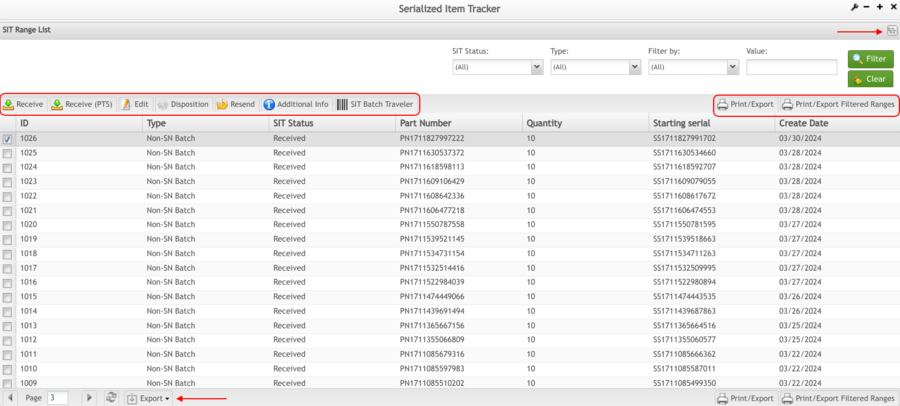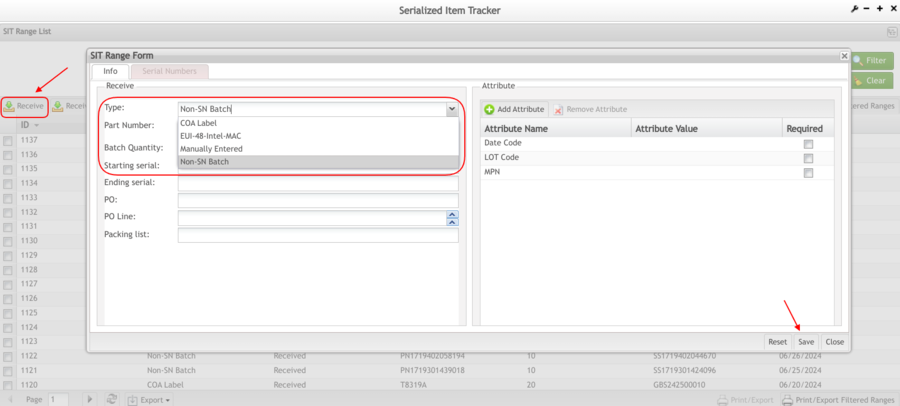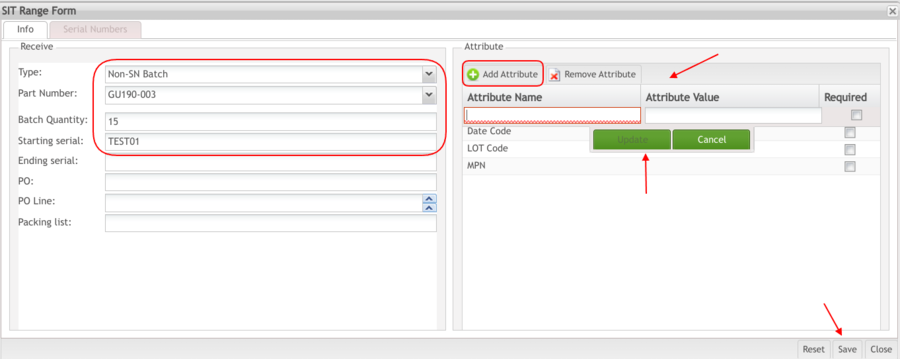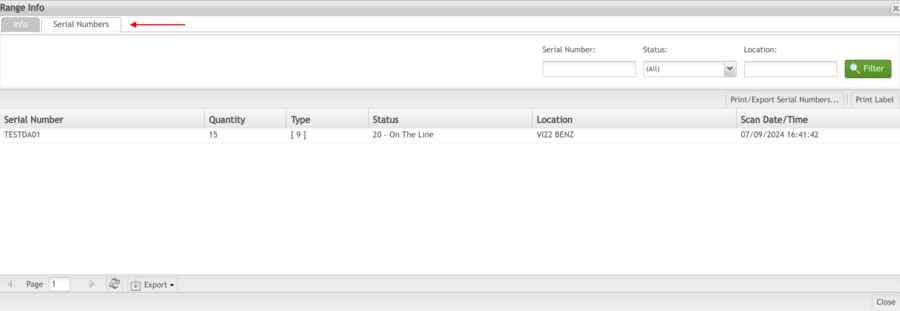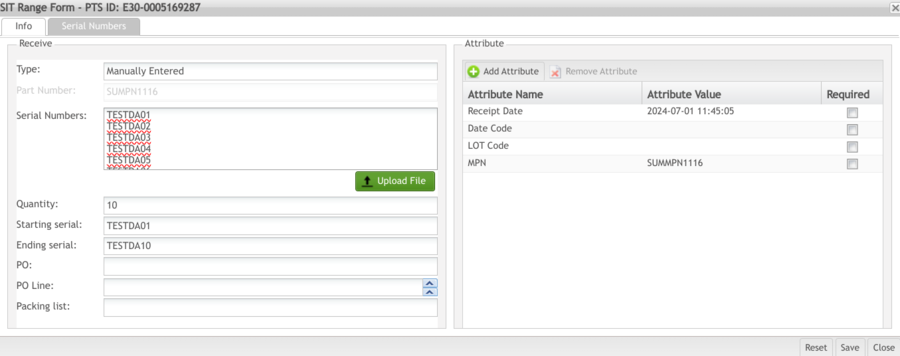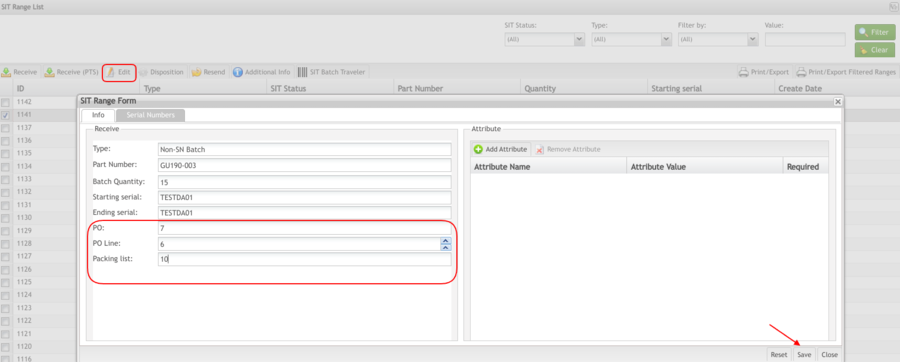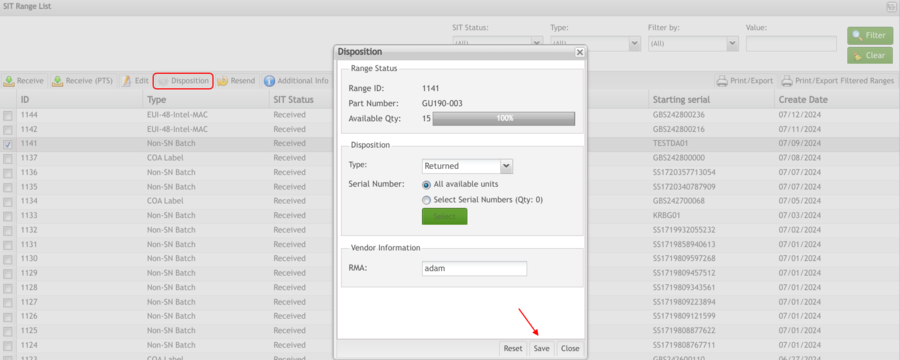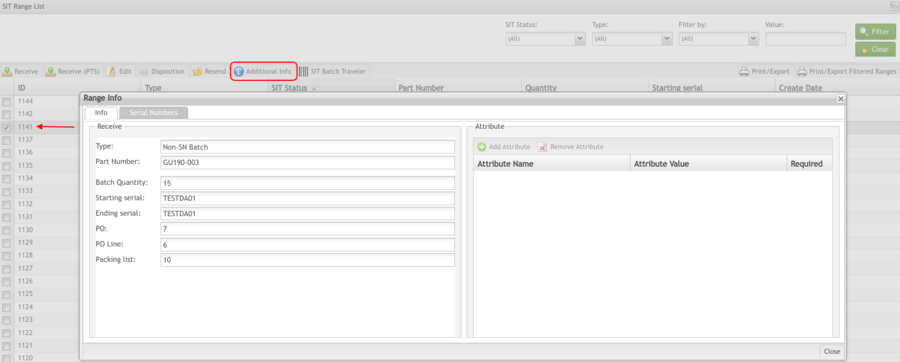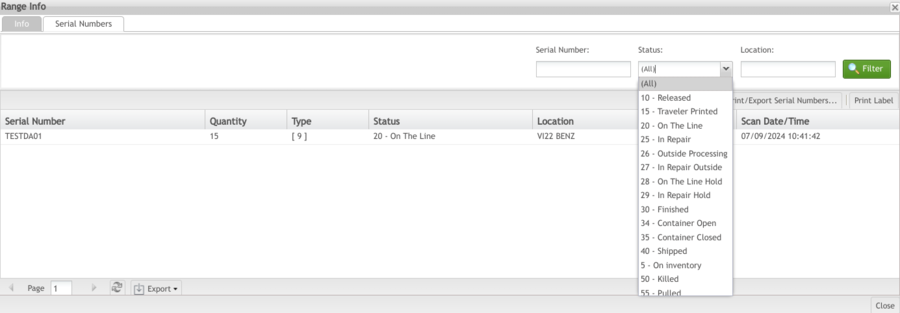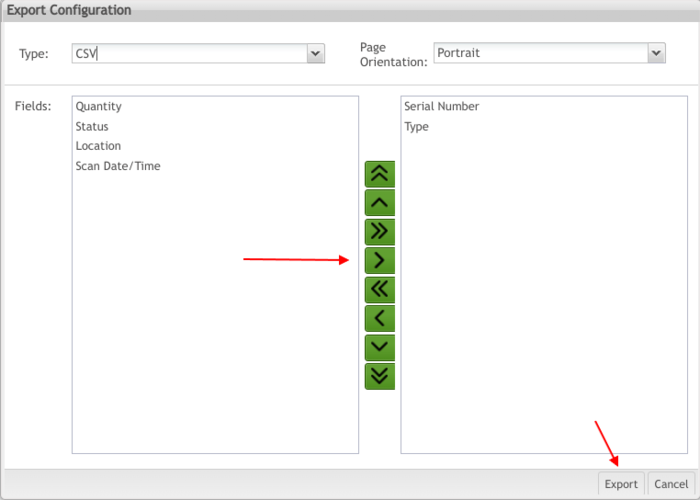Difference between revisions of "SOP-42Q-MES0025 Serialized Item Tracker"
| (41 intermediate revisions by 2 users not shown) | |||
| Line 7: | Line 7: | ||
| | ||
| − | <center>'''Shop Floor Control'''</center> <center>'''Production Control'''</center> <center>'''Serialized Item Tracker'''</center> <center>'''Version MES 15. | + | <center>'''Shop Floor Control'''</center> <center>'''Production Control'''</center> <center>'''Serialized Item Tracker'''</center> <center>'''Version MES 15.82'''</center> <center>'''Revision F1'''</center> <center> </center> |
| | ||
<center> </center> | <center> </center> | ||
| | ||
| − | + | | |
| − | + | | |
| − | + | | |
| − | + | = <span class="mw-headline" id="Introduction"><span class="mw-headline" id="Introduction"><span class="mw-headline" id="Introduction"><span class="mw-headline" id="Introduction"><span class="mw-headline" id="Introduction"><span class="mw-headline" id="Introduction"><span class="mw-headline" id="Introduction"><span class="mw-headline" id="Introduction"><span class="mw-headline" id="Introduction"><span class="mw-headline" id="Serialized_Item_Tracker"><span class="mw-headline" id="Serialized_Item_Tracker"><span class="mw-headline" id="Serialized_Item_Tracker"><span class="mw-headline" id="Serialized_Item_Tracker"><span class="mw-headline" id="Serialized_Item_Tracker"><span class="mw-headline" id="Serialized_Item_Tracker"><span class="mw-headline" id="Serialized_Item_Tracker"><span class="mw-headline" id="Serialized_Item_Tracker"><span class="mw-headline" id="Serialized_Item_Tracker"><span class="mw-headline" id="Serialized_Item_Tracker"><span class="mw-headline" id="Serialized_Item_Tracker"><span class="mw-headline" id="Serialized_Item_Tracker">Introduction</span></span></span></span></span></span></span></span></span></span></span></span></span></span></span></span></span></span></span></span></span> = | |
| − | + | The Serialized Item Tracker (SIT) is a 42Q module designed for effectively creating and importing large numbers of serialized components to be used in the manufacturing process. It eliminates much of the overhead of creating serial numbers one at a time. The serialized components can be created based on a starting serial number and algorithm or from a list of serial numbers scanned or copied from a text file. | |
| − | | + | The '''SIT''' can '''receive, return, and make obsolete a range of serialized items.''' Serialized Item Ranges will be stored in a new SIT_Range table in the database. Each item in the range is exploded into the serial table as tracked components. The assignment of these items to units will be done with standard Shop Floor Control technology. There are reports and EDI extracts that will be written to support SIT. These reports and extracts are not been defined in this document as they will most likely be written outside MDS. |
| − | + | SIT also manages and sends e-mail alerts of the serialized items consumption by low and very low water marks. | |
| − | ''' | + | To access Serialized Item Tracker, navigate to '''Shop Floor Control > Production Control > Serialized Item Tracker''' |
| − | |||
| − | |||
| − | '''Serialized Items [[File: | + | = <span class="mw-headline" id="Serialized_Items"><span class="mw-headline" id="Serialized_Items"><span class="mw-headline" id="Serialized_Items"><span class="mw-headline" id="Serialized_Items"><span class="mw-headline" id="Serialized_Items"><span class="mw-headline" id="Serialized_Items">'''Serialized Items [[File:Serialized items icon.png]]'''</span></span></span></span></span></span> = |
To access Serialized Items, click on '''Serialized Items''' icon. | To access Serialized Items, click on '''Serialized Items''' icon. | ||
| Line 49: | Line 47: | ||
*'''Print/Export Filtered Ranges''' | *'''Print/Export Filtered Ranges''' | ||
| − | + | '''Figure 1: Functionalities at Serialized Items ''' | |
| − | |||
| − | '''Figure | ||
| − | + | [[File:SIT FunctionalitiesaSerializedItems.png|900px|SIT FunctionalitiesaSerializedItems.png]] | |
| − | + | <u>'''Note:'''</u> The button on the right top corner, allows the user to go back to the Serialize Item Tracker menu. | |
| − | == <span class="mw-headline" id="Filter_and_Search"><span class="mw-headline" id="Filter_and_Search"><span class="mw-headline" id="Filter_and_Search"><span class="mw-headline" id="Filter_and_Search"><span class="mw-headline" id="Filter_and_Search"><span class="mw-headline" id="Filter_and_Search"><span class="mw-headline" id="Filter_and_Search"><span class="mw-headline" id="Filter_and_Search">Filter and Search</span></span></span></span></span></span></span></span> == | + | == <span class="mw-headline" id="Filter_and_Search"><span class="mw-headline" id="Filter_and_Search"><span class="mw-headline" id="Filter_and_Search"><span class="mw-headline" id="Filter_and_Search"><span class="mw-headline" id="Filter_and_Search"><span class="mw-headline" id="Filter_and_Search"><span class="mw-headline" id="Filter_and_Search"><span class="mw-headline" id="Filter_and_Search"><span class="mw-headline" id="Filter_and_Search"><span class="mw-headline" id="Filter_and_Search"><span class="mw-headline" id="Filter_and_Search"><span class="mw-headline" id="Filter_and_Search"><span class="mw-headline" id="Filter_and_Search"><span class="mw-headline" id="Filter_and_Search"><span class="mw-headline" id="Filter_and_Search"><span class="mw-headline" id="Filter_and_Search"><span class="mw-headline" id="Filter_and_Search"><span class="mw-headline" id="Filter_and_Search"><span class="mw-headline" id="Filter_and_Search"><span class="mw-headline" id="Filter_and_Search"><span class="mw-headline" id="Filter_and_Search"><span class="mw-headline" id="Filter_and_Search">Filter and Search</span></span></span></span></span></span></span></span></span></span></span></span></span></span></span></span></span></span></span></span></span></span> == |
Users can search using the filters located at the top of the SIT Range List. There are four available searches: | Users can search using the filters located at the top of the SIT Range List. There are four available searches: | ||
| Line 66: | Line 62: | ||
*'''Value''' | *'''Value''' | ||
| − | '''Figure | + | '''Figure 2: Filter options ''' |
| − | [[File:SIT | + | [[File:SIT FilterOptionsp.png|900px|SIT FilterOptionsp.png]] |
| − | |||
| − | |||
| − | === <span class="mw-headline" id="Search_by_SIT_Status_or_Type"><span class="mw-headline" id="Search_by_SIT_Status_or_Type"><span class="mw-headline" id="Search_by_SIT_Status_or_Type"><span class="mw-headline" id="Search_by_SIT_Status_or_Type"><span class="mw-headline" id="Search_by_SIT_Status_or_Type"><span class="mw-headline" id="Search_by_SIT_Status_or_Type"><span class="mw-headline" id="Search_by_SIT_Status_or_Type"><span class="mw-headline" id="Search_by_SIT_Status_or_Type">Search by SIT Status or Type</span></span></span></span></span></span></span></span> === | + | === <span class="mw-headline" id="Search_by_SIT_Status_or_Type"><span class="mw-headline" id="Search_by_SIT_Status_or_Type"><span class="mw-headline" id="Search_by_SIT_Status_or_Type"><span class="mw-headline" id="Search_by_SIT_Status_or_Type"><span class="mw-headline" id="Search_by_SIT_Status_or_Type"><span class="mw-headline" id="Search_by_SIT_Status_or_Type"><span class="mw-headline" id="Search_by_SIT_Status_or_Type"><span class="mw-headline" id="Search_by_SIT_Status_or_Type"><span class="mw-headline" id="Search_by_SIT_Status_or_Type"><span class="mw-headline" id="Search_by_SIT_Status_or_Type"><span class="mw-headline" id="Search_by_SIT_Status_or_Type"><span class="mw-headline" id="Search_by_SIT_Status_or_Type"><span class="mw-headline" id="Search_by_SIT_Status_or_Type"><span class="mw-headline" id="Search_by_SIT_Status_or_Type"><span class="mw-headline" id="Search_by_SIT_Status_or_Type"><span class="mw-headline" id="Search_by_SIT_Status_or_Type"><span class="mw-headline" id="Search_by_SIT_Status_or_Type"><span class="mw-headline" id="Search_by_SIT_Status_or_Type"><span class="mw-headline" id="Search_by_SIT_Status_or_Type"><span class="mw-headline" id="Search_by_SIT_Status_or_Type"><span class="mw-headline" id="Search_by_SIT_Status_or_Type"><span class="mw-headline" id="Search_by_SIT_Status_or_Type"><span class="mw-headline" id="Search_by_SIT_Status_or_Type">Search by SIT Status or Type</span></span></span></span></span></span></span></span></span></span></span></span></span></span></span></span></span></span></span></span></span></span></span> === |
To search a serial item, filter by SIT Status: | To search a serial item, filter by SIT Status: | ||
| − | # | + | #Select '''one or more filters''' (SIT Status, Type). |
#Then, select '''Filter''' to proceed or '''Clear''' to start a new search. | #Then, select '''Filter''' to proceed or '''Clear''' to start a new search. | ||
| Line 86: | Line 80: | ||
*'''Returned''': Returns a range of serials, a specific serial, or all serials | *'''Returned''': Returns a range of serials, a specific serial, or all serials | ||
| − | + | === <span class="mw-headline" id="Search_by_Type"><span class="mw-headline" id="Search_by_Type"><span class="mw-headline" id="Search_by_Type"><span class="mw-headline" id="Search_by_Type"><span class="mw-headline" id="Search_by_SIT_Status_or_Type"><span class="mw-headline" id="Search_by_SIT_Status_or_Type"><span class="mw-headline" id="Search_by_SIT_Status_or_Type"><span class="mw-headline" id="Search_by_SIT_Status_or_Type"><span class="mw-headline" id="Search_by_SIT_Status_or_Type"><span class="mw-headline" id="Search_by_SIT_Status_or_Type"><span class="mw-headline" id="Search_by_SIT_Status_or_Type">Search by Type</span></span></span></span></span></span></span></span></span></span></span> === | |
| − | |||
| − | <span class="mw-headline" id="Search_by_SIT_Status_or_Type"><span class="mw-headline" id="Search_by_SIT_Status_or_Type"><span class="mw-headline" id="Search_by_SIT_Status_or_Type"><span class="mw-headline" id="Search_by_SIT_Status_or_Type"><span class="mw-headline" id="Search_by_SIT_Status_or_Type"><span class="mw-headline" id="Search_by_SIT_Status_or_Type"><span class="mw-headline" id="Search_by_SIT_Status_or_Type">Search by Type</span></span></span></span></span></span></span> | ||
There are four available types that can be filtered to display serial number ranges that are already created for all statuses (damage, obsolete, receive, return): | There are four available types that can be filtered to display serial number ranges that are already created for all statuses (damage, obsolete, receive, return): | ||
| Line 97: | Line 89: | ||
*'''Non-SN Batch''' | *'''Non-SN Batch''' | ||
| − | + | === <span class="mw-headline" id="Search_by_Filter_by"><span class="mw-headline" id="Search_by_Filter_by"><span class="mw-headline" id="Search_by_Filter_by"><span class="mw-headline" id="Search_by_Filter_by"><span class="mw-headline" id="Search_by_Filter_by"><span class="mw-headline" id="Search_by_Filter_by"><span class="mw-headline" id="Search_by_Filter_by"><span class="mw-headline" id="Search_by_Filter_by"><span class="mw-headline" id="Search_by_Filter_by"><span class="mw-headline" id="Search_by_Filter_by"><span class="mw-headline" id="Search_by_Filter_by"><span class="mw-headline" id="Search_by_Filter_by"><span class="mw-headline" id="Search_by_Filter_by"><span class="mw-headline" id="Search_by_Filter_by"><span class="mw-headline" id="Search_by_Filter_by"><span class="mw-headline" id="Search_by_Filter_by"><span class="mw-headline" id="Search_by_Filter_by"><span class="mw-headline" id="Search_by_Filter_by"><span class="mw-headline" id="Search_by_Filter_by"><span class="mw-headline" id="Search_by_Filter_by"><span class="mw-headline" id="Search_by_Filter_by"><span class="mw-headline" id="Search_by_Filter_by"><span class="mw-headline" id="Search_by_Filter_by">Search by Filter by</span></span></span></span></span></span></span></span></span></span></span></span></span></span></span></span></span></span></span></span></span></span></span> === | |
| − | |||
| − | === <span class="mw-headline" id="Search_by_Filter_by"><span class="mw-headline" id="Search_by_Filter_by"><span class="mw-headline" id="Search_by_Filter_by"><span class="mw-headline" id="Search_by_Filter_by"><span class="mw-headline" id="Search_by_Filter_by"><span class="mw-headline" id="Search_by_Filter_by"><span class="mw-headline" id="Search_by_Filter_by"><span class="mw-headline" id="Search_by_Filter_by">Search by Filter by</span></span></span></span></span></span></span></span> === | ||
| − | There are six available options to Filter by: | + | There are '''six available''' options to Filter by: |
*'''Create User''' | *'''Create User''' | ||
| Line 110: | Line 100: | ||
*'''Serial Number''' | *'''Serial Number''' | ||
| − | + | | |
| − | + | To search using the "Filter by" field: | |
| − | |||
| − | |||
| − | | + | #Select '''one of the available options''' from the dropdown list. |
| + | #Enter the information into the '''Value''' field accordingly. | ||
| + | #Select '''Filter''' to proceed, or '''Clear''' to start a new search. | ||
| − | == <span class="mw-headline" id="Receive"><span class="mw-headline" id="Receive"><span class="mw-headline" id="Receive"><span class="mw-headline" id="Receive"><span class="mw-headline" id="Receive"><span class="mw-headline" id="Receive"><span class="mw-headline" id="Receive"><span class="mw-headline" id="Receive"><span class="mw-headline" id="Receive">Receive</span></span></span></span></span></span></span></span></span> == | + | == <span class="mw-headline" id="Receive"><span class="mw-headline" id="Receive"><span class="mw-headline" id="Receive"><span class="mw-headline" id="Receive"><span class="mw-headline" id="Receive"><span class="mw-headline" id="Receive"><span class="mw-headline" id="Receive"><span class="mw-headline" id="Receive"><span class="mw-headline" id="Receive"><span class="mw-headline" id="Receive"><span class="mw-headline" id="Receive"><span class="mw-headline" id="Receive"><span class="mw-headline" id="Receive"><span class="mw-headline" id="Receive"><span class="mw-headline" id="Receive"><span class="mw-headline" id="Receive"><span class="mw-headline" id="Receive"><span class="mw-headline" id="Receive"><span class="mw-headline" id="Receive"><span class="mw-headline" id="Receive"><span class="mw-headline" id="Receive"><span class="mw-headline" id="Receive"><span class="mw-headline" id="Receive">Receive</span></span></span></span></span></span></span></span></span></span></span></span></span></span></span></span></span></span></span></span></span></span></span> == |
This portlet allows a user to receive (create) a range of serialized items. The user specifies the beginning and ending serial number, part number, and other miscellaneous attribute data. The range is stored in the SIT_Range table as “received” SIT status and has the same status as the location where it was created (see Location x SIT Type). Individual items are created in the database as tracked components. A serial number algorithm for the part number needs to be created and released to support generating serial numbers for the defined range. | This portlet allows a user to receive (create) a range of serialized items. The user specifies the beginning and ending serial number, part number, and other miscellaneous attribute data. The range is stored in the SIT_Range table as “received” SIT status and has the same status as the location where it was created (see Location x SIT Type). Individual items are created in the database as tracked components. A serial number algorithm for the part number needs to be created and released to support generating serial numbers for the defined range. | ||
| − | + | SIT works with two algorithm types: | |
*Shop Order Algorithm (created using the Algorithm Tool). | *Shop Order Algorithm (created using the Algorithm Tool). | ||
| Line 133: | Line 123: | ||
#'''Select '''the '''Receive''' button. The SIT Range Form displays | #'''Select '''the '''Receive''' button. The SIT Range Form displays | ||
#'''Select '''a '''Type''' from the dropdown list | #'''Select '''a '''Type''' from the dropdown list | ||
| − | #'''Input''' the required information for mandatory fields ('''Quantity, Starting Serial, '''and '''Ending Serial''') | + | #'''Input''' the required information for mandatory fields ('''Quantity, Part Number, Batch Quantity, Starting Serial, '''and '''Ending Serial''') |
| − | # | + | #Select '''Save''' to proceed, '''Reset '''to clear all fields, or '''Close '''to quit |
| − | |||
| − | |||
| − | '''Figure | + | '''Figure 3: Range Form - Receive''' |
| − | [[File:SIT | + | [[File:SIT RangeFormReceivep.png|900px|SIT RangeFormReceivep.png]] |
'''<u>Note:</u> '''After entering the mandatory fields, the Print Label pop-up for receive units is displayed. The user can fill in the mandatory fields to print the label or cancel to proceed with the receive task. | '''<u>Note:</u> '''After entering the mandatory fields, the Print Label pop-up for receive units is displayed. The user can fill in the mandatory fields to print the label or cancel to proceed with the receive task. | ||
| − | + | === <span class="mw-headline" id="Manually_Entered"><span class="mw-headline" id="Manually_Entered"><span class="mw-headline" id="Manually_Entered"><span class="mw-headline" id="Manually_Entered"><span class="mw-headline" id="Manually_Entered"><span class="mw-headline" id="Manually_Entered"><span class="mw-headline" id="Manually_Entered"><span class="mw-headline" id="Manually_Entered"><span class="mw-headline" id="Manually_Entered"><span class="mw-headline" id="Manually_Entered"><span class="mw-headline" id="Manually_Entered"><span class="mw-headline" id="Manually_Entered"><span class="mw-headline" id="Manually_Entered"><span class="mw-headline" id="Manually_Entered"><span class="mw-headline" id="Manually_Entered">Manually Entered</span></span></span></span></span></span></span></span></span></span></span></span></span></span></span> === | |
| − | |||
| − | === <span class="mw-headline" id="Manually_Entered">Manually Entered</span> === | ||
When this option is selected, the following fields will be disabled: | When this option is selected, the following fields will be disabled: | ||
| Line 156: | Line 142: | ||
A multi-line text box appears to be filled with the serials. | A multi-line text box appears to be filled with the serials. | ||
| − | '''Input''' one or more '''serial numbers''' in the text box, one per line. The quantity field will be automatically updated with the serial numbers in the text box. | + | #'''Input''' one or more '''serial numbers''' in the text box, one per line. The quantity field will be automatically updated with the serial numbers in the text box. |
These serial numbers will be used instead of calculating serial numbers from an algorithm. | These serial numbers will be used instead of calculating serial numbers from an algorithm. | ||
A new generic attribute ('''project:receive_sit_range_default_optional_attributes''') will control which attributes will be prompted when receiving a serial number range. | A new generic attribute ('''project:receive_sit_range_default_optional_attributes''') will control which attributes will be prompted when receiving a serial number range. | ||
| + | |||
| + | '''Figure 4: Receive Generic Attribute ''' | ||
| + | |||
| + | [[File:SIT ReceiveGenericAttribute.png|900px|SIT ReceiveGenericAttribute.png]] | ||
*'''Part Number: '''The user selects one part number from the drop-down list, depending on the selected type. | *'''Part Number: '''The user selects one part number from the drop-down list, depending on the selected type. | ||
| Line 167: | Line 157: | ||
*'''PO Line:''' The Line Number of the Purchase Order above. | *'''PO Line:''' The Line Number of the Purchase Order above. | ||
*'''Packing List: '''The shipping number of the range being received. | *'''Packing List: '''The shipping number of the range being received. | ||
| − | <ol start=" | + | <ol start="2"> |
<li>After all the fields are populated, a confirmation message is displayed. </li> | <li>After all the fields are populated, a confirmation message is displayed. </li> | ||
| − | <li> | + | <li>Select on '''Yes''' to confirm the range creation or '''No''' to cancel. The created range is displayed in the SIT list.</li> |
</ol> | </ol> | ||
| − | + | === <span class="mw-headline" id="Non-SN_Batch"><span class="mw-headline" id="Non-SN_Batch"><span class="mw-headline" id="Non-SN_Batch"><span class="mw-headline" id="Non-SN_Batch"><span class="mw-headline" id="Non-SN_Batch"><span class="mw-headline" id="Non-SN_Batch"><span class="mw-headline" id="Non-SN_Batch"><span class="mw-headline" id="Non-SN_Batch"><span class="mw-headline" id="Non-SN_Batch"><span class="mw-headline" id="Non-SN_Batch"><span class="mw-headline" id="Non-SN_Batch"><span class="mw-headline" id="Non-SN_Batch"><span class="mw-headline" id="Non-SN_Batch"><span class="mw-headline" id="Non-SN_Batch"><span class="mw-headline" id="Non-SN_Batch"><span class="mw-headline" id="Non-SN_Batch"><span class="mw-headline" id="Non-SN_Batch"><span class="mw-headline" id="Non-SN_Batch"><span class="mw-headline" id="Non-SN_Batch"><span class="mw-headline" id="Non-SN_Batch"><span class="mw-headline" id="Non-SN_Batch"><span class="mw-headline" id="Non-SN_Batch"><span class="mw-headline" id="Non-SN_Batch"><span class="mw-headline" id="Non-SN_Batch">Non-SN Batch</span></span></span></span></span></span></span></span></span></span></span></span></span></span></span></span></span></span></span></span></span></span></span></span> === | |
| − | |||
| − | === <span class="mw-headline" id="Non-SN_Batch"><span class="mw-headline" id="Non-SN_Batch"><span class="mw-headline" id="Non-SN_Batch"><span class="mw-headline" id="Non-SN_Batch"><span class="mw-headline" id="Non-SN_Batch"><span class="mw-headline" id="Non-SN_Batch"><span class="mw-headline" id="Non-SN_Batch"><span class="mw-headline" id="Non-SN_Batch"><span class="mw-headline" id="Non-SN_Batch">Non-SN Batch</span></span></span></span></span></span></span></span></span> === | ||
Always create a batch serial number. The batch serial number quantity is determined by the received quantity. | Always create a batch serial number. The batch serial number quantity is determined by the received quantity. | ||
| Line 183: | Line 171: | ||
*'''Added:''' Select the Add Attribute button, enter data, and select Update to commit. | *'''Added:''' Select the Add Attribute button, enter data, and select Update to commit. | ||
| − | |||
| − | |||
'''Figure 5: SIT Range Form - Add Attribute''' | '''Figure 5: SIT Range Form - Add Attribute''' | ||
| − | [[File:SIT RangeForm | + | [[File:SIT RangeForm-AddAttributep.png|900px|SIT RangeForm-AddAttributep.png]] |
*'''Removed: '''Select the attribute, then select the '''Remove Attribute''' button. Finally, click on '''Yes''' to confirm. | *'''Removed: '''Select the attribute, then select the '''Remove Attribute''' button. Finally, click on '''Yes''' to confirm. | ||
*'''Edited''' with new attribute values: Double-click on the attribute name. Write down the new value. Default attribute values will be comma separated items, allowing for multiple default attributes to be configured. | *'''Edited''' with new attribute values: Double-click on the attribute name. Write down the new value. Default attribute values will be comma separated items, allowing for multiple default attributes to be configured. | ||
| − | + | === <span class="mw-headline" id="Serial_Numbers_Tab"><span class="mw-headline" id="Serial_Numbers_Tab"><span class="mw-headline" id="Serial_Numbers_Tab"><span class="mw-headline" id="Serial_Numbers_Tab"><span class="mw-headline" id="Serial_Numbers_Tab"><span class="mw-headline" id="Serial_Numbers_Tab"><span class="mw-headline" id="Serial_Numbers_Tab"><span class="mw-headline" id="Serial_Numbers_Tab"><span class="mw-headline" id="Serial_Numbers_Tab"><span class="mw-headline" id="Serial_Numbers_Tab"><span class="mw-headline" id="Serial_Numbers_Tab"><span class="mw-headline" id="Serial_Numbers_Tab"><span class="mw-headline" id="Serial_Numbers_Tab"><span class="mw-headline" id="Serial_Numbers_Tab"><span class="mw-headline" id="Serial_Numbers_Tab"><span class="mw-headline" id="Serial_Numbers_Tab"><span class="mw-headline" id="Serial_Numbers_Tab"><span class="mw-headline" id="Serial_Numbers_Tab"><span class="mw-headline" id="Serial_Numbers_Tab"><span class="mw-headline" id="Serial_Numbers_Tab"><span class="mw-headline" id="Serial_Numbers_Tab"><span class="mw-headline" id="Serial_Numbers_Tab"><span class="mw-headline" id="Serial_Numbers_Tab">Serial Numbers Tab</span></span></span></span></span></span></span></span></span></span></span></span></span></span></span></span></span></span></span></span></span></span></span> === | |
| − | |||
| − | === <span class="mw-headline" id="Serial_Numbers_Tab"><span class="mw-headline" id="Serial_Numbers_Tab"><span class="mw-headline" id="Serial_Numbers_Tab"><span class="mw-headline" id="Serial_Numbers_Tab"><span class="mw-headline" id="Serial_Numbers_Tab"><span class="mw-headline" id="Serial_Numbers_Tab"><span class="mw-headline" id="Serial_Numbers_Tab"><span class="mw-headline" id="Serial_Numbers_Tab">Serial Numbers Tab</span></span></span></span></span></span></span></span> === | ||
| − | Users can visualize, export, or print serial numbers | + | Users can visualize, export, or print serial numbers by selecting the Additional Info button. A new window with the Serial Numbers Tab will be displayed. |
| − | |||
| − | |||
'''Figure 6: Range Form - Serial Numbers Tab''' | '''Figure 6: Range Form - Serial Numbers Tab''' | ||
| − | [[File:SIT | + | [[File:SIT RangeFormSerialNumbersTab.png|900px|SIT RangeFormSerialNumbersTab.png]] |
| − | |||
| − | |||
| − | |||
| − | |||
| − | + | == <span class="mw-headline" id="Receive_PTS"><span class="mw-headline" id="Receive_PTS"><span class="mw-headline" id="Receive_PTS"><span class="mw-headline" id="Receive_PTS"><span class="mw-headline" id="Receive_PTS"><span class="mw-headline" id="Receive_PTS"><span class="mw-headline" id="Receive_PTS"><span class="mw-headline" id="Receive_PTS"><span class="mw-headline" id="Receive_PTS"><span class="mw-headline" id="Receive_PTS"><span class="mw-headline" id="Receive_PTS"><span class="mw-headline" id="Receive_PTS"><span class="mw-headline" id="Receive_PTS"><span class="mw-headline" id="Receive_PTS"><span class="mw-headline" id="Receive_PTS">Receive PTS</span></span></span></span></span></span></span></span></span></span></span></span></span></span></span> == | |
| − | + | This functionality is used by plants that need traceability. This is controlled using a new set of screens and portlets in profile management, so only users with access to this screen can see or use it. Conversely, if the existing screen should not be shown in a specific project, it should not be assigned to any profile.Receive PTS Steps: | |
#Check '''Receive (PTS)''' on the SIT Range List page. The Receive PTS Component pop-up displays | #Check '''Receive (PTS)''' on the SIT Range List page. The Receive PTS Component pop-up displays | ||
#Enter a '''PTS ID''' | #Enter a '''PTS ID''' | ||
| − | |||
| − | |||
'''Figure 7: Receive PTS Component''' | '''Figure 7: Receive PTS Component''' | ||
| − | + | [[File:SIT ReceivePTSComponentp.png|900px|SIT ReceivePTSComponentp.png]] | |
| − | |||
| − | |||
<ol start="3"> | <ol start="3"> | ||
| − | <li>''' | + | <li>Select '''Continue'''</li> |
<li>SIT calls PTS’s API</li> | <li>SIT calls PTS’s API</li> | ||
<li>PTS sends real-time data for the PN associated with the PTS ID (SN) according to the following attributes</li> | <li>PTS sends real-time data for the PN associated with the PTS ID (SN) according to the following attributes</li> | ||
</ol> | </ol> | ||
| − | + | === <span class="mw-headline" id="Receive_Fields"><span class="mw-headline" id="Receive_Fields"><span class="mw-headline" id="Receive_Fields"><span class="mw-headline" id="Receive_Fields"><span class="mw-headline" id="Receive_Fields"><span class="mw-headline" id="Receive_Fields"><span class="mw-headline" id="Receive_Fields"><span class="mw-headline" id="Receive_Fields"><span class="mw-headline" id="Receive_Fields"><span class="mw-headline" id="Receive_Fields"><span class="mw-headline" id="Receive_Fields"><span class="mw-headline" id="Receive_Fields"><span class="mw-headline" id="Receive_Fields"><span class="mw-headline" id="Receive_Fields"><span class="mw-headline" id="Receive_Fields">Receive Fields</span></span></span></span></span></span></span></span></span></span></span></span></span></span></span> === | |
| − | |||
| − | === <span class="mw-headline" id="Receive_Fields"><span class="mw-headline" id="Receive_Fields">Receive Fields</span></span> === | ||
#Range '''Type''' is always '''Manually Entered'''. Because of this, the drop-down menu is disabled. | #Range '''Type''' is always '''Manually Entered'''. Because of this, the drop-down menu is disabled. | ||
| Line 247: | Line 219: | ||
</ol> | </ol> | ||
| − | + | === <span class="mw-headline" id="Attribute_Fields"><span class="mw-headline" id="Attribute_Fields"><span class="mw-headline" id="Attribute_Fields"><span class="mw-headline" id="Attribute_Fields"><span class="mw-headline" id="Attribute_Fields"><span class="mw-headline" id="Attribute_Fields"><span class="mw-headline" id="Attribute_Fields"><span class="mw-headline" id="Attribute_Fields"><span class="mw-headline" id="Attribute_Fields"><span class="mw-headline" id="Attribute_Fields"><span class="mw-headline" id="Attribute_Fields"><span class="mw-headline" id="Attribute_Fields"><span class="mw-headline" id="Attribute_Fields"><span class="mw-headline" id="Attribute_Fields"><span class="mw-headline" id="Attribute_Fields"><span class="mw-headline" id="Attribute_Fields">Attribute Fields</span></span></span></span></span></span></span></span></span></span></span></span></span></span></span></span> === | |
| − | |||
| − | |||
| − | === <span class="mw-headline" id="Attribute_Fields"><span class="mw-headline" id="Attribute_Fields"><span class="mw-headline" id="Attribute_Fields">Attribute Fields</span></span></span> === | ||
*'''Receipt Date: '''Current date and timestamp | *'''Receipt Date: '''Current date and timestamp | ||
| − | *'''Date Code | + | *'''Date Code''' |
| − | *'''LOT Code | + | *'''LOT Code''' |
*'''MPN: '''Manufacturing PN associated with the PTS SN | *'''MPN: '''Manufacturing PN associated with the PTS SN | ||
| − | |||
| − | |||
'''Figure 8: Range Form - Attribute''' | '''Figure 8: Range Form - Attribute''' | ||
| − | + | [[File:SIT RangeForm-Attribute.png|900px|SIT RangeForm-Attribute.png]] | |
| − | |||
| − | |||
| − | == <span class="mw-headline" id="Edit"><span class="mw-headline" id="Edit">Edit</span></span> == | + | == <span class="mw-headline" id="Edit"><span class="mw-headline" id="Edit"><span class="mw-headline" id="Edit"><span class="mw-headline" id="Edit"><span class="mw-headline" id="Edit"><span class="mw-headline" id="Edit"><span class="mw-headline" id="Edit"><span class="mw-headline" id="Edit"><span class="mw-headline" id="Edit"><span class="mw-headline" id="Edit"><span class="mw-headline" id="Edit"><span class="mw-headline" id="Edit"><span class="mw-headline" id="Edit"><span class="mw-headline" id="Edit"><span class="mw-headline" id="Edit">Edit</span></span></span></span></span></span></span></span></span></span></span></span></span></span></span> == |
The Edit portlet can be used to make changes or update the PO, PO Line, and Packing List information. | The Edit portlet can be used to make changes or update the PO, PO Line, and Packing List information. | ||
| Line 274: | Line 239: | ||
#'''Enter new values''' for PO, PO Line, and Packaging list. | #'''Enter new values''' for PO, PO Line, and Packaging list. | ||
#Select '''Save'''. The updates are saved, and the list is refreshed. | #Select '''Save'''. The updates are saved, and the list is refreshed. | ||
| − | |||
| − | |||
'''Figure 9: SIT Range Form - Edit''' | '''Figure 9: SIT Range Form - Edit''' | ||
| − | + | [[File:SIT RangeForm-Edit.png|900px|SIT RangeForm-Edit.png]] | |
| − | |||
| − | |||
| − | |||
| − | == <span class="mw-headline" id="Resend"><span class="mw-headline" id="Resend"><span class="mw-headline" id="Resend"><span class="mw-headline" id="Resend"><span class="mw-headline" id="Resend">Resend</span></span></span></span></span> == | + | == <span class="mw-headline" id="Resend"><span class="mw-headline" id="Resend"><span class="mw-headline" id="Resend"><span class="mw-headline" id="Resend"><span class="mw-headline" id="Resend"><span class="mw-headline" id="Resend"><span class="mw-headline" id="Resend"><span class="mw-headline" id="Resend"><span class="mw-headline" id="Resend"><span class="mw-headline" id="Resend"><span class="mw-headline" id="Resend"><span class="mw-headline" id="Resend"><span class="mw-headline" id="Resend"><span class="mw-headline" id="Resend"><span class="mw-headline" id="Resend"><span class="mw-headline" id="Resend"><span class="mw-headline" id="Resend"><span class="mw-headline" id="Resend"><span class="mw-headline" id="Resend">Resend</span></span></span></span></span></span></span></span></span></span></span></span></span></span></span></span></span></span></span> == |
This functionality allows users to create an attribute for an SIT Range. This triggers another process to send an EDI file to the vendor. | This functionality allows users to create an attribute for an SIT Range. This triggers another process to send an EDI file to the vendor. | ||
| − | |||
| − | |||
'''Figure 10: Serialized Item Tracker List - Resend''' | '''Figure 10: Serialized Item Tracker List - Resend''' | ||
| − | + | [[File:SIT SerializeItemTrackerList-Resend.png|900px|SIT SerializeItemTrackerList-Resend.png]] | |
| − | |||
| − | |||
#To resend a serial range, check the box of a range and select '''Resend'''. A confirmation message is displayed | #To resend a serial range, check the box of a range and select '''Resend'''. A confirmation message is displayed | ||
#Select '''Yes''' to complete the action, (or No to cancel). A confirmation message displays and the serialized items have been resent. | #Select '''Yes''' to complete the action, (or No to cancel). A confirmation message displays and the serialized items have been resent. | ||
| − | + | == <span class="mw-headline" id="Disposition"><span class="mw-headline" id="Disposition"><span class="mw-headline" id="Disposition"><span class="mw-headline" id="Disposition"><span class="mw-headline" id="Disposition"><span class="mw-headline" id="Disposition"><span class="mw-headline" id="Disposition"><span class="mw-headline" id="Disposition"><span class="mw-headline" id="Disposition"><span class="mw-headline" id="Disposition"><span class="mw-headline" id="Disposition"><span class="mw-headline" id="Disposition"><span class="mw-headline" id="Disposition"><span class="mw-headline" id="Disposition"><span class="mw-headline" id="Disposition"><span class="mw-headline" id="Disposition"><span class="mw-headline" id="Disposition">Disposition</span></span></span></span></span></span></span></span></span></span></span></span></span></span></span></span></span> == | |
| − | |||
| − | |||
| − | |||
| − | |||
| − | == <span class="mw-headline" id="Disposition"><span class="mw-headline" id="Disposition"><span class="mw-headline" id="Disposition">Disposition</span></span></span> == | ||
This portlet allows the user to return a range, all available units, or a single serial item number to a vendor according to the chosen option on the Process page. The range is stored in the SIT_Range table as “Returned” for Return, “Obsolete” for Obsolete, and “Damaged” for Damage. | This portlet allows the user to return a range, all available units, or a single serial item number to a vendor according to the chosen option on the Process page. The range is stored in the SIT_Range table as “Returned” for Return, “Obsolete” for Obsolete, and “Damaged” for Damage. | ||
| Line 310: | Line 261: | ||
#To modify an existing serial, select a serial number and click '''Process'''. The Process pop-up window appears. | #To modify an existing serial, select a serial number and click '''Process'''. The Process pop-up window appears. | ||
#In the Process section of the Process window, select a '''Type''' from the drop-down box. | #In the Process section of the Process window, select a '''Type''' from the drop-down box. | ||
| − | |||
| − | |||
'''Figure 11: Process ''' | '''Figure 11: Process ''' | ||
| − | + | [[File:SIT Processp.png|900px|SIT Processp.png]] | |
| − | |||
| − | |||
The following information can be entered on the page, Range ID, Part Number, and Available Units associated with the percent of the available units to be returned. | The following information can be entered on the page, Range ID, Part Number, and Available Units associated with the percent of the available units to be returned. | ||
| − | + | === <span class="mw-headline" id="Return.2FObsolete.2FDamage_.22All_Available_Units.22"><span class="mw-headline" id="Return.2FObsolete.2FDamage_.22All_Available_Units.22"><span class="mw-headline" id="Return.2FObsolete.2FDamage_.22All_Available_Units.22"><span class="mw-headline" id="Return.2FObsolete.2FDamage_.22All_Available_Units.22"><span class="mw-headline" id="Return.2FObsolete.2FDamage_.22All_Available_Units.22"><span class="mw-headline" id="Return.2FObsolete.2FDamage_.22All_Available_Units.22"><span class="mw-headline" id="Return.2FObsolete.2FDamage_.22All_Available_Units.22"><span class="mw-headline" id="Return.2FObsolete.2FDamage_.22All_Available_Units.22"><span class="mw-headline" id="Return.2FObsolete.2FDamage_.22All_Available_Units.22"><span class="mw-headline" id="Return.2FObsolete.2FDamage_.22All_Available_Units.22"><span class="mw-headline" id="Return.2FObsolete.2FDamage_.22All_Available_Units.22"><span class="mw-headline" id="Return.2FObsolete.2FDamage_.22All_Available_Units.22"><span class="mw-headline" id="Return.2FObsolete.2FDamage_.22All_Available_Units.22"><span class="mw-headline" id="Return.2FObsolete.2FDamage_.22All_Available_Units.22"><span class="mw-headline" id="Return.2FObsolete.2FDamage_.22All_Available_Units.22">Return/Obsolete/Damage "All Available Units"</span></span></span></span></span></span></span></span></span></span></span></span></span></span></span> === | |
| − | |||
| − | === <span class="mw-headline" id="Return.2FObsolete.2FDamage_.22All_Available_Units.22">Return/Obsolete/Damage "All Available Units"</span> === | ||
An Operation Summary page is displayed with the result of the operation. All available units must be returned/obsolete/damaged and must be inserted in the Serialized Items List with a new status and serial range information. After any operation, the serial numbers do not have to appear as available units. | An Operation Summary page is displayed with the result of the operation. All available units must be returned/obsolete/damaged and must be inserted in the Serialized Items List with a new status and serial range information. After any operation, the serial numbers do not have to appear as available units. | ||
| Line 329: | Line 274: | ||
'''Result:''' An Operation Summary page is displayed with the result of the operation. All available units are returned/damaged or obsolete and a new line on the "Serialized Items List" with the new status is inserted. After any operation, the serial numbers do not appear as "available units". | '''Result:''' An Operation Summary page is displayed with the result of the operation. All available units are returned/damaged or obsolete and a new line on the "Serialized Items List" with the new status is inserted. After any operation, the serial numbers do not appear as "available units". | ||
| − | + | === <span class="mw-headline" id="Return.2FObsolete.2FDamage_.22Single_Serial.22"><span class="mw-headline" id="Return.2FObsolete.2FDamage_.22Single_Serial.22"><span class="mw-headline" id="Return.2FObsolete.2FDamage_.22Single_Serial.22"><span class="mw-headline" id="Return.2FObsolete.2FDamage_.22Single_Serial.22"><span class="mw-headline" id="Return.2FObsolete.2FDamage_.22Single_Serial.22"><span class="mw-headline" id="Return.2FObsolete.2FDamage_.22Single_Serial.22"><span class="mw-headline" id="Return.2FObsolete.2FDamage_.22Single_Serial.22"><span class="mw-headline" id="Return.2FObsolete.2FDamage_.22Single_Serial.22"><span class="mw-headline" id="Return.2FObsolete.2FDamage_.22Single_Serial.22"><span class="mw-headline" id="Return.2FObsolete.2FDamage_.22Single_Serial.22"><span class="mw-headline" id="Return.2FObsolete.2FDamage_.22Single_Serial.22"><span class="mw-headline" id="Return.2FObsolete.2FDamage_.22Single_Serial.22"><span class="mw-headline" id="Return.2FObsolete.2FDamage_.22Single_Serial.22"><span class="mw-headline" id="Return.2FObsolete.2FDamage_.22Single_Serial.22"><span class="mw-headline" id="Return.2FObsolete.2FDamage_.22Single_Serial.22">Return/Obsolete/Damage "Single Serial"</span></span></span></span></span></span></span></span></span></span></span></span></span></span></span> === | |
| − | |||
| − | === <span class="mw-headline" id="Return.2FObsolete.2FDamage_.22Single_Serial.22">Return/Obsolete/Damage "Single Serial"</span> === | ||
An Operation Summary page is displayed with the result of the operation. The single unit must be returned/obsolete/damaged and must be inserted as a new line on the "Serialized Items List" with the new status and serial number information. After any operation, the serial number does not have to appear as "available units". | An Operation Summary page is displayed with the result of the operation. The single unit must be returned/obsolete/damaged and must be inserted as a new line on the "Serialized Items List" with the new status and serial number information. After any operation, the serial number does not have to appear as "available units". | ||
| Line 337: | Line 280: | ||
'''Result:''' An Operation Summary page is displayed with the result of the operation. The Single Serial is returned/obsolete/damaged and a new line on the "Serialized Items List" with the new status is inserted. After a return operation, the returned serial numbers do not appear as "available units". | '''Result:''' An Operation Summary page is displayed with the result of the operation. The Single Serial is returned/obsolete/damaged and a new line on the "Serialized Items List" with the new status is inserted. After a return operation, the returned serial numbers do not appear as "available units". | ||
| − | + | === <span class="mw-headline" id="Return.2FObsolete.2FDamage_.22Serial_Range.22"><span class="mw-headline" id="Return.2FObsolete.2FDamage_.22Serial_Range.22"><span class="mw-headline" id="Return.2FObsolete.2FDamage_.22Serial_Range.22"><span class="mw-headline" id="Return.2FObsolete.2FDamage_.22Serial_Range.22"><span class="mw-headline" id="Return.2FObsolete.2FDamage_.22Serial_Range.22"><span class="mw-headline" id="Return.2FObsolete.2FDamage_.22Serial_Range.22"><span class="mw-headline" id="Return.2FObsolete.2FDamage_.22Serial_Range.22"><span class="mw-headline" id="Return.2FObsolete.2FDamage_.22Serial_Range.22"><span class="mw-headline" id="Return.2FObsolete.2FDamage_.22Serial_Range.22"><span class="mw-headline" id="Return.2FObsolete.2FDamage_.22Serial_Range.22"><span class="mw-headline" id="Return.2FObsolete.2FDamage_.22Serial_Range.22"><span class="mw-headline" id="Return.2FObsolete.2FDamage_.22Serial_Range.22"><span class="mw-headline" id="Return.2FObsolete.2FDamage_.22Serial_Range.22"><span class="mw-headline" id="Return.2FObsolete.2FDamage_.22Serial_Range.22"><span class="mw-headline" id="Return.2FObsolete.2FDamage_.22Serial_Range.22">Return/Obsolete/Damage "Serial Range"</span></span></span></span></span></span></span></span></span></span></span></span></span></span></span> === | |
| − | |||
| − | === <span class="mw-headline" id="Return.2FObsolete.2FDamage_.22Serial_Range.22">Return/Obsolete/Damage "Serial Range"</span> === | ||
An Operation Summary page is displayed with the result of the operation. The serial range filled in must be returned/obsolete/damaged and must be inserted as a new line on the "Serialized Items List" with the new status and the serial range information. After any operation, the serial range returned does not have to appear as "available units". | An Operation Summary page is displayed with the result of the operation. The serial range filled in must be returned/obsolete/damaged and must be inserted as a new line on the "Serialized Items List" with the new status and the serial range information. After any operation, the serial range returned does not have to appear as "available units". | ||
| − | '''Result: '''An Operation Summary page is displayed with the result of the operation. Serial range units are returned/obsolete/damaged and a new line on the "Serialized Items List, with the new status, is inserted. After any operation, the serial numbers do not appear as "available units" | + | '''Result: '''An Operation Summary page is displayed with the result of the operation. Serial range units are returned/obsolete/damaged and a new line on the "Serialized Items List, with the new status, is inserted. After any operation, the serial numbers do not appear as "available units". |
| − | |||
| − | |||
| − | + | Choose one of the available options to return/obsolete or damage (all available units, single serial, or a range (starting and ending serials)). | |
| − | A new line with the new status is created in the serialized list. | + | An operation summary is returned. In this summary you can see all returned/obsolete/damaged serial numbers (Passed status) otherwise, the failure reason. A new line with the new status is created in the serialized list. |
| − | == <span class="mw-headline" id="Additional_Information"><span class="mw-headline" id="Additional_Information"><span class="mw-headline" id="Additional_Information"><span class="mw-headline" id="Additional_Information"><span class="mw-headline" id="Additional_Information"><span class="mw-headline" id="Additional_Information"><span class="mw-headline" id="Additional_Information"><span class="mw-headline" id="Additional_Information"><span class="mw-headline" id="Additional_Information"><span class="mw-headline" id="Additional_Information">Additional Information</span></span></span></span></span></span></span></span></span></span> == | + | == <span class="mw-headline" id="Additional_Information"><span class="mw-headline" id="Additional_Information"><span class="mw-headline" id="Additional_Information"><span class="mw-headline" id="Additional_Information"><span class="mw-headline" id="Additional_Information"><span class="mw-headline" id="Additional_Information"><span class="mw-headline" id="Additional_Information"><span class="mw-headline" id="Additional_Information"><span class="mw-headline" id="Additional_Information"><span class="mw-headline" id="Additional_Information"><span class="mw-headline" id="Additional_Information"><span class="mw-headline" id="Additional_Information"><span class="mw-headline" id="Additional_Information"><span class="mw-headline" id="Additional_Information"><span class="mw-headline" id="Additional_Information"><span class="mw-headline" id="Additional_Information"><span class="mw-headline" id="Additional_Information"><span class="mw-headline" id="Additional_Information"><span class="mw-headline" id="Additional_Information"><span class="mw-headline" id="Additional_Information"><span class="mw-headline" id="Additional_Information"><span class="mw-headline" id="Additional_Information"><span class="mw-headline" id="Additional_Information"><span class="mw-headline" id="Additional_Information"><span class="mw-headline" id="Additional_Information"><span class="mw-headline" id="Additional_Information"><span class="mw-headline" id="Additional_Information"><span class="mw-headline" id="Additional_Information">Additional Information</span></span></span></span></span></span></span></span></span></span></span></span></span></span></span></span></span></span></span></span></span></span></span></span></span></span></span></span> == |
The '''Info''' tab is divided into two sections, '''Receive''' and '''Attribute''', where the user will be able to edit the basic information of a selected range. | The '''Info''' tab is divided into two sections, '''Receive''' and '''Attribute''', where the user will be able to edit the basic information of a selected range. | ||
| − | <br/> '''Figure | + | <br/> '''Figure 12: Range Info - Info tab''' |
| − | + | [[File:SIT RangeInfo-Infotabp.png|900px|SIT RangeInfo-Infotabp.png]] | |
| − | |||
| − | |||
In the '''Serial''' '''Number''' '''tab''', the user will be able to do specific searches using the filter tools on the top, to search by '''Serial Number, Status''', or '''Location'''. | In the '''Serial''' '''Number''' '''tab''', the user will be able to do specific searches using the filter tools on the top, to search by '''Serial Number, Status''', or '''Location'''. | ||
| − | + | '''Figure 13: Range Info - Serial Numbers tab''' | |
| − | |||
| − | '''Figure | ||
| − | + | [[File:SIT RangeInfo-SerialNumberstab.png|900px|SIT RangeInfo-SerialNumberstab.png]] | |
| − | |||
| − | |||
This section allows users to '''Export''' in different formats such as '''CSV, HTML, PDF, XLS, '''and''' '''a''' Custom '''format. | This section allows users to '''Export''' in different formats such as '''CSV, HTML, PDF, XLS, '''and''' '''a''' Custom '''format. | ||
| Line 375: | Line 308: | ||
Once the user selects the '''Custom''' option; | Once the user selects the '''Custom''' option; | ||
| − | 1. ''' | + | 1. Selec'''t Export '''at the bottom of the screen |
| − | |||
| − | |||
| − | |||
| − | |||
| − | | + | 2. Select''' Custom''' option. This opens the Export Configuration window. |
| − | + | 3. Select the'''file Type''' to which to Export the file.The Export Configuration window will pop up and show two sections:'''Type and Page Orientation.''' | |
| − | + | 4. Select '''Page Orientation''' from the drop-down. | |
| − | |||
| − | |||
| − | |||
| − | |||
5. Select the fields to be included in the exported file. Only the fields selected will be displayed in the exported files. | 5. Select the fields to be included in the exported file. Only the fields selected will be displayed in the exported files. | ||
| Line 395: | Line 320: | ||
The '''Type''' column will allow the user to choose from different document formats and the page orientation will show two options '''Portrait''' or '''Landscape'''. | The '''Type''' column will allow the user to choose from different document formats and the page orientation will show two options '''Portrait''' or '''Landscape'''. | ||
| − | + | '''Figure 14:''''' '''''Custom Export -Type options''' | |
| − | |||
| − | '''Figure | ||
| − | |||
| − | |||
| − | + | [[File:SIT CustomExportTypeOptions.png|700px|SIT CustomExportTypeOptions.png]] | |
The column in the middle will allows the user to '''Select''' the fields to be exported from one side to the other and even in order or relevance for the user. | The column in the middle will allows the user to '''Select''' the fields to be exported from one side to the other and even in order or relevance for the user. | ||
| − | + | '''Figure 15: Fields selection to be exported''' | |
| − | + | [[File:SIT FieldSelectiontobeExportedp.png|700px|SIT FieldSelectiontobeExportedp.png]] | |
| − | + | <ol start="6"> | |
| − | + | <li>Select '''Print/Export Serial Numbers '''to display the page that allows users to select the status desired. The Print Label option is available.</li> | |
| − | + | </ol> | |
| − | |||
| − | |||
| − | Select '''Print/Export Serial Numbers '''to display the page that allows users to select the status desired. The Print Label option is available. | ||
| − | |||
| − | |||
| − | + | == <span class="mw-headline" id="SIT_Batch_Traveler"><span class="mw-headline" id="SIT_Batch_Traveler"><span class="mw-headline" id="SIT_Batch_Traveler"><span class="mw-headline" id="SIT_Batch_Traveler"><span class="mw-headline" id="SIT_Batch_Traveler"><span class="mw-headline" id="SIT_Batch_Traveler"><span class="mw-headline" id="SIT_Batch_Traveler"><span class="mw-headline" id="SIT_Batch_Traveler"><span class="mw-headline" id="SIT_Batch_Traveler"><span class="mw-headline" id="SIT_Batch_Traveler"><span class="mw-headline" id="SIT_Batch_Traveler"><span class="mw-headline" id="SIT_Batch_Traveler"><span class="mw-headline" id="SIT_Batch_Traveler"><span class="mw-headline" id="SIT_Batch_Traveler"><span class="mw-headline" id="SIT_Batch_Traveler"><span class="mw-headline" id="SIT_Batch_Traveler"><span class="mw-headline" id="SIT_Batch_Traveler"><span class="mw-headline" id="SIT_Batch_Traveler">SIT Batch Traveler</span></span></span></span></span></span></span></span></span></span></span></span></span></span></span></span></span></span> == | |
| − | == <span class="mw-headline" id="SIT_Batch_Traveler"><span class="mw-headline" id="SIT_Batch_Traveler"><span class="mw-headline" id="SIT_Batch_Traveler">SIT Batch Traveler</span></span></span> == | ||
This section instructs users about the SIT Batch Traveler portlet. This portlet prints all the serial numbers that make up a selected range. | This section instructs users about the SIT Batch Traveler portlet. This portlet prints all the serial numbers that make up a selected range. | ||
| − | + | To use the SIT batch traveler, select '''SIT Batch Traveler from''' the SIT Range List main page. This generates a PDF batch report that the user may save or print. | |
| − | |||
| − | |||
| − | |||
| − | |||
| − | |||
| − | |||
| − | + | '''Figure 16: SIT Batch Traveler''' | |
| + | [[File:SIT SITBatchTravelerp.png|900px|SIT SITBatchTravelerp.png]] | ||
| − | == <span class="mw-headline" id="Print.2FExport_or_Print.2FExport_Filtered"><span class="mw-headline" id="Print.2FExport_or_Print.2FExport_Filtered"><span class="mw-headline" id="Print.2FExport_or_Print.2FExport_Filtered"><span class="mw-headline" id="Print.2FExport_or_Print.2FExport_Filtered"><span class="mw-headline" id="Print.2FExport_or_Print.2FExport_Filtered"><span class="mw-headline" id="Print.2FExport_or_Print.2FExport_Filtered">Print/Export or Print/Export Filtered</span></span></span></span></span></span> == | + | == <span class="mw-headline" id="Print.2FExport_or_Print.2FExport_Filtered"><span class="mw-headline" id="Print.2FExport_or_Print.2FExport_Filtered"><span class="mw-headline" id="Print.2FExport_or_Print.2FExport_Filtered"><span class="mw-headline" id="Print.2FExport_or_Print.2FExport_Filtered"><span class="mw-headline" id="Print.2FExport_or_Print.2FExport_Filtered"><span class="mw-headline" id="Print.2FExport_or_Print.2FExport_Filtered"><span class="mw-headline" id="Print.2FExport_or_Print.2FExport_Filtered"><span class="mw-headline" id="Print.2FExport_or_Print.2FExport_Filtered"><span class="mw-headline" id="Print.2FExport_or_Print.2FExport_Filtered"><span class="mw-headline" id="Print.2FExport_or_Print.2FExport_Filtered"><span class="mw-headline" id="Print.2FExport_or_Print.2FExport_Filtered"><span class="mw-headline" id="Print.2FExport_or_Print.2FExport_Filtered"><span class="mw-headline" id="Print.2FExport_or_Print.2FExport_Filtered"><span class="mw-headline" id="Print.2FExport_or_Print.2FExport_Filtered"><span class="mw-headline" id="Print.2FExport_or_Print.2FExport_Filtered"><span class="mw-headline" id="Print.2FExport_or_Print.2FExport_Filtered"><span class="mw-headline" id="Print.2FExport_or_Print.2FExport_Filtered"><span class="mw-headline" id="Print.2FExport_or_Print.2FExport_Filtered"><span class="mw-headline" id="Print.2FExport_or_Print.2FExport_Filtered"><span class="mw-headline" id="Print.2FExport_or_Print.2FExport_Filtered"><span class="mw-headline" id="Print.2FExport_or_Print.2FExport_Filtered"><span class="mw-headline" id="Print.2FExport_or_Print.2FExport_Filtered"><span class="mw-headline" id="Print.2FExport_or_Print.2FExport_Filtered">Print/Export or Print/Export Filtered</span></span></span></span></span></span></span></span></span></span></span></span></span></span></span></span></span></span></span></span></span></span></span> == |
This section covers the print/export portlet on the main SIT Range List page. This portlet is used to '''Print''' or '''Export''' a selected range or a single serial number. | This section covers the print/export portlet on the main SIT Range List page. This portlet is used to '''Print''' or '''Export''' a selected range or a single serial number. | ||
| − | + | <br/> Select '''Print/Export''' or '''Print/Export Filtered''' '''Ranges''' in the Serialized Items Tracker list. A PDF report is generated that the user may print or save. Exporting can also be performed with multiple file formats, '''CSV''', '''HTML''', '''PDF,''' and '''XLS.''' | |
| − | |||
| − | |||
| − | |||
| − | |||
| − | |||
| − | |||
| − | |||
| − | |||
| − | + | '''Figure 17: Serialized Items List – Print/Export''' | |
| − | + | [[File:SIT SerializedItemsList-PrintExport.png|900px|SIT SerializedItemsList-PrintExport.png]] | |
| − | |||
| − | |||
| − | |||
'''<u>Note:</u> '''The arrow and chevron icons are used to select the fields to be included in the report and also allow the user to determine the order in which the fields will appear in the same report. | '''<u>Note:</u> '''The arrow and chevron icons are used to select the fields to be included in the report and also allow the user to determine the order in which the fields will appear in the same report. | ||
| − | + | = <span class="mw-headline" id="Location_SIT_Type"><span class="mw-headline" id="Location_SIT_Type"><span class="mw-headline" id="Location_SIT_Type"><span class="mw-headline" id="Location_SIT_Type"><span class="mw-headline" id="Location_SIT_Type"><span class="mw-headline" id="Location_SIT_Type"><span class="mw-headline" id="Location_SIT_Type"><span class="mw-headline" id="Location_SIT_Type"><span class="mw-headline" id="Location_SIT_Type"><span class="mw-headline" id="Location_SIT_Type"><span class="mw-headline" id="Location_SIT_Type">Location SIT Type [[File:Location SIT Type icon.png]]</span></span></span></span></span></span></span></span></span></span></span> = | |
| − | |||
| − | |||
| − | |||
| − | = <span class="mw-headline" id="Location_SIT_Type"><span class="mw-headline" id="Location_SIT_Type">Location SIT Type [[File:SIT | ||
This section covers how a location can be assigned or unassigned to a'''SIT Type. ''' | This section covers how a location can be assigned or unassigned to a'''SIT Type. ''' | ||
To access the Location x SIT Type module, navigate to'''Shop Floor Control > Production Control > Serialized Item Tracker '''and select '''Location x SIT Type'''. | To access the Location x SIT Type module, navigate to'''Shop Floor Control > Production Control > Serialized Item Tracker '''and select '''Location x SIT Type'''. | ||
| − | |||
| − | |||
#To edit the '''Location''', check the box of an SIT type in the list and select Edit. | #To edit the '''Location''', check the box of an SIT type in the list and select Edit. | ||
| − | + | '''Figure 18: SIT Type List''' | |
| − | |||
| − | '''Figure | ||
| − | + | [[File:SIT SITTypeList.png|900px|SIT SITTypeList.png]] | |
| + | <ol start="2"> | ||
| + | <li>Edit the location and select '''Save''' to confirm the updates, or '''Cancel''' to abort.</li> | ||
| + | </ol> | ||
| − | + | '''Figure 19: SIT Type Form''' | |
| − | + | [[File:SIT SITTypeForm.png|900px|SIT SITTypeForm.png]] | |
| − | + | '''Figure 20: SIT Type Form - Location Filter options''' | |
| − | + | [[File:SIT SITTypeForm-LocationFilterOptions.png|600px|SIT SITTypeForm-LocationFilterOptions.png]] | |
| − | |||
| − | [[File:SIT | ||
| − | |||
| − | |||
| − | |||
| − | |||
| − | |||
| − | |||
| − | |||
| − | |||
<u>'''Note:'''</u> If the SIT Type already has received SIT Range, it will not be possible to change its location (see the image above). | <u>'''Note:'''</u> If the SIT Type already has received SIT Range, it will not be possible to change its location (see the image above). | ||
| Line 498: | Line 382: | ||
| | ||
| − | + | = <span class="mw-headline" id="Part_x_SIT_Type"><span class="mw-headline" id="Part_x_SIT_Type"><span class="mw-headline" id="Part_x_SIT_Type"><span class="mw-headline" id="Part_x_SIT_Type"><span class="mw-headline" id="Part_x_SIT_Type"><span class="mw-headline" id="Part_x_SIT_Type"><span class="mw-headline" id="Part_x_SIT_Type"><span class="mw-headline" id="Part_x_SIT_Type"><span class="mw-headline" id="Part_x_SIT_Type"><span class="mw-headline" id="Part_x_SIT_Type"><span class="mw-headline" id="Part_x_SIT_Type"><span class="mw-headline" id="Part_x_SIT_Type">Part x SIT Type [[File:Part x SIT Type icon.png]]</span></span></span></span></span></span></span></span></span></span></span></span> = | |
| − | |||
| − | |||
| − | = <span class="mw-headline" id="Part_x_SIT_Type"><span class="mw-headline" id="Part_x_SIT_Type"><span class="mw-headline" id="Part_x_SIT_Type">Part x SIT Type [[File:SIT | ||
This section covers how a part number can be assigned or unassigned to an SIT type. To access the Part x Sit Type module navigate to the Serialized Item Tracker main page '''Shop Floor Control > Production Control > Serialized Item Tracker '''and select '''Part x Sit Type.''' | This section covers how a part number can be assigned or unassigned to an SIT type. To access the Part x Sit Type module navigate to the Serialized Item Tracker main page '''Shop Floor Control > Production Control > Serialized Item Tracker '''and select '''Part x Sit Type.''' | ||
| − | |||
| − | |||
| − | |||
| − | |||
| − | |||
| − | |||
| − | |||
| − | |||
| − | |||
| − | |||
#To edit an SIT type, check the box of an SIT type from the list and click '''Edit'''. The '''Part x Type''' list is displayed. | #To edit an SIT type, check the box of an SIT type from the list and click '''Edit'''. The '''Part x Type''' list is displayed. | ||
#To add an association, click on '''Add Part x SIT Type''' in the Tasks panel. | #To add an association, click on '''Add Part x SIT Type''' in the Tasks panel. | ||
| − | |||
| − | |||
'''Figure 21: Add Part x SIT Type''' | '''Figure 21: Add Part x SIT Type''' | ||
| − | + | [[File:SIT AddPArtxSITType.png|900px|SIT AddPArtxSITType.png]] | |
| − | |||
| − | |||
<ol start="3"> | <ol start="3"> | ||
<li>Select a part number to be associated and click on '''Save'''. The selected part number will disappear from this list and will be displayed in the SIT type list, for the previously selected type. To cancel this action, select '''Cancel'''.</li> | <li>Select a part number to be associated and click on '''Save'''. The selected part number will disappear from this list and will be displayed in the SIT type list, for the previously selected type. To cancel this action, select '''Cancel'''.</li> | ||
</ol> | </ol> | ||
| − | + | == <span class="mw-headline" id="Editing_SIT_Type"><span class="mw-headline" id="Editing_SIT_Type"><span class="mw-headline" id="Editing_SIT_Type"><span class="mw-headline" id="Editing_SIT_Type"><span class="mw-headline" id="Editing_SIT_Type"><span class="mw-headline" id="Editing_SIT_Type"><span class="mw-headline" id="Editing_SIT_Type"><span class="mw-headline" id="Editing_SIT_Type"><span class="mw-headline" id="Editing_SIT_Type"><span class="mw-headline" id="Editing_SIT_Type"><span class="mw-headline" id="Editing_SIT_Type">Editing SIT Type</span></span></span></span></span></span></span></span></span></span></span> == | |
| − | |||
| − | == <span class="mw-headline" id="Editing_SIT_Type">Editing SIT Type</span> == | ||
The rules for editing SIT Types are the same for COA, MAC, or Manually Entered: | The rules for editing SIT Types are the same for COA, MAC, or Manually Entered: | ||
#Select '''Edit''' to edit a MAC Address or COA Label Type. The Edit page is displayed. | #Select '''Edit''' to edit a MAC Address or COA Label Type. The Edit page is displayed. | ||
| − | |||
| − | |||
'''Figure 22: Part x Type List – Edit Part SIT Type''' | '''Figure 22: Part x Type List – Edit Part SIT Type''' | ||
| − | [[File: | + | [[File:SIT PartxTypeList-EditPartSITType.png|900px|SIT PartxTypeList-EditPartSITType.png]] |
| − | |||
| − | |||
'''Figure 23: Part x SIT Type Form''' | '''Figure 23: Part x SIT Type Form''' | ||
| − | [[File:SIT | + | [[File:SIT PartxSITTypeForm.png|900px|SIT PartxSITTypeForm.png]] |
| − | |||
| − | |||
'''<u>Note:</u> '''Unless the user checks the check box '''“Do you want to manage the LWM and VLWM?”''' this page will not be available for editing. | '''<u>Note:</u> '''Unless the user checks the check box '''“Do you want to manage the LWM and VLWM?”''' this page will not be available for editing. | ||
| − | *'''Low | + | *'''Low Water mark: '''This is a value set by the user to trigger an alert when the available SN quantity for that part number is low and needs attention. This is defined when the user intends to manage the available quantity of SN. When the LWM is reached, e-mail alerts are sent to the registered addresses. |
| − | *'''Very Low | + | *'''Very Low Water mark:''' This is a value set by the user to trigger an alert when the available SN quantity is very low and has become a critical situation. When the VLWM is reached, e-mail alerts are sent to the registered addresses. |
<ol start="2"> | <ol start="2"> | ||
<li>After checking the '''“Do you want to manage the LWM and VLWM?” '''box, the data can be edited.</li> | <li>After checking the '''“Do you want to manage the LWM and VLWM?” '''box, the data can be edited.</li> | ||
| Line 561: | Line 420: | ||
</ol> | </ol> | ||
| − | <u>'''Notes:'''</u> | + | <u>'''Notes:'''</u> Selected users will receive e-mails frequently unless they are removed from the list. A CRON job must be configured to send the emails. |
| − | |||
| − | |||
| − | |||
| − | |||
| − | |||
'''Figure 24: Part x Type List - Delete Part Numbers''' | '''Figure 24: Part x Type List - Delete Part Numbers''' | ||
| − | + | [[File:SIT PartxTypeList-DeletePartNumbers.png|900px|SIT PartxTypeList-DeletePartNumbers.png]] | |
| − | |||
| − | |||
#To delete a part x SIT type, select a part number to delete and click '''Delete'''. | #To delete a part x SIT type, select a part number to delete and click '''Delete'''. | ||
| Line 581: | Line 433: | ||
</ol> | </ol> | ||
| − | + | = <span class="mw-headline" id="Acronyms"><span class="mw-headline" id="Acronyms"><span class="mw-headline" id="Acronyms"><span class="mw-headline" id="Acronyms"><span class="mw-headline" id="Acronyms"><span class="mw-headline" id="Acronyms"><span class="mw-headline" id="Acronyms"><span class="mw-headline" id="Acronyms">Acronyms</span></span></span></span></span></span></span></span> = | |
| − | + | Acronyms are abbreviations, such as LDAP, MDS, and SFDC, written as the initial letter or letters of words, and pronounced on the basis of this abbreviated written form. By developing these acronyms, it is not necessary to write the complete name all the time in the guide. | |
| − | + | *'''COA''' Certificate of Authenticity | |
| − | + | *'''COPS''' Customer Order Processing System | |
| − | + | *'''FES''' Factory Execution System | |
| − | + | *'''GLAD''' Global Administration | |
| − | ''' | + | *'''LDAP''' Lightweight Directory Access Protocol |
| − | + | *'''MDS''' Manufacturing Data System | |
| − | + | *'''PRAC''' Process Access | |
| − | |||
| − | |||
| − | |||
| − | |||
| − | Certificate of Authenticity | ||
| − | |||
| − | |||
| − | |||
| − | |||
| − | |||
| − | ''' | ||
| − | |||
| − | '' | ||
| − | |||
| − | '' | ||
| − | |||
| − | |||
| − | |||
| − | ''''' | ||
| − | |||
| − | |||
| − | |||
| − | ''''' | ||
| − | |||
| − | |||
| − | |||
| − | ''''' | ||
| − | |||
| − | |||
| − | |||
| − | |||
| − | |||
| − | |||
| − | |||
| − | |||
| − | |||
| − | |||
| − | |||
| − | |||
| − | |||
| − | |||
| − | |||
| − | |||
| − | |||
| | ||
| − | |||
| − | |||
| | ||
Latest revision as of 18:58, 16 October 2024
42Q Home > Shop Floor Control > Production Control > Serialized Item Tracker
Contents
Introduction
The Serialized Item Tracker (SIT) is a 42Q module designed for effectively creating and importing large numbers of serialized components to be used in the manufacturing process. It eliminates much of the overhead of creating serial numbers one at a time. The serialized components can be created based on a starting serial number and algorithm or from a list of serial numbers scanned or copied from a text file.
The SIT can receive, return, and make obsolete a range of serialized items. Serialized Item Ranges will be stored in a new SIT_Range table in the database. Each item in the range is exploded into the serial table as tracked components. The assignment of these items to units will be done with standard Shop Floor Control technology. There are reports and EDI extracts that will be written to support SIT. These reports and extracts are not been defined in this document as they will most likely be written outside MDS.
SIT also manages and sends e-mail alerts of the serialized items consumption by low and very low water marks.
To access Serialized Item Tracker, navigate to Shop Floor Control > Production Control > Serialized Item Tracker
Serialized Items 
To access Serialized Items, click on Serialized Items icon.
The Serialized Items page shows a list of locations that are based on the actual Shop Floor Control Configuration, the SIT Range List.
Users are able to perform the following actions:
- Filter and search
- Receive
- Receive (PTS)
- Edit
- Disposition
- Resend
- Additional Info
- SIT Batch Traveler
- Print/Export
- Print/Export Filtered Ranges
Figure 1: Functionalities at Serialized Items
Note: The button on the right top corner, allows the user to go back to the Serialize Item Tracker menu.
Filter and Search
Users can search using the filters located at the top of the SIT Range List. There are four available searches:
- SIT Status
- Type
- Filter By
- Value
Figure 2: Filter options
Search by SIT Status or Type
To search a serial item, filter by SIT Status:
- Select one or more filters (SIT Status, Type).
- Then, select Filter to proceed or Clear to start a new search.
There are four SIT statuses that can be filtered:
- Damaged: Serial item damaged
- Obsolete: Serial item that will not be used anymore, but still exists. No longer in use or valid
- Received: Serial number created (SFDC status is the same as the location where the serial was created)
- Returned: Returns a range of serials, a specific serial, or all serials
Search by Type
There are four available types that can be filtered to display serial number ranges that are already created for all statuses (damage, obsolete, receive, return):
- COA label
- EUI-48-Intel-MAC
- Manually Entered
- Non-SN Batch
Search by Filter by
There are six available options to Filter by:
- Create User
- PO (Purchase Order of the range being received)
- PO Line (Line Number of the Purchase Order above)
- Packaging List (The shipping number of the range being received)
- Part Number
- Serial Number
To search using the "Filter by" field:
- Select one of the available options from the dropdown list.
- Enter the information into the Value field accordingly.
- Select Filter to proceed, or Clear to start a new search.
Receive
This portlet allows a user to receive (create) a range of serialized items. The user specifies the beginning and ending serial number, part number, and other miscellaneous attribute data. The range is stored in the SIT_Range table as “received” SIT status and has the same status as the location where it was created (see Location x SIT Type). Individual items are created in the database as tracked components. A serial number algorithm for the part number needs to be created and released to support generating serial numbers for the defined range.
SIT works with two algorithm types:
- Shop Order Algorithm (created using the Algorithm Tool).
- Algorithm manually encoded.
The algorithm is updated with the last serial number received.
To start the receiving process:
- Select the Receive button. The SIT Range Form displays
- Select a Type from the dropdown list
- Input the required information for mandatory fields (Quantity, Part Number, Batch Quantity, Starting Serial, and Ending Serial)
- Select Save to proceed, Reset to clear all fields, or Close to quit
Figure 3: Range Form - Receive
Note: After entering the mandatory fields, the Print Label pop-up for receive units is displayed. The user can fill in the mandatory fields to print the label or cancel to proceed with the receive task.
Manually Entered
When this option is selected, the following fields will be disabled:
- Quantity
- Starting Serial
- Ending Serial
A multi-line text box appears to be filled with the serials.
- Input one or more serial numbers in the text box, one per line. The quantity field will be automatically updated with the serial numbers in the text box.
These serial numbers will be used instead of calculating serial numbers from an algorithm.
A new generic attribute (project:receive_sit_range_default_optional_attributes) will control which attributes will be prompted when receiving a serial number range.
Figure 4: Receive Generic Attribute
- Part Number: The user selects one part number from the drop-down list, depending on the selected type.
- Batch Quantity: Calculated if the starting and ending serial fields are populated. If the Starting serial and a specific quantity are entered, the system calculates the ending serial. If the starting serial and ending serial are populated, the quantity field is disabled.
- PO: The Purchase Order of the range is being received.
- PO Line: The Line Number of the Purchase Order above.
- Packing List: The shipping number of the range being received.
- After all the fields are populated, a confirmation message is displayed.
- Select on Yes to confirm the range creation or No to cancel. The created range is displayed in the SIT list.
Non-SN Batch
Always create a batch serial number. The batch serial number quantity is determined by the received quantity.
If the part number is assigned to an algorithm, the serial number will be validated accordingly; otherwise, no validation will occur.
The default attributes are LOT Code, Date Code, and MPN. These attributes can be:
- Added: Select the Add Attribute button, enter data, and select Update to commit.
Figure 5: SIT Range Form - Add Attribute
- Removed: Select the attribute, then select the Remove Attribute button. Finally, click on Yes to confirm.
- Edited with new attribute values: Double-click on the attribute name. Write down the new value. Default attribute values will be comma separated items, allowing for multiple default attributes to be configured.
Serial Numbers Tab
Users can visualize, export, or print serial numbers by selecting the Additional Info button. A new window with the Serial Numbers Tab will be displayed.
Figure 6: Range Form - Serial Numbers Tab
Receive PTS
This functionality is used by plants that need traceability. This is controlled using a new set of screens and portlets in profile management, so only users with access to this screen can see or use it. Conversely, if the existing screen should not be shown in a specific project, it should not be assigned to any profile.Receive PTS Steps:
- Check Receive (PTS) on the SIT Range List page. The Receive PTS Component pop-up displays
- Enter a PTS ID
Figure 7: Receive PTS Component
- Select Continue
- SIT calls PTS’s API
- PTS sends real-time data for the PN associated with the PTS ID (SN) according to the following attributes
Receive Fields
- Range Type is always Manually Entered. Because of this, the drop-down menu is disabled.
- Part Number: This number cannot be changed. It represents the PN associated with the PTS ID.
- Serial Numbers: Add Serial Numbers to associate with the PTS attributes.
- SN Quantity automatically populates based upon SNs added to the Serial Number field (above).
- Starting Serial: The first SN is entered into the Serial Number field. This number is automatically populated based on data added to the Serial Number text box.
- Ending Serial: The last SN is entered into the Serial Number field. This number is automatically generated based on data added to the Serial Number text box.
- Modify the PO, PO Line, and Packing List information if desired.
Note: The Part Number, Date Code, Lot Code, and MPN will contain the imported PTS information and is disabled for editing.
- If the generic attribute update_pts_data is defined as “Yes,” the Date Code, Lot Code, and MPN information will be available for editing as well.
- Select Save. This action (Save) adds the attribute information to the serial numbers specified.
Attribute Fields
- Receipt Date: Current date and timestamp
- Date Code
- LOT Code
- MPN: Manufacturing PN associated with the PTS SN
Figure 8: Range Form - Attribute
Edit
The Edit portlet can be used to make changes or update the PO, PO Line, and Packing List information.
- To edit, select the serial number.
- Select the Edit button. The SIT Range Form displays.
- Select the Info tab.
- Enter new values for PO, PO Line, and Packaging list.
- Select Save. The updates are saved, and the list is refreshed.
Figure 9: SIT Range Form - Edit
Resend
This functionality allows users to create an attribute for an SIT Range. This triggers another process to send an EDI file to the vendor.
Figure 10: Serialized Item Tracker List - Resend
- To resend a serial range, check the box of a range and select Resend. A confirmation message is displayed
- Select Yes to complete the action, (or No to cancel). A confirmation message displays and the serialized items have been resent.
Disposition
This portlet allows the user to return a range, all available units, or a single serial item number to a vendor according to the chosen option on the Process page. The range is stored in the SIT_Range table as “Returned” for Return, “Obsolete” for Obsolete, and “Damaged” for Damage.
- To modify an existing serial, select a serial number and click Process. The Process pop-up window appears.
- In the Process section of the Process window, select a Type from the drop-down box.
Figure 11: Process
The following information can be entered on the page, Range ID, Part Number, and Available Units associated with the percent of the available units to be returned.
Return/Obsolete/Damage "All Available Units"
An Operation Summary page is displayed with the result of the operation. All available units must be returned/obsolete/damaged and must be inserted in the Serialized Items List with a new status and serial range information. After any operation, the serial numbers do not have to appear as available units.
Result: An Operation Summary page is displayed with the result of the operation. All available units are returned/damaged or obsolete and a new line on the "Serialized Items List" with the new status is inserted. After any operation, the serial numbers do not appear as "available units".
Return/Obsolete/Damage "Single Serial"
An Operation Summary page is displayed with the result of the operation. The single unit must be returned/obsolete/damaged and must be inserted as a new line on the "Serialized Items List" with the new status and serial number information. After any operation, the serial number does not have to appear as "available units".
Result: An Operation Summary page is displayed with the result of the operation. The Single Serial is returned/obsolete/damaged and a new line on the "Serialized Items List" with the new status is inserted. After a return operation, the returned serial numbers do not appear as "available units".
Return/Obsolete/Damage "Serial Range"
An Operation Summary page is displayed with the result of the operation. The serial range filled in must be returned/obsolete/damaged and must be inserted as a new line on the "Serialized Items List" with the new status and the serial range information. After any operation, the serial range returned does not have to appear as "available units".
Result: An Operation Summary page is displayed with the result of the operation. Serial range units are returned/obsolete/damaged and a new line on the "Serialized Items List, with the new status, is inserted. After any operation, the serial numbers do not appear as "available units".
Choose one of the available options to return/obsolete or damage (all available units, single serial, or a range (starting and ending serials)).
An operation summary is returned. In this summary you can see all returned/obsolete/damaged serial numbers (Passed status) otherwise, the failure reason. A new line with the new status is created in the serialized list.
Additional Information
The Info tab is divided into two sections, Receive and Attribute, where the user will be able to edit the basic information of a selected range.
Figure 12: Range Info - Info tab
In the Serial Number tab, the user will be able to do specific searches using the filter tools on the top, to search by Serial Number, Status, or Location.
Figure 13: Range Info - Serial Numbers tab
This section allows users to Export in different formats such as CSV, HTML, PDF, XLS, and a Custom format.
Once the user selects the Custom option;
1. Select Export at the bottom of the screen
2. Select Custom option. This opens the Export Configuration window.
3. Select thefile Type to which to Export the file.The Export Configuration window will pop up and show two sections:Type and Page Orientation.
4. Select Page Orientation from the drop-down.
5. Select the fields to be included in the exported file. Only the fields selected will be displayed in the exported files.
The Type column will allow the user to choose from different document formats and the page orientation will show two options Portrait or Landscape.
Figure 14: Custom Export -Type options
The column in the middle will allows the user to Select the fields to be exported from one side to the other and even in order or relevance for the user.
Figure 15: Fields selection to be exported
- Select Print/Export Serial Numbers to display the page that allows users to select the status desired. The Print Label option is available.
SIT Batch Traveler
This section instructs users about the SIT Batch Traveler portlet. This portlet prints all the serial numbers that make up a selected range.
To use the SIT batch traveler, select SIT Batch Traveler from the SIT Range List main page. This generates a PDF batch report that the user may save or print.
Figure 16: SIT Batch Traveler
Print/Export or Print/Export Filtered
This section covers the print/export portlet on the main SIT Range List page. This portlet is used to Print or Export a selected range or a single serial number.
Select Print/Export or Print/Export Filtered Ranges in the Serialized Items Tracker list. A PDF report is generated that the user may print or save. Exporting can also be performed with multiple file formats, CSV, HTML, PDF, and XLS.
Figure 17: Serialized Items List – Print/Export
Note: The arrow and chevron icons are used to select the fields to be included in the report and also allow the user to determine the order in which the fields will appear in the same report.
Location SIT Type 
This section covers how a location can be assigned or unassigned to aSIT Type.
To access the Location x SIT Type module, navigate toShop Floor Control > Production Control > Serialized Item Tracker and select Location x SIT Type.
- To edit the Location, check the box of an SIT type in the list and select Edit.
Figure 18: SIT Type List
- Edit the location and select Save to confirm the updates, or Cancel to abort.
Figure 19: SIT Type Form
Figure 20: SIT Type Form - Location Filter options
Note: If the SIT Type already has received SIT Range, it will not be possible to change its location (see the image above).
Part x SIT Type 
This section covers how a part number can be assigned or unassigned to an SIT type. To access the Part x Sit Type module navigate to the Serialized Item Tracker main page Shop Floor Control > Production Control > Serialized Item Tracker and select Part x Sit Type.
- To edit an SIT type, check the box of an SIT type from the list and click Edit. The Part x Type list is displayed.
- To add an association, click on Add Part x SIT Type in the Tasks panel.
Figure 21: Add Part x SIT Type
- Select a part number to be associated and click on Save. The selected part number will disappear from this list and will be displayed in the SIT type list, for the previously selected type. To cancel this action, select Cancel.
Editing SIT Type
The rules for editing SIT Types are the same for COA, MAC, or Manually Entered:
- Select Edit to edit a MAC Address or COA Label Type. The Edit page is displayed.
Figure 22: Part x Type List – Edit Part SIT Type
Figure 23: Part x SIT Type Form
Note: Unless the user checks the check box “Do you want to manage the LWM and VLWM?” this page will not be available for editing.
- Low Water mark: This is a value set by the user to trigger an alert when the available SN quantity for that part number is low and needs attention. This is defined when the user intends to manage the available quantity of SN. When the LWM is reached, e-mail alerts are sent to the registered addresses.
- Very Low Water mark: This is a value set by the user to trigger an alert when the available SN quantity is very low and has become a critical situation. When the VLWM is reached, e-mail alerts are sent to the registered addresses.
- After checking the “Do you want to manage the LWM and VLWM?” box, the data can be edited.
- The N&E Rule ID field allows users to configure a specific rule in the Notification & Escalation regarding sending e-mails. If there is a previously configured rule in the N&E, just type the rule name in this field and it will be executed. On the other hand, if there is no configured rule on N&E, the Default Rule already configured will be executed.
- Type a user name and click on add icon for the LWM and VLWM CC E-mail. The e-mail list box is populated with the e-mail from the CC E-mail textbox. The user may also select Remove (All Items or Selected Items) for the LWM and VLWM CC E-mail. This removes the selected e-mail from the e-mail list.
Notes: Selected users will receive e-mails frequently unless they are removed from the list. A CRON job must be configured to send the emails.
Figure 24: Part x Type List - Delete Part Numbers
- To delete a part x SIT type, select a part number to delete and click Delete.
Note: This selected part number will not be deleted from the database per se; it will just be unassigned from the selected SIT type.
- Select Yes to confirm, or No to cancel.
Acronyms
Acronyms are abbreviations, such as LDAP, MDS, and SFDC, written as the initial letter or letters of words, and pronounced on the basis of this abbreviated written form. By developing these acronyms, it is not necessary to write the complete name all the time in the guide.
- COA Certificate of Authenticity
- COPS Customer Order Processing System
- FES Factory Execution System
- GLAD Global Administration
- LDAP Lightweight Directory Access Protocol
- MDS Manufacturing Data System
- PRAC Process Access