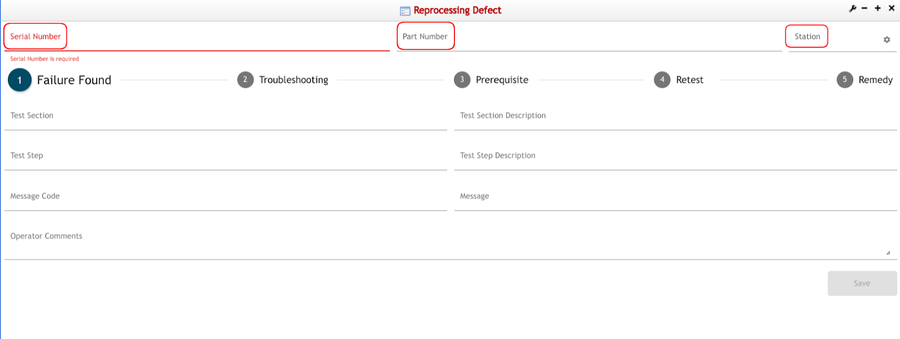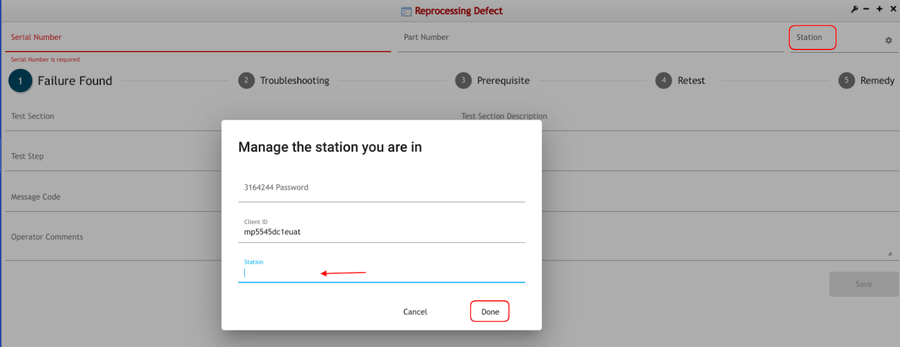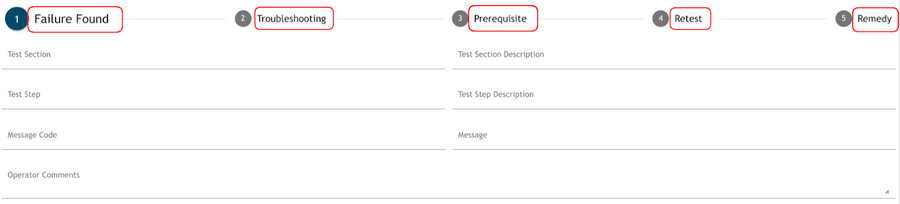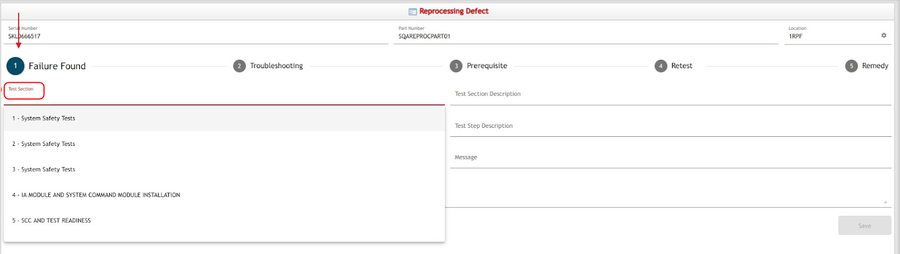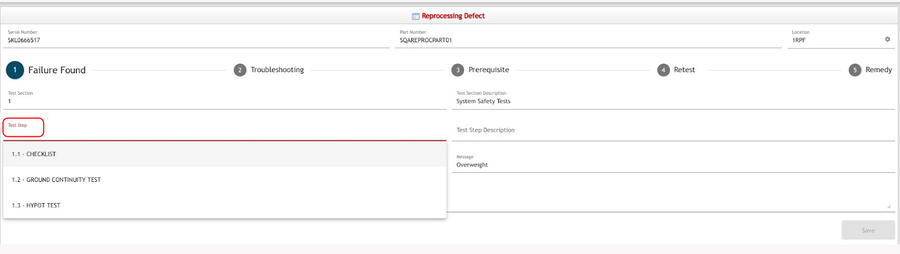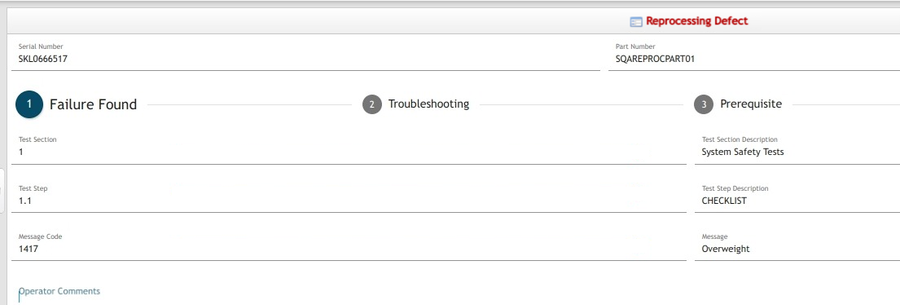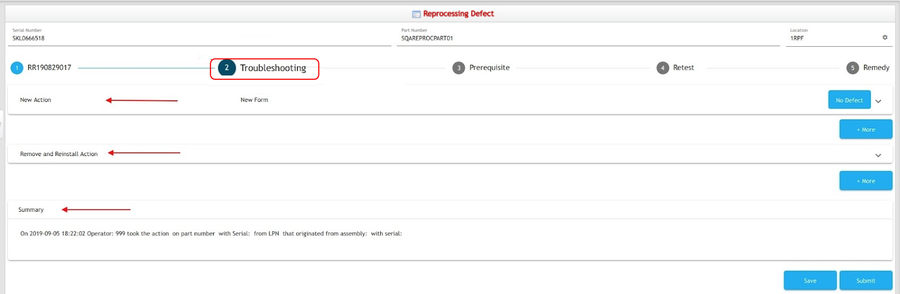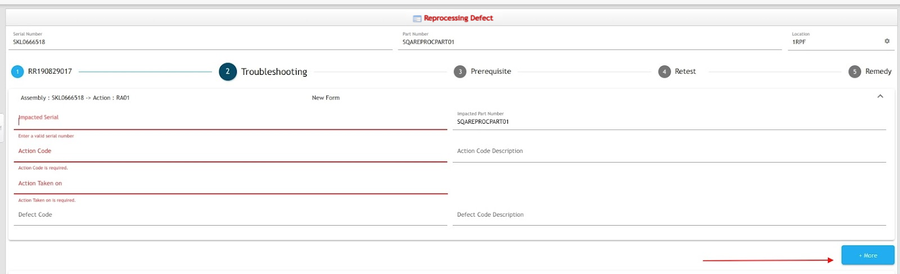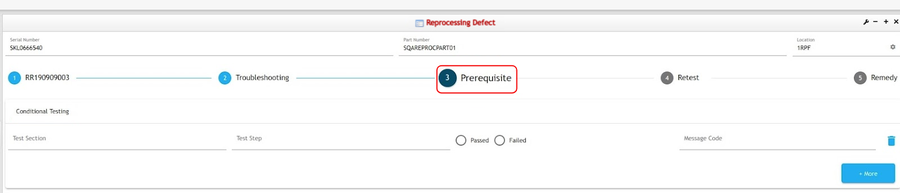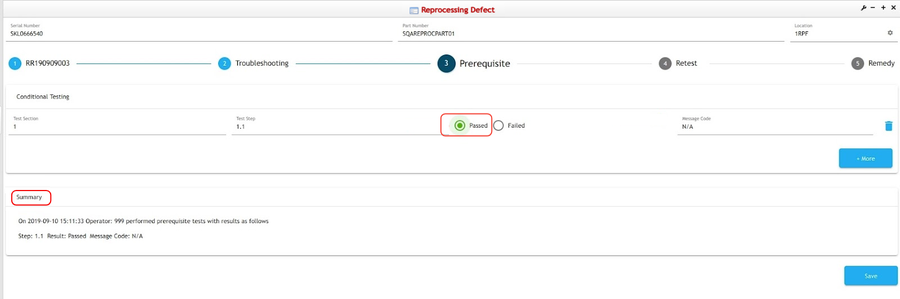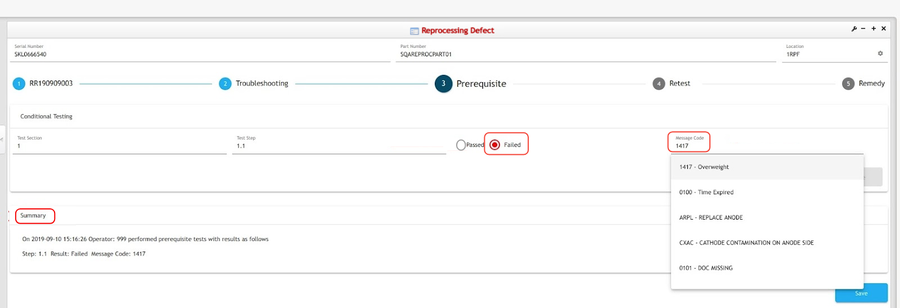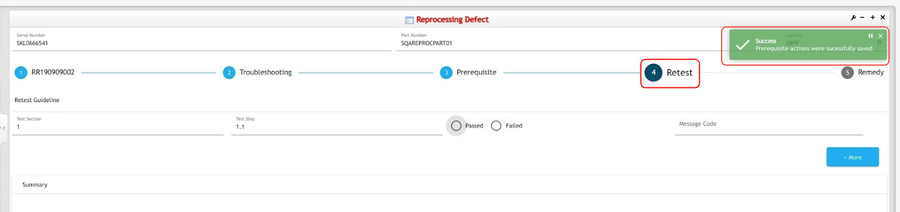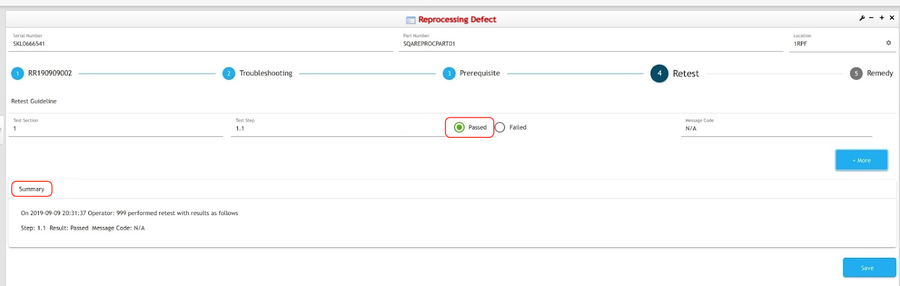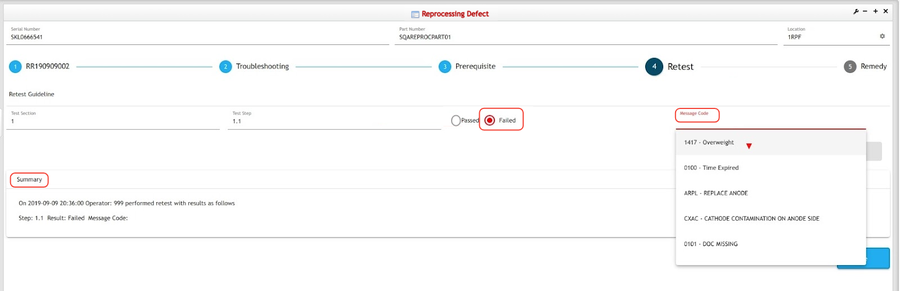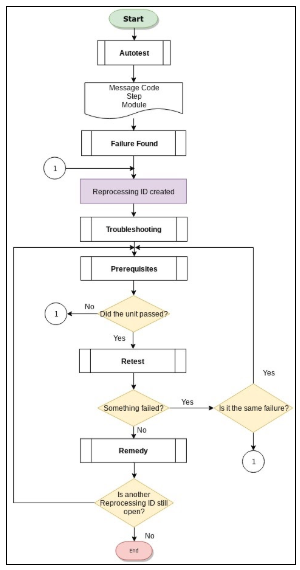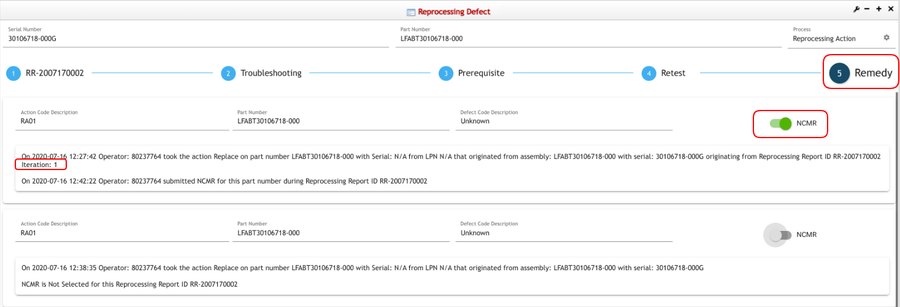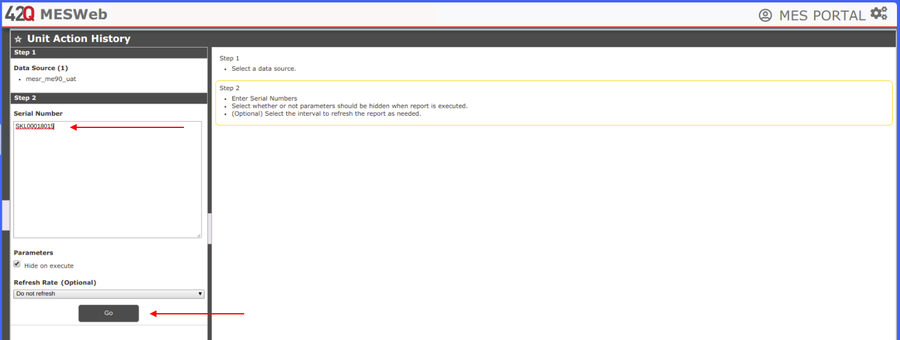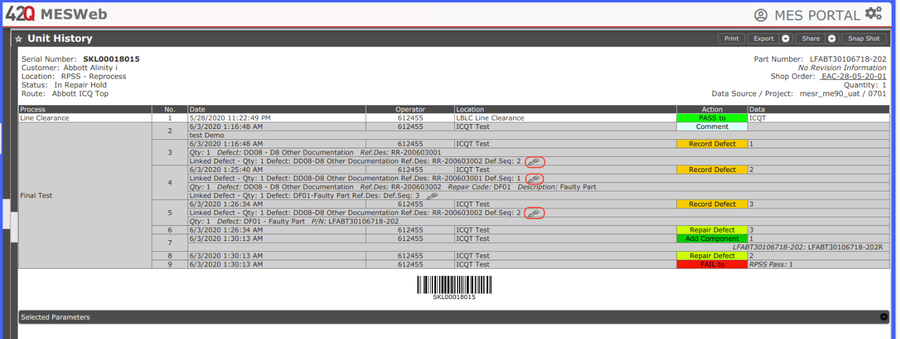Difference between revisions of "SOP-42Q-MES0149 Reprocessing Defect"
| (47 intermediate revisions by 3 users not shown) | |||
| Line 1: | Line 1: | ||
| − | <center style="text-align: left;"><small>[[42Q_Cloud-Based_MES/MOMS|42Q Home]] > [[Shop_Floor_Control|Shop Floor Control]] > [[Production_Control|Production Control]] > Reprocessing Defect</small></center> <center style="text-align: left;"> | + | <center style="text-align: left;"><small>[[42Q_Cloud-Based_MES/MOMS|42Q Home]] > [[Shop_Floor_Control|Shop Floor Control]] > [[Production_Control|Production Control]] > Reprocessing Defect</small></center> <center style="text-align: left;"> </center> <center>'''Shop Order Control'''</center> <center>'''Reprocessing Defect'''</center> <center>'''Version MES15.79'''</center> <center>'''Revision D1'''</center> <center> </center> |
| | ||
| − | + | <center> </center> | |
| − | | ||
| − | |||
| | ||
| − | |||
| − | |||
| | ||
| Line 14: | Line 10: | ||
| | ||
| − | + | = <span class="mw-headline" id="Introduction"><span class="mw-headline" id="Introduction"><span class="mw-headline" id="Introduction"><span class="mw-headline" id="Introduction"><span class="mw-headline" id="Introduction"><span class="mw-headline" id="Introduction"><span class="mw-headline" id="Introduction"><span class="mw-headline" id="Introduction"><span class="mw-headline" id="Introduction"><span class="mw-headline" id="Introduction"><span class="mw-headline" id="Introduction"><span class="mw-headline" id="Introduction"><span class="mw-headline" id="Introduction"><span class="mw-headline" id="Introduction"><span class="mw-headline" id="Introduction"><span class="mw-headline" id="Introduction"><span class="mw-headline" id="Introduction"><span class="mw-headline" id="Introduction"><span class="mw-headline" id="Introduction"><span class="mw-headline" id="Introduction"><span class="mw-headline" id="Introduction">Introduction</span></span></span></span></span></span></span></span></span></span></span></span></span></span></span></span></span></span></span></span></span> = | |
| | ||
| − | + | The '''Reprocessing Defect''' is a 42Q portlet, which provides the users with the ability to diagnose and capture the failure analysis, reducing the repair time and mitigating human error in manual tracking, while systematically capturing and tracking across multiple systems, such as '''NCMR''' (Non-Conformance Material Request) and '''MESWeb''' without duplicate data entry. | |
| + | To access the '''Reprocessing Defect''' from the 42-Q portal navigate to '''Shop Floor Control > Production Control > Reprocessing Defect'''. | ||
| − | + | See the next topics for further details on how to use the '''Reprocessing Defect.''' | |
| − | |||
| | ||
| − | + | = <span class="mw-headline" id="Reprocessing_Defect"><span class="mw-headline" id="Reprocessing_Defect"><span class="mw-headline" id="Reprocessing_Defect"><span class="mw-headline" id="Reprocessing_Defect"><span class="mw-headline" id="Reprocessing_Defect"><span class="mw-headline" id="Reprocessing_Defect"><span class="mw-headline" id="Reprocessing_Defect"><span class="mw-headline" id="Reprocessing_Defect"><span class="mw-headline" id="Reprocessing_Defect">Reprocessing Defect</span></span></span></span></span></span></span></span></span> = | |
| − | + | At the top of the '''Reprocessing Defect''' landing page, the header displays the '''Serial Number''', '''Part Number''', and '''Station''' fields. | |
| − | |||
| − | |||
| | ||
| − | '''Figure 1: Reprocessing Defect | + | '''Figure 1: Reprocessing Defect Sections''' |
| − | |||
| − | |||
| − | |||
| − | |||
| − | + | [[File:SFC ReprocessingDefectSections.png|900px|SFC ReprocessingDefectSections.png]] | |
| | ||
| − | |||
| − | |||
| − | |||
| − | |||
| − | |||
| | ||
| − | + | == <span class="mw-headline" id="Station"><span class="mw-headline" id="Station"><span class="mw-headline" id="Station"><span class="mw-headline" id="Station"><span class="mw-headline" id="Station"><span class="mw-headline" id="Station"><span class="mw-headline" id="Station"><span class="mw-headline" id="Station"><span class="mw-headline" id="Station"><span class="mw-headline" id="Station"><span class="mw-headline" id="Station">Station</span></span></span></span></span></span></span></span></span></span></span> == | |
| − | + | '''Station '''is the starting point to select the '''location/process/device''' where the final inspection happened and failure was reported; by selecting '''Station''', the system will automatically pop up a window requesting employee validation password and the '''location''', '''process,''' or '''device,''' where work is required. | |
| − | + | To set up the '''location''', '''process,''' or '''device''', select '''Station''': | |
| | ||
| − | + | '''Figure 2: Station''' | |
| − | + | [[File:SFC Station.png|900px|SFC Station.png]] | |
| − | |||
| − | |||
| − | |||
| − | |||
| − | |||
| − | |||
| − | |||
| | ||
| − | |||
| − | |||
| − | |||
| − | |||
| | ||
| + | == <span class="mw-headline" id="Serial_Number_and_Part_Number"><span class="mw-headline" id="Serial_Number_and_Part_Number"><span class="mw-headline" id="Serial_Number_and_Part_Number"><span class="mw-headline" id="Serial_Number_and_Part_Number"><span class="mw-headline" id="Serial_Number_and_Part_Number"><span class="mw-headline" id="Serial_Number_and_Part_Number"><span class="mw-headline" id="Serial_Number_and_Part_Number"><span class="mw-headline" id="Serial_Number_and_Part_Number"><span class="mw-headline" id="Serial_Number_and_Part_Number"><span class="mw-headline" id="Serial_Number_and_Part_Number"><span class="mw-headline" id="Serial_Number_and_Part_Number">Serial Number and Part Number</span></span></span></span></span></span></span></span></span></span></span> == | ||
| − | + | Once the '''location''', '''process,''' or '''device''' is set up, the serial number is required; The system would automatically populate the Part Number field based on the imputed Serial Number. | |
| − | |||
| − | Once the '''location''', '''process''' or '''device''' is set up, the serial number is required; The system would automatically populate the Part Number field based on the imputed Serial Number. | ||
'''<u>Note</u>: '''The '''Serial Number''' can either be scanned or added manually. | '''<u>Note</u>: '''The '''Serial Number''' can either be scanned or added manually. | ||
| Line 87: | Line 60: | ||
| | ||
| − | '''Figure | + | '''Figure 3: Serial and Part Number''' |
| − | + | [[File:RD SerialandPartNumber.png|900px|RD SerialandPartNumber.png]] | |
| | ||
| Line 95: | Line 68: | ||
| | ||
| − | + | == <span class="mw-headline" id="Reprocessing_Defect_Phases"><span class="mw-headline" id="Reprocessing_Defect_Phases"><span class="mw-headline" id="Reprocessing_Defect_Phases"><span class="mw-headline" id="Reprocessing_Defect_Phases"><span class="mw-headline" id="Reprocessing_Defect_Phases"><span class="mw-headline" id="Reprocessing_Defect_Phases"><span class="mw-headline" id="Reprocessing_Defect_Phases"><span class="mw-headline" id="Reprocessing_Defect_Phases"><span class="mw-headline" id="Reprocessing_Defect_Phases"><span class="mw-headline" id="Reprocessing_Defect_Phases"><span class="mw-headline" id="Reprocessing_Defect_Phases"><span class="mw-headline" id="Reprocessing_Defect_Phases">Reprocessing Defect Phases</span></span></span></span></span></span></span></span></span></span></span></span> == | |
| − | |||
| − | |||
| − | |||
| − | == Reprocessing Defect Phases == | ||
In the next topics listed below, see the details for the phases available for the '''Reprocessing ''''''Defect''' process: | In the next topics listed below, see the details for the phases available for the '''Reprocessing ''''''Defect''' process: | ||
| Line 111: | Line 80: | ||
| | ||
| − | '''Figure | + | '''Figure 4: Reprocessing Defect Phases''' |
| − | + | [[File:RD ReprocessingDefectPhases.png|900px|RD ReprocessingDefectPhases.png]] | |
| | ||
| − | + | === <span class="mw-headline" id="Failure_Found"><span class="mw-headline" id="Failure_Found"><span class="mw-headline" id="Failure_Found"><span class="mw-headline" id="Failure_Found"><span class="mw-headline" id="Failure_Found"><span class="mw-headline" id="Failure_Found"><span class="mw-headline" id="Failure_Found"><span class="mw-headline" id="Failure_Found"><span class="mw-headline" id="Failure_Found"><span class="mw-headline" id="Failure_Found"><span class="mw-headline" id="Failure_Found"><span class="mw-headline" id="Failure_Found"><span class="mw-headline" id="Failure_Found"><span class="mw-headline" id="Failure_Found"><span class="mw-headline" id="Failure_Found"><span class="mw-headline" id="Failure_Found"><span class="mw-headline" id="Failure_Found">Failure Found</span></span></span></span></span></span></span></span></span></span></span></span></span></span></span></span></span> === | |
| − | | + | '''Failure Found''' in marked with Number '''1''' on the screen - is a quality event that is identified by a unique ‘Re-processing ID’. In this phase and after introducing the Serial Number, the Part number is populated. Failure Found will highlight and display the following values to be able to process the failure: |
| − | | + | *'''Test Section: '''This data is obtained directly from the autotest the machine performs on itself and it refers to the section where the failure is located, the user is able to see and choose from a drop-down list all possible modules where the failure is located. |
| + | *'''Test Section Description: '''This is auto-populated after the main field has an option selected. | ||
| | ||
| − | + | '''Figure 5: Test Section''' | |
| − | + | [[File:RD TestSection.png|900px|RD TestSection.png]] | |
| − | + | | |
| − | *'''Test | + | *'''Test Step: '''The information in the drop-down list shows up accordingly with the previously selected Test section and it refers to the specific step where the failure presents. |
| − | + | *'''Test Step Description: '''This is auto-populated after the main field has an option selected. | |
| | ||
| − | '''Figure 6: Test | + | '''Figure 6: Test Step''' |
| − | + | [[File:RD TestStep.png|900px|RD TestStep.png]] | |
| − | |||
| − | |||
| − | |||
| | ||
| − | ''' | + | '''Message code: '''This information comes from the autodiagnostic. |
| − | |||
| − | |||
| − | + | *'''Message: '''It is auto-populated after the main field has an option selected. | |
| − | |||
| | ||
| − | '''Figure | + | '''Figure 7: Test Section Description, Test Step Description, Message''' |
| − | [[File: | + | [[File:RD TestStationandStepDescriptionMessage.png|900px|RD TestStationandStepDescriptionMessage.png]] |
| | ||
| Line 162: | Line 126: | ||
'''<u>Note:</u> '''Test Section Description, Test Step Description, and Message are auto-populated after the main field on the left side has an option selected. | '''<u>Note:</u> '''Test Section Description, Test Step Description, and Message are auto-populated after the main field on the left side has an option selected. | ||
| − | *'''Operator Comments: '''This is a non-mandatory field; however | + | *'''Operator Comments: '''This is a non-mandatory field; however if there is any extra or more specific information that might be useful through the process it can be added here. |
The '''Reprocessing ID''' is created only after all the information, unique to the serial, customer test step, and customer test code is completed and the user clicks '''Save'''; then Failure Found title would be replaced by the Reprocessing ID. This number will be used throughout the whole process and will serve as an identifier for the Reprocessing report. | The '''Reprocessing ID''' is created only after all the information, unique to the serial, customer test step, and customer test code is completed and the user clicks '''Save'''; then Failure Found title would be replaced by the Reprocessing ID. This number will be used throughout the whole process and will serve as an identifier for the Reprocessing report. | ||
| Line 168: | Line 132: | ||
| | ||
| − | '''Figure | + | '''Figure 8: Reprocessing ID''' |
| − | + | [[File:RD ReprocessingID.png|900px|RD ReprocessingID.png]] | |
| − | |||
| − | |||
| | ||
| Line 182: | Line 144: | ||
| | ||
| − | === Troubleshooting === | + | === <span class="mw-headline" id="Troubleshooting"><span class="mw-headline" id="Troubleshooting"><span class="mw-headline" id="Troubleshooting"><span class="mw-headline" id="Troubleshooting"><span class="mw-headline" id="Troubleshooting"><span class="mw-headline" id="Troubleshooting"><span class="mw-headline" id="Troubleshooting"><span class="mw-headline" id="Troubleshooting"><span class="mw-headline" id="Troubleshooting"><span class="mw-headline" id="Troubleshooting"><span class="mw-headline" id="Troubleshooting"><span class="mw-headline" id="Troubleshooting"><span class="mw-headline" id="Troubleshooting"><span class="mw-headline" id="Troubleshooting"><span class="mw-headline" id="Troubleshooting">Troubleshooting</span></span></span></span></span></span></span></span></span></span></span></span></span></span></span> === |
| + | |||
| + | Troubleshooting is marked with Number 2 - incorporates all the actions carried out by a production technician that eventually could lead to a successful remedy action. Right after the Failure Found information is saved and the Reprocessing ID is generated, the Troubleshooting screen is displayed. This is where tracking begins, but first, the action’s information is required. | ||
| − | Troubleshooting is | + | Troubleshooting is divided into 3 sections''': New Action, Remove and Reinstall Action, and Summary.''' |
| + | |||
| + | | ||
| − | '''Troubleshooting | + | '''Figure 9: Troubleshooting Section''' |
| − | + | [[File:RD TroubleshootingSection.png|900px|RD TroubleshootingSection.png]] | |
| − | + | | |
'''<u>Note:</u> '''The user needs to click to open and display each of the sections. | '''<u>Note:</u> '''The user needs to click to open and display each of the sections. | ||
| Line 196: | Line 162: | ||
| | ||
| − | In''' '''the first section, the user is able to see ''' | + | In''' '''the first section, the user is able to see the '''New Action''', '''New Form,''' and the '''No Defect button'''. |
The '''No Defect''' '''button''' is used to state no action was performed in Troubleshooting and send the user directly to the Retest section. | The '''No Defect''' '''button''' is used to state no action was performed in Troubleshooting and send the user directly to the Retest section. | ||
| Line 202: | Line 168: | ||
Once the user clicks on the name the following list will display: | Once the user clicks on the name the following list will display: | ||
| − | *'''Impacted Serial:''' | + | *'''Impacted Serial:''' The user must provide the serial number of the Assembly or Subassembly that would be impacted by the performed action |
**'''Impacted Part Number: '''Auto Populates after the Impacted Serial is entered. | **'''Impacted Part Number: '''Auto Populates after the Impacted Serial is entered. | ||
*'''Action Code: '''Code of the action that is going to be performed to fix the failure. The available options will be displayed. | *'''Action Code: '''Code of the action that is going to be performed to fix the failure. The available options will be displayed. | ||
| Line 211: | Line 177: | ||
<ul style="margin-left: 120px;"> | <ul style="margin-left: 120px;"> | ||
<li>'''Serial: '''Select this if the affected part is a serialized item.</li> | <li>'''Serial: '''Select this if the affected part is a serialized item.</li> | ||
| − | <li>'''Part: '''Select this if the affected part is a non serialized item.</li> | + | <li>'''Part: '''Select this if the affected part is a non-serialized item.</li> |
| − | <li>'''LPN: '''Select this if the affected part is a non tracked component.</li> | + | <li>'''LPN: '''Select this if the affected part is a non-tracked component.</li> |
</ul> | </ul> | ||
| − | '''<u>Note:</u> '''When LPN is selected a new set of sections is displayed: LPN part number, LPN serial Number, Defect Code, and Defect Code Description. | + | '''<u>Note:</u> '''When LPN is selected, a new set of sections is displayed: LPN part number, LPN serial Number, Defect Code, and Defect Code Description. |
| | ||
*'''Defect Code: '''Available defect code will display. | *'''Defect Code: '''Available defect code will display. | ||
| − | **'''Defect Code Description: ''' | + | **'''Defect Code Description: '''This is automatically populated after the selected Defect Code. |
| | ||
| − | '''Figure | + | '''Figure 10: Troubleshooting: New Action''' |
| − | + | [[File:RD TroubleshootingNewAction.png|900px|RD TroubleshootingNewAction.png]] | |
| − | ''' | + | <u>'''Note:'''</u>'' ''The''''''+More''' button at the bottom of each section is for adding another action, and the '''trash can''' button allows the user to remove an action.'' |
| | ||
| − | '''T'''he second module is '''Remove and Reinstall action''' and consists of the following | + | '''T'''he second module is the '''Remove and Reinstall action''' and consists of the following: |
'''Action taken on: '''Same as the above action taken on as three options; selection must be made depending on the available information the user has about the actual item where the troubleshooting action is taking place. | '''Action taken on: '''Same as the above action taken on as three options; selection must be made depending on the available information the user has about the actual item where the troubleshooting action is taking place. | ||
| − | + | '''Serial: '''Select this if the affected part is a serialized item. | |
| − | ''' | + | '''Part: '''Select this if the affected part is a non-serialized item. |
| − | ''' | + | '''LPN: '''Select this if the affected part is a non-tracked component.<br/> |
| − | ''' | + | '''Figure 11: Troubleshooting: Remove and Reinstall Action''' |
| − | + | [[File:RD RemoveandReinstallAction.png|900px|RD RemoveandReinstallAction.png]] | |
| − | + | | |
The third module only contains the Summary: | The third module only contains the Summary: | ||
'''Summary: '''This field is where the system displays the troubleshooting actions that are going to be performed based on the information the user has provided so far. | '''Summary: '''This field is where the system displays the troubleshooting actions that are going to be performed based on the information the user has provided so far. | ||
| + | |||
| + | The image below shows what the Summary displays; Date, Operator, Action taken, Part Number. | ||
| | ||
| − | '''Figure | + | '''Figure 12: Summary''' |
| − | + | [[File:RD Summary.png|900px|RD Summary.png]] | |
| + | |||
| + | | ||
'''<u>Note:</u> '''At this point, the user is able to click Save and Submit and is also able to do partial saves at any point and come back. When the user selects Submit, the next step will be available. | '''<u>Note:</u> '''At this point, the user is able to click Save and Submit and is also able to do partial saves at any point and come back. When the user selects Submit, the next step will be available. | ||
| Line 264: | Line 234: | ||
| | ||
| − | + | === <span class="mw-headline" id="Prerequisite"><span class="mw-headline" id="Prerequisite"><span class="mw-headline" id="Prerequisite"><span class="mw-headline" id="Prerequisite"><span class="mw-headline" id="Prerequisite"><span class="mw-headline" id="Prerequisite"><span class="mw-headline" id="Prerequisite"><span class="mw-headline" id="Prerequisite"><span class="mw-headline" id="Prerequisite"><span class="mw-headline" id="Prerequisite"><span class="mw-headline" id="Prerequisite"><span class="mw-headline" id="Prerequisite"><span class="mw-headline" id="Prerequisite"><span class="mw-headline" id="Prerequisite">Prerequisite</span></span></span></span></span></span></span></span></span></span></span></span></span></span> === | |
| − | + | This section is marked with Number '''3 -''' it works as a quality assurance to test if the performed troubleshooting action was performed correctly as the actions could have impacted in some other areas. The prerequisites are established by the customer; and the ones that are displayed depend on the failure, section, module, and action to be taken. | |
| − | |||
| − | This section is marked with Number '''3 -''' it works as a quality assurance to test if the performed troubleshooting action was performed correctly as the actions could have impacted in some other areas. The prerequisites are established by the customer; and the ones that are displayed depend on the failure, section, module and action to be taken. | ||
The user is able to see the following on the screen: | The user is able to see the following on the screen: | ||
| − | Conditional Testing who contains Test section, Test step, Passed or Failed, and Message code. | + | Conditional Testing who contains the Test section, Test step, Passed or Failed, and Message code. |
| | ||
| − | '''Figure | + | '''Figure 13: Prerequisite Screen''' |
| − | + | [[File:RD PrerequisiteScreen.png|900px|RD PrerequisiteScreen.png]] | |
| − | '''<u>Note:</u> '''When the user clicks on '''Passed''', the circle will turn green, if the user clicks on Failed the circle will turn red and the message code will be necessary. Only after one of the options is selected | + | '''<u>Note:</u> '''When the user clicks on '''Passed''', the circle will turn green, if the user clicks on Failed the circle will turn red and the message code will be necessary. Only after one of the options is selected the '''Summary''' will appear at the bottom of the screen. |
| | ||
| − | '''Figure | + | '''Figure 14: Prerequisite Passed''' |
| − | + | [[File:RD PrerequisitePassed.png|900px|RD PrerequisitePassed.png]] | |
| − | + | '''Figure 15: Prerequisite Failed''' | |
| − | + | [[File:RD PrerequisiteFailed.png|900px|RD PrerequisiteFailed.png]] | |
| − | |||
| − | |||
| | ||
| − | Depending on the case, the Prerequisite’s page could appear empty; however, the user is free to select the ones | + | Depending on the case, the Prerequisite’s page could appear empty; however, the user is free to select the ones considered necessary and execute them, on the other hand, if the system happens to display information, there could be three types of prerequisites: |
*'''Retest-Guideline tests.''' | *'''Retest-Guideline tests.''' | ||
| Line 308: | Line 274: | ||
| | ||
| − | '''Figure | + | '''Figure 16: Types of Prerequisites''' |
| − | + | [[File:RD TypesofPrerequisites.png|900px|RD TypesofPrerequisites.png]] | |
| | ||
| Line 328: | Line 294: | ||
| | ||
| − | + | === <br/> <span class="mw-headline" id="Retest"><span class="mw-headline" id="Retest"><span class="mw-headline" id="Retest"><span class="mw-headline" id="Retest"><span class="mw-headline" id="Retest"><span class="mw-headline" id="Retest"><span class="mw-headline" id="Retest"><span class="mw-headline" id="Retest"><span class="mw-headline" id="Retest"><span class="mw-headline" id="Retest"><span class="mw-headline" id="Retest"><span class="mw-headline" id="Retest"><span class="mw-headline" id="Retest"><span class="mw-headline" id="Retest">Retest</span></span></span></span></span></span></span></span></span></span></span></span></span></span> === | |
| − | === <br/> Retest === | ||
Retest the failed test step and record results, marked with Number '''4 -''' After troubleshooting actions were taken and the prerequisites were successfully fulfilled, the retest is performed in the unit and if the retest does not show any problem, it means that the performed troubleshooting action was successful and fixed the failure, so the user can move on to the '''Remedy'''; | Retest the failed test step and record results, marked with Number '''4 -''' After troubleshooting actions were taken and the prerequisites were successfully fulfilled, the retest is performed in the unit and if the retest does not show any problem, it means that the performed troubleshooting action was successful and fixed the failure, so the user can move on to the '''Remedy'''; | ||
| Line 335: | Line 300: | ||
| | ||
| − | '''Figure | + | '''Figure 17: Retest Screen''' |
| + | |||
| + | [[File:RD RetestScreen.png|900px|RD RetestScreen.png]] | ||
| − | + | | |
| − | '''<u>Note:</u> '''If the test shows either the same message code or a different one, | + | '''<u>Note:</u> '''If the test shows either the same message code or a different one, both return to '''Troubleshooting''', the difference is that when the message code is different then a new '''Reprocessing ID''' will be generated for the new '''Troubleshooting''' actions to be performed in order to solve the current problems. |
| − | In the '''Retest''' screen, the user is able to see the '''Retest Guideline''' | + | In the '''Retest''' screen, the user is able to see the '''Retest Guideline''' which incorporates the '''Test section''' the '''Test step''' '''w'''ho are predetermined by the test section, and the test step in '''Failure found '''(step 1) as the options '''Passed '''or '''Failed, '''where the user can manually confirm whether the failure pass or failed. |
| | ||
| − | + | '''Figure 18: Retest: Passed''' | |
| − | + | [[File:RD RetestPassed.png|900px|RD RetestPassed.png]] | |
| − | + | | |
| − | '''<u>Note:</u> '''When the user clicks on'''' | + | '''<u>Note:</u> '''When the user clicks on ''''Passed'''', the circle will turn green, if the user clicks on''''''''''Failed'''', the circle will turn red and the message code will be necessary; only after one of the options is selected''''''''''Summary'''''''''' ''''''will appear at the bottom of the screen.''' |
| | ||
| − | '''Figure | + | '''Figure 19: Retest: Failed''' |
| − | + | [[File:RD RetestFailed.png|900px|RD RetestFailed.png]] | |
The workflow is better explained in the following diagram. | The workflow is better explained in the following diagram. | ||
| Line 363: | Line 330: | ||
| | ||
| − | '''Figure | + | '''Figure 20: Reprocessing Defect Workflow Diagram''' |
[[File:21- RN WorkflowDiagram.png|RTENOTITLE]] | [[File:21- RN WorkflowDiagram.png|RTENOTITLE]] | ||
| Line 371: | Line 338: | ||
| | ||
| − | + | === <span class="mw-headline" id="Remedy"><span class="mw-headline" id="Remedy"><span class="mw-headline" id="Remedy"><span class="mw-headline" id="Remedy"><span class="mw-headline" id="Remedy"><span class="mw-headline" id="Remedy"><span class="mw-headline" id="Remedy"><span class="mw-headline" id="Remedy"><span class="mw-headline" id="Remedy"><span class="mw-headline" id="Remedy"><span class="mw-headline" id="Remedy"><span class="mw-headline" id="Remedy"><span class="mw-headline" id="Remedy"><span class="mw-headline" id="Remedy"><span class="mw-headline" id="Remedy">Remedy</span></span></span></span></span></span></span></span></span></span></span></span></span></span></span> === | |
| − | |||
| − | === Remedy === | ||
| − | Shows the successful action or actions (if more than 1 action done during | + | Shows the successful action or actions (if more than 1 action was done during troubleshooting that fixes the failed test step for a reprocessing '''Report''' '''ID''': |
<ul style="margin-left: 120px;"> | <ul style="margin-left: 120px;"> | ||
<li>Action carried out (example: Replaced)</li> | <li>Action carried out (example: Replaced)</li> | ||
| Line 383: | Line 348: | ||
</ul> | </ul> | ||
| − | Once a Retest shows a failure was corrected, that action should be defined as'''“Remedy”.''' | + | Once a Retest shows a failure was corrected, that action should be defined as a '''“Remedy”.''' |
| − | + | If everything passes, then the user is able to see the '''Summary''', describing the previous steps and the iteration number which indicates how many times the user has taken actions in the serial, but only if '''NCMR''' is selected, the information should be added next to the originating Reprocessing ID. | |
| | ||
| − | '''Figure | + | '''Figure 21: Remedy''' |
| − | + | [[File:RD Remedy.png|900px|RD Remedy.png]] | |
| | ||
| − | = | + | |
| + | |||
| + | === <span class="mw-headline" id="Reports"><span class="mw-headline" id="Reports"><span class="mw-headline" id="Reports"><span class="mw-headline" id="Reports"><span class="mw-headline" id="Reports"><span class="mw-headline" id="Reports"><span class="mw-headline" id="Reports"><span class="mw-headline" id="Reports"><span class="mw-headline" id="Reports"><span class="mw-headline" id="Reports"><span class="mw-headline" id="Reports"><span class="mw-headline" id="Reports"><span class="mw-headline" id="Reports">Reports</span></span></span></span></span></span></span></span></span></span></span></span></span> === | ||
| + | |||
| + | All actions saved in the activities tables will be visible as '''Reports''' using '''MESWeb'''; '''Unit Action History '''and '''Unit History''', as listed in the following steps. | ||
| | ||
| − | + | ==== <span class="mw-headline" id="Unit_Action_History"><span class="mw-headline" id="Unit_Action_History"><span class="mw-headline" id="Unit_Action_History"><span class="mw-headline" id="Unit_Action_History"><span class="mw-headline" id="Unit_Action_History"><span class="mw-headline" id="Unit_Action_History"><span class="mw-headline" id="Unit_Action_History"><span class="mw-headline" id="Unit_Action_History"><span class="mw-headline" id="Unit_Action_History"><span class="mw-headline" id="Unit_Action_History"><span class="mw-headline" id="Unit_Action_History"><span class="mw-headline" id="Unit_Action_History"><span class="mw-headline" id="Unit_Action_History"><span class="mw-headline" id="Unit_Action_History"><span class="mw-headline" id="Unit_Action_History"><span class="mw-headline" id="Unit_Action_History">Unit Action History </span></span></span></span></span></span></span></span></span></span></span></span></span></span></span></span> ==== | |
| − | + | ||
| − | + | The following steps display how the Unit Action History behaves when the user searches for a Serial Number that was used in the Reprocessing Defect screen. | |
| − | + | ||
| − | + | | |
| − | + | ||
| − | + | '''Figure 22: Unit Action History''' | |
| − | + | ||
| − | + | [[File:RD UnitActionHistory.png|900px|RD UnitActionHistory.png]] | |
| − | + | ||
| − | + | | |
| − | + | ||
| − | + | By placing a previously processed Serial Number in the Reprocessing Defect application (Step 2 in MESWEb as displayed in the image above), the user is able to see a report of the steps performed by pressing the '''Go''' button. | |
| − | + | ||
| − | + | '''<u>Note:</u> ''''''Iteration''' and the number indicates that it is the first (second, third, fourth, etc.) time that the user has taken an action in '''Troubleshooting''' because is possible to create different iterations inside a Reprocessing ID or to create another Reprocessing Id if the Serial presents a different defect and at the same time this one can generate more than one iteration. | |
| − | | | + | |
| − | | | + | |
| − | + | ||
| − | + | ''' Figure 23: Unit Action History Report-''' '''Iteration 1''' | |
| − | + | ||
| − | + | '''[[File:24-RD Unit Action History Report- Iteration 1.png|700px|24-RD Unit Action History Report- Iteration 1.png]]''' | |
| − | + | ||
| − | + | | |
| − | + | ||
| − | + | '''Figure 24: Unit Action History Report- Iteration 2''' | |
| − | + | ||
| − | + | '''[[File:25-RD Unit Action History Report- Iteration 2.png|700px|25-RD Unit Action History Report- Iteration 2.png]]''' | |
| − | + | ||
| − | + | | |
| − | + | ||
| − | + | This report displays detailed information or the “history” in the first and last Reprocessing ID; such as the action performed, the defect description, and whether it passes or fails the tests. | |
| − | + | ||
| − | + | | |
| − | + | ||
| − | + | === <span class="mw-headline" id="Unit_History"><span class="mw-headline" id="Unit_History"><span class="mw-headline" id="Unit_History"><span class="mw-headline" id="Unit_History"><span class="mw-headline" id="Unit_History"><span class="mw-headline" id="Unit_History"><span class="mw-headline" id="Unit_History"><span class="mw-headline" id="Unit_History"><span class="mw-headline" id="Unit_History"><span class="mw-headline" id="Unit_History"><span class="mw-headline" id="Unit_History"><span class="mw-headline" id="Unit_History"><span class="mw-headline" id="Unit_History"><span class="mw-headline" id="Unit_History">Unit History</span></span></span></span></span></span></span></span></span></span></span></span></span></span> === | |
| − | + | ||
| − | + | Unit History has the same steps as the Unit Action History, the user must enter the previously processed Serial Number and select the '''Go''' button. | |
| − | + | ||
| − | | | + | '''<u>Note</u>: '''The Unit History will only display the latest iterations of actions recorded in the Reprocessing Defect Application. |
| − | | | + | |
| − | + | | |
| − | + | ||
| − | + | '''Figure 25: Unit History Report''' | |
| − | + | ||
| − | + | [[File:RD UnitHistoryReport.png|900px|RD UnitHistoryReport.png]] | |
| − | | | + | |
| − | | | + | By selecting the Flashlight icon in the Recorded Defect; the user is able to see what defects are linked to such defects, the structure, defects recorded, and the actions taken in the Troubleshooting step. |
| − | + | ||
| − | + | '''<u>Note:</u> '''The Unit History Report gives detailed information about a specific unit and all its activity throughout its lifecycle. This allows users to see information about a specific unit and its activity. | |
| − | + | ||
| − | + | For more information please refer to the '''[https://42qrpt1.42-q.com/mes_wiki/index.php/SOP-5-I-MES0055-C_RA1_MESWeb_Reports#Unit_History_Report MESWeb]''' SOP. | |
| − | |||
| − | |||
| − | |||
| − | |||
| − | |||
| − | |||
| − | |||
| − | |||
| − | |||
| − | |||
| − | |||
| − | |||
| − | |||
| − | |||
| − | |||
| − | |||
| − | | | ||
| − | | | ||
| − | |||
| − | |||
| − | |||
| | ||
Latest revision as of 10:17, 22 February 2024
Contents
Introduction
The Reprocessing Defect is a 42Q portlet, which provides the users with the ability to diagnose and capture the failure analysis, reducing the repair time and mitigating human error in manual tracking, while systematically capturing and tracking across multiple systems, such as NCMR (Non-Conformance Material Request) and MESWeb without duplicate data entry.
To access the Reprocessing Defect from the 42-Q portal navigate to Shop Floor Control > Production Control > Reprocessing Defect.
See the next topics for further details on how to use the Reprocessing Defect.
Reprocessing Defect
At the top of the Reprocessing Defect landing page, the header displays the Serial Number, Part Number, and Station fields.
Figure 1: Reprocessing Defect Sections
Station
Station is the starting point to select the location/process/device where the final inspection happened and failure was reported; by selecting Station, the system will automatically pop up a window requesting employee validation password and the location, process, or device, where work is required.
To set up the location, process, or device, select Station:
Figure 2: Station
Serial Number and Part Number
Once the location, process, or device is set up, the serial number is required; The system would automatically populate the Part Number field based on the imputed Serial Number.
Note: The Serial Number can either be scanned or added manually.
Figure 3: Serial and Part Number
Reprocessing Defect Phases
In the next topics listed below, see the details for the phases available for the Reprocessing 'Defect' process:
- Failure Found
- Troubleshooting
- Prerequisite
- Reset
- Remedy
Figure 4: Reprocessing Defect Phases
Failure Found
Failure Found in marked with Number 1 on the screen - is a quality event that is identified by a unique ‘Re-processing ID’. In this phase and after introducing the Serial Number, the Part number is populated. Failure Found will highlight and display the following values to be able to process the failure:
- Test Section: This data is obtained directly from the autotest the machine performs on itself and it refers to the section where the failure is located, the user is able to see and choose from a drop-down list all possible modules where the failure is located.
- Test Section Description: This is auto-populated after the main field has an option selected.
Figure 5: Test Section
- Test Step: The information in the drop-down list shows up accordingly with the previously selected Test section and it refers to the specific step where the failure presents.
- Test Step Description: This is auto-populated after the main field has an option selected.
Figure 6: Test Step
Message code: This information comes from the autodiagnostic.
- Message: It is auto-populated after the main field has an option selected.
Figure 7: Test Section Description, Test Step Description, Message
Note: Test Section Description, Test Step Description, and Message are auto-populated after the main field on the left side has an option selected.
- Operator Comments: This is a non-mandatory field; however if there is any extra or more specific information that might be useful through the process it can be added here.
The Reprocessing ID is created only after all the information, unique to the serial, customer test step, and customer test code is completed and the user clicks Save; then Failure Found title would be replaced by the Reprocessing ID. This number will be used throughout the whole process and will serve as an identifier for the Reprocessing report.
Figure 8: Reprocessing ID
Note: The Reprocessing ID replaces Phase 1: Failure Found and leads the user to Phase 2: Troubleshooting.
Troubleshooting
Troubleshooting is marked with Number 2 - incorporates all the actions carried out by a production technician that eventually could lead to a successful remedy action. Right after the Failure Found information is saved and the Reprocessing ID is generated, the Troubleshooting screen is displayed. This is where tracking begins, but first, the action’s information is required.
Troubleshooting is divided into 3 sections: New Action, Remove and Reinstall Action, and Summary.
Figure 9: Troubleshooting Section
Note: The user needs to click to open and display each of the sections.
In the first section, the user is able to see the New Action, New Form, and the No Defect button.
The No Defect button is used to state no action was performed in Troubleshooting and send the user directly to the Retest section.
Once the user clicks on the name the following list will display:
- Impacted Serial: The user must provide the serial number of the Assembly or Subassembly that would be impacted by the performed action
- Impacted Part Number: Auto Populates after the Impacted Serial is entered.
- Action Code: Code of the action that is going to be performed to fix the failure. The available options will be displayed.
- Action Code Description: This field is auto-populated according to the selected action code.
- Action Taken on: Three options are available for this field; selection must be made depending on the available information the user has about the actual item where the troubleshooting action is taking place.
- Serial: Select this if the affected part is a serialized item.
- Part: Select this if the affected part is a non-serialized item.
- LPN: Select this if the affected part is a non-tracked component.
Note: When LPN is selected, a new set of sections is displayed: LPN part number, LPN serial Number, Defect Code, and Defect Code Description.
- Defect Code: Available defect code will display.
- Defect Code Description: This is automatically populated after the selected Defect Code.
Figure 10: Troubleshooting: New Action
Note: The'+More button at the bottom of each section is for adding another action, and the trash can button allows the user to remove an action.
The second module is the Remove and Reinstall action and consists of the following:
Action taken on: Same as the above action taken on as three options; selection must be made depending on the available information the user has about the actual item where the troubleshooting action is taking place.
Serial: Select this if the affected part is a serialized item.
Part: Select this if the affected part is a non-serialized item.
LPN: Select this if the affected part is a non-tracked component.
Figure 11: Troubleshooting: Remove and Reinstall Action
The third module only contains the Summary:
Summary: This field is where the system displays the troubleshooting actions that are going to be performed based on the information the user has provided so far.
The image below shows what the Summary displays; Date, Operator, Action taken, Part Number.
Figure 12: Summary
Note: At this point, the user is able to click Save and Submit and is also able to do partial saves at any point and come back. When the user selects Submit, the next step will be available.
Prerequisite
This section is marked with Number 3 - it works as a quality assurance to test if the performed troubleshooting action was performed correctly as the actions could have impacted in some other areas. The prerequisites are established by the customer; and the ones that are displayed depend on the failure, section, module, and action to be taken.
The user is able to see the following on the screen:
Conditional Testing who contains the Test section, Test step, Passed or Failed, and Message code.
Figure 13: Prerequisite Screen
Note: When the user clicks on Passed, the circle will turn green, if the user clicks on Failed the circle will turn red and the message code will be necessary. Only after one of the options is selected the Summary will appear at the bottom of the screen.
Figure 14: Prerequisite Passed
Figure 15: Prerequisite Failed
Depending on the case, the Prerequisite’s page could appear empty; however, the user is free to select the ones considered necessary and execute them, on the other hand, if the system happens to display information, there could be three types of prerequisites:
- Retest-Guideline tests.
A Retest-Guideline is a mandatory procedure and can be the same as the failed step or the previous test steps, must be executed whenever a part is removed, regardless of whether it was removed to be replaced for a new one or to give access to other parts and later re-inserted (without replacing it with a new one).
Sometimes a Retest-Guideline procedure is at the same time a prerequisite for a troubleshooting action retest; if that is the case, the retest-guideline actions would not appear as Prerequisites step(s), due to user must have already performed that process anyway and there is no point on executing them again.
Note: If the user considers that the defined prerequisites are not enough and an extra test is necessary (or several are) he/she can add them directly from the drop-down menu.
Figure 16: Types of Prerequisites
- Prerequisites.
The prerequisite tests are actions that might need to be executed before the unit’s retest.
- Conditional Testing
The steps that appear in this section are not mandatory; however, the operator must consider whether it would be better to execute them or not. “Conditional Tests” prerequisites, are additional tests that may be requested by the customer or requested as a test step to be performed for special case units.
Note: The user cannot move forward unless all the Prerequisites are fulfilled and once those are passed, the system will indicate that the unit is ready for retesting.
Retest
Retest the failed test step and record results, marked with Number 4 - After troubleshooting actions were taken and the prerequisites were successfully fulfilled, the retest is performed in the unit and if the retest does not show any problem, it means that the performed troubleshooting action was successful and fixed the failure, so the user can move on to the Remedy;
Figure 17: Retest Screen
Note: If the test shows either the same message code or a different one, both return to Troubleshooting, the difference is that when the message code is different then a new Reprocessing ID will be generated for the new Troubleshooting actions to be performed in order to solve the current problems.
In the Retest screen, the user is able to see the Retest Guideline which incorporates the Test section the Test step who are predetermined by the test section, and the test step in Failure found (step 1) as the options Passed or Failed, where the user can manually confirm whether the failure pass or failed.
Figure 18: Retest: Passed
Note: When the user clicks on 'Passed', the circle will turn green, if the user clicks on'''''Failed', the circle will turn red and the message code will be necessary; only after one of the options is selected'''''Summary''''' 'will appear at the bottom of the screen.
Figure 19: Retest: Failed
The workflow is better explained in the following diagram.
Figure 20: Reprocessing Defect Workflow Diagram
Remedy
Shows the successful action or actions (if more than 1 action was done during troubleshooting that fixes the failed test step for a reprocessing Report ID:
- Action carried out (example: Replaced)
- Action on Part: The part in which the action was taken on.
- Defect on Part: The defect Code and description.
- Select NCMR: For an action ‘Replaced’, it is the operator’s decision to Select NCMR or not. However, for actions other than ‘Replaced’ there should be NO possibility to select NCMR.
Once a Retest shows a failure was corrected, that action should be defined as a “Remedy”.
If everything passes, then the user is able to see the Summary, describing the previous steps and the iteration number which indicates how many times the user has taken actions in the serial, but only if NCMR is selected, the information should be added next to the originating Reprocessing ID.
Figure 21: Remedy
Reports
All actions saved in the activities tables will be visible as Reports using MESWeb; Unit Action History and Unit History, as listed in the following steps.
Unit Action History
The following steps display how the Unit Action History behaves when the user searches for a Serial Number that was used in the Reprocessing Defect screen.
Figure 22: Unit Action History
By placing a previously processed Serial Number in the Reprocessing Defect application (Step 2 in MESWEb as displayed in the image above), the user is able to see a report of the steps performed by pressing the Go button.
'Note: 'Iteration and the number indicates that it is the first (second, third, fourth, etc.) time that the user has taken an action in Troubleshooting because is possible to create different iterations inside a Reprocessing ID or to create another Reprocessing Id if the Serial presents a different defect and at the same time this one can generate more than one iteration.
Figure 23: Unit Action History Report- Iteration 1
Figure 24: Unit Action History Report- Iteration 2
This report displays detailed information or the “history” in the first and last Reprocessing ID; such as the action performed, the defect description, and whether it passes or fails the tests.
Unit History
Unit History has the same steps as the Unit Action History, the user must enter the previously processed Serial Number and select the Go button.
Note: The Unit History will only display the latest iterations of actions recorded in the Reprocessing Defect Application.
Figure 25: Unit History Report
By selecting the Flashlight icon in the Recorded Defect; the user is able to see what defects are linked to such defects, the structure, defects recorded, and the actions taken in the Troubleshooting step.
Note: The Unit History Report gives detailed information about a specific unit and all its activity throughout its lifecycle. This allows users to see information about a specific unit and its activity.
For more information please refer to the MESWeb SOP.