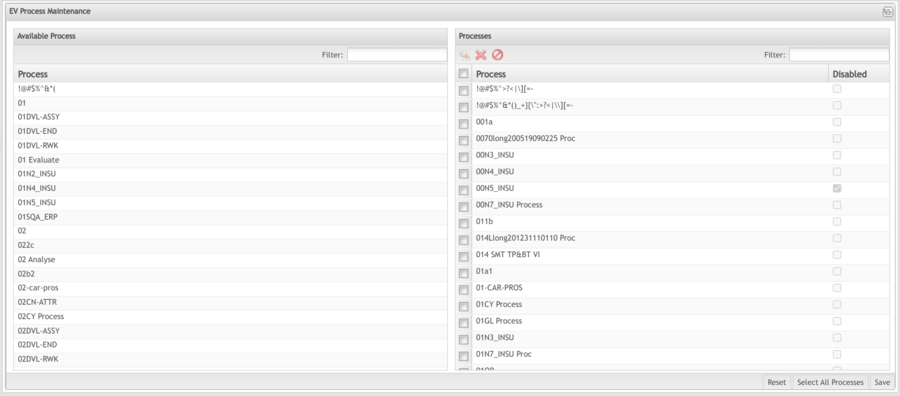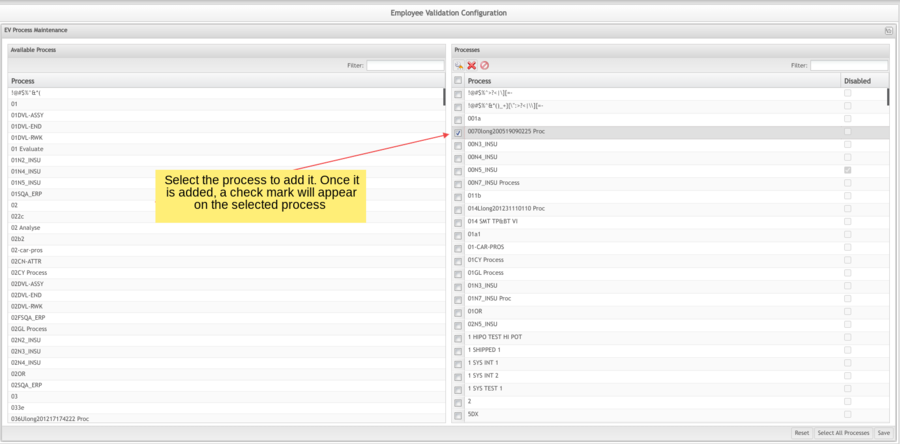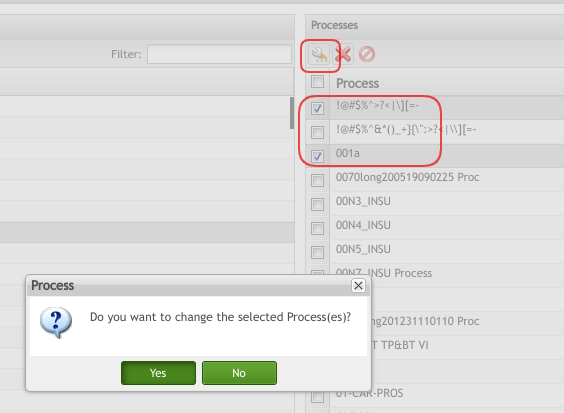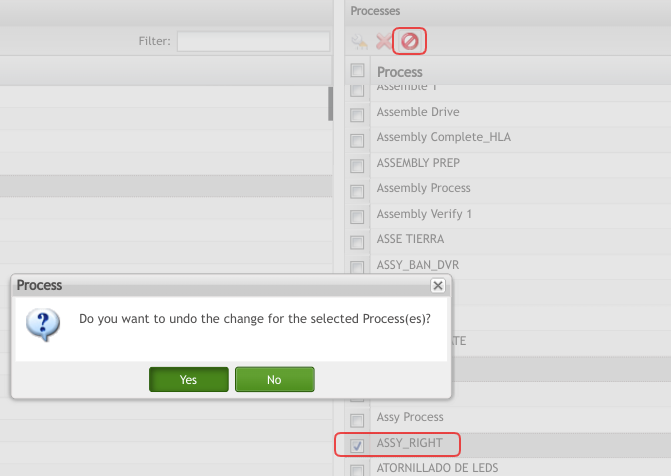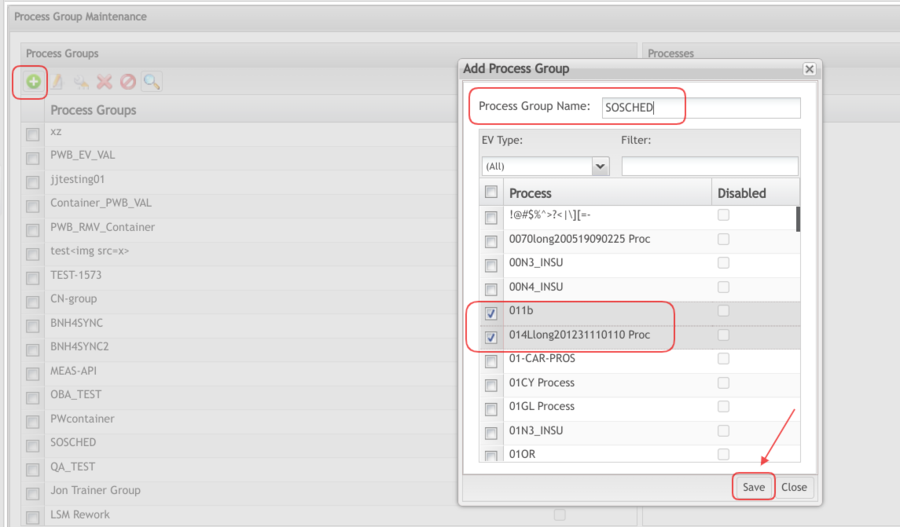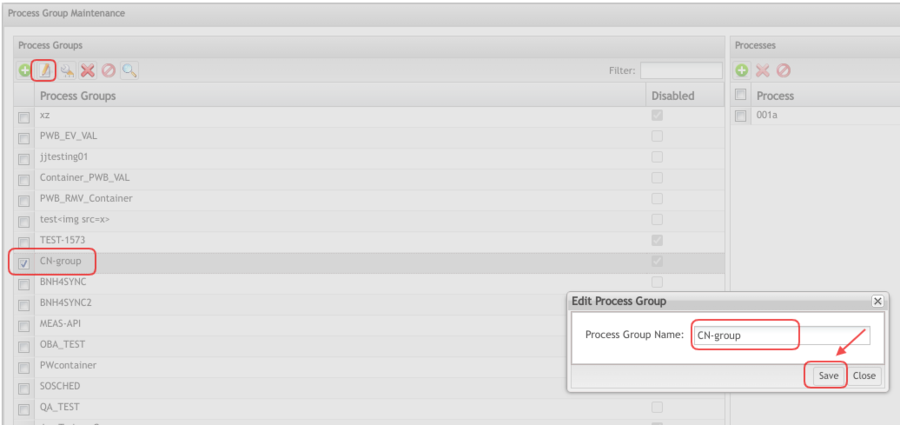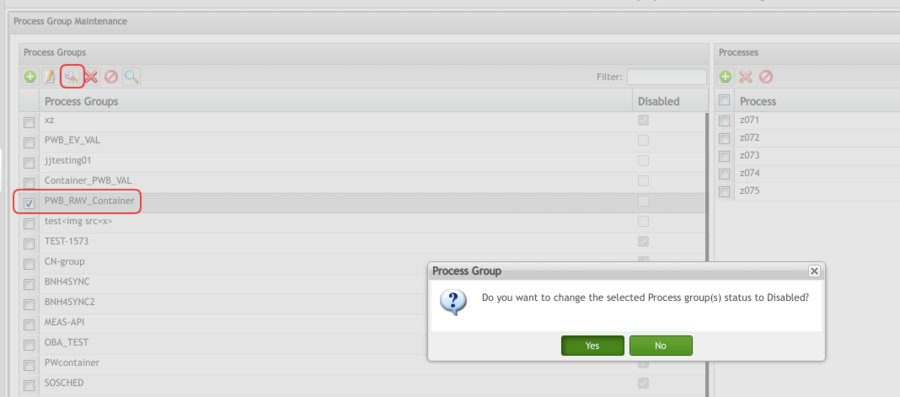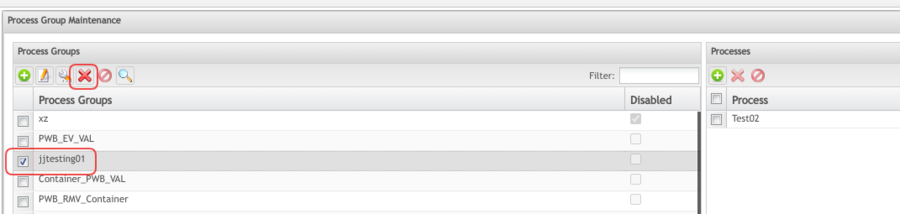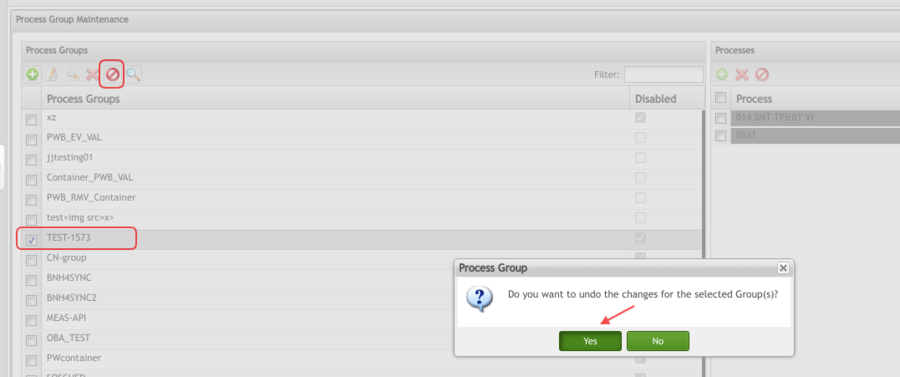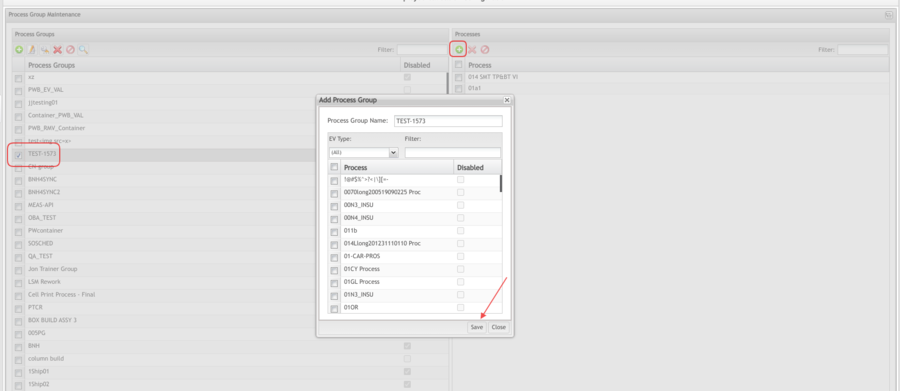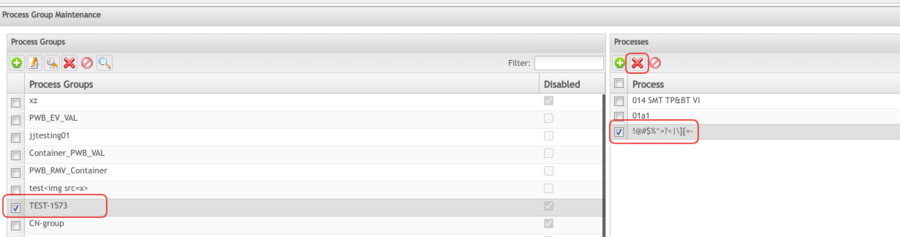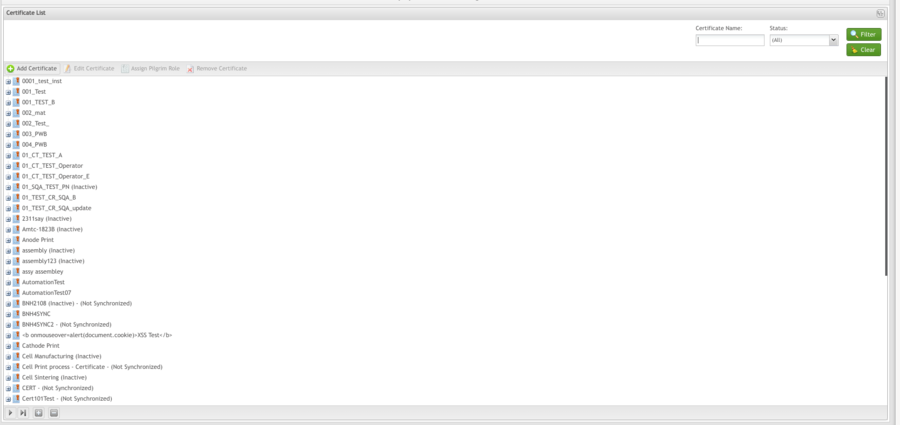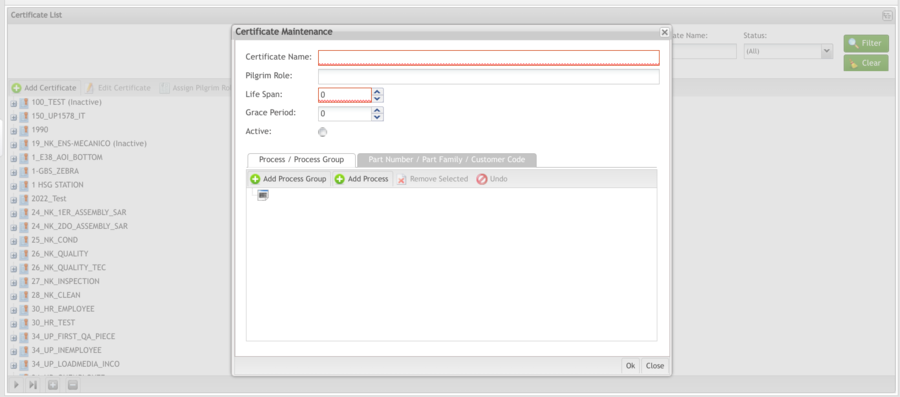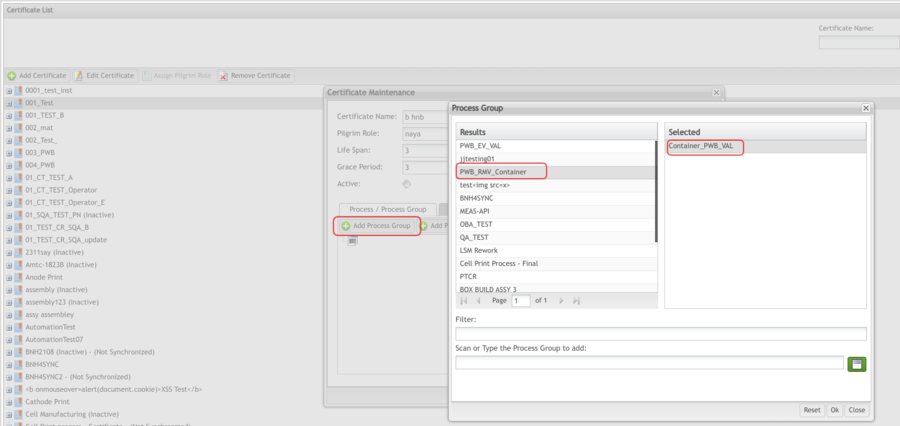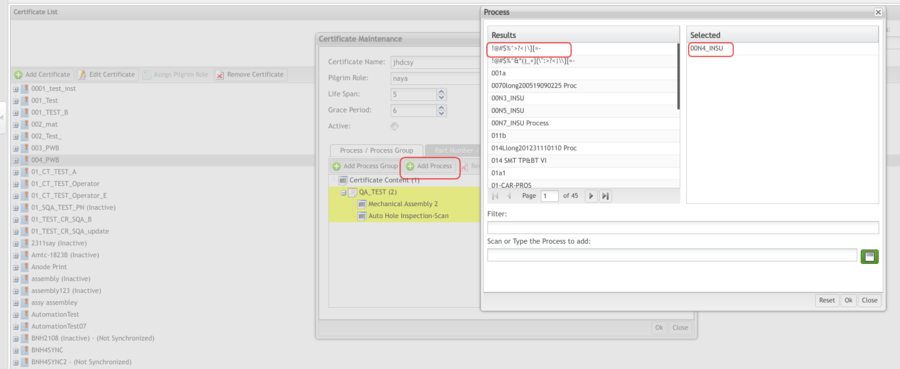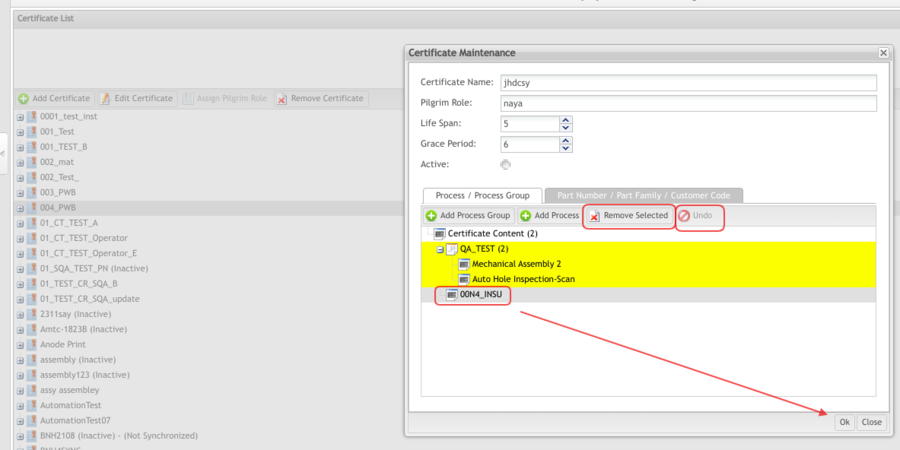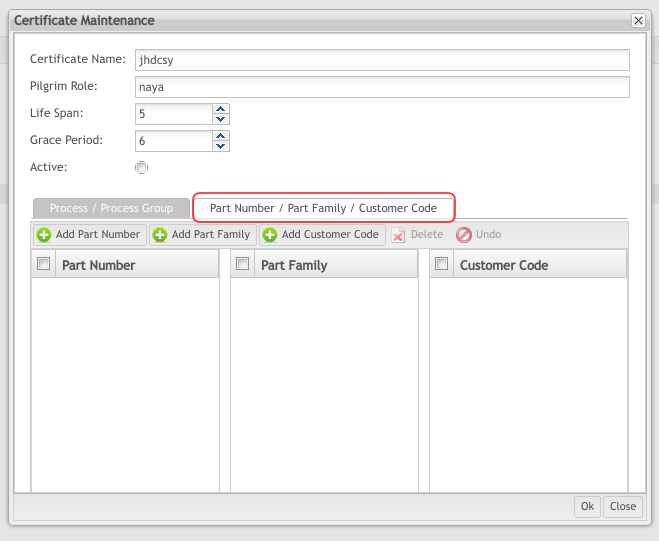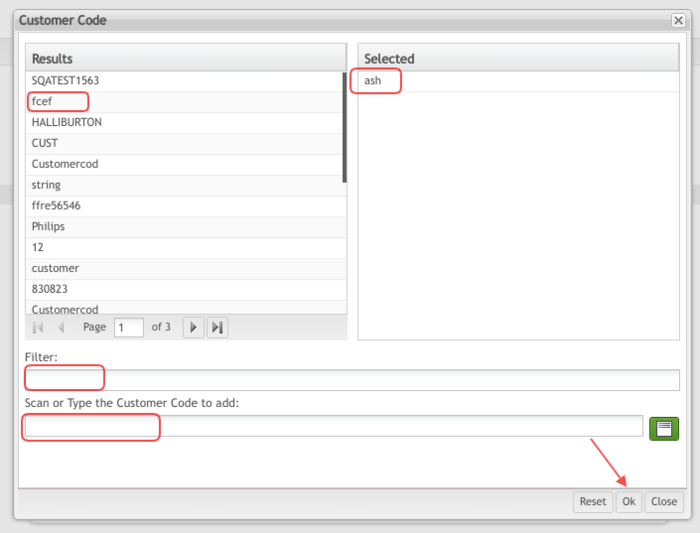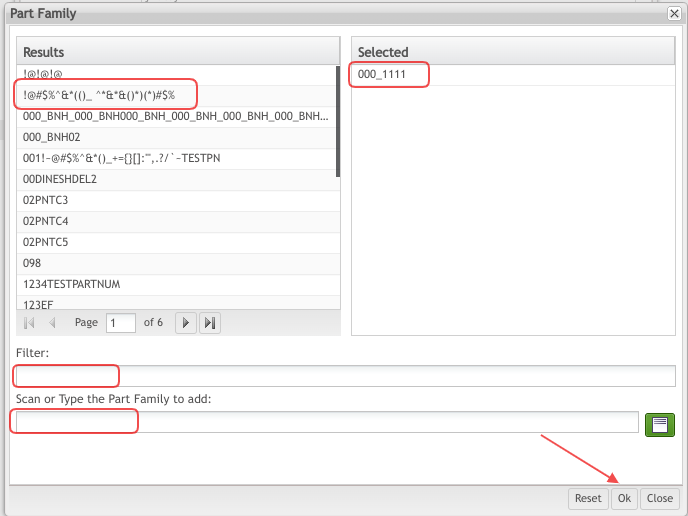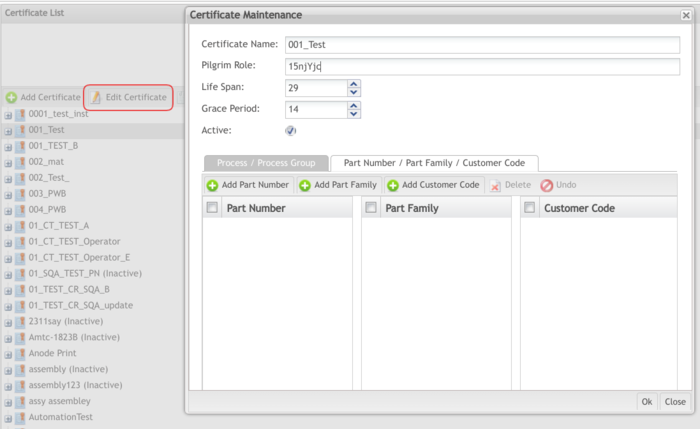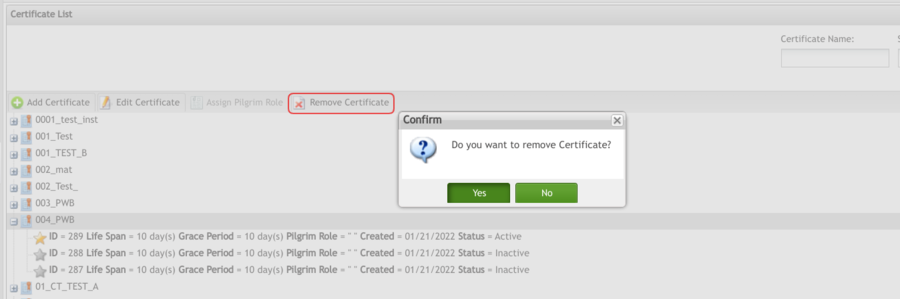Difference between revisions of "SOP-MES0019 Employee Validation"
Dane parker (talk | contribs) |
Helena wang (talk | contribs) |
||
| (149 intermediate revisions by 10 users not shown) | |||
| Line 1: | Line 1: | ||
| − | |||
| − | < | + | <small>[[42Q_Cloud-Based_MES/MOMS|42Q Home]] > [[Shop_Floor_Control|Shop Floor Control]] > [[Configuration|Configuration]] > Employee Validation Configuration</small><br/> |
| − | |||
| − | <br | ||
| − | |||
| − | |||
| − | + | | |
| − | + | | |
| − | + | | |
| + | <center>'''Shop Floor Control'''</center> <center>'''Configuration'''</center> <center>'''Employee Validation Configuration'''</center> <center>'''Version MES 15.82'''</center> <center>'''Revision D1'''</center> <center> </center> | ||
| + | | ||
| − | + | | |
| − | + | | |
| − | + | = <span class="mw-headline" id="Introduction"><span class="mw-headline" id="Introduction"><span class="mw-headline" id="Introduction"><span class="mw-headline" id="Introduction"><span class="mw-headline" id="Introduction"><span class="mw-headline" id="Introduction"><span class="mw-headline" id="Introduction"><span class="mw-headline" id="Introduction"><span class="mw-headline" id="Introduction"><span class="mw-headline" id="Introduction"><span class="mw-headline" id="Introduction"><span class="mw-headline" id="Introduction"><span class="mw-headline" id="Introduction"><span class="mw-headline" id="Introduction"><span class="mw-headline" id="Introduction"><span class="mw-headline" id="Introduction"><span class="mw-headline" id="Introduction"><span class="mw-headline" id="Introduction"><span class="mw-headline" id="Introduction"><span class="mw-headline" id="Introduction"><span class="mw-headline" id="Introduction"><span class="mw-headline" id="Introduction">Introduction</span></span></span></span></span></span></span></span></span></span></span></span></span></span></span></span></span></span></span></span></span></span> = | |
| − | + | This module is responsible for configuration certificates, processes, and process groups. | |
| − | + | | |
| − | + | Employee Validation Configuration (EVC) is a manual input module that allows admins to create new configurations for employees and maintain the existing ones. It provides a method of creating employee/password/training records that can be administered by non-Shop Floor Control personnel and a method of identifying specific processes that must be controlled. ''' ''' | |
| − | + | | |
| + | Employee Validation is accessed by navigating to''': Shop Floor Control > Configuration > Employee Validation Configuration ''' | ||
| + | | ||
| − | + | '''Figure 1: Employee Validation Configuration''' | |
| − | + | [[File:Employee Validation Configuration1.png|border|1000px|EVC MainScreen.png]] | |
| − | + | | |
| − | ---- | + | |
| + | |||
| + | Employee Validation (EV) configuration is composed of sub-modules and the following work instructions will help users to understand each one. | ||
| + | |||
| + | | ||
| + | |||
| + | '''<u>Note</u>: '''To change between sub/modules, the user can look for an option located in the upper right corner. | ||
| + | |||
| + | | ||
| + | |||
| + | | ||
| + | |||
| + | | ||
| + | |||
| + | === <span class="mw-headline" id="Process_Maintenance"><span class="mw-headline" id="Process_Maintenance"><span class="mw-headline" id="Process_Maintenance"><span class="mw-headline" id="Process_Maintenance"><span class="mw-headline" id="Process_Maintenance"><span class="mw-headline" id="Process_Maintenance"><span class="mw-headline" id="Process_Maintenance"><span class="mw-headline" id="Process_Maintenance"><span class="mw-headline" id="Process_Maintenance"><span class="mw-headline" id="Process_Maintenance"><span class="mw-headline" id="Process_Maintenance"><span class="mw-headline" id="Process_Maintenance"><span class="mw-headline" id="Process_Maintenance"><span class="mw-headline" id="Process_Maintenance"><span class="mw-headline" id="Process_Maintenance"><span class="mw-headline" id="Process_Maintenance"><span class="mw-headline" id="Process_Maintenance"><span class="mw-headline" id="Process_Maintenance"><span class="mw-headline" id="Process_Maintenance"><span class="mw-headline" id="Process_Maintenance"><span class="mw-headline" id="Process_Maintenance"><span class="mw-headline" id="Process_Maintenance"><span class="mw-headline" id="Process_Maintenance"><span class="mw-headline" id="Process_Maintenance"><span class="mw-headline" id="Process_Maintenance"><span class="mw-headline" id="Process_Maintenance"><span class="mw-headline" id="Process_Maintenance"><span class="mw-headline" id="Process_Maintenance"><span class="mw-headline" id="Process_Maintenance"><span class="mw-headline" id="Process_Maintenance"><span class="mw-headline" id="Process_Maintenance"><span class="mw-headline" id="Process_Maintenance"><span class="mw-headline" id="Process_Maintenance"><span class="mw-headline" id="Process_Maintenance"><span class="mw-headline" id="Process_Maintenance">EV Process Maintenance [[File:EV process maintenance icon.png]] </span></span></span></span></span></span></span></span></span></span></span></span></span></span></span></span></span></span></span></span></span></span></span></span></span></span></span></span></span></span></span></span></span></span></span> === | ||
| + | |||
| + | Processes are created in the Shop Floor Configuration Maintenance module. In EV, the user is able to add these processes. The added processes are those that EV will download to Shop Floor Control and check for Classes. In this step, the user is able to add, edit, remove, and re-add processes and process groups that will be managed inside the '''Employee Validation Module'''. | ||
| + | |||
| + | {| border="0" cellspacing="2" width="100%" | ||
| + | |- | ||
| + | | | ||
| + | To access the EV Processes Maintenance, navigate to '''Shop Floor Control'''> '''Configuration''' > '''Employee Validation''' and select EV Process Maintenance from the main page. | ||
| + | |||
| + | The Process list main page is displayed. | ||
| + | |||
| + | | | ||
| + | |} | ||
| + | |||
| + | | ||
| + | |||
| + | ==== <span class="mw-headline" id="Listing_Process"><span class="mw-headline" id="Listing_Process"><span class="mw-headline" id="Listing_Process"><span class="mw-headline" id="Listing_Process"><span class="mw-headline" id="Listing_Process"><span class="mw-headline" id="Listing_Process"><span class="mw-headline" id="Listing_Process"><span class="mw-headline" id="Listing_Process"><span class="mw-headline" id="Listing_Process"><span class="mw-headline" id="Listing_Process"><span class="mw-headline" id="Listing_Process"><span class="mw-headline" id="Listing_Process"><span class="mw-headline" id="Listing_Process"><span class="mw-headline" id="Listing_Process"><span class="mw-headline" id="Listing_Process"><span class="mw-headline" id="Listing_Process"><span class="mw-headline" id="Listing_Process"><span class="mw-headline" id="Listing_Process"><span class="mw-headline" id="Listing_Process"><span class="mw-headline" id="Listing_Process"><span class="mw-headline" id="Listing_Process"><span class="mw-headline" id="Listing_Process"><span class="mw-headline" id="Listing_Process"><span class="mw-headline" id="Listing_Process"><span class="mw-headline" id="Listing_Process"><span class="mw-headline" id="Listing_Process"><span class="mw-headline" id="Listing_Process"><span class="mw-headline" id="Listing_Process"><span class="mw-headline" id="Listing_Process"><span class="mw-headline" id="Listing_Process"><span class="mw-headline" id="Listing_Process"><span class="mw-headline" id="Listing_Process"><span class="mw-headline" id="Listing_Process"><span class="mw-headline" id="Listing_Process"><span class="mw-headline" id="Listing_Process"><span class="mw-headline" id="Listing_Process"><span class="mw-headline" id="Listing_Process"><span class="mw-headline" id="Listing_Process">Listing Process</span></span></span></span></span></span></span></span></span></span></span></span></span></span></span></span></span></span></span></span></span></span></span></span></span></span></span></span></span></span></span></span></span></span></span></span></span></span> ==== | ||
| + | |||
| + | | ||
| + | |||
| + | '''Figure 2: Processes List''' | ||
| + | |||
| + | [[File:EVC ProcessesList.png|900px|EVC ProcessesList.png]] | ||
| + | |||
| + | | ||
| + | |||
| + | To search, type the process name into the '''Filter''' field. Search results are generated as the user enters letters into the field. | ||
| + | |||
| + | <span class="mw-headline" id=""><span class="mw-headline" id=""><span class="mw-headline" id=""> </span></span></span> | ||
| + | |||
| + | ==== <span class="mw-headline" id="Adding_Processes"><span class="mw-headline" id="Adding_Processes"><span class="mw-headline" id="Adding_Processes"><span class="mw-headline" id="Adding_Processes"><span class="mw-headline" id="Adding_Processes"><span class="mw-headline" id="Adding_Processes"><span class="mw-headline" id="Adding_Processes"><span class="mw-headline" id="Adding_Processes"><span class="mw-headline" id="Adding_Processes"><span class="mw-headline" id="Adding_Processes"><span class="mw-headline" id="Adding_Processes"><span class="mw-headline" id="Adding_Processes"><span class="mw-headline" id="Adding_Processes"><span class="mw-headline" id="Adding_Processes"><span class="mw-headline" id="Adding_Processes"><span class="mw-headline" id="Adding_Processes"><span class="mw-headline" id="Adding_Processes"><span class="mw-headline" id="Adding_Processes"><span class="mw-headline" id="Adding_Processes"><span class="mw-headline" id="Adding_Processes"><span class="mw-headline" id="Adding_Processes"><span class="mw-headline" id="Adding_Processes"><span class="mw-headline" id="Adding_Processes"><span class="mw-headline" id="Adding_Processes"><span class="mw-headline" id="Adding_Processes"><span class="mw-headline" id="Adding_Processes"><span class="mw-headline" id="Adding_Processes"><span class="mw-headline" id="Adding_Processes"><span class="mw-headline" id="Adding_Processes"><span class="mw-headline" id="Adding_Processes"><span class="mw-headline" id="Adding_Processes"><span class="mw-headline" id="Adding_Processes"><span class="mw-headline" id="Adding_Processes"><span class="mw-headline" id="Adding_Processes"><span class="mw-headline" id="Adding_Processes"><span class="mw-headline" id="Adding_Processes">Adding Processes</span></span></span></span></span></span></span></span></span></span></span></span></span></span></span></span></span></span></span></span></span></span></span></span></span></span></span></span></span></span></span></span></span></span></span></span> ==== | ||
| + | |||
| + | | ||
| + | |||
| + | '''Figure 3: Add Process List''' | ||
| + | |||
| + | [[File:EVC AddProcesslist.png|900px|EVC AddProcesslist.png]] | ||
| + | |||
| + | | ||
| + | |||
| + | The available processes are displayed to be added in EV. | ||
| + | |||
| + | To define the processes to be controlled by EV, double-click a process on the left-hand side of the page. The selected processes are moved to the process list on the right-hand side of the page and are highlighted in yellow. | ||
| + | |||
| + | 1. If preferred, move all processes over by selecting '''Select All Processes'''. | ||
| + | |||
| + | 2. Select '''Save''' to update or '''Reset''' to cancel. | ||
| + | |||
| + | | ||
| + | |||
| + | '''<u>Note:</u>''' If there are multiple processes that are to be controlled by Employee Validation, yet fall into the same certification, these processes can be grouped together by defining a process group. Click on the '''Process Group Maintenance '''module. See the Process Group Maintenance section for specific instructions on how to create process groups. | ||
| + | |||
| + | | ||
| + | |||
| + | | ||
| + | |||
| + | ==== <span class="mw-headline" id="Editing_Processes"><span class="mw-headline" id="Editing_Processes"><span class="mw-headline" id="Editing_Processes"><span class="mw-headline" id="Editing_Processes"><span class="mw-headline" id="Editing_Processes"><span class="mw-headline" id="Editing_Processes"><span class="mw-headline" id="Editing_Processes"><span class="mw-headline" id="Editing_Processes"><span class="mw-headline" id="Editing_Processes"><span class="mw-headline" id="Editing_Processes"><span class="mw-headline" id="Editing_Processes"><span class="mw-headline" id="Editing_Processes"><span class="mw-headline" id="Editing_Processes"><span class="mw-headline" id="Editing_Processes"><span class="mw-headline" id="Editing_Processes"><span class="mw-headline" id="Editing_Processes"><span class="mw-headline" id="Editing_Processes"><span class="mw-headline" id="Editing_Processes"><span class="mw-headline" id="Editing_Processes"><span class="mw-headline" id="Editing_Processes"><span class="mw-headline" id="Editing_Processes"><span class="mw-headline" id="Editing_Processes"><span class="mw-headline" id="Editing_Processes"><span class="mw-headline" id="Editing_Processes"><span class="mw-headline" id="Editing_Processes"><span class="mw-headline" id="Editing_Processes"><span class="mw-headline" id="Editing_Processes"><span class="mw-headline" id="Editing_Processes"><span class="mw-headline" id="Editing_Processes"><span class="mw-headline" id="Editing_Processes"><span class="mw-headline" id="Editing_Processes"><span class="mw-headline" id="Editing_Processes"><span class="mw-headline" id="Editing_Processes"><span class="mw-headline" id="Editing_Processes"><span class="mw-headline" id="Editing_Processes"><span class="mw-headline" id="Editing_Processes"><span class="mw-headline" id="Editing_Processes"><span class="mw-headline" id="Editing_Processes"><span class="mw-headline" id="Editing_Processes"><span class="mw-headline" id="Editing_Processes">Editing Processes</span></span></span></span></span></span></span></span></span></span></span></span></span></span></span></span></span></span></span></span></span></span></span></span></span></span></span></span></span></span></span></span></span></span></span></span></span></span></span></span> ==== | ||
| + | |||
| + | | ||
| + | |||
| + | To '''Edit (Enable and Disable) Processes''', follow the steps below. | ||
| + | |||
| + | | ||
| + | |||
| + | '''Figure 4: Edit Processes''' | ||
| + | |||
| + | [[File:EVC EditProcesses.png|700px|EVC EditProcesses.png]] | ||
| + | |||
| + | | ||
| + | |||
| + | 1. Select the processes to be updated and click the '''Enable/Disable''' icon. | ||
| + | |||
| + | 2. Click on '''Yes '''to complete the action or '''No''' to cancel. | ||
| + | |||
| + | '''<u>Note:</u>''' The process will be disabled when it is not used, but it can be used anytime by enabling it. | ||
| + | |||
| + | | ||
| + | |||
| + | | ||
| + | |||
| + | ==== <span class="mw-headline" id="Removing_Processes"><span class="mw-headline" id="Removing_Processes"><span class="mw-headline" id="Removing_Processes"><span class="mw-headline" id="Removing_Processes"><span class="mw-headline" id="Removing_Processes"><span class="mw-headline" id="Removing_Processes"><span class="mw-headline" id="Removing_Processes"><span class="mw-headline" id="Removing_Processes"><span class="mw-headline" id="Removing_Processes"><span class="mw-headline" id="Removing_Processes"><span class="mw-headline" id="Removing_Processes"><span class="mw-headline" id="Removing_Processes"><span class="mw-headline" id="Removing_Processes"><span class="mw-headline" id="Removing_Processes"><span class="mw-headline" id="Removing_Processes"><span class="mw-headline" id="Removing_Processes"><span class="mw-headline" id="Removing_Processes"><span class="mw-headline" id="Removing_Processes"><span class="mw-headline" id="Removing_Processes"><span class="mw-headline" id="Removing_Processes"><span class="mw-headline" id="Removing_Processes"><span class="mw-headline" id="Removing_Processes"><span class="mw-headline" id="Removing_Processes"><span class="mw-headline" id="Removing_Processes"><span class="mw-headline" id="Removing_Processes"><span class="mw-headline" id="Removing_Processes"><span class="mw-headline" id="Removing_Processes"><span class="mw-headline" id="Removing_Processes"><span class="mw-headline" id="Removing_Processes"><span class="mw-headline" id="Removing_Processes"><span class="mw-headline" id="Removing_Processes"><span class="mw-headline" id="Removing_Processes"><span class="mw-headline" id="Removing_Processes"><span class="mw-headline" id="Removing_Processes"><span class="mw-headline" id="Removing_Processes"><span class="mw-headline" id="Removing_Processes"><span class="mw-headline" id="Removing_Processes"><span class="mw-headline" id="Removing_Processes"><span class="mw-headline" id="Removing_Processes"><span class="mw-headline" id="Removing_Processes"><span class="mw-headline" id="Removing_Processes"><span class="mw-headline" id="Removing_Processes"><span class="mw-headline" id="Removing_Processes"><span class="mw-headline" id="Removing_Processes">Removing Processes</span></span></span></span></span></span></span></span></span></span></span></span></span></span></span></span></span></span></span></span></span></span></span></span></span></span></span></span></span></span></span></span></span></span></span></span></span></span></span></span></span></span></span></span> ==== | ||
| − | + | | |
| − | + | To remove a process, select the process and select the '''Remove''' button. | |
| − | + | | |
| − | + | '''Figure 5: Remove Processes''' | |
| − | + | [[File:EVC RemoveProcesses.png|700px|EVC RemoveProcesses.png]] | |
| − | + | | |
| − | < | + | '''<u>Note:</u>''' Users cannot remove any processes that have assigned certificates. |
| − | + | | |
| − | + | | |
| − | < | + | <span class="mw-headline" id=""> </span> |
| − | < | + | ==== <span class="mw-headline" id="Undo_a_Delete"><span class="mw-headline" id="Undo_a_Delete"><span class="mw-headline" id="Undo_a_Delete"><span class="mw-headline" id="Undo_a_Delete"><span class="mw-headline" id="Undo_a_Delete"><span class="mw-headline" id="Undo_a_Delete"><span class="mw-headline" id="Undo_a_Delete"><span class="mw-headline" id="Undo_a_Delete"><span class="mw-headline" id="Undo_a_Delete"><span class="mw-headline" id="Undo_a_Delete"><span class="mw-headline" id="Undo_a_Delete"><span class="mw-headline" id="Undo_a_Delete"><span class="mw-headline" id="Undo_a_Delete"><span class="mw-headline" id="Undo_a_Delete"><span class="mw-headline" id="Undo_a_Delete"><span class="mw-headline" id="Undo_a_Delete"><span class="mw-headline" id="Undo_a_Delete"><span class="mw-headline" id="Undo_a_Delete"><span class="mw-headline" id="Undo_a_Delete"><span class="mw-headline" id="Undo_a_Delete"><span class="mw-headline" id="Undo_a_Delete"><span class="mw-headline" id="Undo_a_Delete"><span class="mw-headline" id="Undo_a_Delete"><span class="mw-headline" id="Undo_a_Delete"><span class="mw-headline" id="Undo_a_Delete"><span class="mw-headline" id="Undo_a_Delete"><span class="mw-headline" id="Undo_a_Delete"><span class="mw-headline" id="Undo_a_Delete"><span class="mw-headline" id="Undo_a_Delete"><span class="mw-headline" id="Undo_a_Delete"><span class="mw-headline" id="Undo_a_Delete"><span class="mw-headline" id="Undo_a_Delete"><span class="mw-headline" id="Undo_a_Delete"><span class="mw-headline" id="Undo_a_Delete"><span class="mw-headline" id="Undo_a_Delete"><span class="mw-headline" id="Undo_a_Delete"><span class="mw-headline" id="Undo_a_Delete"><span class="mw-headline" id="Undo_a_Delete"><span class="mw-headline" id="Undo_a_Delete"><span class="mw-headline" id="Undo_a_Delete"><span class="mw-headline" id="Undo_a_Delete"><span class="mw-headline" id="Undo_a_Delete"><span class="mw-headline" id="Undo_a_Delete"><span class="mw-headline" id="Undo_a_Delete"><span class="mw-headline" id="Undo_a_Delete">Undo a Delete</span></span></span></span></span></span></span></span></span></span></span></span></span></span></span></span></span></span></span></span></span></span></span></span></span></span></span></span></span></span></span></span></span></span></span></span></span></span></span></span></span></span></span></span></span> ==== |
| − | + | | |
| − | + | To '''Undo''' a deletion of a process, follow the steps below. | |
| − | + | | |
| − | + | '''Figure 6: Undo Delete Processes''' | |
| − | + | [[File:EVC UndoDeleteProcesses.png|700px|EVC UndoDeleteProcesses.png]] | |
| − | + | | |
| − | The | + | 1. Select the Undo Delete icon. The selected process will change the color and continue displaying in the list. |
| − | + | 2. Select Yes to complete the action, or No to cancel'''.''' | |
| − | + | | |
| − | + | | |
| − | + | | |
| − | + | | |
| − | + | | |
| − | < | + | === <span class="mw-headline" id="Process_Group_Maintenance"><span class="mw-headline" id="Process_Group_Maintenance"><span class="mw-headline" id="Process_Group_Maintenance"><span class="mw-headline" id="Process_Group_Maintenance"><span class="mw-headline" id="Process_Group_Maintenance"><span class="mw-headline" id="Process_Group_Maintenance"><span class="mw-headline" id="Process_Group_Maintenance"><span class="mw-headline" id="Process_Group_Maintenance"><span class="mw-headline" id="Process_Group_Maintenance"><span class="mw-headline" id="Process_Group_Maintenance"><span class="mw-headline" id="Process_Group_Maintenance"><span class="mw-headline" id="Process_Group_Maintenance"><span class="mw-headline" id="Process_Group_Maintenance"><span class="mw-headline" id="Process_Group_Maintenance"><span class="mw-headline" id="Process_Group_Maintenance"><span class="mw-headline" id="Process_Group_Maintenance"><span class="mw-headline" id="Process_Group_Maintenance"><span class="mw-headline" id="Process_Group_Maintenance"><span class="mw-headline" id="Process_Group_Maintenance"><span class="mw-headline" id="Process_Group_Maintenance"><span class="mw-headline" id="Process_Group_Maintenance"><span class="mw-headline" id="Process_Group_Maintenance"><span class="mw-headline" id="Process_Group_Maintenance"><span class="mw-headline" id="Process_Group_Maintenance"><span class="mw-headline" id="Process_Group_Maintenance"><span class="mw-headline" id="Process_Group_Maintenance"><span class="mw-headline" id="Process_Group_Maintenance"><span class="mw-headline" id="Process_Group_Maintenance"><span class="mw-headline" id="Process_Group_Maintenance"><span class="mw-headline" id="Process_Group_Maintenance"><span class="mw-headline" id="Process_Group_Maintenance"><span class="mw-headline" id="Process_Group_Maintenance"><span class="mw-headline" id="Process_Group_Maintenance"><span class="mw-headline" id="Process_Group_Maintenance"><span class="mw-headline" id="Process_Group_Maintenance"><span class="mw-headline" id="Process_Group_Maintenance"><span class="mw-headline" id="Process_Group_Maintenance"><span class="mw-headline" id="Process_Group_Maintenance"><span class="mw-headline" id="Process_Group_Maintenance">Process Group Maintenance [[File:Process group maintenance icon.png|EVC icon2.png]]</span></span></span></span></span></span></span></span></span></span></span></span></span></span></span></span></span></span></span></span></span></span></span></span></span></span></span></span></span></span></span></span></span></span></span></span></span></span></span> === |
| − | + | | |
| − | + | To access the '''Process Group Maintenance''', select '''Process Group Maintenance''' from the main page.'' '' | |
| − | < | + | <span class="mw-headline" id=""><span class="mw-headline" id=""> </span></span> |
| − | + | | |
| − | < | + | ==== <span class="mw-headline" id="Adding_Process_Groups"><span class="mw-headline" id="Adding_Process_Groups"><span class="mw-headline" id="Adding_Process_Groups"><span class="mw-headline" id="Adding_Process_Groups"><span class="mw-headline" id="Adding_Process_Groups"><span class="mw-headline" id="Adding_Process_Groups"><span class="mw-headline" id="Adding_Process_Groups"><span class="mw-headline" id="Adding_Process_Groups"><span class="mw-headline" id="Adding_Process_Groups"><span class="mw-headline" id="Adding_Process_Groups"><span class="mw-headline" id="Adding_Process_Groups"><span class="mw-headline" id="Adding_Process_Groups"><span class="mw-headline" id="Adding_Process_Groups"><span class="mw-headline" id="Adding_Process_Groups"><span class="mw-headline" id="Adding_Process_Groups"><span class="mw-headline" id="Adding_Process_Groups"><span class="mw-headline" id="Adding_Process_Groups"><span class="mw-headline" id="Adding_Process_Groups"><span class="mw-headline" id="Adding_Process_Groups"><span class="mw-headline" id="Adding_Process_Groups"><span class="mw-headline" id="Adding_Process_Groups"><span class="mw-headline" id="Adding_Process_Groups"><span class="mw-headline" id="Adding_Process_Groups"><span class="mw-headline" id="Adding_Process_Groups"><span class="mw-headline" id="Adding_Process_Groups"><span class="mw-headline" id="Adding_Process_Groups"><span class="mw-headline" id="Adding_Process_Groups"><span class="mw-headline" id="Adding_Process_Groups"><span class="mw-headline" id="Adding_Process_Groups"><span class="mw-headline" id="Adding_Process_Groups"><span class="mw-headline" id="Adding_Process_Groups"><span class="mw-headline" id="Adding_Process_Groups"><span class="mw-headline" id="Adding_Process_Groups"><span class="mw-headline" id="Adding_Process_Groups"><span class="mw-headline" id="Adding_Process_Groups"><span class="mw-headline" id="Adding_Process_Groups"><span class="mw-headline" id="Adding_Process_Groups"><span class="mw-headline" id="Adding_Process_Groups"><span class="mw-headline" id="Adding_Process_Groups"><span class="mw-headline" id="Adding_Process_Groups"><span class="mw-headline" id="Adding_Process_Groups"><span class="mw-headline" id="Adding_Process_Groups"><span class="mw-headline" id="Adding_Process_Groups"><span class="mw-headline" id="Adding_Process_Groups"><span class="mw-headline" id="Adding_Process_Groups"><span class="mw-headline" id="Adding_Process_Groups">Adding Process Groups</span></span></span></span></span></span></span></span></span></span></span></span></span></span></span></span></span></span></span></span></span></span></span></span></span></span></span></span></span></span></span></span></span></span></span></span></span></span></span></span></span></span></span></span></span></span> ==== |
| − | + | | |
| − | + | To add process groups, follow the steps below: | |
| − | + | | |
| − | <br> | + | <br/> '''Figure 7: Add Process Groups''' |
| − | + | [[File:EVC AddProcessGroups.png|900px|EVC AddProcessGroups.png]] | |
| − | + | | |
| − | + | 1. To add process groups, select the '''Add '''icon, enter the '''Process Group Name,''' and select the processes to be added into the process group. Selecting the process group, the user can see all assigned processes. | |
| − | + | | |
| − | |||
| − | |||
| − | < | + | '''<u>Note:</u>''' Every time that a new process group is created, the user must associate at least one process to it. By selecting a process group, the user can see all processes assigned to it. |
| − | + | | |
| − | + | The Process Group Name box will be highlighted in red if it is empty. | |
| − | + | | |
| − | |||
| − | |||
| − | |||
| − | |||
| − | + | 2. Select '''Save''' to add the process group, or '''Close''' to cancel. | |
| − | + | | |
| − | + | | |
| − | < | + | ==== <span class="mw-headline" id="Editing_Process_Group_Name"><span class="mw-headline" id="Editing_Process_Group_Name"><span class="mw-headline" id="Editing_Process_Group_Name"><span class="mw-headline" id="Editing_Process_Group_Name"><span class="mw-headline" id="Editing_Process_Group_Name"><span class="mw-headline" id="Editing_Process_Group_Name"><span class="mw-headline" id="Editing_Process_Group_Name"><span class="mw-headline" id="Editing_Process_Group_Name"><span class="mw-headline" id="Editing_Process_Group_Name"><span class="mw-headline" id="Editing_Process_Group_Name"><span class="mw-headline" id="Editing_Process_Group_Name"><span class="mw-headline" id="Editing_Process_Group_Name"><span class="mw-headline" id="Editing_Process_Group_Name"><span class="mw-headline" id="Editing_Process_Group_Name"><span class="mw-headline" id="Editing_Process_Group_Name"><span class="mw-headline" id="Editing_Process_Group_Name"><span class="mw-headline" id="Editing_Process_Group_Name"><span class="mw-headline" id="Editing_Process_Group_Name"><span class="mw-headline" id="Editing_Process_Group_Name"><span class="mw-headline" id="Editing_Process_Group_Name"><span class="mw-headline" id="Editing_Process_Group_Name"><span class="mw-headline" id="Editing_Process_Group_Name"><span class="mw-headline" id="Editing_Process_Group_Name"><span class="mw-headline" id="Editing_Process_Group_Name"><span class="mw-headline" id="Editing_Process_Group_Name"><span class="mw-headline" id="Editing_Process_Group_Name"><span class="mw-headline" id="Editing_Process_Group_Name"><span class="mw-headline" id="Editing_Process_Group_Name"><span class="mw-headline" id="Editing_Process_Group_Name"><span class="mw-headline" id="Editing_Process_Group_Name"><span class="mw-headline" id="Editing_Process_Group_Name"><span class="mw-headline" id="Editing_Process_Group_Name"><span class="mw-headline" id="Editing_Process_Group_Name"><span class="mw-headline" id="Editing_Process_Group_Name"><span class="mw-headline" id="Editing_Process_Group_Name"><span class="mw-headline" id="Editing_Process_Group_Name"><span class="mw-headline" id="Editing_Process_Group_Name"><span class="mw-headline" id="Editing_Process_Group_Name"><span class="mw-headline" id="Editing_Process_Group_Name"><span class="mw-headline" id="Editing_Process_Group_Name"><span class="mw-headline" id="Editing_Process_Group_Name"><span class="mw-headline" id="Editing_Process_Group_Name"><span class="mw-headline" id="Editing_Process_Group_Name"><span class="mw-headline" id="Editing_Process_Group_Name">Editing Process Group Name</span></span></span></span></span></span></span></span></span></span></span></span></span></span></span></span></span></span></span></span></span></span></span></span></span></span></span></span></span></span></span></span></span></span></span></span></span></span></span></span></span></span></span></span> ==== |
| − | + | | |
| − | + | '''Figure 8: Edit Process Groups''' | |
| − | ''' | + | '''[[File:EVC EditProcessGroup .png|900px|EVC EditProcessGroup .png]]''' |
| − | + | | |
| + | To edit a process group name, select the process group and select the '''Edit''' icon. | ||
| + | Only the process group name can be updated. Update the name and select '''Save''' to complete the action. To cancel, select '''Close.''' | ||
| − | + | | |
| − | + | <span class="mw-headline" id=""> </span> | |
| − | + | ==== <span class="mw-headline" id="Editing_Process_Group_Status"><span class="mw-headline" id="Editing_Process_Group_Status"><span class="mw-headline" id="Editing_Process_Group_Status"><span class="mw-headline" id="Editing_Process_Group_Status"><span class="mw-headline" id="Editing_Process_Group_Status"><span class="mw-headline" id="Editing_Process_Group_Status"><span class="mw-headline" id="Editing_Process_Group_Status"><span class="mw-headline" id="Editing_Process_Group_Status"><span class="mw-headline" id="Editing_Process_Group_Status"><span class="mw-headline" id="Editing_Process_Group_Status"><span class="mw-headline" id="Editing_Process_Group_Status"><span class="mw-headline" id="Editing_Process_Group_Status"><span class="mw-headline" id="Editing_Process_Group_Status"><span class="mw-headline" id="Editing_Process_Group_Status"><span class="mw-headline" id="Editing_Process_Group_Status"><span class="mw-headline" id="Editing_Process_Group_Status"><span class="mw-headline" id="Editing_Process_Group_Status"><span class="mw-headline" id="Editing_Process_Group_Status"><span class="mw-headline" id="Editing_Process_Group_Status"><span class="mw-headline" id="Editing_Process_Group_Status"><span class="mw-headline" id="Editing_Process_Group_Status"><span class="mw-headline" id="Editing_Process_Group_Status"><span class="mw-headline" id="Editing_Process_Group_Status"><span class="mw-headline" id="Editing_Process_Group_Status"><span class="mw-headline" id="Editing_Process_Group_Status"><span class="mw-headline" id="Editing_Process_Group_Status"><span class="mw-headline" id="Editing_Process_Group_Status"><span class="mw-headline" id="Editing_Process_Group_Status"><span class="mw-headline" id="Editing_Process_Group_Status"><span class="mw-headline" id="Editing_Process_Group_Status"><span class="mw-headline" id="Editing_Process_Group_Status"><span class="mw-headline" id="Editing_Process_Group_Status"><span class="mw-headline" id="Editing_Process_Group_Status"><span class="mw-headline" id="Editing_Process_Group_Status"><span class="mw-headline" id="Editing_Process_Group_Status"><span class="mw-headline" id="Editing_Process_Group_Status"><span class="mw-headline" id="Editing_Process_Group_Status"><span class="mw-headline" id="Editing_Process_Group_Status"><span class="mw-headline" id="Editing_Process_Group_Status"><span class="mw-headline" id="Editing_Process_Group_Status"><span class="mw-headline" id="Editing_Process_Group_Status"><span class="mw-headline" id="Editing_Process_Group_Status"><span class="mw-headline" id="Editing_Process_Group_Status">Editing Process Group Status</span></span></span></span></span></span></span></span></span></span></span></span></span></span></span></span></span></span></span></span></span></span></span></span></span></span></span></span></span></span></span></span></span></span></span></span></span></span></span></span></span></span></span> ==== | |
| − | + | | |
| + | '''Figure 9: Change Process Group''' | ||
| + | [[File:EVC ChangeProcessGroup.png|900px|EVC ChangeProcessGroup.png]] | ||
| − | + | | |
| − | + | To change the process group status''',''' in the Process Groups list check the box of a group and select the '''Edit''' icon. | |
| − | + | | |
| − | + | '''<u>Note:</u>''' The updated Process Group is displayed in red: | |
| − | + | | |
| − | + | Select '''Yes '''to complete the edit, or '''No''' to cancel. | |
| − | + | | |
| − | + | | |
| − | + | ==== <span class="mw-headline" id="Removing_Process_Group"><span class="mw-headline" id="Removing_Process_Group"><span class="mw-headline" id="Removing_Process_Group"><span class="mw-headline" id="Removing_Process_Group"><span class="mw-headline" id="Removing_Process_Group"><span class="mw-headline" id="Removing_Process_Group"><span class="mw-headline" id="Removing_Process_Group"><span class="mw-headline" id="Removing_Process_Group"><span class="mw-headline" id="Removing_Process_Group"><span class="mw-headline" id="Removing_Process_Group"><span class="mw-headline" id="Removing_Process_Group"><span class="mw-headline" id="Removing_Process_Group"><span class="mw-headline" id="Removing_Process_Group"><span class="mw-headline" id="Removing_Process_Group"><span class="mw-headline" id="Removing_Process_Group"><span class="mw-headline" id="Removing_Process_Group"><span class="mw-headline" id="Removing_Process_Group"><span class="mw-headline" id="Removing_Process_Group"><span class="mw-headline" id="Removing_Process_Group"><span class="mw-headline" id="Removing_Process_Group"><span class="mw-headline" id="Removing_Process_Group"><span class="mw-headline" id="Removing_Process_Group"><span class="mw-headline" id="Removing_Process_Group"><span class="mw-headline" id="Removing_Process_Group"><span class="mw-headline" id="Removing_Process_Group"><span class="mw-headline" id="Removing_Process_Group"><span class="mw-headline" id="Removing_Process_Group"><span class="mw-headline" id="Removing_Process_Group"><span class="mw-headline" id="Removing_Process_Group"><span class="mw-headline" id="Removing_Process_Group"><span class="mw-headline" id="Removing_Process_Group"><span class="mw-headline" id="Removing_Process_Group"><span class="mw-headline" id="Removing_Process_Group"><span class="mw-headline" id="Removing_Process_Group"><span class="mw-headline" id="Removing_Process_Group"><span class="mw-headline" id="Removing_Process_Group"><span class="mw-headline" id="Removing_Process_Group"><span class="mw-headline" id="Removing_Process_Group"><span class="mw-headline" id="Removing_Process_Group"><span class="mw-headline" id="Removing_Process_Group"><span class="mw-headline" id="Removing_Process_Group"><span class="mw-headline" id="Removing_Process_Group"><span class="mw-headline" id="Removing_Process_Group">Removing Process Group</span></span></span></span></span></span></span></span></span></span></span></span></span></span></span></span></span></span></span></span></span></span></span></span></span></span></span></span></span></span></span></span></span></span></span></span></span></span></span></span></span></span></span> ==== | |
| − | + | | |
| − | + | '''Figure 10: Remove Process Group''' | |
| − | + | [[File:EVC RemoveProcessGroup .png|900px|EVC RemoveProcessGroup .png]] | |
| + | | ||
| + | To '''Remove Process Group''' from the list, select the process group and select '''Remove'''. | ||
| − | + | | |
| − | + | '''<u>Note:</u>''' Users cannot remove process groups with assigned certificates. | |
| + | It will remove the Process Group from the list automatically without a dialogue box popping up. | ||
| + | | ||
| − | + | | |
| − | ---- | + | ==== <span class="mw-headline" id="Undo_Delete_Process_Group"><span class="mw-headline" id="Undo_Delete_Process_Group"><span class="mw-headline" id="Undo_Delete_Process_Group"><span class="mw-headline" id="Undo_Delete_Process_Group"><span class="mw-headline" id="Undo_Delete_Process_Group"><span class="mw-headline" id="Undo_Delete_Process_Group"><span class="mw-headline" id="Undo_Delete_Process_Group"><span class="mw-headline" id="Undo_Delete_Process_Group"><span class="mw-headline" id="Undo_Delete_Process_Group"><span class="mw-headline" id="Undo_Delete_Process_Group"><span class="mw-headline" id="Undo_Delete_Process_Group"><span class="mw-headline" id="Undo_Delete_Process_Group"><span class="mw-headline" id="Undo_Delete_Process_Group"><span class="mw-headline" id="Undo_Delete_Process_Group"><span class="mw-headline" id="Undo_Delete_Process_Group"><span class="mw-headline" id="Undo_Delete_Process_Group"><span class="mw-headline" id="Undo_Delete_Process_Group"><span class="mw-headline" id="Undo_Delete_Process_Group"><span class="mw-headline" id="Undo_Delete_Process_Group"><span class="mw-headline" id="Undo_Delete_Process_Group"><span class="mw-headline" id="Undo_Delete_Process_Group"><span class="mw-headline" id="Undo_Delete_Process_Group"><span class="mw-headline" id="Undo_Delete_Process_Group"><span class="mw-headline" id="Undo_Delete_Process_Group"><span class="mw-headline" id="Undo_Delete_Process_Group"><span class="mw-headline" id="Undo_Delete_Process_Group"><span class="mw-headline" id="Undo_Delete_Process_Group"><span class="mw-headline" id="Undo_Delete_Process_Group"><span class="mw-headline" id="Undo_Delete_Process_Group"><span class="mw-headline" id="Undo_Delete_Process_Group"><span class="mw-headline" id="Undo_Delete_Process_Group"><span class="mw-headline" id="Undo_Delete_Process_Group"><span class="mw-headline" id="Undo_Delete_Process_Group"><span class="mw-headline" id="Undo_Delete_Process_Group"><span class="mw-headline" id="Undo_Delete_Process_Group"><span class="mw-headline" id="Undo_Delete_Process_Group"><span class="mw-headline" id="Undo_Delete_Process_Group"><span class="mw-headline" id="Undo_Delete_Process_Group"><span class="mw-headline" id="Undo_Delete_Process_Group"><span class="mw-headline" id="Undo_Delete_Process_Group"><span class="mw-headline" id="Undo_Delete_Process_Group"><span class="mw-headline" id="Undo_Delete_Process_Group"><span class="mw-headline" id="Undo_Delete_Process_Group">Undo Delete Process Group</span></span></span></span></span></span></span></span></span></span></span></span></span></span></span></span></span></span></span></span></span></span></span></span></span></span></span></span></span></span></span></span></span></span></span></span></span></span></span></span></span></span></span> ==== |
| − | + | | |
| − | + | '''Figure 11: Undo Delete Process''' | |
| + | [[File:EVC UndoDeleteProcess.png|900px|EVC UndoDeleteProcess.png]] | ||
| + | | ||
| − | ''' | + | To undo delete a process group, select the '''Undo Delete''' icon. The selected process group color will be changed and continue displaying in the list. |
| − | + | Select '''Yes''' to delete, or '''No''' to cancel. | |
| + | | ||
| + | Process Maintenance | ||
| − | + | | |
| − | + | | |
| − | + | | |
| − | + | | |
| − | ==== | + | ==== <span class="mw-headline" id="Searching_Process"><span class="mw-headline" id="Searching_Process"><span class="mw-headline" id="Searching_Process"><span class="mw-headline" id="Searching_Process"><span class="mw-headline" id="Searching_Process"><span class="mw-headline" id="Searching_Process"><span class="mw-headline" id="Searching_Process"><span class="mw-headline" id="Searching_Process"><span class="mw-headline" id="Searching_Process"><span class="mw-headline" id="Searching_Process"><span class="mw-headline" id="Searching_Process"><span class="mw-headline" id="Searching_Process"><span class="mw-headline" id="Searching_Process"><span class="mw-headline" id="Searching_Process"><span class="mw-headline" id="Searching_Process"><span class="mw-headline" id="Searching_Process"><span class="mw-headline" id="Searching_Process"><span class="mw-headline" id="Searching_Process"><span class="mw-headline" id="Searching_Process"><span class="mw-headline" id="Searching_Process"><span class="mw-headline" id="Searching_Process"><span class="mw-headline" id="Searching_Process"><span class="mw-headline" id="Searching_Process"><span class="mw-headline" id="Searching_Process"><span class="mw-headline" id="Searching_Process"><span class="mw-headline" id="Searching_Process"><span class="mw-headline" id="Searching_Process"><span class="mw-headline" id="Searching_Process"><span class="mw-headline" id="Searching_Process"><span class="mw-headline" id="Searching_Process"><span class="mw-headline" id="Searching_Process"><span class="mw-headline" id="Searching_Process"><span class="mw-headline" id="Searching_Process"><span class="mw-headline" id="Searching_Process"><span class="mw-headline" id="Searching_Process"><span class="mw-headline" id="Searching_Process"><span class="mw-headline" id="Searching_Process"><span class="mw-headline" id="Searching_Process"><span class="mw-headline" id="Searching_Process"><span class="mw-headline" id="Searching_Process"><span class="mw-headline" id="Searching_Process"><span class="mw-headline" id="Searching_Process"><span class="mw-headline" id="Searching_Process"><span class="mw-headline" id="Searching_Process">Searching Process</span></span></span></span></span></span></span></span></span></span></span></span></span></span></span></span></span></span></span></span></span></span></span></span></span></span></span></span></span></span></span></span></span></span></span></span></span></span></span></span></span></span></span></span> ==== |
| − | + | | |
| + | '''Figure 12: Filter Processes''' | ||
| − | + | [[File:EVC FilterProcess.png|900px|EVC FilterProcess.png]] | |
| − | + | | |
| + | To filter processes already assigned to a Process Group, enter the process name in the '''Filter''' field. The process displays with the respective assigned process group. | ||
| + | | ||
| − | + | | |
| + | ==== <span class="mw-headline" id="Adding_Process"><span class="mw-headline" id="Adding_Process"><span class="mw-headline" id="Adding_Process"><span class="mw-headline" id="Adding_Process"><span class="mw-headline" id="Adding_Process"><span class="mw-headline" id="Adding_Process"><span class="mw-headline" id="Adding_Process"><span class="mw-headline" id="Adding_Process"><span class="mw-headline" id="Adding_Process"><span class="mw-headline" id="Adding_Process"><span class="mw-headline" id="Adding_Process"><span class="mw-headline" id="Adding_Process"><span class="mw-headline" id="Adding_Process"><span class="mw-headline" id="Adding_Process"><span class="mw-headline" id="Adding_Process"><span class="mw-headline" id="Adding_Process"><span class="mw-headline" id="Adding_Process"><span class="mw-headline" id="Adding_Process"><span class="mw-headline" id="Adding_Process"><span class="mw-headline" id="Adding_Process"><span class="mw-headline" id="Adding_Process"><span class="mw-headline" id="Adding_Process"><span class="mw-headline" id="Adding_Process"><span class="mw-headline" id="Adding_Process"><span class="mw-headline" id="Adding_Process"><span class="mw-headline" id="Adding_Process"><span class="mw-headline" id="Adding_Process"><span class="mw-headline" id="Adding_Process"><span class="mw-headline" id="Adding_Process"><span class="mw-headline" id="Adding_Process"><span class="mw-headline" id="Adding_Process"><span class="mw-headline" id="Adding_Process"><span class="mw-headline" id="Adding_Process"><span class="mw-headline" id="Adding_Process"><span class="mw-headline" id="Adding_Process"><span class="mw-headline" id="Adding_Process"><span class="mw-headline" id="Adding_Process"><span class="mw-headline" id="Adding_Process"><span class="mw-headline" id="Adding_Process"><span class="mw-headline" id="Adding_Process"><span class="mw-headline" id="Adding_Process"><span class="mw-headline" id="Adding_Process">Adding Process</span></span></span></span></span></span></span></span></span></span></span></span></span></span></span></span></span></span></span></span></span></span></span></span></span></span></span></span></span></span></span></span></span></span></span></span></span></span></span></span></span></span> ==== | ||
| + | | ||
| − | + | '''Figure 13: Add Process''' | |
| − | + | [[File:EVC AddProcess.png|900px|EVC AddProcess.png]] | |
| − | + | | |
| + | To Add Process, check the box of the group from the Process Groups list and select the Add Process icon on the right-hand side. The available processes are displayed. | ||
| + | Select the process and select Save. The selected processes will be displayed in the Processes list in yellow. This action could be affecting existing Certificates and the user is able to update it. | ||
| − | + | <br/> '''<u>Note</u>: '''A process can only belong to a single Process Group. | |
| + | | ||
| − | + | | |
| − | + | ==== <span class="mw-headline" id="Removing_Process"><span class="mw-headline" id="Removing_Process"><span class="mw-headline" id="Removing_Process"><span class="mw-headline" id="Removing_Process"><span class="mw-headline" id="Removing_Process"><span class="mw-headline" id="Removing_Process"><span class="mw-headline" id="Removing_Process"><span class="mw-headline" id="Removing_Process"><span class="mw-headline" id="Removing_Process"><span class="mw-headline" id="Removing_Process"><span class="mw-headline" id="Removing_Process"><span class="mw-headline" id="Removing_Process"><span class="mw-headline" id="Removing_Process"><span class="mw-headline" id="Removing_Process"><span class="mw-headline" id="Removing_Process"><span class="mw-headline" id="Removing_Process"><span class="mw-headline" id="Removing_Process"><span class="mw-headline" id="Removing_Process"><span class="mw-headline" id="Removing_Process"><span class="mw-headline" id="Removing_Process"><span class="mw-headline" id="Removing_Process"><span class="mw-headline" id="Removing_Process"><span class="mw-headline" id="Removing_Process"><span class="mw-headline" id="Removing_Process"><span class="mw-headline" id="Removing_Process"><span class="mw-headline" id="Removing_Process"><span class="mw-headline" id="Removing_Process"><span class="mw-headline" id="Removing_Process"><span class="mw-headline" id="Removing_Process"><span class="mw-headline" id="Removing_Process"><span class="mw-headline" id="Removing_Process"><span class="mw-headline" id="Removing_Process"><span class="mw-headline" id="Removing_Process"><span class="mw-headline" id="Removing_Process"><span class="mw-headline" id="Removing_Process"><span class="mw-headline" id="Removing_Process"><span class="mw-headline" id="Removing_Process"><span class="mw-headline" id="Removing_Process"><span class="mw-headline" id="Removing_Process"><span class="mw-headline" id="Removing_Process"><span class="mw-headline" id="Removing_Process"><span class="mw-headline" id="Removing_Process"><span class="mw-headline" id="Removing_Process"><span class="mw-headline" id="Removing_Process"><span class="mw-headline" id="Removing_Process"><span class="mw-headline" id="Removing_Process">Removing Process</span></span></span></span></span></span></span></span></span></span></span></span></span></span></span></span></span></span></span></span></span></span></span></span></span></span></span></span></span></span></span></span></span></span></span></span></span></span></span></span></span></span></span></span></span></span> ==== | |
| + | | ||
| + | '''Figure 14: Remove Process''' | ||
| − | + | [[File:EVC RemoveProcess.png|900px|EVC RemoveProcess.png]] | |
| − | + | | |
| + | To remove a process, check the box of the process group, then check the box of the process to be removed, and select the Remove Process icon. | ||
| + | If the update on the process group affects existing certificates, the user is alerted and has the option to change the certificate before saving the change. Once the Remove Process icon is selected, it will automatically do the action without a dialogue box popping up. | ||
| − | + | | |
| − | ''' | + | '''<u>Note:</u> '''When the process is removed from the process list, the Process Group selected will be highlighted in red if you change from that Process Group to another. The red highlight and the deleted process will disappear when the user goes back to the Employee Validation Configuration main page. |
| − | + | | |
| + | | ||
| + | | ||
| − | + | === <span class="mw-headline" id="Certificate_Maintenance"><span class="mw-headline" id="Certificate_Maintenance"><span class="mw-headline" id="Certificate_Maintenance"><span class="mw-headline" id="Certificate_Maintenance"><span class="mw-headline" id="Certificate_Maintenance"><span class="mw-headline" id="Certificate_Maintenance"><span class="mw-headline" id="Certificate_Maintenance"><span class="mw-headline" id="Certificate_Maintenance"><span class="mw-headline" id="Certificate_Maintenance"><span class="mw-headline" id="Certificate_Maintenance"><span class="mw-headline" id="Certificate_Maintenance"><span class="mw-headline" id="Certificate_Maintenance"><span class="mw-headline" id="Certificate_Maintenance"><span class="mw-headline" id="Certificate_Maintenance"><span class="mw-headline" id="Certificate_Maintenance"><span class="mw-headline" id="Certificate_Maintenance"><span class="mw-headline" id="Certificate_Maintenance"><span class="mw-headline" id="Certificate_Maintenance"><span class="mw-headline" id="Certificate_Maintenance"><span class="mw-headline" id="Certificate_Maintenance"><span class="mw-headline" id="Certificate_Maintenance"><span class="mw-headline" id="Certificate_Maintenance"><span class="mw-headline" id="Certificate_Maintenance"><span class="mw-headline" id="Certificate_Maintenance"><span class="mw-headline" id="Certificate_Maintenance"><span class="mw-headline" id="Certificate_Maintenance"><span class="mw-headline" id="Certificate_Maintenance"><span class="mw-headline" id="Certificate_Maintenance"><span class="mw-headline" id="Certificate_Maintenance"><span class="mw-headline" id="Certificate_Maintenance"><span class="mw-headline" id="Certificate_Maintenance"><span class="mw-headline" id="Certificate_Maintenance"><span class="mw-headline" id="Certificate_Maintenance"><span class="mw-headline" id="Certificate_Maintenance"><span class="mw-headline" id="Certificate_Maintenance"><span class="mw-headline" id="Certificate_Maintenance"><span class="mw-headline" id="Certificate_Maintenance"><span class="mw-headline" id="Certificate_Maintenance"><span class="mw-headline" id="Certificate_Maintenance"><span class="mw-headline" id="Certificate_Maintenance">Certificate Maintenance [[File:Ceritificate maintenance icon.png|EVC icon3.png]]</span></span></span></span></span></span></span></span></span></span></span></span></span></span></span></span></span></span></span></span></span></span></span></span></span></span></span></span></span></span></span></span></span></span></span></span></span></span></span></span> === | |
| − | + | | |
| − | + | To access the Certificates Maintenance, select the appropriate icon from the Employee Validation Configuration main page. The main certificate maintenance page displays. | |
| − | + | | |
| − | + | | |
| − | + | ==== <span class="mw-headline" id="Certificate_List"><span class="mw-headline" id="Certificate_List"><span class="mw-headline" id="Certificate_List"><span class="mw-headline" id="Certificate_List"><span class="mw-headline" id="Certificate_List"><span class="mw-headline" id="Certificate_List"><span class="mw-headline" id="Certificate_List"><span class="mw-headline" id="Certificate_List">Certificate List </span></span></span></span></span></span></span></span> ==== | |
| − | + | | |
| + | '''Figure 15: Certificate List''' | ||
| + | [[File:EVC CertificateList .png|900px|EVC CertificateList .png]] | ||
| − | + | <span class="mw-headline" id=""><span class="mw-headline" id="_3"><span class="mw-headline" id="_3"><span class="mw-headline" id=""> </span></span></span></span> | |
| + | | ||
| + | | ||
| − | + | ==== <span class="mw-headline" id="Adding_Certificates"><span class="mw-headline" id="Adding_Certificates"><span class="mw-headline" id="Adding_Certificates"><span class="mw-headline" id="Adding_Certificates"><span class="mw-headline" id="Adding_Certificates"><span class="mw-headline" id="Adding_Certificates"><span class="mw-headline" id="Adding_Certificates"><span class="mw-headline" id="Adding_Certificates"><span class="mw-headline" id="Adding_Certificates"><span class="mw-headline" id="Adding_Certificates"><span class="mw-headline" id="Adding_Certificates"><span class="mw-headline" id="Adding_Certificates"><span class="mw-headline" id="Adding_Certificates"><span class="mw-headline" id="Adding_Certificates"><span class="mw-headline" id="Adding_Certificates"><span class="mw-headline" id="Adding_Certificates"><span class="mw-headline" id="Adding_Certificates"><span class="mw-headline" id="Adding_Certificates"><span class="mw-headline" id="Adding_Certificates"><span class="mw-headline" id="Adding_Certificates"><span class="mw-headline" id="Adding_Certificates"><span class="mw-headline" id="Adding_Certificates"><span class="mw-headline" id="Adding_Certificates"><span class="mw-headline" id="Adding_Certificates"><span class="mw-headline" id="Adding_Certificates"><span class="mw-headline" id="Adding_Certificates"><span class="mw-headline" id="Adding_Certificates"><span class="mw-headline" id="Adding_Certificates"><span class="mw-headline" id="Adding_Certificates"><span class="mw-headline" id="Adding_Certificates"><span class="mw-headline" id="Adding_Certificates"><span class="mw-headline" id="Adding_Certificates"><span class="mw-headline" id="Adding_Certificates"><span class="mw-headline" id="Adding_Certificates"><span class="mw-headline" id="Adding_Certificates"><span class="mw-headline" id="Adding_Certificates"><span class="mw-headline" id="Adding_Certificates"><span class="mw-headline" id="Adding_Certificates"><span class="mw-headline" id="Adding_Certificates"><span class="mw-headline" id="Adding_Certificates"><span class="mw-headline" id="Adding_Certificates"><span class="mw-headline" id="Adding_Certificates"><span class="mw-headline" id="Adding_Certificates"><span class="mw-headline" id="Adding_Certificates"><span class="mw-headline" id="Adding_Certificates"><span class="mw-headline" id="Adding_Certificates"><span class="mw-headline" id="Adding_Certificates"><span class="mw-headline" id="Adding_Certificates"><span class="mw-headline" id="Adding_Certificates">Adding Certificates</span></span></span></span></span></span></span></span></span></span></span></span></span></span></span></span></span></span></span></span></span></span></span></span></span></span></span></span></span></span></span></span></span></span></span></span></span></span></span></span></span></span></span></span></span></span></span></span></span> ==== | |
| + | | ||
| + | To add certificates and associate processes and process groups or parts/families to certificates, select Add Certificate in the Certificate List page. The Certificate Maintenance screen displays. | ||
| − | + | | |
| − | '''Figure | + | '''Figure 16: Add Certificate''' |
| − | + | <span class="mw-headline" id=""><span class="mw-headline" id="_4"><span class="mw-headline" id=""><span class="mw-headline" id=""><span class="mw-headline" id=""><span class="mw-headline" id=""><span class="mw-headline" id=""><span class="mw-headline" id=""><span class="mw-headline" id=""><span class="mw-headline" id=""><span class="mw-headline" id=""><span class="mw-headline" id=""><span class="mw-headline" id=""><span class="mw-headline" id="">[[File:EVC AddCertificate.png|900px|EVC AddCertificate.png]]</span></span></span></span></span></span></span></span></span></span></span></span></span></span> | |
| − | + | | |
| − | + | '''1. Complete the fields with the appropriate information:''' | |
| − | + | | |
| − | ''' | + | *'''Certificate Name: '''The name of the new certificate. |
| + | *'''Pilgrim Role: '''Used to assign a certificate to a Pilgrim role. It was created to maintain a list of the roles in Pilgrim that require training for EV purposes and are linked to the EV certificates assigned to the respective roles. | ||
| + | *'''Life Span: '''The number of days a certificate is valid. | ||
| + | *'''Grace Period:''' The number of days allowed after expiration (cannot be greater than 30). | ||
| + | *'''Active: '''Select if the certificate is active in the Certificate List. | ||
| − | + | | |
| − | ''' | + | '''2. '''Select the '''Add Process / Process Group''' tab to define the process or group that is assigned to the certificate (see the expanded instructions below). |
| − | + | | |
| + | Adding Process/Process Group to the certificate: | ||
| + | <br/> '''Figure 17: Certificate X Process/Process Group''' | ||
| − | + | The inserted process/process group is displayed in the'''Process/Process Group tab.''' | |
| − | + | [[File:EVC Certificate X Process.png|900px|EVC Certificate X Process.png]] | |
| + | | ||
| − | ''' | + | '''Use the Process/Process Group tab to define the process or group that is assigned to the certificate. ''' |
| − | + | #A''' '''list of Process Groups will be displayed in the left column. Select two times the Process Group that will be assigned to the certificate. | |
| + | #Once it is selected, it will appear in the right column to the Process Group list. To remove the selected Process Group from the list, select it two times. | ||
| + | #Select Ok when all the wanted Process Groups are selected. The Process Group selected will appear highlighted in yellow below the Process Group Tab. | ||
| + | | ||
| + | '''<u>Note</u>: ''' | ||
| − | + | *Users cannot create a certificate without having at least one process or group assigned. | |
| + | *Users can add a Process Group by scanning or typing the name of the Process Group. | ||
| + | *Users can add a Process Group by using the filter for the name of the Process Group. | ||
| − | + | <br/> | |
| − | + | '''Figure 18: Certificate Maintenance Process/Process Group Tab''' | |
| − | + | [[File:EVC CertificateMaintenancePGTab.png|900px|EVC CertificateMaintenancePGTab.png]] | |
| + | | ||
| − | ''' | + | ''' ''' 4. To add a process to the process groups, select Add Process. The added processes/process groups are shown highlighted. |
| − | + | ''' ''' 5. Once it is selected, it will appear in the right column to the Process list. To remove the selected Process from the list, select it two times. | |
| + | ''' ''' 6'''. '''Select Ok when all the wanted processes are selected. The Process Group selected will appear highlighted in yellow below the Selected Process Groups. | ||
| + | | ||
| − | + | <u>'''Note:'''</u> | |
| − | + | *Users can add a Process by scanning or typing the name of the Process Group. | |
| + | *Users can add a Process by using the filter for the name of the Process Group. | ||
| − | + | | |
| − | + | | |
| − | + | ===== <br/> <span class="mw-headline" id="Creating_generic_certificates"><span class="mw-headline" id="Creating_generic_certificates"><span class="mw-headline" id="Creating_generic_certificates"><span class="mw-headline" id="Creating_generic_certificates"><span class="mw-headline" id="Creating_generic_certificates"><span class="mw-headline" id="Creating_generic_certificates"><span class="mw-headline" id="Creating_generic_certificates"><span class="mw-headline" id="Creating_generic_certificates"><span class="mw-headline" id="Creating_generic_certificates"><span class="mw-headline" id="Creating_generic_certificates"><span class="mw-headline" id="Creating_generic_certificates"><span class="mw-headline" id="Creating_generic_certificates"><span class="mw-headline" id="Creating_generic_certificates"><span class="mw-headline" id="Creating_generic_certificates"><span class="mw-headline" id="Creating_generic_certificates"><span class="mw-headline" id="Creating_generic_certificates"><span class="mw-headline" id="Creating_generic_certificates"><span class="mw-headline" id="Creating_generic_certificates"><span class="mw-headline" id="Creating_generic_certificates"><span style="font-size:small;">Creating generic certificates</span></span></span></span></span></span></span></span></span></span></span></span></span></span></span></span></span></span></span></span> ===== | |
| + | <div> | ||
| + | If multi-pass device numbers are used in Shop Floor Control , then it is recommended to create a generic certificate and assign some processes to it. The process does not have to exist in any route. An example would be Shop Floor Control Training for the process. The process is not used for any locations or in any route. The process is controlled by Employee Validation and a generic certificate is created for this process. | ||
| − | + | All employee numbers are assigned to this certificate/process. The reason for this is to allow any employee to log into a device number that has one or more EV controlled processes. Without a generic certificate/process, employees would not be able to log into the device number to perform the non-EV controlled processes that are assigned to the multi-pass device number. Employee validation ensures that serial numbers that are in a controlled process and that can only be scanned by employees who have the necessary certification for the controlled process. Without the generic certificate/process, non-certified employees will not be able to log into multi-pass device numbers. | |
| + | </div> | ||
| + | | ||
| − | + | | |
| − | ==== | + | ===== <span class="mw-headline" id="Remove_a_Certificate_Process.2FProcess_Group"><span class="mw-headline" id="Remove_a_Certificate_Process.2FProcess_Group"><span class="mw-headline" id="Remove_a_Certificate_Process.2FProcess_Group"><span class="mw-headline" id="Remove_a_Certificate_Process.2FProcess_Group"><span class="mw-headline" id="Remove_a_Certificate_Process.2FProcess_Group"><span class="mw-headline" id="Remove_a_Certificate_Process.2FProcess_Group"><span class="mw-headline" id="Remove_a_Certificate_Process.2FProcess_Group"><span class="mw-headline" id="Remove_a_Certificate_Process.2FProcess_Group"><span class="mw-headline" id="Remove_a_Certificate_Process.2FProcess_Group"><span class="mw-headline" id="Remove_a_Certificate_Process.2FProcess_Group"><span class="mw-headline" id="Remove_a_Certificate_Process.2FProcess_Group"><span class="mw-headline" id="Remove_a_Certificate_Process.2FProcess_Group"><span class="mw-headline" id="Remove_a_Certificate_Process.2FProcess_Group"><span class="mw-headline" id="Remove_a_Certificate_Process.2FProcess_Group"><span class="mw-headline" id="Remove_a_Certificate_Process.2FProcess_Group"><span class="mw-headline" id="Remove_a_Certificate_Process.2FProcess_Group"><span style="font-size:small;">Remove a Certificate Process/Process Group</span></span></span></span></span></span></span></span></span></span></span></span></span></span></span></span></span> ===== |
| − | + | <span class="mw-headline" id=""><span class="mw-headline" id="_2"><span class="mw-headline" id="_5"><span class="mw-headline" id=""> </span></span></span></span> | |
| − | + | '''Figure 20: Remove Process Group''' | |
| − | + | [[File:EVC RemoveProcessG.png|900px|EVC RemoveProcessG.png]] | |
| − | + | | |
| − | + | #Select the '''Process/Process Group''' and then select the '''Remove Selected''' button. The removed Process/Process group is displayed in dark gray in the list. | |
| + | #To undo, select the item from the list and select '''Undo'''. | ||
| + | #Select '''OK''' when all the items are selected and '''Close''' to Cancel. | ||
| − | + | | |
| − | + | | |
| − | |||
| − | |||
| − | |||
| − | + | | |
| − | + | ===== <span class="mw-headline" id="Adding_Part_Number.2FPart_Family.2FCustomer_Code_to_Certificates:"><span class="mw-headline" id="Adding_Part_Number.2FPart_Family.2FCustomer_Code_to_Certificates:"><span class="mw-headline" id="Adding_Part_Number.2FPart_Family.2FCustomer_Code_to_Certificates:"><span class="mw-headline" id="Adding_Part_Number.2FPart_Family.2FCustomer_Code_to_Certificates:"><span class="mw-headline" id="Adding_Part_Number.2FPart_Family.2FCustomer_Code_to_Certificates:"><span class="mw-headline" id="Adding_Part_Number.2FPart_Family.2FCustomer_Code_to_Certificates:"><span class="mw-headline" id="Adding_Part_Number.2FPart_Family.2FCustomer_Code_to_Certificates:"><span class="mw-headline" id="Adding_Part_Number.2FPart_Family.2FCustomer_Code_to_Certificates:"><span class="mw-headline" id="Adding_Part_Number.2FPart_Family.2FCustomer_Code_to_Certificates:"><span class="mw-headline" id="Adding_Part_Number.2FPart_Family.2FCustomer_Code_to_Certificates:"><span class="mw-headline" id="Adding_Part_Number.2FPart_Family.2FCustomer_Code_to_Certificates:"><span class="mw-headline" id="Adding_Part_Number.2FPart_Family.2FCustomer_Code_to_Certificates:"><span class="mw-headline" id="Adding_Part_Number.2FPart_Family.2FCustomer_Code_to_Certificates:"><span class="mw-headline" id="Adding_Part_Number.2FPart_Family.2FCustomer_Code_to_Certificates:"><span class="mw-headline" id="Adding_Part_Number.2FPart_Family.2FCustomer_Code_to_Certificates:"><span class="mw-headline" id="Adding_Part_Number.2FPart_Family.2FCustomer_Code_to_Certificates:"><span class="mw-headline" id="Adding_Part_Number.2FPart_Family.2FCustomer_Code_to_Certificates:"><span class="mw-headline" id="Adding_Part_Number.2FPart_Family.2FCustomer_Code_to_Certificates:"><span class="mw-headline" id="Adding_Part_Number.2FPart_Family.2FCustomer_Code_to_Certificates:"><span class="mw-headline" id="Adding_Part_Number.2FPart_Family.2FCustomer_Code_to_Certificates:"><span class="mw-headline" id="Adding_Part_Number.2FPart_Family.2FCustomer_Code_to_Certificates:"><span class="mw-headline" id="Adding_Part_Number.2FPart_Family.2FCustomer_Code_to_Certificates:"><span class="mw-headline" id="Adding_Part_Number.2FPart_Family.2FCustomer_Code_to_Certificates:"><span class="mw-headline" id="Adding_Part_Number.2FPart_Family.2FCustomer_Code_to_Certificates:"><span style="font-size:small;">Adding Part Number/Part Family/Customer Code to Certificates:</span></span></span></span></span></span></span></span></span></span></span></span></span></span></span></span></span></span></span></span></span></span></span></span></span> ===== | |
| − | + | <br/> '''Figure 20: Part Number/Part Family/Customer Code Tab''' | |
| − | + | [[File:EVC PartNPartFCustomerCTab.png|700px|EVC PartNPartFCustomerCTab.png]] | |
| − | <br> ''' | + | <br/> Users can also add Part Numbers/Family and Customer Codes to the Certificate by using the portlets under the P'''art Number/Part Family/Customer Code''' tab. The steps to '''add,''' '''remove''', and '''undo remove '''are the same as described above for Process and Process Group. |
| − | + | | |
| − | <br> | + | <br/> '''Figure 21: Customer Code''' |
| − | + | [[File:EVC CustomerCode .png|700px|EVC CustomerCode .png]] | |
| − | + | | |
| − | + | #To add customer codes, select the items in the left list. The selected items will appear in the right column. | |
| + | #Select '''Ok '''when all the wanted items are selected or'''Close '''to Cancel. | ||
| − | < | + | '''<u>Note</u>: ''' |
| − | + | *Users can add Items by scanning or typing the name of the item in the Filter field | |
| + | *Users can add Items by using the filter for the name of the Customer Code field | ||
| − | + | <br/> | |
| − | + | '''Figure 22: Part Family''' | |
| − | + | [[File:EVC PartFamily.png|700px|EVC PartFamily.png]] | |
| − | + | | |
| − | + | #To '''add''' part numbers/family, select the items two times in the list. | |
| + | #To add customer codes, select the items in the left list. The selected items will appear in the right column. | ||
| + | #Select '''Ok''' when all the wanted items are selected or '''Close''' to Cancel. | ||
| − | + | | |
| − | ''' | + | '''<u>Note:</u> ''' |
| − | + | | |
| − | + | *Users can add '''Items''' by scanning or typing the name of the '''item''' in the Part Family field. | |
| + | *Users can add '''Items''' by using the filter for the name of the Part Family field. | ||
| − | + | | |
| − | + | | |
| − | + | ==== <span class="mw-headline" id="Editing_Certificates"><span class="mw-headline" id="Editing_Certificates"><span class="mw-headline" id="Editing_Certificates"><span class="mw-headline" id="Editing_Certificates"><span class="mw-headline" id="Editing_Certificates"><span class="mw-headline" id="Editing_Certificates"><span class="mw-headline" id="Editing_Certificates"><span class="mw-headline" id="Editing_Certificates"><span class="mw-headline" id="Editing_Certificates"><span class="mw-headline" id="Editing_Certificates"><span class="mw-headline" id="Editing_Certificates"><span class="mw-headline" id="Editing_Certificates"><span class="mw-headline" id="Editing_Certificates"><span class="mw-headline" id="Editing_Certificates"><span class="mw-headline" id="Editing_Certificates"><span class="mw-headline" id="Editing_Certificates"><span class="mw-headline" id="Editing_Certificates"><span class="mw-headline" id="Editing_Certificates"><span class="mw-headline" id="Editing_Certificates"><span class="mw-headline" id="Editing_Certificates"><span class="mw-headline" id="Editing_Certificates"><span class="mw-headline" id="Editing_Certificates"><span class="mw-headline" id="Editing_Certificates"><span class="mw-headline" id="Editing_Certificates"><span class="mw-headline" id="Editing_Certificates"><span class="mw-headline" id="Editing_Certificates"><span class="mw-headline" id="Editing_Certificates"><span class="mw-headline" id="Editing_Certificates"><span class="mw-headline" id="Editing_Certificates"><span class="mw-headline" id="Editing_Certificates"><span class="mw-headline" id="Editing_Certificates"><span class="mw-headline" id="Editing_Certificates"><span class="mw-headline" id="Editing_Certificates"><span class="mw-headline" id="Editing_Certificates"><span class="mw-headline" id="Editing_Certificates"><span class="mw-headline" id="Editing_Certificates"><span class="mw-headline" id="Editing_Certificates"><span class="mw-headline" id="Editing_Certificates"><span class="mw-headline" id="Editing_Certificates"><span class="mw-headline" id="Editing_Certificates"><span class="mw-headline" id="Editing_Certificates"><span class="mw-headline" id="Editing_Certificates"><span class="mw-headline" id="Editing_Certificates"><span class="mw-headline" id="Editing_Certificates"><span class="mw-headline" id="Editing_Certificates"><span class="mw-headline" id="Editing_Certificates"><span class="mw-headline" id="Editing_Certificates"><span class="mw-headline" id="Editing_Certificates"><span class="mw-headline" id="Editing_Certificates"><span class="mw-headline" id="Editing_Certificates"><span class="mw-headline" id="Editing_Certificates"><span class="mw-headline" id="Editing_Certificates"><span class="mw-headline" id="Editing_Certificates">Editing Certificates</span></span></span></span></span></span></span></span></span></span></span></span></span></span></span></span></span></span></span></span></span></span></span></span></span></span></span></span></span></span></span></span></span></span></span></span></span></span></span></span></span></span></span></span></span></span></span></span></span></span></span></span></span> ==== | |
| − | + | | |
| − | ''' | + | To edit certificates, select the certificate in the Certificate List and follow the same instructions to Add Certificates: update the mandatory fields and select Ok to commit the change'''.''' |
| − | + | | |
| − | + | '''Figure 23: Certificate Maintenance''' | |
| − | + | [[File:EVC CertificateMaintenance.png|700px|EVC CertificateMaintenance.png]] | |
| − | + | | |
| − | + | '''<u>Note</u>:''' Every time the user adds a new process to a certificate, the system creates a new instance of that certificate. All classes created before the certificate changes will be linked to the old certificate instance. | |
| − | + | Consider the following scenario: | |
| − | + | #Create Certificate CERT with processes A and B. | |
| + | #Create a Class for CERT with employees Thomas and Keith. | ||
| + | #Edit CERT and add the new process C. | ||
| − | + | | |
| − | + | In this example, the employees Thomas and Keith will be trained only on processes A and B. If the certificate is changed, they will need to be trained on process C as well; therefore, another class will need to be created for the same CERT. | |
| − | + | <br/> <br/> '''Figure 24: Certificate Instances''' | |
| − | + | [[File:EVC CertificateInstances .png|900px|EVC CertificateInstances .png]] | |
| − | + | | |
| − | + | In the Certificate List, processes that are listed with gold stars represent the last update, while silver stars are the old processes that are assigned to the classes already created. | |
| − | + | | |
| − | + | | |
| − | + | | |
| − | < | + | ==== <span class="mw-headline" id="Removing_Certificates"><span class="mw-headline" id="Removing_Certificates"><span class="mw-headline" id="Removing_Certificates"><span class="mw-headline" id="Removing_Certificates"><span class="mw-headline" id="Removing_Certificates"><span class="mw-headline" id="Removing_Certificates"><span class="mw-headline" id="Removing_Certificates"><span class="mw-headline" id="Removing_Certificates"><span class="mw-headline" id="Removing_Certificates"><span class="mw-headline" id="Removing_Certificates"><span class="mw-headline" id="Removing_Certificates"><span class="mw-headline" id="Removing_Certificates"><span class="mw-headline" id="Removing_Certificates"><span class="mw-headline" id="Removing_Certificates"><span class="mw-headline" id="Removing_Certificates"><span class="mw-headline" id="Removing_Certificates"><span class="mw-headline" id="Removing_Certificates"><span class="mw-headline" id="Removing_Certificates"><span class="mw-headline" id="Removing_Certificates"><span class="mw-headline" id="Removing_Certificates"><span class="mw-headline" id="Removing_Certificates"><span class="mw-headline" id="Removing_Certificates"><span class="mw-headline" id="Removing_Certificates"><span class="mw-headline" id="Removing_Certificates"><span class="mw-headline" id="Removing_Certificates"><span class="mw-headline" id="Removing_Certificates"><span class="mw-headline" id="Removing_Certificates"><span class="mw-headline" id="Removing_Certificates"><span class="mw-headline" id="Removing_Certificates"><span class="mw-headline" id="Removing_Certificates"><span class="mw-headline" id="Removing_Certificates"><span class="mw-headline" id="Removing_Certificates"><span class="mw-headline" id="Removing_Certificates"><span class="mw-headline" id="Removing_Certificates"><span class="mw-headline" id="Removing_Certificates"><span class="mw-headline" id="Removing_Certificates"><span class="mw-headline" id="Removing_Certificates"><span class="mw-headline" id="Removing_Certificates"><span class="mw-headline" id="Removing_Certificates"><span class="mw-headline" id="Removing_Certificates"><span class="mw-headline" id="Removing_Certificates"><span class="mw-headline" id="Removing_Certificates"><span class="mw-headline" id="Removing_Certificates"><span class="mw-headline" id="Removing_Certificates"><span class="mw-headline" id="Removing_Certificates"><span class="mw-headline" id="Removing_Certificates"><span class="mw-headline" id="Removing_Certificates"><span class="mw-headline" id="Removing_Certificates"><span class="mw-headline" id="Removing_Certificates"><span class="mw-headline" id="Removing_Certificates"><span class="mw-headline" id="Removing_Certificates"><span class="mw-headline" id="Removing_Certificates"><span class="mw-headline" id="Removing_Certificates">Removing Certificates</span></span></span></span></span></span></span></span></span></span></span></span></span></span></span></span></span></span></span></span></span></span></span></span></span></span></span></span></span></span></span></span></span></span></span></span></span></span></span></span></span></span></span></span></span></span></span></span></span></span></span></span></span> ==== |
| − | + | | |
| − | + | To remove certificates from the list, follow the steps below: | |
| − | + | | |
| − | |||
| − | |||
| − | + | 1. Select the certificate to be removed. | |
| − | + | 2. Select '''Remove Certificate'''. A pop-up message displays to confirm the certificate removal. | |
| − | + | 3. Select'''Yes''' to confirm, select '''No''' to cancel. | |
| − | + | | |
| − | + | '''Figure 25: Remove Certificate from List''' | |
| − | + | [[File:EVC RemoveCertificateList .png|900px|EVC RemoveCertificateList .png]] | |
| − | + | | |
| − | + | '''<u>Note:</u>''' Certificates already assigned with classes cannot be removed. | |
| − | + | | |
| − | + | | |
| − | + | === <span class="mw-headline" id="Shop_Floor_Control_setup_to_enable_Employee_Validation"><span class="mw-headline" id="Shop_Floor_Control_setup_to_enable_Employee_Validation"><span class="mw-headline" id="Shop_Floor_Control_setup_to_enable_Employee_Validation"><span class="mw-headline" id="Shop_Floor_Control_setup_to_enable_Employee_Validation"><span class="mw-headline" id="Shop_Floor_Control_setup_to_enable_Employee_Validation"><span class="mw-headline" id="Shop_Floor_Control_setup_to_enable_Employee_Validation"><span class="mw-headline" id="Shop_Floor_Control_setup_to_enable_Employee_Validation"><span class="mw-headline" id="Shop_Floor_Control_setup_to_enable_Employee_Validation"><span class="mw-headline" id="Shop_Floor_Control_setup_to_enable_Employee_Validation"><span class="mw-headline" id="Shop_Floor_Control_setup_to_enable_Employee_Validation"><span class="mw-headline" id="Shop_Floor_Control_setup_to_enable_Employee_Validation"><span class="mw-headline" id="Shop_Floor_Control_setup_to_enable_Employee_Validation"><span class="mw-headline" id="Shop_Floor_Control_setup_to_enable_Employee_Validation"><span class="mw-headline" id="Shop_Floor_Control_setup_to_enable_Employee_Validation"><span class="mw-headline" id="Shop_Floor_Control_setup_to_enable_Employee_Validation"><span class="mw-headline" id="Shop_Floor_Control_setup_to_enable_Employee_Validation"><span class="mw-headline" id="Shop_Floor_Control_setup_to_enable_Employee_Validation"><span class="mw-headline" id="Shop_Floor_Control_setup_to_enable_Employee_Validation"><span class="mw-headline" id="Shop_Floor_Control_setup_to_enable_Employee_Validation"><span class="mw-headline" id="Shop_Floor_Control_setup_to_enable_Employee_Validation"><span class="mw-headline" id="Shop_Floor_Control_setup_to_enable_Employee_Validation"><span class="mw-headline" id="Shop_Floor_Control_setup_to_enable_Employee_Validation"><span class="mw-headline" id="Shop_Floor_Control_setup_to_enable_Employee_Validation"><span class="mw-headline" id="Shop_Floor_Control_setup_to_enable_Employee_Validation"><span class="mw-headline" id="Shop_Floor_Control_setup_to_enable_Employee_Validation"><span class="mw-headline" id="Shop_Floor_Control_setup_to_enable_Employee_Validation"><span class="mw-headline" id="Shop_Floor_Control_setup_to_enable_Employee_Validation"><span class="mw-headline" id="Shop_Floor_Control_setup_to_enable_Employee_Validation"><span class="mw-headline" id="Shop_Floor_Control_setup_to_enable_Employee_Validation"><span class="mw-headline" id="Shop_Floor_Control_setup_to_enable_Employee_Validation"><span class="mw-headline" id="Shop_Floor_Control_setup_to_enable_Employee_Validation"><span class="mw-headline" id="Shop_Floor_Control_setup_to_enable_Employee_Validation"><span class="mw-headline" id="Shop_Floor_Control_setup_to_enable_Employee_Validation"><span class="mw-headline" id="Shop_Floor_Control_setup_to_enable_Employee_Validation"><span class="mw-headline" id="Shop_Floor_Control_setup_to_enable_Employee_Validation"><span class="mw-headline" id="Shop_Floor_Control_setup_to_enable_Employee_Validation"><span class="mw-headline" id="Shop_Floor_Control_setup_to_enable_Employee_Validation"><span class="mw-headline" id="Shop_Floor_Control_setup_to_enable_Employee_Validation"><span class="mw-headline" id="Shop_Floor_Control_setup_to_enable_Employee_Validation"><span class="mw-headline" id="Shop_Floor_Control_setup_to_enable_Employee_Validation"><span class="mw-headline" id="Shop_Floor_Control_setup_to_enable_Employee_Validation"><span class="mw-headline" id="Shop_Floor_Control_setup_to_enable_Employee_Validation"><span class="mw-headline" id="Shop_Floor_Control_setup_to_enable_Employee_Validation"><span class="mw-headline" id="Shop_Floor_Control_setup_to_enable_Employee_Validation"><span class="mw-headline" id="Shop_Floor_Control_setup_to_enable_Employee_Validation"><span class="mw-headline" id="Shop_Floor_Control_setup_to_enable_Employee_Validation"><span class="mw-headline" id="Shop_Floor_Control_setup_to_enable_Employee_Validation"><span class="mw-headline" id="SFDC_setup_to_enable_Employee_Validation">Shop Floor Control setup to enable Employee Validation</span></span></span></span></span></span></span></span></span></span></span></span></span></span></span></span></span></span></span></span></span></span></span></span></span></span></span></span></span></span></span></span></span></span></span></span></span></span></span></span></span></span></span></span></span></span></span></span> === | |
| − | + | | |
| − | + | After completing the configuration of Employee Validation, the configuration must be downloaded to the Shop Floor Control PC in order to take effect. | |
| − | + | | |
| − | + | To download the Employee Validation configuration, perform an emvdnld on the Shop Floor Control (SFC) PC. Refer to the Shop Floor Control Operations manual for additional information. Two OPTIONS lines (OPTIONS EMPVAL VALIDATION=YES and OPTIONS EMPVAL_PROD PRODUCT=pbm) must be enabled in the Setup Data Editor and downloaded to the SFC PC in order for the configuration to actually take effect. Refer to the Employee Validation section in the Shop Floor Control Operations manual for details for all the required configurations for Employee Validation in the Setup Data Editor. | |
| − | + | | |
| − | + | = <span class="mw-headline" id="Appendix"><span class="mw-headline" id="Appendix"><span class="mw-headline" id="Appendix">Appendix</span></span></span> = | |
| − | + | | |
| − | + | '''Acronyms''' | |
| − | + | {| | |
| + | |- | ||
| + | | | ||
| + | '''LDAP ''' | ||
| − | + | | | |
| + | Lightweight Directory Access Protocol | ||
| − | |||
|- | |- | ||
| − | | | + | | |
| − | + | '''MDS''' | |
| − | | | + | |
| − | + | | | |
| − | + | Manufacturing Data System | |
| + | |||
|- | |- | ||
| − | | | + | | |
| − | + | '''EV''' | |
| − | | | + | |
| − | + | | | |
| − | + | Employee Validation | |
| + | |||
|- | |- | ||
| − | | | + | | |
| − | + | '''EVC''' | |
| − | | | + | |
| − | + | | | |
| − | + | Employee Validation Configuration | |
| + | |||
|- | |- | ||
| − | | | + | | |
| − | + | '''SFC''' | |
| − | | | + | |
| − | + | | | |
| − | + | Shop Floor Control | |
| + | |||
|} | |} | ||
| − | + | ---- | |
| + | |||
| + | | ||
Latest revision as of 08:00, 16 October 2024
42Q Home > Shop Floor Control > Configuration > Employee Validation Configuration
Contents
Introduction
This module is responsible for configuration certificates, processes, and process groups.
Employee Validation Configuration (EVC) is a manual input module that allows admins to create new configurations for employees and maintain the existing ones. It provides a method of creating employee/password/training records that can be administered by non-Shop Floor Control personnel and a method of identifying specific processes that must be controlled.
Employee Validation is accessed by navigating to: Shop Floor Control > Configuration > Employee Validation Configuration
Figure 1: Employee Validation Configuration
Employee Validation (EV) configuration is composed of sub-modules and the following work instructions will help users to understand each one.
Note: To change between sub/modules, the user can look for an option located in the upper right corner.
EV Process Maintenance 
Processes are created in the Shop Floor Configuration Maintenance module. In EV, the user is able to add these processes. The added processes are those that EV will download to Shop Floor Control and check for Classes. In this step, the user is able to add, edit, remove, and re-add processes and process groups that will be managed inside the Employee Validation Module.
|
To access the EV Processes Maintenance, navigate to Shop Floor Control> Configuration > Employee Validation and select EV Process Maintenance from the main page. The Process list main page is displayed. |
Listing Process
Figure 2: Processes List
To search, type the process name into the Filter field. Search results are generated as the user enters letters into the field.
Adding Processes
Figure 3: Add Process List
The available processes are displayed to be added in EV.
To define the processes to be controlled by EV, double-click a process on the left-hand side of the page. The selected processes are moved to the process list on the right-hand side of the page and are highlighted in yellow.
1. If preferred, move all processes over by selecting Select All Processes.
2. Select Save to update or Reset to cancel.
Note: If there are multiple processes that are to be controlled by Employee Validation, yet fall into the same certification, these processes can be grouped together by defining a process group. Click on the Process Group Maintenance module. See the Process Group Maintenance section for specific instructions on how to create process groups.
Editing Processes
To Edit (Enable and Disable) Processes, follow the steps below.
Figure 4: Edit Processes
1. Select the processes to be updated and click the Enable/Disable icon.
2. Click on Yes to complete the action or No to cancel.
Note: The process will be disabled when it is not used, but it can be used anytime by enabling it.
Removing Processes
To remove a process, select the process and select the Remove button.
Figure 5: Remove Processes
Note: Users cannot remove any processes that have assigned certificates.
Undo a Delete
To Undo a deletion of a process, follow the steps below.
Figure 6: Undo Delete Processes
1. Select the Undo Delete icon. The selected process will change the color and continue displaying in the list.
2. Select Yes to complete the action, or No to cancel.
Process Group Maintenance 
To access the Process Group Maintenance, select Process Group Maintenance from the main page.
Adding Process Groups
To add process groups, follow the steps below:
Figure 7: Add Process Groups
1. To add process groups, select the Add icon, enter the Process Group Name, and select the processes to be added into the process group. Selecting the process group, the user can see all assigned processes.
Note: Every time that a new process group is created, the user must associate at least one process to it. By selecting a process group, the user can see all processes assigned to it.
The Process Group Name box will be highlighted in red if it is empty.
2. Select Save to add the process group, or Close to cancel.
Editing Process Group Name
Figure 8: Edit Process Groups
To edit a process group name, select the process group and select the Edit icon.
Only the process group name can be updated. Update the name and select Save to complete the action. To cancel, select Close.
Editing Process Group Status
Figure 9: Change Process Group
To change the process group status, in the Process Groups list check the box of a group and select the Edit icon.
Note: The updated Process Group is displayed in red:
Select Yes to complete the edit, or No to cancel.
Removing Process Group
Figure 10: Remove Process Group
To Remove Process Group from the list, select the process group and select Remove.
Note: Users cannot remove process groups with assigned certificates.
It will remove the Process Group from the list automatically without a dialogue box popping up.
Undo Delete Process Group
Figure 11: Undo Delete Process
To undo delete a process group, select the Undo Delete icon. The selected process group color will be changed and continue displaying in the list.
Select Yes to delete, or No to cancel.
Process Maintenance
Searching Process
Figure 12: Filter Processes
To filter processes already assigned to a Process Group, enter the process name in the Filter field. The process displays with the respective assigned process group.
Adding Process
Figure 13: Add Process
To Add Process, check the box of the group from the Process Groups list and select the Add Process icon on the right-hand side. The available processes are displayed.
Select the process and select Save. The selected processes will be displayed in the Processes list in yellow. This action could be affecting existing Certificates and the user is able to update it.
Note: A process can only belong to a single Process Group.
Removing Process
Figure 14: Remove Process
To remove a process, check the box of the process group, then check the box of the process to be removed, and select the Remove Process icon.
If the update on the process group affects existing certificates, the user is alerted and has the option to change the certificate before saving the change. Once the Remove Process icon is selected, it will automatically do the action without a dialogue box popping up.
Note: When the process is removed from the process list, the Process Group selected will be highlighted in red if you change from that Process Group to another. The red highlight and the deleted process will disappear when the user goes back to the Employee Validation Configuration main page.
Certificate Maintenance 
To access the Certificates Maintenance, select the appropriate icon from the Employee Validation Configuration main page. The main certificate maintenance page displays.
Certificate List
Figure 15: Certificate List
Adding Certificates
To add certificates and associate processes and process groups or parts/families to certificates, select Add Certificate in the Certificate List page. The Certificate Maintenance screen displays.
Figure 16: Add Certificate
1. Complete the fields with the appropriate information:
- Certificate Name: The name of the new certificate.
- Pilgrim Role: Used to assign a certificate to a Pilgrim role. It was created to maintain a list of the roles in Pilgrim that require training for EV purposes and are linked to the EV certificates assigned to the respective roles.
- Life Span: The number of days a certificate is valid.
- Grace Period: The number of days allowed after expiration (cannot be greater than 30).
- Active: Select if the certificate is active in the Certificate List.
2. Select the Add Process / Process Group tab to define the process or group that is assigned to the certificate (see the expanded instructions below).
Adding Process/Process Group to the certificate:
Figure 17: Certificate X Process/Process Group
The inserted process/process group is displayed in theProcess/Process Group tab.
Use the Process/Process Group tab to define the process or group that is assigned to the certificate.
- A list of Process Groups will be displayed in the left column. Select two times the Process Group that will be assigned to the certificate.
- Once it is selected, it will appear in the right column to the Process Group list. To remove the selected Process Group from the list, select it two times.
- Select Ok when all the wanted Process Groups are selected. The Process Group selected will appear highlighted in yellow below the Process Group Tab.
Note:
- Users cannot create a certificate without having at least one process or group assigned.
- Users can add a Process Group by scanning or typing the name of the Process Group.
- Users can add a Process Group by using the filter for the name of the Process Group.
Figure 18: Certificate Maintenance Process/Process Group Tab
4. To add a process to the process groups, select Add Process. The added processes/process groups are shown highlighted.
5. Once it is selected, it will appear in the right column to the Process list. To remove the selected Process from the list, select it two times.
6. Select Ok when all the wanted processes are selected. The Process Group selected will appear highlighted in yellow below the Selected Process Groups.
Note:
- Users can add a Process by scanning or typing the name of the Process Group.
- Users can add a Process by using the filter for the name of the Process Group.
Creating generic certificates
If multi-pass device numbers are used in Shop Floor Control , then it is recommended to create a generic certificate and assign some processes to it. The process does not have to exist in any route. An example would be Shop Floor Control Training for the process. The process is not used for any locations or in any route. The process is controlled by Employee Validation and a generic certificate is created for this process.
All employee numbers are assigned to this certificate/process. The reason for this is to allow any employee to log into a device number that has one or more EV controlled processes. Without a generic certificate/process, employees would not be able to log into the device number to perform the non-EV controlled processes that are assigned to the multi-pass device number. Employee validation ensures that serial numbers that are in a controlled process and that can only be scanned by employees who have the necessary certification for the controlled process. Without the generic certificate/process, non-certified employees will not be able to log into multi-pass device numbers.
Remove a Certificate Process/Process Group
Figure 20: Remove Process Group
- Select the Process/Process Group and then select the Remove Selected button. The removed Process/Process group is displayed in dark gray in the list.
- To undo, select the item from the list and select Undo.
- Select OK when all the items are selected and Close to Cancel.
Adding Part Number/Part Family/Customer Code to Certificates:
Figure 20: Part Number/Part Family/Customer Code Tab
Users can also add Part Numbers/Family and Customer Codes to the Certificate by using the portlets under the Part Number/Part Family/Customer Code tab. The steps to add, remove, and undo remove are the same as described above for Process and Process Group.
Figure 21: Customer Code
- To add customer codes, select the items in the left list. The selected items will appear in the right column.
- Select Ok when all the wanted items are selected orClose to Cancel.
Note:
- Users can add Items by scanning or typing the name of the item in the Filter field
- Users can add Items by using the filter for the name of the Customer Code field
Figure 22: Part Family
- To add part numbers/family, select the items two times in the list.
- To add customer codes, select the items in the left list. The selected items will appear in the right column.
- Select Ok when all the wanted items are selected or Close to Cancel.
Note:
- Users can add Items by scanning or typing the name of the item in the Part Family field.
- Users can add Items by using the filter for the name of the Part Family field.
Editing Certificates
To edit certificates, select the certificate in the Certificate List and follow the same instructions to Add Certificates: update the mandatory fields and select Ok to commit the change.
Figure 23: Certificate Maintenance
Note: Every time the user adds a new process to a certificate, the system creates a new instance of that certificate. All classes created before the certificate changes will be linked to the old certificate instance.
Consider the following scenario:
- Create Certificate CERT with processes A and B.
- Create a Class for CERT with employees Thomas and Keith.
- Edit CERT and add the new process C.
In this example, the employees Thomas and Keith will be trained only on processes A and B. If the certificate is changed, they will need to be trained on process C as well; therefore, another class will need to be created for the same CERT.
Figure 24: Certificate Instances
In the Certificate List, processes that are listed with gold stars represent the last update, while silver stars are the old processes that are assigned to the classes already created.
Removing Certificates
To remove certificates from the list, follow the steps below:
1. Select the certificate to be removed.
2. Select Remove Certificate. A pop-up message displays to confirm the certificate removal.
3. SelectYes to confirm, select No to cancel.
Figure 25: Remove Certificate from List
Note: Certificates already assigned with classes cannot be removed.
Shop Floor Control setup to enable Employee Validation
After completing the configuration of Employee Validation, the configuration must be downloaded to the Shop Floor Control PC in order to take effect.
To download the Employee Validation configuration, perform an emvdnld on the Shop Floor Control (SFC) PC. Refer to the Shop Floor Control Operations manual for additional information. Two OPTIONS lines (OPTIONS EMPVAL VALIDATION=YES and OPTIONS EMPVAL_PROD PRODUCT=pbm) must be enabled in the Setup Data Editor and downloaded to the SFC PC in order for the configuration to actually take effect. Refer to the Employee Validation section in the Shop Floor Control Operations manual for details for all the required configurations for Employee Validation in the Setup Data Editor.
Appendix
Acronyms
|
LDAP |
Lightweight Directory Access Protocol |
|
MDS |
Manufacturing Data System |
|
EV |
Employee Validation |
|
EVC |
Employee Validation Configuration |
|
SFC |
Shop Floor Control |