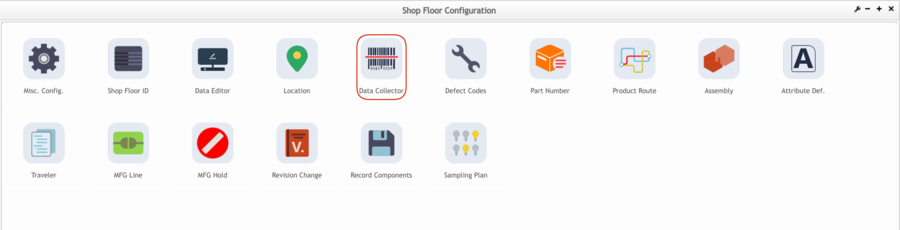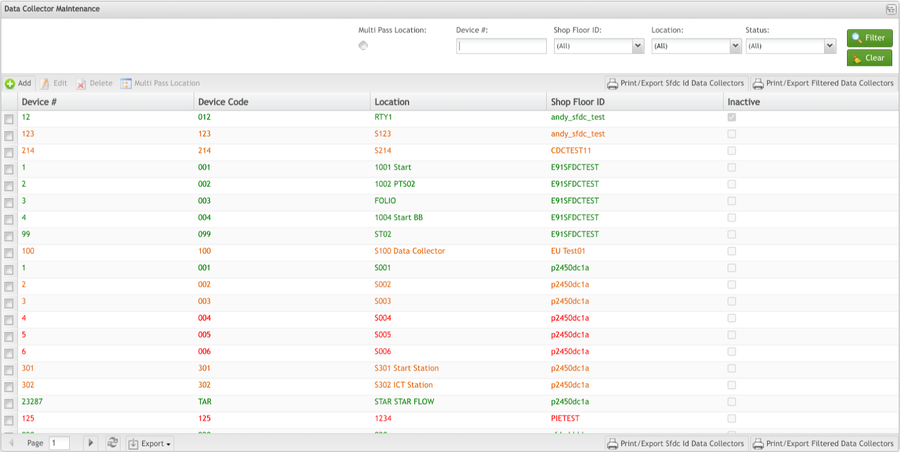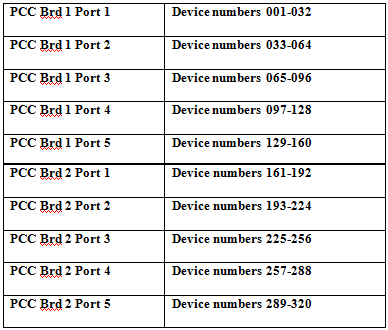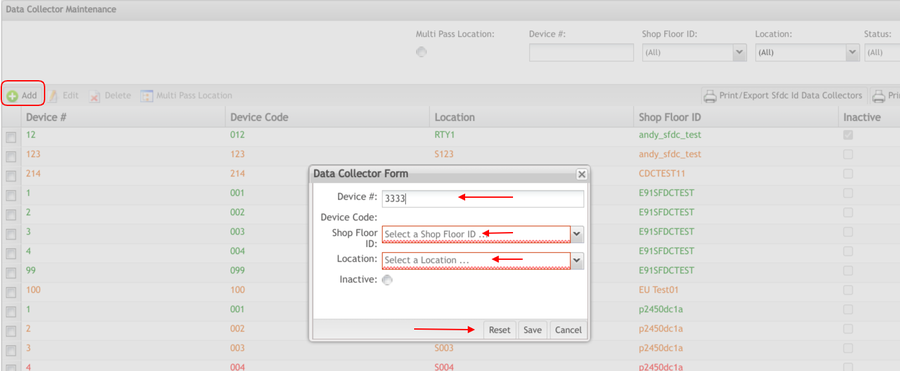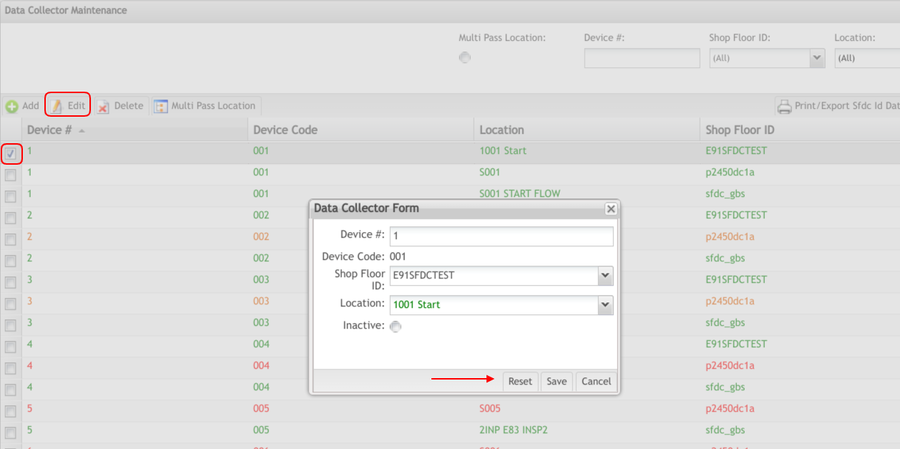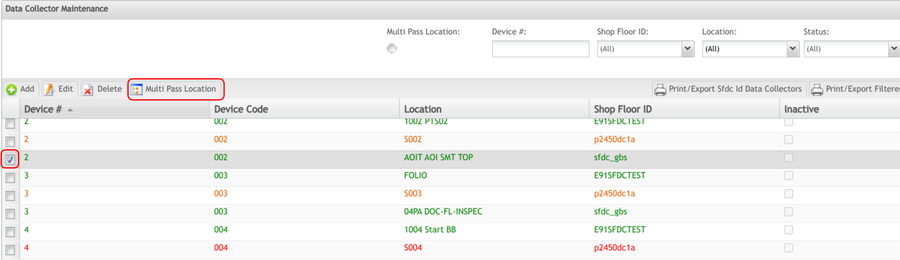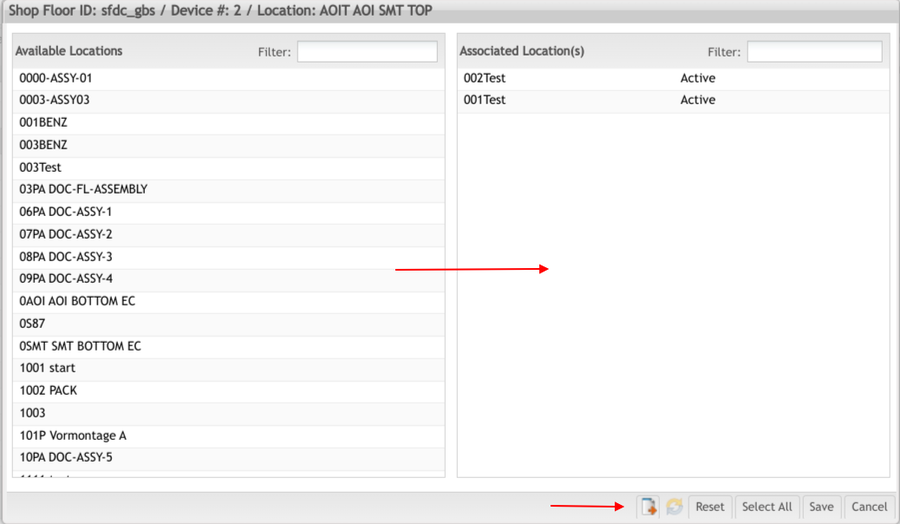Difference between revisions of "SOP-42Q-MES0004 Data Collector Maintenance"
| (74 intermediate revisions by 8 users not shown) | |||
| Line 1: | Line 1: | ||
| − | |||
| + | <small>[[42Q_Cloud-Based_MES/MOMS|42Q Home]] > [[Shop_Floor_Control|Shop Floor Control]] > [[Configuration|Configuration]] > Data Collector Maintenance</small><br/> | ||
| − | + | | |
| − | + | | |
| − | <center>'''Version | + | |
| + | <center>'''Shop Floor Control'''</center> <center>'''Configuration'''</center> <center>'''Data Collector Maintenance'''</center> <center>'''Version MES15.82'''</center> <center>'''Revision F1'''</center> <center> </center> | ||
| + | | ||
| + | <center> </center> | ||
| + | | ||
| − | + | | |
| + | == <span class="mw-headline" id=".E2.80.8BIntroduction"><span class="mw-headline" id=".E2.80.8BIntroduction"><span class="mw-headline"><span class="mw-headline"><span class="mw-headline"><span class="mw-headline">Introduction</span></span></span></span></span></span> == | ||
| − | + | 42Q’s powerful data collection system collects critical information from a plant’s shop floor, utilizing a shop floor data collector, an intuitive tool developed by 42Q’s experienced manufacturing team. The aggregate information is stored in a cloud database, and available to MESWeb, where quality reports are generated. The 42Q system uses manual and automated barcode scanning to collect data for a product line or plant. Thus, 42Q plays an important role in maintaining unit histories and directing product movement on the manufacturing floor. The current version of 42Q includes configuration capabilities, which provide access to all sub-module pages and their functionalities (view, add, edit, print/generate output files). | |
| − | + | | |
| − | < | + | == <span class="mw-headline" id="Data_Collector_Maintenance"><span class="mw-headline" id="Data_Collector_Maintenance"><span class="mw-headline" id="Data_Collector_Maintenance"><span class="mw-headline" id="Data_Collector_Maintenance"><span class="mw-headline" id="Data_Collector_Maintenance"><span class="mw-headline" id="Data_Collector_Maintenance"><span class="mw-headline" id="Data_Collector_Maintenance"><span class="mw-headline" id="Data_Collector_Maintenance">Data Collector Maintenance</span></span></span></span></span></span></span></span> == |
| − | + | Data Collector Maintenance provides definitions in the SFDC database to associate a Device Number to a Data Collection Location name. | |
| − | '' | + | To access the Data Collector maintenance, navigate to '''Shop Floor Control'''>'''Configuration'''>'''Shop Floor Configuration'''>'''Data Collector'''. |
| + | | ||
| + | '''Figure 1: MES Data Collector Maintenance''' | ||
| − | + | '''[[File:Data Collector 15.82.png|900px]]''' | |
| − | + | | |
| + | <br/> <u>'''Note:'''</u> A user only has access to the modules assigned to his/her profile. | ||
| − | + | | |
| + | === <span class="mw-headline" id="List_Data_Collectors"><span class="mw-headline" id="List_Data_Collectors"><span class="mw-headline" id="List_Data_Collectors"><span class="mw-headline" id="List_Data_Collectors"><span class="mw-headline" id="List_Data_Collectors"><span class="mw-headline" id="List_Data_Collectors"><span class="mw-headline" id="List_Data_Collectors"><span class="mw-headline" id="List_Data_Collectors"><span class="mw-headline" id="List_Data_Collectors"><span class="mw-headline" id="List_Data_Collectors">List Data Collectors</span></span></span></span></span></span></span></span></span></span> === | ||
| − | + | Based on the actual Shop Floor Configuration, a list is displayed with all Data Collectors. | |
| + | | ||
| − | + | '''Figure 2: Data Collectors List''' | |
| − | |||
| + | [[File:SFC DataCollectorsList.png|900px|SFC DataCollectorsList.png]] | ||
| − | + | | |
| − | |||
| − | |||
| − | |||
| − | |||
| + | The Data Collector List displays '''Device #''', '''Location''', and '''Shop Floor ID'''. The user is able to deactivate a Data Collector by checking the '''Inactive''' checkbox. The user is also able to '''Add,''' '''Edit,''' '''Delete,''' and '''Search in Multi-Pass''' by selecting the '''Multi-Pass Location '''option. | ||
In accordance with the associated Location status, the line in the Data Collector list is displayed in the colors below: | In accordance with the associated Location status, the line in the Data Collector list is displayed in the colors below: | ||
| − | + | *Status = 20 '''with''' process name:'''green''' | |
| − | + | *Status = 20 '''without''' process name: '''orange''' | |
| − | + | *Status = 28 '''with''' process name: '''dark green''' | |
| − | * Status = 20 '''with''' process name: '''green''' | + | *Status = 28 '''without''' process name: '''dark orange''' |
| − | * Status = 20 '''without''' process name: '''orange''' | + | *Status = 25: '''red''' |
| − | * Status = 28 '''with''' process name: '''dark green''' | + | *Status = 29: '''dark red''' |
| − | * Status = 28 '''without''' process name: '''dark orange''' | + | *Status = 30: '''blue''' |
| − | * Status = 25: '''red''' | + | *Other Status: '''black''' |
| − | * Status = 29: '''dark red''' | ||
| − | * Status = 30: '''blue''' | ||
| − | * Other Status: '''black''' | ||
| − | |||
| − | |||
| − | |||
| − | |||
| − | |||
| − | |||
| − | |||
| − | |||
| − | |||
| − | |||
| − | |||
| − | |||
| − | |||
| − | |||
| − | |||
| − | |||
| − | |||
| − | |||
| − | |||
| − | |||
| − | |||
| − | |||
| − | |||
| − | |||
| − | |||
| − | |||
| − | |||
| − | |||
| − | |||
| − | |||
| − | |||
| − | |||
| − | |||
| − | |||
| − | |||
| − | |||
| − | |||
| − | |||
| − | |||
| − | |||
| − | |||
| − | |||
| − | |||
| − | |||
| − | |||
| − | |||
| − | |||
| − | |||
| − | |||
| + | <u>'''Note:'''</u> The colors are based on the configuration in the Location Maintenance module. | ||
| − | + | <br/> '''Data Collector''' definitions in the SFDC database associate a Device Number to a Data Collection Location name. | |
| + | '''Device Number''' refers to an actual Data Collector number. Data Collector Device Numbers range from 1-ZZZ (i.e., 28,743) using base 34. Base 34 operates such that, after 999, additional machine numbers take on the nomenclature 00A (i.e., 1000), 00B (i.e.,1001), 00C (i.e., 1002), etc. This nomenclature follows the formula [0-Z] * [0-Z] * [A-Z]. Note that the characters I and O are not used due to their close resemblance to 1 and 0, respectively. | ||
| + | *CS9400 Data Collectors and PCC port addressing is limited to a range from 1-320 (each PCC has 5 communication ports with up to 32 Devices per port totaling 320 devices). | ||
| + | *NetDC Device Numbers are limited to a range from 321-999. | ||
| + | *Emulators can access any Device Number from 1-999. | ||
| + | <br/> [[File:Table.png|400px|Table.png]] | ||
| − | + | | |
| − | |||
| − | |||
| + | | ||
| + | === <span class="mw-headline" id="Filter_Data_Collectors"><span class="mw-headline" id="Filter_Data_Collectors"><span class="mw-headline" id="Filter_Data_Collectors"><span class="mw-headline" id="Filter_Data_Collectors"><span class="mw-headline" id="Filter_Data_Collectors"><span class="mw-headline" id="Filter_Data_Collectors"><span class="mw-headline" id="Filter_Data_Collectors"><span class="mw-headline" id="Filter_Data_Collectors"><span class="mw-headline" id="Filter_Data_Collectors"><span class="mw-headline" id="Filter_Data_Collectors">Filter Data Collectors</span></span></span></span></span></span></span></span></span></span> === | ||
| + | This functionality enables the user to perform searches. There are four available filter fields: | ||
| − | + | *Device # | |
| − | + | *Shop Floor ID | |
| − | + | *Location | |
| + | *Status: All, Inactive and/or Active | ||
| + | | ||
| + | '''Figure 3: Filter Data Collector''' | ||
| + | [[File:SFC FilterDataCollector.png|900px|SFC FilterDataCollector.png]] | ||
| − | + | Enter desired filter criteria and select '''Filter''' to display results. Select '''Clear''' to clear filter fields. | |
| − | |||
| − | |||
| + | | ||
| + | | ||
| + | === <span class="mw-headline" id="Add_Data_Collectors"><span class="mw-headline" id="Add_Data_Collectors"><span class="mw-headline" id="Add_Data_Collectors"><span class="mw-headline" id="Add_Data_Collectors"><span class="mw-headline" id="Add_Data_Collectors"><span class="mw-headline" id="Add_Data_Collectors"><span class="mw-headline" id="Add_Data_Collectors"><span class="mw-headline" id="Add_Data_Collectors"><span class="mw-headline" id="Add_Data_Collectors"><span class="mw-headline" id="Add_Data_Collectors">Add Data Collectors</span></span></span></span></span></span></span></span></span></span> === | ||
| − | |||
| − | |||
| − | |||
| − | |||
| − | |||
| − | |||
| − | |||
| − | |||
| − | |||
| − | |||
| − | |||
| − | |||
| − | |||
| − | |||
| − | |||
| − | |||
| − | |||
| − | |||
| − | |||
| − | |||
| − | |||
| − | |||
| − | |||
| − | |||
| − | |||
| − | |||
| − | |||
| − | |||
| − | |||
| − | |||
| − | |||
| − | |||
| − | |||
| − | |||
| − | |||
| − | |||
| − | |||
| − | |||
| − | |||
| − | |||
| − | |||
| − | |||
| − | |||
| − | |||
This functionality enables the user to add Data Collectors to the database. | This functionality enables the user to add Data Collectors to the database. | ||
| + | To add Data Collectors, select '''Add '''from the Data Collector Maintenance main screen. | ||
| − | + | | |
| − | |||
| − | |||
| − | |||
| − | |||
| − | |||
| − | |||
| − | |||
| − | |||
| − | |||
| − | |||
| − | |||
| − | |||
| − | |||
| − | + | '''Figure 4: Add Data Collectors – Data Collector Form''' | |
| − | + | [[File:SFC AddDataCollectors.png|900px|SFC AddDataCollectors.png]] | |
| + | | ||
| − | ''' | + | The Data Collector form is displayed. Populate mandatory fields (indicated in Red) and select '''Save'''. |
| − | + | Fields description: | |
| + | '''1. Device #:''' Refers to an actual Data Collector number. Data Collector Device Numbers range from 1-999. CS9400 Data Collectors and PCC port addressing are limited to a range from 1-320 (each PCC has 5 communication ports with up to 32 Devices per port totaling 320 devices when using two PCC's). NetDC Device Numbers are limited to a range from 321-999. Emulators can access any Device Number from 1-999. | ||
| − | ''' | + | '''2. Shop Floor '''''''''ID''':''' Existing Shop Floor IDs within the database. Each Location record is attached to a Shop Floor ID. The Shop Floor ID is defined in Miscellaneous Configuration Maintenance.'' |
| − | + | '''3. Location Name:''' Select an Sxxx location from the drop-down list, where xxx is the Device Number. This is the location associating the Device Number to the Sxxx Location name. The Location name should exist prior to associating in the Data Collector Table. | |
| − | + | <u>'''Note:'''</u> As a general rule, Device # 1 is assigned Location S001, Device # 2 is assigned to Location S002, etc. Also, Data Collector Locations S001 through S999 are only used to define Device Numbers, are '''not''' used in routes, and are never associated with a Process Name. | |
| + | '''4. Inactive:''' To inactivate the Data Collector inactive, check the checkbox. | ||
| − | The user is | + | <u>'''Note:'''</u> The user must populate all mandatory fields (indicated in Blue) when adding new Data Collectors. If the mandatory fields are not populated, an error message is displayed. |
| + | | ||
| − | + | | |
| + | === <span class="mw-headline" id="Edit_Data_Collector"><span class="mw-headline" id="Edit_Data_Collector"><span class="mw-headline" id="Edit_Data_Collector"><span class="mw-headline" id="Edit_Data_Collector"><span class="mw-headline" id="Edit_Data_Collector"><span class="mw-headline" id="Edit_Data_Collector"><span class="mw-headline" id="Edit_Data_Collector"><span class="mw-headline" id="Edit_Data_Collector"><span class="mw-headline" id="Edit_Data_Collector"><span class="mw-headline" id="Edit_Data_Collector">Edit Data Collector</span></span></span></span></span></span></span></span></span></span> === | ||
| − | |||
| − | |||
| − | |||
| − | |||
| − | |||
| − | |||
| − | |||
| − | |||
| − | |||
| − | |||
| − | |||
| − | |||
| − | |||
| − | |||
| − | |||
| − | |||
| − | |||
| − | |||
| − | |||
This functionality enables the user to edit the selected Data Collector. | This functionality enables the user to edit the selected Data Collector. | ||
| + | To edit a Data Collector, select an existing Device # then select '''Edit'''. The Data Collector Form is displayed: | ||
| − | + | | |
| − | '''Figure | + | '''Figure 5: Data Collector List - Edit''' |
| − | [[File: | + | [[File:SFC EditDataCollectorList.png|900px|SFC EditDataCollectorList.png]] |
| + | | ||
| − | + | '''1. Updating a Device Number''': Highlight the Device Number field and enter the desired change; | |
| + | '''2. Shop Floor ID: '''Select the desired Shop Floor ID by clicking on the drop-down menu; | ||
| − | ''' | + | '''3. Location''': If the first 4 characters of the Location Name are known, highlight the '''Location '''field and enter the desired change. If the Location Name is not known, click the drop-down menu. |
| − | + | Select '''Save''' to commit changes, or '''Cancel''' to exit. | |
| + | | ||
| − | + | | |
| + | === <span class="mw-headline" id="Delete_Data_Collector"><span class="mw-headline" id="Delete_Data_Collector"><span class="mw-headline" id="Delete_Data_Collector"><span class="mw-headline" id="Delete_Data_Collector"><span class="mw-headline" id="Delete_Data_Collector"><span class="mw-headline" id="Delete_Data_Collector"><span class="mw-headline" id="Delete_Data_Collector"><span class="mw-headline" id="Delete_Data_Collector"><span class="mw-headline" id="Delete_Data_Collector"><span class="mw-headline" id="Delete_Data_Collector">Delete Data Collector</span></span></span></span></span></span></span></span></span></span> === | ||
| − | + | This functionality enables the user to delete the selected Data Collector. | |
| + | To delete a Data Collector, select an existing Device #, then select '''Delete'''. A confirmation message is displayed: | ||
| − | ''' | + | <br/> '''Figure 6: Data Collector List - Delete''' |
| + | [[File:SFC DeleteDataCollector List.png|900px|SFC DeleteDataCollector List.png]] | ||
| − | ''' | + | Select '''Yes''' to confirm, or '''No''' to cancel the action |
| + | | ||
| − | + | | |
| + | === <span class="mw-headline" id="Data_Collector_Search_in_Multi-Pass"><span class="mw-headline" id="Data_Collector_Search_in_Multi-Pass"><span class="mw-headline" id="Data_Collector_Search_in_Multi-Pass"><span class="mw-headline" id="Data_Collector_Search_in_Multi-Pass"><span class="mw-headline" id="Data_Collector_Search_in_Multi-Pass"><span class="mw-headline" id="Data_Collector_Search_in_Multi-Pass"><span class="mw-headline" id="Data_Collector_Search_in_Multi-Pass"><span class="mw-headline" id="Data_Collector_Search_in_Multi-Pass"><span class="mw-headline" id="Data_Collector_Search_in_Multi-Pass"><span class="mw-headline" id="Data_Collector_Search_in_Multi-Pass">Data Collector Search in Multi-Pass</span></span></span></span></span></span></span></span></span></span> === | ||
| − | + | This functionality enables the user to associate multiple Locations with a Data Collector. The purpose is to replace the Multi-Pass configuration setup from Setup Data Editor with a tablet interface and enforce a unique Location to Device configuration. | |
| + | To associate multiple Locations with a Data Collector, select an existing Device #, then select '''Multi Pass Location'''. | ||
| − | + | | |
| − | + | '''Figure 7: Multi-Pass Location''' | |
| − | |||
| + | [[File:SFC MultiPassLocation.png|900px|SFC MultiPassLocation.png]] | ||
| − | + | The Associate Location(s) screen is displayed: | |
| − | |||
| − | |||
| − | |||
| − | |||
| − | |||
| − | |||
| − | |||
| − | '''Figure | + | <br/> '''Figure 8: Associate Location''' |
| − | [[File: | + | '''[[File:SFC AssociateLocation.png|900px|SFC AssociateLocation.png]]''' |
| + | | ||
| − | + | 1. Double-click on the Available/Associated Locations to move to the Associated Location(s) and vice versa. | |
| − | + | 2. To add '''all''' Locations, click on '''Select All'''. | |
| − | |||
| + | 3. Select '''Save '''to confirm, '''Reset '''to clear all fields, or '''Cancel '''to exit. | ||
| − | + | | |
| − | + | | |
| − | + | === <span class="mw-headline" id="Print.2FExport_Line_Data_Collector"><span class="mw-headline" id="Print.2FExport_Line_Data_Collector"><span class="mw-headline" id="Print.2FExport_Line_Data_Collector"><span class="mw-headline" id="Print.2FExport_Line_Data_Collector"><span class="mw-headline" id="Print.2FExport_Line_Data_Collector"><span class="mw-headline" id="Print.2FExport_Line_Data_Collector"><span class="mw-headline" id="Print.2FExport_Line_Data_Collector"><span class="mw-headline" id="Print.2FExport_Line_Data_Collector"><span class="mw-headline" id="Print.2FExport_Line_Data_Collector"><span class="mw-headline" id="Print.2FExport_Line_Data_Collector"><span class="mw-headline" id="Print.2FExport_Line_Data_Collector">Print/Export Line Data Collector</span></span></span></span></span></span></span></span></span></span></span> === | |
| + | This functionality prints and exports the selected Line Data Collector configuration. The report results include the Shop Floor ID, Device Number, Line, and Location Name of each Data Collector. The report prints to the default printer for the workstation. | ||
| − | + | 1. To print/export Line Data Collectors, select '''Print/Export Line Data Collectors''' in the menu. | |
| + | <br/> '''Figure 9: Print Shop Floor ID'''''' Data Collector''' | ||
| − | + | [[File:SFC PrintShopFloorIDDataCollector'.png|900px|SFC PrintShopFloorIDDataCollector'.png]] | |
| − | + | | |
| + | The "Choose a Shop Floor ID" window is displayed. | ||
| − | + | 2. Choose the Shop Floor ID. | |
| − | + | 3. A report is generated and the user can save or print the file. | |
| + | | ||
| − | + | | |
| − | |||
| − | + | | |
| − | |||
| + | === <span class="mw-headline" id="Print.2FExport_Filtered_Data_Collectors"><span class="mw-headline" id="Print.2FExport_Filtered_Data_Collectors"><span class="mw-headline" id="Print.2FExport_Filtered_Data_Collectors"><span class="mw-headline" id="Print.2FExport_Filtered_Data_Collectors"><span class="mw-headline" id="Print.2FExport_Filtered_Data_Collectors"><span class="mw-headline" id="Print.2FExport_Filtered_Data_Collectors"><span class="mw-headline" id="Print.2FExport_Filtered_Data_Collectors"><span class="mw-headline" id="Print.2FExport_Filtered_Data_Collectors"><span class="mw-headline" id="Print.2FExport_Filtered_Data_Collectors"><span class="mw-headline" id="Print.2FExport_Filtered_Data_Collectors"><span class="mw-headline" id="Print.2FExport_Filtered_Data_Collectors"><span class="mw-headline" id="Print.2FExport_Filtered_Data_Collectors">Print/Export Filtered Data Collectors</span></span></span></span></span></span></span></span></span></span></span></span> === | ||
| − | + | This functionality prints and exports the Data Collectors filtered and displayed in the list. The report results include the Shop Floor ID, Device Number, Line, and Location Name of each Data Collector. The report prints to the default printer for the workstation. | |
| − | ''' | + | To print/export Data Collectors, select '''Print/Export Data Collectors''' in the menu. |
| − | + | | |
| + | '''Figure 10: Print/export Filtered Data Collector''' | ||
| − | + | [[File:SFC PrintexportFilteredDataCollector.png|900px|SFC PrintexportFilteredDataCollector.png]] | |
| − | + | | |
| − | |||
A report is generated and the user is able to save the file or print it. | A report is generated and the user is able to save the file or print it. | ||
| + | | ||
| − | + | | |
| − | |||
| − | |||
| − | |||
| − | |||
| − | |||
| − | |||
| − | |||
| − | |||
| − | |||
| − | |||
| − | |||
| − | |||
| − | |||
| − | |||
| − | |||
| − | |||
| − | |||
| − | |||
| − | |||
| − | |||
| − | |||
| − | |||
| − | |||
| − | |||
| − | |||
| − | |||
| − | |||
| − | |||
| − | |||
| − | |||
| − | |||
| − | |||
| − | |||
| − | |||
| − | |||
| − | |||
| − | |||
| − | |||
| − | |||
| − | |||
| − | |||
| − | |||
| − | |||
| − | |||
| − | |||
| − | |||
| − | |||
| − | |||
| − | |||
| − | |||
| − | |||
| − | |||
| − | |||
| − | |||
| − | |||
| − | |||
| − | |||
| − | |||
| − | |||
| − | |||
| − | |||
| − | |||
| − | |||
| − | |||
| − | |||
| − | |||
| − | |||
| − | |||
| − | |||
| − | |||
| − | |||
| − | |||
| − | |||
| − | |||
| − | |||
| − | |||
| − | |||
| − | |||
| − | |||
| − | |||
| − | |||
| − | |||
| − | |||
| − | |||
| − | |||
| − | |||
| − | |||
| − | |||
| − | |||
| − | |||
| − | |||
| − | |||
| − | |||
| − | |||
| − | |||
| − | |||
| − | |||
| − | |||
| − | |||
| − | |||
| − | |||
| − | |||
| − | |||
| − | |||
| − | |||
| − | |||
| − | |||
| − | |||
| − | |||
| − | + | == <span class="mw-headline" id="Note"><span class="mw-headline" id="Note"><span class="mw-headline" id="Note"><span class="mw-headline" id="Note">Note</span></span></span></span> == | |
| − | the | + | Unit Status definitions Deprecated from Assembly Maintenance, Attribute Maintenance, MFG Hold, MFG Line, Location Maintenance''',''' '''Data Collector Maintenance '''they are used/assigned by the system for internal purposes. |
| − | + | *'''In Container (36)''' | |
| + | *'''In Transit (37)''' | ||
| + | *'''Temporary Ship Status (45)''' | ||
| + | *'''CRM Received (46)''' | ||
| + | *'''CRM Released (47)''' | ||
| + | *'''CRM RESERVED (48)''' | ||
| + | *'''CRM Finished (49)''' | ||
| + | *'''Killed (51)''' | ||
| + | *'''Killed RBF (52)''' | ||
| + | *'''Killed (56)''' | ||
| + | *'''Batch Old ID (63)''' | ||
| + | *'''Not DB of Record (70)''' | ||
| − | + | For more information please visit the '''[https://42qrpt1.42-q.com/mes_wiki/index.php/42Q-MES0160-C_Unit_Status_Definition_Work_Instruction 42Q-MES0160-C Unit Status Definition Work Instruction]''' | |
| − | |||
| − | |||
| − | |||
| − | |||
| − | |||
| − | + | ---- | |
| − | |||
| − | |||
| − | |||
| − | |||
| − | |||
| − | + | | |
Latest revision as of 16:19, 17 October 2024
42Q Home > Shop Floor Control > Configuration > Data Collector Maintenance
Contents
Introduction
42Q’s powerful data collection system collects critical information from a plant’s shop floor, utilizing a shop floor data collector, an intuitive tool developed by 42Q’s experienced manufacturing team. The aggregate information is stored in a cloud database, and available to MESWeb, where quality reports are generated. The 42Q system uses manual and automated barcode scanning to collect data for a product line or plant. Thus, 42Q plays an important role in maintaining unit histories and directing product movement on the manufacturing floor. The current version of 42Q includes configuration capabilities, which provide access to all sub-module pages and their functionalities (view, add, edit, print/generate output files).
Data Collector Maintenance
Data Collector Maintenance provides definitions in the SFDC database to associate a Device Number to a Data Collection Location name.
To access the Data Collector maintenance, navigate to Shop Floor Control>Configuration>Shop Floor Configuration>Data Collector.
Figure 1: MES Data Collector Maintenance
Note: A user only has access to the modules assigned to his/her profile.
List Data Collectors
Based on the actual Shop Floor Configuration, a list is displayed with all Data Collectors.
Figure 2: Data Collectors List
The Data Collector List displays Device #, Location, and Shop Floor ID. The user is able to deactivate a Data Collector by checking the Inactive checkbox. The user is also able to Add, Edit, Delete, and Search in Multi-Pass by selecting the Multi-Pass Location option.
In accordance with the associated Location status, the line in the Data Collector list is displayed in the colors below:
- Status = 20 with process name:green
- Status = 20 without process name: orange
- Status = 28 with process name: dark green
- Status = 28 without process name: dark orange
- Status = 25: red
- Status = 29: dark red
- Status = 30: blue
- Other Status: black
Note: The colors are based on the configuration in the Location Maintenance module.
Data Collector definitions in the SFDC database associate a Device Number to a Data Collection Location name.
Device Number refers to an actual Data Collector number. Data Collector Device Numbers range from 1-ZZZ (i.e., 28,743) using base 34. Base 34 operates such that, after 999, additional machine numbers take on the nomenclature 00A (i.e., 1000), 00B (i.e.,1001), 00C (i.e., 1002), etc. This nomenclature follows the formula [0-Z] * [0-Z] * [A-Z]. Note that the characters I and O are not used due to their close resemblance to 1 and 0, respectively.
- CS9400 Data Collectors and PCC port addressing is limited to a range from 1-320 (each PCC has 5 communication ports with up to 32 Devices per port totaling 320 devices).
- NetDC Device Numbers are limited to a range from 321-999.
- Emulators can access any Device Number from 1-999.
Filter Data Collectors
This functionality enables the user to perform searches. There are four available filter fields:
- Device #
- Shop Floor ID
- Location
- Status: All, Inactive and/or Active
Figure 3: Filter Data Collector
Enter desired filter criteria and select Filter to display results. Select Clear to clear filter fields.
Add Data Collectors
This functionality enables the user to add Data Collectors to the database.
To add Data Collectors, select Add from the Data Collector Maintenance main screen.
Figure 4: Add Data Collectors – Data Collector Form
The Data Collector form is displayed. Populate mandatory fields (indicated in Red) and select Save.
Fields description:
1. Device #: Refers to an actual Data Collector number. Data Collector Device Numbers range from 1-999. CS9400 Data Collectors and PCC port addressing are limited to a range from 1-320 (each PCC has 5 communication ports with up to 32 Devices per port totaling 320 devices when using two PCC's). NetDC Device Numbers are limited to a range from 321-999. Emulators can access any Device Number from 1-999.
2. Shop Floor ''''ID: Existing Shop Floor IDs within the database. Each Location record is attached to a Shop Floor ID. The Shop Floor ID is defined in Miscellaneous Configuration Maintenance.
3. Location Name: Select an Sxxx location from the drop-down list, where xxx is the Device Number. This is the location associating the Device Number to the Sxxx Location name. The Location name should exist prior to associating in the Data Collector Table.
Note: As a general rule, Device # 1 is assigned Location S001, Device # 2 is assigned to Location S002, etc. Also, Data Collector Locations S001 through S999 are only used to define Device Numbers, are not used in routes, and are never associated with a Process Name.
4. Inactive: To inactivate the Data Collector inactive, check the checkbox.
Note: The user must populate all mandatory fields (indicated in Blue) when adding new Data Collectors. If the mandatory fields are not populated, an error message is displayed.
Edit Data Collector
This functionality enables the user to edit the selected Data Collector.
To edit a Data Collector, select an existing Device # then select Edit. The Data Collector Form is displayed:
Figure 5: Data Collector List - Edit
1. Updating a Device Number: Highlight the Device Number field and enter the desired change;
2. Shop Floor ID: Select the desired Shop Floor ID by clicking on the drop-down menu;
3. Location: If the first 4 characters of the Location Name are known, highlight the Location field and enter the desired change. If the Location Name is not known, click the drop-down menu.
Select Save to commit changes, or Cancel to exit.
Delete Data Collector
This functionality enables the user to delete the selected Data Collector.
To delete a Data Collector, select an existing Device #, then select Delete. A confirmation message is displayed:
Figure 6: Data Collector List - Delete
Select Yes to confirm, or No to cancel the action
Data Collector Search in Multi-Pass
This functionality enables the user to associate multiple Locations with a Data Collector. The purpose is to replace the Multi-Pass configuration setup from Setup Data Editor with a tablet interface and enforce a unique Location to Device configuration.
To associate multiple Locations with a Data Collector, select an existing Device #, then select Multi Pass Location.
Figure 7: Multi-Pass Location
The Associate Location(s) screen is displayed:
Figure 8: Associate Location
1. Double-click on the Available/Associated Locations to move to the Associated Location(s) and vice versa.
2. To add all Locations, click on Select All.
3. Select Save to confirm, Reset to clear all fields, or Cancel to exit.
Print/Export Line Data Collector
This functionality prints and exports the selected Line Data Collector configuration. The report results include the Shop Floor ID, Device Number, Line, and Location Name of each Data Collector. The report prints to the default printer for the workstation.
1. To print/export Line Data Collectors, select Print/Export Line Data Collectors in the menu.
Figure 9: Print Shop Floor ID' Data Collector'
The "Choose a Shop Floor ID" window is displayed.
2. Choose the Shop Floor ID.
3. A report is generated and the user can save or print the file.
Print/Export Filtered Data Collectors
This functionality prints and exports the Data Collectors filtered and displayed in the list. The report results include the Shop Floor ID, Device Number, Line, and Location Name of each Data Collector. The report prints to the default printer for the workstation.
To print/export Data Collectors, select Print/Export Data Collectors in the menu.
Figure 10: Print/export Filtered Data Collector
A report is generated and the user is able to save the file or print it.
Note
Unit Status definitions Deprecated from Assembly Maintenance, Attribute Maintenance, MFG Hold, MFG Line, Location Maintenance, Data Collector Maintenance they are used/assigned by the system for internal purposes.
- In Container (36)
- In Transit (37)
- Temporary Ship Status (45)
- CRM Received (46)
- CRM Released (47)
- CRM RESERVED (48)
- CRM Finished (49)
- Killed (51)
- Killed RBF (52)
- Killed (56)
- Batch Old ID (63)
- Not DB of Record (70)
For more information please visit the 42Q-MES0160-C Unit Status Definition Work Instruction