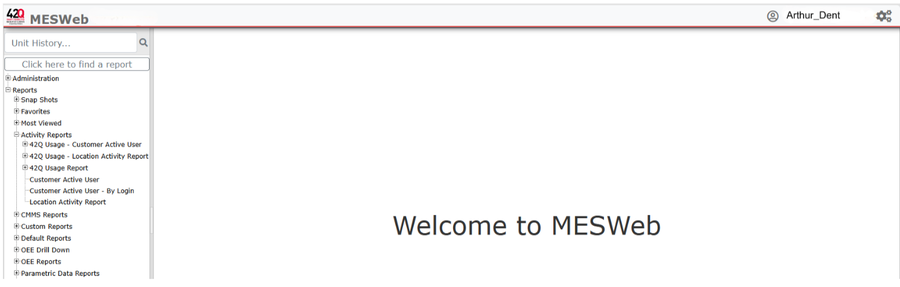Difference between revisions of "42Q Smart Manufacturing Licensing"
| Line 106: | Line 106: | ||
| | ||
| − | == <span class="mw-headline" id="_IIoT_Usage_Data_.28Device_Integrations.29"><span class="mw-headline" id="IIoT_Usage_Data_.28Device_Integrations.29"> IIoT Usage Data (Device Integrations)</span></span> == | + | |
| + | == <span class="mw-headline" id="_IIoT_Usage_Data_.28Device_Integrations.29"><span class="mw-headline" id="_IIoT_Usage_Data_.28Device_Integrations.29"><span class="mw-headline" id="IIoT_Usage_Data_.28Device_Integrations.29"> IIoT Usage Data (Device Integrations)</span></span></span> == | ||
The 42Q customers also using our IIoT features will have licenses calculated based on the amount of Device Integrations triggered each month. The number of Device Integration licenses used by your organization can be viewed in the IIoT Machine Activity Report. To view this information, follow the steps below: | The 42Q customers also using our IIoT features will have licenses calculated based on the amount of Device Integrations triggered each month. The number of Device Integration licenses used by your organization can be viewed in the IIoT Machine Activity Report. To view this information, follow the steps below: | ||
| Line 115: | Line 116: | ||
#This report will show when the first transaction occurred between 42Q and each machine within the selected date range. | #This report will show when the first transaction occurred between 42Q and each machine within the selected date range. | ||
| − | [[File:42Q Licensing IIot.png| | + | [[File:42Q Licensing IIot.png|700px|42Q Licensing IIot.png]] |
| | ||
Revision as of 17:31, 17 January 2025
42Q Home >Account Services > Smart Manufacturing Licensing
Contents
Introduction
There are 4 areas in which licenses are calculated for the 42Q Smart Manufacturing MES, 3 of which apply to all customers, and 1 that only applies to our IIoT customers. Read below to learn how the licenses are calculated for each area as well as how to view this information.
- All Customers
- Modules
- Users
- Workstation Clients
- IIoT Customers
- Device Integrations
Modules
With 42Q, you only pay for the modules you use each month. This flexibility allows you to try out a feature. If you don’t realize the value of that module, you simply stop using it and there will be no charge the next month (except MES101). Below is a chart showing the capabilities within each module.
Module |
Capability |
|
MES101 |
Track, Trace and Genealogy, Shop Order Management, Employee Verification, Route Control, Defect & Repair Loops, Sampling & MFG Hold, CTQ, CTP, QCP, Sequencing, Production Scheduling, Cycle Time, Labor Tracking, Work Instructions, Multimedia Storage, Notifications & Escalations, Serialization, Packaging, Integrated Label Deployment, Reports & Dashboards, Arthur Chatbot |
| MES+ | Serialized Item Tracker, Inbound Product Traceability, Inventory Essentials, Kitting Verification |
| Business Intelligence | Statistical Process Control, Enterprise Dashboards, Global Visibility, 42Q Live |
| Asset Performance | OEE, TEEP |
| IIoT | Test Automation, Device & Machine Integration |
| Business System Connectivity | ERP Integration, PLM Integration, Data Warehouse, Other Integrations |
| CMMS | Asset Management, Corrective Maintenance, Preventative Maintenance, Calibration, Tooling, Spare Part Management, Work/Job Request |
Users
The only users that are licensed in 42Q are ‘Administrative’ users. An ‘Administrative’ user is defined as a named user with permissions to add/modify/maintain the system configuration, perform user management functions for other users or view/configure dashboards and reports. There is no licensing for ‘Operator’ users in 42Q. An ‘Operator’ user is defined as a named user that is only assigned the Production Operator profile. The Production Operator profile restricts a user to only perform work within the operations interfaces, such as Production Workbench, and to run basic reports (Unit History, SO Summary).
Workstation Clients
There are multiple location types which can be used in 42Q. The only locations which are licensed in 42Q are those identified as ‘Workstation Clients’. A ‘Workstation Client’ is defined as any location that has a scanning activity recorded against it. Scanning Activity occurs in 42Q when a person or machine interacts with 42Q at a given location, typically through the operations interfaces or automated interfaces. Locations that do not have scanning activity records present (setup locations, hold locations, etc.) do not consume a license.
Device Integrations
The licenses for Device Integrations only apply to our IIoT customers who have tools/machines communicating with 42Q. A Device Integration is defined as a tool, machine or other piece of equipment that is communicating with 42Q using an IIoT-specific API.
Viewing Usage Data
Standard Usage Data (Users/Workstations/Modules)
The number of licenses used by your organization in the previous month or quarter (Users/Workstations/Modules) can be viewed in the 42Q Usage Report. To view this information, follow the steps below:
- Navigate to Reporting > MESWeb.
- Click the + button to expand the Activity Reports folder, then click ‘42Q Usage Report’ to open the report.
- The first 6 filters will be automatically populated. Select one of the 4 options for Date Range (Current Month, Current Quarter, Last Month, Last Quarter), then click Next
- Click Go to view the report
- This report will show you the total Location Count (Workstation Client), User Count, and Modules used within the period selected.
- Click on the number within the Location Count or User Count columns to view the sub-reports with additional details.
IIoT Usage Data (Device Integrations)
The 42Q customers also using our IIoT features will have licenses calculated based on the amount of Device Integrations triggered each month. The number of Device Integration licenses used by your organization can be viewed in the IIoT Machine Activity Report. To view this information, follow the steps below:
- Navigate to Reporting > MESWeb.
- Click the + button to expand the IIoT folder, then click ‘IIoT Machine Activity’ to open the report.
- Select the date range for the data you want to view, then click Go.
- This report will show when the first transaction occurred between 42Q and each machine within the selected date range.