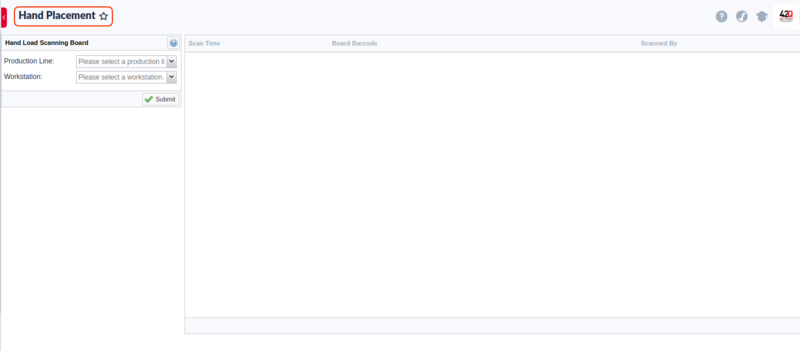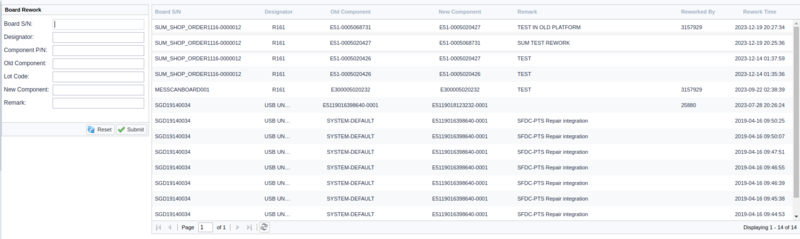Difference between revisions of "SOP-42Q-MES0041 100 Traceability"
Helena wang (talk | contribs) |
|||
| (26 intermediate revisions by 8 users not shown) | |||
| Line 1: | Line 1: | ||
| − | |||
| − | + | <small>[[42Q_Cloud-Based_MES/MOMS|42Q Home]] > [[Production|Production]] > 100% Traceability > Hand Placement & Fujitrax Rework</small><br/> | |
| − | + | | |
| + | <center>'''Production'''</center> <center>'''100% Traceability'''</center> <center><span style="font-size:larger;">'''<small>Hand Placement & Fujitrax Rework</small>'''</span></center> <center>'''Version MES15'''</center> <center>'''Revision '''</center> <center> </center> <center> </center> <center> </center> <center> </center> | ||
| + | = <span class="mw-headline" id="Production"><span class="mw-headline" id="Production"><span class="mw-headline" id="Production"><span class="mw-headline" id="Production"><span class="mw-headline" id="Production"><span class="mw-headline" id="Production"><span class="mw-headline" id="Production"><span class="mw-headline" id="Production"><span class="mw-headline" id="Production"><span class="mw-headline" id="Production">Production</span></span></span></span></span></span></span></span></span></span> = | ||
| − | + | The Parts Traceability System (PTS) is one of the applications within the MES suite of tools. It was developed to meet the demands of customers to provide component level traceability as well as to provide quality controls. This system plays a very important role in automating the production lines and raising productivity as well as enforcing rigorous product quality control. It has been implemented in many plants across the globe. This application and the features it provides continue to evolve, as the changing technologies used for the SMT process equipment tools become more detailed and rich in functionality.<span class="mw-headline" id=""><span class="mw-headline" id=""><span class="mw-headline" id=""><span class="mw-headline" id=""><span class="mw-headline" id=""><span class="mw-headline" id=""> </span></span></span></span></span></span> | |
| − | + | = <span class="mw-headline" id="Hand_Placement"><span class="mw-headline" id="Hand_Placement"><span class="mw-headline" id="Hand_Placement"><span class="mw-headline" id="Hand_Placement"><span class="mw-headline" id="Hand_Placement"><span class="mw-headline" id="Hand_Placement"><span class="mw-headline" id="Hand_Placement"><span class="mw-headline" id="Hand_Placement"><span class="mw-headline" id="Hand_Placement"><span class="mw-headline" id="Hand_Placement">Hand Placement</span></span></span></span></span></span></span></span></span></span> = | |
| − | + | 1. To access the Hand Placement page, navigate to '''Production > 100% Traceability > Hand Placement.''' | |
| − | <br> | + | <br/> '''Figure 1: Hand Placement''' |
| − | [[ | + | [[File:Hand placement main page.png|border|800px|Figure 1- Hand Placement.png]] |
| − | <br> | + | <br/> |
| − | + | 2. Choose the Production Line and Workstation, then enter the Board Barcode and select '''Submit'''. If the material is sufficient a "Successful" message will display in the right section of the Portlet. This section will also display the '''Scan Time''', '''Board Barcode''', and the '''Scanned By '''information. | |
| − | + | 3. If material is not sufficient an "Error-Workstation material has run out when scan!" message will display. This is because some things need to be verified before using the 100% traceability hand placement function. | |
| − | + | <u>'''Note:'''</u> | |
| − | + | *First, the chosen Production Line must be online. Also, users can add a Production Line and Workstation at other Portlets in PTS and then set it online. | |
| + | *Second, the Part Number must set 100% Traceability on the PN Extra Info page. | ||
| + | *In the event of an error, the user must load material of the same Part Number for scanning. The user can select the '''Load Material''' Portlet to load material to a workstation. After this the user can repeat the actions: Choose Production Line, Workstation, and input a Board Barcode for scanning. A dialog box will display. The user can choose the Old Component and New Component from the corresponding Designator. | ||
| − | + | | |
| − | + | '''Figure 2: Hand Placement: P/N Extra Information''' | |
| − | + | [[File:Hand Placement PN Extra Informationload.png|border|800px|SOP-5-I-MES0041-C Hand Placement PN Extra Information.jpg]] | |
| − | + | <br/> | |
| − | + | = <span class="mw-headline" id="Fujitrax_Rework"><span class="mw-headline" id="Fujitrax_Rework"><span class="mw-headline" id="Fujitrax_Rework"><span class="mw-headline" id="Fujitrax_Rework"><span class="mw-headline" id="Fujitrax_Rework"><span class="mw-headline" id="Fujitrax_Rework"><span class="mw-headline" id="Fujitrax_Rework"><span class="mw-headline" id="Fujitrax_Rework"><span class="mw-headline" id="Fujitrax_Rework"><span class="mw-headline" id="Fujitrax_Rework">Fujitrax Rework</span></span></span></span></span></span></span></span></span></span> = | |
| − | + | '''Figure 3: Fujitrax Rework''' | |
| − | [[ | + | [[File:Board rework.png|border|800px|Figure 3- Fujitrax Rework.png]] |
| − | + | | |
| + | |||
| + | 1. Enter the '''Board''' '''S/N''', and '''Designator'''. The old component and lot code will display. | ||
| + | |||
| + | 2. Enter the '''New''' '''Component''' and '''Remark.''' | ||
| + | |||
| + | 3. Select '''Submit.''' | ||
| + | |||
| + | ---- | ||
| + | |||
| + | | ||
Latest revision as of 06:40, 27 June 2024
42Q Home > Production > 100% Traceability > Hand Placement & Fujitrax Rework
Production
The Parts Traceability System (PTS) is one of the applications within the MES suite of tools. It was developed to meet the demands of customers to provide component level traceability as well as to provide quality controls. This system plays a very important role in automating the production lines and raising productivity as well as enforcing rigorous product quality control. It has been implemented in many plants across the globe. This application and the features it provides continue to evolve, as the changing technologies used for the SMT process equipment tools become more detailed and rich in functionality.
Hand Placement
1. To access the Hand Placement page, navigate to Production > 100% Traceability > Hand Placement.
Figure 1: Hand Placement
2. Choose the Production Line and Workstation, then enter the Board Barcode and select Submit. If the material is sufficient a "Successful" message will display in the right section of the Portlet. This section will also display the Scan Time, Board Barcode, and the Scanned By information.
3. If material is not sufficient an "Error-Workstation material has run out when scan!" message will display. This is because some things need to be verified before using the 100% traceability hand placement function.
Note:
- First, the chosen Production Line must be online. Also, users can add a Production Line and Workstation at other Portlets in PTS and then set it online.
- Second, the Part Number must set 100% Traceability on the PN Extra Info page.
- In the event of an error, the user must load material of the same Part Number for scanning. The user can select the Load Material Portlet to load material to a workstation. After this the user can repeat the actions: Choose Production Line, Workstation, and input a Board Barcode for scanning. A dialog box will display. The user can choose the Old Component and New Component from the corresponding Designator.
Figure 2: Hand Placement: P/N Extra Information
Fujitrax Rework
Figure 3: Fujitrax Rework
1. Enter the Board S/N, and Designator. The old component and lot code will display.
2. Enter the New Component and Remark.
3. Select Submit.