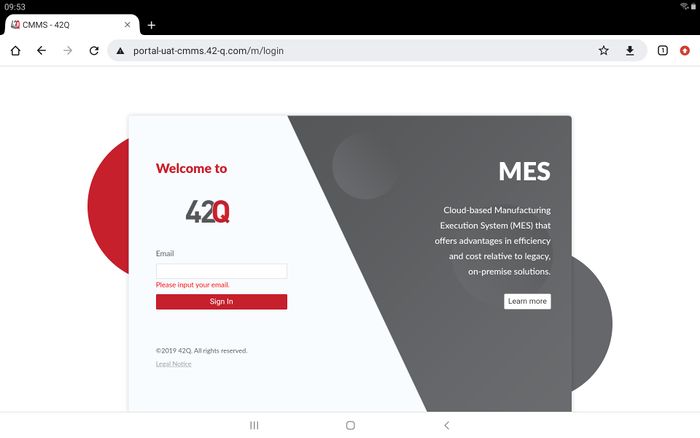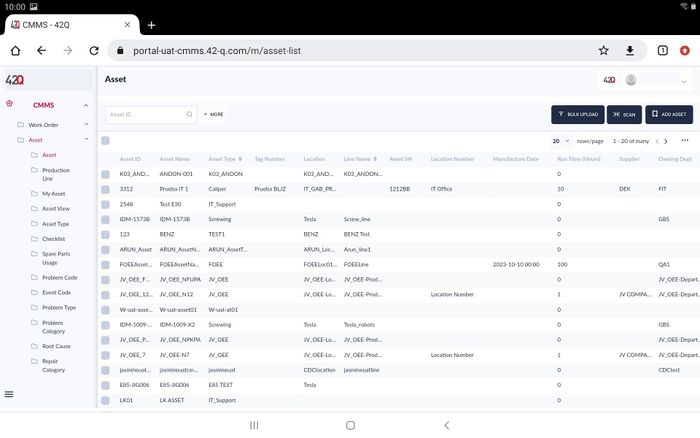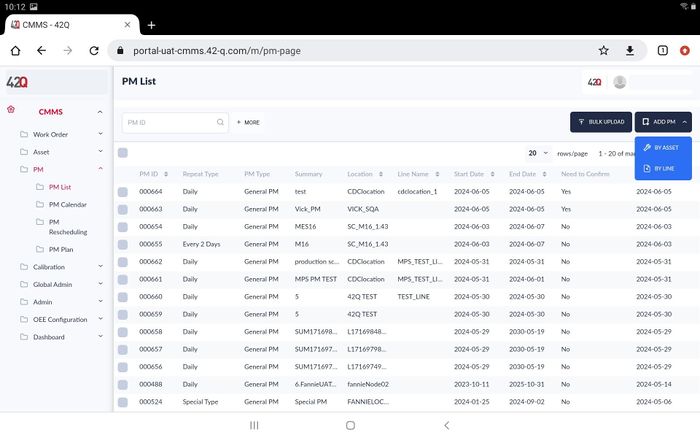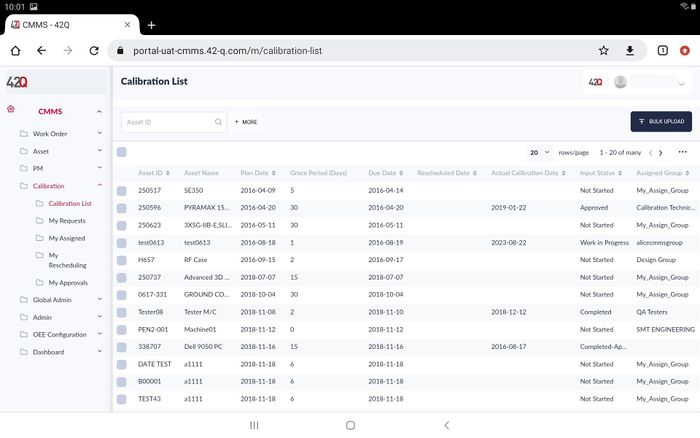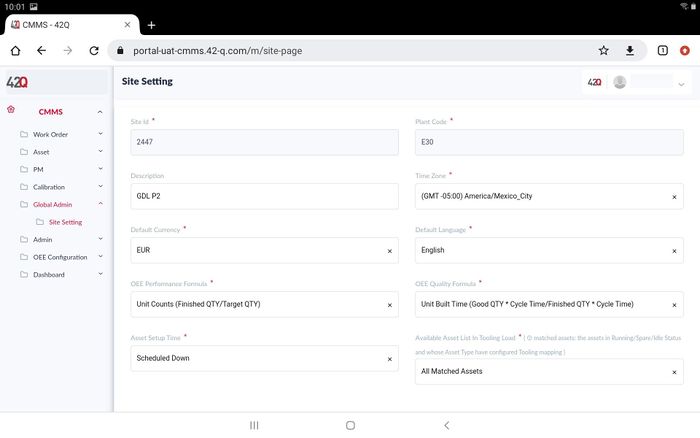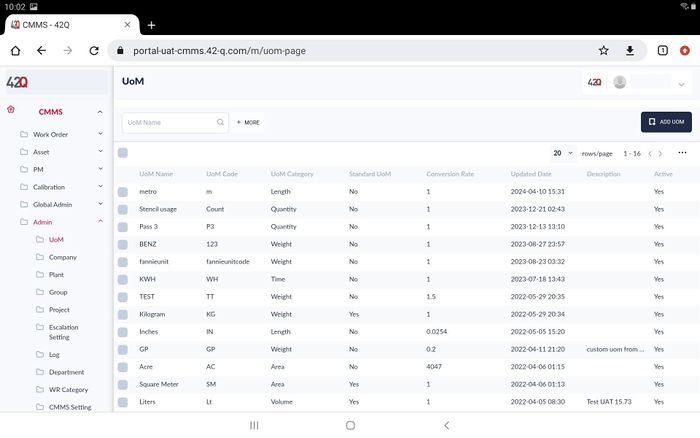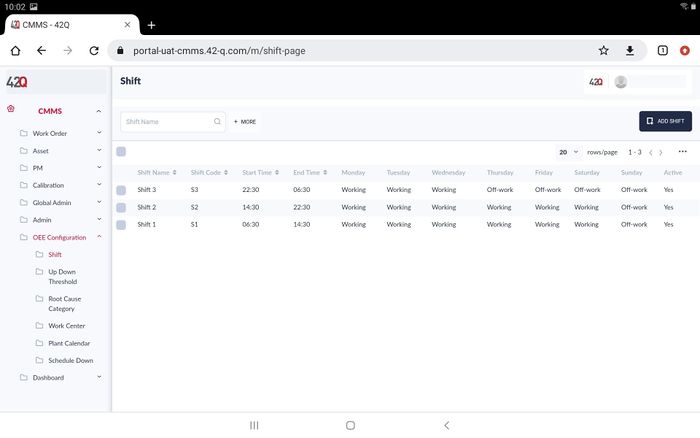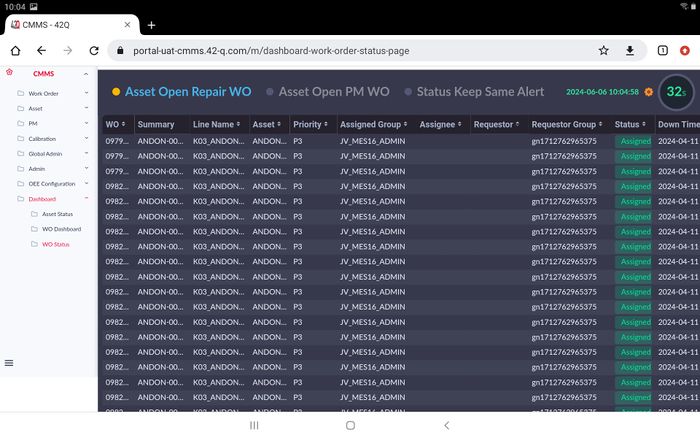|
|
| (5 intermediate revisions by 2 users not shown) |
| Line 1: |
Line 1: |
| − | | + | <center> </center> <center> </center> <center>'''CMMS'''</center> <center>'''CMMSMobile'''</center> <center>'''Version MES 15.81'''</center> <center>'''Revision B1'''</center> |
| − |
| |
| − | | |
| − |
| |
| − | <p style="text-align: center;">'''CMMS Mobile'''</p> <p style="text-align: center;">'''MES 15.6'''</p> <p style="text-align: center;">'''Work Instruction'''</p> <p style="text-align: center;">This Work Instruction is 42Q’s corporate standard.</p> <p style="text-align: center;">This document is under revision control. The latest revision is located at Intranet.</p> <p style="text-align: center;">Once printed it is an uncontrolled copy. All alterations to this work instruction require approval.</p> <p style="text-align: center;">Contact the IT Global Education and Training Department to submit suggested alterations and or updates.</p> <p style="text-align: center;">'''Table of Contents'''</p> | |
| − |
| |
| − | | |
| − | = <span class="mw-headline" id="Summary"><span class="mw-headline" id="Summary"><span class="mw-headline" id="Summary"><span class="mw-headline" id="Summary"><span class="mw-headline" id="Summary"><span class="mw-headline" id="Summary"><span class="mw-headline" id="Summary"><span class="mw-headline" id="Summary"><span class="mw-headline" id="Summary"><span class="mw-headline" id="Summary"><span class="mw-headline" id="Summary">Summary</span></span></span></span></span></span></span></span></span></span></span> =
| |
| − | | |
| − |
| |
| − | | |
| − | 42Q mobile is a tool that makes it more convenient for production supervisors, engineers, technicians, and operators to report issues, respond to events, solve issues, perform maintenance and preventive support as well as to manage/control assets status on the go using mobile devices.
| |
| − | | |
| − | CMMS mobile is cross-platform for mobile devices and PC. it will have four modules to provide to user at the phase I:
| |
| − | | |
| − | '''Phase I: Work Order Management on the go''' | |
| − | | |
| − | *Convenient for production supervisors, engineers, technicians, and operators to report issues and breakdown, respond to events, solve problems using mobile devices.
| |
| − | *Allow for Work Order To be performed on the factory floor without depending on the users' computer.
| |
| − | *Distinguish work order parameters with flexible workflow.
| |
| − | *Increase the accuracy of the information collected by allowing it to be done locally.
| |
| − | *Support to collect and track work order labor automatically besides manual input.
| |
| − | *Facilitate and foster the tracking of work order events and data by using the appropriate MES16 UI elements bringing better UX for handheld/touch based operations.
| |
| − | *Map asset status with work order status
| |
| − | | |
| − | = <span class="mw-headline" id="Login"><span class="mw-headline" id="Login"><span class="mw-headline" id="Login"><span class="mw-headline" id="Login"><span class="mw-headline" id="Login"><span class="mw-headline" id="Login"><span class="mw-headline" id="Login"><span class="mw-headline" id="Login"><span class="mw-headline" id="Login"><span class="mw-headline" id="Login"><span class="mw-headline" id="Login">Login</span></span></span></span></span></span></span></span></span></span></span> =
| |
| − | | |
| − |
| |
| − | | |
| − | #Open the browser and input the URL for the CMMS Mobile on your Mobile/Pad/Tablet.
| |
| − | | |
| − | For example: [https://portal-uat-cmms.42-q.com https://portal-uat-cmms.42-q.com] , users also can login on PC using the URL: [https://portal-uat-cmms.42-q.com/m https://portal-uat-cmms.42-q.com/m]
| |
| − | | |
| − | '''Figure 1: Login''' | |
| − | | |
| − | [[File:Figure1 login.jpg|border|700px|Figure1 login.jpg]]
| |
| − | | |
| − |
| |
| − | | |
| − | #Enter your email address, select '''Sign In''', then input the username and password.
| |
| − | #Once the user account verify succeeds, the system will show the CMMS mobile main page.
| |
| − | | |
| − | '''Figure 2: CMMS Mobile Main Page'''
| |
| − | | |
| − | [[File:Figure 2 CMMS Mobile main page .jpg|border|700px|Figure2 cmms mobile main page.jpg]]
| |
| − | | |
| − |
| |
| − | | |
| − |
| |
| − | | |
| − | '''<span style="text-decoration:underline;">Note:</span>''' The system supports Multi-Language. Select on the user account to open the language options list.
| |
| − | | |
| − | '''Figure 3: Support Multi-language'''
| |
| − | | |
| − | [[File:Figure 3 Support multi-language.jpg|border|700px|Figure 3 support multi-language.jpg]]
| |
| − | | |
| − |
| |
| − | | |
| − |
| |
| − | | |
| − | The CMMS Mobile phase I supports users to manage work Order . There are 5 sub-menus:
| |
| − | | |
| − | *'''Work Order''': This page will list all the work orders.Users can manage all the work orders at this page.
| |
| − | *'''My Work Order''':This page will list all the work orders that were assigned to you.This is a quick entrance to manage the associated work orders.
| |
| − | *'''My Group Work Order''':This page will list all the work orders that were assigned to your group.This is a quick entrance to manage the associated work orders.
| |
| − | *'''My Requested Work Order: '''This page will list all the work orders that were requested by you.This is a quick entrance to manage the associated work orders.
| |
| − | *'''My Group Requested Work Order''':This page will list all the work orders that were requested by your group.This is a quick entrance to manage the associated work orders.
| |
| − | | |
| − | '''Figure 4: CMMS Word order menu.'''
| |
| − | | |
| − |
| |
| − | | |
| − | [[File:Figure 4 Work Order menu.jpg|border|700px|Figure4 CMMS Work Order menu.jpg]]
| |
| − | | |
| − |
| |
| − | | |
| − | = <span class="mw-headline" id="CMMS_Work_Order"><span class="mw-headline" id="CMMS_Work_Order"><span class="mw-headline" id="CMMS_Work_Order"><span class="mw-headline" id="CMMS_Work_Order"><span class="mw-headline" id="CMMS_Work_Order"><span class="mw-headline" id="CMMS_Work_Order"><span class="mw-headline" id="CMMS_Work_Order"><span class="mw-headline" id="CMMS_Work_Order"><span class="mw-headline" id="CMMS_Work_Order"><span class="mw-headline" id="CMMS_Work_Order"><span class="mw-headline" id="CMMS_Work_Order">CMMS Work Order</span></span></span></span></span></span></span></span></span></span></span> =
| |
| − | | |
| − |
| |
| − | | |
| − | The Work Order Page displays all work orders assigned to or submitted/requested by you/your groups. If no work orders are assigned/submitted, this page will be empty.
| |
| − | | |
| − | To view more detail/fields, expand the field using the '''... '''icon.
| |
| − | | |
| − | '''Figure 5 : See More'''
| |
| − | | |
| − | [[File:Figure More field.png|border|Figure More field.png]]
| |
| − | | |
| − |
| |
| − | | |
| − |
| |
| − | | |
| − | Select and view more or less fields and export the columns.
| |
| − | | |
| − | Users can define the rows of one page for the list, there are six options: 10,20,50,100,200,1000.
| |
| − | | |
| − | '''Figure 6: Rows one Page''' | |
| − | | |
| − | [[File:Figure rows one page .jpg|border|700px|Figure rows one page.jpg]]
| |
| − | | |
| − |
| |
| − | | |
| − |
| |
| − | | |
| − |
| |
| − | | |
| − | Features on this page include:
| |
| − | | |
| − | *'''Filter''': Filter and search the list on the page.
| |
| − | *'''Add''': Add a Work Order.
| |
| − | *'''Edit''': Edit a Work Order from the list.
| |
| − | *'''Export''': Export a Work Order as a .csv to share, print, or save on desktop. (not supported at Phase I).
| |
| − | | |
| − | == <span class="mw-headline" id="Search.2FFilter_Work_Order"><span class="mw-headline" id="Search.2FFilter_Work_Order"><span class="mw-headline" id="Search.2FFilter_Work_Order"><span class="mw-headline" id="Search.2FFilter_Work_Order"><span class="mw-headline" id="Search.2FFilter_Work_Order"><span class="mw-headline" id="Search.2FFilter_Work_Order"><span class="mw-headline" id="Search.2FFilter_Work_Order"><span class="mw-headline" id="Search.2FFilter_Work_Order"><span class="mw-headline" id="Search.2FFilter_Work_Order"><span class="mw-headline" id="Search.2FFilter_Work_Order"><span class="mw-headline" id="Search.2FFilter_Work_Order">Search/Filter Work Order</span></span></span></span></span></span></span></span></span></span></span> ==
| |
| − | | |
| | | | |
| | + | <p style="text-align: center;"> </p> <p style="text-align: center;"> </p> |
| | + | = <span class="mw-headline" id="Introduction"><span class="mw-headline" id="Introduction">Introduction</span></span> = |
| | | | |
| − | Users can search for a special work order, and have one search field '''WO''' by default. Select the'''+MORE''' icon to add more search fields.
| + | 42Q mobile is a tool that makes it more convenient for production supervisors, engineers, technicians, and operators to report issues, respond to events, solve issues, perform maintenance and preventive support as well as manage/control the production setting, assets status, and OEE charts on the go using mobile devices. |
| | | | |
| − |
| + | CMMS mobile is cross-platform for mobile devices and PC. it will have some modules to provide to users. |
| | | | |
| − | '''Figure 7 : Search Work Order'''
| + | The following modules/functions are supported in the MES15.82 version. |
| | | | |
| − |
| + | *'''Work Order Management''' |
| | + | *'''Asset Management''' |
| | + | *'''PM Management''' |
| | + | *'''Calibration Management''' |
| | + | *'''Global Admin''' |
| | + | *'''Admin''' |
| | + | *'''OEE Configuration''' |
| | + | *'''Dashboard''' |
| | | | |
| − | [[File:Figure Search Work Order.jpg|border|700px|Figure Search Work Order.jpg]]
| + | Except for the different entrance to the login menu, the user interface and operation methods are the same as the web version for PC. |
| | | | |
| − |
| + | = <span class="mw-headline" id="Login"><span class="mw-headline" id="Login">Login</span></span> = |
| | | | |
| − | == <span class="mw-headline" id="Add_work_Order"><span class="mw-headline" id="Add_work_Order"><span class="mw-headline" id="Add_work_Order"><span class="mw-headline" id="Add_work_Order"><span class="mw-headline" id="Add_work_Order"><span class="mw-headline" id="Add_work_Order"><span class="mw-headline" id="Add_work_Order"><span class="mw-headline" id="Add_work_Order"><span class="mw-headline" id="Add_work_Order"><span class="mw-headline" id="Add_work_Order"><span class="mw-headline" id="Add_work_Order">Add work Order</span></span></span></span></span></span></span></span></span></span></span> ==
| + | Open the browser and input the URL for the CMMS Mobile on your Mobile/Pad/Tablet. |
| | | | |
| − | | + | For example: [https://portal-uat-cmms.42-q.com https://portal-uat-cmms.42-q.com] , users also can log in on PC using the URL: [https://portal-uat-cmms.42-q.com/m https://portal-uat-cmms.42-q.com/m] |
| | | | |
| − | There are 2 types '''Repair''' and '''checklist''' work order. When an Engineer/Technician/Operator with the access to the application, that allows them to create Repair/checklist work order quickly when found asset/machine down or requires to repair at Shop floor.So that they can report repair/checklist work order manually.
| + | '''Figure 1: Login ''' |
| | | | |
| − | '''<span style="text-decoration:underline;">Note</span>''': Please see the [https://42qrpt1.42-q.com/mes_wiki/index.php/SOP-5-I-MDS0076-C_CMMS_Work_Order_&_Preventive_Maintenance#Work_Order Work Order SOPs] for details about the fields for the work order.
| + | [[File:Login1.jpg|border|700px|Login1.jpg]]<br/> |
| − | | + | <ol start="2"> |
| − | '''Figure 8: Work Order Type'''
| + | <li>Enter your email address, select Sign In, then input the username and password.</li> |
| − | | + | <li>Once the user account verifies success, the system will show the CMMS mobile main page. </li> |
| − | [[File:Figure Work order type.jpg|border|700px|Figure Work order type.jpg]] | + | </ol> |
| − | | |
| − | | |
| − | | |
| − | | |
| | | | |
| − | === <span class="mw-headline" id="Repair_Work_Order"><span class="mw-headline" id="Repair_Work_Order"><span class="mw-headline" id="Repair_Work_Order"><span class="mw-headline" id="Repair_Work_Order"><span class="mw-headline" id="Repair_Work_Order"><span class="mw-headline" id="Repair_Work_Order"><span class="mw-headline" id="Repair_Work_Order"><span class="mw-headline" id="Repair_Work_Order"><span class="mw-headline" id="Repair_Work_Order"><span class="mw-headline" id="Repair_Work_Order"><span class="mw-headline" id="Repair_Work_Order">Repair Work Order</span></span></span></span></span></span></span></span></span></span></span> ===
| + | <br/> ''' Figure 2: CMMS Mobile Main Page''' |
| | | | |
| − | | + | [[File:Main page2.jpg|border|700px|Main page1.jpg]]<br/> |
| | | | |
| − | #Select the '''ADD WORK ORDER, '''the sub-menu pop up.
| + | <u>'''Note'''</u>: The system supports Multi-Language. Select on the user account to open the language options list.<br/> <br/> |
| − | #Select the '''REPAIR.''' The Add Repair Work Order page shows.
| |
| | | | |
| − | '''Figure 9: Add Repair Work Order'''
| + | = <span class="mw-headline" id="Work_Order"><span class="mw-headline" id="Work_Order">Work Order</span></span> = |
| | | | |
| − | [[File:Figure Add repair work order.jpg|border|700px|Figure add repair work order.jpg]]
| + | The CMMS Mobile supports users to manage work orders. |
| | | | |
| − | | + | Navigate to '''CMMS > Work Order.''' |
| | | | |
| − |
| + | '''Figure 3: CMMS Word order''' |
| | | | |
| − | #Select/Enter the special items.
| + | [[File:Work order page2.jpg|border|700px|Work order page1.jpg]] |
| − | #Select '''Save''' to add a repair work order.
| |
| | | | |
| − | === <span class="mw-headline" id="Checklist_Work_Order"><span class="mw-headline" id="Checklist_Work_Order"><span class="mw-headline" id="Checklist_Work_Order"><span class="mw-headline" id="Checklist_Work_Order"><span class="mw-headline" id="Checklist_Work_Order"><span class="mw-headline" id="Checklist_Work_Order"><span class="mw-headline" id="Checklist_Work_Order"><span class="mw-headline" id="Checklist_Work_Order"><span class="mw-headline" id="Checklist_Work_Order"><span class="mw-headline" id="Checklist_Work_Order"><span class="mw-headline" id="Checklist_Work_Order">Checklist Work Order</span></span></span></span></span></span></span></span></span></span></span> ===
| + | There are 5 sub-menus: |
| | | | |
| − |
| + | *'''Work Order''' |
| | + | *'''My Work Order''' |
| | + | *'''My Group Work Order''' |
| | + | *'''My Requested Work Order''' |
| | + | *'''My Group Requested Work Order''' |
| | | | |
| − | #Select the '''ADD WORK ORDER, '''the sub-menu pop up.
| + | The user interface and operation methods are the same as the web version for PC, please see the [https://42qrpt1.42-q.com/mes_wiki/index.php/SOP-5-I-MDS0076-C_CMMS_Work_Order_&_Preventive_Maintenance CMMS Work Order WI/SOP] for more information about the work order. |
| − | #Select the '''CHECKLIST.''' The Add Checklist Work Order page shows.
| |
| | | | |
| − | '''Figure 10: Add Checklist Work Order'''
| + | = <span class="mw-headline" id="Asset"><span class="mw-headline" id="Asset">Asset</span></span> = |
| | | | |
| − | [[File:Figure Add checklist work order.jpg|border|700px|Figure Add checklist work order.jpg]]
| + | The CMMS Mobile supports users to manage Assets . |
| | | | |
| − | | + | Navigate to '''CMMS > Asset'''. ''' ''' |
| | | | |
| − |
| + | '''Figure 4: CMMS Asset''' |
| | | | |
| − | #Select/Enter the special items.
| + | [[File:Asset page2.jpg|border|700px|Asset page1.jpg]] |
| − | #Select '''Save''' to add a checklist work order.
| |
| | | | |
| − | == <span class="mw-headline" id="Edit_Work_Order"><span class="mw-headline" id="Edit_Work_Order"><span class="mw-headline" id="Edit_Work_Order"><span class="mw-headline" id="Edit_Work_Order"><span class="mw-headline" id="Edit_Work_Order"><span class="mw-headline" id="Edit_Work_Order"><span class="mw-headline" id="Edit_Work_Order"><span class="mw-headline" id="Edit_Work_Order"><span class="mw-headline" id="Edit_Work_Order"><span class="mw-headline" id="Edit_Work_Order"><span class="mw-headline" id="Edit_Work_Order">Edit Work Order</span></span></span></span></span></span></span></span></span></span></span> ==
| + | There are 17 sub-menus: |
| | | | |
| − |
| + | *'''Asset:''' |
| | + | *'''Production Line''' |
| | + | *'''My Asset''' |
| | + | *'''Asset View''' |
| | + | *'''Asset Type''' |
| | + | *'''Checklist''' |
| | + | *'''Spare Parts Usage''' |
| | + | *'''Problem Code''' |
| | + | *'''Event Code''' |
| | + | *'''Problem Type''' |
| | + | *'''Problem Category''' |
| | + | *'''Root Cause''' |
| | + | *'''Repair Category''' |
| | + | *'''Repair Code''' |
| | + | *'''Tag Mapping''' |
| | + | *'''Location''' |
| | + | *'''Asset Mapping''' |
| | | | |
| − | This is an ongoing process that follows the creation of a new work order in CMMS, and must be completed by an employee. During this process, Administrators will assign resources and groups to handle the created work order.
| + | The user interface and operation methods are the same as the web version for PC, please see the [https://42qrpt1.42-q.com/mes_wiki/index.php/SOP-MES0074_CMMS_Asset CMMS Asset WI/SOP] for more information about the asset. |
| | | | |
| − | To assign resources to a work order:
| + | = <span class="mw-headline" id="PM"><span class="mw-headline" id="PM">PM</span></span> = |
| | | | |
| − | #Select the work order you wish to assign from '''Work Order List''' page by activating the checkbox before the Work Order.
| + | The CMMS Mobile supports users to manage PMs . |
| − | #Click on '''Edit''' ICON. An '''Edit Work Order''' tab will display ('''see below'''). There are tabs available for use within the '''Edit Work Order''' tab.
| |
| | | | |
| − | '''Figure 11: Edit Work Order''' | + | Navigate to '''CMMS > PM'''. ''' ''' |
| | | | |
| − | [[File:Figure Edit Work Order.jpg|border|700px|Figure Edit Work Order.jpg]]
| + | '''Figure 5: CMMS PM''' |
| | | | |
| − | | + | [[File:PM List page2.jpg|border|700px|PM List page1.jpg]] |
| | | | |
| − | | + | There are 4 sub-menus: |
| | | | |
| − | '''Figure 12: Edit Work Order- General tab''' | + | *'''PM List''' |
| | + | *'''PM Calendar''' |
| | + | *'''PM Rescheduling''' |
| | + | *'''PM Plan''' |
| | | | |
| − | [[File:Figure Edit Work order general tab.jpg|border|700px|Figure Edit work order general tab.jpg]] | + | The user interface and operation methods are the same as the web version for PC, please see the [https://42qrpt1.42-q.com/mes_wiki/index.php/SOP-5-I-MDS0076-C_CMMS_Work_Order_&_Preventive_Maintenance CMMS PM WI/SOP] for more information about the work order. |
| | | | |
| − |
| + | = <span class="mw-headline" id="Calibration"><span class="mw-headline" id="Calibration">Calibration</span></span> = |
| | | | |
| − | | + | The CMMS Mobile supports users to manage calibration . |
| | | | |
| − | '''Figure 13: Edit Work Order- Checklist tab''' | + | Navigate to'''CMMS > Calibration'''. |
| | | | |
| − | [[File:Figure Edit Work Order Checklist tab.jpg|border|700px|Figure Edit Work Order Checklist tab.jpg]]
| + | ''' Figure 6: CMMS Calibration''' |
| | | | |
| − | | + | [[File:Calibration list page2.jpg|border|700px|Calibration list page1.jpg]] |
| | | | |
| − |
| + | There are 5 sub-menus: |
| | | | |
| − | <br/> '''Figure 14: Edit Work Order- Attachment tab'''
| + | *'''Calibration List''' |
| | + | *'''My Requests''' |
| | + | *'''My Assigned''' |
| | + | *'''My Rescheduling''' |
| | + | *'''My Approvals''' |
| | | | |
| − | [[File:Figure Edit Work Order attachment tab.jpg|border|700px|Figure Edit Work Order attachment tab.jpg]] | + | The user interface and operation methods are the same as the web version for PC, please see the [https://42qrpt1.42-q.com/mes_wiki/index.php/CMMS#CMMS_Calibration CMMS Calibration WI/SOP] for more information about the work order. |
| | | | |
| − |
| + | = <span class="mw-headline" id="Global_Admin"><span class="mw-headline" id="Global_Admin">Global Admin</span></span> = |
| | | | |
| − | | + | The CMMS Mobile supports users to manage sites. |
| | | | |
| − | '''Figure 15: Edit Work Order- Work log tab''' | + | Navigate to '''CMMS > Global Admin'''. |
| | | | |
| − | [[File:Figure Edit Work Order worklog tab.jpg|border|700px|Figure Edit work order worklog tab.jpg]]
| + | '''Figure 7: CMMS Global Admin''' |
| | | | |
| − | | + | [[File:Global Amin page2.jpg|border|700px|Global Amin page1.jpg]] |
| | | | |
| − |
| + | There are 1 sub-menus: |
| | | | |
| − | '''Figure 16: Edit Work Order- WO BOC tab''' | + | *'''Site Setting''' |
| | | | |
| − | [[File:Figure Edit Work Order WOBOC tab.jpg|border|700px|Figure Edit work order woboc tab.jpg]]
| + | At this page, users can modify the values then select SAVE to change the site setting. |
| | | | |
| − |
| + | = <span class="mw-headline" id="Admin"><span class="mw-headline" id="Admin">Admin</span></span> = |
| | | | |
| − | | + | The CMMS Mobile supports users to manage the base setting for asset management. |
| | | | |
| − | Please see the [https://42qrpt1.42-q.com/mes_wiki/index.php/SOP-5-I-MDS0076-C_CMMS_Work_Order_&_Preventive_Maintenance#Work_Order SOP ]for detailed information about work order.
| + | Navigate to '''CMMS > Admin'''. |
| | | | |
| − | = <span class="mw-headline" id="Distinguish_work_order_parameters_with_flexible_workflow."><span class="mw-headline" id="Distinguish_work_order_parameters_with_flexible_workflow."><span class="mw-headline" id="Distinguish_work_order_parameters_with_flexible_workflow."><span class="mw-headline" id="Distinguish_work_order_parameters_with_flexible_workflow."><span class="mw-headline" id="Distinguish_work_order_parameters_with_flexible_workflow."><span class="mw-headline" id="Distinguish_work_order_parameters_with_flexible_workflow."><span class="mw-headline" id="Distinguish_work_order_parameters_with_flexible_workflow."><span class="mw-headline" id="Distinguish_work_order_parameters_with_flexible_workflow."><span class="mw-headline" id="Distinguish_work_order_parameters_with_flexible_workflow."><span class="mw-headline" id="Distinguish_work_order_parameters_with_flexible_workflow."><span class="mw-headline" id="Distinguish_work_order_parameters_with_flexible_workflow.">Distinguish work order parameters with flexible workflow.</span></span></span></span></span></span></span></span></span></span></span> =
| + | ''' Figure 8: CMMS Admin''' |
| | | | |
| − |
| + | [[File:Admin page2.jpg|border|700px|Admin page1.jpg]] |
| | | | |
| − | The following menus provide a quick way that allows users to handle or check the work orders associated with themself or the associated groups.
| + | There are 10 sub-menus: |
| | | | |
| − | == <span class="mw-headline" id="My_Work_Order"><span class="mw-headline" id="My_Work_Order"><span class="mw-headline" id="My_Work_Order"><span class="mw-headline" id="My_Work_Order"><span class="mw-headline" id="My_Work_Order"><span class="mw-headline" id="My_Work_Order"><span class="mw-headline" id="My_Work_Order"><span class="mw-headline" id="My_Work_Order"><span class="mw-headline" id="My_Work_Order"><span class="mw-headline" id="My_Work_Order"><span class="mw-headline" id="My_Work_Order">My Work Order</span></span></span></span></span></span></span></span></span></span></span> ==
| + | *'''UoM''' |
| | + | *'''Company''' |
| | + | *'''Plant''' |
| | + | *'''Group''' |
| | + | *'''Project''' |
| | + | *'''Escalation Setting''' |
| | + | *'''Log''' |
| | + | *'''Department''' |
| | + | *'''WR Category''' |
| | + | *'''CMMS Setting''' |
| | | | |
| − | | + | The user interface and operation methods are the same as the web version for PC, please see the [https://42qrpt1.42-q.com/mes_wiki/index.php/SOP-MES0073_CMMS_Admin CMMS Admin WI/SOP] for more information about the CMMS admin. |
| | | | |
| − | This page lists all the work orders assigned to you.
| + | = <span class="mw-headline" id="OEE_Configuration"><span class="mw-headline" id="OEE_Configuration">OEE Configuration</span></span> = |
| | | | |
| − | == <span class="mw-headline" id="My_Group_Work_Order"><span class="mw-headline" id="My_Group_Work_Order"><span class="mw-headline" id="My_Group_Work_Order"><span class="mw-headline" id="My_Group_Work_Order"><span class="mw-headline" id="My_Group_Work_Order"><span class="mw-headline" id="My_Group_Work_Order"><span class="mw-headline" id="My_Group_Work_Order"><span class="mw-headline" id="My_Group_Work_Order"><span class="mw-headline" id="My_Group_Work_Order"><span class="mw-headline" id="My_Group_Work_Order"><span class="mw-headline" id="My_Group_Work_Order">My Group Work Order</span></span></span></span></span></span></span></span></span></span></span> ==
| + | The CMMS Mobile supports users to manage the base setting for OEE . |
| | | | |
| − | | + | Navigate to '''CMMS > OEE Configuration'''. ''' ''' |
| | | | |
| − | This page lists all the work orders assigned to your groups.
| + | '''Figure 9: OEE Configuration''' |
| | | | |
| − | == <span class="mw-headline" id="My_Requested_Work_Order"><span class="mw-headline" id="My_Requested_Work_Order"><span class="mw-headline" id="My_Requested_Work_Order"><span class="mw-headline" id="My_Requested_Work_Order"><span class="mw-headline" id="My_Requested_Work_Order"><span class="mw-headline" id="My_Requested_Work_Order"><span class="mw-headline" id="My_Requested_Work_Order"><span class="mw-headline" id="My_Requested_Work_Order"><span class="mw-headline" id="My_Requested_Work_Order"><span class="mw-headline" id="My_Requested_Work_Order"><span class="mw-headline" id="My_Requested_Work_Order">My Requested Work Order</span></span></span></span></span></span></span></span></span></span></span> ==
| + | [[File:OEE Configuration2.jpg|border|700px|OEE Configuration1.jpg]] |
| | | | |
| − |
| + | There are 6 sub-menus: |
| | | | |
| − | This page lists all the work orders requested by you.
| + | *'''Shift''' |
| | + | *'''Up Down Threshold''' |
| | + | *'''Root Cause Category''' |
| | + | *'''Work Center''' |
| | + | *'''Plant Calendar''' |
| | + | *'''Schedule Down''' |
| | | | |
| − |
| + | <br/> The user interface and operation methods are the same as the web version for PC, please see the [https://42qrpt1.42-q.com/mes_wiki/index.php/42Q-MES0136-C_OEE_Configuration OEE Configuration WI/SOP] for more information about the OEE Configuration. |
| | | | |
| − | == <span class="mw-headline" id="My_Group_Requested_Work_Order"><span class="mw-headline" id="My_Group_Requested_Work_Order"><span class="mw-headline" id="My_Group_Requested_Work_Order"><span class="mw-headline" id="My_Group_Requested_Work_Order"><span class="mw-headline" id="My_Group_Requested_Work_Order"><span class="mw-headline" id="My_Group_Requested_Work_Order"><span class="mw-headline" id="My_Group_Requested_Work_Order"><span class="mw-headline" id="My_Group_Requested_Work_Order"><span class="mw-headline" id="My_Group_Requested_Work_Order"><span class="mw-headline" id="My_Group_Requested_Work_Order"><span class="mw-headline" id="My_Group_Requested_Work_Order"><span class="mw-headline" id="My_Group_Requested_Work_Order"><span class="mw-headline" id="My_Group_Requested_Work_Order"><span class="mw-headline" id="My_Group_Requested_Work_Order">My Group Requested Work Order</span></span></span></span></span></span></span></span></span></span></span></span></span></span> == | + | = <span class="mw-headline" id="Dashboard"><span class="mw-headline" id="Dashboard">Dashboard</span></span> = |
| | | | |
| − | | + | The CMMS Mobile supports users to manage the dashboard for assets. |
| | | | |
| − | This page lists all the work orders requested by your groups.
| + | Navigate to '''CMMS > Dashboard'''. ''' ''' |
| | | | |
| − | '''<span style="text-decoration:underline;">Note</span>''': The Features on these 4 pages also include: | + | '''Figure 10: CMMS Dashboard''' |
| | | | |
| − | *'''Filter''': Filter and search the list on the page.
| + | [[File:WO Status page1.jpg|border|700px|WO Status page1.jpg]] |
| − | *'''Add''': Add a Work Order.
| |
| − | *'''Edit''': Edit a Work Order from the list.
| |
| − | *'''Export''': Export a Work Order as a .csv to share, print, or save on desktop. (not supported at Phase I).
| |
| | | | |
| − | All are the same as the Work Order page, please refer to the about functions.
| + | There are 3 sub-menus: |
| | | | |
| − |
| + | *'''Asset Status''' |
| | + | *'''WO Dashboard''' |
| | + | *'''WO Status''' |
| | | | |
| − | = <span class="mw-headline" id="Document_Revision_History"><span class="mw-headline" id="Document_Revision_History"><span class="mw-headline" id="Document_Revision_History"><span class="mw-headline" id="Document_Revision_History"><span class="mw-headline" id="Document_Revision_History"><span class="mw-headline" id="Document_Revision_History"><span class="mw-headline" id="Document_Revision_History"><span class="mw-headline" id="Document_Revision_History"><span class="mw-headline" id="Document_Revision_History"><span class="mw-headline" id="Document_Revision_History"><span class="mw-headline" id="Document_Revision_History">Document Revision History</span></span></span></span></span></span></span></span></span></span></span> =
| + | <br/> The user interface and operation methods are the same as the web version for PC, please see the [https://42qrpt1.42-q.com/mes_wiki/index.php/SOP-42Q-MDS0029_CMMS_Dashboard CMMS Dashboard WI/SOP] for more information about the CMMS Dashboard. |
| | | | |
| − | {| class="wikitable"
| + | ---- |
| − | |-
| |
| − | | '''Date'''
| |
| − | | '''Author'''
| |
| − | | '''Title'''
| |
| − | | '''Version'''
| |
| − | | '''Change Reference'''
| |
| − | | '''Approved By'''
| |
| − | |-
| |
| − | | 12/01/21
| |
| − | | Helena Wang
| |
| − | | Technical Writer
| |
| − | | A1
| |
| − | | First version includes phase I Work order.
| |
| − | |
| |
| − | |-
| |
| − | |
| |
| − | |
| |
| − | |
| |
| − | |
| |
| − | |
| |
| − | |
| |
| − | |-
| |
| − | |
| |
| − | |
| |
| − | |
| |
| − | |
| |
| − | |
| |
| − | |
| |
| − | |}
| |
| | | | |
| | | | |
| − | [[Category:Pages with broken file links]]
| |
CMMS CMMSMobile Version MES 15.81 Revision B1
Introduction
42Q mobile is a tool that makes it more convenient for production supervisors, engineers, technicians, and operators to report issues, respond to events, solve issues, perform maintenance and preventive support as well as manage/control the production setting, assets status, and OEE charts on the go using mobile devices.
CMMS mobile is cross-platform for mobile devices and PC. it will have some modules to provide to users.
The following modules/functions are supported in the MES15.82 version.
- Work Order Management
- Asset Management
- PM Management
- Calibration Management
- Global Admin
- Admin
- OEE Configuration
- Dashboard
Except for the different entrance to the login menu, the user interface and operation methods are the same as the web version for PC.
Login
Open the browser and input the URL for the CMMS Mobile on your Mobile/Pad/Tablet.
For example: https://portal-uat-cmms.42-q.com , users also can log in on PC using the URL: https://portal-uat-cmms.42-q.com/m
Figure 1: Login
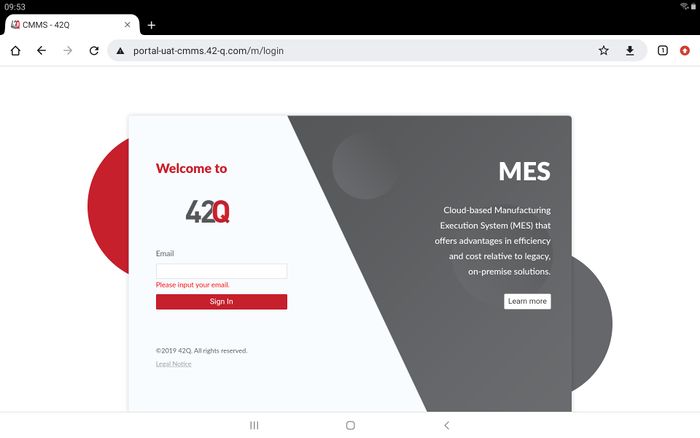
- Enter your email address, select Sign In, then input the username and password.
- Once the user account verifies success, the system will show the CMMS mobile main page.
Figure 2: CMMS Mobile Main Page

Note: The system supports Multi-Language. Select on the user account to open the language options list.
Work Order
The CMMS Mobile supports users to manage work orders.
Navigate to CMMS > Work Order.
Figure 3: CMMS Word order

There are 5 sub-menus:
- Work Order
- My Work Order
- My Group Work Order
- My Requested Work Order
- My Group Requested Work Order
The user interface and operation methods are the same as the web version for PC, please see the CMMS Work Order WI/SOP for more information about the work order.
Asset
The CMMS Mobile supports users to manage Assets .
Navigate to CMMS > Asset.
Figure 4: CMMS Asset
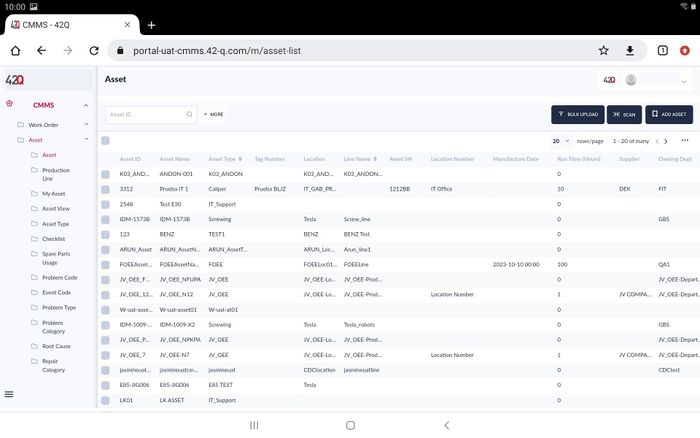
There are 17 sub-menus:
- Asset:
- Production Line
- My Asset
- Asset View
- Asset Type
- Checklist
- Spare Parts Usage
- Problem Code
- Event Code
- Problem Type
- Problem Category
- Root Cause
- Repair Category
- Repair Code
- Tag Mapping
- Location
- Asset Mapping
The user interface and operation methods are the same as the web version for PC, please see the CMMS Asset WI/SOP for more information about the asset.
PM
The CMMS Mobile supports users to manage PMs .
Navigate to CMMS > PM.
Figure 5: CMMS PM
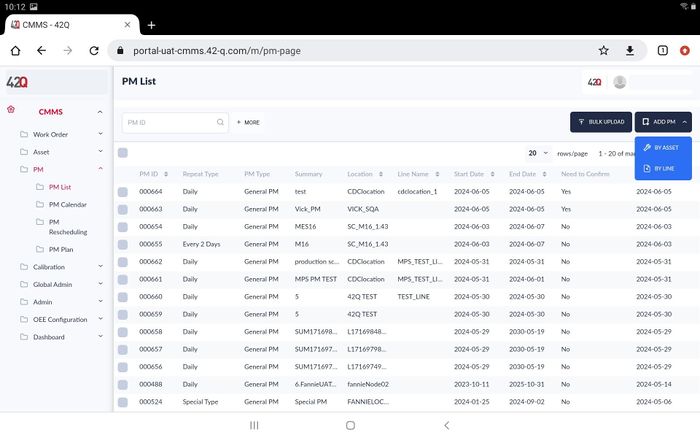
There are 4 sub-menus:
- PM List
- PM Calendar
- PM Rescheduling
- PM Plan
The user interface and operation methods are the same as the web version for PC, please see the CMMS PM WI/SOP for more information about the work order.
Calibration
The CMMS Mobile supports users to manage calibration .
Navigate toCMMS > Calibration.
Figure 6: CMMS Calibration
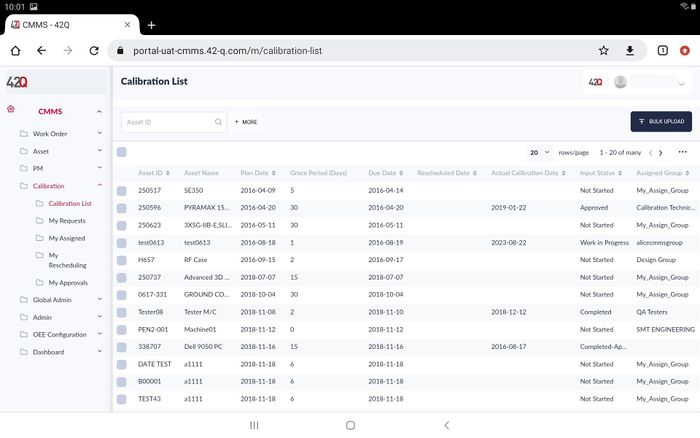
There are 5 sub-menus:
- Calibration List
- My Requests
- My Assigned
- My Rescheduling
- My Approvals
The user interface and operation methods are the same as the web version for PC, please see the CMMS Calibration WI/SOP for more information about the work order.
Global Admin
The CMMS Mobile supports users to manage sites.
Navigate to CMMS > Global Admin.
Figure 7: CMMS Global Admin
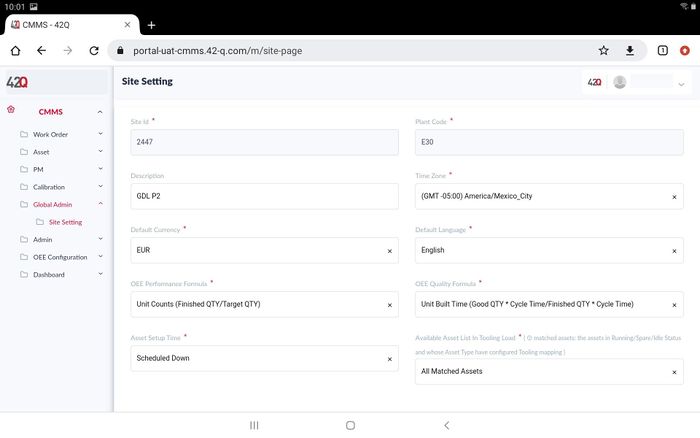
There are 1 sub-menus:
At this page, users can modify the values then select SAVE to change the site setting.
Admin
The CMMS Mobile supports users to manage the base setting for asset management.
Navigate to CMMS > Admin.
Figure 8: CMMS Admin
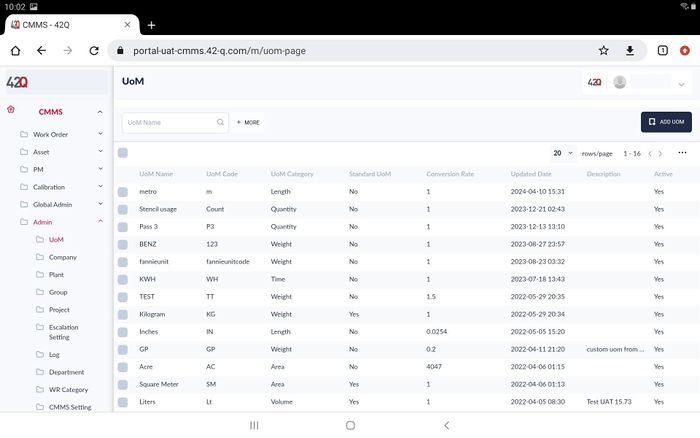
There are 10 sub-menus:
- UoM
- Company
- Plant
- Group
- Project
- Escalation Setting
- Log
- Department
- WR Category
- CMMS Setting
The user interface and operation methods are the same as the web version for PC, please see the CMMS Admin WI/SOP for more information about the CMMS admin.
OEE Configuration
The CMMS Mobile supports users to manage the base setting for OEE .
Navigate to CMMS > OEE Configuration.
Figure 9: OEE Configuration
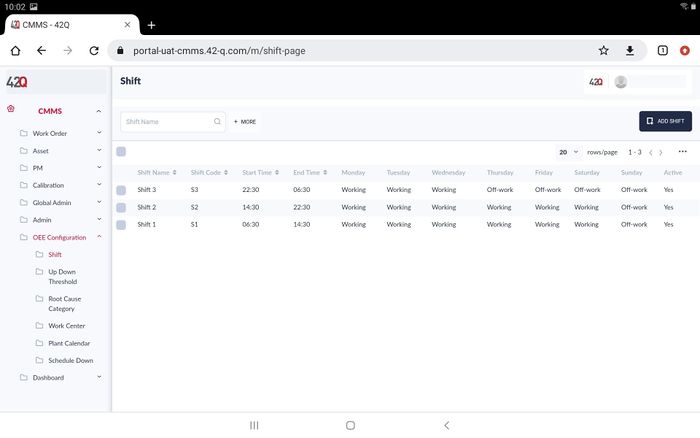
There are 6 sub-menus:
- Shift
- Up Down Threshold
- Root Cause Category
- Work Center
- Plant Calendar
- Schedule Down
The user interface and operation methods are the same as the web version for PC, please see the OEE Configuration WI/SOP for more information about the OEE Configuration.
Dashboard
The CMMS Mobile supports users to manage the dashboard for assets.
Navigate to CMMS > Dashboard.
Figure 10: CMMS Dashboard
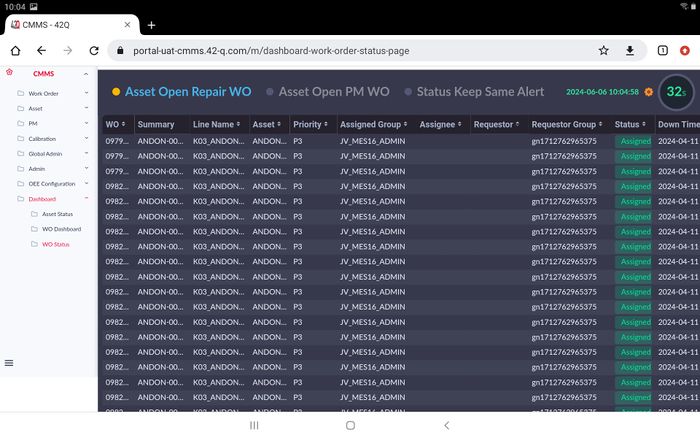
There are 3 sub-menus:
- Asset Status
- WO Dashboard
- WO Status
The user interface and operation methods are the same as the web version for PC, please see the CMMS Dashboard WI/SOP for more information about the CMMS Dashboard.