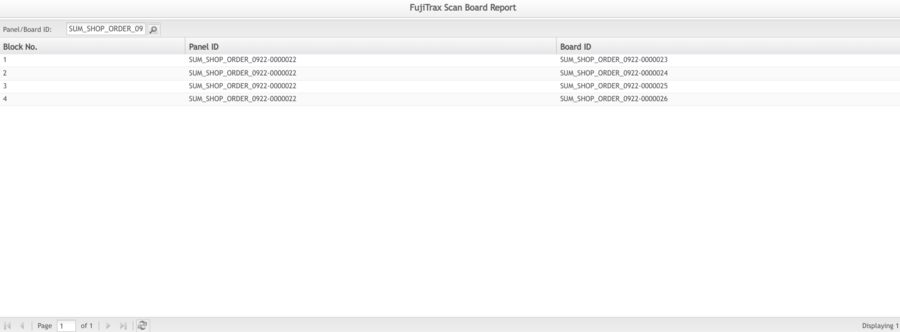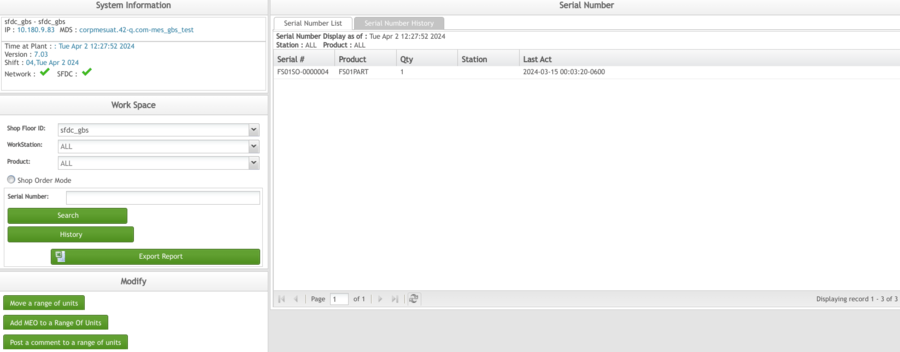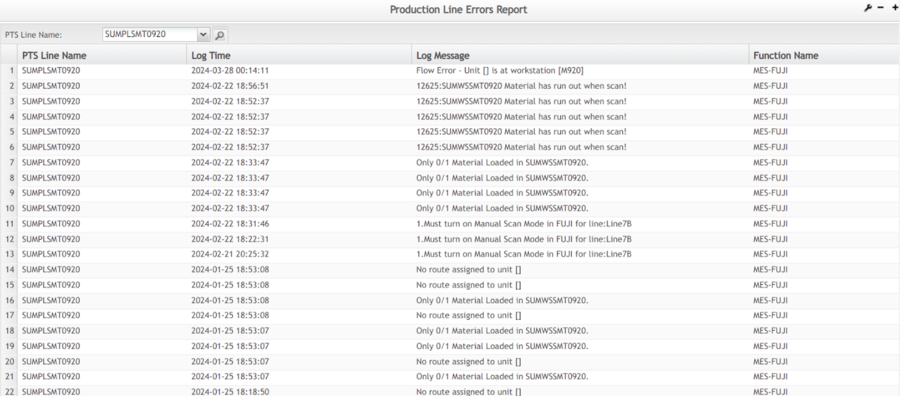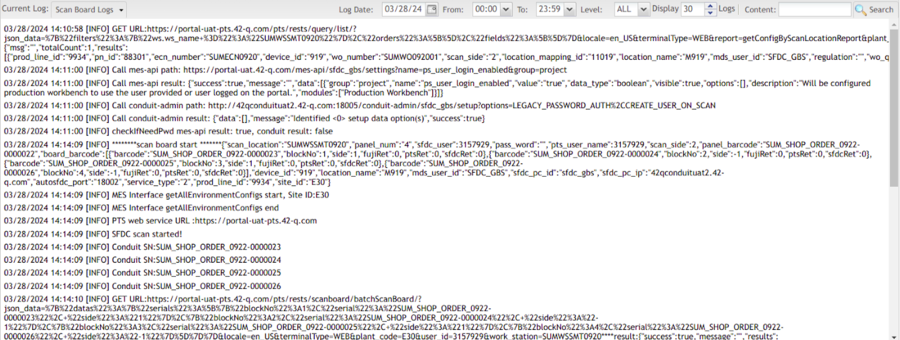Difference between revisions of "SOP-42Q-MES0148 MES-Fuji Reports"
Jump to navigation
Jump to search
Reporting MES-Fuji Reports Version MES15.80 Revision B1
m (Marisol vargas moved page 42Q-SOP-5-I-42Q-MES0148-C MES-Fuji Reports to SOP-42Q-MES0148 MES-Fuji Reports: Revision Control is been renamed.) |
|||
| (7 intermediate revisions by 2 users not shown) | |||
| Line 1: | Line 1: | ||
| + | <center> </center> <center>'''Reporting'''</center> <center>'''MES-Fuji Reports'''</center> <center>'''Version MES15.80'''</center> <center>'''Revision B1'''</center> <p dir="ltr" style="text-align: center;"> </p> <p dir="ltr" style="text-align: center;"> </p> | ||
| + | | ||
| + | |||
| + | | ||
| − | = | + | |
| + | = <span class="mw-headline" id="_Introduction"><span class="mw-headline" id="_Reporting"><span class="mw-headline" id="_Reporting"> Introduction</span></span></span> = | ||
| + | |||
| + | In this module, uses can view scanned board information, production line errors report, and transaction logs report. | ||
| | ||
| − | + | == <span class="mw-headline" id="FujiTrax_Scan_Board_Report"><span class="mw-headline" id="FujiTrax_Scan_Board_Report"><span class="mw-headline" id="FujiTrax_Scan_Board_Report">FujiTrax Scan Board Report</span></span></span> == | |
| + | |||
| + | | ||
| − | + | #To access '''FujiTrax Scan Board Report''', navigate to '''Reporting > MES-Fuji > FujiTrax Scan Board Report.''' | |
| + | #Input the Panel/Board ID at the text field, then select the Search Icon. | ||
| | ||
| − | + | '''Figure 1: FujiTrax Scan Board Report Main Page''' | |
| − | + | [[File:MFR FujicanBoardSTRMainPage.png|900px]] | |
| − | + | | |
| − | + | | |
| − | == PTS Data Query(Board History Report) == | + | == <span class="mw-headline" id="_PTS_Data_Query.28Board_History_Report.29"><span class="mw-headline" id="_PTS_Data_Query.28Board_History_Report.29"><span class="mw-headline" id="_PTS_Data_Query.28Board_History_Report.29"> PTS Data Query(Board History Report)</span></span></span> == |
| | ||
| − | #To access '''Board History Report '''to search board information, navigate to '''Reporting > Part Traceability > Board History Report''', | + | #To access '''Board History Report '''to search board information, navigate to '''Reporting > Part Traceability > Board History Report''' |
| + | #Input the Barcode in the text field then, select the Search icon | ||
| + | |||
| + | | ||
'''Figure 2: PTS Board History Report''' | '''Figure 2: PTS Board History Report''' | ||
| − | [[File: | + | [[File:MFR PTSBoardHistoryR.png|900px]] |
| | ||
| − | == | + | |
| + | |||
| + | |||
| + | == <span class="mw-headline" id="_Shop_Floor_Configuration_Data_Query"><span class="mw-headline" id="_SFDC_Data_Query"><span class="mw-headline" id="_SFDC_Data_Query"><span class="mw-headline" id="_SFDC_Data_Query"> Shop Floor Configuration Data Query</span></span></span></span> == | ||
| | ||
| − | #To access '''Serial Number '''in SFDC to search board information, navigate to '''Reporting''', and then select the '''Serial Number '''tab at the top of the page. | + | #To access '''Serial Number '''in SFDC to search board information, navigate to '''Reporting''', and then select the '''Serial Number '''tab at the top of the page. |
| + | |||
| + | | ||
| − | '''Figure 3: | + | '''Figure 3: SFC Serial Number''' |
| − | [[File: | + | [[File:MFR SFCSerialNumber.png|900px]] |
| | ||
| − | == Production Line Errors Report == | + | |
| + | == <span class="mw-headline" id="_Production_Line_Errors_Report"><span class="mw-headline" id="_Production_Line_Errors_Report"><span class="mw-headline" id="_Production_Line_Errors_Report"><span class="mw-headline" id="_Production_Line_Errors_Report"> Production Line Errors Report</span></span></span></span> == | ||
| | ||
| Line 48: | Line 67: | ||
This report allows user to view the error information in one production line. | This report allows user to view the error information in one production line. | ||
| − | #To access '''Production Line Errors Report''', navigate to '''Reporting > MES-Fuji > Production Line Errors Report'''. | + | #To access '''Production Line Errors Report''', navigate to '''Reporting > MES-Fuji > Production Line Errors Report'''. |
| + | #Select PTS Line Name, then select the Search Icon, the log/Errors message will list. | ||
| + | |||
| + | | ||
'''Figure 4: Production Line Errors Report''' | '''Figure 4: Production Line Errors Report''' | ||
| − | [[File: | + | [[File:MFR ProductionLineReports.png|900px]] |
| − | + | | |
| − | |||
| − | + | == <span class="mw-headline" id="Transaction_Logs_Report"><span class="mw-headline" id="Transaction_Logs_Report"><span class="mw-headline" id="Transaction_Logs_Report"><span class="mw-headline" id="Transaction_Logs_Report">Transaction Logs Report</span></span></span></span> == | |
| − | + | | |
| − | + | #To access '''Transaction Logs Report''', navigate to '''Reporting > MES-Fuji > Transaction Logs Report'''. | |
| + | #User can search the log by Scan Board Logs or Machine Interface Logs, Log Date,Content. | ||
| | ||
| − | + | '''Figure 5: Transaction Logs Report''' | |
| − | [[File: | + | [[File:MFR TransactionLogsReports.png|900px]] |
| | ||
| − | + | | |
| | ||
Latest revision as of 19:29, 4 April 2024
Contents
Introduction
In this module, uses can view scanned board information, production line errors report, and transaction logs report.
FujiTrax Scan Board Report
- To access FujiTrax Scan Board Report, navigate to Reporting > MES-Fuji > FujiTrax Scan Board Report.
- Input the Panel/Board ID at the text field, then select the Search Icon.
Figure 1: FujiTrax Scan Board Report Main Page
PTS Data Query(Board History Report)
- To access Board History Report to search board information, navigate to Reporting > Part Traceability > Board History Report
- Input the Barcode in the text field then, select the Search icon
Figure 2: PTS Board History Report
Shop Floor Configuration Data Query
- To access Serial Number in SFDC to search board information, navigate to Reporting, and then select the Serial Number tab at the top of the page.
Figure 3: SFC Serial Number
Production Line Errors Report
This report allows user to view the error information in one production line.
- To access Production Line Errors Report, navigate to Reporting > MES-Fuji > Production Line Errors Report.
- Select PTS Line Name, then select the Search Icon, the log/Errors message will list.
Figure 4: Production Line Errors Report
Transaction Logs Report
- To access Transaction Logs Report, navigate to Reporting > MES-Fuji > Transaction Logs Report.
- User can search the log by Scan Board Logs or Machine Interface Logs, Log Date,Content.
Figure 5: Transaction Logs Report