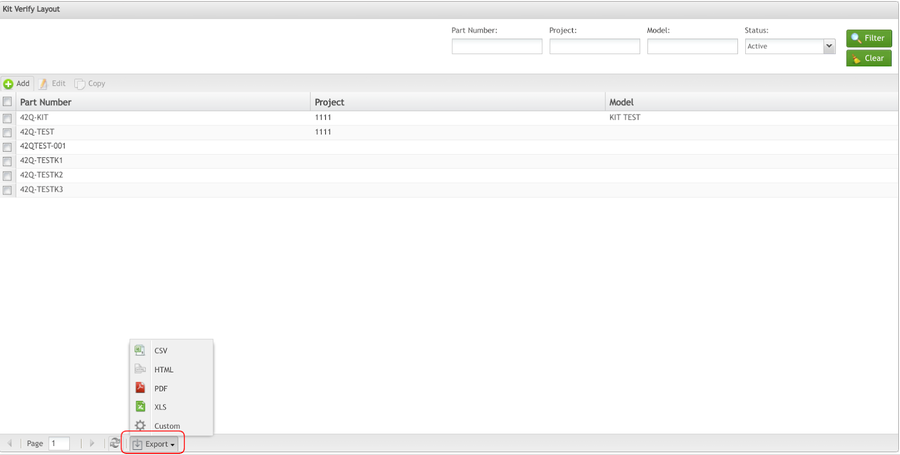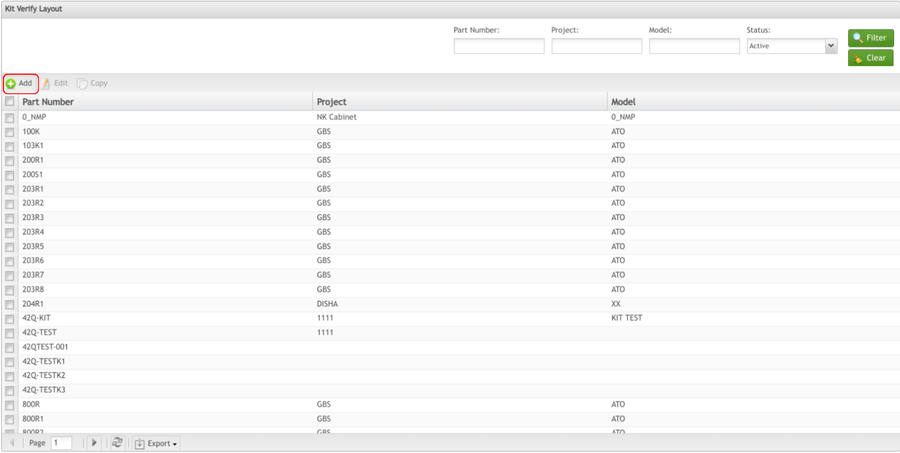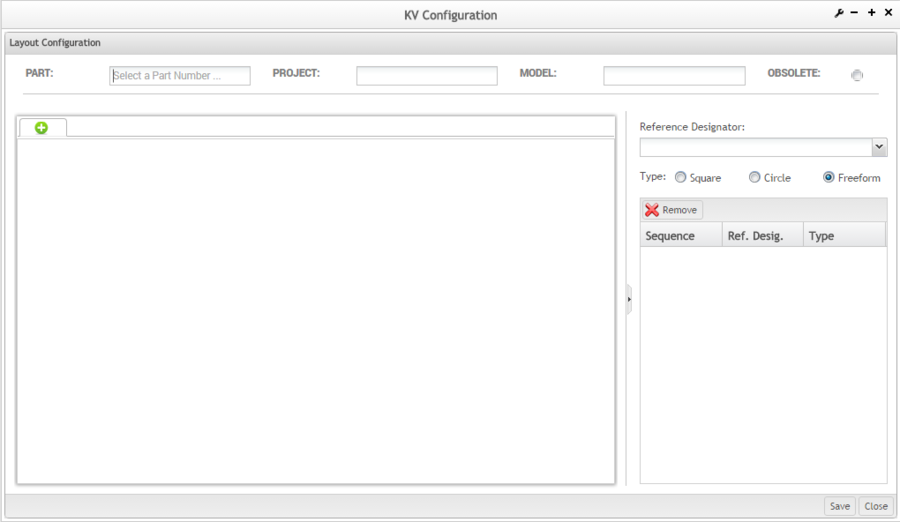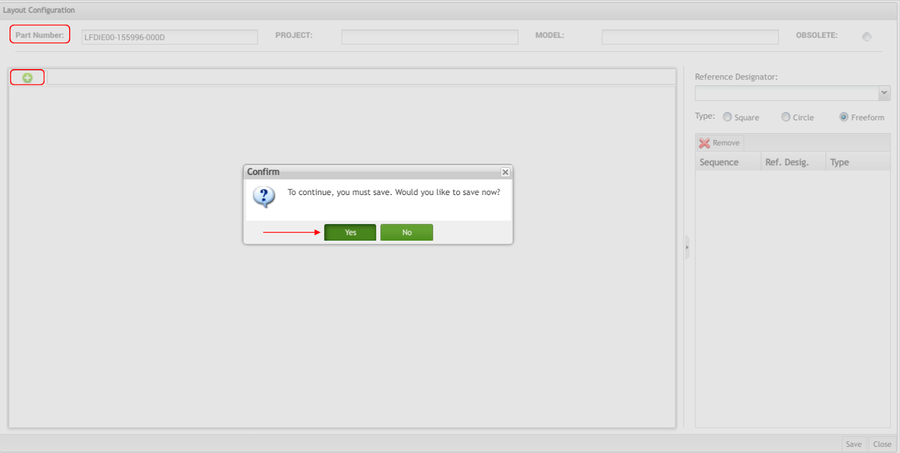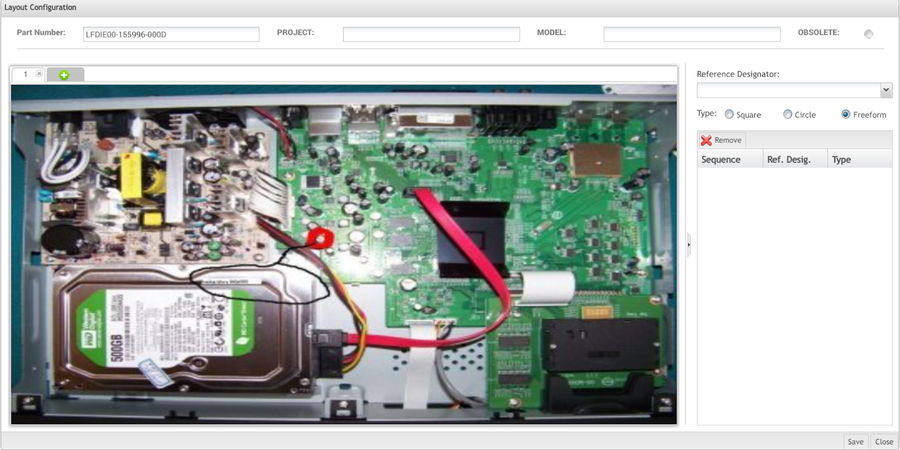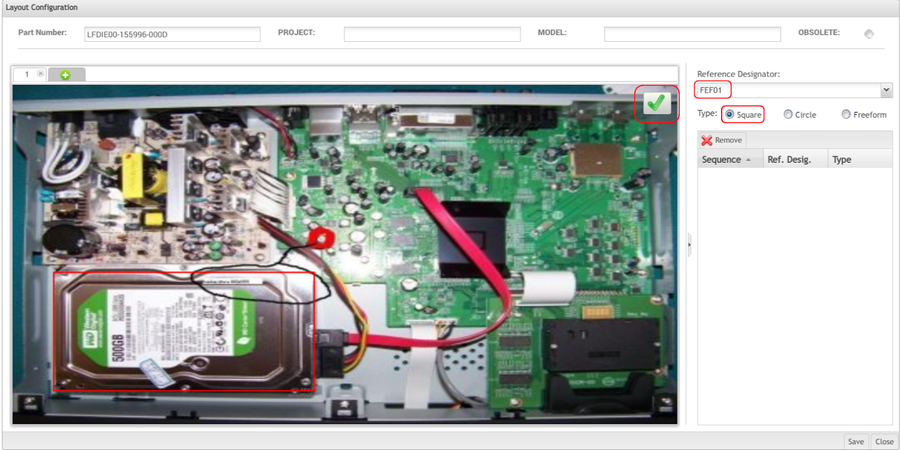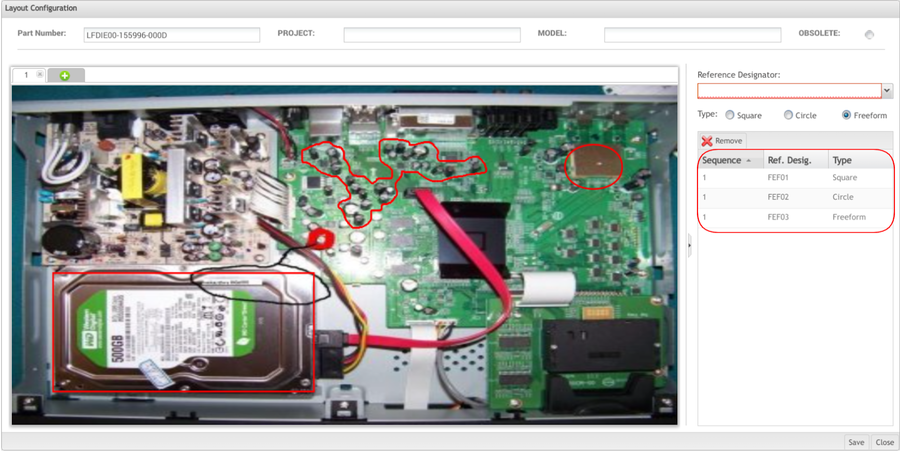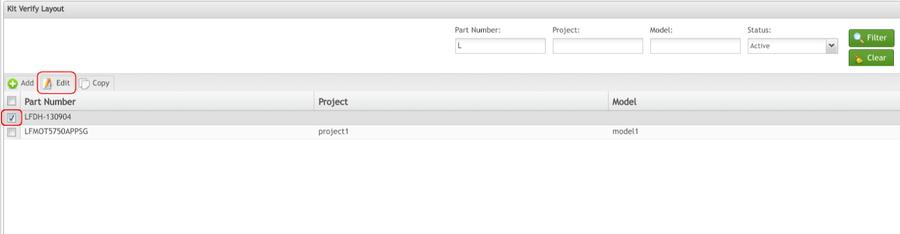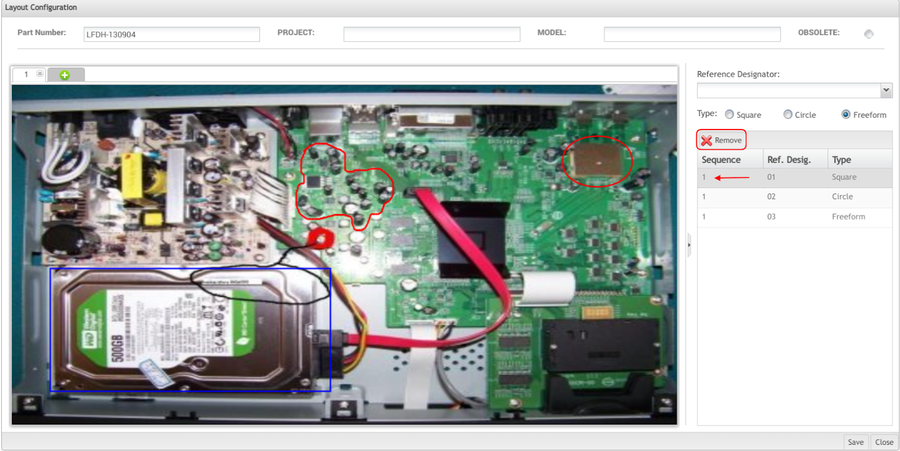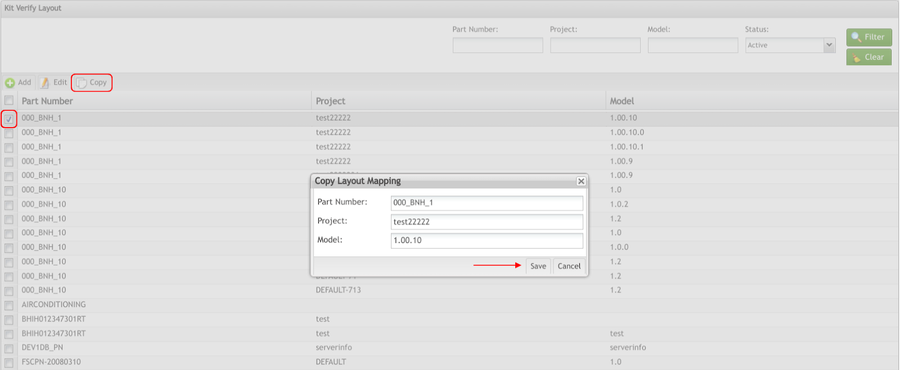Difference between revisions of "SOP-42Q-MES0078 Kit Verify Layout"
| Line 243: | Line 243: | ||
| | ||
| − | === <span class="mw-headline" id="Copy_Layout_Configuration"><span class="mw-headline" id="Copy"><span class="mw-headline" id="Copy"><span class="mw-headline" id="Copy"><span class="mw-headline" id="Copy"><span class="mw-headline" id="Copy"><span class="mw-headline" id="Copy"><span class="mw-headline" id="Copy"><span class="mw-headline" id="Copy">Copy </span></span></span></span></span></span></span></span><span class="mw-headline"><span class="mw-headline"><span class="mw-headline"><span class="mw-headline"><span class="mw-headline"><span class="mw-headline"><span class="mw-headline"><span class="mw-headline">Layout Configuration</span></span></span></span></span></span></span></span></span> === | + | |
| + | === <span class="mw-headline" id="Copy_Layout_Configuration"><span class="mw-headline" id="Copy_Layout_Configuration"><span class="mw-headline" id="Copy_Layout_Configuration"><span class="mw-headline" id="Copy"><span class="mw-headline" id="Copy"><span class="mw-headline" id="Copy"><span class="mw-headline" id="Copy"><span class="mw-headline" id="Copy"><span class="mw-headline" id="Copy"><span class="mw-headline" id="Copy"><span class="mw-headline" id="Copy">Copy </span></span></span></span></span></span></span></span><span class="mw-headline"><span class="mw-headline"><span class="mw-headline"><span class="mw-headline"><span class="mw-headline"><span class="mw-headline"><span class="mw-headline"><span class="mw-headline">Layout Configuration</span></span></span></span></span></span></span></span></span></span></span> === | ||
Users can copy Layout Configurations by adding a new Part Number, Project, and/or Model to an existing configuration. | Users can copy Layout Configurations by adding a new Part Number, Project, and/or Model to an existing configuration. | ||
| Line 255: | Line 256: | ||
'''Figure 11: Copy Layout Configuration''' | '''Figure 11: Copy Layout Configuration''' | ||
| − | [[File: | + | [[File:SCP CopyLayoutConfiguration.png|900px]] |
| | ||
| Line 262: | Line 263: | ||
4. The Layout Configuration will display and the user can make any necessary changes. | 4. The Layout Configuration will display and the user can make any necessary changes. | ||
| + | |||
| + | | ||
=== <span class="mw-headline" id="Obsolete"><span class="mw-headline" id="Obsolete"><span class="mw-headline" id="Obsolete"><span class="mw-headline" id="Obsolete"><span class="mw-headline" id="Obsolete"><span class="mw-headline" id="Obsolete"><span class="mw-headline" id="Obsolete"><span class="mw-headline" id="Obsolete"><span class="mw-headline" id="Obsolete">Obsolete</span></span></span></span></span></span></span></span></span> === | === <span class="mw-headline" id="Obsolete"><span class="mw-headline" id="Obsolete"><span class="mw-headline" id="Obsolete"><span class="mw-headline" id="Obsolete"><span class="mw-headline" id="Obsolete"><span class="mw-headline" id="Obsolete"><span class="mw-headline" id="Obsolete"><span class="mw-headline" id="Obsolete"><span class="mw-headline" id="Obsolete">Obsolete</span></span></span></span></span></span></span></span></span> === | ||
Revision as of 06:29, 30 January 2024
42Q Home > Shop Floor Control > Production Control > Kit Verify
Contents
Introduction
Kit Verify is a tool that consolidates and validates all of the components in a Kit. A kit is provided to the Shop Floor by a warehouse in place of a shop order. Kit Verify allows users to verify that there are no missing components in a kit.
Kit Verify assists users in choosing the correct Shop Order that belongs to a certain Serial Number (product), separates Part Numbers that are serialized and that are not serialized (parts or components acquired of vendors), shows the quantity of the components that should be used, adds new Serial Numbers in the MES database, and prints Traveler Reports with the shop orders' information. It also allows the user to add components to serial numbers attached to Shop Orders, replace components with defects, and modify changes in the database (Repair).
Kit Verify provides controlled communication integrated into SFDC (traceability software of products on the shop floor). This allows operational functionality rather than simply providing information configuration and registration. By Integrating to SFDC, Kit Verify allows the moving of units (orders) of a station for others through commands made available by the SFDC application interface.
Kit Verify consists of the following modules in the MES portal:
- Kit Verify Layout - responsible for the mapping of components by reference designators to layouts.
- Kit Verify- responsible for consolidation, integration, inspection, and repair of the kit.
Kit Verify and Attributes in the Generic Attribute Maintenance module
There are some configurations that can be done in the Generic Attribute Module that generate different Kit Verify environments according to the Customer’s needs.
There is a standard configuration that can be used for most cases, and there is a configuration for Genband and NSM customers.
See below the Attributes description and how it can be set to be used with Kit Verify.
Kit Verify Attributes
kit_auto_save_enabled
Table: Project
Description: This attribute was created to activate/deactivate the AutoSave counter in the Integration screen. The counter starts with 10 minutes and after this counter is = 0, the Kit Verify will save the process automatically. After the process is saved, the user will not be able to update the inserted register. This is valid just for the Integration AutoSave screen.
Default Value: NO
Module: This generic attribute is used in the Kit Verify
Functionality: Kit Verify Integration Station
System Configuration: YES
kit_complete
Table: Project
Description: it forces the user to do the kit with all Top Level Assemblies at the same time.
Default Value: NO
Module: this generic attribute is used in the Kit Verify
Functionality: Kit Verify Consolidation Station
System Configuration: NO
kit_genband_enabled
Table: Project
Description: set if is possible to work in Kit verify modules with the GenBand project.
Default Value: NO
Module: This generic attribute is used in the Kit Verify
Functionality: Kit Verify Consolidation/Work
System Configuration: NO
kit_genband_files_path
Table: Project
Description: it is the path of the folder where is stored the Genband files.
Default Value: N/A
Module: This generic attribute is used in the Kit Verify
Functionality: Kit Verify Consolidation/Work
System Configuration: N/A
kit_inspection_defect_code
Table: Project
Description: The customer can customize the defect code that will be generated in the Inspection Station.
Default Value: KVDC
Module: This generic attribute is used in the Kit Verify
Functionality: Kit Verify Inspection Station
System Configuration: NO
kit_inspection_symptom_code
Table: Project
Description: The customer can customize the symptom code that will be generated in the Inspection Station.
Default Value: KVSC
Module: This generic attribute is used in the Kit Verify
Functionality: Kit Verify Inspection Station
System Configuration: NO
kit_nsnbcn_cust_enabled
Table: Project
Description: set if is possible work in Kit verify modules with NSN project.
Default Value: NO
Module: This generic attribute is used in the Kit Verify
Functionality: Kit Verify Module
System Configuration: NO
kv_nsnbcn_unit_refdes
Table: Project
Default Value: BCNSET-,ASH16_A
Module: This generic attribute is used in the Kit Verify for NSN Customization
Functionality: Kit Verify Module
System Configuration: NO
kit_repair_repair_code
Table: Project
Description: The customer can customize the repair code that will be generated in the Repair Station.
Default Value: KVRC
Module: This generic attribute is used in the Kit Verify
Functionality: Kit Verify Repair Station
System Configuration: NO
Kit Verify Layout Configuration
Kit Verify Layout allows users to map Shop Order components by reference designators to assembly layouts. In the Kit Verify Layout portlet, users can add, edit, or copy an assembly layout.
To access Kit Verify Layout Config, navigate to Shop Floor Control > Configuration > Kit Verify Layout.
All available Layout Configurations are listed by Part Number, Project, and Model.
Figure 1: Kit Verify Layout
Filter Layout Configuration
The user can filter the available layouts by Part Number, Project, Model, and/or Status.
To filter the layout list, enter the Part Number, Project, and/or Model and/or choose the Status and then select Filter. The layout list will display the layouts according to the user’s entries.
Figure 2: Filter Layout Configuration
Note: To begin a new search, select Clear to empty the fields and re-enter information into the available fields.
Export Layout Configuration
The user is able to EXPORT the Part Number List as it is displayed on the page in several formats (.CSV, .HTML, .PDF, .XLS).
To export the Layout list:
Figure 3: Export Layout Configuration
Select the file type (.CSV, .HTML, .PDF, .XLS), the page orientation (portrait or landscape), and the fields to be displayed in the file to be exported by double-clicking on the field or selecting the green arrows. Click on Export to save the file.
Add Layout Configuration
Users can add a layout configuration to map reference designators to components on an assembly item. This simplifies the assembly process by providing visual elements for operators to follow.
1. To add a layout configuration, select the Add icon located above the Part Number list.
Figure 4: Add Layout Configuration
2. The Layout Configuration portlet displays:
Figure 5: Layout Configuration
3. Select the part number for a Shop Order that contains components with reference designators configured from the Part fuzzy search field.
Note: The Project and Model fields are optional, but assist in the description of the layout configuration.
4. After selecting the part number, select the add icon from the tab below the Part field to upload an assembly layout.
5. A Confirm pop-up displays. Select Yes to open the File Upload screen.
Figure 6: Upload Assembly Layout
6. Select the assembly layout image file from the File Upload screen, and then select Open.
7. The image file displays in the first tab, and a subsequent tab is created to add multiple images if needed.
Figure 7: Assembly Layout
8. Select a reference designator from the drop-down box provided.
9. Select a mapping type from the options provided: Square, Circle, Freeform.
10. Map the reference designator to the appropriate component on the Assembly Layout.
11. Select the green checkmark at the top right of the image to save the mapping.
Figure 8: Assembly Layout Mapping
12. Users can add multiple mappings by selecting additional reference designators from the Reference Designator drop-down box.
Figure 9: Multiple Mappings Example
13. Once all mappings are created select Save.
14. To return to the Kit Verify Layout main page, select Close. The new Layout Configuration will be added to the list.
Edit Layout Configuration
Users can edit any available layout configuration. While editing, users can add or remove Layout Assemblies and their mappings.
1. To edit a Layout Configuration, select the layout configuration and then select Edit from the KV Configuration main page.
Figure 10: Edit Layout Configuration
2. The Layout Configuration portlet displays. The user can add or remove assembly layouts and mappings from this portlet.
3. To remove an assembly layout, select the "x" in the top right of the image tab.
4. To remove a mapping, select the mapping from the list and then select Remove.
5. Select Save to confirm the changes.
6. Select Close to return to the KV Configuration main screen.
Figure 11: Remove Mapping
Copy Layout Configuration
Users can copy Layout Configurations by adding a new Part Number, Project, and/or Model to an existing configuration.
1. To copy a Layout Configuration, select the configuration from the list and then select Copy.
2. The Copy Layout Mapping form displays:
Figure 11: Copy Layout Configuration
3. Either change the Part Number or change/add the Project and Model, and then select Save.
4. The Layout Configuration will display and the user can make any necessary changes.
Obsolete
Multiple layouts can exist for a single part number with a unique project and model. When the Kit enters the Integration step in Kit Verify, all layouts for the part number will be listed. The user can only choose one layout per kit. To limit the number of layouts that are available for a given part number, the obsolete function can be used.
1. To obsolete a layout, select the Obsolete radio button at the top left of the Layout Configuration screen.
Figure 12: Obsolete
2. Select Save to obsolete the layout.
Note: If the layout is already attached to a kit in Kit Verify, it will still be available for use. The obsolete function only removes the layout from the list of available layouts for new kits entering the Integration step.
Kit Verify
Kit Verify allows users to consolidate, integrate, inspect, and repair kits. The Kit Verify Production module contains two separate portlets, Kit Browser and Kit Processing. Kit Browser allows the user to search for the correct Shop Order by Shop Order Number, Part Number, or Revision before performing any task in the Kit Processing portlet. Kit Processing allows the user to perform all kitting activities for a Shop Order.
Kit Browser
Kit Browser allows the user to view and search all available Shop Orders in Kit Verify. This is a convenient way to access Shop Orders without having all of the information that is needed to utilize Kit Processing.
To access Kit Browser, navigate to Shop Floor Control > Production Control > Kit Verify, and then select the Kit Browser icon. Figure 13: Kit Browser
Filter
Users can filter the Shop Order list by Shop Order Number, Part Number, and/or Revision. Filtering for specific Shop Orders simplifies the process of identifying the correct Shop Order for kitting.
1. To filter the Shop Order list, enter a Shop Order Number, Part Number, and/or a Revision into the filter fields provided and then select Filter.
Figure 14: Filter Shop Order List
Note: To begin a new search, select Clear to empty the fields and re-enter information into the available fields.
Consolidation
The first step in the kitting process is Consolidation. This process consolidates all of the components in a kit. Once a kit is provided to the floor by a warehouse, all of its components must be consolidated to ensure there are no missing units.
1. To consolidate a kit from Kit Browser, select the Shop Order from the list and then select Kit Consolidation.
Figure 15: Kit Consolidation
2. The Select the Top-level Assembly(ies) form displays. All available serials are listed in the right column. The user can enter the serial into the field provided, or select the serial from the available column by double-clicking on it.
3. Once the serial is in the left column, select the Serial Number and then select OK to open the Kit Processing portlet.
Figure 16: Top Level Assemblies
4. The Kit Processing portlet displays in the Kit Consolidation step.
5. All associated Part Numbers are listed for consolidation.
Figure 17: Kit Processing- Consolidation
6. To consolidate the components, select each part number and then enter or scan the Part Number (for Non-Serialized components) or the serial that fits the mask (for Serialized components).
Figure 18: Consolidation
7. This process zeros out the Missing Quantity, thus consolidating all the components in the kit.
8. If there are missing components, mark the item as short by selecting the Short checkbox in the far right column.
Figure 19: Consolidated with Short Items
9. After consolidating all of the components, select Save to confirm.
10. Select Close to return to the Kit Browser main page.
Consolidation Recall
Consolidation Recall removes the consolidation link between a kit's components and its Top-Level serial number. A consolidation recall would be necessary for a Work Order cancellation or a decrease in quantity.
1. To perform a consolidation recall in the Kit Browser portlet, select a Shop Order from the list that has been consolidated and then select Consolidation Recall.
Figure 20: Consolidation Recall
2. The Consolidation Recall form displays. Select a Top Level serial and then select OK.
Figure 21: Top Level Serial
3. A confirmation pop-up displays. Select Yes to continue.
4. The Consolidation Recall Result pop-up displays with the Serial Number, Part Number, and Component information that has been recalled.
Figure 22: Consolidation Recall Result
Print/Reprint Traveler
A traveler sheet provides a historical record of the items in a kit. The Shop Order, Part Number, quantity, Top Level Assembly, and all components are provided by the traveler.
1. To print a traveler, select the Shop Order from the Shop Order Number list and then select Print/Reprint Traveler.
Figure 23: Print/Reprint Traveler
2. The One Traveler Per Unit:: form displays. Select the Top Level Assembly serial number and then select Print.
Figure 24: Top Level Assembly
3. The traveler will prompt to be opened with an external program. Select the program with which to open the file and then select OK.
4. The traveler will open in the external program for the user to print.
Figure 25: Traveler Sheet
Kit Processing
Kit Processing allows the user to perform Consolidation, Integration, Inspection, and Repair without having to navigate to the Kit Browser portlet to search for the correct Shop Order. If the Top Level Assembly is available for the Shop Order, it can be entered into the Serial Number field. The kit will display in the proper step in the kitting process and the user can complete the kit from the Kit Processing portlet.
Consolidation
The first step in the kitting process is Consolidation. This process consolidates all of the components in a kit. Once a kit is provided to the floor by a warehouse, all of its components must be consolidated to ensure there are no missing units.
Note: Best Practice- Prior to Consolidation, the Assembly Tables for all Serialized Components must be configured with Part Number masks.
1. To consolidate a kit, enter the Top Level Assembly into the field provided.
2. The Kit Processing portlet displays in the Kit Consolidation step.
3. All associated Part Numbers are listed for consolidation.
Figure 26: Kit Processing- Consolidation
4. To consolidate the components, select each part number and then enter or scan the Part Number (for Non-Serialized components) or the serial that fits the mask (for Serialized components).
Figure 27: Consolidation
5. This process zeros out the Missing Quantity, thus consolidating all the components in the kit.
6. If there are missing components, mark the item as short by selecting the Short checkbox in the far right column.
Figure 28: Consolidated with Short Items
7. After consolidating all of the components, select Save to confirm.
8. "The record has been successfully saved" displays.
Integration
The second step in the kitting process is Integration. Integration is responsible for the assembly of the previously consolidated components.
1. To integrate a kit, enter the Top Level Assembly into the field provided
2. The Kit Processing portlet displays in the Integration step.
Figure 29: Integration
3. To integrate the components, select each item in the Item list and scan/enter the previously consolidated part number for non-serialized components or the serial that complies with the mask for serialized components.
Note: For non-serialized components with reference designators, the user will have to enter/scan the part number as many times as there are reference designators.
4. For short items, enter a serial that complies with the mask to integrate the component.
Figure 30: Integrated Kit
5. Once all items have been integrated, select Save to confirm.
6. The record has been successfully saved" displays.
Inspection
The third step in the kitting process is Inspection. This step verifies that all previously integrated components are in the correct physical location.
1. To inspect a kit, enter the Top Level Assembly into the field provided
2. The Kit Processing portlet displays in the Inspection step.
Figure 31: Inspection
3. To inspect the components, select each item in the Item list and scan/enter the previously consolidated part number for non-serialized components or the serial that complies with the mask for serialized components.
Note: For non-serialized components with reference designators, the user will have to enter/scan the part number as many times as there are reference designators.
Figure 32: Inspected Kit
4. Once all items have been inspected, select Save to confirm.
5. "The record has been successfully saved" displays.
Note: If there are failed components in a kit, they will display in red when entered/scanned and the kit will be sent to Repair when saved.
Repair
The fourth step in the kitting process is Repair. Repair allows for the repairing or replacing of failed components in the kit.
1. To repair a kit, enter the Top Level Assembly into the field provided
2. The Kit Processing portlet displays in the Repair step.
3. Only the components that have failed during the inspection step will display in the repair step.
Figure 33: Repair
4. To repair the components, select each item in the Item list and scan/enter the correct serial or part number that is displayed in the Component list.
5. Once all items have been repaired, select Save to confirm. This sends the kit back to the inspection step.
6. Complete the Inspection step again after repairing the failed items.
7. Once all items have been successfully inspected, the kit is complete and will no longer display in the Kit Processing portlet.
Appendix A - Customizations
Kit Verify – Customization for Genband
Genband (General Bandwidth) is an existing customer for Guadalajara Plant 2 (E30). They have announced the new award to increase the Business by bringing new family products.
The main new family is the CVAs (C15, PAF, CSF, CSLAN, C20, and SPDC) where the business model is with specific configurations per Purchase/Sales order and without a Pre-defined BOM, having also Direct Order Fulfilment with possible Drop Shipment to Genband End Customers.
The process as per now, begin when the customer place a Purchase Order to 42Q for these products, they will be also placing a Configuration file or Data File from their system CADES (Computer-Aided DMS Engineering System) on an FTP server, this Data file contains mainly the BOM and the instructions (reference designators) to build their specific configurations.
Per the nature of the Customer process, there won’t be fixed BOMS previously loaded in the ERP for these families, as every order would contain a specific new configuration based on their main Base Frames systems (C15, PAF, CSF, CSLAN, C20, SPDC ), so the Purchase order will contain an exploded BOM where the BOM lines are the Purchase order lines (including Ship Loose items and Assembly items).
According to the previous scenario, the proposed was the use of the CADES Data file as source to the MES module Kit Verify, as a pretending BOM & Pick List so we could use the whole Kit verify functionality plus adding the ability to start the Unit with an existing Tracked Serial Number in MES (Base Frame SN) that will be previously assembled as a normal FG through a Discrete job/Shop order.
The first step to be verified before access the Kit Verify for Genband is to set the generic attribute Kit as TRUE in the Attribute Configuration Module.
Kit Consolidation - Genband
The Kitting Consolidation functionality is responsible to verify if all components (serial and non-serial) for a Shop Order are in a complete Kit. It has the function to add component serial numbers to MES tables.
The Consolidation component is responsible to consolidate all components that warehouse users grouped on the Kit to complete the Shop Order
Note: Best Practice- Prior to Consolidation, the Assembly Tables for all Serialized Components must be configured with Part Number masks.
- To consolidate a kit, enter the Top Level Assembly into the field provided.
- The Kit Processing portlet displays in the Kit Consolidation step.
- Select the location to continue.
Figure 34: Move Assembly to Next Location
- The Genband Components screen displays and the user needs to type the CADE file name and Frame Id.
Figure35: Genband Components
If the entered combination is valid:
- CADE Data file must exist already on the MES Server
Note: There is a scheduled process to run every hour to pull out the CADES Data files from the FTP Genband site to the Plant MES server ;
- The Frame ID must exist on the entered CADEs Data file;
- It should be the first time this combination is used (CADES Data file + Frame ID);
- The Serial number extended Part number must match with the Frame PEC on the selected Data file;
The Consolidation page will display and if there are new items not existing on MES they will be created:
Figure 36: Kit Consolidation Page
This process consolidates all of the components in a kit. Once a kit is provided to the floor by a warehouse, all of its components must be consolidated to ensure there are no missing units.
To consolidate the components, select each part number and then enter or scan the Part Number (for Non-Serialized components) or the serial that fits the mask (for Serialized components). The user is able to choose the original PN or a substitute of this in case of any problem with the original.
This process zeros out the Missing Quantity, thus consolidating all the components in the kit.
If there are missing components, mark the item as short by selecting the Short check box in the far right column.
After consolidating all of the components, select Save to confirm.
The next step (Integration) is displayed and all other steps are the same that all the executed steps for standard Kit processing.
Kit Integration - Genband
Kit Verify Integration process will be the guideline to assembly the configured Frame, with the material or components that were already consolidated previously and the defined layout of the product.
It will also attach those consolidated serialized components to the Top Serial Number (This relation will be shown on the Unit history).
It will display the BOM Item (from CADES Data file) plus all the reference designators per each component (if existing on the Data file) and associate them with the defined references on the layout setup. See Kit standard process for further information.
Kit Inspection - Genband
After finish the Integration, the next step is the Inspection.
The function of this interface is to allow the user to validate all components that have been registered into the MES Database.
If all the components and SN were entered correctly, the unit must continue to its next Location according to its route. See Kit standard process for further information.
Kit Repair -Genband
When performing the Inspection step if the user has scanned all components the application moves the assembly to the next location according to its SFDC route but in case that one or more components were wrong the system will move the assembly to the repair location.
After the Kit Verify Repair location, the unit will follow its route as programmed. See Kit standard process for further information.
Kit Verify – Customization for NSN
The Kit Verify for NSN (Nokia System Network) is under constant updates, so, it will be described as soon as possible we have a stable version.
This module is very similar to the standard Kit Verify, with some differences in the business rules:
- The first step to be verified before access the Kit Verify for NSN is to set the generic attribute kv_nsnbcn_unit_refdes as TRUE in the Attribute Configuration Module.
- It is necessary for the PTS-ID, that links the MES P/N with the PTS database. The PTS P/N is not generated by Corp.
- Mask: used to validate the SN that is in use (if this serial belongs to the used P/N.
- After the user informs the PTS-ID, the system inform the COO (Country of Origin) that inform the component part number origin (EUA, China...). It was developed to inform the component traceability. This will be used during the Integration phase, and if is not OK, the user could not complete the Integration step.
QC Checkpoint
The QC checkpoint feature (for NSN Customer) was created to compare MES work order’s current bill of material with the sales order definition outlining the differences in order to facilitate manual WO updates.
A comparison function was developed to compare sales order line detail with the bill of materials, at the most generic level the sales order (all ato codes) or a specific ato code, and return the list of discrepancies.
The validation of ERP Sales Order Lines vs MES BOM validates the following list of discrepancies:
- Missing Line
- Extra Line
- Missing ATO code
- Extra ATO CODE
- Wrong Quantity
- Wrong Part number
- Unmatched ATO Code vs Part number
Through the Sales Order interface, the ERP provides most of the SO LINE information needed, with the exception of the item level (ie: top assembly item) and type information (ie: Make and Buy Items).
MES displays the discrepancies between the work order’s bill of material and the sales order lines with the appropriate descriptions and background colors.
A feature called Reconcile allows operators (a supervisor role) to reconcile the changes in MES by clicking on the Reconcile button, all at once or one-by-one.
Note: Only top assembly items are sent with the sales order/order line information, if the auto reconciliation feature is used, sub-assemblies won’t be available in the MES bill of material.
Clicking on Bypass, the Inconsistent Result will be ignored.