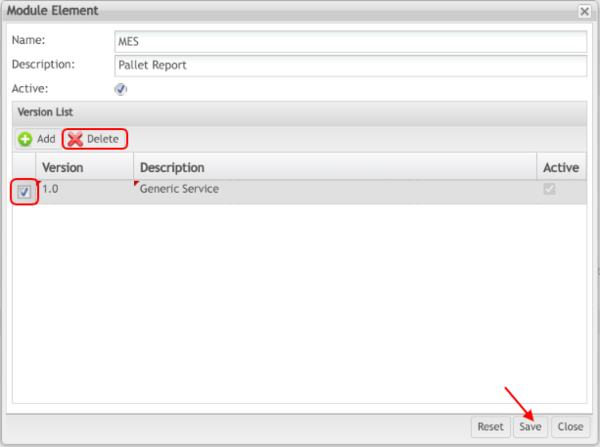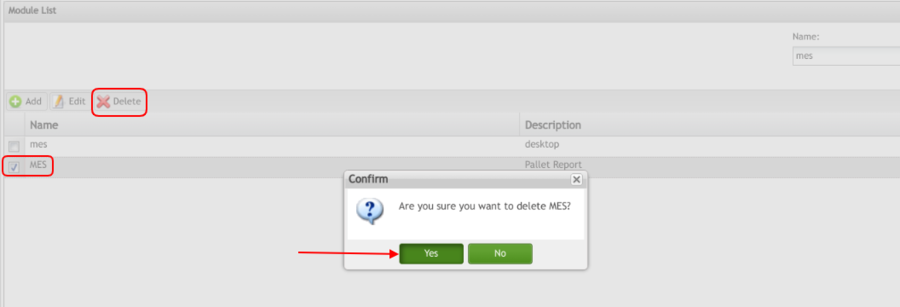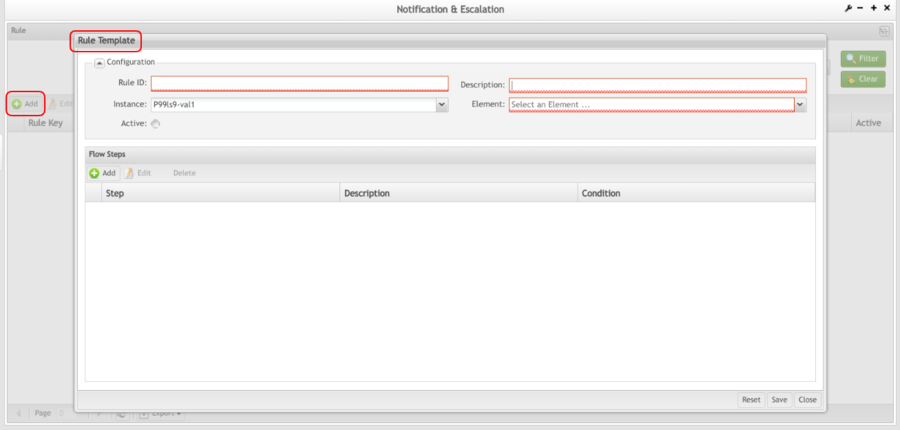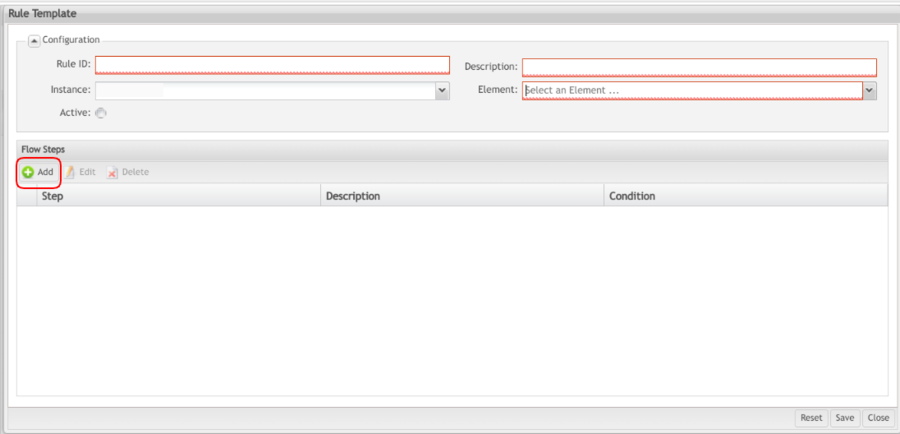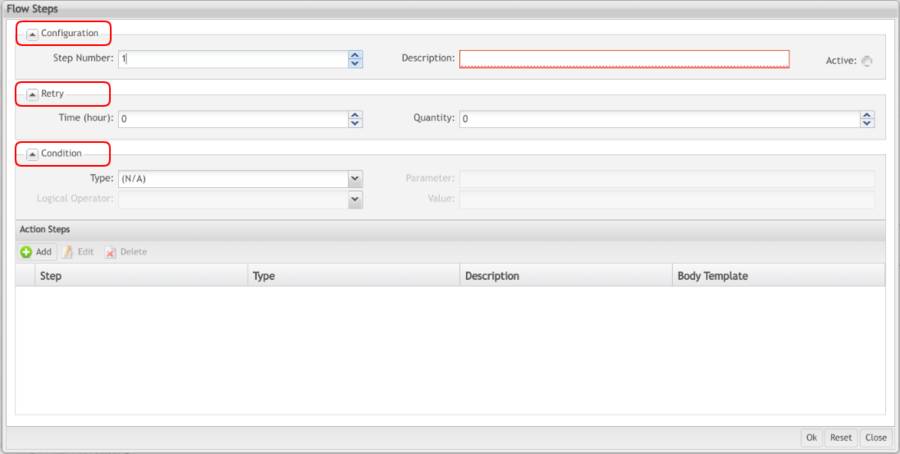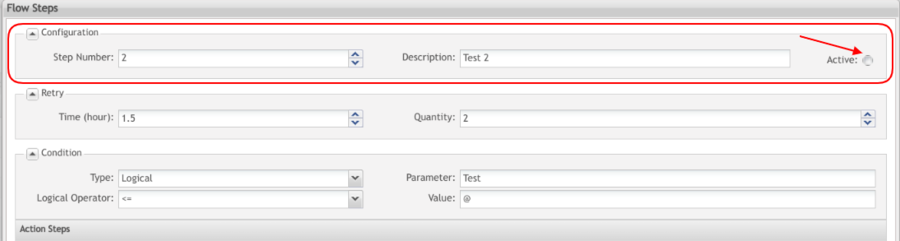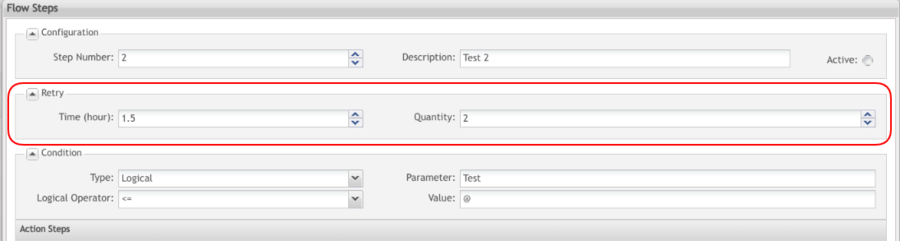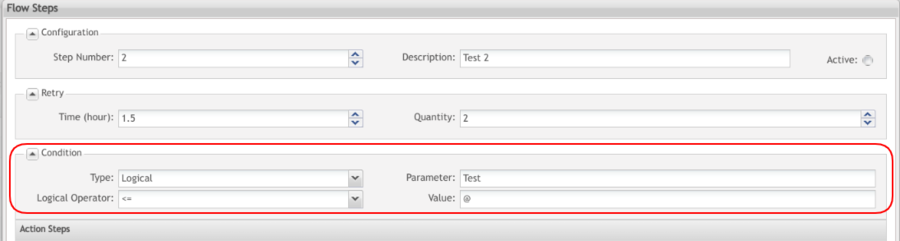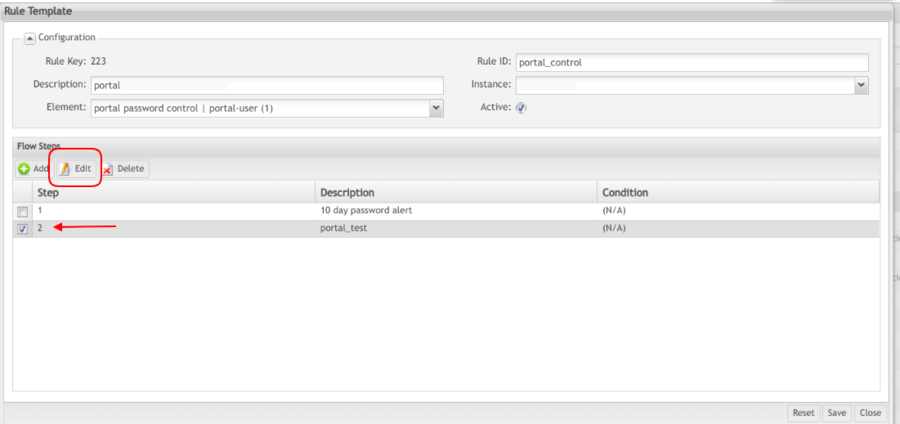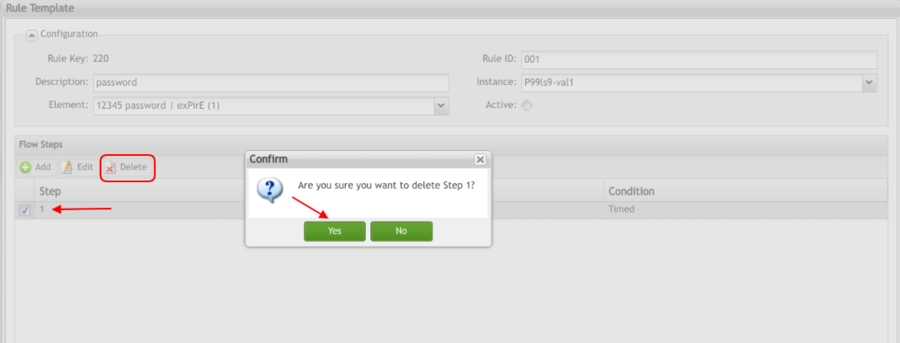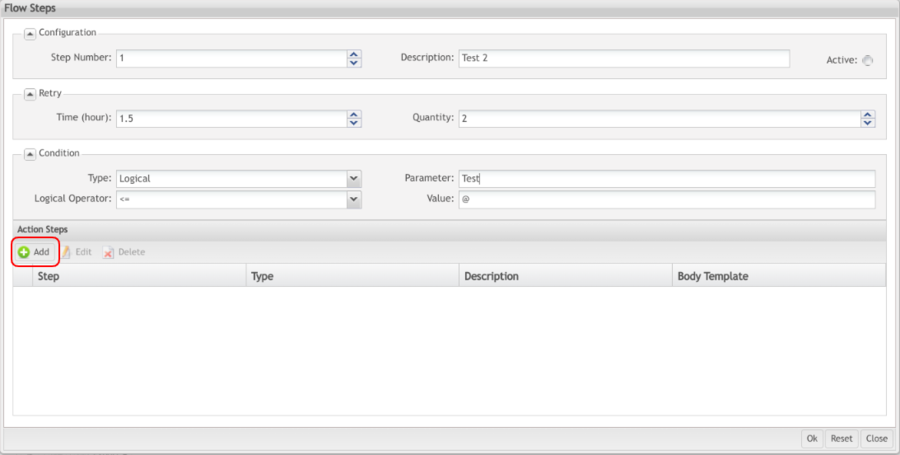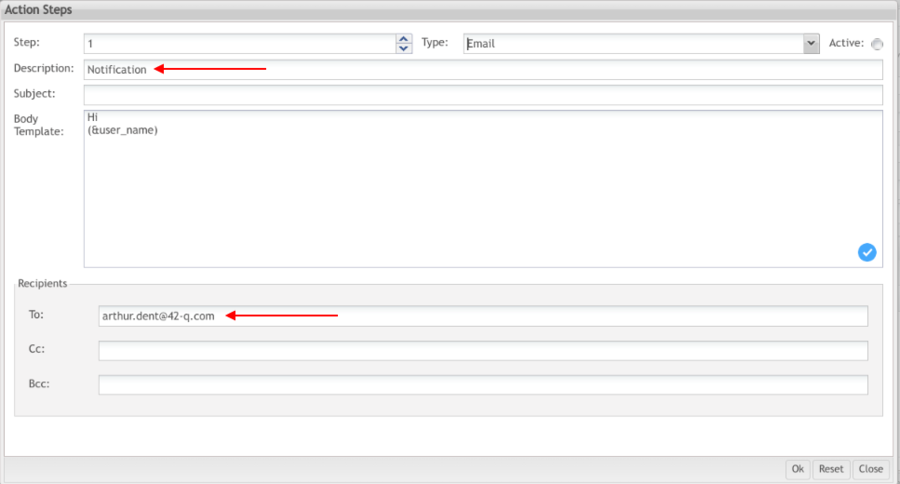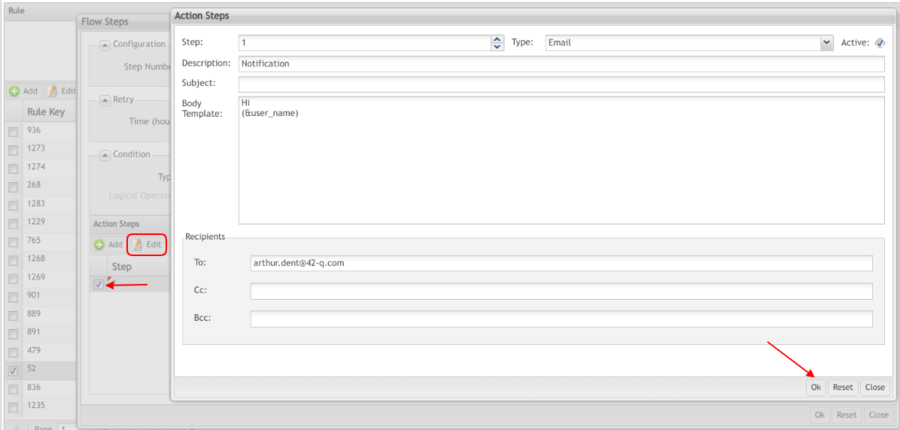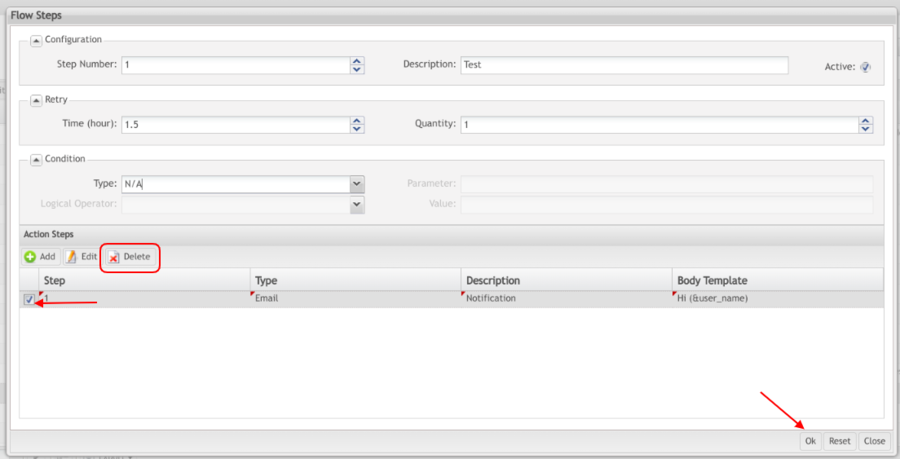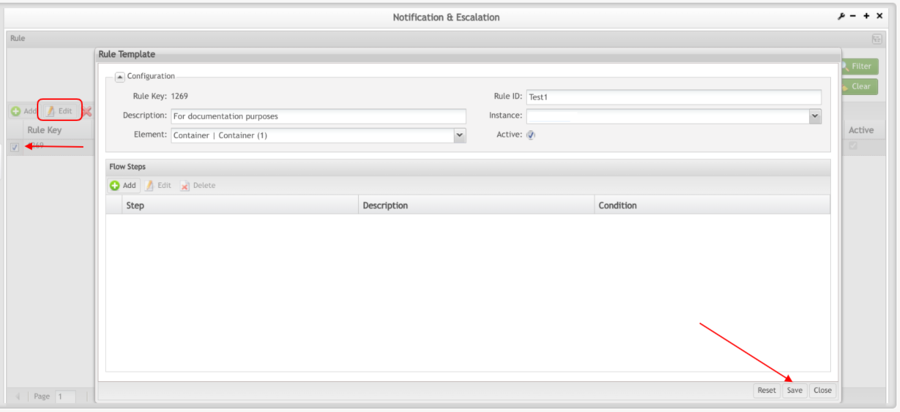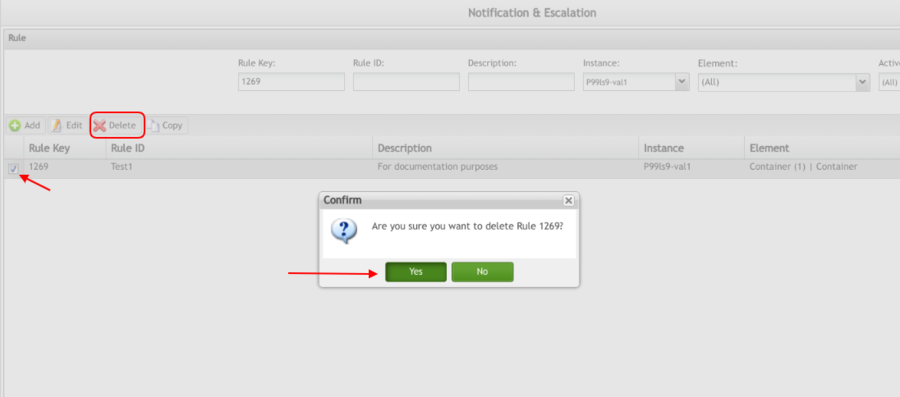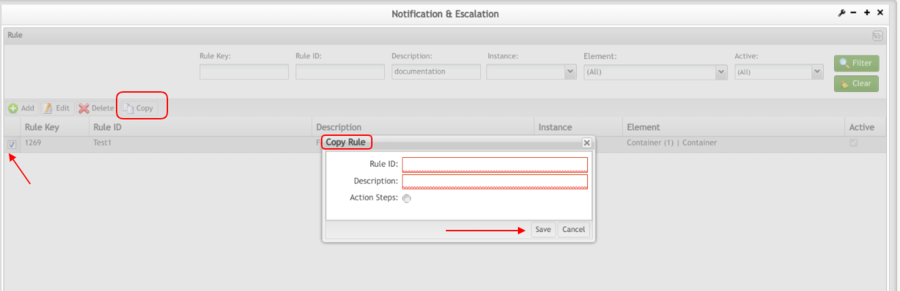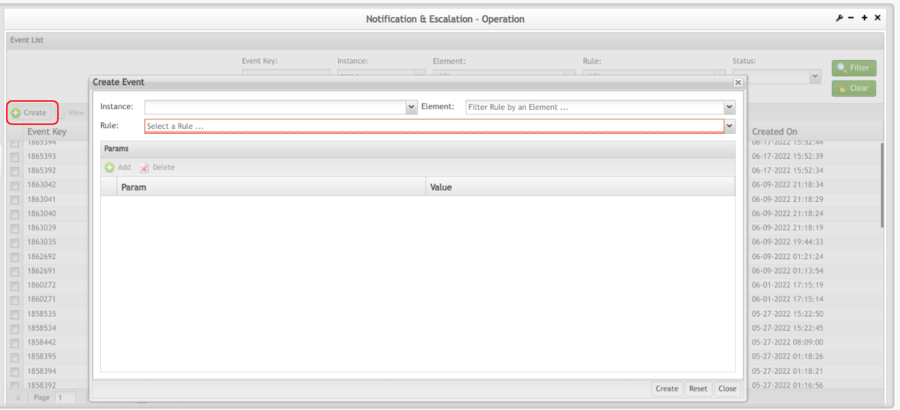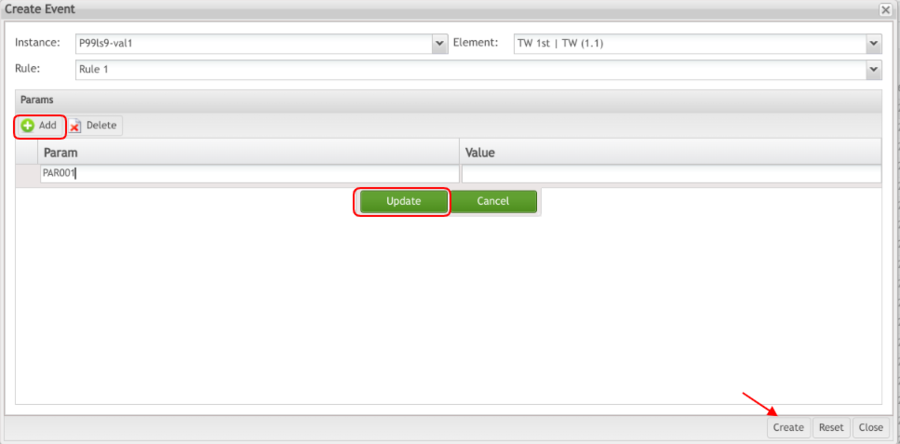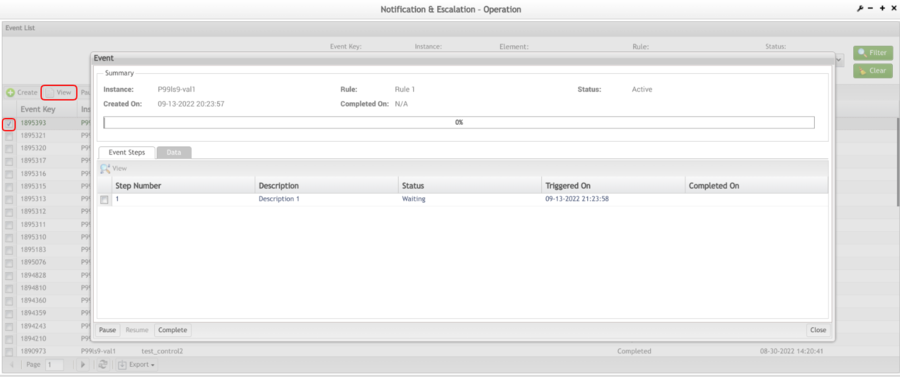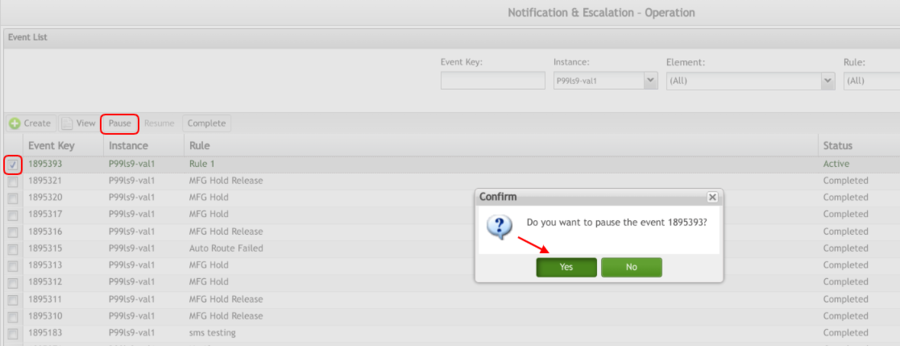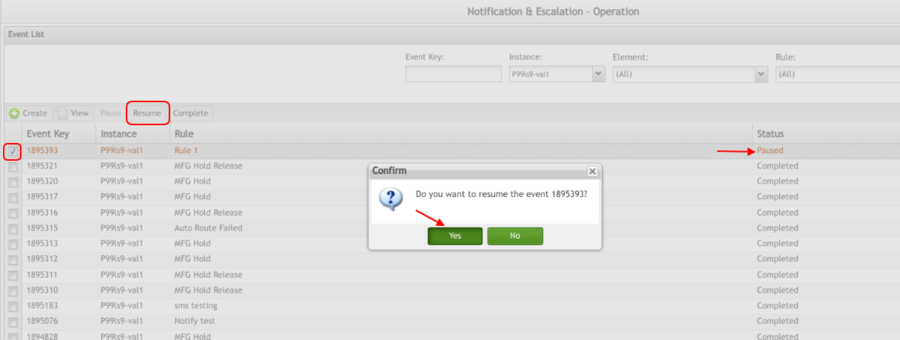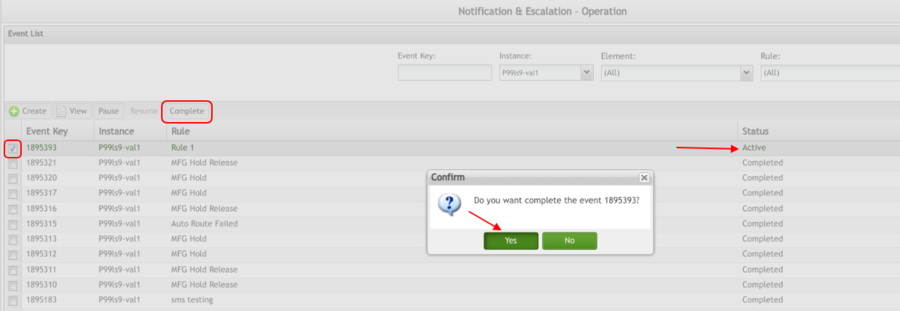Difference between revisions of "SOP-MES0038 Notification & Escalation"
| Line 18: | Line 18: | ||
| | ||
| − | = <span class="mw-headline" id="Administration"><span class="mw-headline" id="Administration"><span class="mw-headline" id="Administration"><span class="mw-headline" id="Administration"><span class="mw-headline" id="Administration"><span class="mw-headline" id="Administration"><span class="mw-headline" id="Administration"><span class="mw-headline" id="Administration"><span class="mw-headline" id="Administration"><span class="mw-headline" id="Administration"><span class="mw-headline" id="Administration"><span class="mw-headline" id="Administration"><span class="mw-headline" id="Administration"><span class="mw-headline" id="Administration"><span class="mw-headline" id="Administration"><span class="mw-headline" id="Administration"><span class="mw-headline" id="Administration"><span class="mw-headline" id="Administration"><span class="mw-headline" id="Administration"><span class="mw-headline" id="Administration"><span class="mw-headline" id="Administration">Administration</span></span></span></span></span></span></span></span></span></span></span></span></span></span></span></span></span></span></span></span></span> = | + | = <span class="mw-headline" id="Administration"><span class="mw-headline" id="Administration"><span class="mw-headline" id="Administration"><span class="mw-headline" id="Administration"><span class="mw-headline" id="Administration"><span class="mw-headline" id="Administration"><span class="mw-headline" id="Administration"><span class="mw-headline" id="Administration"><span class="mw-headline" id="Administration"><span class="mw-headline" id="Administration"><span class="mw-headline" id="Administration"><span class="mw-headline" id="Administration"><span class="mw-headline" id="Administration"><span class="mw-headline" id="Administration"><span class="mw-headline" id="Administration"><span class="mw-headline" id="Administration"><span class="mw-headline" id="Administration"><span class="mw-headline" id="Administration"><span class="mw-headline" id="Administration"><span class="mw-headline" id="Administration"><span class="mw-headline" id="Administration"><span class="mw-headline" id="Administration">Administration</span></span></span></span></span></span></span></span></span></span></span></span></span></span></span></span></span></span></span></span></span></span> = |
Administrative privileges in '''42Q''' are located in the '''Administration''' menu heading. With the portal, Administrators are able to access privileges from one convenient location. Privileges include '''User Maintenance''', '''Plant Maintenance''', '''Site Maintenance''', '''Profile Maintenance''', and '''Generic Attribute Maintenance.''' | Administrative privileges in '''42Q''' are located in the '''Administration''' menu heading. With the portal, Administrators are able to access privileges from one convenient location. Privileges include '''User Maintenance''', '''Plant Maintenance''', '''Site Maintenance''', '''Profile Maintenance''', and '''Generic Attribute Maintenance.''' | ||
| Line 26: | Line 26: | ||
To access any of the Administration functionalities, the user must '''sign in to the 42Q Portal'''. | To access any of the Administration functionalities, the user must '''sign in to the 42Q Portal'''. | ||
| − | + | | |
| | ||
| − | = <span class="mw-headline" id="Notification_and_Escalation"><span class="mw-headline" id="Notification_and_Escalation"><span class="mw-headline" id="Notification_and_Escalation"><span class="mw-headline" id="Notification_and_Escalation"><span class="mw-headline" id="Notification_and_Escalation"><span class="mw-headline" id="Notification_and_Escalation"><span class="mw-headline" id="Notification_and_Escalation"><span class="mw-headline" id="Notification_and_Escalation"><span class="mw-headline" id="Notification_and_Escalation"><span class="mw-headline" id="Notification_and_Escalation"><span class="mw-headline" id="Notification_and_Escalation"><span class="mw-headline" id="Notification_and_Escalation"><span class="mw-headline" id="Notification_and_Escalation">Notification and Escalation</span></span></span></span></span></span></span></span></span></span></span></span></span> = | + | = <span class="mw-headline" id="Notification_and_Escalation"><span class="mw-headline" id="Notification_and_Escalation"><span class="mw-headline" id="Notification_and_Escalation"><span class="mw-headline" id="Notification_and_Escalation"><span class="mw-headline" id="Notification_and_Escalation"><span class="mw-headline" id="Notification_and_Escalation"><span class="mw-headline" id="Notification_and_Escalation"><span class="mw-headline" id="Notification_and_Escalation"><span class="mw-headline" id="Notification_and_Escalation"><span class="mw-headline" id="Notification_and_Escalation"><span class="mw-headline" id="Notification_and_Escalation"><span class="mw-headline" id="Notification_and_Escalation"><span class="mw-headline" id="Notification_and_Escalation"><span class="mw-headline" id="Notification_and_Escalation">Notification and Escalation</span></span></span></span></span></span></span></span></span></span></span></span></span></span> = |
'''Notification and Escalation''' was created to simplify the alert process within 42Q (SMS, E-mail). Corporate Administrators can access a single instance (DB) that contains all previously-stored events. | '''Notification and Escalation''' was created to simplify the alert process within 42Q (SMS, E-mail). Corporate Administrators can access a single instance (DB) that contains all previously-stored events. | ||
| − | The application is divided into two modules: '''Notification & Escalation''' | + | The application is divided into two modules: '''Notification & Escalation''' (Siren and Operation) and '''Notification and Escalation Operation'''. |
| − | |||
| − | |||
| − | |||
| − | |||
| − | |||
| − | |||
| − | + | The '''Notification & Escalation''' module was developed to create an event template. The event template is configured in the Module, Instance, and Rule submodules.<br/> To access Notification and Escalation, navigate to: '''Administration > Notification & Escalation'''. | |
| | ||
| − | + | The '''Notification & Escalation''' main page displays the following sub-modules available: | |
| − | |||
| − | |||
| − | |||
| − | |||
| − | |||
| − | + | *'''Module:''' Defines the application and the version for the notification. | |
| + | *'''Instance:''' Defines which modules to use at a specific site. | ||
| + | *'''Rule:''' Defines the parameters for the notification. | ||
| − | + | <br/> '''Figure 1: Notification and Escalation''' | |
| − | + | [[File:NS Notification and Escalation.png|900px|NS Notification and Escalation.png]] | |
| − | |||
| − | |||
| − | + | | |
| | ||
| − | === <span class="mw-headline" id="Module"><span class="mw-headline" id="Module"><span class="mw-headline" id="Module"><span class="mw-headline" id="Module"><span class="mw-headline" id="Module"><span class="mw-headline" id="Module"><span class="mw-headline" id="Module"><span class="mw-headline" id="Module"><span class="mw-headline" id="Module"><span class="mw-headline" id="Module"><span class="mw-headline" id="Module"><span class="mw-headline" id="Module"><span class="mw-headline" id="Module"><span class="mw-headline" id="Module">Module</span></span></span></span></span></span></span></span></span></span></span></span></span></span> | + | == <span class="mw-headline" id="Module"><span class="mw-headline" id="Module"><span class="mw-headline" id="Module"><span class="mw-headline" id="Module"><span class="mw-headline" id="Module"><span class="mw-headline" id="Module"><span class="mw-headline" id="Module"><span class="mw-headline" id="Module"><span class="mw-headline" id="Module"><span class="mw-headline" id="Module"><span class="mw-headline" id="Module"><span class="mw-headline" id="Module"><span class="mw-headline" id="Module"><span class="mw-headline" id="Module"><span class="mw-headline" id="Module">Module</span></span></span></span></span></span></span></span></span></span></span></span></span></span></span> == |
The '''Module '''portlet defines from where the notification is coming. In this portlet, the user can define the third-party application and its version to be used when the notification or escalation is created. The modules that are created can be assigned to instances in the '''Instance '''portlet. | The '''Module '''portlet defines from where the notification is coming. In this portlet, the user can define the third-party application and its version to be used when the notification or escalation is created. The modules that are created can be assigned to instances in the '''Instance '''portlet. | ||
| − | + | #To access the Moduleportlet, navigate to '''Administration '''> '''Notification & Escalation'''. | |
| + | #Select the '''Module '''icon. | ||
| + | |||
| + | | ||
| | ||
| Line 93: | Line 85: | ||
| | ||
| − | ==== <span class="mw-headline" id="Filter"><span class="mw-headline" id="Filter"><span class="mw-headline" id="Filter"><span class="mw-headline" id="Filter"><span class="mw-headline" id="Filter"><span class="mw-headline" id="Filter"><span class="mw-headline" id="Filter"><span class="mw-headline" id="Filter"><span class="mw-headline" id="Filter"><span class="mw-headline" id="Filter"><span class="mw-headline" id="Filter"><span class="mw-headline" id="Filter"><span class="mw-headline" id="Filter"><span class="mw-headline" id="Filter">Filter</span></span></span></span></span></span></span></span></span></span></span></span></span></span> | + | === <span class="mw-headline" id="Filter"><span class="mw-headline" id="Filter"><span class="mw-headline" id="Filter"><span class="mw-headline" id="Filter"><span class="mw-headline" id="Filter"><span class="mw-headline" id="Filter"><span class="mw-headline" id="Filter"><span class="mw-headline" id="Filter"><span class="mw-headline" id="Filter"><span class="mw-headline" id="Filter"><span class="mw-headline" id="Filter"><span class="mw-headline" id="Filter"><span class="mw-headline" id="Filter"><span class="mw-headline" id="Filter"><span class="mw-headline" id="Filter">Filter</span></span></span></span></span></span></span></span></span></span></span></span></span></span></span> === |
The Module List displays all created modules. Each module's description and status (Active or Inactive) are also displayed. The user can filter the list by '''Name '''or '''Active '''status. | The Module List displays all created modules. Each module's description and status (Active or Inactive) are also displayed. The user can filter the list by '''Name '''or '''Active '''status. | ||
| − | 1. To filter the list, enter a module name and/or select the active status from the '''Active '''drop-down | + | 1. To filter the list, enter a module name and/or select the active status from the '''Active '''drop-down list. |
2. Select '''Filter''' to filter the list, or '''Clear '''to clear the fields. | 2. Select '''Filter''' to filter the list, or '''Clear '''to clear the fields. | ||
| Line 109: | Line 101: | ||
| | ||
| − | ==== <span class="mw-headline" id="Add_Module"><span class="mw-headline" id="Add_Module"><span class="mw-headline" id="Add_Module"><span class="mw-headline" id="Add_Module"><span class="mw-headline" id="Add_Module"><span class="mw-headline" id="Add_Module"><span class="mw-headline" id="Add_Module"><span class="mw-headline" id="Add_Module"><span class="mw-headline" id="Add_Module"><span class="mw-headline" id="Add_Module"><span class="mw-headline" id="Add_Module"><span class="mw-headline" id="Add_Module"><span class="mw-headline" id="Add_Module"><span class="mw-headline" id="Add_Module"><span class="mw-headline" id="Add_Module"><span class="mw-headline" id="Add_Module">Add Module</span></span></span></span></span></span></span></span></span></span></span></span></span></span></span></span> | + | |
| + | |||
| + | === <span class="mw-headline" id="Add_Module"><span class="mw-headline" id="Add_Module"><span class="mw-headline" id="Add_Module"><span class="mw-headline" id="Add_Module"><span class="mw-headline" id="Add_Module"><span class="mw-headline" id="Add_Module"><span class="mw-headline" id="Add_Module"><span class="mw-headline" id="Add_Module"><span class="mw-headline" id="Add_Module"><span class="mw-headline" id="Add_Module"><span class="mw-headline" id="Add_Module"><span class="mw-headline" id="Add_Module"><span class="mw-headline" id="Add_Module"><span class="mw-headline" id="Add_Module"><span class="mw-headline" id="Add_Module"><span class="mw-headline" id="Add_Module"><span class="mw-headline" id="Add_Module">Add Module</span></span></span></span></span></span></span></span></span></span></span></span></span></span></span></span></span> === | ||
The '''Add '''function allows the user to add third-party applications to the '''Notification & Escalation''' database. When adding an application, the user must provide a description and version to aid in the module selection process. | The '''Add '''function allows the user to add third-party applications to the '''Notification & Escalation''' database. When adding an application, the user must provide a description and version to aid in the module selection process. | ||
| Line 143: | Line 137: | ||
The user needs to add a version to an application when creating a module. It is essential to have versions identified for each application. There can be many versions for a single application. If the version is included in the module, it is easier to identify the specific application to which the notification applies. | The user needs to add a version to an application when creating a module. It is essential to have versions identified for each application. There can be many versions for a single application. If the version is included in the module, it is easier to identify the specific application to which the notification applies. | ||
| − | To add an application version while creating a module, select the Add icon from the Version List panel in the Module Element form. | + | #To add an application version while creating a module, select the '''Add''' icon from the '''Version List''' panel in the '''Module Element''' form. |
| + | #The '''Version''' and '''Description''' fields become available. | ||
| + | #Enter the version and the description into the applicable fields, and then select '''Update'''. | ||
| + | #Mark the '''Active''' flag to make the version available in the '''Instance''' and '''Rule''' portlets. | ||
| − | ==== <span class="mw-headline" id="Add_Version"><span class="mw-headline" id="Add_Version"><span class="mw-headline" id="Add_Version"><span class="mw-headline" id="Add_Version"><span class="mw-headline" id="Add_Version"><span class="mw-headline" id="Add_Version"><span class="mw-headline" id="Add_Version"><span class="mw-headline" id="Add_Version"><span class="mw-headline" id="Add_Version"><span class="mw-headline" id="Add_Version"><span class="mw-headline" id="Add_Version"><span class="mw-headline" id="Add_Version"><span class="mw-headline" id="Add_Version"><span class="mw-headline" id="Add_Version"><span class="mw-headline" id="Add_Version"><span class="mw-headline" id="Add_Version"><span class="mw-headline" id="Add_Version"><span class="mw-headline" id="Add_Version"><span class="mw-headline" id="Add_Version"><span class="mw-headline" id="Add_Version"><span class="mw-headline" id="Add_Version">Add Version</span></span></span></span></span></span></span></span></span></span></span></span></span></span></span></span></span></span></span></span></span> ==== | + | ==== <span class="mw-headline" id="Add_Version"><span class="mw-headline" id="Add_Version"><span class="mw-headline" id="Add_Version"><span class="mw-headline" id="Add_Version"><span class="mw-headline" id="Add_Version"><span class="mw-headline" id="Add_Version"><span class="mw-headline" id="Add_Version"><span class="mw-headline" id="Add_Version"><span class="mw-headline" id="Add_Version"><span class="mw-headline" id="Add_Version"><span class="mw-headline" id="Add_Version"><span class="mw-headline" id="Add_Version"><span class="mw-headline" id="Add_Version"><span class="mw-headline" id="Add_Version"><span class="mw-headline" id="Add_Version"><span class="mw-headline" id="Add_Version"><span class="mw-headline" id="Add_Version"><span class="mw-headline" id="Add_Version"><span class="mw-headline" id="Add_Version"><span class="mw-headline" id="Add_Version"><span class="mw-headline" id="Add_Version"><span class="mw-headline" id="Add_Version">Add Version</span></span></span></span></span></span></span></span></span></span></span></span></span></span></span></span></span></span></span></span></span></span> ==== |
The user can add a version to an application when creating a module. It is important to have versions identified for each application. There can be many versions for a single application. If the version is included in the module, it is easier to identify the specific application to which the notification applies. | The user can add a version to an application when creating a module. It is important to have versions identified for each application. There can be many versions for a single application. If the version is included in the module, it is easier to identify the specific application to which the notification applies. | ||
| Line 165: | Line 162: | ||
| | ||
| − | ===== <span class="mw-headline" id="Delete_Version"><span class="mw-headline" id="Delete_Version"><span class="mw-headline" id="Delete_Version"><span class="mw-headline" id="Delete_Version"><span class="mw-headline" id="Delete_Version"><span class="mw-headline" id="Delete_Version"><span class="mw-headline" id="Delete_Version"><span class="mw-headline" id="Delete_Version"><span class="mw-headline" id="Delete_Version"><span class="mw-headline" id="Delete_Version"><span class="mw-headline" id="Delete_Version"><span class="mw-headline" id="Delete_Version"><span class="mw-headline" id="Delete_Version"><span class="mw-headline" id="Delete_Version"><span class="mw-headline" id="Delete_Version"><span class="mw-headline" id="Delete_Version"><span class="mw-headline" id="Delete_Version"><span class="mw-headline" id="Delete_Version"><span class="mw-headline" id="Delete_Version"><span class="mw-headline" id="Delete_Version"><span class="mw-headline" id="Delete_Version"><span class="mw-headline" id="Delete_Version"><span class="mw-headline" id="Delete_Version">Delete Version</span></span></span></span></span></span></span></span></span></span></span></span></span></span></span></span></span></span></span></span></span></span></span> | + | |
| + | |||
| + | ==== <span class="mw-headline" id="Delete_Version"><span class="mw-headline" id="Delete_Version"><span class="mw-headline" id="Delete_Version"><span class="mw-headline" id="Delete_Version"><span class="mw-headline" id="Delete_Version"><span class="mw-headline" id="Delete_Version"><span class="mw-headline" id="Delete_Version"><span class="mw-headline" id="Delete_Version"><span class="mw-headline" id="Delete_Version"><span class="mw-headline" id="Delete_Version"><span class="mw-headline" id="Delete_Version"><span class="mw-headline" id="Delete_Version"><span class="mw-headline" id="Delete_Version"><span class="mw-headline" id="Delete_Version"><span class="mw-headline" id="Delete_Version"><span class="mw-headline" id="Delete_Version"><span class="mw-headline" id="Delete_Version"><span class="mw-headline" id="Delete_Version"><span class="mw-headline" id="Delete_Version"><span class="mw-headline" id="Delete_Version"><span class="mw-headline" id="Delete_Version"><span class="mw-headline" id="Delete_Version"><span class="mw-headline" id="Delete_Version"><span class="mw-headline" id="Delete_Version">Delete Version</span></span></span></span></span></span></span></span></span></span></span></span></span></span></span></span></span></span></span></span></span></span></span></span> ==== | ||
If a version is no longer supported or applicable, the user can delete it from the version list. This will remove the version from the application and it will no longer be available in the '''Instance '''or '''Rule '''portlet. | If a version is no longer supported or applicable, the user can delete it from the version list. This will remove the version from the application and it will no longer be available in the '''Instance '''or '''Rule '''portlet. | ||
| Line 191: | Line 190: | ||
| | ||
| − | ===== <span class="mw-headline" id="Edit_Version"><span class="mw-headline" id="Edit_Version"><span class="mw-headline" id="Edit_Version"><span class="mw-headline" id="Edit_Version"><span class="mw-headline" id="Edit_Version"><span class="mw-headline" id="Edit_Version"><span class="mw-headline" id="Edit_Version"><span class="mw-headline" id="Edit_Version"><span class="mw-headline" id="Edit_Version"><span class="mw-headline" id="Edit_Version"><span class="mw-headline" id="Edit_Version"><span class="mw-headline" id="Edit_Version"><span class="mw-headline" id="Edit_Version"><span class="mw-headline" id="Edit_Version"><span class="mw-headline" id="Edit_Version"><span class="mw-headline" id="Edit_Version"><span class="mw-headline" id="Edit_Version"><span class="mw-headline" id="Edit_Version"><span class="mw-headline" id="Edit_Version"><span class="mw-headline" id="Edit_Version"><span class="mw-headline" id="Edit_Version"><span class="mw-headline" id="Edit_Version">Edit Version</span></span></span></span></span></span></span></span></span></span></span></span></span></span></span></span></span></span></span></span></span></span> | + | |
| + | |||
| + | ==== <span class="mw-headline" id="Edit_Version"><span class="mw-headline" id="Edit_Version"><span class="mw-headline" id="Edit_Version"><span class="mw-headline" id="Edit_Version"><span class="mw-headline" id="Edit_Version"><span class="mw-headline" id="Edit_Version"><span class="mw-headline" id="Edit_Version"><span class="mw-headline" id="Edit_Version"><span class="mw-headline" id="Edit_Version"><span class="mw-headline" id="Edit_Version"><span class="mw-headline" id="Edit_Version"><span class="mw-headline" id="Edit_Version"><span class="mw-headline" id="Edit_Version"><span class="mw-headline" id="Edit_Version"><span class="mw-headline" id="Edit_Version"><span class="mw-headline" id="Edit_Version"><span class="mw-headline" id="Edit_Version"><span class="mw-headline" id="Edit_Version"><span class="mw-headline" id="Edit_Version"><span class="mw-headline" id="Edit_Version"><span class="mw-headline" id="Edit_Version"><span class="mw-headline" id="Edit_Version"><span class="mw-headline" id="Edit_Version">Edit Version</span></span></span></span></span></span></span></span></span></span></span></span></span></span></span></span></span></span></span></span></span></span></span> ==== | ||
1. To edit a version, double-click on the version in the '''Version''' list. | 1. To edit a version, double-click on the version in the '''Version''' list. | ||
| Line 201: | Line 202: | ||
| | ||
| − | ==== <span class="mw-headline" id="Edit_Module"><span class="mw-headline" id="Edit_Module"><span class="mw-headline" id="Edit_Module"><span class="mw-headline" id="Edit_Module"><span class="mw-headline" id="Edit_Module"><span class="mw-headline" id="Edit_Module"><span class="mw-headline" id="Edit_Module"><span class="mw-headline" id="Edit_Module"><span class="mw-headline" id="Edit_Module"><span class="mw-headline" id="Edit_Module"><span class="mw-headline" id="Edit_Module"><span class="mw-headline" id="Edit_Module"><span class="mw-headline" id="Edit_Module"><span class="mw-headline" id="Edit_Module"><span class="mw-headline" id="Edit_Module"><span class="mw-headline" id="Edit_Module"><span class="mw-headline" id="Edit_Module">Edit Module</span></span></span></span></span></span></span></span></span></span></span></span></span></span></span></span></span> | + | |
| + | |||
| + | === <span class="mw-headline" id="Edit_Module"><span class="mw-headline" id="Edit_Module"><span class="mw-headline" id="Edit_Module"><span class="mw-headline" id="Edit_Module"><span class="mw-headline" id="Edit_Module"><span class="mw-headline" id="Edit_Module"><span class="mw-headline" id="Edit_Module"><span class="mw-headline" id="Edit_Module"><span class="mw-headline" id="Edit_Module"><span class="mw-headline" id="Edit_Module"><span class="mw-headline" id="Edit_Module"><span class="mw-headline" id="Edit_Module"><span class="mw-headline" id="Edit_Module"><span class="mw-headline" id="Edit_Module"><span class="mw-headline" id="Edit_Module"><span class="mw-headline" id="Edit_Module"><span class="mw-headline" id="Edit_Module"><span class="mw-headline" id="Edit_Module">Edit Module</span></span></span></span></span></span></span></span></span></span></span></span></span></span></span></span></span></span> === | ||
The '''Edit '''function allows the user to update any of the module's information (Name, Description, Active status, or Version). | The '''Edit '''function allows the user to update any of the module's information (Name, Description, Active status, or Version). | ||
| Line 223: | Line 226: | ||
| | ||
| − | ==== <span class="mw-headline" id="Delete_Module"><span class="mw-headline" id="Delete_Module"><span class="mw-headline" id="Delete_Module"><span class="mw-headline" id="Delete_Module"><span class="mw-headline" id="Delete_Module"><span class="mw-headline" id="Delete_Module"><span class="mw-headline" id="Delete_Module"><span class="mw-headline" id="Delete_Module"><span class="mw-headline" id="Delete_Module"><span class="mw-headline" id="Delete_Module"><span class="mw-headline" id="Delete_Module"><span class="mw-headline" id="Delete_Module"><span class="mw-headline" id="Delete_Module"><span class="mw-headline" id="Delete_Module"><span class="mw-headline" id="Delete_Module"><span class="mw-headline" id="Delete_Module">Delete Module</span></span></span></span></span></span></span></span></span></span></span></span></span></span></span></span> | + | |
| + | |||
| + | === <span class="mw-headline" id="Delete_Module"><span class="mw-headline" id="Delete_Module"><span class="mw-headline" id="Delete_Module"><span class="mw-headline" id="Delete_Module"><span class="mw-headline" id="Delete_Module"><span class="mw-headline" id="Delete_Module"><span class="mw-headline" id="Delete_Module"><span class="mw-headline" id="Delete_Module"><span class="mw-headline" id="Delete_Module"><span class="mw-headline" id="Delete_Module"><span class="mw-headline" id="Delete_Module"><span class="mw-headline" id="Delete_Module"><span class="mw-headline" id="Delete_Module"><span class="mw-headline" id="Delete_Module"><span class="mw-headline" id="Delete_Module"><span class="mw-headline" id="Delete_Module"><span class="mw-headline" id="Delete_Module">Delete Module</span></span></span></span></span></span></span></span></span></span></span></span></span></span></span></span></span> === | ||
If a Module is no longer supported or applicable, the user can delete it from the module list. This will remove it from the Notification and Escalation tool, and it will no longer be available in the '''Instance '''or '''Rule '''portlet. | If a Module is no longer supported or applicable, the user can delete it from the module list. This will remove it from the Notification and Escalation tool, and it will no longer be available in the '''Instance '''or '''Rule '''portlet. | ||
| Line 239: | Line 244: | ||
| | ||
| − | === <span class="mw-headline" id="Instance"><span class="mw-headline" id="Instance"><span class="mw-headline" id="Instance"><span class="mw-headline" id="Instance"><span class="mw-headline" id="Instance"><span class="mw-headline" id="Instance"><span class="mw-headline" id="Instance"><span class="mw-headline" id="Instance"><span class="mw-headline" id="Instance"><span class="mw-headline" id="Instance"><span class="mw-headline" id="Instance"><span class="mw-headline" id="Instance"><span class="mw-headline" id="Instance"><span class="mw-headline" id="Instance"><span class="mw-headline" id="Instance"><span class="mw-headline" id="Instance">Instance</span></span></span></span></span></span></span></span></span></span></span></span></span></span></span></span> | + | |
| + | |||
| + | == <span class="mw-headline" id="Instance"><span class="mw-headline" id="Instance"><span class="mw-headline" id="Instance"><span class="mw-headline" id="Instance"><span class="mw-headline" id="Instance"><span class="mw-headline" id="Instance"><span class="mw-headline" id="Instance"><span class="mw-headline" id="Instance"><span class="mw-headline" id="Instance"><span class="mw-headline" id="Instance"><span class="mw-headline" id="Instance"><span class="mw-headline" id="Instance"><span class="mw-headline" id="Instance"><span class="mw-headline" id="Instance"><span class="mw-headline" id="Instance"><span class="mw-headline" id="Instance"><span class="mw-headline" id="Instance">Instance</span></span></span></span></span></span></span></span></span></span></span></span></span></span></span></span></span> == | ||
The '''Instance '''portlet defines which modules to use at a specific site. In this portlet, the user can choose which third-party application and its version to be used when the notification or escalation is created. | The '''Instance '''portlet defines which modules to use at a specific site. In this portlet, the user can choose which third-party application and its version to be used when the notification or escalation is created. | ||
| Line 267: | Line 274: | ||
| | ||
| − | === <span class="mw-headline" id="Add_Deployed_Elements"><span class="mw-headline" id="Add_Deployed_Elements"><span class="mw-headline" id="Add_Deployed_Elements"><span class="mw-headline" id="Add_Deployed_Elements"><span class="mw-headline" id="Add_Deployed_Elements"><span class="mw-headline" id="Add_Deployed_Elements"><span class="mw-headline" id="Add_Deployed_Elements"><span class="mw-headline" id="Add_Deployed_Elements"><span class="mw-headline" id="Add_Deployed_Elements"><span class="mw-headline" id="Add_Deployed_Elements"><span class="mw-headline" id="Add_Deployed_Elements"><span class="mw-headline" id="Add_Deployed_Elements"><span class="mw-headline" id="Add_Deployed_Elements"><span class="mw-headline" id="Add_Deployed_Elements"><span class="mw-headline" id="Add_Deployed_Elements"><span class="mw-headline" id="Add_Deployed_Elements"><span class="mw-headline" id="Add_Deployed_Elements">Add Deployed Elements</span></span></span></span></span></span></span></span></span></span></span></span></span></span></span></span></span> === | + | |
| + | |||
| + | === <span class="mw-headline" id="Add_Deployed_Elements"><span class="mw-headline" id="Add_Deployed_Elements"><span class="mw-headline" id="Add_Deployed_Elements"><span class="mw-headline" id="Add_Deployed_Elements"><span class="mw-headline" id="Add_Deployed_Elements"><span class="mw-headline" id="Add_Deployed_Elements"><span class="mw-headline" id="Add_Deployed_Elements"><span class="mw-headline" id="Add_Deployed_Elements"><span class="mw-headline" id="Add_Deployed_Elements"><span class="mw-headline" id="Add_Deployed_Elements"><span class="mw-headline" id="Add_Deployed_Elements"><span class="mw-headline" id="Add_Deployed_Elements"><span class="mw-headline" id="Add_Deployed_Elements"><span class="mw-headline" id="Add_Deployed_Elements"><span class="mw-headline" id="Add_Deployed_Elements"><span class="mw-headline" id="Add_Deployed_Elements"><span class="mw-headline" id="Add_Deployed_Elements"><span class="mw-headline" id="Add_Deployed_Elements">Add Deployed Elements</span></span></span></span></span></span></span></span></span></span></span></span></span></span></span></span></span></span> === | ||
This function allows the user to add modules to specific sites. The modules that are available to the user are pre-configured in the '''Module''' portlet. The Application and Version must be set to '''Active''' in the '''Module''' portlet in order to be displayed in the '''Instance''' portlet. | This function allows the user to add modules to specific sites. The modules that are available to the user are pre-configured in the '''Module''' portlet. The Application and Version must be set to '''Active''' in the '''Module''' portlet in order to be displayed in the '''Instance''' portlet. | ||
| Line 291: | Line 300: | ||
| | ||
| − | === <span class="mw-headline" id="Edit_Deployed_Elements"><span class="mw-headline" id="Edit_Deployed_Elements"><span class="mw-headline" id="Edit_Deployed_Elements"><span class="mw-headline" id="Edit_Deployed_Elements"><span class="mw-headline" id="Edit_Deployed_Elements"><span class="mw-headline" id="Edit_Deployed_Elements"><span class="mw-headline" id="Edit_Deployed_Elements"><span class="mw-headline" id="Edit_Deployed_Elements"><span class="mw-headline" id="Edit_Deployed_Elements"><span class="mw-headline" id="Edit_Deployed_Elements"><span class="mw-headline" id="Edit_Deployed_Elements"><span class="mw-headline" id="Edit_Deployed_Elements"><span class="mw-headline" id="Edit_Deployed_Elements"><span class="mw-headline" id="Edit_Deployed_Elements"><span class="mw-headline" id="Edit_Deployed_Elements">Edit Deployed Elements</span></span></span></span></span></span></span></span></span></span></span></span></span></span></span> === | + | |
| + | |||
| + | === <span class="mw-headline" id="Edit_Deployed_Elements"><span class="mw-headline" id="Edit_Deployed_Elements"><span class="mw-headline" id="Edit_Deployed_Elements"><span class="mw-headline" id="Edit_Deployed_Elements"><span class="mw-headline" id="Edit_Deployed_Elements"><span class="mw-headline" id="Edit_Deployed_Elements"><span class="mw-headline" id="Edit_Deployed_Elements"><span class="mw-headline" id="Edit_Deployed_Elements"><span class="mw-headline" id="Edit_Deployed_Elements"><span class="mw-headline" id="Edit_Deployed_Elements"><span class="mw-headline" id="Edit_Deployed_Elements"><span class="mw-headline" id="Edit_Deployed_Elements"><span class="mw-headline" id="Edit_Deployed_Elements"><span class="mw-headline" id="Edit_Deployed_Elements"><span class="mw-headline" id="Edit_Deployed_Elements"><span class="mw-headline" id="Edit_Deployed_Elements">Edit Deployed Elements</span></span></span></span></span></span></span></span></span></span></span></span></span></span></span></span> === | ||
To Edit a Deployed Element from the list: | To Edit a Deployed Element from the list: | ||
| Line 307: | Line 318: | ||
| | ||
| − | === <span class="mw-headline" id="Delete_Deployed_Elements"><span class="mw-headline" id="Delete_Deployed_Elements"><span class="mw-headline" id="Delete_Deployed_Elements"><span class="mw-headline" id="Delete_Deployed_Elements"><span class="mw-headline" id="Delete_Deployed_Elements"><span class="mw-headline" id="Delete_Deployed_Elements"><span class="mw-headline" id="Delete_Deployed_Elements"><span class="mw-headline" id="Delete_Deployed_Elements"><span class="mw-headline" id="Delete_Deployed_Elements"><span class="mw-headline" id="Delete_Deployed_Elements"><span class="mw-headline" id="Delete_Deployed_Elements"><span class="mw-headline" id="Delete_Deployed_Elements"><span class="mw-headline" id="Delete_Deployed_Elements"><span class="mw-headline" id="Delete_Deployed_Elements"><span class="mw-headline" id="Delete_Deployed_Elements"><span class="mw-headline" id="Delete_Deployed_Elements"><span class="mw-headline" id="Delete_Deployed_Elements">Delete Deployed Elements</span></span></span></span></span></span></span></span></span></span></span></span></span></span></span></span></span> === | + | === <span class="mw-headline" id="Delete_Deployed_Elements"><span class="mw-headline" id="Delete_Deployed_Elements"><span class="mw-headline" id="Delete_Deployed_Elements"><span class="mw-headline" id="Delete_Deployed_Elements"><span class="mw-headline" id="Delete_Deployed_Elements"><span class="mw-headline" id="Delete_Deployed_Elements"><span class="mw-headline" id="Delete_Deployed_Elements"><span class="mw-headline" id="Delete_Deployed_Elements"><span class="mw-headline" id="Delete_Deployed_Elements"><span class="mw-headline" id="Delete_Deployed_Elements"><span class="mw-headline" id="Delete_Deployed_Elements"><span class="mw-headline" id="Delete_Deployed_Elements"><span class="mw-headline" id="Delete_Deployed_Elements"><span class="mw-headline" id="Delete_Deployed_Elements"><span class="mw-headline" id="Delete_Deployed_Elements"><span class="mw-headline" id="Delete_Deployed_Elements"><span class="mw-headline" id="Delete_Deployed_Elements"><span class="mw-headline" id="Delete_Deployed_Elements">Delete Deployed Elements</span></span></span></span></span></span></span></span></span></span></span></span></span></span></span></span></span></span> === |
1. To delete a deployed element, select the module from the list and then select '''Delete'''. | 1. To delete a deployed element, select the module from the list and then select '''Delete'''. | ||
| Line 319: | Line 330: | ||
[[File:NE DeleteaDeployedElement.png|900px|NE DeleteaDeployedElement.png]] | [[File:NE DeleteaDeployedElement.png|900px|NE DeleteaDeployedElement.png]] | ||
| − | == <span class="mw-headline" id="Rule"><span class="mw-headline" id="Rule"><span class="mw-headline" id="Rule"><span class="mw-headline" id="Rule"><span class="mw-headline" id="Rule"><span class="mw-headline" id="Rule"><span class="mw-headline" id="Rule"><span class="mw-headline" id="Rule"><span class="mw-headline" id="Rule"><span class="mw-headline" id="Rule"><span class="mw-headline" id="Rule"><span class="mw-headline" id="Rule"><span class="mw-headline" id="Rule"><span class="mw-headline" id="Rule"><span class="mw-headline" id="Rule"><span class="mw-headline" id="Rule"><span class="mw-headline" id="Rule"><span class="mw-headline" id="Rule"><span class="mw-headline" id="Rule">Rule</span></span></span></span></span></span></span></span></span></span></span></span></span></span></span></span></span></span></span> == | + | |
| + | |||
| + | | ||
| + | |||
| + | == <span class="mw-headline" id="Rule"><span class="mw-headline" id="Rule"><span class="mw-headline" id="Rule"><span class="mw-headline" id="Rule"><span class="mw-headline" id="Rule"><span class="mw-headline" id="Rule"><span class="mw-headline" id="Rule"><span class="mw-headline" id="Rule"><span class="mw-headline" id="Rule"><span class="mw-headline" id="Rule"><span class="mw-headline" id="Rule"><span class="mw-headline" id="Rule"><span class="mw-headline" id="Rule"><span class="mw-headline" id="Rule"><span class="mw-headline" id="Rule"><span class="mw-headline" id="Rule"><span class="mw-headline" id="Rule"><span class="mw-headline" id="Rule"><span class="mw-headline" id="Rule"><span class="mw-headline" id="Rule">Rule</span></span></span></span></span></span></span></span></span></span></span></span></span></span></span></span></span></span></span></span> == | ||
The '''Rule '''portlet defines the parameters for the notification. When adding a rule, the user can add Flow Steps, Action Steps, and specific parameters to define retry times and quantities. When a notification is created, the parameters set up in the '''Rule''' portlet dictate the options that will be available in the '''Notification & Escalation – Operation '''portlet. | The '''Rule '''portlet defines the parameters for the notification. When adding a rule, the user can add Flow Steps, Action Steps, and specific parameters to define retry times and quantities. When a notification is created, the parameters set up in the '''Rule''' portlet dictate the options that will be available in the '''Notification & Escalation – Operation '''portlet. | ||
| Line 347: | Line 362: | ||
| | ||
| − | === <span class="mw-headline" id="Filter_2"><span class="mw-headline" id="Filter_2"><span class="mw-headline" id="Filter"><span class="mw-headline" id="Filter_2"><span class="mw-headline" id="Filter_2"><span class="mw-headline" id="Filter_2"><span class="mw-headline" id="Filter_2"><span class="mw-headline" id="Filter_2"><span class="mw-headline" id="Filter"><span class="mw-headline" id="Filter"><span class="mw-headline" id="Filter"><span class="mw-headline" id="Filter"><span class="mw-headline" id="Filter"><span class="mw-headline" id="Filter"><span class="mw-headline" id="Filter"><span class="mw-headline" id="Filter"><span class="mw-headline" id="Filter_2"><span class="mw-headline" id="Filter_2"><span class="mw-headline" id="Filter_2"><span class="mw-headline" id="Filter_2"><span class="mw-headline" id="Filter_2"><span class="mw-headline" id="Filter_2">Filter</span></span></span></span></span></span></span></span></span></span></span></span></span></span></span></span></span></span></span></span></span></span> === | + | |
| + | |||
| + | === <span class="mw-headline" id="Filter_2"><span class="mw-headline" id="Filter_2"><span class="mw-headline" id="Filter_2"><span class="mw-headline" id="Filter"><span class="mw-headline" id="Filter_2"><span class="mw-headline" id="Filter_2"><span class="mw-headline" id="Filter_2"><span class="mw-headline" id="Filter_2"><span class="mw-headline" id="Filter_2"><span class="mw-headline" id="Filter"><span class="mw-headline" id="Filter"><span class="mw-headline" id="Filter"><span class="mw-headline" id="Filter"><span class="mw-headline" id="Filter"><span class="mw-headline" id="Filter"><span class="mw-headline" id="Filter"><span class="mw-headline" id="Filter"><span class="mw-headline" id="Filter_2"><span class="mw-headline" id="Filter_2"><span class="mw-headline" id="Filter_2"><span class="mw-headline" id="Filter_2"><span class="mw-headline" id="Filter_2"><span class="mw-headline" id="Filter_2">Filter</span></span></span></span></span></span></span></span></span></span></span></span></span></span></span></span></span></span></span></span></span></span></span> === | ||
The Rule list can be filtered by '''Rule Key''', '''Rule ID''', '''Description''', '''Instance''', '''Element''', or '''Active Status'''. | The Rule list can be filtered by '''Rule Key''', '''Rule ID''', '''Description''', '''Instance''', '''Element''', or '''Active Status'''. | ||
| Line 367: | Line 384: | ||
| | ||
| − | === <span class="mw-headline" id="Add_Rule"><span class="mw-headline" id="Add_Rule"><span class="mw-headline" id="Add_Rule"><span class="mw-headline" id="Add_Rule"><span class="mw-headline" id="Add_Rule"><span class="mw-headline" id="Add_Rule"><span class="mw-headline" id="Add_Rule"><span class="mw-headline" id="Add_Rule"><span class="mw-headline" id="Add_Rule"><span class="mw-headline" id="Add_Rule"><span class="mw-headline" id="Add_Rule"><span class="mw-headline" id="Add_Rule"><span class="mw-headline" id="Add_Rule"><span class="mw-headline" id="Add_Rule"><span class="mw-headline" id="Add_Rule"><span class="mw-headline" id="Add_Rule"><span class="mw-headline" id="Add_Rule"><span class="mw-headline" id="Add_Rule"><span class="mw-headline" id="Add_Rule"><span class="mw-headline" id="Add_Rule"><span class="mw-headline" id="Add_Rule"><span class="mw-headline" id="Add_Rule"><span class="mw-headline" id="Add_Rule"><span class="mw-headline" id="Add_Rule"><span class="mw-headline" id="Add_Rule"><span class="mw-headline" id="Add_Rule"><span class="mw-headline" id="Add_Rule">Add Rule</span></span></span></span></span></span></span></span></span></span></span></span></span></span></span></span></span></span></span></span></span></span></span></span></span></span></span> === | + | |
| + | |||
| + | === <span class="mw-headline" id="Add_Rule"><span class="mw-headline" id="Add_Rule"><span class="mw-headline" id="Add_Rule"><span class="mw-headline" id="Add_Rule"><span class="mw-headline" id="Add_Rule"><span class="mw-headline" id="Add_Rule"><span class="mw-headline" id="Add_Rule"><span class="mw-headline" id="Add_Rule"><span class="mw-headline" id="Add_Rule"><span class="mw-headline" id="Add_Rule"><span class="mw-headline" id="Add_Rule"><span class="mw-headline" id="Add_Rule"><span class="mw-headline" id="Add_Rule"><span class="mw-headline" id="Add_Rule"><span class="mw-headline" id="Add_Rule"><span class="mw-headline" id="Add_Rule"><span class="mw-headline" id="Add_Rule"><span class="mw-headline" id="Add_Rule"><span class="mw-headline" id="Add_Rule"><span class="mw-headline" id="Add_Rule"><span class="mw-headline" id="Add_Rule"><span class="mw-headline" id="Add_Rule"><span class="mw-headline" id="Add_Rule"><span class="mw-headline" id="Add_Rule"><span class="mw-headline" id="Add_Rule"><span class="mw-headline" id="Add_Rule"><span class="mw-headline" id="Add_Rule"><span class="mw-headline" id="Add_Rule">Add Rule</span></span></span></span></span></span></span></span></span></span></span></span></span></span></span></span></span></span></span></span></span></span></span></span></span></span></span></span> === | ||
1. To add a rule, select the '''Add '''icon from the toolbar. | 1. To add a rule, select the '''Add '''icon from the toolbar. | ||
| Line 386: | Line 405: | ||
6. The ''''Rule Template (Rule ID) was successfully created'''' message displays. | 6. The ''''Rule Template (Rule ID) was successfully created'''' message displays. | ||
| + | |||
| + | | ||
| + | |||
| + | <u>'''Note:'''</u> A configured rule may only be triggered by the configured element associated with it. Once the rule is called and is considered active, this becomes an event. | ||
| | ||
| Line 391: | Line 414: | ||
| | ||
| − | ==== <span class="mw-headline" id="Add_Flow_Step"><span class="mw-headline" id="Add_Flow_Step"><span class="mw-headline" id="Add_Flow_Step"><span class="mw-headline" id="Add_Flow_Step"><span class="mw-headline" id="Add_Flow_Step"><span class="mw-headline" id="Add_Flow_Step"><span class="mw-headline" id="Add_Flow_Step"><span class="mw-headline" id="Add_Flow_Step"><span class="mw-headline" id="Add_Flow_Step"><span class="mw-headline" id="Add_Flow_Step"><span class="mw-headline" id="Add_Flow_Step"><span class="mw-headline" id="Add_Flow_Step"><span class="mw-headline" id="Add_Flow_Step"><span class="mw-headline" id="Add_Flow_Step"><span class="mw-headline" id="Add_Flow_Step"><span class="mw-headline" id="Add_Flow_Step"><span class="mw-headline" id="Add_Flow_Step"><span class="mw-headline" id="Add_Flow_Step"><span class="mw-headline" id="Add_Flow_Step"><span class="mw-headline" id="Add_Flow_Step"><span class="mw-headline" id="Add_Flow_Step"><span class="mw-headline" id="Add_Flow_Step"><span class="mw-headline" id="Add_Flow_Step"><span class="mw-headline" id="Add_Flow_Step"><span class="mw-headline" id="Add_Flow_Step"><span class="mw-headline" id="Add_Flow_Step"><span class="mw-headline" id="Add_Flow_Step"><span class="mw-headline" id="Add_Flow_Step"><span class="mw-headline" id="Add_Flow_Step"><span class="mw-headline" id="Add_Flow_Step"><span class="mw-headline" id="Add_Flow_Step"><span class="mw-headline" id="Add_Flow_Step"><span class="mw-headline" id="Add_Flow_Step"><span class="mw-headline" id="Add_Flow_Step">Add Flow Step</span></span></span></span></span></span></span></span></span></span></span></span></span></span></span></span></span></span></span></span></span></span></span></span></span></span></span></span></span></span></span></span></span></span> ==== | + | ==== <span class="mw-headline" id="Add_Flow_Step"><span class="mw-headline" id="Add_Flow_Step"><span class="mw-headline" id="Add_Flow_Step"><span class="mw-headline" id="Add_Flow_Step"><span class="mw-headline" id="Add_Flow_Step"><span class="mw-headline" id="Add_Flow_Step"><span class="mw-headline" id="Add_Flow_Step"><span class="mw-headline" id="Add_Flow_Step"><span class="mw-headline" id="Add_Flow_Step"><span class="mw-headline" id="Add_Flow_Step"><span class="mw-headline" id="Add_Flow_Step"><span class="mw-headline" id="Add_Flow_Step"><span class="mw-headline" id="Add_Flow_Step"><span class="mw-headline" id="Add_Flow_Step"><span class="mw-headline" id="Add_Flow_Step"><span class="mw-headline" id="Add_Flow_Step"><span class="mw-headline" id="Add_Flow_Step"><span class="mw-headline" id="Add_Flow_Step"><span class="mw-headline" id="Add_Flow_Step"><span class="mw-headline" id="Add_Flow_Step"><span class="mw-headline" id="Add_Flow_Step"><span class="mw-headline" id="Add_Flow_Step"><span class="mw-headline" id="Add_Flow_Step"><span class="mw-headline" id="Add_Flow_Step"><span class="mw-headline" id="Add_Flow_Step"><span class="mw-headline" id="Add_Flow_Step"><span class="mw-headline" id="Add_Flow_Step"><span class="mw-headline" id="Add_Flow_Step"><span class="mw-headline" id="Add_Flow_Step"><span class="mw-headline" id="Add_Flow_Step"><span class="mw-headline" id="Add_Flow_Step"><span class="mw-headline" id="Add_Flow_Step"><span class="mw-headline" id="Add_Flow_Step"><span class="mw-headline" id="Add_Flow_Step"><span class="mw-headline" id="Add_Flow_Step">Add Flow Step</span></span></span></span></span></span></span></span></span></span></span></span></span></span></span></span></span></span></span></span></span></span></span></span></span></span></span></span></span></span></span></span></span></span></span> ==== |
Flow steps need to be defined for each rule. These steps define the parameters that the notification will follow once created. | Flow steps need to be defined for each rule. These steps define the parameters that the notification will follow once created. | ||
| Line 459: | Line 482: | ||
| | ||
| − | ==== <span class="mw-headline" id="Edit_Flow_Step"><span class="mw-headline" id="Edit_Flow_Step"><span class="mw-headline" id="Edit_Flow_Step"><span class="mw-headline" id="Edit_Flow_Step"><span class="mw-headline" id="Edit_Flow_Step"><span class="mw-headline" id="Edit_Flow_Step"><span class="mw-headline" id="Edit_Flow_Step"><span class="mw-headline" id="Edit_Flow_Step"><span class="mw-headline" id="Edit_Flow_Step"><span class="mw-headline" id="Edit_Flow_Step"><span class="mw-headline" id="Edit_Flow_Step"><span class="mw-headline" id="Edit_Flow_Step"><span class="mw-headline" id="Edit_Flow_Step"><span class="mw-headline" id="Edit_Flow_Step"><span class="mw-headline" id="Edit_Flow_Step"><span class="mw-headline" id="Edit_Flow_Step"><span class="mw-headline" id="Edit_Flow_Step"><span class="mw-headline" id="Edit_Flow_Step"><span class="mw-headline" id="Edit_Flow_Step"><span class="mw-headline" id="Edit_Flow_Step"><span class="mw-headline" id="Edit_Flow_Step"><span class="mw-headline" id="Edit_Flow_Step"><span class="mw-headline" id="Edit_Flow_Step"><span class="mw-headline" id="Edit_Flow_Step"><span class="mw-headline" id="Edit_Flow_Step"><span class="mw-headline" id="Edit_Flow_Step"><span class="mw-headline" id="Edit_Flow_Step"><span class="mw-headline" id="Edit_Flow_Step"><span class="mw-headline" id="Edit_Flow_Step">Edit Flow Step</span></span></span></span></span></span></span></span></span></span></span></span></span></span></span></span></span></span></span></span></span></span></span></span></span></span></span></span></span> ==== | + | ==== <span class="mw-headline" id="Edit_Flow_Step"><span class="mw-headline" id="Edit_Flow_Step"><span class="mw-headline" id="Edit_Flow_Step"><span class="mw-headline" id="Edit_Flow_Step"><span class="mw-headline" id="Edit_Flow_Step"><span class="mw-headline" id="Edit_Flow_Step"><span class="mw-headline" id="Edit_Flow_Step"><span class="mw-headline" id="Edit_Flow_Step"><span class="mw-headline" id="Edit_Flow_Step"><span class="mw-headline" id="Edit_Flow_Step"><span class="mw-headline" id="Edit_Flow_Step"><span class="mw-headline" id="Edit_Flow_Step"><span class="mw-headline" id="Edit_Flow_Step"><span class="mw-headline" id="Edit_Flow_Step"><span class="mw-headline" id="Edit_Flow_Step"><span class="mw-headline" id="Edit_Flow_Step"><span class="mw-headline" id="Edit_Flow_Step"><span class="mw-headline" id="Edit_Flow_Step"><span class="mw-headline" id="Edit_Flow_Step"><span class="mw-headline" id="Edit_Flow_Step"><span class="mw-headline" id="Edit_Flow_Step"><span class="mw-headline" id="Edit_Flow_Step"><span class="mw-headline" id="Edit_Flow_Step"><span class="mw-headline" id="Edit_Flow_Step"><span class="mw-headline" id="Edit_Flow_Step"><span class="mw-headline" id="Edit_Flow_Step"><span class="mw-headline" id="Edit_Flow_Step"><span class="mw-headline" id="Edit_Flow_Step"><span class="mw-headline" id="Edit_Flow_Step"><span class="mw-headline" id="Edit_Flow_Step">Edit Flow Step</span></span></span></span></span></span></span></span></span></span></span></span></span></span></span></span></span></span></span></span></span></span></span></span></span></span></span></span></span></span> ==== |
1. To edit a Flow Step, select the step from the list and then select '''Edit'''. | 1. To edit a Flow Step, select the step from the list and then select '''Edit'''. | ||
| Line 475: | Line 498: | ||
3. Update the desired information and then select '''OK'''. | 3. Update the desired information and then select '''OK'''. | ||
| − | ==== <span class="mw-headline" id="Delete_Flow_Step"><span class="mw-headline" id="Delete_Flow_Step"><span class="mw-headline" id="Delete_Flow_Step"><span class="mw-headline" id="Delete_Flow_Step"><span class="mw-headline" id="Delete_Flow_Step"><span class="mw-headline" id="Delete_Flow_Step"><span class="mw-headline" id="Delete_Flow_Step"><span class="mw-headline" id="Delete_Flow_Step"><span class="mw-headline" id="Delete_Flow_Step"><span class="mw-headline" id="Delete_Flow_Step"><span class="mw-headline" id="Delete_Flow_Step"><span class="mw-headline" id="Delete_Flow_Step"><span class="mw-headline" id="Delete_Flow_Step"><span class="mw-headline" id="Delete_Flow_Step"><span class="mw-headline" id="Delete_Flow_Step"><span class="mw-headline" id="Delete_Flow_Step"><span class="mw-headline" id="Delete_Flow_Step"><span class="mw-headline" id="Delete_Flow_Step"><span class="mw-headline" id="Delete_Flow_Step"><span class="mw-headline" id="Delete_Flow_Step"><span class="mw-headline" id="Delete_Flow_Step"><span class="mw-headline" id="Delete_Flow_Step"><span class="mw-headline" id="Delete_Flow_Step"><span class="mw-headline" id="Delete_Flow_Step"><span class="mw-headline" id="Delete_Flow_Step"><span class="mw-headline" id="Delete_Flow_Step"><span class="mw-headline" id="Delete_Flow_Step"><span class="mw-headline" id="Delete_Flow_Step">Delete Flow Step</span></span></span></span></span></span></span></span></span></span></span></span></span></span></span></span></span></span></span></span></span></span></span></span></span></span></span></span> ==== | + | |
| + | |||
| + | | ||
| + | |||
| + | ==== <span class="mw-headline" id="Delete_Flow_Step"><span class="mw-headline" id="Delete_Flow_Step"><span class="mw-headline" id="Delete_Flow_Step"><span class="mw-headline" id="Delete_Flow_Step"><span class="mw-headline" id="Delete_Flow_Step"><span class="mw-headline" id="Delete_Flow_Step"><span class="mw-headline" id="Delete_Flow_Step"><span class="mw-headline" id="Delete_Flow_Step"><span class="mw-headline" id="Delete_Flow_Step"><span class="mw-headline" id="Delete_Flow_Step"><span class="mw-headline" id="Delete_Flow_Step"><span class="mw-headline" id="Delete_Flow_Step"><span class="mw-headline" id="Delete_Flow_Step"><span class="mw-headline" id="Delete_Flow_Step"><span class="mw-headline" id="Delete_Flow_Step"><span class="mw-headline" id="Delete_Flow_Step"><span class="mw-headline" id="Delete_Flow_Step"><span class="mw-headline" id="Delete_Flow_Step"><span class="mw-headline" id="Delete_Flow_Step"><span class="mw-headline" id="Delete_Flow_Step"><span class="mw-headline" id="Delete_Flow_Step"><span class="mw-headline" id="Delete_Flow_Step"><span class="mw-headline" id="Delete_Flow_Step"><span class="mw-headline" id="Delete_Flow_Step"><span class="mw-headline" id="Delete_Flow_Step"><span class="mw-headline" id="Delete_Flow_Step"><span class="mw-headline" id="Delete_Flow_Step"><span class="mw-headline" id="Delete_Flow_Step"><span class="mw-headline" id="Delete_Flow_Step">Delete Flow Step</span></span></span></span></span></span></span></span></span></span></span></span></span></span></span></span></span></span></span></span></span></span></span></span></span></span></span></span></span> ==== | ||
1. To delete a Flow Step, select the step from the list, and then select '''Delete'''. | 1. To delete a Flow Step, select the step from the list, and then select '''Delete'''. | ||
| Line 493: | Line 520: | ||
| | ||
| − | ==== <span class="mw-headline" id="Add_Action_Step"><span class="mw-headline" id="Add_Action_Step"><span class="mw-headline" id="Add_Action_Step"><span class="mw-headline" id="Add_Action_Step"><span class="mw-headline" id="Add_Action_Step"><span class="mw-headline" id="Add_Action_Step"><span class="mw-headline" id="Add_Action_Step"><span class="mw-headline" id="Add_Action_Step"><span class="mw-headline" id="Add_Action_Step"><span class="mw-headline" id="Add_Action_Step"><span class="mw-headline" id="Add_Action_Step"><span class="mw-headline" id="Add_Action_Step"><span class="mw-headline" id="Add_Action_Step"><span class="mw-headline" id="Add_Action_Step"><span class="mw-headline" id="Add_Action_Step"><span class="mw-headline" id="Add_Action_Step"><span class="mw-headline" id="Add_Action_Step"><span class="mw-headline" id="Add_Action_Step"><span class="mw-headline" id="Add_Action_Step"><span class="mw-headline" id="Add_Action_Step"><span class="mw-headline" id="Add_Action_Step"><span class="mw-headline" id="Add_Action_Step"><span class="mw-headline" id="Add_Action_Step"><span class="mw-headline" id="Add_Action_Step"><span class="mw-headline" id="Add_Action_Step"><span class="mw-headline" id="Add_Action_Step"><span class="mw-headline" id="Add_Action_Step"><span class="mw-headline" id="Add_Action_Step"><span class="mw-headline" id="Add_Action_Step"><span class="mw-headline" id="Add_Action_Step">Add Action Step</span></span></span></span></span></span></span></span></span></span></span></span></span></span></span></span></span></span></span></span></span></span></span></span></span></span></span></span></span></span> ==== | + | ==== <span class="mw-headline" id="Add_Action_Step"><span class="mw-headline" id="Add_Action_Step"><span class="mw-headline" id="Add_Action_Step"><span class="mw-headline" id="Add_Action_Step"><span class="mw-headline" id="Add_Action_Step"><span class="mw-headline" id="Add_Action_Step"><span class="mw-headline" id="Add_Action_Step"><span class="mw-headline" id="Add_Action_Step"><span class="mw-headline" id="Add_Action_Step"><span class="mw-headline" id="Add_Action_Step"><span class="mw-headline" id="Add_Action_Step"><span class="mw-headline" id="Add_Action_Step"><span class="mw-headline" id="Add_Action_Step"><span class="mw-headline" id="Add_Action_Step"><span class="mw-headline" id="Add_Action_Step"><span class="mw-headline" id="Add_Action_Step"><span class="mw-headline" id="Add_Action_Step"><span class="mw-headline" id="Add_Action_Step"><span class="mw-headline" id="Add_Action_Step"><span class="mw-headline" id="Add_Action_Step"><span class="mw-headline" id="Add_Action_Step"><span class="mw-headline" id="Add_Action_Step"><span class="mw-headline" id="Add_Action_Step"><span class="mw-headline" id="Add_Action_Step"><span class="mw-headline" id="Add_Action_Step"><span class="mw-headline" id="Add_Action_Step"><span class="mw-headline" id="Add_Action_Step"><span class="mw-headline" id="Add_Action_Step"><span class="mw-headline" id="Add_Action_Step"><span class="mw-headline" id="Add_Action_Step"><span class="mw-headline" id="Add_Action_Step">Add Action Step</span></span></span></span></span></span></span></span></span></span></span></span></span></span></span></span></span></span></span></span></span></span></span></span></span></span></span></span></span></span></span> ==== |
The user has the option to add Action Steps to Flow Steps. Action Steps allow the user to define the notification type (Email/SMS/portal notification), the information that the notification will contain, as well as the recipients. | The user has the option to add Action Steps to Flow Steps. Action Steps allow the user to define the notification type (Email/SMS/portal notification), the information that the notification will contain, as well as the recipients. | ||
| − | + | #To add an Action Step, select the '''Add '''icon from the toolbar under the '''Action Steps '''panel in the '''Flow Steps '''form. | |
| | ||
| Line 506: | Line 533: | ||
| | ||
| − | + | <ol start="2"> | |
| − | + | <li>The '''Action Steps '''form displays:</li> | |
| + | </ol> | ||
| | ||
| Line 516: | Line 544: | ||
| | ||
| + | <ol start="3"> | ||
| + | <li>Select a '''Type '''for the action step (Email, Portal, SMS).</li> | ||
| + | </ol> | ||
| − | + | <u>'''Note:'''</u> It is possible to send an email alert notification from any 42Q module. | |
| − | 4 | + | |
| − | + | <ol start="4"> | |
| − | + | <li>Select the '''Active '''radio button to make the Action Step available in the '''Notification and Escalation – Operation '''portlet.</li> | |
| − | + | <li>Enter a '''Description '''and a '''Subject'''.</li> | |
| − | + | <li>In the '''Body Template''', the user can create and use parameters that will be replaced by the value defined in the '''Create Event portlet'''. For example, a parameter could be replaced by a list of users defined. The format for the parameter must be '''{¶meter_name}'''.</li> | |
| − | + | <li>Enter recipient credentials into the '''To: '''field. Multiple recipients can be added if a comma separates them. Add any additional recipients that need to be copied to the notification should be placed into the '''CC: '''and '''Bcc:''' fields.</li> | |
| − | + | </ol> | |
| | ||
| Line 532: | Line 563: | ||
| | ||
| + | <ol start="8"> | ||
| + | <li>Select '''OK '''to save the Action Step.</li> | ||
| + | <li>Select '''OK '''from the '''Flow Steps '''form to confirm the addition of the Action Step.</li> | ||
| + | </ol> | ||
| − | + | | |
| − | |||
| − | |||
<span class="mw-headline" id=""><span class="mw-headline" id="_3"><span class="mw-headline" id="_3"><span class="mw-headline" id="_4"> </span></span></span></span> | <span class="mw-headline" id=""><span class="mw-headline" id="_3"><span class="mw-headline" id="_3"><span class="mw-headline" id="_4"> </span></span></span></span> | ||
| − | ==== <span class="mw-headline" id="Edit_Action_Step"><span class="mw-headline" id="Edit_Action_Step"><span class="mw-headline" id="Edit_Action_Step"><span class="mw-headline" id="Edit_Action_Step"><span class="mw-headline" id="Edit_Action_Step"><span class="mw-headline" id="Edit_Action_Step"><span class="mw-headline" id="Edit_Action_Step"><span class="mw-headline" id="Edit_Action_Step"><span class="mw-headline" id="Edit_Action_Step"><span class="mw-headline" id="Edit_Action_Step"><span class="mw-headline" id="Edit_Action_Step"><span class="mw-headline" id="Edit_Action_Step"><span class="mw-headline" id="Edit_Action_Step"><span class="mw-headline" id="Edit_Action_Step"><span class="mw-headline" id="Edit_Action_Step"><span class="mw-headline" id="Edit_Action_Step"><span class="mw-headline" id="Edit_Action_Step"><span class="mw-headline" id="Edit_Action_Step"><span class="mw-headline" id="Edit_Action_Step"><span class="mw-headline" id="Edit_Action_Step"><span class="mw-headline" id="Edit_Action_Step"><span class="mw-headline" id="Edit_Action_Step"><span class="mw-headline" id="Edit_Action_Step"><span class="mw-headline" id="Edit_Action_Step"><span class="mw-headline" id="Edit_Action_Step"><span class="mw-headline" id="Edit_Action_Step"><span class="mw-headline" id="Edit_Action_Step"><span class="mw-headline" id="Edit_Action_Step">Edit Action Step</span></span></span></span></span></span></span></span></span></span></span></span></span></span></span></span></span></span></span></span></span></span></span></span></span></span></span></span> ==== | + | ===== <span class="mw-headline" id="Edit_Action_Step"><span class="mw-headline" id="Edit_Action_Step"><span class="mw-headline" id="Edit_Action_Step"><span class="mw-headline" id="Edit_Action_Step"><span class="mw-headline" id="Edit_Action_Step"><span class="mw-headline" id="Edit_Action_Step"><span class="mw-headline" id="Edit_Action_Step"><span class="mw-headline" id="Edit_Action_Step"><span class="mw-headline" id="Edit_Action_Step"><span class="mw-headline" id="Edit_Action_Step"><span class="mw-headline" id="Edit_Action_Step"><span class="mw-headline" id="Edit_Action_Step"><span class="mw-headline" id="Edit_Action_Step"><span class="mw-headline" id="Edit_Action_Step"><span class="mw-headline" id="Edit_Action_Step"><span class="mw-headline" id="Edit_Action_Step"><span class="mw-headline" id="Edit_Action_Step"><span class="mw-headline" id="Edit_Action_Step"><span class="mw-headline" id="Edit_Action_Step"><span class="mw-headline" id="Edit_Action_Step"><span class="mw-headline" id="Edit_Action_Step"><span class="mw-headline" id="Edit_Action_Step"><span class="mw-headline" id="Edit_Action_Step"><span class="mw-headline" id="Edit_Action_Step"><span class="mw-headline" id="Edit_Action_Step"><span class="mw-headline" id="Edit_Action_Step"><span class="mw-headline" id="Edit_Action_Step"><span class="mw-headline" id="Edit_Action_Step"><span class="mw-headline" id="Edit_Action_Step">Edit Action Step</span></span></span></span></span></span></span></span></span></span></span></span></span></span></span></span></span></span></span></span></span></span></span></span></span></span></span></span></span> ===== |
1. To edit an Action Step, select the step from the Action List from the '''Flow Steps '''form, and then select '''Edit'''. | 1. To edit an Action Step, select the step from the Action List from the '''Flow Steps '''form, and then select '''Edit'''. | ||
| Line 559: | Line 592: | ||
<span class="mw-headline" id=""><span class="mw-headline" id="_4"><span class="mw-headline" id="_4"><span class="mw-headline" id="_5"> </span></span></span></span> | <span class="mw-headline" id=""><span class="mw-headline" id="_4"><span class="mw-headline" id="_4"><span class="mw-headline" id="_5"> </span></span></span></span> | ||
| − | ==== <span class="mw-headline" id="Delete_Action_Step"><span class="mw-headline" id="Delete_Action_Step"><span class="mw-headline" id="Delete_Action_Step"><span class="mw-headline" id="Delete_Action_Step"><span class="mw-headline" id="Delete_Action_Step"><span class="mw-headline" id="Delete_Action_Step"><span class="mw-headline" id="Delete_Action_Step"><span class="mw-headline" id="Delete_Action_Step"><span class="mw-headline" id="Delete_Action_Step"><span class="mw-headline" id="Delete_Action_Step"><span class="mw-headline" id="Delete_Action_Step"><span class="mw-headline" id="Delete_Action_Step"><span class="mw-headline" id="Delete_Action_Step"><span class="mw-headline" id="Delete_Action_Step"><span class="mw-headline" id="Delete_Action_Step"><span class="mw-headline" id="Delete_Action_Step"><span class="mw-headline" id="Delete_Action_Step"><span class="mw-headline" id="Delete_Action_Step"><span class="mw-headline" id="Delete_Action_Step"><span class="mw-headline" id="Delete_Action_Step"><span class="mw-headline" id="Delete_Action_Step"><span class="mw-headline" id="Delete_Action_Step"><span class="mw-headline" id="Delete_Action_Step"><span class="mw-headline" id="Delete_Action_Step"><span class="mw-headline" id="Delete_Action_Step"><span class="mw-headline" id="Delete_Action_Step"><span class="mw-headline" id="Delete_Action_Step"><span class="mw-headline" id="Delete_Action_Step">Delete Action Step</span></span></span></span></span></span></span></span></span></span></span></span></span></span></span></span></span></span></span></span></span></span></span></span></span></span></span></span> ==== | + | ===== <span class="mw-headline" id="Delete_Action_Step"><span class="mw-headline" id="Delete_Action_Step"><span class="mw-headline" id="Delete_Action_Step"><span class="mw-headline" id="Delete_Action_Step"><span class="mw-headline" id="Delete_Action_Step"><span class="mw-headline" id="Delete_Action_Step"><span class="mw-headline" id="Delete_Action_Step"><span class="mw-headline" id="Delete_Action_Step"><span class="mw-headline" id="Delete_Action_Step"><span class="mw-headline" id="Delete_Action_Step"><span class="mw-headline" id="Delete_Action_Step"><span class="mw-headline" id="Delete_Action_Step"><span class="mw-headline" id="Delete_Action_Step"><span class="mw-headline" id="Delete_Action_Step"><span class="mw-headline" id="Delete_Action_Step"><span class="mw-headline" id="Delete_Action_Step"><span class="mw-headline" id="Delete_Action_Step"><span class="mw-headline" id="Delete_Action_Step"><span class="mw-headline" id="Delete_Action_Step"><span class="mw-headline" id="Delete_Action_Step"><span class="mw-headline" id="Delete_Action_Step"><span class="mw-headline" id="Delete_Action_Step"><span class="mw-headline" id="Delete_Action_Step"><span class="mw-headline" id="Delete_Action_Step"><span class="mw-headline" id="Delete_Action_Step"><span class="mw-headline" id="Delete_Action_Step"><span class="mw-headline" id="Delete_Action_Step"><span class="mw-headline" id="Delete_Action_Step"><span class="mw-headline" id="Delete_Action_Step">Delete Action Step</span></span></span></span></span></span></span></span></span></span></span></span></span></span></span></span></span></span></span></span></span></span></span></span></span></span></span></span></span> ===== |
1. To delete an Action Step, select the step from the Action List from the '''Flow Steps '''form, and then select '''Delete'''. | 1. To delete an Action Step, select the step from the Action List from the '''Flow Steps '''form, and then select '''Delete'''. | ||
| Line 575: | Line 608: | ||
| | ||
| − | === <span class="mw-headline" id="Edit_Rule"><span class="mw-headline" id="Edit_Rule"><span class="mw-headline" id="Edit_Rule"><span class="mw-headline" id="Edit_Rule"><span class="mw-headline" id="Edit_Rule"><span class="mw-headline" id="Edit_Rule"><span class="mw-headline" id="Edit_Rule"><span class="mw-headline" id="Edit_Rule"><span class="mw-headline" id="Edit_Rule"><span class="mw-headline" id="Edit_Rule"><span class="mw-headline" id="Edit_Rule"><span class="mw-headline" id="Edit_Rule"><span class="mw-headline" id="Edit_Rule"><span class="mw-headline" id="Edit_Rule"><span class="mw-headline" id="Edit_Rule"><span class="mw-headline" id="Edit_Rule"><span class="mw-headline" id="Edit_Rule"><span class="mw-headline" id="Edit_Rule"><span class="mw-headline" id="Edit_Rule"><span class="mw-headline" id="Edit_Rule"><span class="mw-headline" id="Edit_Rule"><span class="mw-headline" id="Edit_Rule"><span class="mw-headline" id="Edit_Rule"><span class="mw-headline" id="Edit_Rule"><span class="mw-headline" id="Edit_Rule"><span class="mw-headline" id="Edit_Rule">Edit Rule</span></span></span></span></span></span></span></span></span></span></span></span></span></span></span></span></span></span></span></span></span></span></span></span></span></span> === | + | === <span class="mw-headline" id="Edit_Rule"><span class="mw-headline" id="Edit_Rule"><span class="mw-headline" id="Edit_Rule"><span class="mw-headline" id="Edit_Rule"><span class="mw-headline" id="Edit_Rule"><span class="mw-headline" id="Edit_Rule"><span class="mw-headline" id="Edit_Rule"><span class="mw-headline" id="Edit_Rule"><span class="mw-headline" id="Edit_Rule"><span class="mw-headline" id="Edit_Rule"><span class="mw-headline" id="Edit_Rule"><span class="mw-headline" id="Edit_Rule"><span class="mw-headline" id="Edit_Rule"><span class="mw-headline" id="Edit_Rule"><span class="mw-headline" id="Edit_Rule"><span class="mw-headline" id="Edit_Rule"><span class="mw-headline" id="Edit_Rule"><span class="mw-headline" id="Edit_Rule"><span class="mw-headline" id="Edit_Rule"><span class="mw-headline" id="Edit_Rule"><span class="mw-headline" id="Edit_Rule"><span class="mw-headline" id="Edit_Rule"><span class="mw-headline" id="Edit_Rule"><span class="mw-headline" id="Edit_Rule"><span class="mw-headline" id="Edit_Rule"><span class="mw-headline" id="Edit_Rule"><span class="mw-headline" id="Edit_Rule">Edit Rule</span></span></span></span></span></span></span></span></span></span></span></span></span></span></span></span></span></span></span></span></span></span></span></span></span></span></span> === |
Rules can be edited or updated when needed. All fields except for the '''Rule Key '''can be changed. | Rules can be edited or updated when needed. All fields except for the '''Rule Key '''can be changed. | ||
| Line 593: | Line 626: | ||
3. Edit/update the information, and then select '''Save '''to confirm. | 3. Edit/update the information, and then select '''Save '''to confirm. | ||
| − | === <span class="mw-headline" id="Delete_Rule"><span class="mw-headline" id="Delete_Rule"><span class="mw-headline" id="Delete_Rule"><span class="mw-headline" id="Delete_Rule"><span class="mw-headline" id="Delete_Rule"><span class="mw-headline" id="Delete_Rule"><span class="mw-headline" id="Delete_Rule"><span class="mw-headline" id="Delete_Rule"><span class="mw-headline" id="Delete_Rule"><span class="mw-headline" id="Delete_Rule"><span class="mw-headline" id="Delete_Rule"><span class="mw-headline" id="Delete_Rule"><span class="mw-headline" id="Delete_Rule"><span class="mw-headline" id="Delete_Rule"><span class="mw-headline" id="Delete_Rule"><span class="mw-headline" id="Delete_Rule"><span class="mw-headline" id="Delete_Rule"><span class="mw-headline" id="Delete_Rule"><span class="mw-headline" id="Delete_Rule"><span class="mw-headline" id="Delete_Rule"><span class="mw-headline" id="Delete_Rule"><span class="mw-headline" id="Delete_Rule"><span class="mw-headline" id="Delete_Rule"><span class="mw-headline" id="Delete_Rule"><span class="mw-headline" id="Delete_Rule">Delete Rule</span></span></span></span></span></span></span></span></span></span></span></span></span></span></span></span></span></span></span></span></span></span></span></span></span> === | + | |
| + | |||
| + | | ||
| + | |||
| + | === <span class="mw-headline" id="Delete_Rule"><span class="mw-headline" id="Delete_Rule"><span class="mw-headline" id="Delete_Rule"><span class="mw-headline" id="Delete_Rule"><span class="mw-headline" id="Delete_Rule"><span class="mw-headline" id="Delete_Rule"><span class="mw-headline" id="Delete_Rule"><span class="mw-headline" id="Delete_Rule"><span class="mw-headline" id="Delete_Rule"><span class="mw-headline" id="Delete_Rule"><span class="mw-headline" id="Delete_Rule"><span class="mw-headline" id="Delete_Rule"><span class="mw-headline" id="Delete_Rule"><span class="mw-headline" id="Delete_Rule"><span class="mw-headline" id="Delete_Rule"><span class="mw-headline" id="Delete_Rule"><span class="mw-headline" id="Delete_Rule"><span class="mw-headline" id="Delete_Rule"><span class="mw-headline" id="Delete_Rule"><span class="mw-headline" id="Delete_Rule"><span class="mw-headline" id="Delete_Rule"><span class="mw-headline" id="Delete_Rule"><span class="mw-headline" id="Delete_Rule"><span class="mw-headline" id="Delete_Rule"><span class="mw-headline" id="Delete_Rule"><span class="mw-headline" id="Delete_Rule">Delete Rule</span></span></span></span></span></span></span></span></span></span></span></span></span></span></span></span></span></span></span></span></span></span></span></span></span></span> === | ||
Rules can be deleted when they are no longer needed. All information contained within the Rule will be deleted as well. | Rules can be deleted when they are no longer needed. All information contained within the Rule will be deleted as well. | ||
| Line 611: | Line 648: | ||
| | ||
| − | === <span class="mw-headline" id="Copy_Rule"><span class="mw-headline" id="Copy_Rule"><span class="mw-headline" id="Copy_Rule"><span class="mw-headline" id="Copy_Rule"><span class="mw-headline" id="Copy_Rule"><span class="mw-headline" id="Copy_Rule"><span class="mw-headline" id="Copy_Rule"><span class="mw-headline" id="Copy_Rule"><span class="mw-headline" id="Copy_Rule"><span class="mw-headline" id="Copy_Rule"><span class="mw-headline" id="Copy_Rule"><span class="mw-headline" id="Copy_Rule"><span class="mw-headline" id="Copy_Rule"><span class="mw-headline" id="Copy_Rule"><span class="mw-headline" id="Copy_Rule"><span class="mw-headline" id="Copy_Rule"><span class="mw-headline" id="Copy_Rule"><span class="mw-headline" id="Copy_Rule"><span class="mw-headline" id="Copy_Rule"><span class="mw-headline" id="Copy_Rule"><span class="mw-headline" id="Copy_Rule"><span class="mw-headline" id="Copy_Rule"><span class="mw-headline" id="Copy_Rule"><span class="mw-headline" id="Copy_Rule"><span class="mw-headline" id="Copy_Rule"><span class="mw-headline" id="Copy_Rule">Copy Rule</span></span></span></span></span></span></span></span></span></span></span></span></span></span></span></span></span></span></span></span></span></span></span></span></span></span> === | + | === <span class="mw-headline" id="Copy_Rule"><span class="mw-headline" id="Copy_Rule"><span class="mw-headline" id="Copy_Rule"><span class="mw-headline" id="Copy_Rule"><span class="mw-headline" id="Copy_Rule"><span class="mw-headline" id="Copy_Rule"><span class="mw-headline" id="Copy_Rule"><span class="mw-headline" id="Copy_Rule"><span class="mw-headline" id="Copy_Rule"><span class="mw-headline" id="Copy_Rule"><span class="mw-headline" id="Copy_Rule"><span class="mw-headline" id="Copy_Rule"><span class="mw-headline" id="Copy_Rule"><span class="mw-headline" id="Copy_Rule"><span class="mw-headline" id="Copy_Rule"><span class="mw-headline" id="Copy_Rule"><span class="mw-headline" id="Copy_Rule"><span class="mw-headline" id="Copy_Rule"><span class="mw-headline" id="Copy_Rule"><span class="mw-headline" id="Copy_Rule"><span class="mw-headline" id="Copy_Rule"><span class="mw-headline" id="Copy_Rule"><span class="mw-headline" id="Copy_Rule"><span class="mw-headline" id="Copy_Rule"><span class="mw-headline" id="Copy_Rule"><span class="mw-headline" id="Copy_Rule"><span class="mw-headline" id="Copy_Rule">Copy Rule</span></span></span></span></span></span></span></span></span></span></span></span></span></span></span></span></span></span></span></span></span></span></span></span></span></span></span> === |
Rules can be copied to make the Rule creation process more efficient. When Rules are copied, all information within the Rule will be copied as well. Only the Action Steps have the option to be excluded. | Rules can be copied to make the Rule creation process more efficient. When Rules are copied, all information within the Rule will be copied as well. Only the Action Steps have the option to be excluded. | ||
| Line 633: | Line 670: | ||
5. Select '''Save '''to confirm or '''Cancel '''to exit. | 5. Select '''Save '''to confirm or '''Cancel '''to exit. | ||
| − | == <span class="mw-headline" id="Notification_and_Escalation_.E2.80.93_Operation"><span class="mw-headline" id="Notification_and_Escalation_.E2.80.93_Operation"><span class="mw-headline" id="Notification_and_Escalation_.E2.80.93_Operation"><span class="mw-headline" id="Notification_and_Escalation_.E2.80.93_Operation"><span class="mw-headline" id="Notification_and_Escalation_.E2.80.93_Operation"><span class="mw-headline" id="Notification_and_Escalation_.E2.80.93_Operation"><span class="mw-headline" id="Notification_and_Escalation_.E2.80.93_Operation"><span class="mw-headline" id="Notification_and_Escalation_.E2.80.93_Operation"><span class="mw-headline" id="Notification_and_Escalation_.E2.80.93_Operation"><span class="mw-headline" id="Notification_and_Escalation_.E2.80.93_Operation"><span class="mw-headline" id="Notification_and_Escalation_.E2.80.93_Operation"><span class="mw-headline" id="Notification_and_Escalation_.E2.80.93_Operation"><span class="mw-headline" id="Notification_and_Escalation_.E2.80.93_Operation"><span class="mw-headline" id="Notification_and_Escalation_.E2.80.93_Operation"><span class="mw-headline" id="Notification_and_Escalation_.E2.80.93_Operation"><span class="mw-headline" id="Notification_and_Escalation_.E2.80.93_Operation"><span class="mw-headline" id="Notification_and_Escalation_.E2.80.93_Operation"><span class="mw-headline" id="Notification_and_Escalation_.E2.80.93_Operation"><span class="mw-headline" id="Notification_and_Escalation_.E2.80.93_Operation"><span class="mw-headline" id="Notification_and_Escalation_.E2.80.93_Operation"><span class="mw-headline" id="Notification_and_Escalation_.E2.80.93_Operation"><span class="mw-headline" id="Notification_and_Escalation_.E2.80.93_Operation">Notification and Escalation – Operation</span></span></span></span></span></span></span></span></span></span></span></span></span></span></span></span></span></span></span></span></span></span> | + | |
| + | |||
| + | | ||
| + | |||
| + | = <span class="mw-headline" id="Notification_and_Escalation_.E2.80.93_Operation"><span class="mw-headline" id="Notification_and_Escalation_.E2.80.93_Operation"><span class="mw-headline" id="Notification_and_Escalation_.E2.80.93_Operation"><span class="mw-headline" id="Notification_and_Escalation_.E2.80.93_Operation"><span class="mw-headline" id="Notification_and_Escalation_.E2.80.93_Operation"><span class="mw-headline" id="Notification_and_Escalation_.E2.80.93_Operation"><span class="mw-headline" id="Notification_and_Escalation_.E2.80.93_Operation"><span class="mw-headline" id="Notification_and_Escalation_.E2.80.93_Operation"><span class="mw-headline" id="Notification_and_Escalation_.E2.80.93_Operation"><span class="mw-headline" id="Notification_and_Escalation_.E2.80.93_Operation"><span class="mw-headline" id="Notification_and_Escalation_.E2.80.93_Operation"><span class="mw-headline" id="Notification_and_Escalation_.E2.80.93_Operation"><span class="mw-headline" id="Notification_and_Escalation_.E2.80.93_Operation"><span class="mw-headline" id="Notification_and_Escalation_.E2.80.93_Operation"><span class="mw-headline" id="Notification_and_Escalation_.E2.80.93_Operation"><span class="mw-headline" id="Notification_and_Escalation_.E2.80.93_Operation"><span class="mw-headline" id="Notification_and_Escalation_.E2.80.93_Operation"><span class="mw-headline" id="Notification_and_Escalation_.E2.80.93_Operation"><span class="mw-headline" id="Notification_and_Escalation_.E2.80.93_Operation"><span class="mw-headline" id="Notification_and_Escalation_.E2.80.93_Operation"><span class="mw-headline" id="Notification_and_Escalation_.E2.80.93_Operation"><span class="mw-headline" id="Notification_and_Escalation_.E2.80.93_Operation"><span class="mw-headline" id="Notification_and_Escalation_.E2.80.93_Operation">Notification and Escalation – Operation</span></span></span></span></span></span></span></span></span></span></span></span></span></span></span></span></span></span></span></span></span></span></span> = | ||
The '''Notification and Escalation – Operation''' portlet allows users to '''Create''', '''View''', '''Pause''', '''Resume''', or '''Complete '''events. | The '''Notification and Escalation – Operation''' portlet allows users to '''Create''', '''View''', '''Pause''', '''Resume''', or '''Complete '''events. | ||
| − | 1. To access '''Notification and Escalation – Operation''', navigate to '''Shop Floor Control | + | 1. To access '''Notification and Escalation – Operation''', navigate to: '''Shop Floor Control > Production Control > Notification and Escalation – Operation'''. |
| | ||
| Line 649: | Line 690: | ||
| | ||
| − | === <span class="mw-headline" id="Filter_3"><span class="mw-headline" id="Filter_3"><span class="mw-headline" id="Filter"><span class="mw-headline" id="Filter"><span class="mw-headline" id="Filter_3"><span class="mw-headline" id="Filter_3"><span class="mw-headline" id="Filter_3"><span class="mw-headline" id="Filter_3"><span class="mw-headline" id="Filter"><span class="mw-headline" id="Filter"><span class="mw-headline" id="Filter"><span class="mw-headline" id="Filter"><span class="mw-headline" id="Filter_3"><span class="mw-headline" id="Filter_3"><span class="mw-headline" id="Filter_3"><span class="mw-headline" id="Filter_3"><span class="mw-headline" id="Filter_3"><span class="mw-headline" id="Filter_3"><span class="mw-headline" id="Filter_3"><span class="mw-headline" id="Filter_3"><span class="mw-headline" id="Filter_3"><span class="mw-headline" id="Filter_3"><span class="mw-headline" id="Filter_3"><span class="mw-headline" id="Filter_3"><span class="mw-headline" id="Filter_3">Filter</span></span></span></span></span></span></span></span></span></span></span></span></span></span></span></span></span></span></span></span></span></span></span></span></span> | + | == <span class="mw-headline" id="Filter_3"><span class="mw-headline" id="Filter_3"><span class="mw-headline" id="Filter_3"><span class="mw-headline" id="Filter"><span class="mw-headline" id="Filter"><span class="mw-headline" id="Filter_3"><span class="mw-headline" id="Filter_3"><span class="mw-headline" id="Filter_3"><span class="mw-headline" id="Filter_3"><span class="mw-headline" id="Filter"><span class="mw-headline" id="Filter"><span class="mw-headline" id="Filter"><span class="mw-headline" id="Filter"><span class="mw-headline" id="Filter_3"><span class="mw-headline" id="Filter_3"><span class="mw-headline" id="Filter_3"><span class="mw-headline" id="Filter_3"><span class="mw-headline" id="Filter_3"><span class="mw-headline" id="Filter_3"><span class="mw-headline" id="Filter_3"><span class="mw-headline" id="Filter_3"><span class="mw-headline" id="Filter_3"><span class="mw-headline" id="Filter_3"><span class="mw-headline" id="Filter_3"><span class="mw-headline" id="Filter_3"><span class="mw-headline" id="Filter_3">Filter</span></span></span></span></span></span></span></span></span></span></span></span></span></span></span></span></span></span></span></span></span></span></span></span></span></span> == |
The Event list can be filtered by '''Event Key''', '''Instance''', '''Element''', '''Rule''', or '''Status'''. | The Event list can be filtered by '''Event Key''', '''Instance''', '''Element''', '''Rule''', or '''Status'''. | ||
| Line 656: | Line 697: | ||
2. Select '''Clear '''to empty all fields and start a new filter. | 2. Select '''Clear '''to empty all fields and start a new filter. | ||
| − | |||
| − | |||
| | ||
| Line 665: | Line 704: | ||
[[File:NE FilterRules.png|900px|NE FilterRules.png]] | [[File:NE FilterRules.png|900px|NE FilterRules.png]] | ||
| − | === <span class="mw-headline" id="Create_Event"><span class="mw-headline" id="Create_Event"><span class="mw-headline" id="Create_Event"><span class="mw-headline" id="Create_Event"><span class="mw-headline" id="Create_Event"><span class="mw-headline" id="Create_Event"><span class="mw-headline" id="Create_Event"><span class="mw-headline" id="Create_Event"><span class="mw-headline" id="Create_Event"><span class="mw-headline" id="Create_Event"><span class="mw-headline" id="Create_Event"><span class="mw-headline" id="Create_Event"><span class="mw-headline" id="Create_Event"><span class="mw-headline" id="Create_Event"><span class="mw-headline" id="Create_Event"><span class="mw-headline" id="Create_Event"><span class="mw-headline" id="Create_Event"><span class="mw-headline" id="Create_Event"><span class="mw-headline" id="Create_Event"><span class="mw-headline" id="Create_Event"><span class="mw-headline" id="Create_Event"><span class="mw-headline" id="Create_Event"><span class="mw-headline" id="Create_Event"><span class="mw-headline" id="Create_Event"><span class="mw-headline" id="Create_Event">Create Event</span></span></span></span></span></span></span></span></span></span></span></span></span></span></span></span></span></span></span></span></span></span></span></span></span> | + | |
| + | |||
| + | 3. The results will display in the '''Event '''list. | ||
| + | |||
| + | | ||
| + | |||
| + | | ||
| + | |||
| + | == <span class="mw-headline" id="Create_Event"><span class="mw-headline" id="Create_Event"><span class="mw-headline" id="Create_Event"><span class="mw-headline" id="Create_Event"><span class="mw-headline" id="Create_Event"><span class="mw-headline" id="Create_Event"><span class="mw-headline" id="Create_Event"><span class="mw-headline" id="Create_Event"><span class="mw-headline" id="Create_Event"><span class="mw-headline" id="Create_Event"><span class="mw-headline" id="Create_Event"><span class="mw-headline" id="Create_Event"><span class="mw-headline" id="Create_Event"><span class="mw-headline" id="Create_Event"><span class="mw-headline" id="Create_Event"><span class="mw-headline" id="Create_Event"><span class="mw-headline" id="Create_Event"><span class="mw-headline" id="Create_Event"><span class="mw-headline" id="Create_Event"><span class="mw-headline" id="Create_Event"><span class="mw-headline" id="Create_Event"><span class="mw-headline" id="Create_Event"><span class="mw-headline" id="Create_Event"><span class="mw-headline" id="Create_Event"><span class="mw-headline" id="Create_Event"><span class="mw-headline" id="Create_Event">Create Event</span></span></span></span></span></span></span></span></span></span></span></span></span></span></span></span></span></span></span></span></span></span></span></span></span></span> == | ||
When a configured Element triggers a rule, an event is created. This is a real-time instance of a rule which will be executed according to the rule steps and will expire when the Event has been successfully executed one way or another. | When a configured Element triggers a rule, an event is created. This is a real-time instance of a rule which will be executed according to the rule steps and will expire when the Event has been successfully executed one way or another. | ||
| Line 704: | Line 751: | ||
7. The created event is displayed at the '''Event List '''as Initializing status. After some minutes, the status becomes Active and the user is able to Pause, complete, or resume the event. | 7. The created event is displayed at the '''Event List '''as Initializing status. After some minutes, the status becomes Active and the user is able to Pause, complete, or resume the event. | ||
| + | |||
| + | <u>'''Note:'''</u> In case that the event is not addressed within a certain time, it may be escalated to a secondary recipient or supervisor depending on how the rule is configured (each series of steps will indicate a different action or escalation). | ||
| + | |||
| + | <u>'''Note:'''</u> In some cases, the 42Q system may be required to capture a user’s response to the event as a requirement for closing the event. In this case, the email will direct the user to a screen in which they will have to enter a response and close the request, or simply provide an updated response or comment to a continuing event. The user may optionally be able to close or cancel the event at the point when they are responding. When a response is made, it will be logged against the currently active step. All responses will be ordered this way to allow more than one response to be stored in the system: | ||
| + | |||
| + | The information gathered is: | ||
| + | |||
| + | *The event the response is recorded for. | ||
| + | *The active step on which the response has been made. | ||
| + | *The responding user. | ||
| + | *The responders comment. | ||
| + | *The date and time of the response. | ||
| + | |||
| + | | ||
| | ||
| − | === <span class="mw-headline" id="View_Event"><span class="mw-headline" id="View_Event"><span class="mw-headline" id="View_Event"><span class="mw-headline" id="View_Event"><span class="mw-headline" id="View_Event"><span class="mw-headline" id="View_Event"><span class="mw-headline" id="View_Event"><span class="mw-headline" id="View_Event"><span class="mw-headline" id="View_Event"><span class="mw-headline" id="View_Event"><span class="mw-headline" id="View_Event"><span class="mw-headline" id="View_Event"><span class="mw-headline" id="View_Event"><span class="mw-headline" id="View_Event"><span class="mw-headline" id="View_Event"><span class="mw-headline" id="View_Event"><span class="mw-headline" id="View_Event"><span class="mw-headline" id="View_Event"><span class="mw-headline" id="View_Event"><span class="mw-headline" id="View_Event"><span class="mw-headline" id="View_Event"><span class="mw-headline" id="View_Event">View Event</span></span></span></span></span></span></span></span></span></span></span></span></span></span></span></span></span></span></span></span></span></span> | + | == <span class="mw-headline" id="View_Event"><span class="mw-headline" id="View_Event"><span class="mw-headline" id="View_Event"><span class="mw-headline" id="View_Event"><span class="mw-headline" id="View_Event"><span class="mw-headline" id="View_Event"><span class="mw-headline" id="View_Event"><span class="mw-headline" id="View_Event"><span class="mw-headline" id="View_Event"><span class="mw-headline" id="View_Event"><span class="mw-headline" id="View_Event"><span class="mw-headline" id="View_Event"><span class="mw-headline" id="View_Event"><span class="mw-headline" id="View_Event"><span class="mw-headline" id="View_Event"><span class="mw-headline" id="View_Event"><span class="mw-headline" id="View_Event"><span class="mw-headline" id="View_Event"><span class="mw-headline" id="View_Event"><span class="mw-headline" id="View_Event"><span class="mw-headline" id="View_Event"><span class="mw-headline" id="View_Event"><span class="mw-headline" id="View_Event">View Event</span></span></span></span></span></span></span></span></span></span></span></span></span></span></span></span></span></span></span></span></span></span></span> == |
The View action allows the users to view the event data, like status, creation data, rule, instance, and the event steps previously defined. In this step, the user is not able to update data. | The View action allows the users to view the event data, like status, creation data, rule, instance, and the event steps previously defined. In this step, the user is not able to update data. | ||
| Line 719: | Line 780: | ||
| | ||
| − | === <span class="mw-headline" id="Pause_or_Resume_Event"><span class="mw-headline" id="Pause_or_Resume_Event"><span class="mw-headline" id="Pause_or_Resume_Event"><span class="mw-headline" id="Pause_or_Resume_Event"><span class="mw-headline" id="Pause_or_Resume_Event"><span class="mw-headline" id="Pause_or_Resume_Event"><span class="mw-headline" id="Pause_or_Resume_Event"><span class="mw-headline" id="Pause_or_Resume_Event"><span class="mw-headline" id="Pause_or_Resume_Event"><span class="mw-headline" id="Pause_or_Resume_Event"><span class="mw-headline" id="Pause_or_Resume_Event"><span class="mw-headline" id="Pause_or_Resume_Event"><span class="mw-headline" id="Pause_or_Resume_Event"><span class="mw-headline" id="Pause_or_Resume_Event"><span class="mw-headline" id="Pause_or_Resume_Event"><span class="mw-headline" id="Pause_or_Resume_Event"><span class="mw-headline" id="Pause_or_Resume_Event"><span class="mw-headline" id="Pause_or_Resume_Event"><span class="mw-headline" id="Pause_or_Resume_Event"><span class="mw-headline" id="Pause_or_Resume_Event"><span class="mw-headline" id="Pause_or_Resume_Event"><span class="mw-headline" id="Pause_or_Resume_Event">Pause or Resume Event</span></span></span></span></span></span></span></span></span></span></span></span></span></span></span></span></span></span></span></span></span></span> | + | |
| + | |||
| + | == <span class="mw-headline" id="Pause_or_Resume_Event"><span class="mw-headline" id="Pause_or_Resume_Event"><span class="mw-headline" id="Pause_or_Resume_Event"><span class="mw-headline" id="Pause_or_Resume_Event"><span class="mw-headline" id="Pause_or_Resume_Event"><span class="mw-headline" id="Pause_or_Resume_Event"><span class="mw-headline" id="Pause_or_Resume_Event"><span class="mw-headline" id="Pause_or_Resume_Event"><span class="mw-headline" id="Pause_or_Resume_Event"><span class="mw-headline" id="Pause_or_Resume_Event"><span class="mw-headline" id="Pause_or_Resume_Event"><span class="mw-headline" id="Pause_or_Resume_Event"><span class="mw-headline" id="Pause_or_Resume_Event"><span class="mw-headline" id="Pause_or_Resume_Event"><span class="mw-headline" id="Pause_or_Resume_Event"><span class="mw-headline" id="Pause_or_Resume_Event"><span class="mw-headline" id="Pause_or_Resume_Event"><span class="mw-headline" id="Pause_or_Resume_Event"><span class="mw-headline" id="Pause_or_Resume_Event"><span class="mw-headline" id="Pause_or_Resume_Event"><span class="mw-headline" id="Pause_or_Resume_Event"><span class="mw-headline" id="Pause_or_Resume_Event"><span class="mw-headline" id="Pause_or_Resume_Event">Pause or Resume Event</span></span></span></span></span></span></span></span></span></span></span></span></span></span></span></span></span></span></span></span></span></span></span> == | ||
The user is able to pause an event if necessary. To start a paused event, select the event in the list and select '''Resume'''. | The user is able to pause an event if necessary. To start a paused event, select the event in the list and select '''Resume'''. | ||
| Line 743: | Line 806: | ||
| | ||
| − | === <span class="mw-headline" id="Complete_Event"><span class="mw-headline" id="Complete_Event"><span class="mw-headline" id="Complete_Event"><span class="mw-headline" id="Complete_Event"><span class="mw-headline" id="Complete_Event"><span class="mw-headline" id="Complete_Event"><span class="mw-headline" id="Complete_Event"><span class="mw-headline" id="Complete_Event"><span class="mw-headline" id="Complete_Event"><span class="mw-headline" id="Complete_Event"><span class="mw-headline" id="Complete_Event"><span class="mw-headline" id="Complete_Event"><span class="mw-headline" id="Complete_Event"><span class="mw-headline" id="Complete_Event"><span class="mw-headline" id="Complete_Event"><span class="mw-headline" id="Complete_Event"><span class="mw-headline" id="Complete_Event"><span class="mw-headline" id="Complete_Event"><span class="mw-headline" id="Complete_Event"><span class="mw-headline" id="Complete_Event"><span class="mw-headline" id="Complete_Event"><span class="mw-headline" id="Complete_Event">Complete Event</span></span></span></span></span></span></span></span></span></span></span></span></span></span></span></span></span></span></span></span></span></span> | + | |
| + | |||
| + | == <span class="mw-headline" id="Complete_Event"><span class="mw-headline" id="Complete_Event"><span class="mw-headline" id="Complete_Event"><span class="mw-headline" id="Complete_Event"><span class="mw-headline" id="Complete_Event"><span class="mw-headline" id="Complete_Event"><span class="mw-headline" id="Complete_Event"><span class="mw-headline" id="Complete_Event"><span class="mw-headline" id="Complete_Event"><span class="mw-headline" id="Complete_Event"><span class="mw-headline" id="Complete_Event"><span class="mw-headline" id="Complete_Event"><span class="mw-headline" id="Complete_Event"><span class="mw-headline" id="Complete_Event"><span class="mw-headline" id="Complete_Event"><span class="mw-headline" id="Complete_Event"><span class="mw-headline" id="Complete_Event"><span class="mw-headline" id="Complete_Event"><span class="mw-headline" id="Complete_Event"><span class="mw-headline" id="Complete_Event"><span class="mw-headline" id="Complete_Event"><span class="mw-headline" id="Complete_Event"><span class="mw-headline" id="Complete_Event">Complete Event</span></span></span></span></span></span></span></span></span></span></span></span></span></span></span></span></span></span></span></span></span></span></span> == | ||
An event is completed after all defined steps are executed or the user selects '''Compete'''. | An event is completed after all defined steps are executed or the user selects '''Compete'''. | ||
| Line 753: | Line 818: | ||
'''[[File:Complete Events.png|900px|Complete Events.png]]''' | '''[[File:Complete Events.png|900px|Complete Events.png]]''' | ||
| − | == <span class="mw-headline" id="Glossary"><span class="mw-headline" id="Glossary"><span class="mw-headline" id="Glossary"><span class="mw-headline" id="Glossary"><span class="mw-headline" id="Glossary"><span class="mw-headline" id="Glossary"><span class="mw-headline" id="Glossary"><span class="mw-headline" id="Glossary"><span class="mw-headline" id="Glossary"><span class="mw-headline" id="Glossary"><span class="mw-headline" id="Glossary"><span class="mw-headline" id="Glossary"><span class="mw-headline" id="Glossary"><span class="mw-headline" id="Glossary"><span class="mw-headline" id="Glossary"><span class="mw-headline" id="Glossary"><span class="mw-headline" id="Glossary"><span class="mw-headline" id="Glossary"><span class="mw-headline" id="Glossary"><span class="mw-headline" id="Glossary">Glossary</span></span></span></span></span></span></span></span></span></span></span></span></span></span></span></span></span></span></span></span> | + | |
| + | |||
| + | | ||
| + | |||
| + | = <span class="mw-headline" id="Glossary"><span class="mw-headline" id="Glossary"><span class="mw-headline" id="Glossary"><span class="mw-headline" id="Glossary"><span class="mw-headline" id="Glossary"><span class="mw-headline" id="Glossary"><span class="mw-headline" id="Glossary"><span class="mw-headline" id="Glossary"><span class="mw-headline" id="Glossary"><span class="mw-headline" id="Glossary"><span class="mw-headline" id="Glossary"><span class="mw-headline" id="Glossary"><span class="mw-headline" id="Glossary"><span class="mw-headline" id="Glossary"><span class="mw-headline" id="Glossary"><span class="mw-headline" id="Glossary"><span class="mw-headline" id="Glossary"><span class="mw-headline" id="Glossary"><span class="mw-headline" id="Glossary"><span class="mw-headline" id="Glossary"><span class="mw-headline" id="Glossary">Glossary</span></span></span></span></span></span></span></span></span></span></span></span></span></span></span></span></span></span></span></span></span> = | ||
'''C''' | '''C''' | ||
| Line 781: | Line 850: | ||
'''R''' | '''R''' | ||
| − | '''Rule Template:''' An outline series of steps to be followed when an event occurs. This would be a basic set of rule steps without a configured trigger source; and without email recipients | + | '''Rule Template:''' An outline series of steps to be followed when an event occurs. This would be a basic set of rule steps without a configured trigger source; and without email recipients, |
| − | + | | |
| | ||
Revision as of 21:54, 8 August 2023
42Q Home > Administration > Notification & Escalation
Contents
Administration
Administrative privileges in 42Q are located in the Administration menu heading. With the portal, Administrators are able to access privileges from one convenient location. Privileges include User Maintenance, Plant Maintenance, Site Maintenance, Profile Maintenance, and Generic Attribute Maintenance.
This document is intended to guide administrators on how to manage and maintain the 42Q Portal, as well as to provide specific user groups with a common sense of portal operation.
To access any of the Administration functionalities, the user must sign in to the 42Q Portal.
Notification and Escalation
Notification and Escalation was created to simplify the alert process within 42Q (SMS, E-mail). Corporate Administrators can access a single instance (DB) that contains all previously-stored events.
The application is divided into two modules: Notification & Escalation (Siren and Operation) and Notification and Escalation Operation.
The Notification & Escalation module was developed to create an event template. The event template is configured in the Module, Instance, and Rule submodules.
To access Notification and Escalation, navigate to: Administration > Notification & Escalation.
The Notification & Escalation main page displays the following sub-modules available:
- Module: Defines the application and the version for the notification.
- Instance: Defines which modules to use at a specific site.
- Rule: Defines the parameters for the notification.
Figure 1: Notification and Escalation
NS Notification and Escalation.png
Module
The Module portlet defines from where the notification is coming. In this portlet, the user can define the third-party application and its version to be used when the notification or escalation is created. The modules that are created can be assigned to instances in the Instance portlet.
- To access the Moduleportlet, navigate to Administration > Notification & Escalation.
- Select the Module icon.
Figure 2: Notification and Escalation - Module
Notification and Escalation - Module.png
2. The Module List displays:
Figure 3: Module List
From the Module List main page, the user can filter by Name or Active status, and Add Edit, or Delete Modules.
Filter
The Module List displays all created modules. Each module's description and status (Active or Inactive) are also displayed. The user can filter the list by Name or Active status.
1. To filter the list, enter a module name and/or select the active status from the Active drop-down list.
2. Select Filter to filter the list, or Clear to clear the fields.
Figure 4: Filter Modules
Add Module
The Add function allows the user to add third-party applications to the Notification & Escalation database. When adding an application, the user must provide a description and version to aid in the module selection process.
1. To add a module, select the Add icon from the toolbar above the Name list.
2. The Module Element form displays.
Figure 5: Add Module
3. Enter the Name and Description of the application into the mandatory fields.
4. Select Active to display the module in the Rule and Instance portlets.
Figure 6: Pop-up message when a module was created
Pop-up message when a module was created.png
Note: If this flag is not selected, the application and version will not display in the subsequent steps in the Notification & Escalation process.
The user needs to add a version to an application when creating a module. It is essential to have versions identified for each application. There can be many versions for a single application. If the version is included in the module, it is easier to identify the specific application to which the notification applies.
- To add an application version while creating a module, select the Add icon from the Version List panel in the Module Element form.
- The Version and Description fields become available.
- Enter the version and the description into the applicable fields, and then select Update.
- Mark the Active flag to make the version available in the Instance and Rule portlets.
Add Version
The user can add a version to an application when creating a module. It is important to have versions identified for each application. There can be many versions for a single application. If the version is included in the module, it is easier to identify the specific application to which the notification applies.
1. To add an application version while creating a module, select the Add icon from the Version List panel in the Module Element form.
2. The Version and Description fields become available.
3. Enter the version and the description into the applicable fields, and then select Update.
4. Mark the Active flag to make the version available in the Instance and Rule portlets.
Figure 7: Add Version
Delete Version
If a version is no longer supported or applicable, the user can delete it from the version list. This will remove the version from the application and it will no longer be available in the Instance or Rule portlet.
1. To delete an application version, select the version from the list, and then select Delete.
Figure 8: Delete Version
2. Select Save to confirm the deletion. The 'Are you sure you want to save the changes?' confirmation message displays. Select Yes to confirm or No to cancel.
Note: If Save is not selected, the version will not be deleted and cannot be re-entered. The following prompt will display:
Figure 9: Error Message
Edit Version
1. To edit a version, double-click on the version in the Version list.
2. Edit the information, and then select Update.
3. Select Save to confirm.
Edit Module
The Edit function allows the user to update any of the module's information (Name, Description, Active status, or Version).
1. To edit a module, select the module from the Name list, and then select Edit.
2. The Module Element form displays:
Figure 10: Edit Module
3. Update the Name and/or Description (or the active status), and add or remove versions, and then select Save.
4. The 'Are you sure you want to save the changes?' confirmation message displays. Select Yes to confirm or No to cancel.
Delete Module
If a Module is no longer supported or applicable, the user can delete it from the module list. This will remove it from the Notification and Escalation tool, and it will no longer be available in the Instance or Rule portlet.
1. To delete a module, select the module from the Name list and then select Delete.
2. The 'Are you sure you want to delete (xxxx)?' confirmation message displays. Select Yes to confirm or No to cancel.
Figure 11: Delete Module
Instance
The Instance portlet defines which modules to use at a specific site. In this portlet, the user can choose which third-party application and its version to be used when the notification or escalation is created.
1. To access the Instanceportlet, navigate to Administration > Notification & Escalation, and then select the Instance icon.
Figure 12: Notification and Escalation - Instance
Notification and Escalation - Instance.png
2. The Instance main page displays:
Figure 13: Deployed Element List
Only pre-configured instances will display. The user can add modules (applications/versions) to specific sites from the Instance portlet.
Add Deployed Elements
This function allows the user to add modules to specific sites. The modules that are available to the user are pre-configured in the Module portlet. The Application and Version must be set to Active in the Module portlet in order to be displayed in the Instance portlet.
1. To add a module to an instance, select Add in the Deployed Element page.
2. The Deployed Element form displays:
Figure 14: Add Deployed Element
All previously added modules are displayed in the Module list.
1. Select a Module and Version, enter the Deployed Element Name, and then mark the Active radio button to make the module available for notifications in the Rule portlet.
2. Select Save to confirm the module addition, or Cancel to exit.
Edit Deployed Elements
To Edit a Deployed Element from the list:
1. Select the element, and then select the Edit button. The user can update the Module, version, or the deployed element name.
2. The ‘Are you sure you want to save changes?’ confirmation message displays. Select Save to confirm the module edition, or Cancel to exit.
Figure 15: Edit a Deployed Element
Delete Deployed Elements
1. To delete a deployed element, select the module from the list and then select Delete.
2. The 'Are you sure you want to delete (xxxx)?' confirmation message displays. Select Yes to confirm or No to cancel.
Figure 16: Delete a Deployed Element
Rule
The Rule portlet defines the parameters for the notification. When adding a rule, the user can add Flow Steps, Action Steps, and specific parameters to define retry times and quantities. When a notification is created, the parameters set up in the Rule portlet dictate the options that will be available in the Notification & Escalation – Operation portlet.
1. To access the Rule portlet, navigate to Administration > Notification and Escalation, and then select the Rule icon.
Figure 17: Notification and Escalation - Rule
Notification and Escalation - Rule.png
2. The Rule main page displays:
Figure 18: Rule List
The user can filter, add, edit, delete, or copy rules in this portlet.
Filter
The Rule list can be filtered by Rule Key, Rule ID, Description, Instance, Element, or Active Status.
1. To filter the rule list, enter information into the filter fields and/or select from the drop-down boxes provided, and then select Filter.
2. Select Clear to empty all fields and start a new filter.
Figure 19: Filter Rules
3. The results will display in the Rule Key list.
Add Rule
1. To add a rule, select the Add icon from the toolbar.
2. The Rule Template form displays:
Figure 20: Add Rule
3. Enter a Rule ID and a Description.
4. Select an Element from the drop-down list provided.
5. Select Save to confirm, or Close to cancel.
6. The 'Rule Template (Rule ID) was successfully created' message displays.
Note: A configured rule may only be triggered by the configured element associated with it. Once the rule is called and is considered active, this becomes an event.
Add Flow Step
Flow steps need to be defined for each rule. These steps define the parameters that the notification will follow once created.
1. To add a Flow Step, select the Add icon from the Flow Steps panel in the Rule Template.
Figure 21: Add Flow Step
2. The Flow Steps form displays:
Figure 22: Flow Step Form
There are three panels in the Flow Steps form:
- Configuration
- Retry
- Condition
3. Select a Step Number and then enter a Description from the Configuration panel.
4. Select the radio button to the right of Secondary Action or Read Receipt if applicable. Select the radio to the right of Active to make the Rule available in the Notification & Escalation – Operation portlet.
Figure 23: Configuration
5. In the Retry panel, select the Time (hour) and the Quantity. This defines how often and how many times the notification will be sent before an escalation is required.
Figure 24: Retry
6. In the Condition panel, select the Type (Logical or Timed). If Logical is selected, define the Parameter, Logical Operator, and Value of the rule. If Timed is selected, select the Time (hour).
7. Select OK to save the flow step, or Close to exit.
Figure 25: Condition
Edit Flow Step
1. To edit a Flow Step, select the step from the list and then select Edit.
Figure 26: Edit Flow Step
2. The Flow Steps form displays. All fields are available to edit.
3. Update the desired information and then select OK.
Delete Flow Step
1. To delete a Flow Step, select the step from the list, and then select Delete.
Figure 27: Delete Flow Step
2. The message 'Are you sure you want to delete Step (n)?' displays. Select Yes to confirm or No to cancel.
Add Action Step
The user has the option to add Action Steps to Flow Steps. Action Steps allow the user to define the notification type (Email/SMS/portal notification), the information that the notification will contain, as well as the recipients.
- To add an Action Step, select the Add icon from the toolbar under the Action Steps panel in the Flow Steps form.
Figure 28: Add Action Step
- The Action Steps form displays:
Figure 29: Action Steps Form
- Select a Type for the action step (Email, Portal, SMS).
Note: It is possible to send an email alert notification from any 42Q module.
- Select the Active radio button to make the Action Step available in the Notification and Escalation – Operation portlet.
- Enter a Description and a Subject.
- In the Body Template, the user can create and use parameters that will be replaced by the value defined in the Create Event portlet. For example, a parameter could be replaced by a list of users defined. The format for the parameter must be {¶meter_name}.
- Enter recipient credentials into the To: field. Multiple recipients can be added if a comma separates them. Add any additional recipients that need to be copied to the notification should be placed into the CC: and Bcc: fields.
Note: Format for phone numbers is: Country Calling Code + Prefix + 7 digit number (no hyphens and no spaces). Example: 12058384821 with 1 being the international calling code for the United States in this example.
- Select OK to save the Action Step.
- Select OK from the Flow Steps form to confirm the addition of the Action Step.
Edit Action Step
1. To edit an Action Step, select the step from the Action List from the Flow Steps form, and then select Edit.
2. The Action Steps form displays:
Figure 30: Edit Action Step
3. Update the Action Step and then select OK.
4. Select OK from the Flow Steps form to confirm the editing of the Action Step.
Delete Action Step
1. To delete an Action Step, select the step from the Action List from the Flow Steps form, and then select Delete.
2. Select OK to confirm the delete command of the step from the Flow Steps form.
Figure 31: Delete Action Step
Edit Rule
Rules can be edited or updated when needed. All fields except for the Rule Key can be changed.
1. To edit a rule, select the rule from the Rule Key list on the Rule main page, and then select Edit from the toolbar.
2. The Rule Template form displays:
Figure 32: Edit Rule
3. Edit/update the information, and then select Save to confirm.
Delete Rule
Rules can be deleted when they are no longer needed. All information contained within the Rule will be deleted as well.
1. To delete a Rule, select the rule from the Rule Key list on the Rule main page, and then select Delete from the toolbar.
2. A Confirm pop-up displays. Select Yes to confirm or No to cancel.
Figure 33: Delete Rule
Copy Rule
Rules can be copied to make the Rule creation process more efficient. When Rules are copied, all information within the Rule will be copied as well. Only the Action Steps have the option to be excluded.
1. To copy a rule, select the rule from the Rule Key list on the Rule main page, and then select Copy from the toolbar.
2. The Copy Rule form displays:
Figure 34: Copy Rule
3. Enter a Rule ID and a Description.
4. Select the Action Steps radio button to include all created Action Steps in the new Rule Key.
5. Select Save to confirm or Cancel to exit.
Notification and Escalation – Operation
The Notification and Escalation – Operation portlet allows users to Create, View, Pause, Resume, or Complete events.
1. To access Notification and Escalation – Operation, navigate to: Shop Floor Control > Production Control > Notification and Escalation – Operation.
Figure 35: Notification and Escalation Operation
Filter
The Event list can be filtered by Event Key, Instance, Element, Rule, or Status.
1. To filter the event list, enter information into the filter fields and/or select from the drop-down boxes provided, and then select Filter.
2. Select Clear to empty all fields and start a new filter.
Figure 36: Filter Rules
3. The results will display in the Event list.
Create Event
When a configured Element triggers a rule, an event is created. This is a real-time instance of a rule which will be executed according to the rule steps and will expire when the Event has been successfully executed one way or another.
1. To create an Event, select the Create icon from the toolbar under the Event List.
2. The Create Event form displays:
Figure 37: Create Event
3. Select a Rule (already configured) in the combo box.
4. Add the necessary parameters by selecting the Add button.
Note: The created parameter(s) value(s) will be used to replace the parameter(s) defined in the body template.
Figure 38: Add Params Form
5. Enter the parameters name and value (these defined parameters will be used in the body template) and select Update.
6. Select Create to save the Event.
7. The created event is displayed at the Event List as Initializing status. After some minutes, the status becomes Active and the user is able to Pause, complete, or resume the event.
Note: In case that the event is not addressed within a certain time, it may be escalated to a secondary recipient or supervisor depending on how the rule is configured (each series of steps will indicate a different action or escalation).
Note: In some cases, the 42Q system may be required to capture a user’s response to the event as a requirement for closing the event. In this case, the email will direct the user to a screen in which they will have to enter a response and close the request, or simply provide an updated response or comment to a continuing event. The user may optionally be able to close or cancel the event at the point when they are responding. When a response is made, it will be logged against the currently active step. All responses will be ordered this way to allow more than one response to be stored in the system:
The information gathered is:
- The event the response is recorded for.
- The active step on which the response has been made.
- The responding user.
- The responders comment.
- The date and time of the response.
View Event
The View action allows the users to view the event data, like status, creation data, rule, instance, and the event steps previously defined. In this step, the user is not able to update data.
Figure 39: Event Form
Pause or Resume Event
The user is able to pause an event if necessary. To start a paused event, select the event in the list and select Resume.
Figure 40: Pause Events
Select Yes to pause the Event.
Once the event is paused, the user needs to select Resume to start the event again.
Figure 41: Resume Events
Complete Event
An event is completed after all defined steps are executed or the user selects Compete.
Figure 42: Complete Events
Glossary
C
Configured Element: A specific user-configured instance of a Deployed Element. For example, a user identifies, for a module (SPC, PTS), a specific set or group of line/part/route/route step which it is monitoring. Or: equally, it could be a global rule for a specific business/site/department. This should reference a core element but have its own unique ID for the specific configuration.
Configured Rule: A user creates a specific rule through a combination of Rule Template, Configured Element, and email recipients.
D
Deployed Element: A real-world installed instance of any Master element. Each will have a unique identifier.
E
Event: When a configured Element triggers a rule, an event is created. This is a real-time instance of a rule which will be executed according to the rule steps and will expire when the Event has been successfully executed one way or another.
Event Flow: Series of steps that the deciding logic resides within. In real terms, this could be regarded as a series of escalation levels based on timed execution and logical rules.
M
Master Element: A module/Component of 42Q, whether Shop Floor Control/PTS/SPC or another element of the product portfolio or a sub-component of each. Each will have a unique identifier and descriptor.
O
Operation: A series of steps that are always executed if the event flow is called.
R
Rule Template: An outline series of steps to be followed when an event occurs. This would be a basic set of rule steps without a configured trigger source; and without email recipients,