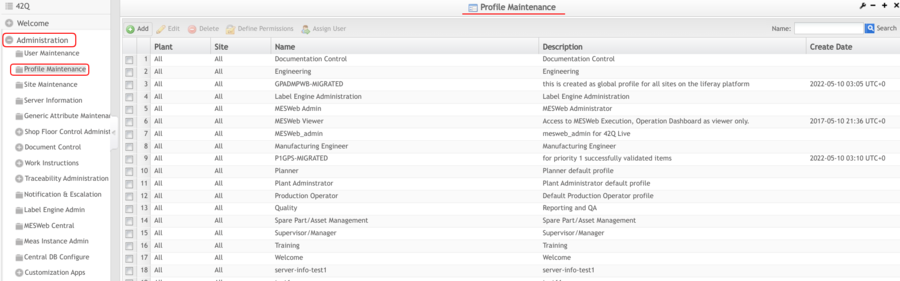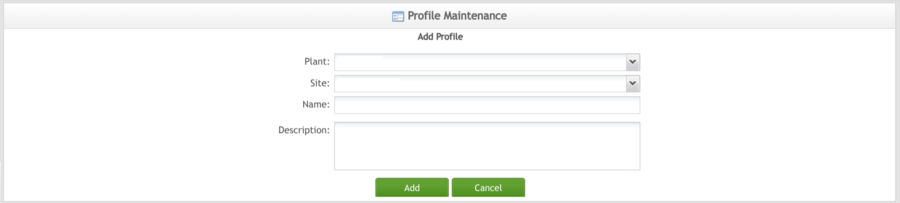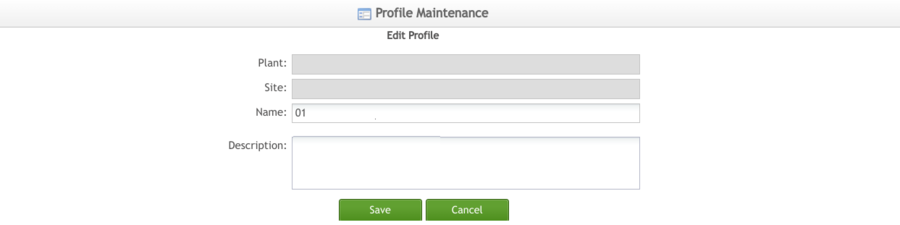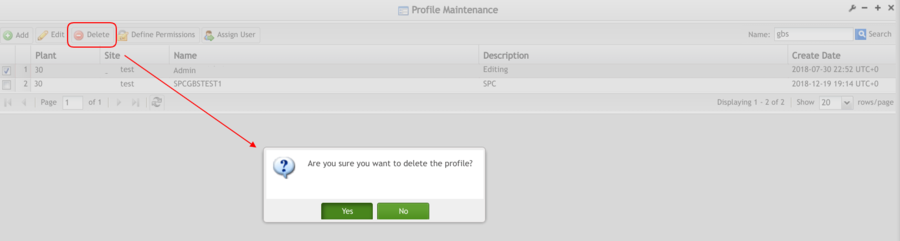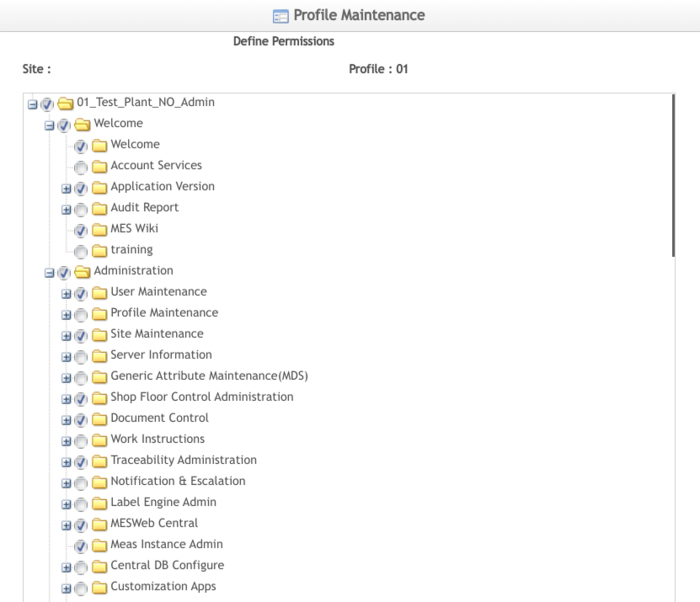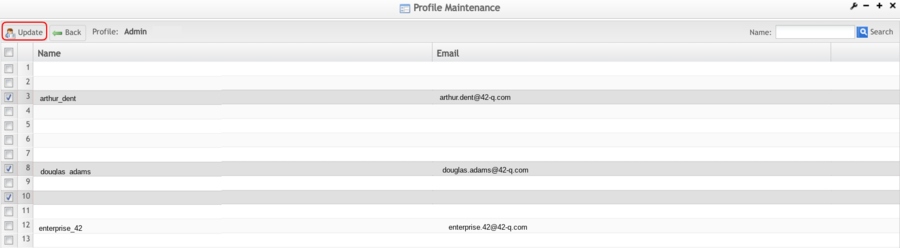Difference between revisions of "SOP-MES0031 Admin Profile Maintenance"
| (25 intermediate revisions by 2 users not shown) | |||
| Line 7: | Line 7: | ||
| | ||
| − | <center>'''Administration'''</center> <center>'''Profile Maintenance'''</center> <center>'''Version | + | <center>'''Administration'''</center> <center>'''Profile Maintenance'''</center> <center>'''Version MES 15.76'''</center> <center>'''Revision E1'''</center> |
| | ||
| | ||
| − | |||
| − | |||
| | ||
| − | + | = <span class="mw-headline" id="Administration"><span class="mw-headline" id="Administration"><span class="mw-headline" id="Administration"><span class="mw-headline" id="Administration"><span class="mw-headline" id="Administration"><span class="mw-headline" id="Administration"><span class="mw-headline" id="Administration"><span class="mw-headline" id="Administration"><span class="mw-headline" id="Administration"><span class="mw-headline" id="Administration"><span class="mw-headline" id="Administration"><span class="mw-headline" id="Administration"><span class="mw-headline" id="Administration"><span class="mw-headline" id="Administration"><span class="mw-headline" id="Administration"><span class="mw-headline" id="Administration"><span class="mw-headline" id="Administration"><span class="mw-headline" id="Administration"><span class="mw-headline" id="Administration"><span class="mw-headline" id="Administration"><span class="mw-headline" id="Administration">Administration</span></span></span></span></span></span></span></span></span></span></span></span></span></span></span></span></span></span></span></span></span> = | |
| − | |||
| − | = <span class="mw-headline" id="Administration"><span class="mw-headline" id="Administration"><span class="mw-headline" id="Administration"><span class="mw-headline" id="Administration"><span class="mw-headline" id="Administration"><span class="mw-headline" id="Administration"><span class="mw-headline" id="Administration"><span class="mw-headline" id="Administration"><span class="mw-headline" id="Administration"><span class="mw-headline" id="Administration"><span class="mw-headline" id="Administration">Administration</span></span></span></span></span></span></span></span></span></span></span> = | ||
Administrative privileges in '''42Q''' are located in the '''Administration''' menu heading. | Administrative privileges in '''42Q''' are located in the '''Administration''' menu heading. | ||
| Line 32: | Line 28: | ||
*Generic Attribute Maintenance | *Generic Attribute Maintenance | ||
| − | + | Also located in the '''Administration''' menu heading are ''' Shop Floor Control Administrator,''' '''Document Control''', '''Traceability''' '''Administrator''', and '''LE Administration'''. | |
| − | This SOP is intended to guide administrators on how to manage and maintain the 42Q Portal, as well as to provide specific user groups a common sense of portal operation. | + | This SOP is intended to guide administrators on how to manage and maintain the 42Q Portal, as well as to provide specific user groups with a common sense of portal operation. |
To access any of the '''Administration '''functionalities, the user must '''sign in''' to '''42Q''' and then select the Administration expandable heading located in the menu on the left of the screen. | To access any of the '''Administration '''functionalities, the user must '''sign in''' to '''42Q''' and then select the Administration expandable heading located in the menu on the left of the screen. | ||
| Line 40: | Line 36: | ||
| | ||
| − | + | | |
| − | |||
| − | |||
| | ||
| − | + | = <span class="mw-headline" id="Profile_Maintenance"><span class="mw-headline" id="Profile_Maintenance"><span class="mw-headline" id="Profile_Maintenance"><span class="mw-headline" id="Profile_Maintenance"><span class="mw-headline" id="Profile_Maintenance"><span class="mw-headline" id="Profile_Maintenance"><span class="mw-headline" id="Profile_Maintenance"><span class="mw-headline" id="Profile_Maintenance"><span class="mw-headline" id="Profile_Maintenance"><span class="mw-headline" id="Profile_Maintenance"><span class="mw-headline" id="Profile_Maintenance"><span class="mw-headline" id="Profile_Maintenance"><span class="mw-headline" id="Profile_Maintenance"><span class="mw-headline" id="Profile_Maintenance"><span class="mw-headline" id="Profile_Maintenance"><span class="mw-headline" id="Profile_Maintenance"><span class="mw-headline" id="Profile_Maintenance"><span class="mw-headline" id="Profile_Maintenance"><span class="mw-headline" id="Profile_Maintenance"><span class="mw-headline" id="Profile_Maintenance"><span class="mw-headline" id="Profile_Maintenance"><span class="mw-headline" id="Profile_Maintenance">Profile Maintenance</span></span></span></span></span></span></span></span></span></span></span></span></span></span></span></span></span></span></span></span></span></span> = | |
| − | ''' | + | This section covers '''Profile Maintenance '''instructions in 42Q, including how to add or edit roles and how to assign users specific roles. |
| − | | + | To access the Profile Maintenance page, navigate to '''Administration '''> '''Profile Maintenance'''. |
| | ||
| − | + | '''Figure 1: Profile Maintenance Main Page''' | |
| − | |||
| − | |||
| − | + | [[File:PM MainPage.png|900px|PM MainPage.png]] | |
| | ||
| − | |||
| − | |||
| − | |||
| − | |||
| | ||
| Line 73: | Line 61: | ||
Filter Results | Filter Results | ||
| + | |||
| + | | ||
1. To filter the results, enter the '''Profile Name''' in the '''Name '''field and select '''Search'''. | 1. To filter the results, enter the '''Profile Name''' in the '''Name '''field and select '''Search'''. | ||
| Line 78: | Line 68: | ||
| | ||
| − | '''Figure | + | '''Figure 2: Filter Results''' |
[[File:PM Search.png|900px|PM Search.png]] | [[File:PM Search.png|900px|PM Search.png]] | ||
| | ||
| + | |||
| + | === <span class="mw-headline" id="Add_Profile"><span class="mw-headline" id="Add_Profile"><span class="mw-headline" id="Add_Profile"><span class="mw-headline" id="Add_Profile"><span class="mw-headline" id="Add_Profile"><span class="mw-headline" id="Add_Profile"><span class="mw-headline" id="Add_Profile"><span class="mw-headline" id="Add_Profile"><span class="mw-headline" id="Add_Profile"><span class="mw-headline" id="Add_Profile"><span class="mw-headline" id="Add_Profile"><span class="mw-headline" id="Add_Profile"><span class="mw-headline" id="Add_Profile"><span class="mw-headline" id="Add_Profile"><span class="mw-headline" id="Add_Profile"><span class="mw-headline" id="Add_Profile"><span class="mw-headline" id="Add_Profile"><span class="mw-headline" id="Add_Profile"><span class="mw-headline" id="Add_Profile"><span class="mw-headline" id="Add_Profile"><span class="mw-headline" id="Add_Profile"><span class="mw-headline" id="Add_Profile"><span class="mw-headline" id="Add_Profile"><span class="mw-headline" id="Add_Profile"><span class="mw-headline" id="Add_Profile"><span class="mw-headline" id="Add_Profile"><span class="mw-headline" id="Add_Profile"><span class="mw-headline" id="Add_Profile"><span class="mw-headline" id="Add_Profile">Add Profile</span></span></span></span></span></span></span></span></span></span></span></span></span></span></span></span></span></span></span></span></span></span></span></span></span></span></span></span></span> === | ||
| | ||
| − | |||
| − | |||
1. To add a profile in Profile Maintenance, select '''Add''' located above the username list. | 1. To add a profile in Profile Maintenance, select '''Add''' located above the username list. | ||
| Line 92: | Line 82: | ||
| | ||
| − | '''Figure | + | '''Figure 3: Add Profile''' |
[[File:PM AddProfile.png|900px|PM AddProfile.png]] | [[File:PM AddProfile.png|900px|PM AddProfile.png]] | ||
| Line 102: | Line 92: | ||
| | ||
| − | '''Figure | + | '''Figure 4: Add Profile Form''' |
| − | [[File: | + | [[File:AddProfileForm01.png|900px|AddProfileForm01.png]] |
| | ||
| Line 112: | Line 102: | ||
4. Enter details into the '''Description''' field. | 4. Enter details into the '''Description''' field. | ||
| − | 5. Select '''Add '''to | + | 5. The '''Plant '''and the '''Site''' are automatically selected according to the instance selected during the user login. |
| + | |||
| + | 6. Select '''Add''' to confirm Profile addition or select '''Cancel''' to exit. | ||
| − | + | | |
| | ||
| − | == <span class="mw-headline" id="Edit_Profile"><span class="mw-headline" id="Edit_Profile"><span class="mw-headline" id="Edit_Profile"><span class="mw-headline" id="Edit_Profile"><span class="mw-headline" id="Edit_Profile"><span class="mw-headline" id="Edit_Profile"><span class="mw-headline" id="Edit_Profile"><span class="mw-headline" id="Edit_Profile"><span class="mw-headline" id="Edit_Profile">Edit Profile</span></span></span></span></span></span></span></span></span> == | + | == <span class="mw-headline" id="Edit_Profile"><span class="mw-headline" id="Edit_Profile"><span class="mw-headline" id="Edit_Profile"><span class="mw-headline" id="Edit_Profile"><span class="mw-headline" id="Edit_Profile"><span class="mw-headline" id="Edit_Profile"><span class="mw-headline" id="Edit_Profile"><span class="mw-headline" id="Edit_Profile"><span class="mw-headline" id="Edit_Profile"><span class="mw-headline" id="Edit_Profile"><span class="mw-headline" id="Edit_Profile"><span class="mw-headline" id="Edit_Profile"><span class="mw-headline" id="Edit_Profile"><span class="mw-headline" id="Edit_Profile"><span class="mw-headline" id="Edit_Profile"><span class="mw-headline" id="Edit_Profile"><span class="mw-headline" id="Edit_Profile"><span class="mw-headline" id="Edit_Profile"><span class="mw-headline" id="Edit_Profile"><span class="mw-headline" id="Edit_Profile"><span class="mw-headline" id="Edit_Profile"><span class="mw-headline" id="Edit_Profile"><span class="mw-headline" id="Edit_Profile"><span class="mw-headline" id="Edit_Profile">Edit Profile</span></span></span></span></span></span></span></span></span></span></span></span></span></span></span></span></span></span></span></span></span></span></span></span> == |
1. To edit a profile, select the desired profile by placing a checkmark in the box to the left of the profile name. | 1. To edit a profile, select the desired profile by placing a checkmark in the box to the left of the profile name. | ||
| Line 126: | Line 118: | ||
| | ||
| − | '''Figure | + | '''Figure 5: Edit Profile''' |
| − | [[File: | + | [[File:PM EditProfile.png|900px|PM EditProfile.png]] |
<br/> 3. The edit profile form will display. | <br/> 3. The edit profile form will display. | ||
| Line 134: | Line 126: | ||
| | ||
| − | '''Figure | + | '''Figure 6: Edit Profile Form''' |
| − | [[File: | + | [[File:PM EditProfilepage.png|900px|PM EditProfilepage.png]] |
| | ||
| Line 144: | Line 136: | ||
5. After changes to the profile have been completed, select '''Save '''to confirm changes or '''Cancel '''to exit. | 5. After changes to the profile have been completed, select '''Save '''to confirm changes or '''Cancel '''to exit. | ||
| − | === <span class="mw-headline" id="Delete_Role"><span class="mw-headline" id="Delete_Role"><span class="mw-headline" id="Delete_Role"><span class="mw-headline" id="Delete_Role"><span class="mw-headline" id="Delete_Role"><span class="mw-headline" id="Delete_Role"><span class="mw-headline" id="Delete_Role"><span class="mw-headline" id="Delete_Role"><span class="mw-headline" id="Delete_Role">Delete | + | |
| + | |||
| + | === <span class="mw-headline" id="Delete_Profile"><span class="mw-headline" id="Delete_Profile"><span class="mw-headline" id="Delete_Profile"><span class="mw-headline" id="Delete_Profile"><span class="mw-headline" id="Delete_Profile"><span class="mw-headline" id="Delete_Profile"><span class="mw-headline" id="Delete_Profile"><span class="mw-headline" id="Delete_Role"><span class="mw-headline" id="Delete_Role"><span class="mw-headline" id="Delete_Role"><span class="mw-headline" id="Delete_Role"><span class="mw-headline" id="Delete_Role"><span class="mw-headline" id="Delete_Role"><span class="mw-headline" id="Delete_Role"><span class="mw-headline" id="Delete_Role"><span class="mw-headline" id="Delete_Role"><span class="mw-headline" id="Delete_Role"><span class="mw-headline" id="Delete_Role"><span class="mw-headline" id="Delete_Role"><span class="mw-headline" id="Delete_Role"><span class="mw-headline" id="Delete_Role"><span class="mw-headline" id="Delete_Role"><span class="mw-headline" id="Delete_Role"><span class="mw-headline" id="Delete_Role"><span class="mw-headline" id="Delete_Role">Delete Profile</span></span></span></span></span></span></span></span></span></span></span></span></span></span></span></span></span></span></span></span></span></span></span></span></span> === | ||
| + | |||
| + | | ||
1. To delete a profile, select the desired profile by placing a checkmark in the box to the left of the profile name. | 1. To delete a profile, select the desired profile by placing a checkmark in the box to the left of the profile name. | ||
| Line 152: | Line 148: | ||
| | ||
| − | '''Figure | + | '''Figure 7: Delete Profile''' |
| − | [[File: | + | [[File:PM DeleteProfile.png|900px|PM DeleteProfile.png]] |
| | ||
| Line 162: | Line 158: | ||
| | ||
| − | |||
| − | 1. To | + | === <span class="mw-headline" id="Define_Permissions"><span class="mw-headline" id="Define_Permissions"><span class="mw-headline" id="Define_Permissions"><span class="mw-headline" id="Define_Permissions"><span class="mw-headline" id="Define_Permissions"><span class="mw-headline" id="Define_Permissions"><span class="mw-headline" id="Define_Permissions"><span class="mw-headline" id="Define_Permissions"><span class="mw-headline" id="Define_Permissions"><span class="mw-headline" id="Define_Permissions"><span class="mw-headline" id="Define_Permissions"><span class="mw-headline" id="Define_Permissions"><span class="mw-headline" id="Define_Permissions"><span class="mw-headline" id="Define_Permissions"><span class="mw-headline" id="Define_Permissions"><span class="mw-headline" id="Define_Permissions"><span class="mw-headline" id="Define_Permissions"><span class="mw-headline" id="Define_Permissions"><span class="mw-headline" id="Define_Permissions"><span class="mw-headline" id="Define_Permissions"><span class="mw-headline" id="Define_Permissions"><span class="mw-headline" id="Define_Permissions"><span class="mw-headline" id="Define_Permissions"><span class="mw-headline" id="Define_Permissions"><span class="mw-headline" id="Define_Permissions"><span class="mw-headline" id="Define_Permissions">Define Permissions</span></span></span></span></span></span></span></span></span></span></span></span></span></span></span></span></span></span></span></span></span></span></span></span></span></span> === |
| + | |||
| + | 1. To define the user '''Permissions, '''check the box to the left of the appropriate profile name, then select the '''Define Permissions.''' | ||
| | ||
| − | '''Figure | + | '''Figure 8: Define Permissions''' |
| − | [[File: | + | [[File:PM DefinePermissions.png|900px]] |
| − | 2. | + | 2. The '''Define Permissions '''list will be displayed: |
| + | |||
| + | | ||
| − | + | '''Figure 9: Selecting Permissions''' | |
| − | + | '''[[File:PM DefinePermissionspage.png|700px]]''' | |
| | ||
| − | + | <br/> 3. The admin user can select all permissions by checking the first profile name checkbox or can select just what is needed by selecting each permission needed. | |
| − | + | 4. Select '''Save''' to confirm changes or '''Back''' to exit after selecting all necessary permissions. | |
| | ||
| − | |||
| − | === <span class="mw-headline" id=" | + | === <span class="mw-headline" id="Assign_User"><span class="mw-headline" id="Assign_User"><span class="mw-headline" id="Assign_User"><span class="mw-headline" id="Assign_User"><span class="mw-headline" id="Assign_User"><span class="mw-headline" id="Assign_User"><span class="mw-headline" id="Assign_User"><span class="mw-headline" id="Assign_User"><span class="mw-headline" id="Assign_User"><span class="mw-headline" id="Assign_User"><span class="mw-headline" id="Assign_User"><span class="mw-headline" id="Assign_User"><span class="mw-headline" id="Assign_User"><span class="mw-headline" id="Assign_User"><span class="mw-headline" id="Assign_User"><span class="mw-headline" id="Assign_User"><span class="mw-headline" id="Assign_User"><span class="mw-headline" id="Assign_User"><span class="mw-headline" id="Assign_User"><span class="mw-headline" id="Assign_User"><span class="mw-headline" id="Assign_User"><span class="mw-headline" id="Assign_User"><span class="mw-headline" id="Assign_User"><span class="mw-headline" id="Assign_User"><span class="mw-headline" id="Assign_User"><span class="mw-headline" id="Assign_User"><span class="mw-headline" id="Assign_User">Assign User</span></span></span></span></span></span></span></span></span></span></span></span></span></span></span></span></span></span></span></span></span></span></span></span></span></span></span> === |
| − | + | To assign a user to the '''Profile Maintenance''' page, check the box to the left of the appropriate profile name, then select '''Assign User'''. | |
| | ||
| − | + | '''Figure 10: Assign User''' | |
| − | + | [[File:PM AssignUserbutton.png|900px]] | |
| − | + | 2. A list of available employees will display. | |
| − | ' | + | 3. Check the box next to the employee's name that should be assigned the role. |
| − | + | 4. Select the '''Update''' button at the top left of the screen to save the selection. | |
| − | + | | |
| − | [[File: | + | '''Figure 11: Confirm Assign User''' |
| + | |||
| + | [[File:PM Updateassign.png|900px]] | ||
| − | + | | |
| − | + | ---- | |
| | ||
| Line 216: | Line 216: | ||
| | ||
| − | = <span class="mw-headline" id="Appendix_A"><span class="mw-headline" id="Appendix_A"><span class="mw-headline" id="Appendix_A"><span class="mw-headline" id="Appendix_A">Appendix A</span></span></span></span> = | + | <span class="mw-headline" id=""> </span> |
| + | |||
| + | = <span class="mw-headline" id="Appendix_A"><span class="mw-headline" id="Appendix_A"><span class="mw-headline" id="Appendix_A"><span class="mw-headline" id="Appendix_A"><span class="mw-headline" id="Appendix_A"><span class="mw-headline" id="Appendix_A"><span class="mw-headline" id="Appendix_A"><span class="mw-headline" id="Appendix_A"><span class="mw-headline" id="Appendix_A"><span class="mw-headline" id="Appendix_A"><span class="mw-headline" id="Appendix_A"><span class="mw-headline" id="Appendix_A"><span class="mw-headline" id="Appendix_A"><span class="mw-headline" id="Appendix_A">Appendix A</span></span></span></span></span></span></span></span></span></span></span></span></span></span> = | ||
<span style="font-size:large;">'''42Q Profiles Table'''</span> | <span style="font-size:large;">'''42Q Profiles Table'''</span> | ||
Latest revision as of 22:04, 2 March 2023
42Q Home > Administration > Admin Profile Maintenance
Contents
Administration
Administrative privileges in 42Q are located in the Administration menu heading.
With the portal, Administrators are able to access privileges from one convenient location.
Privileges include:
- User Maintenance
- Plant Maintenance
- Site Maintenance
- Profile Maintenance
- Generic Attribute Maintenance
Also located in the Administration menu heading are Shop Floor Control Administrator, Document Control, Traceability Administrator, and LE Administration.
This SOP is intended to guide administrators on how to manage and maintain the 42Q Portal, as well as to provide specific user groups with a common sense of portal operation.
To access any of the Administration functionalities, the user must sign in to 42Q and then select the Administration expandable heading located in the menu on the left of the screen.
Profile Maintenance
This section covers Profile Maintenance instructions in 42Q, including how to add or edit roles and how to assign users specific roles.
To access the Profile Maintenance page, navigate to Administration > Profile Maintenance.
Figure 1: Profile Maintenance Main Page
All the available roles will be listed alphabetically.
Filter Results
1. To filter the results, enter the Profile Name in the Name field and select Search.
Figure 2: Filter Results
Add Profile
1. To add a profile in Profile Maintenance, select Add located above the username list.
Figure 3: Add Profile
2. The Add Profile form will display.
Figure 4: Add Profile Form
3. Enter a name into the Name field.
4. Enter details into the Description field.
5. The Plant and the Site are automatically selected according to the instance selected during the user login.
6. Select Add to confirm Profile addition or select Cancel to exit.
Edit Profile
1. To edit a profile, select the desired profile by placing a checkmark in the box to the left of the profile name.
2. Select Edit.
Figure 5: Edit Profile
3. The edit profile form will display.
Figure 6: Edit Profile Form
4. The user can edit the Name and the Description.
5. After changes to the profile have been completed, select Save to confirm changes or Cancel to exit.
Delete Profile
1. To delete a profile, select the desired profile by placing a checkmark in the box to the left of the profile name.
2. Select Delete.
Figure 7: Delete Profile
3. A confirmation pop-up will display. Select Yes to confirm or No to cancel.
Define Permissions
1. To define the user Permissions, check the box to the left of the appropriate profile name, then select the Define Permissions.
Figure 8: Define Permissions
2. The Define Permissions list will be displayed:
Figure 9: Selecting Permissions
3. The admin user can select all permissions by checking the first profile name checkbox or can select just what is needed by selecting each permission needed.
4. Select Save to confirm changes or Back to exit after selecting all necessary permissions.
Assign User
To assign a user to the Profile Maintenance page, check the box to the left of the appropriate profile name, then select Assign User.
Figure 10: Assign User
2. A list of available employees will display.
3. Check the box next to the employee's name that should be assigned the role.
4. Select the Update button at the top left of the screen to save the selection.
Figure 11: Confirm Assign User
Appendix A
42Q Profiles Table
| MES15 Page / Functionality | MES Support / Corp Admin (no profile) |
Plant Administrator | Production operator (plant ) |
Quality (plant ) |
Planner | Engineering (plant ) |
Supervisor /Manager | Training | Documentation Control | Manufacturing Engineer | Spare Part/Asset Management | MESWeb Admin |
| Welcome | √ | √ | √ | √ | √ | √ | √ | √ | √ | √ | √ | √ |
| ...Welcome | √ | √ | √ | √ | √ | √ | √ | √ | √ | √ | √ | X |
| ...Application Version | √ | √ | X | √ | X | √ | √ | X | X | X | X | X |
| ...Audit Report | √ | √ | X | √ | X | √ | √ | √ | X | X | X | X |
| ...MES Wiki | √ | √ | √ | √ | √ | √ | √ | √ | √ | X | X | X |
| Administration | √ | √ | √ | √ | √ | √ | √ | √ | √ | X | X | X |
| ...Profile Maintenance | √ | √ | X | X | X | √ | X | X | X | X | X | X |
| ....(Define permission) | √ | √ | X | X | X | X | X | X | X | X | X | X |
| ....(Profile add) | √ | √ | X | X | X | √ | X | X | X | X | X | X |
| ....(Profile edit) | √ | √ | X | X | X | √ | X | X | X | X | X | X |
| ....(Profile Delete) | √ | √ | X | X | X | √ | X | X | X | X | X | X |
| ....(Assign User) | √ | √ | X | X | X | √ | X | X | X | X | X | X |
| ...User Maintenance | √ | √ | √ | √ | √ | √ | √ | √ | √ | X | X | X |
| ....(Delete User) | √ | √ | X | X | X | √ | √ | X | X | X | X | X |
| ....(Add User) | √ | √ | X | X | X | √ | √ | X | X | X | X | X |
| ....(Edit User) | √ | √ | X | X | X | √ | √ | X | X | X | X | X |
| ....(Deactive User) | √ | √ | X | X | X | √ | √ | X | X | X | X | X |
| ....(Active User) | √ | √ | X | X | X | √ | √ | X | X | X | X | X |
| ....(Change password) | √ | √ | √ | √ | √ | √ | √ | √ | √ | X | X | X |
| ...Site Maintenance | √ | √ | X | X | X | √ | X | X | X | X | X | X |
| ....(Add Site) | √ | X | X | X | X | √ | X | X | X | X | X | X |
| ....(Edit Site) | √ | X | X | X | X | √ | X | X | X | X | X | X |
| ....(Delete site) | √ | X | X | X | X | √ | X | X | X | X | X | X |
| ....(Disable site) | √ | X | X | X | X | √ | X | X | X | X | X | X |
| ....(Enable site) | √ | X | X | X | X | √ | X | X | X | X | X | X |
| ....(Manager Site Page) | √ | X | X | X | X | √ | X | X | X | X | X | X |
| ....(Assign Profile) | √ | X | X | X | X | √ | X | X | X | X | X | X |
| ....(Assign User) | √ | √ | X | X | X | √ | X | X | X | X | X | X |
| ...Server Information | √ | √ | X | X | X | √ | X | X | √ | X | X | X |
| ....(Delete) | √ | X | X | X | X | √ | X | X | X | X | X | X |
| ....(Add) | √ | √ | X | X | X | √ | X | X | X | X | X | X |
| ....(Edit) | √ | √ | X | X | X | √ | X | X | X | X | X | X |
| ...Generic Attribute Maintenance | √ | √ | X | X | X | √ | X | X | √ | X | X | X |
| ....(Add) | √ | X | X | X | X | √ | X | X | X | X | X | X |
| ....(Edit) | √ | √ | X | X | X | √ | X | X | X | X | X | X |
| ...SFDC Administrator | √ | √ | X | X | X | √ | X | X | √ | X | X | X |
| ... Android Device Maintenance | √ | √ | X | X | X | √ | X | X | X | X | X | X |
| ......Device Maintenance | √ | √ | X | X | X | √ | X | X | √ | X | X | X |
| ......Downloads & Services | √ | √ | X | X | X | √ | X | X | X | X | X | X |
| ........(Clean) | √ | √ | X | X | X | √ | X | X | X | X | X | X |
| ........(SFDC Status) | √ | √ | X | X | X | √ | X | X | X | X | X | X |
| ........(Download & Services) | √ | √ | X | X | X | √ | X | X | X | X | X | X |
| ........(Console) | √ | √ | X | X | X | √ | X | X | X | X | X | X |
| ......Input Device Status | √ | √ | X | X | X | √ | X | X | X | X | X | X |
| ......NetDC Status | √ | √ | X | X | X | √ | X | X | X | X | X | X |
| ......System Logs | √ | √ | X | X | X | √ | X | X | X | X | X | X |
| ......Task Scheduler | √ | √ | X | X | X | √ | X | X | X | X | X | X |
| ........(System Information) | √ | √ | X | X | X | √ | X | X | X | X | X | X |
| ........(Work Space) | √ | √ | X | X | X | X | X | X | X | X | X | X |
| ........(Task Scheduler) | √ | √ | X | X | X | √ | X | X | X | X | X | X |
| ......SSH Logins Maintenance | √ | √ | X | X | X | X | X | X | X | X | X | X |
| ........(System Information) | √ | √ | X | X | X | X | X | X | X | X | X | X |
| ........(Work Space) | √ | √ | X | X | X | X | X | X | X | X | X | X |
| ........(SSH Logins Maintenance) | √ | √ | X | X | X | X | X | X | X | X | X | X |
| ...Document Control | √ | √ | X | √ | X | √ | √ | X | √ | X | X | X |
| ......Document Mapping | √ | √ | X | X | X | √ | X | X | √ | X | X | X |
| ......Document Type | √ | √ | X | X | X | √ | X | X | √ | X | X | X |
| ........(Delete) | √ | √ | X | X | X | √ | X | X | √ | X | X | X |
| ........(Add) | √ | √ | X | X | X | √ | X | X | √ | X | X | X |
| ........(Edit) | √ | √ | X | X | X | √ | X | X | √ | X | X | X |
| ......Search Doc | √ | √ | X | X | X | X | X | X | X | X | X | X |
| ......List Doc | √ | √ | X | √ | X | √ | √ | X | √ | X | X | X |
| ...PTS (traceability) Administrator | √ | √ | X | X | X | X | X | X | X | X | X | X |
| ......System Settings | √ | √ | X | X | X | X | X | X | X | X | X | X |
| ........(Update) | √ | √ | X | X | X | X | X | X | X | X | X | X |
| ......Error Message Maintenance | √ | √ | X | X | X | X | X | X | X | X | X | X |
| ......Add Deviation Note | √ | √ | X | X | X | X | X | X | X | X | X | X |
| ........(Create) | √ | √ | X | X | X | X | X | X | X | X | X | X |
| ........(Delete) | √ | √ | X | X | X | X | X | X | X | X | X | X |
| ........(Deviation Note) | √ | √ | X | X | X | X | X | X | X | X | X | X |
| ......Upload BOM | √ | √ | X | X | X | X | X | X | X | X | X | X |
| ......Upload AML | √ | √ | X | X | X | X | X | X | X | X | X | X |
| ......Upload Picture | √ | √ | X | X | X | X | X | X | X | X | X | X |
| ......Panton Part | √ | √ | X | X | X | X | X | X | X | X | X | X |
| ......Accept Property Setting | √ | √ | X | X | X | X | X | X | X | X | X | X |
| ......BOM Export | √ | √ | X | X | X | X | X | X | X | X | X | X |
| ......BOM Export Configuration | √ | √ | X | X | X | X | X | X | X | X | X | X |
| ......Add Work Order | √ | √ | X | X | X | √ | X | X | X | X | X | X |
| ......Indirect Material Control | √ | √ | X | X | X | √ | X | X | X | X | X | X |
| ......IC Part Number Mapping | √ | √ | X | X | X | √ | X | X | X | X | X | X |
| Label Engine Admin | ||||||||||||
| ...Notification & Escalation | √ | √ | X | √ | X | √ | √ | X | X | X | X | X |
| ...MESWeb Central | √ | √ | X | √ | X | √ | √ | X | X | X | X | √ |
| Shop Floor Control | √ | √ | √ | √ | √ | √ | √ | X | X | √ | X | X |
| ...Configuration | √ | √ | X | √ | √ | √ | √ | X | X | √ | X | X |
| ......SFDC Configuration | √ | √ | X | X | √ | √ | X | X | X | X | X | X |
| .........(All other Maintenances) | √ | √ | X | X | X | √ | X | X | X | X | X | X |
| .........(Part Maintenance) | √ | √ | X | X | √ | √ | X | X | X | X | X | X |
| .........(Revision Control) | √ | √ | X | X | √ | √ | X | X | X | X | X | X |
| ......KV Layout Config | √ | √ | X | X | X | √ | X | X | X | X | X | X |
| ......Multi-level Containerization Config | √ | √ | X | X | X | √ | X | X | X | X | X | X |
| .........(Multi-level Container Configuration) | √ | √ | X | X | X | √ | X | X | X | X | X | X |
| ......Employee Validation | √ | √ | X | √ | X | √ | X | X | X | X | X | X |
| ......SQC Configuration | √ | √ | X | √ | X | √ | X | X | X | X | X | X |
| ......Labor Tracking Maintenance | √ | √ | X | √ | X | X | √ | X | X | X | X | X |
| ........(Labor Maintenance Edit) | √ | √ | X | √ | X | X | √ | X | X | X | X | X |
| ........(Labor Maintenance Delete) | √ | √ | X | √ | X | X | √ | X | X | X | X | X |
| ........(Add HR Employee) | √ | √ | X | X | X | X | √ | X | X | X | X | X |
| ........(Edit Employee) | √ | √ | X | X | X | X | √ | X | X | X | X | X |
| ........(Delete Employee) | √ | √ | X | X | X | X | √ | X | X | X | X | X |
| ........(Add Non HR Employee) | √ | √ | X | X | X | X | √ | X | X | X | X | X |
| ......Algorithm Tool | √ | √ | X | √ | X | √ | X | X | X | X | X | X |
| ......MDS Labels | √ | √ | X | √ | X | X | X | X | X | X | X | X |
| .........(All subitems) | X | X | X | X | X | X | X | X | X | X | ||
| ......CMMS - Admin | √ | √ | X | X | X | √ | √ | X | X | √ | X | X |
| ........Group | √ | √ | X | X | X | √ | √ | X | X | √ | X | X |
| ........Plant | √ | √ | X | X | X | √ | √ | X | X | √ | X | X |
| ........Department | √ | √ | X | X | X | √ | √ | X | X | √ | X | X |
| ........Escalation Setting | √ | √ | X | X | X | √ | √ | X | X | √ | X | X |
| ........Project | √ | √ | X | X | X | √ | √ | X | X | √ | X | X |
| ........WR Category | √ | √ | X | X | X | √ | √ | X | X | √ | X | X |
| ........Log | √ | √ | X | √ | X | √ | √ | X | X | √ | √ | X |
| ........Import Spare Parts | √ | √ | X | X | X | √ | √ | X | X | √ | √ | X |
| ........Import Assets | √ | √ | X | X | X | √ | √ | X | X | √ | √ | X |
| ........CMMS Setting | √ | √ | X | X | X | √ | √ | X | X | √ | X | X |
| ......CMMS - Asset | √ | √ | X | X | X | √ | √ | X | X | √ | √ | X |
| ........Asset | √ | √ | X | X | X | √ | √ | X | X | √ | √ | X |
| ........Production Line | √ | √ | X | X | X | √ | √ | X | X | √ | √ | X |
| ........Location | √ | √ | X | X | X | √ | √ | X | X | √ | √ | X |
| ........Asset Type | √ | √ | X | X | X | √ | √ | X | X | √ | √ | X |
| ........Check List | √ | √ | X | X | X | √ | √ | X | X | √ | √ | X |
| ........Problem | √ | √ | X | X | X | √ | √ | X | X | √ | √ | X |
| ........Problem Type | √ | √ | X | X | X | √ | √ | X | X | √ | √ | X |
| ........Problem Category | √ | √ | X | X | X | √ | √ | X | X | √ | √ | X |
| ........Asset Mapping | √ | √ | X | X | X | √ | √ | X | X | √ | √ | X |
| ........Import Mapping | √ | √ | X | X | X | √ | √ | X | X | √ | √ | X |
| ........My Asset | √ | √ | X | X | X | √ | √ | X | X | √ | √ | X |
| ........Asset View | √ | √ | X | X | X | √ | √ | X | X | √ | √ | X |
| ......Tooling Mapping | √ | √ | X | X | X | √ | √ | X | X | √ | X | X |
| ......Target Maintenance | √ | X | X | X | X | √ | √ | X | X | X | X | X |
| ......MES-Fuji Configuration | √ | √ | X | X | X | √ | √ | X | X | √ | X | X |
| ........PTS Configuration | √ | √ | X | X | X | √ | √ | X | X | √ | X | X |
| ........SFDC Configuration | √ | √ | X | X | X | √ | √ | X | X | √ | X | X |
| ........Panel Configuration | √ | √ | X | X | X | √ | √ | X | X | √ | X | X |
| ........Fuji-PTS Line Mapping | √ | √ | X | X | X | √ | √ | X | X | √ | X | X |
| ........Production Line Setting | √ | √ | X | X | X | √ | √ | X | X | √ | X | X |
| ......Configuration Publish | √ | √ | X | X | X | √ | √ | X | X | √ | X | X |
| ......OEE | √ | √ | X | X | X | √ | √ | X | X | √ | X | X |
| ........Shift | √ | √ | X | X | X | √ | √ | X | X | √ | X | X |
| ........Plant Calendar | √ | √ | X | X | X | √ | √ | X | X | √ | X | X |
| ........Work Center | √ | √ | X | X | X | √ | √ | X | X | √ | X | X |
| ........Root Cause | √ | √ | X | X | X | √ | √ | X | X | √ | X | X |
| ........Root Cause Category | √ | √ | X | X | X | √ | √ | X | X | √ | X | X |
| ........Tag Mapping | √ | √ | X | X | X | √ | √ | X | X | √ | X | X |
| ........Up Down Threshold | √ | √ | X | X | X | √ | √ | X | X | √ | X | X |
| ........Import Tag Mapping | √ | √ | X | X | X | √ | √ | X | X | √ | X | X |
| ........Import Up Down Threshold | √ | √ | X | X | X | √ | √ | X | X | √ | X | X |
| ........Repair Code | √ | √ | X | X | X | √ | √ | X | X | √ | X | X |
| ........Repair Code Category | √ | √ | X | X | X | √ | √ | X | X | √ | X | X |
| ........Target UPH | √ | √ | X | X | X | √ | √ | X | X | √ | X | X |
| ...Production Control | √ | √ | √ | √ | X | √ | √ | X | X | √ | X | X |
| ......Shop Order Control | √ | √ | X | X | √ | X | X | X | X | X | X | X |
| ......Serialized Item Tracker | √ | √ | √ | X | X | √ | X | X | X | X | X | X |
| ........(Serialized Items List) | √ | √ | √ | X | X | √ | X | X | X | X | X | X |
| ........(Location x Sit Type) | √ | √ | X | X | X | √ | X | X | X | X | X | X |
| ........(Part x Sit Type) | √ | √ | X | X | X | √ | X | X | X | X | X | X |
| ......Multi-level Container Browser/Pack | √ | √ | √ | X | X | √ | √ | X | X | X | X | X |
| ........(Containerization Browser) | √ | √ | √ | X | X | √ | √ | X | X | X | X | X |
| ........(Container Pack) | √ | √ | √ | X | X | √ | √ | X | X | X | X | X |
| ......KV Control | √ | √ | √ | X | X | √ | X | X | X | X | X | X |
| ......Production Setup (PTS) | √ | √ | X | X | X | X | √ | X | X | X | X | X |
| ......Incoming (PTS) | √ | √ | X | X | X | X | X | X | X | X | X | X |
| .........Material Labeling | √ | √ | X | X | X | X | X | X | X | X | X | X |
| .........Reprint Material Label | √ | √ | X | X | X | X | X | X | X | X | X | X |
| .........Split / Transfer Material | √ | √ | X | X | X | X | X | X | X | X | X | X |
| .........Print Sub Label | √ | √ | X | X | X | X | X | X | X | X | X | X |
| .........Enable / Disable AML | √ | √ | X | X | X | X | X | X | X | X | X | X |
| .........Manufacturer Info | √ | √ | X | X | X | X | X | X | X | X | X | X |
| .........Virtual Receipt Traveler | √ | √ | X | X | X | X | X | X | X | X | X | X |
| .........Reset Reset Material Qty | √ | √ | X | X | X | X | X | X | X | X | X | X |
| ......Notification & Escalation | √ | √ | X | √ | X | √ | √ | X | X | X | X | X |
| ......Line Sequencing | √ | √ | X | X | √ | √ | √ | X | X | X | X | X |
| Production | √ | √ | √ | √ | X | √ | √ | √ | √ | X | X | X |
| ...Production Scanning | √ | √ | √ | √ | X | √ | √ | √ | √ | X | X | X |
| ...Batch Process | √ | √ | √ | √ | X | √ | √ | √ | √ | X | X | X |
| ...Data Collector | √ | √ | √ | √ | X | √ | √ | √ | √ | X | X | X |
| ...Documentation | √ | √ | √ | √ | X | √ | √ | √ | √ | X | X | X |
| ......Search Doc | √ | √ | √ | √ | X | √ | √ | √ | √ | X | X | X |
| ......List Doc | √ | √ | X | X | X | X | X | X | X | X | X | X |
| ...Production Part Traceability ( PTS ) | √ | √ | √ | X | X | X | X | X | X | X | X | X |
| ......Confirm High Value QTY | √ | √ | √ | X | X | X | X | X | X | X | X | X |
| ......Break Panel | √ | √ | √ | X | X | X | X | X | X | X | X | X |
| ......Rework Record | √ | √ | √ | X | X | X | X | X | X | X | X | X |
| ......Touch (combines load/unload materials) | √ | √ | √ | X | X | X | X | X | X | X | X | X |
| ......Replace board barcode | √ | √ | √ | X | X | X | X | X | X | X | X | X |
| ......Board scanning status | √ | √ | √ | X | X | X | X | X | X | X | X | X |
| ......Time Sensitive Material Control | √ | √ | √ | X | X | X | X | X | X | X | X | X |
| ...SMT Machine Part Traceability ( PTS ) | √ | √ | √ | X | X | X | √ | X | X | X | X | X |
| ......EZ Picklist | √ | √ | X | X | X | X | √ | X | X | X | X | X |
| ......SMT Comparison | √ | √ | X | X | X | X | √ | X | X | X | X | X |
| ......SMT-BOM Comparision | √ | √ | X | X | X | X | √ | X | X | X | X | X |
| ......Show BOM | √ | √ | X | X | X | X | √ | X | X | X | X | X |
| ......Compare BOM & Picklist | √ | √ | X | X | X | X | √ | X | X | X | X | X |
| ......PN Extra Info | √ | √ | √ | X | X | X | √ | X | X | X | X | X |
| ......Feeder Registry | √ | √ | √ | X | X | X | √ | X | X | X | X | X |
| ......Feeder Rework | √ | √ | √ | X | X | X | √ | X | X | X | X | X |
| ......Feeder Type Registry | √ | √ | √ | X | X | X | √ | X | X | X | X | X |
| ......Workstation Type | √ | √ | √ | X | X | X | √ | X | X | X | X | X |
| ......JIG Registry | √ | √ | √ | X | X | X | √ | X | X | X | X | X |
| ......Machine Registry | √ | √ | √ | X | X | X | √ | X | X | X | X | X |
| ...MSD (Moisture Sensitive Device) | √ | √ | √ | √ | X | √ | √ | X | X | X | X | X |
| ......Check MSD Status | √ | √ | √ | √ | X | √ | √ | X | X | X | X | X |
| ......Pending MSD Handling | √ | √ | X | √ | X | √ | √ | X | X | X | X | X |
| ......Customized Bake Time | √ | √ | X | √ | X | √ | √ | X | X | X | X | X |
| ......Manual Input | √ | √ | X | √ | X | √ | √ | X | X | X | X | X |
| ......Expired Board Handling | √ | √ | X | √ | X | √ | √ | X | X | X | X | X |
| ......Expired Board Report | √ | √ | √ | √ | X | √ | √ | X | X | X | X | X |
| ......In Use MSD Report | √ | √ | √ | √ | X | √ | √ | X | X | X | X | X |
| ......WIP board Report | √ | √ | X | √ | X | √ | √ | X | X | X | X | X |
| ......Pending MSD Report | √ | √ | X | √ | X | √ | √ | X | X | X | X | X |
| ...Tool Set Part Traceability | √ | √ | √ | √ | X | √ | √ | X | X | X | X | X |
| ......Inspection | √ | √ | X | √ | X | √ | √ | X | X | X | X | X |
| ......Pallet | √ | √ | X | X | X | √ | √ | X | X | X | X | X |
| ......Repair | √ | √ | √ | X | X | √ | √ | X | X | X | X | X |
| ...100% Traceability | √ | √ | √ | X | X | √ | √ | X | X | X | X | X |
| ......Hand Placement | √ | √ | √ | √ | X | √ | √ | X | X | X | X | X |
| ......Fujitrax Rework | √ | √ | √ | √ | X | √ | √ | X | X | X | X | X |
| ...Labor Tracking (operation) | √ | √ | √ | X | X | √ | √ | X | X | X | X | X |
| ......(Change Labor) | √ | √ | √ | X | X | √ | √ | X | X | X | X | X |
| ......(Clock In Labor) | √ | √ | √ | X | X | √ | √ | X | X | X | X | X |
| ......(Clock Out Labor) | √ | √ | √ | X | X | √ | √ | X | X | X | X | X |
| Label Engine Labels | √ | |||||||||||
| .....Integration Scanning | √ | √ | √ | X | X | √ | X | X | X | X | X | |
| ..CMMS - Calibration | √ | √ | X | √ | X | √ | √ | X | X | √ | X | X |
| ......My Requested | √ | √ | X | √ | X | √ | √ | X | X | √ | X | X |
| ......My Assigned | √ | √ | √ | √ | X | √ | √ | X | X | √ | X | X |
| ......My Rescheduling | √ | √ | X | √ | X | √ | √ | X | X | √ | X | X |
| ......My Approvals | √ | √ | X | √ | X | √ | √ | X | X | √ | X | X |
| ......Import Calibration | √ | √ | X | √ | X | √ | √ | X | X | √ | X | X |
| ......Calibration List | √ | √ | √ | √ | X | √ | √ | X | X | √ | X | X |
| ..CMMS - Preventive Maintenance | √ | √ | X | X | X | √ | √ | X | X | √ | X | X |
| ......PM List | √ | √ | X | X | X | √ | √ | X | X | √ | X | X |
| ......PM Calendar | √ | √ | X | X | X | √ | √ | X | X | √ | X | X |
| ......PM Reschedule | √ | √ | X | X | X | √ | √ | X | X | √ | X | X |
| ......Import PM | √ | √ | X | X | X | √ | √ | X | X | √ | X | X |
| ..CMMS - Spare Parts | √ | √ | X | X | X | √ | √ | X | X | √ | √ | X |
| ........Part List | √ | √ | X | X | X | √ | √ | X | X | √ | √ | X |
| ........Company | √ | √ | X | X | X | √ | √ | X | X | √ | √ | X |
| ........Receive Parts | √ | √ | X | X | X | √ | √ | X | X | √ | √ | X |
| ........Issue Parts | √ | √ | X | X | X | √ | √ | X | X | √ | √ | X |
| ........Reture Parts | √ | √ | X | X | X | √ | √ | X | X | √ | √ | X |
| ........Adjust Parts | √ | √ | X | X | X | √ | √ | X | X | √ | √ | X |
| ........Sub Inventory | √ | √ | X | X | X | √ | √ | X | X | √ | √ | X |
| ........Scrap Parts | √ | √ | X | X | X | √ | √ | X | X | √ | √ | X |
| ........Reuse Parts | √ | √ | X | X | X | √ | √ | X | X | √ | √ | X |
| ........Cycle Count | √ | √ | X | X | X | √ | √ | X | X | √ | √ | X |
| ........Inventory View | √ | √ | X | X | X | √ | √ | X | X | √ | √ | X |
| ........Transfer Parts | √ | √ | X | X | X | √ | √ | X | X | √ | √ | X |
| ........Transaction Logs | √ | √ | X | X | X | √ | √ | X | X | √ | √ | X |
| ........Purchase Request | √ | √ | X | X | X | √ | √ | X | X | √ | √ | X |
| ........Part Category | √ | √ | X | X | X | √ | √ | X | X | √ | √ | X |
| ..CMMS - Work Order | √ | √ | X | X | X | √ | √ | X | X | √ | X | X |
| ........Work Order | √ | √ | √ | X | X | √ | √ | X | X | √ | X | X |
| ..CMMS - Work Request | √ | √ | X | X | X | √ | √ | X | X | √ | X | X |
| ........Work Request | √ | √ | X | X | X | √ | √ | X | X | √ | X | X |
| ........My Requested | √ | √ | X | X | X | √ | √ | X | X | √ | X | X |
| ........My Approvals | √ | √ | X | X | X | √ | √ | X | X | √ | X | X |
| ........My Assigned | √ | √ | √ | X | X | √ | √ | X | X | √ | X | X |
| .....Tooling Load/Unload | √ | √ | √ | X | X | √ | √ | X | X | √ | X | X |
| ..... Manual Update Usage | √ | √ | √ | X | X | √ | √ | X | X | √ | X | X |
| ..OEE Data Collection | √ | √ | √ | X | X | √ | √ | X | X | √ | X | X |
| ........Data Collection | √ | √ | √ | X | X | √ | √ | X | X | √ | X | X |
| ..Reporting | √ | X | X | X | √ | √ | X | X | √ | X | X | |
| ...MESWeb | √ | √ | √ | √ | √ | √ | √ | √ | X | X | X | √ |
| ...42Q Live | √ | √ | √ | √ | √ | √ | √ | √ | X | X | X | √ |
| ......Monocle | √ | √ | √ | √ | √ | √ | √ | √ | X | X | X | √ |
| ......Operation Dashboard | √ | √ | √ | √ | √ | √ | √ | √ | X | X | X | √ |
| ...Defect Codes | √ | √ | √ | √ | X | √ | √ | X | X | X | X | X |
| ...Serial Number | √ | √ | √ | √ | X | √ | √ | X | X | X | X | X |
| ...Work In Progress | √ | √ | √ | √ | X | √ | √ | X | X | X | X | X |
| ...Current Yield/Defects | √ | √ | √ | √ | X | √ | √ | X | X | X | X | X |
| ...Historical Yield/Defects | √ | √ | X | √ | X | √ | √ | X | X | X | X | X |
| ...Part Traceability | √ | X | √ | X | √ | √ | X | X | X | X | X | |
| ......Board in Production | √ | √ | X | √ | X | √ | √ | X | X | X | X | X |
| ......Board in Model | √ | √ | X | √ | X | √ | √ | X | X | X | X | X |
| ......Board in Work Order | √ | √ | X | √ | X | √ | √ | X | X | X | X | X |
| ......Board History Report | √ | √ | X | √ | X | √ | √ | X | X | X | X | X |
| ......Material Report ( PTS ) | √ | √ | X | √ | X | √ | √ | X | X | X | X | X |
| ......Receipt Traveler Report ( PTS ) | √ | √ | X | √ | X | √ | √ | X | X | X | X | X |
| ......Material on Hold | √ | √ | X | √ | X | √ | √ | X | X | X | X | X |
| ......Break Panel Query | √ | √ | X | √ | X | √ | √ | X | X | X | X | X |
| ......Load Material Report | √ | √ | X | √ | X | √ | √ | X | X | X | X | X |
| ......Replace barcode report | √ | √ | X | √ | X | √ | √ | X | X | X | X | X |
| ......Prepare material report | √ | √ | X | √ | X | √ | √ | X | X | X | X | X |
| ...Audit Report | √ | √ | X | √ | X | X | √ | X | X | X | X | X |
| ...MES-Fuji | √ | √ | √ | X | X | √ | √ | X | X | X | X | X |
| ......FujiTrax Scan Board Report | √ | √ | √ | X | X | √ | √ | X | X | X | X | X |
| ......Production Line Errors Report | √ | √ | √ | X | X | √ | √ | X | X | X | X | X |
| ......Transaction Logs Report | √ | √ | √ | X | X | √ | √ | X | X | X | X | X |
| ..CMMS - Report | √ | √ | X | √ | X | √ | √ | X | X | √ | √ | X |
| ......Parts Details | √ | √ | X | √ | X | √ | √ | X | X | √ | √ | X |
| ......Asset Downtime | √ | √ | X | √ | X | √ | √ | X | X | √ | √ | X |
| ......Labor History | √ | √ | X | √ | X | √ | √ | X | X | √ | √ | X |
| ......Work Order | √ | √ | X | √ | X | √ | √ | X | X | √ | √ | X |
| ......Equipment | √ | √ | X | √ | X | √ | √ | X | X | √ | √ | X |
| ......WO Status | √ | √ | X | √ | X | √ | √ | X | X | √ | √ | X |
| ......Downtime Problem | √ | √ | X | √ | X | √ | √ | X | X | √ | √ | X |
| ......Downtime Trend | √ | √ | X | √ | X | √ | √ | X | X | √ | √ | X |
| ......MTBF & MTTR | √ | √ | X | √ | X | √ | √ | X | X | √ | √ | X |
| ......PM Plan | √ | √ | X | √ | X | √ | √ | X | X | √ | √ | X |
| ......Tooling Where Used | √ | √ | X | √ | X | √ | √ | X | X | √ | √ | X |
| ......Asset Event History | √ | √ | X | √ | X | √ | √ | X | X | √ | √ | X |
| ..CMMS - Dashboard | √ | √ | X | √ | X | √ | √ | X | X | √ | √ | X |
| ......Machine Status | √ | √ | X | √ | X | √ | √ | X | X | √ | √ | X |
| ......ePanel | √ | √ | X | √ | X | √ | √ | X | X | √ | √ | X |
| ......PM Calendar | √ | √ | X | √ | X | √ | √ | X | X | √ | √ | X |
| X | ||||||||||||
| Quality | √ | √ | X | √ | X | √ | √ | √ | X | X | X | X |
| ...SPC | √ | √ | X | √ | X | √ | X | X | X | X | X | X |
| ...SPC TV | √ | √ | X | √ | X | √ | √ | X | X | X | X | X |
| ...Employee Validation | √ | √ | X | √ | X | √ | √ | √ | X | X | X | X |
| ......(Certificate Maintenance) | √ | √ | X | X | X | X | X | X | X | X | X | X |
| ......(Class Maintenance) | √ | √ | X | √ | X | √ | X | √ | X | X | X | X |
| ......(EV Process Maintenance) | √ | √ | X | X | X | X | X | X | X | X | X | X |
| ......(Employee Maintenance) | √ | √ | X | √ | X | √ | √ | √ | X | X | X | X |
| ......(Process Group Maintenance) | √ | √ | X | X | X | X | X | X | X | X | X | X |
| ...Quality Batch Release | √ | √ | X | √ | X | X | X | X | X | X | X | X |