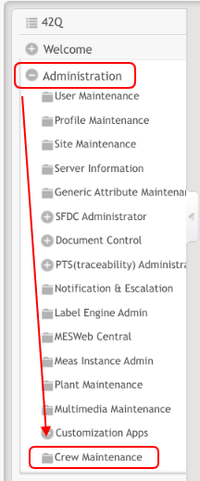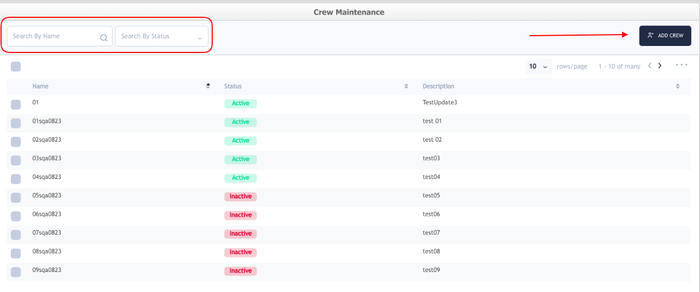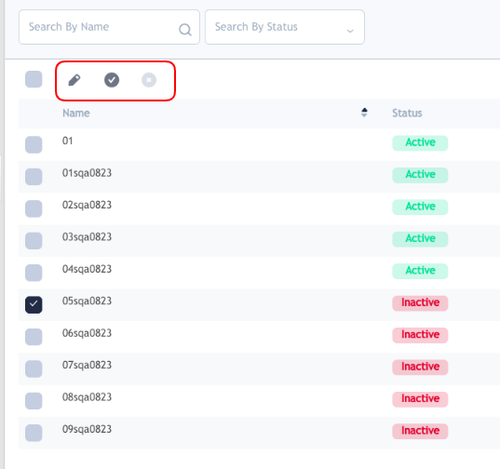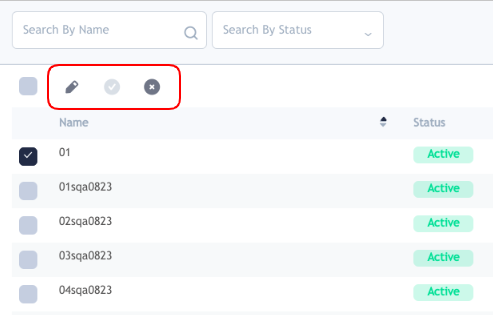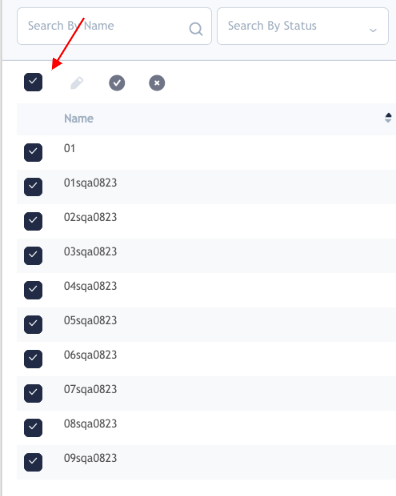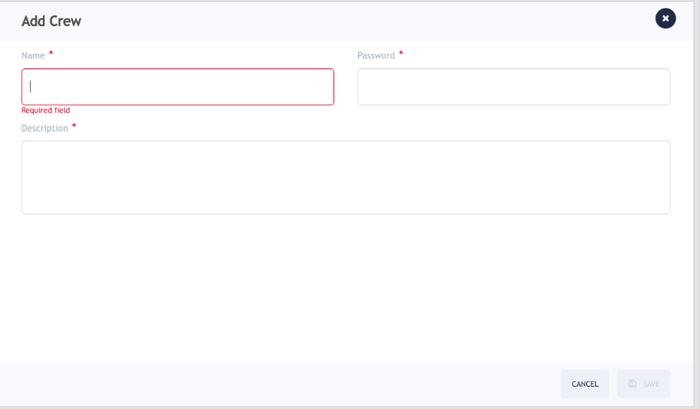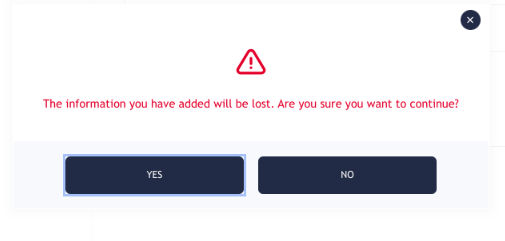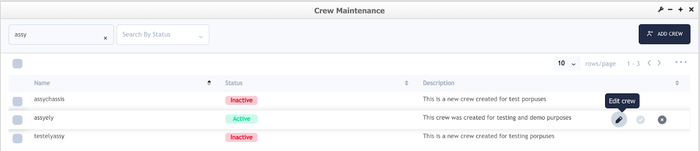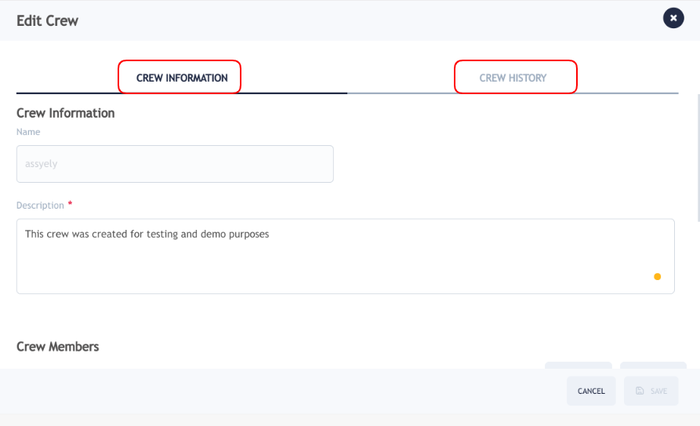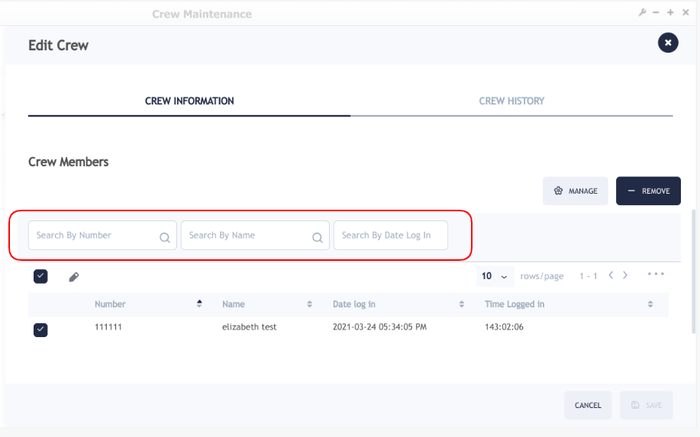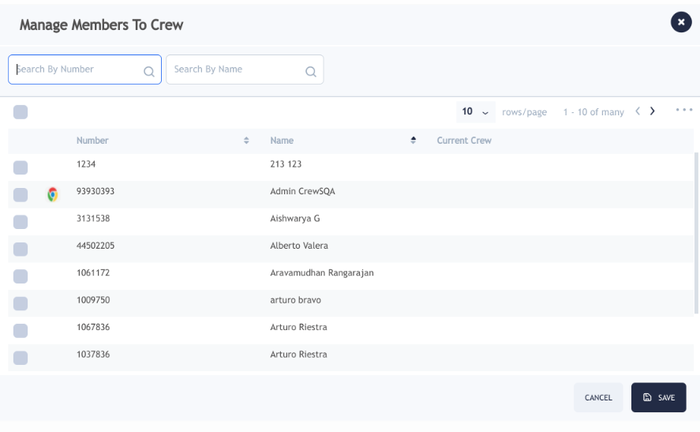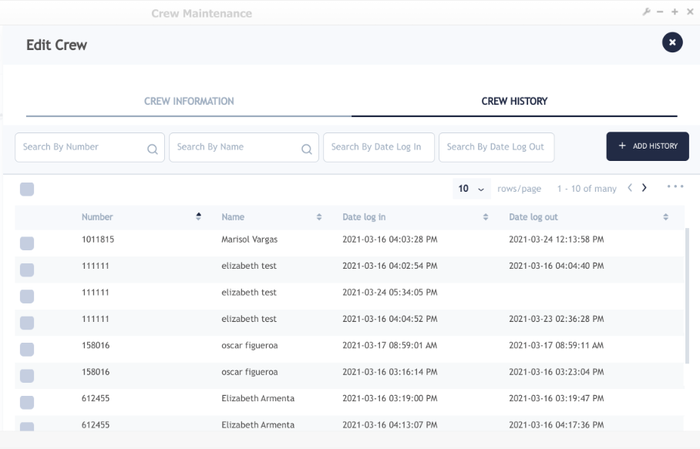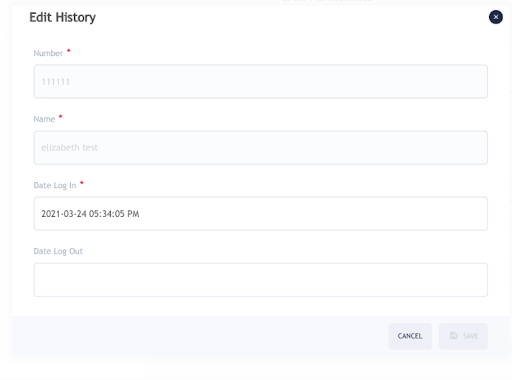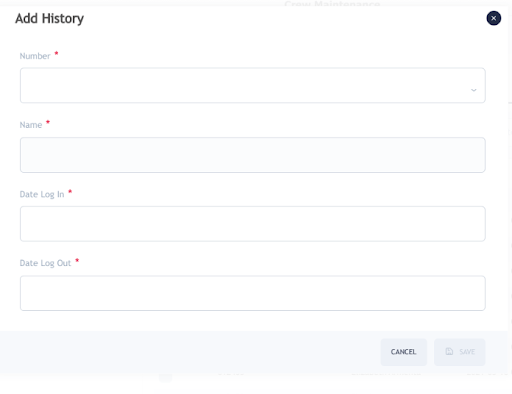Difference between revisions of "42Q-MES0165 Crew Maintenance"
| (14 intermediate revisions by the same user not shown) | |||
| Line 1: | Line 1: | ||
| − | = <span class="mw-headline" id="Introduction"><span class="mw-headline" id="Introduction"><span class="mw-headline" id="Introduction"><span class="mw-headline" id="Introduction">Introduction</span></span></span></span> = | + | <small>[[42Q_Cloud-Based_MES/MOMS|42Q Home]] > [[Administration|Administration]] > Crew Maintenance</small><br/> |
| + | <p style="text-align: center;">''' '''</p> <center>'''Administration'''</center> <center>'''Crew Maintenance'''</center> <center>'''Version MES 15.69'''</center> <center>'''Revision A1'''</center> <p style="text-align: center;"><br/> <br/> </p> | ||
| + | | ||
| + | |||
| + | = <span class="mw-headline" id="Introduction"><span class="mw-headline" id="Introduction"><span class="mw-headline" id="Introduction"><span class="mw-headline" id="Introduction"><span class="mw-headline" id="Introduction"><span class="mw-headline" id="Introduction"><span class="mw-headline" id="Introduction"><span class="mw-headline" id="Introduction"><span class="mw-headline" id="Introduction"><span class="mw-headline" id="Introduction"><span class="mw-headline" id="Introduction">Introduction</span></span></span></span></span></span></span></span></span></span></span> = | ||
'''Crew Maintenance '''allows users to create and manage crews, add users and measure the time the operators spend in their daily activities. | '''Crew Maintenance '''allows users to create and manage crews, add users and measure the time the operators spend in their daily activities. | ||
| Line 16: | Line 20: | ||
| | ||
| − | = <span class="mw-headline" id="Crew_Maintenance"><span class="mw-headline" id="Crew_Maintenance"><span class="mw-headline" id="Crew_Maintenance"><span class="mw-headline" id="Crew_Maintenance"><span class="mw-headline" id="Crew_Maintenance"><span class="mw-headline" id="Crew_Maintenance"><span class="mw-headline" id="Crew_Maintenance"><span class="mw-headline" id="Crew_Maintenance">Crew Maintenance </span></span></span></span></span></span></span></span> = | + | = <span class="mw-headline" id="Crew_Maintenance"><span class="mw-headline" id="Crew_Maintenance"><span class="mw-headline" id="Crew_Maintenance"><span class="mw-headline" id="Crew_Maintenance"><span class="mw-headline" id="Crew_Maintenance"><span class="mw-headline" id="Crew_Maintenance"><span class="mw-headline" id="Crew_Maintenance"><span class="mw-headline" id="Crew_Maintenance"><span class="mw-headline" id="Crew_Maintenance"><span class="mw-headline" id="Crew_Maintenance"><span class="mw-headline" id="Crew_Maintenance"><span class="mw-headline" id="Crew_Maintenance"><span class="mw-headline" id="Crew_Maintenance"><span class="mw-headline" id="Crew_Maintenance"><span class="mw-headline" id="Crew_Maintenance">Crew Maintenance </span></span></span></span></span></span></span></span></span></span></span></span></span></span></span> = |
Crew Maintenance allows users to '''search''' for an existing '''Crew''' by '''Name''' or by '''Status''' and to '''Create''' a new Crew which they can be able to customize and manage, add and remove users as needed. | Crew Maintenance allows users to '''search''' for an existing '''Crew''' by '''Name''' or by '''Status''' and to '''Create''' a new Crew which they can be able to customize and manage, add and remove users as needed. | ||
| Line 28: | Line 32: | ||
| | ||
| + | | ||
| + | |||
| + | | ||
| − | == <span class="mw-headline" id="Activate_or_Inactivate_a_Crew"><span class="mw-headline" id="Activate_or_Inactivate_a_Crew"><span class="mw-headline" id="Activate_or_Inactivate_a_Crew"><span class="mw-headline" id="Activate_or_Inactivate_a_Crew"><span class="mw-headline" id="Activate_or_Inactivate_a_Crew"><span class="mw-headline" id="Activate_or_Inactivate_a_Crew"><span class="mw-headline" id="Activate_or_Inactivate_a_Crew"><span class="mw-headline" id="Activate_or_Inactivate_a_Crew"><span class="mw-headline" id="Activate_or_Inactivate_a_Crew"><span class="mw-headline" id="Activate_or_Inactivate_a_Crew"><span class="mw-headline" id="Activate_or_Inactivate_a_Crew"><span class="mw-headline" id="Activate_or_Inactivate_a_Crew"><span class="mw-headline" id="Activate_or_Inactivate_a_Crew">Activate or Inactivate a Crew</span></span></span></span></span></span></span></span></span></span></span></span></span> == | + | == <span class="mw-headline" id="Activate_or_Inactivate_a_Crew"><span class="mw-headline" id="Activate_or_Inactivate_a_Crew"><span class="mw-headline" id="Activate_or_Inactivate_a_Crew"><span class="mw-headline" id="Activate_or_Inactivate_a_Crew"><span class="mw-headline" id="Activate_or_Inactivate_a_Crew"><span class="mw-headline" id="Activate_or_Inactivate_a_Crew"><span class="mw-headline" id="Activate_or_Inactivate_a_Crew"><span class="mw-headline" id="Activate_or_Inactivate_a_Crew"><span class="mw-headline" id="Activate_or_Inactivate_a_Crew"><span class="mw-headline" id="Activate_or_Inactivate_a_Crew"><span class="mw-headline" id="Activate_or_Inactivate_a_Crew"><span class="mw-headline" id="Activate_or_Inactivate_a_Crew"><span class="mw-headline" id="Activate_or_Inactivate_a_Crew"><span class="mw-headline" id="Activate_or_Inactivate_a_Crew"><span class="mw-headline" id="Activate_or_Inactivate_a_Crew"><span class="mw-headline" id="Activate_or_Inactivate_a_Crew"><span class="mw-headline" id="Activate_or_Inactivate_a_Crew"><span class="mw-headline" id="Activate_or_Inactivate_a_Crew"><span class="mw-headline" id="Activate_or_Inactivate_a_Crew"><span class="mw-headline" id="Activate_or_Inactivate_a_Crew"><span class="mw-headline" id="Activate_or_Inactivate_a_Crew"><span class="mw-headline" id="Activate_or_Inactivate_a_Crew"><span class="mw-headline" id="Activate_or_Inactivate_a_Crew">Activate or Inactivate a Crew</span></span></span></span></span></span></span></span></span></span></span></span></span></span></span></span></span></span></span></span></span></span></span> == |
If the user selects one or all of the Crews, by selecting the square in the left or row by row, the options to '''Edit''', '''Activate''' and '''Deactivate''' will be enabled. | If the user selects one or all of the Crews, by selecting the square in the left or row by row, the options to '''Edit''', '''Activate''' and '''Deactivate''' will be enabled. | ||
| Line 41: | Line 48: | ||
'''Figure 3: Activate a Crew''' | '''Figure 3: Activate a Crew''' | ||
| − | '''[[File:CM Activate a Crew.png| | + | '''[[File:CM Activate a Crew.png|500px|CM Activate a Crew.png]]''' |
| | ||
| Line 47: | Line 54: | ||
'''Figure 4: Inactivate a Crew''' | '''Figure 4: Inactivate a Crew''' | ||
| − | [[File:CM Inactivate a Crew.png| | + | [[File:CM Inactivate a Crew.png|500px|CM Inactivate a Crew.png]] |
| | ||
| Line 59: | Line 66: | ||
'''Figure 5: Select All''' | '''Figure 5: Select All''' | ||
| − | [[File:CM Select All.png| | + | [[File:CM Select All.png|500px|CM Select All.png]] |
| + | | ||
| | ||
| + | | ||
| + | == <span class="mw-headline" id="Add_Crew"><span class="mw-headline" id="Add_Crew"><span class="mw-headline" id="Add_Crew"><span class="mw-headline" id="Add_Crew"><span class="mw-headline" id="Add_Crew"><span class="mw-headline" id="Add_Crew"><span class="mw-headline" id="Add_Crew"><span class="mw-headline" id="Add_Crew"><span class="mw-headline" id="Add_Crew"><span class="mw-headline" id="Add_Crew"><span class="mw-headline" id="Add_Crew"><span class="mw-headline" id="Add_Crew">Add Crew</span></span></span></span></span></span></span></span></span></span></span></span> == | ||
| − | + | To create a new '''Crew''', users must select the [[File:CM icon5.png|CM icon5.png]] button located on the top right corner; once selected, users will be able to customize their '''Crew '''with the following fields: | |
| − | |||
| − | To create a new '''Crew''', users must select the [[File:CM icon5.png|CM icon5.png]] button located on the top right corner; once selected, users will be able to customize their'''Crew '''with the following fields: | ||
*Name of the Crew | *Name of the Crew | ||
| Line 90: | Line 98: | ||
'''Figure 7: Are you sure you want to continue?''' | '''Figure 7: Are you sure you want to continue?''' | ||
| − | '''[[File:MC Continue.png| | + | '''[[File:MC Continue.png|600px|MC Continue.png]]''' |
| + | | ||
| − | == <span class="mw-headline" id="Edit_a_Crew">Edit a Crew</span> == | + | == <span class="mw-headline" id="Edit_a_Crew"><span class="mw-headline" id="Edit_a_Crew"><span class="mw-headline" id="Edit_a_Crew"><span class="mw-headline" id="Edit_a_Crew"><span class="mw-headline" id="Edit_a_Crew"><span class="mw-headline" id="Edit_a_Crew"><span class="mw-headline" id="Edit_a_Crew"><span class="mw-headline" id="Edit_a_Crew">Edit a Crew</span></span></span></span></span></span></span></span> == |
The '''Edit''' options are available at the end of every row, and on the top of the list once a crew is selected the edit option will be enabled. | The '''Edit''' options are available at the end of every row, and on the top of the list once a crew is selected the edit option will be enabled. | ||
| Line 99: | Line 108: | ||
'''Figure 8: Edit Crews''' | '''Figure 8: Edit Crews''' | ||
| − | [[File:CM EditCrews.png|700px]] | + | [[File:CM EditCrews.png|700px|CM EditCrews.png]] |
| − | [[File:CM EditCrews2.png|700px]] | + | [[File:CM EditCrews2.png|700px|CM EditCrews2.png]] |
| | ||
| Line 109: | Line 118: | ||
'''Figure 9: Edit Tabs''' | '''Figure 9: Edit Tabs''' | ||
| − | [[File:CM EditTabs.png|700px]] | + | [[File:CM EditTabs.png|700px|CM EditTabs.png]] |
| | ||
| + | | ||
| − | === <span class="mw-headline" id="Crew_Information"><span class="mw-headline" id="Crew_Information"><span class="mw-headline" id="Crew_Information">Crew Information </span></span></span> === | + | === <span class="mw-headline" id="Crew_Information"><span class="mw-headline" id="Crew_Information"><span class="mw-headline" id="Crew_Information"><span class="mw-headline" id="Crew_Information"><span class="mw-headline" id="Crew_Information"><span class="mw-headline" id="Crew_Information"><span class="mw-headline" id="Crew_Information"><span class="mw-headline" id="Crew_Information"><span class="mw-headline" id="Crew_Information"><span class="mw-headline" id="Crew_Information">Crew Information </span></span></span></span></span></span></span></span></span></span> === |
The crew information shows users the name, description, and the list of crew members, as shown in '''Figure 10.''' | The crew information shows users the name, description, and the list of crew members, as shown in '''Figure 10.''' | ||
| Line 120: | Line 130: | ||
'''<u>Note:</u> '''User will not be able to see the Password, since it was previously saved. | '''<u>Note:</u> '''User will not be able to see the Password, since it was previously saved. | ||
| − | ==== <span class="mw-headline" id="Crew_Members"><span class="mw-headline" id="Crew_Members"><span class="mw-headline" id="Crew_Members">Crew Members </span></span></span> ==== | + | ==== <span class="mw-headline" id="Crew_Members"><span class="mw-headline" id="Crew_Members"><span class="mw-headline" id="Crew_Members"><span class="mw-headline" id="Crew_Members"><span class="mw-headline" id="Crew_Members"><span class="mw-headline" id="Crew_Members"><span class="mw-headline" id="Crew_Members"><span class="mw-headline" id="Crew_Members"><span class="mw-headline" id="Crew_Members"><span class="mw-headline" id="Crew_Members">Crew Members </span></span></span></span></span></span></span></span></span></span> ==== |
This option shows the active members of a crew and allows search by employee '''Number''', '''Name''', and '''Search by Log In'''. | This option shows the active members of a crew and allows search by employee '''Number''', '''Name''', and '''Search by Log In'''. | ||
| Line 136: | Line 146: | ||
| | ||
| − | ==== <span class="mw-headline" id="Add_a_New_Member_to_a_Crew"><span class="mw-headline" id="Add_a_New_Member_to_a_Crew">Add a New Member to a Crew</span></span> ==== | + | ==== <span class="mw-headline" id="Add_a_New_Member_to_a_Crew"><span class="mw-headline" id="Add_a_New_Member_to_a_Crew"><span class="mw-headline" id="Add_a_New_Member_to_a_Crew"><span class="mw-headline" id="Add_a_New_Member_to_a_Crew"><span class="mw-headline" id="Add_a_New_Member_to_a_Crew"><span class="mw-headline" id="Add_a_New_Member_to_a_Crew"><span class="mw-headline" id="Add_a_New_Member_to_a_Crew"><span class="mw-headline" id="Add_a_New_Member_to_a_Crew"><span class="mw-headline" id="Add_a_New_Member_to_a_Crew">Add a New Member to a Crew</span></span></span></span></span></span></span></span></span> ==== |
To add a new member to the crew, users must select the button [[File:CM Icon6.png|CM Icon6.png]]. Once this option is selected, users are able to search by '''Name''' or by'''Employee Number'''. | To add a new member to the crew, users must select the button [[File:CM Icon6.png|CM Icon6.png]]. Once this option is selected, users are able to search by '''Name''' or by'''Employee Number'''. | ||
| Line 146: | Line 156: | ||
| | ||
| + | | ||
| + | |||
| + | | ||
| − | === <span class="mw-headline" id="Crew_History"><span class="mw-headline" id="Crew_History">Crew History''' '''</span></span> === | + | === <span class="mw-headline" id="Crew_History"><span class="mw-headline" id="Crew_History"><span class="mw-headline" id="Crew_History"><span class="mw-headline" id="Crew_History"><span class="mw-headline" id="Crew_History"><span class="mw-headline" id="Crew_History"><span class="mw-headline" id="Crew_History"><span class="mw-headline" id="Crew_History"><span class="mw-headline" id="Crew_History"><span class="mw-headline" id="Crew_History">Crew History''' '''</span></span></span></span></span></span></span></span></span></span> === |
The Crew History allows searching crews members by: | The Crew History allows searching crews members by: | ||
| Line 162: | Line 175: | ||
'''[[File:CM CrewHistory.png|700px|CM CrewHistory.png]]''' | '''[[File:CM CrewHistory.png|700px|CM CrewHistory.png]]''' | ||
| − | Users are able to see the '''Edit History '''of the crew members, such as:'''Number, Name, Date Log In, '''and'''Date Log Out, '''and to''' Remove '''crew members if needed. | + | |
| + | |||
| + | Users are able to see the '''Edit History '''of the crew members, such as: '''Number, Name, Date Log In, '''and '''Date Log Out, '''and to''' Remove '''crew members if needed. | ||
'''Figure 14: Edit History''' | '''Figure 14: Edit History''' | ||
| Line 174: | Line 189: | ||
'''Figure 15: Add History''' | '''Figure 15: Add History''' | ||
| − | [[File:CM AddHistory.png|700px]] | + | [[File:CM AddHistory.png|700px|CM AddHistory.png]] |
| − | + | | |
'''<u>Note:</u> '''For more information on the Crew Maintenance functionality in Production Workbench and MESWeb Reports please visit: | '''<u>Note:</u> '''For more information on the Crew Maintenance functionality in Production Workbench and MESWeb Reports please visit: | ||
| − | '''[https://42qrpt1.42-q.com/mes_wiki/index.php/42Q-MES0145-C_Production_Workbench | + | '''[https://42qrpt1.42-q.com/mes_wiki/index.php/42Q-MES0145-C_Production_Workbench Production Workbench]''' |
| − | '''[https://42qrpt1.42-q.com/mes_wiki/index.php/SOP-5-I-MES0055-C_RA1_MESWeb_Reports | + | '''[https://42qrpt1.42-q.com/mes_wiki/index.php/SOP-5-I-MES0055-C_RA1_MESWeb_Reports MESWeb Reports]''' |
| + | ---- | ||
| | ||
| − | |||
| − | |||
| − | |||
| − | |||
| − | |||
| − | |||
| − | |||
| − | |||
| − | |||
| − | |||
| − | |||
| − | |||
| − | |||
| − | |||
| − | |||
| − | |||
| − | |||
| − | |||
| − | |||
| − | |||
| − | |||
| − | |||
| − | |||
| − | |||
Latest revision as of 21:54, 19 December 2022
42Q Home > Administration > Crew Maintenance
Contents
Introduction
Crew Maintenance allows users to create and manage crews, add users and measure the time the operators spend in their daily activities.
To access Crew Maintenance, from the 42Q portal navigate to Administration > Crew Maintenance.
Figure 1: Crew Maintenance
The next sections will give details on how the Crew Maintenance works.
Crew Maintenance
Crew Maintenance allows users to search for an existing Crew by Name or by Status and to Create a new Crew which they can be able to customize and manage, add and remove users as needed.
Figure 2: Crew Maintenance Search
Note: The statuses will be shown in colors: Green for Active and red for Inactive.
Activate or Inactivate a Crew
If the user selects one or all of the Crews, by selecting the square in the left or row by row, the options to Edit, Activate and Deactivate will be enabled.
Note: If the Crew is Active the options Edit ![]() and Deactivate
and Deactivate ![]() will only be enabled and if the Crew is Inactive the options Edit
will only be enabled and if the Crew is Inactive the options Edit ![]() and Activate
and Activate ![]() will be enabled.
will be enabled.
See Figures 3 and 4 for reference.
Figure 3: Activate a Crew
Figure 4: Inactivate a Crew
Note: The options above to edit, activate and deactivate are also available in the crew row.
If the square on the top left is selected users will be allowed to activate or deactivate all Crews in one shot, the system will ask users if they are sure to activate them (Figure 5).
Figure 5: Select All
Add Crew
To create a new Crew, users must select the ![]() button located on the top right corner; once selected, users will be able to customize their Crew with the following fields:
button located on the top right corner; once selected, users will be able to customize their Crew with the following fields:
- Name of the Crew
- Password
- Description
Once the information is in place, users can select Cancel or Save at the bottom of the screen.
Note: When the information from the new crew is saved, the system will automatically create a new type of user (Crew User).
Figure 6: Add Crew
Note: All of the fields are mandatory and the name and password of the crew cannot be greater than 12 characters each.
If users select Cancel instead of Save, the system will show a warning message as Figure 7 shows.
Figure 7: Are you sure you want to continue?
Edit a Crew
The Edit options are available at the end of every row, and on the top of the list once a crew is selected the edit option will be enabled.
Figure 8: Edit Crews
Once Edit Crew is selected, two tabs are visible: Crew Infomation and Crew History.
Figure 9: Edit Tabs
Crew Information
The crew information shows users the name, description, and the list of crew members, as shown in Figure 10.
Note: User will not be able to see the Password, since it was previously saved.
Crew Members
This option shows the active members of a crew and allows search by employee Number, Name, and Search by Log In.
Figure 10: Crew Members
Once users finish with the edits and select the Save button, the system will let them know the Crew has been updated, as the figure below shows. Figure 11: Crew updated
Add a New Member to a Crew
To add a new member to the crew, users must select the button ![]() . Once this option is selected, users are able to search by Name or byEmployee Number.
. Once this option is selected, users are able to search by Name or byEmployee Number.
Figure 12: Manage Members To Crew
Crew History
The Crew History allows searching crews members by:
- Search by Number
- Search by Name
- Search by Date Log In
- Search by Date Log Out
Figure 13: Crew History
Users are able to see the Edit History of the crew members, such as: Number, Name, Date Log In, and Date Log Out, and to Remove crew members if needed.
Figure 14: Edit History
Also, users can add a record in the history by selecting the ![]() button.
button.
Once selected the screen will display the fields to fill: Number, Name, Date Log In, and Date Log Out.
Figure 15: Add History
Note: For more information on the Crew Maintenance functionality in Production Workbench and MESWeb Reports please visit: