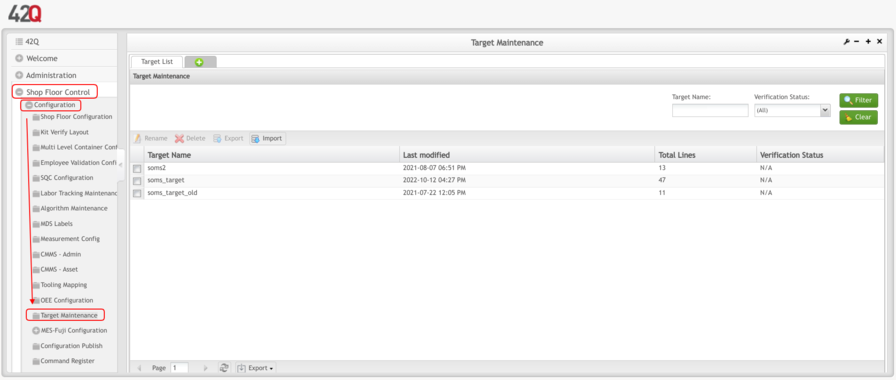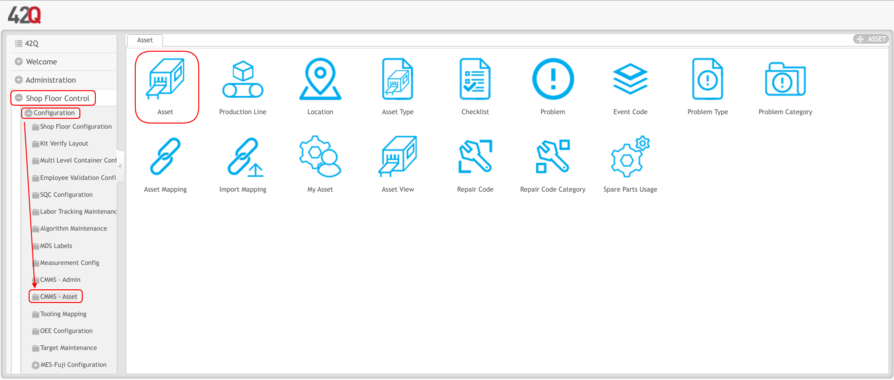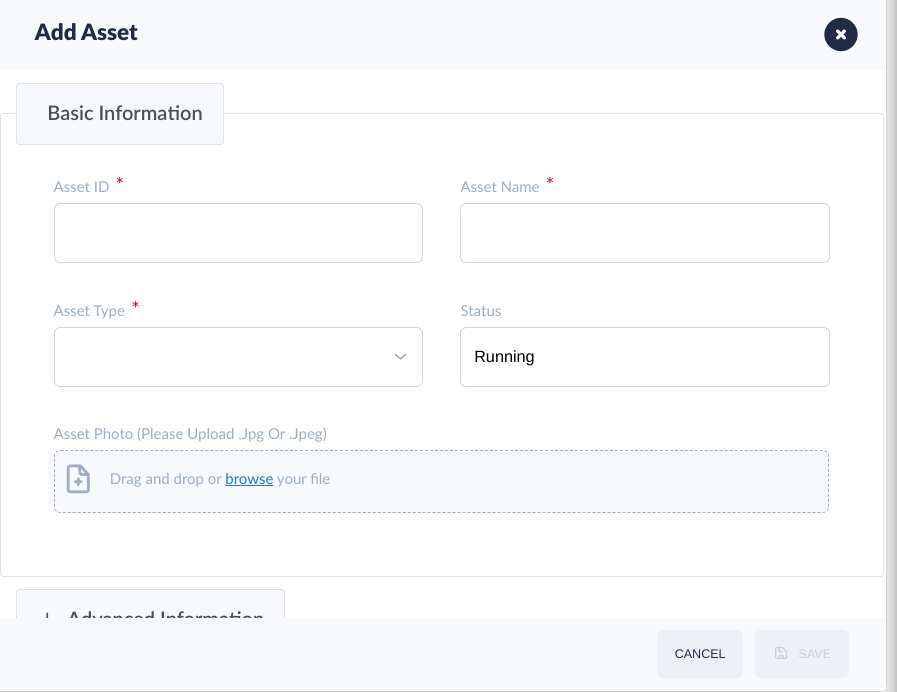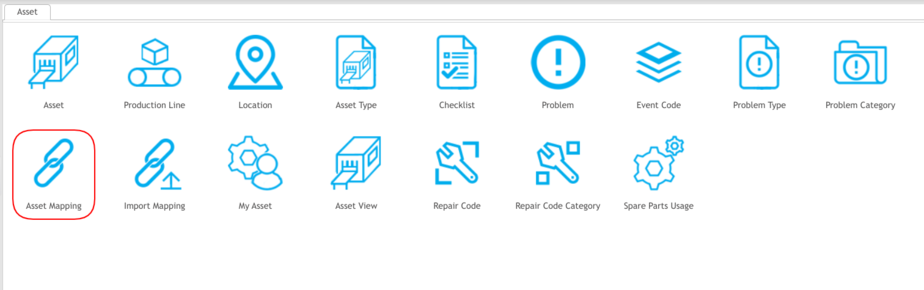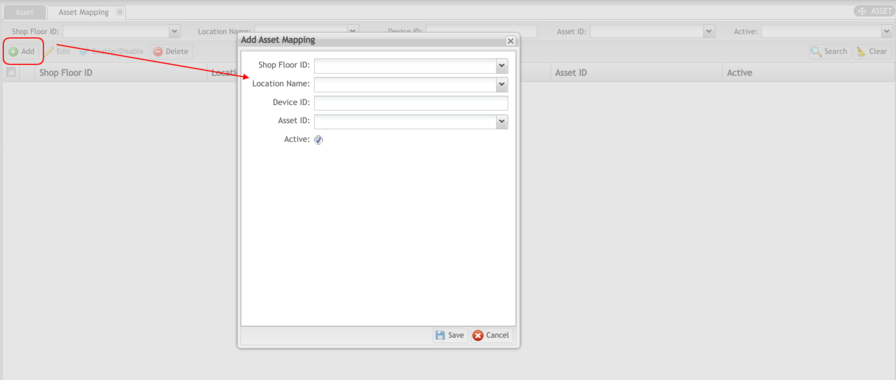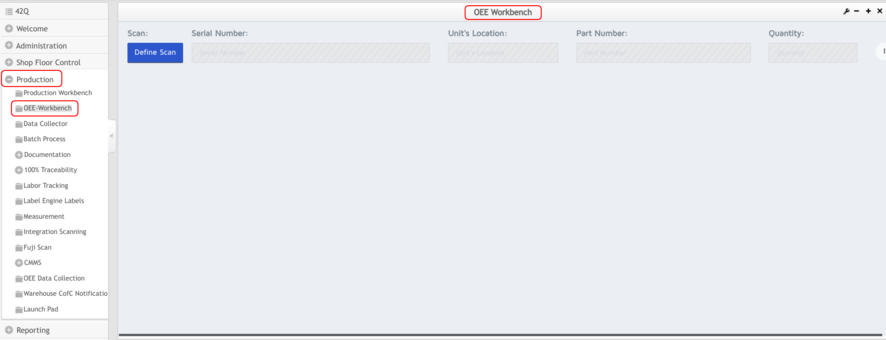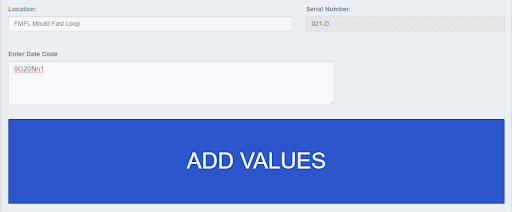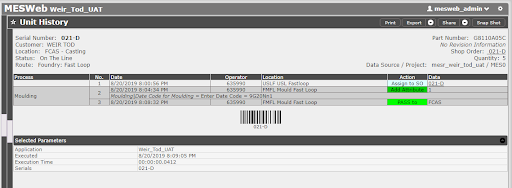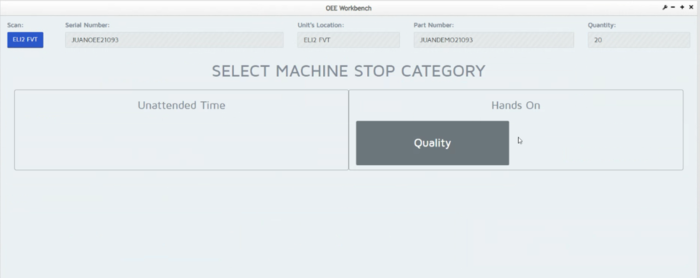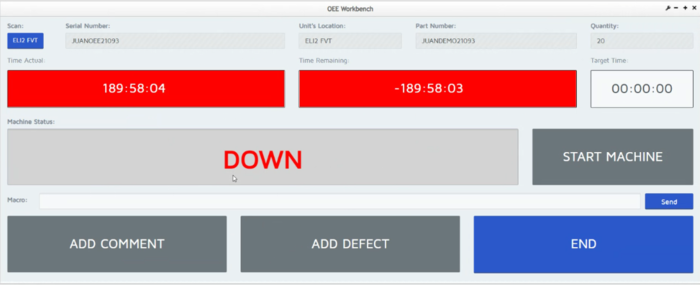Difference between revisions of "42Q-MES0174-A OEE Workbench"
| Line 4: | Line 4: | ||
<br/> | <br/> | ||
| − | = <span class="mw-headline" id="Overview"><span class="mw-headline" id="Overview"><span class="mw-headline" id="Overview"><span class="mw-headline" id="Overview"><span class="mw-headline" id="Overview"><span class="mw-headline" id="Overview"><span class="mw-headline" id="Overview"><span class="mw-headline" id="Overview"><span class="mw-headline" id="Overview"><span class="mw-headline" id="Overview"><span class="mw-headline" id="Overview"><span class="mw-headline" id="Overview"><span class="mw-headline" id="Overview"><span class="mw-headline" id="Overview"><span class="mw-headline" id="Overview"><span class="mw-headline" id="Overview"><span class="mw-headline" id="Overview"><span class="mw-headline" id="Overview">Overview</span></span></span></span></span></span></span></span></span></span></span></span></span></span></span></span></span></span> = | + | = <span class="mw-headline" id="Overview"><span class="mw-headline" id="Overview"><span class="mw-headline" id="Overview"><span class="mw-headline" id="Overview"><span class="mw-headline" id="Overview"><span class="mw-headline" id="Overview"><span class="mw-headline" id="Overview"><span class="mw-headline" id="Overview"><span class="mw-headline" id="Overview"><span class="mw-headline" id="Overview"><span class="mw-headline" id="Overview"><span class="mw-headline" id="Overview"><span class="mw-headline" id="Overview"><span class="mw-headline" id="Overview"><span class="mw-headline" id="Overview"><span class="mw-headline" id="Overview"><span class="mw-headline" id="Overview"><span class="mw-headline" id="Overview"><span class="mw-headline" id="Overview">Overview</span></span></span></span></span></span></span></span></span></span></span></span></span></span></span></span></span></span></span> = |
<br/> Batch/Lot Process form is an interface that allows for basic data collection, including location selection, basic defect recording, attribute/assembly data if configured. TAKT time display and OEE basic data recording is available using asset integration through CMMS. All the activities are recorded in Unit History against the serial record. | <br/> Batch/Lot Process form is an interface that allows for basic data collection, including location selection, basic defect recording, attribute/assembly data if configured. TAKT time display and OEE basic data recording is available using asset integration through CMMS. All the activities are recorded in Unit History against the serial record. | ||
| Line 10: | Line 10: | ||
| | ||
| − | = <span class="mw-headline" id="Target_Maintenance"><span class="mw-headline" id="Target_Maintenance"><span class="mw-headline" id="Target_Maintenance"><span class="mw-headline" id="Target_Maintenance"><span class="mw-headline" id="Target_Maintenance"><span class="mw-headline" id="Target_Maintenance"><span class="mw-headline" id="Target_Maintenance"><span class="mw-headline" id="Target_Maintenance"><span class="mw-headline" id="Target_Maintenance"><span class="mw-headline" id="Target_Maintenance"><span class="mw-headline" id="Target_Maintenance"><span class="mw-headline" id="Target_Maintenance"><span class="mw-headline" id="Target_Maintenance"><span class="mw-headline" id="Target_Maintenance"><span class="mw-headline" id="Target_Maintenance"><span class="mw-headline" id="Target_Maintenance"><span class="mw-headline" id="Target_Maintenance"><span class="mw-headline" id="Target_Maintenance"><span class="mw-headline" id="Target_Maintenance">Target Maintenance</span></span></span></span></span></span></span></span></span></span></span></span></span></span></span></span></span></span></span> = | + | = <span class="mw-headline" id="Target_Maintenance"><span class="mw-headline" id="Target_Maintenance"><span class="mw-headline" id="Target_Maintenance"><span class="mw-headline" id="Target_Maintenance"><span class="mw-headline" id="Target_Maintenance"><span class="mw-headline" id="Target_Maintenance"><span class="mw-headline" id="Target_Maintenance"><span class="mw-headline" id="Target_Maintenance"><span class="mw-headline" id="Target_Maintenance"><span class="mw-headline" id="Target_Maintenance"><span class="mw-headline" id="Target_Maintenance"><span class="mw-headline" id="Target_Maintenance"><span class="mw-headline" id="Target_Maintenance"><span class="mw-headline" id="Target_Maintenance"><span class="mw-headline" id="Target_Maintenance"><span class="mw-headline" id="Target_Maintenance"><span class="mw-headline" id="Target_Maintenance"><span class="mw-headline" id="Target_Maintenance"><span class="mw-headline" id="Target_Maintenance"><span class="mw-headline" id="Target_Maintenance">Target Maintenance</span></span></span></span></span></span></span></span></span></span></span></span></span></span></span></span></span></span></span></span> = |
To use the Batch/Lot Process Control function, the following items are required: | To use the Batch/Lot Process Control function, the following items are required: | ||
| Line 23: | Line 23: | ||
| | ||
| − | '''Figure 1: Target Maintenance''' <br/> [[File:OEEWB TMaint .png|x380px]] | + | '''Figure 1: Target Maintenance''' <br/> [[File:OEEWB TMaint .png|x380px|OEEWB TMaint .png]] |
| | ||
| Line 35: | Line 35: | ||
| | ||
| − | == <span class="mw-headline" id="Machine_Integration"><span class="mw-headline" id="Machine_Integration"><span class="mw-headline" id="Machine_Integration"><span class="mw-headline" id="Machine_Integration"><span class="mw-headline" id="Machine_Integration"><span class="mw-headline" id="Machine_Integration"><span class="mw-headline" id="Machine_Integration"><span class="mw-headline" id="Machine_Integration"><span class="mw-headline" id="Machine_Integration"><span class="mw-headline" id="Machine_Integration"><span class="mw-headline" id="Machine_Integration"><span class="mw-headline" id="Machine_Integration"><span class="mw-headline" id="Machine_Integration"><span class="mw-headline" id="Machine_Integration"><span class="mw-headline" id="Machine_Integration"><span class="mw-headline" id="Machine_Integration"><span class="mw-headline" id="Machine_Integration"><span class="mw-headline" id="Machine_Integration"><span class="mw-headline" id="Machine_Integration">Machine Integration</span></span></span></span></span></span></span></span></span></span></span></span></span></span></span></span></span></span></span> == | + | == <span class="mw-headline" id="Machine_Integration"><span class="mw-headline" id="Machine_Integration"><span class="mw-headline" id="Machine_Integration"><span class="mw-headline" id="Machine_Integration"><span class="mw-headline" id="Machine_Integration"><span class="mw-headline" id="Machine_Integration"><span class="mw-headline" id="Machine_Integration"><span class="mw-headline" id="Machine_Integration"><span class="mw-headline" id="Machine_Integration"><span class="mw-headline" id="Machine_Integration"><span class="mw-headline" id="Machine_Integration"><span class="mw-headline" id="Machine_Integration"><span class="mw-headline" id="Machine_Integration"><span class="mw-headline" id="Machine_Integration"><span class="mw-headline" id="Machine_Integration"><span class="mw-headline" id="Machine_Integration"><span class="mw-headline" id="Machine_Integration"><span class="mw-headline" id="Machine_Integration"><span class="mw-headline" id="Machine_Integration"><span class="mw-headline" id="Machine_Integration">Machine Integration</span></span></span></span></span></span></span></span></span></span></span></span></span></span></span></span></span></span></span></span> == |
To set up the machine in CMMS Asset go to '''Shop Floor Control> Configuration> CMMS Asset> Asset'''. | To set up the machine in CMMS Asset go to '''Shop Floor Control> Configuration> CMMS Asset> Asset'''. | ||
| Line 43: | Line 43: | ||
'''Figure 2: CMMS-Asset''' | '''Figure 2: CMMS-Asset''' | ||
| − | [[File:OEEWB CMMS Asset .png|x380px]] | + | [[File:OEEWB CMMS Asset .png|x380px|OEEWB CMMS Asset .png]] |
<br/> Select the '''Add''' button to add a new machine (asset). The Add Asset Window will be displayed to enter the required information. | <br/> Select the '''Add''' button to add a new machine (asset). The Add Asset Window will be displayed to enter the required information. | ||
| Line 49: | Line 49: | ||
| | ||
| − | '''Figure 3: Add Asset''' | + | '''Figure 3: Scan / Add Asset''' |
| − | [[File: | + | [[File:OEEWB ScanAddAsset.png|x70px]] |
| | ||
| + | |||
| + | '''Figure 4: Add Asset Information''' | ||
| + | |||
| + | '''[[File:OEEWB AddAssetInformation.png]]''' | ||
<u>'''Note'''</u>: The following fields are mandatory: '''Asset Id''', '''Asset Name''', and '''Asset Type'''. | <u>'''Note'''</u>: The following fields are mandatory: '''Asset Id''', '''Asset Name''', and '''Asset Type'''. | ||
| Line 59: | Line 63: | ||
| | ||
| − | Users must map the '''CMMS Asset '''to the location operator who will perform the job. | + | Users must map the '''CMMS Asset '''to the location operator who will perform the job. |
| + | |||
| + | To map the machine to the respective location, go to '''Shop Floor Control> Configuration> CMMS Asset> Asset Mapping'''. | ||
| | ||
| − | '''Figure | + | '''Figure 5: Asset Mapping ''' |
| − | [[File: | + | [[File:OEEWB AssetMapping .png|x290px]] |
<br/> Select '''Add''' and fill the form with the Location Name and Machine for mapping as shown in the figure. | <br/> Select '''Add''' and fill the form with the Location Name and Machine for mapping as shown in the figure. | ||
| Line 71: | Line 77: | ||
| | ||
| − | '''Figure | + | '''Figure 6: Add Asset Mapping''' |
| − | + | [[File:OEEWB AddAssetMapping.png|x380px]] | |
| | ||
| Line 87: | Line 93: | ||
| | ||
| − | '''Figure | + | '''Figure 7: Asset Type''' |
| + | |||
| + | [[File:OEEWB AssetType.png|x290px]] | ||
| + | |||
| + | | ||
| + | |||
| + | '''Figure 8: Edit Asset Type''' | ||
| + | |||
| + | [[File:OEEWB Edit asset Type.png]]<br/> | ||
| + | |||
| + | | ||
| − | + | | |
| | ||
| Line 95: | Line 111: | ||
| | ||
| − | = <span class="mw-headline" id="OEE_Workbench"><span class="mw-headline" id="OEE_Workbench"><span class="mw-headline" id="OEE_Workbench"><span class="mw-headline" id="OEE_Workbench"><span class="mw-headline" id="OEE_Workbench"><span class="mw-headline" id="OEE_Workbench"><span class="mw-headline" id="OEE_Workbench"><span class="mw-headline" id="OEE_Workbench"><span class="mw-headline" id="OEE_Workbench"><span class="mw-headline" id="OEE_Workbench"><span class="mw-headline" id="OEE_Workbench"><span class="mw-headline" id="OEE_Workbench"><span class="mw-headline" id="OEE_Workbench"><span class="mw-headline" id="OEE_Workbench"><span class="mw-headline" id="OEE_Workbench"><span class="mw-headline" id="OEE_Workbench"><span class="mw-headline" id="OEE_Workbench"><span class="mw-headline" id="OEE_Workbench"><span class="mw-headline" id="OEE_Workbench">OEE Workbench</span></span></span></span></span></span></span></span></span></span></span></span></span></span></span></span></span></span></span> = | + | = <span class="mw-headline" id="OEE_Workbench"><span class="mw-headline" id="OEE_Workbench"><span class="mw-headline" id="OEE_Workbench"><span class="mw-headline" id="OEE_Workbench"><span class="mw-headline" id="OEE_Workbench"><span class="mw-headline" id="OEE_Workbench"><span class="mw-headline" id="OEE_Workbench"><span class="mw-headline" id="OEE_Workbench"><span class="mw-headline" id="OEE_Workbench"><span class="mw-headline" id="OEE_Workbench"><span class="mw-headline" id="OEE_Workbench"><span class="mw-headline" id="OEE_Workbench"><span class="mw-headline" id="OEE_Workbench"><span class="mw-headline" id="OEE_Workbench"><span class="mw-headline" id="OEE_Workbench"><span class="mw-headline" id="OEE_Workbench"><span class="mw-headline" id="OEE_Workbench"><span class="mw-headline" id="OEE_Workbench"><span class="mw-headline" id="OEE_Workbench"><span class="mw-headline" id="OEE_Workbench">OEE Workbench</span></span></span></span></span></span></span></span></span></span></span></span></span></span></span></span></span></span></span></span> = |
| − | == <span class="mw-headline" id="Without_Asset_Integration"><span class="mw-headline" id="Without_Asset_Integration"><span class="mw-headline" id="Without_Asset_Integration"><span class="mw-headline" id="Without_Asset_Integration"><span class="mw-headline" id="Without_Asset_Integration"><span class="mw-headline" id="Without_Asset_Integration"><span class="mw-headline" id="Without_Asset_Integration"><span class="mw-headline" id="Without_Asset_Integration"><span class="mw-headline" id="Without_Asset_Integration"><span class="mw-headline" id="Without_Asset_Integration"><span class="mw-headline" id="Without_Asset_Integration"><span class="mw-headline" id="Without_Asset_Integration"><span class="mw-headline" id="Without_Asset_Integration"><span class="mw-headline" id="Without_Asset_Integration"><span class="mw-headline" id="Without_Asset_Integration"><span class="mw-headline" id="Without_Asset_Integration"><span class="mw-headline" id="Without_Asset_Integration"><span class="mw-headline" id="Without_Asset_Integration"><span class="mw-headline" id="Without_Asset_Integration">Without Asset Integration</span></span></span></span></span></span></span></span></span></span></span></span></span></span></span></span></span></span></span> == | + | == <span class="mw-headline" id="Without_Asset_Integration"><span class="mw-headline" id="Without_Asset_Integration"><span class="mw-headline" id="Without_Asset_Integration"><span class="mw-headline" id="Without_Asset_Integration"><span class="mw-headline" id="Without_Asset_Integration"><span class="mw-headline" id="Without_Asset_Integration"><span class="mw-headline" id="Without_Asset_Integration"><span class="mw-headline" id="Without_Asset_Integration"><span class="mw-headline" id="Without_Asset_Integration"><span class="mw-headline" id="Without_Asset_Integration"><span class="mw-headline" id="Without_Asset_Integration"><span class="mw-headline" id="Without_Asset_Integration"><span class="mw-headline" id="Without_Asset_Integration"><span class="mw-headline" id="Without_Asset_Integration"><span class="mw-headline" id="Without_Asset_Integration"><span class="mw-headline" id="Without_Asset_Integration"><span class="mw-headline" id="Without_Asset_Integration"><span class="mw-headline" id="Without_Asset_Integration"><span class="mw-headline" id="Without_Asset_Integration"><span class="mw-headline" id="Without_Asset_Integration">Without Asset Integration</span></span></span></span></span></span></span></span></span></span></span></span></span></span></span></span></span></span></span></span> == |
Once all the prerequisites have been set up the users have to access the '''Batch/Lot Process''' control form; to do so navigate to '''Production> OEE Workbench''' | Once all the prerequisites have been set up the users have to access the '''Batch/Lot Process''' control form; to do so navigate to '''Production> OEE Workbench''' | ||
| Line 103: | Line 119: | ||
| | ||
| − | '''Figure | + | '''Figure 9: OEE Workbench''' |
| − | [[File: | + | [[File:OEEWB OEEWB.png|x340px]] |
Users have to '''Scan''' the '''Location''' they want to work on to be able to see all the units that are available to that location. | Users have to '''Scan''' the '''Location''' they want to work on to be able to see all the units that are available to that location. | ||
| Line 111: | Line 127: | ||
| | ||
| − | '''Figure | + | '''Figure 10: Select Device or Location''' |
| − | [[File: | + | '''[[File:OEEWB Select Device or Location.png|x380px]]''' |
<u>'''Note'''</u>: Batch can also be scanned in the serial number text box. The P1, P2 are the priority based on the shop order sequencing. If there is no sequencing/ priority defined the orders appear as the oldest order first. | <u>'''Note'''</u>: Batch can also be scanned in the serial number text box. The P1, P2 are the priority based on the shop order sequencing. If there is no sequencing/ priority defined the orders appear as the oldest order first. | ||
| Line 157: | Line 173: | ||
| | ||
| − | == <span class="mw-headline" id="With_Asset_Integration"><span class="mw-headline" id="With_Asset_Integration"><span class="mw-headline" id="With_Asset_Integration"><span class="mw-headline" id="With_Asset_Integration"><span class="mw-headline" id="With_Asset_Integration"><span class="mw-headline" id="With_Asset_Integration"><span class="mw-headline" id="With_Asset_Integration"><span class="mw-headline" id="With_Asset_Integration"><span class="mw-headline" id="With_Asset_Integration"><span class="mw-headline" id="With_Asset_Integration"><span class="mw-headline" id="With_Asset_Integration"><span class="mw-headline" id="With_Asset_Integration"><span class="mw-headline" id="With_Asset_Integration"><span class="mw-headline" id="With_Asset_Integration"><span class="mw-headline" id="With_Asset_Integration"><span class="mw-headline" id="With_Asset_Integration"><span class="mw-headline" id="With_Asset_Integration"><span class="mw-headline" id="With_Asset_Integration"><span class="mw-headline" id="With_Asset_Integration">With Asset Integration</span></span></span></span></span></span></span></span></span></span></span></span></span></span></span></span></span></span></span> == | + | == <span class="mw-headline" id="With_Asset_Integration"><span class="mw-headline" id="With_Asset_Integration"><span class="mw-headline" id="With_Asset_Integration"><span class="mw-headline" id="With_Asset_Integration"><span class="mw-headline" id="With_Asset_Integration"><span class="mw-headline" id="With_Asset_Integration"><span class="mw-headline" id="With_Asset_Integration"><span class="mw-headline" id="With_Asset_Integration"><span class="mw-headline" id="With_Asset_Integration"><span class="mw-headline" id="With_Asset_Integration"><span class="mw-headline" id="With_Asset_Integration"><span class="mw-headline" id="With_Asset_Integration"><span class="mw-headline" id="With_Asset_Integration"><span class="mw-headline" id="With_Asset_Integration"><span class="mw-headline" id="With_Asset_Integration"><span class="mw-headline" id="With_Asset_Integration"><span class="mw-headline" id="With_Asset_Integration"><span class="mw-headline" id="With_Asset_Integration"><span class="mw-headline" id="With_Asset_Integration"><span class="mw-headline" id="With_Asset_Integration">With Asset Integration</span></span></span></span></span></span></span></span></span></span></span></span></span></span></span></span></span></span></span></span> == |
<br/> Once all the prerequisites have been set up the users have to access the '''Batch/Lot Process''' control form; to do so navigate to '''Production> OEE Workbench (Figure 7)'''. Users have to '''Scan''' the '''Location''' they want to work on to see all the units that are available at that location. | <br/> Once all the prerequisites have been set up the users have to access the '''Batch/Lot Process''' control form; to do so navigate to '''Production> OEE Workbench (Figure 7)'''. Users have to '''Scan''' the '''Location''' they want to work on to see all the units that are available at that location. | ||
| Line 212: | Line 228: | ||
[[File:OW18.Down Machine.png|700px|OW18.Down Machine.png700px]] | [[File:OW18.Down Machine.png|700px|OW18.Down Machine.png700px]] | ||
| + | |||
| + | ---- | ||
| | ||
Revision as of 20:56, 10 November 2022
42Q Home > Production > OEE Workbench
Production
OEE Workbench
Version MES15.72
Revision B1
Contents
Overview
Batch/Lot Process form is an interface that allows for basic data collection, including location selection, basic defect recording, attribute/assembly data if configured. TAKT time display and OEE basic data recording is available using asset integration through CMMS. All the activities are recorded in Unit History against the serial record.
Target Maintenance
To use the Batch/Lot Process Control function, the following items are required:
- A serial (batch in this case) in process status for the location to
- Setup target maintenance with setup time and cycle time for the part number
Go to Shop Floor Control> Configuration> Target maintenance> soms_target
Note: Users have to set up the Target Cycle Time and Setup Time for the part number and process they will be working on using the Create button on the top right.
For more details on target maintenance please refer to Target Maintenance.
Machine Integration
To set up the machine in CMMS Asset go to Shop Floor Control> Configuration> CMMS Asset> Asset.
Figure 2: CMMS-Asset
Select the Add button to add a new machine (asset). The Add Asset Window will be displayed to enter the required information.
Figure 3: Scan / Add Asset
Figure 4: Add Asset Information
Note: The following fields are mandatory: Asset Id, Asset Name, and Asset Type.
Users must map the CMMS Asset to the location operator who will perform the job.
To map the machine to the respective location, go to Shop Floor Control> Configuration> CMMS Asset> Asset Mapping.
Figure 5: Asset Mapping
Select Add and fill the form with the Location Name and Machine for mapping as shown in the figure.
Figure 6: Add Asset Mapping
For more details on asset management refer to CMMS Asset.
Users have to set up Problems/ Reasons for the machine. To add the problems in CMMS under Problem, users must have the problem type and problem category created before the problem creation.
Assign the Problem to Asset Type for the assets.
Figure 7: Asset Type
Figure 8: Edit Asset Type
OEE Workbench
Without Asset Integration
Once all the prerequisites have been set up the users have to access the Batch/Lot Process control form; to do so navigate to Production> OEE Workbench
Figure 9: OEE Workbench
Users have to Scan the Location they want to work on to be able to see all the units that are available to that location.
Figure 10: Select Device or Location
Note: Batch can also be scanned in the serial number text box. The P1, P2 are the priority based on the shop order sequencing. If there is no sequencing/ priority defined the orders appear as the oldest order first.
Figure 9: OEE Workbench Location and Serial Numbers
Users have to select the unit to work on. It will give a summary of the unit, such as part number, unit quantity (can be updated by user), shop order quantity. As there is no machine integration the machine status is N/A.
Figure 10: Unit to Work On Screen
Note: There is a new rule that states that when a location name starts with ‘S’, the operation will not be considered as SETUP (it will not be hard-coded), instead, it will take as reference the setup done in the process_mapping to retrieve the operations. However, if the process_mapping does not contain the ‘S’, or is empty, ‘S’ will be set up by default.
Select START to begin the operation. If there are any prompts (attributes or assembly setups) they must be completed.
Figure 11: Attributes or Assembly Setups
- The clock will start ticking and users will be able to see the time under which the operation starts. This is the Remaining Time (standard time*qty + setup time), Setup Time, and Standard Time based on the SOMS table set up in target maintenance.
- Multiple operations are available for operators, such as Add Comment, Add Defect, and End of the process.
- Once all the activities have been finished, users can select the END button to move the unit to the next step based on the route. All the activities will be recorded in Unit History.
Figure 12: MESWeb Unit history
With Asset Integration
Once all the prerequisites have been set up the users have to access the Batch/Lot Process control form; to do so navigate to Production> OEE Workbench (Figure 7). Users have to Scan the Location they want to work on to see all the units that are available at that location.
Note: Batch can also be scanned in the serial number text box.
Figure 13: Scanned Location
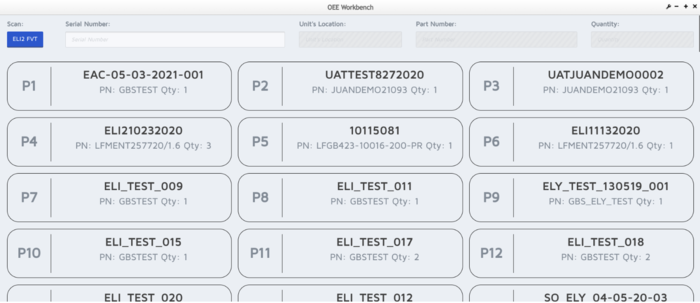
The next step is to select a unit and quantity on which the operator will work on.
Figure 14: Selected Unit to Work On
To begin the operation, users must select START. Once done, the clock will start ticking and the user will be able to see the start time under the remaining time.
Figure 15: Running Machine Example
Note: The machine status comes from CMMS, if the machine is under maintenance in CMMS, the status of the machine will be down here.
To stop the machine, users must select the STOP button and then, specify a reason for stopping the machine. The reasons are the problems that have been created in CMMS Asset.
Figure 16: Stop Category
A confirmation message will be displayed asking to proceed or cancel the action. Once confirmed, the problem will be recorded on the machine and a success message will be displayed.
Figure 17: Information Update Message
The system will advise that the machine is “DOWN”. Once the problem has been fixed, the operator can select again the Start Machine button and the Machine Status will be changed to “RUNNING”.
Figure 18: Down Machine Example