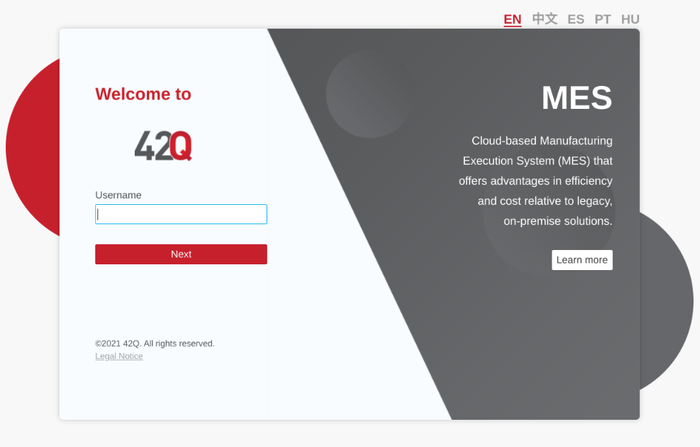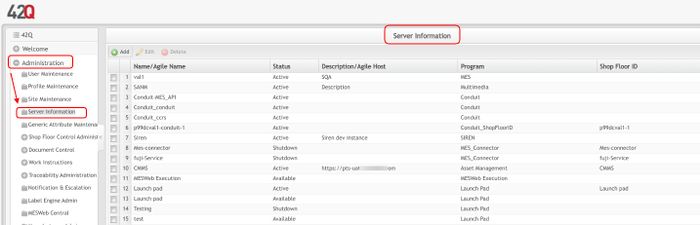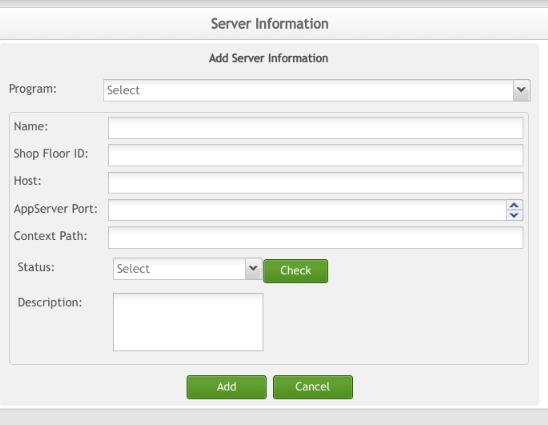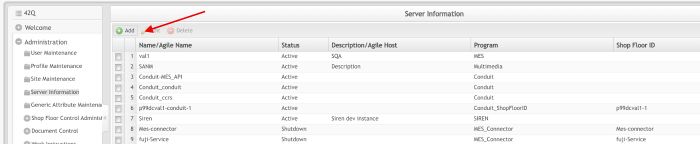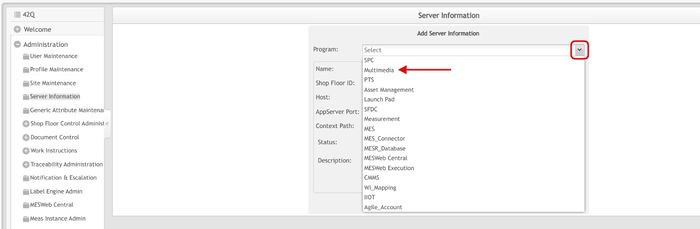Difference between revisions of "SOP-MES0032 Server Information"
| Line 10: | Line 10: | ||
| | ||
<center> </center> | <center> </center> | ||
| − | == <span class="mw-headline" id="Administration"><span class="mw-headline" id="Administration"><span class="mw-headline" id="Administration"><span class="mw-headline" id="Administration"><span class="mw-headline" id="Administration"><span class="mw-headline" id="Administration"><span class="mw-headline" id="Administration"><span class="mw-headline" id="Administration"><span class="mw-headline" id="Administration"><span class="mw-headline" id="Administration"><span class="mw-headline" id="Administration"><span class="mw-headline" id="Administration"><span class="mw-headline" id="Administration"><span class="mw-headline" id="Administration"><span class="mw-headline" id="Administration"><span class="mw-headline" id="Administration"><span class="mw-headline" id="Administration"><span class="mw-headline" id="Administration"><span class="mw-headline" id="Administration"><span class="mw-headline" id="Administration">Administration</span></span></span></span></span></span></span></span></span></span></span></span></span></span></span></span></span></span></span></span> == | + | == <span class="mw-headline" id="Administration"><span class="mw-headline" id="Administration"><span class="mw-headline" id="Administration"><span class="mw-headline" id="Administration"><span class="mw-headline" id="Administration"><span class="mw-headline" id="Administration"><span class="mw-headline" id="Administration"><span class="mw-headline" id="Administration"><span class="mw-headline" id="Administration"><span class="mw-headline" id="Administration"><span class="mw-headline" id="Administration"><span class="mw-headline" id="Administration"><span class="mw-headline" id="Administration"><span class="mw-headline" id="Administration"><span class="mw-headline" id="Administration"><span class="mw-headline" id="Administration"><span class="mw-headline" id="Administration"><span class="mw-headline" id="Administration"><span class="mw-headline" id="Administration"><span class="mw-headline" id="Administration"><span class="mw-headline" id="Administration">Administration</span></span></span></span></span></span></span></span></span></span></span></span></span></span></span></span></span></span></span></span></span> == |
Administrative privileges in '''42Q''' are located in the '''Administration''' menu heading. With the portal, Administrators are able to access privileges from one convenient location. | Administrative privileges in '''42Q''' are located in the '''Administration''' menu heading. With the portal, Administrators are able to access privileges from one convenient location. | ||
| Line 36: | Line 36: | ||
| | ||
| + | | ||
| − | == <span class="mw-headline" id="Server_Information"><span class="mw-headline" id="Server_Information"><span class="mw-headline" id="Server_Information"><span class="mw-headline" id="Server_Information"><span class="mw-headline" id="Server_Information"><span class="mw-headline" id="Server_Information"><span class="mw-headline" id="Server_Information"><span class="mw-headline" id="Server_Information"><span class="mw-headline" id="Server_Information"><span class="mw-headline" id="Server_Information"><span class="mw-headline" id="Server_Information"><span class="mw-headline" id="Server_Information"><span class="mw-headline" id="Server_Information"><span class="mw-headline" id="Server_Information">Server Information</span></span></span></span></span></span></span></span></span></span></span></span></span></span> == | + | == <span class="mw-headline" id="Server_Information"><span class="mw-headline" id="Server_Information"><span class="mw-headline" id="Server_Information"><span class="mw-headline" id="Server_Information"><span class="mw-headline" id="Server_Information"><span class="mw-headline" id="Server_Information"><span class="mw-headline" id="Server_Information"><span class="mw-headline" id="Server_Information"><span class="mw-headline" id="Server_Information"><span class="mw-headline" id="Server_Information"><span class="mw-headline" id="Server_Information"><span class="mw-headline" id="Server_Information"><span class="mw-headline" id="Server_Information"><span class="mw-headline" id="Server_Information"><span class="mw-headline" id="Server_Information">Server Information</span></span></span></span></span></span></span></span></span></span></span></span></span></span></span> == |
This section covers how to add, edit, and delete server information and details of Shop Floor Control/SPC/Traceability/MES to the server information portlet. | This section covers how to add, edit, and delete server information and details of Shop Floor Control/SPC/Traceability/MES to the server information portlet. | ||
| Line 49: | Line 50: | ||
'''Figure 2: Server Information Main Page''' | '''Figure 2: Server Information Main Page''' | ||
| − | [[File:SI ServerInfo.jpg|700px]] | + | [[File:SI ServerInfo.jpg|700px|SI ServerInfo.jpg]] |
| | ||
| + | | ||
| + | | ||
| − | + | === <span class="mw-headline" id="Add_Server"><span class="mw-headline" id="Add_Server"><span class="mw-headline" id="Add_Server"><span class="mw-headline" id="Add_Server"><span class="mw-headline" id="Add_Server"><span class="mw-headline" id="Add_Server"><span class="mw-headline" id="Add_Server"><span class="mw-headline" id="Add_Server"><span class="mw-headline" id="Add_Server"><span class="mw-headline" id="Add_Server"><span class="mw-headline" id="Add_Server"><span class="mw-headline" id="Add_Server"><span class="mw-headline" id="Add_Server"><span class="mw-headline" id="Add_Server"><span class="mw-headline" id="Add_Server"><span class="mw-headline" id="Add_Server"><span class="mw-headline" id="Add_Server"><span class="mw-headline" id="Add_Server">Add Server</span></span></span></span></span></span></span></span></span></span></span></span></span></span></span></span></span></span> === | |
| − | === <span class="mw-headline" id="Add_Server"><span class="mw-headline" id="Add_Server"><span class="mw-headline" id="Add_Server"><span class="mw-headline" id="Add_Server"><span class="mw-headline" id="Add_Server"><span class="mw-headline" id="Add_Server"><span class="mw-headline" id="Add_Server"><span class="mw-headline" id="Add_Server"><span class="mw-headline" id="Add_Server"><span class="mw-headline" id="Add_Server"><span class="mw-headline" id="Add_Server"><span class="mw-headline" id="Add_Server"><span class="mw-headline" id="Add_Server"><span class="mw-headline" id="Add_Server"><span class="mw-headline" id="Add_Server"><span class="mw-headline" id="Add_Server"><span class="mw-headline" id="Add_Server">Add Server</span></span></span></span></span></span></span></span></span></span></span></span></span></span></span></span></span> === | ||
1. To add a server, select the '''Add''' button located at the top left-hand side of the Main Screen. | 1. To add a server, select the '''Add''' button located at the top left-hand side of the Main Screen. | ||
| Line 62: | Line 64: | ||
| | ||
| − | '''Figure | + | '''Figure 3: Add Server''' |
[[File:SI Addserver.jpg|700px|SI Addserver.jpg]] | [[File:SI Addserver.jpg|700px|SI Addserver.jpg]] | ||
| Line 70: | Line 72: | ||
| | ||
| − | '''Figure | + | '''Figure 4: Server Information''' |
[[File:SI Addserverinformation.jpg|600px|SI Addserverinformation.jpg]] | [[File:SI Addserverinformation.jpg|600px|SI Addserverinformation.jpg]] | ||
| Line 92: | Line 94: | ||
For PTS IIS server info configuration, please refer to PTS IIIS User Guide (WIP, PTS Team will provide after server info configuration post to the wiki. | For PTS IIS server info configuration, please refer to PTS IIIS User Guide (WIP, PTS Team will provide after server info configuration post to the wiki. | ||
| + | | ||
| − | + | === <span class="mw-headline" id="Add_A_Multimedia_API_Server"><span class="mw-headline" id="Add_A_Multimedia_API_Server"><span class="mw-headline" id="Add_A_Multimedia_API_Server"><span class="mw-headline" id="Add_A_Multimedia_API_Server"><span class="mw-headline" id="Add_A_Multimedia_API_Server"><span class="mw-headline" id="Add_A_Multimedia_API_Server"><span class="mw-headline" id="Add_A_Multimedia_API_Server"><span class="mw-headline" id="Add_A_Multimedia_API_Server"><span class="mw-headline" id="Add_A_Multimedia_API_Server"><span class="mw-headline" id="Add_A_Multimedia_API_Server"><span class="mw-headline" id="Add_A_Multimedia_API_Server"><span class="mw-headline" id="Add_A_Multimedia_API_Server"><span class="mw-headline" id="Add_A_Multimedia_API_Server"><span class="mw-headline" id="Add_A_Multimedia_API_Server"><span class="mw-headline" id="Add_A_Multimedia_API_Server"><span class="mw-headline" id="Add_A_Multimedia_API_Server"><span class="mw-headline" id="Add_A_Multimedia_API_Server">Add A Multimedia API Server</span></span></span></span></span></span></span></span></span></span></span></span></span></span></span></span></span> === | |
| − | === <span class="mw-headline" id="Add_A_Multimedia_API_Server"><span class="mw-headline" id="Add_A_Multimedia_API_Server"><span class="mw-headline" id="Add_A_Multimedia_API_Server"><span class="mw-headline" id="Add_A_Multimedia_API_Server"><span class="mw-headline" id="Add_A_Multimedia_API_Server"><span class="mw-headline" id="Add_A_Multimedia_API_Server"><span class="mw-headline" id="Add_A_Multimedia_API_Server"><span class="mw-headline" id="Add_A_Multimedia_API_Server"><span class="mw-headline" id="Add_A_Multimedia_API_Server"><span class="mw-headline" id="Add_A_Multimedia_API_Server"><span class="mw-headline" id="Add_A_Multimedia_API_Server"><span class="mw-headline" id="Add_A_Multimedia_API_Server"><span class="mw-headline" id="Add_A_Multimedia_API_Server"><span class="mw-headline" id="Add_A_Multimedia_API_Server"><span class="mw-headline" id="Add_A_Multimedia_API_Server"><span class="mw-headline" id="Add_A_Multimedia_API_Server">Add A Multimedia API Server</span></span></span></span></span></span></span></span></span></span></span></span></span></span></span></span> === | ||
| | ||
| Line 106: | Line 108: | ||
| | ||
| − | '''Figure | + | '''Figure 5: Multimedia - Server Information''' |
[[File:SI MultimediaSI.jpg|700px|SI MultimediaSI.jpg]] | [[File:SI MultimediaSI.jpg|700px|SI MultimediaSI.jpg]] | ||
| Line 130: | Line 132: | ||
| | ||
| − | '''Figure | + | '''Figure 6: Multimedia - Server Information''' |
| − | [[File:SI MultimediSI2.jpg|700px]] | + | [[File:SI MultimediSI2.jpg|700px|SI MultimediSI2.jpg]] |
| | ||
| Line 138: | Line 140: | ||
| | ||
| − | '''Figure | + | '''Figure 7: Multimedia - Add Server Information''' |
[[File:Multimedia-Server InformationLabels.png|700px|06 Multimedia-InformationLabled.jpg]] | [[File:Multimedia-Server InformationLabels.png|700px|06 Multimedia-InformationLabled.jpg]] | ||
| Line 150: | Line 152: | ||
| | ||
| − | '''Figure | + | '''Figure 8: Multimedia - Successful Message''' |
[[File:Multimedia-Successful Message.png|700px|Multimedia-Successful Message.jpg]] | [[File:Multimedia-Successful Message.png|700px|Multimedia-Successful Message.jpg]] | ||
| Line 160: | Line 162: | ||
''' ''' | ''' ''' | ||
| − | '''Figure | + | '''Figure 9: Multimedia - Duplicate Path''' |
[[File:Multimedia-Duplicate Path.png|700px|Multimedia-Duplicate Path.jpg]] | [[File:Multimedia-Duplicate Path.png|700px|Multimedia-Duplicate Path.jpg]] | ||
| Line 170: | Line 172: | ||
| | ||
| − | 5.'''Press''' '''''“Ok”'''''. The original Server Information screen will appear and the user will be able to try and add the Multimedia to the Server Information. | + | 5. '''Press''' '''''“Ok”'''''. The original Server Information screen will appear and the user will be able to try and add the Multimedia to the Server Information. |
| | ||
| − | '''Figure | + | '''Figure 10: Multimedia - Edit Server Information''' |
[[File:Multimedia-Edit Server Information.png|700px|Multimedia-Edit Server Information.jpg]] | [[File:Multimedia-Edit Server Information.png|700px|Multimedia-Edit Server Information.jpg]] | ||
| Line 188: | Line 190: | ||
| | ||
| − | '''Figure | + | '''Figure 11: Multimedia - Edit Server Information''' |
[[File:Multimedia-Edit Server Information.png|700px|Multimedia-Edit Server Information.jpg]] | [[File:Multimedia-Edit Server Information.png|700px|Multimedia-Edit Server Information.jpg]] | ||
| Line 198: | Line 200: | ||
| | ||
| − | '''Figure | + | '''Figure 12: Multimedia - Check Status''' |
[[File:Multimedia-Check Status.png|700px|Multimedia-Check Status.jpg]] | [[File:Multimedia-Check Status.png|700px|Multimedia-Check Status.jpg]] | ||
| Line 209: | Line 211: | ||
'''<u>Note</u>:''' '''''Multimedia''''' server can '''<u>only</u>''' be labeled as an ‘'''Active'''’ status, except when the server is '''deleted''' when it is not in use. | '''<u>Note</u>:''' '''''Multimedia''''' server can '''<u>only</u>''' be labeled as an ‘'''Active'''’ status, except when the server is '''deleted''' when it is not in use. | ||
| − | |||
| − | === <span class="mw-headline" id="Edit_Server"><span class="mw-headline" id="Edit_Server"><span class="mw-headline" id="Edit_Server"><span class="mw-headline" id="Edit_Server"><span class="mw-headline" id="Edit_Server"><span class="mw-headline" id="Edit_Server"><span class="mw-headline" id="Edit_Server"><span class="mw-headline" id="Edit_Server"><span class="mw-headline" id="Edit_Server"><span class="mw-headline" id="Edit_Server"><span class="mw-headline" id="Edit_Server"><span class="mw-headline" id="Edit_Server"><span class="mw-headline" id="Edit_Server"><span class="mw-headline" id="Edit_Server">Edit Server</span></span></span></span></span></span></span></span></span></span></span></span></span></span> === | + | === <span class="mw-headline" id="Edit_Server"><span class="mw-headline" id="Edit_Server"><span class="mw-headline" id="Edit_Server"><span class="mw-headline" id="Edit_Server"><span class="mw-headline" id="Edit_Server"><span class="mw-headline" id="Edit_Server"><span class="mw-headline" id="Edit_Server"><span class="mw-headline" id="Edit_Server"><span class="mw-headline" id="Edit_Server"><span class="mw-headline" id="Edit_Server"><span class="mw-headline" id="Edit_Server"><span class="mw-headline" id="Edit_Server"><span class="mw-headline" id="Edit_Server"><span class="mw-headline" id="Edit_Server"><span class="mw-headline" id="Edit_Server">Edit Server</span></span></span></span></span></span></span></span></span></span></span></span></span></span></span> === |
1. To edit a server, check the box to the left of the desired server name, then select '''Edit'''. | 1. To edit a server, check the box to the left of the desired server name, then select '''Edit'''. | ||
| Line 217: | Line 218: | ||
| | ||
| − | '''Figure | + | '''Figure 13: Edit Server''' |
[[File:06 Admin Server Information Edit.jpg|700px|06 Admin Server Information Edit.jpg]] | [[File:06 Admin Server Information Edit.jpg|700px|06 Admin Server Information Edit.jpg]] | ||
| Line 227: | Line 228: | ||
| | ||
| − | '''Figure | + | '''Figure 14: Edit Server''' |
'''[[File:07 Admin Server Information Edit Form.jpg|700px|07 Admin Server Information Edit Form.jpg]]''' | '''[[File:07 Admin Server Information Edit Form.jpg|700px|07 Admin Server Information Edit Form.jpg]]''' | ||
| Line 237: | Line 238: | ||
| | ||
| − | === <span class="mw-headline" id="Delete_Server"><span class="mw-headline" id="Delete_Server"><span class="mw-headline" id="Delete_Server"><span class="mw-headline" id="Delete_Server"><span class="mw-headline" id="Delete_Server"><span class="mw-headline" id="Delete_Server"><span class="mw-headline" id="Delete_Server"><span class="mw-headline" id="Delete_Server"><span class="mw-headline" id="Delete_Server"><span class="mw-headline" id="Delete_Server"><span class="mw-headline" id="Delete_Server"><span class="mw-headline" id="Delete_Server"><span class="mw-headline" id="Delete_Server"><span class="mw-headline" id="Delete_Server">Delete Server</span></span></span></span></span></span></span></span></span></span></span></span></span></span> === | + | === <span class="mw-headline" id="Delete_Server"><span class="mw-headline" id="Delete_Server"><span class="mw-headline" id="Delete_Server"><span class="mw-headline" id="Delete_Server"><span class="mw-headline" id="Delete_Server"><span class="mw-headline" id="Delete_Server"><span class="mw-headline" id="Delete_Server"><span class="mw-headline" id="Delete_Server"><span class="mw-headline" id="Delete_Server"><span class="mw-headline" id="Delete_Server"><span class="mw-headline" id="Delete_Server"><span class="mw-headline" id="Delete_Server"><span class="mw-headline" id="Delete_Server"><span class="mw-headline" id="Delete_Server"><span class="mw-headline" id="Delete_Server">Delete Server</span></span></span></span></span></span></span></span></span></span></span></span></span></span></span> === |
1. To delete a server, check the box to the left of the desired server name, and then select '''Delete'''. | 1. To delete a server, check the box to the left of the desired server name, and then select '''Delete'''. | ||
| Line 243: | Line 244: | ||
| | ||
| − | '''Figure | + | '''Figure 15: Delete Server''' |
[[File:08 Admin Server Information Delete.jpg|700px|08 Admin Server Information Delete.jpg]] | [[File:08 Admin Server Information Delete.jpg|700px|08 Admin Server Information Delete.jpg]] | ||
| Line 250: | Line 251: | ||
A confirmation message will display. Select '''Yes''' to confirm or '''No''' to cancel. | A confirmation message will display. Select '''Yes''' to confirm or '''No''' to cancel. | ||
| − | |||
| − | |||
| | ||
Revision as of 20:18, 30 September 2021
42Q Home > Administration > Admin Server Information
Contents
Administration
Administrative privileges in 42Q are located in the Administration menu heading. With the portal, Administrators are able to access privileges from one convenient location.
Privileges include:
- User Maintenance
- Plant Maintenance
- Site Maintenance
- Profile Maintenance
- Generic Attribute Maintenance.
Also located in the Administration menu heading are Shop Floor Control Administrator, Document Control, Traceability Administrator, and Label Engine Administration
This SOP is intended to guide administrators on how to manage and maintain the 42Q Portal, as well as to provide specific user groups a common sense of portal operation.
To access any of the Administration functionalities, the user must sign in to 42Q and then select the Administration expandable heading located in the menu on the left of the screen.
Figure 1: User Sign-In
Server Information
This section covers how to add, edit, and delete server information and details of Shop Floor Control/SPC/Traceability/MES to the server information portlet.
With this portlet, Admins can add, edit, and delete a server.
To access Server Information, navigate to Administration > Server Information.
Figure 2: Server Information Main Page
Add Server
1. To add a server, select the Add button located at the top left-hand side of the Main Screen.
Figure 3: Add Server
2. On the following screen, enter the Program, Plant, Name, Customer, IP, AppServer Port, Context Path, Status, and Description of the server. (Depending on the Program, certain fields may be filled in automatically.)
Figure 4: Server Information
3. When all the required information is entered, select the Add button.
Each program selected has a different configuration. For more information, please refer to the following applications.
For the Traceability server info configuration, please refer to Traceability User Guide (WIP, Traceability Team will provide after server info configuration post to wiki)
For SPC server info configuration, please refer to Create SPC Server under SPC User Guide
For Shop Floor Configuration, please refer to Shop Floor Configuration Admin under eManual User Guide
For Measurement server info configuration, please refer to Measurement Guide (TBD)
For MES server info configuration, please refer to MES Guide (TBD)
For PTS IIS server info configuration, please refer to PTS IIIS User Guide (WIP, PTS Team will provide after server info configuration post to the wiki.
Add A Multimedia API Server
Multimedia API Services provide users with the ability to add the new program called "Multimedia" for configuration. This allows users to configure the Server/Host and tenant to connect the Multimedia-API data source.
1. To add Multimedia to Server Information, users have to select the add button.
Figure 5: Multimedia - Server Information
Once Add is selected, a new page will open with the following segments :
- Program = Multimedia
- Name = a Site Tenant name (such as SANAM-SiteC01)
- Host = 42Q portal site (such as https://portal-uat.42-q.com)
- AppServer Post Number = 443
- Service Name/Context Path = Multimedia
- Token = Client ID
- Key = Secret ID
- Status = Active
- Description of the Server.
2. Select the drop-down and choose 'Multimedia'. Choosing Multimedia will change the fill-in options and allow the user to add the Multimedia program.
Figure 6: Multimedia - Server Information
Figure 7: Multimedia - Add Server Information
06 Multimedia-InformationLabled.jpg
Note: All fields in the server information screen are mandatory.
3. Once the information is added into the corresponding box, users can then click Add and a pop-up window will appear with the following message: “Successfully add server”.
Figure 8: Multimedia - Successful Message
Multimedia-Successful Message.jpg
4. Users have to Press “Ok” to continue.
Figure 9: Multimedia - Duplicate Path
Note: If the Server Information entered is duplicated, the following error message will occur: “Duplicate Conduit context path”.
5. Press “Ok”. The original Server Information screen will appear and the user will be able to try and add the Multimedia to the Server Information.
Figure 10: Multimedia - Edit Server Information
Multimedia-Edit Server Information.jpg
Once the information is successfully entered and the menu screen reappears, users will then be able to check the status of the previously entered program.
6. Find the name of the server program and click the check box to select.
Figure 11: Multimedia - Edit Server Information
Multimedia-Edit Server Information.jpg
7. Once the box is selected, click the' 'edit button.
Figure 12: Multimedia - Check Status
8. The “Check” box shown here can only be used 'for other servers, except Multimedia'. Click Save to save any changes or to return back to the menu page for Server Information.
Note: Multimedia server can only be labeled as an ‘Active’ status, except when the server is deleted when it is not in use.
Edit Server
1. To edit a server, check the box to the left of the desired server name, then select Edit.
Figure 13: Edit Server
2. The Edit Server Information form will display.
Figure 14: Edit Server
3. All fields are available to edit. After the desired changes have been completed, select Save to confirm or Cancel to exit.
Delete Server
1. To delete a server, check the box to the left of the desired server name, and then select Delete.
Figure 15: Delete Server
08 Admin Server Information Delete.jpg
A confirmation message will display. Select Yes to confirm or No to cancel.