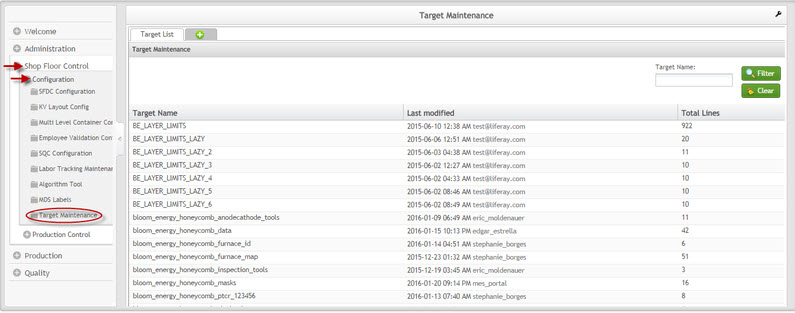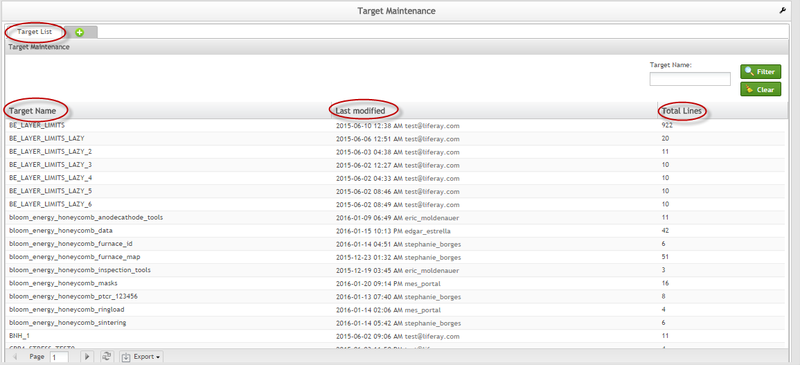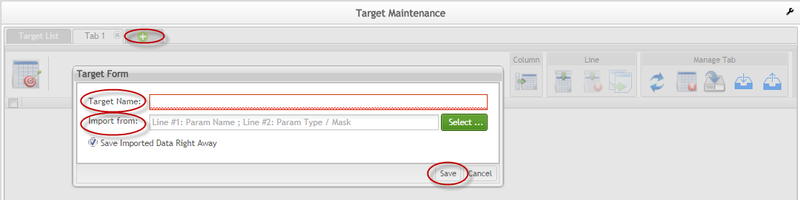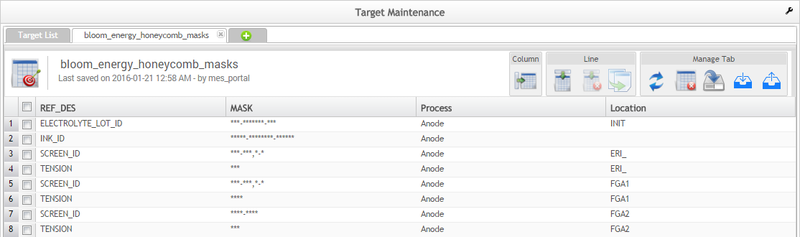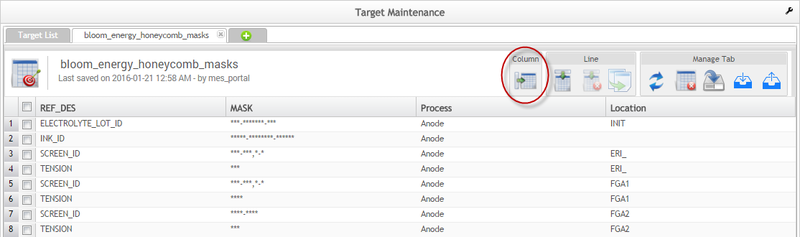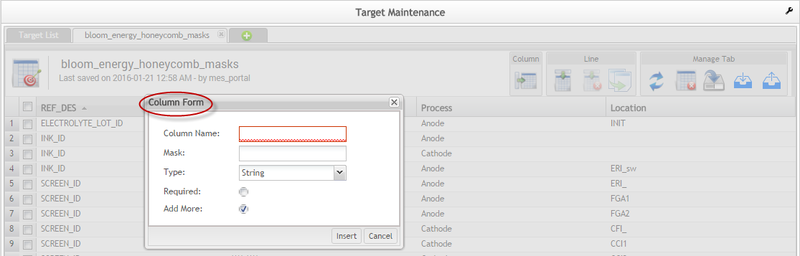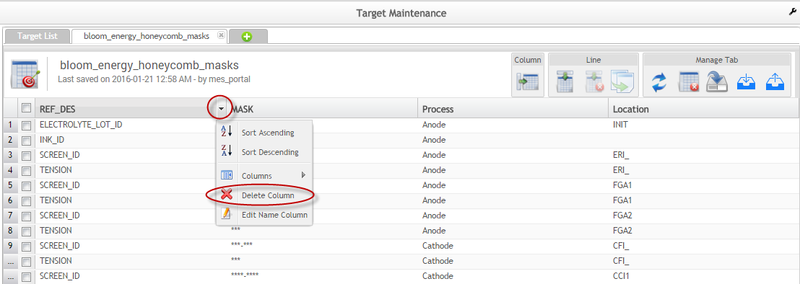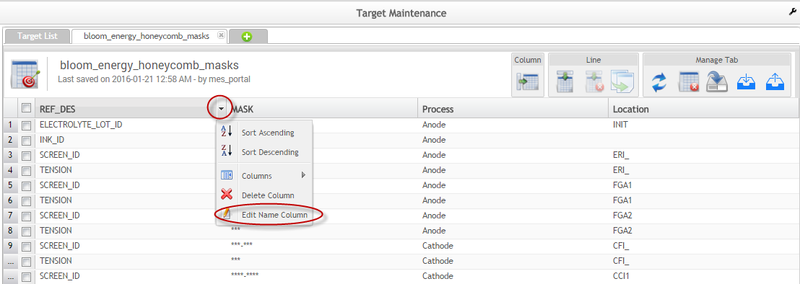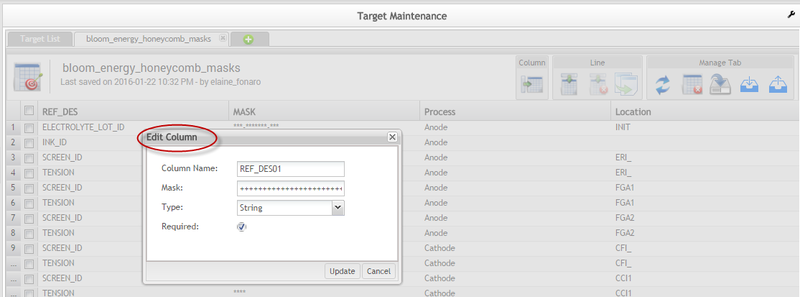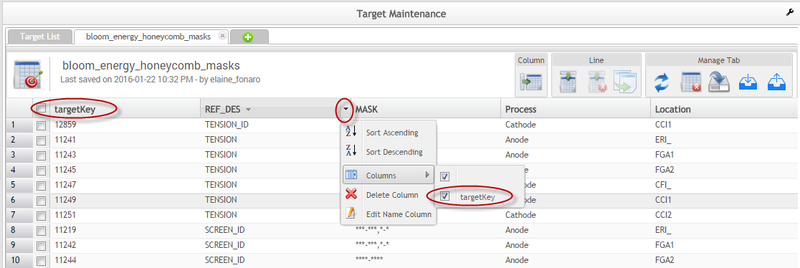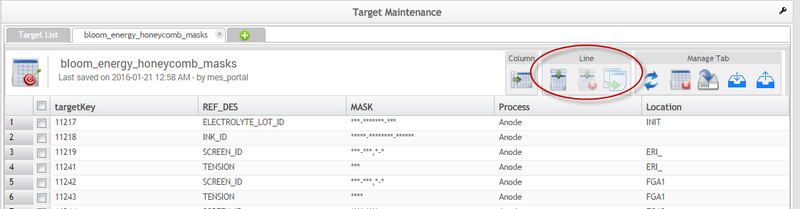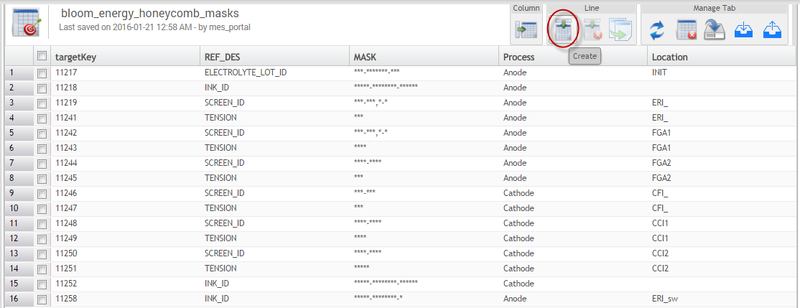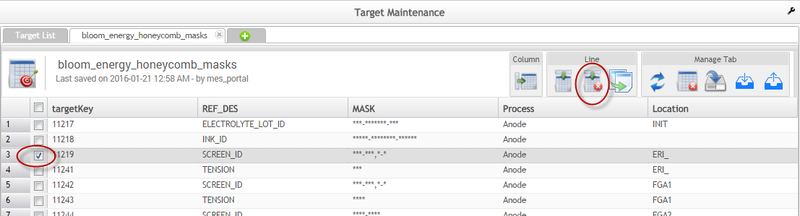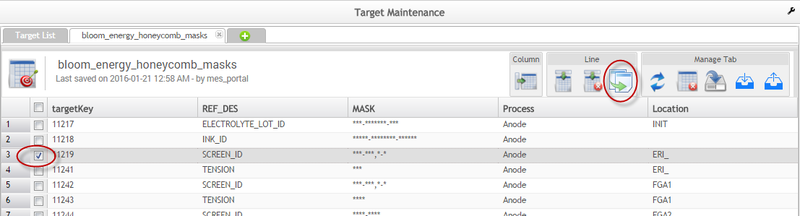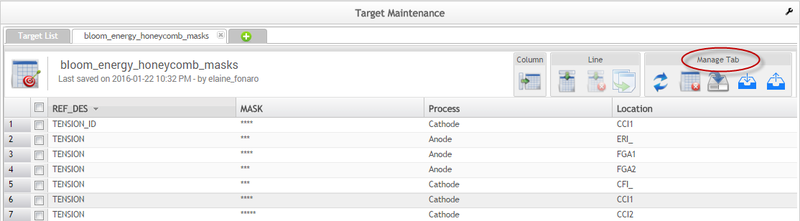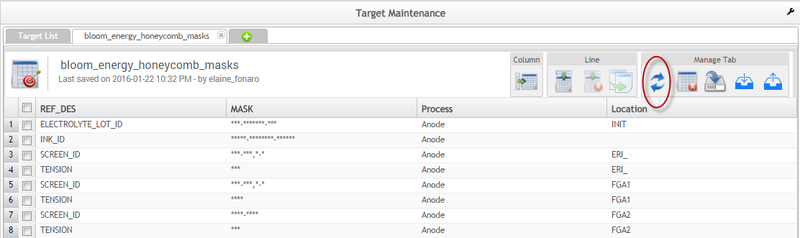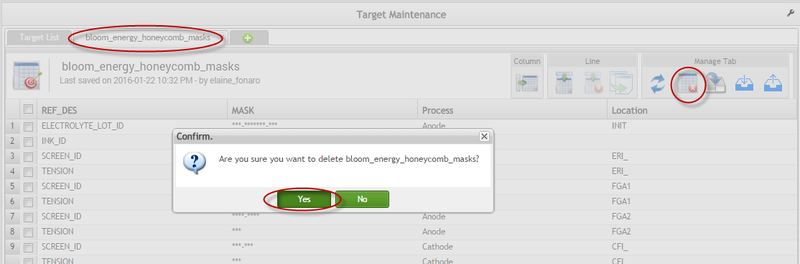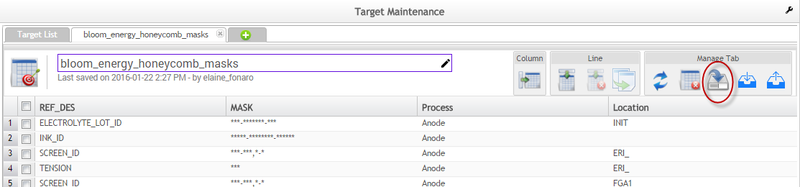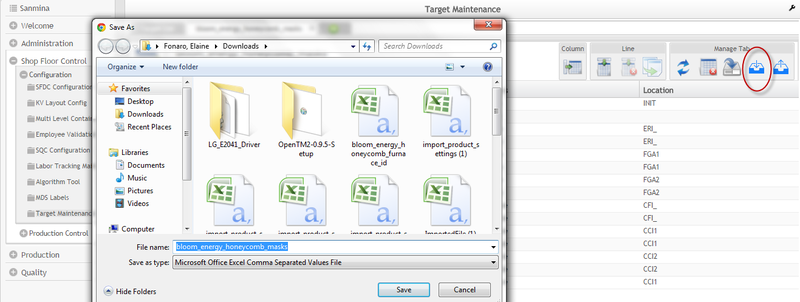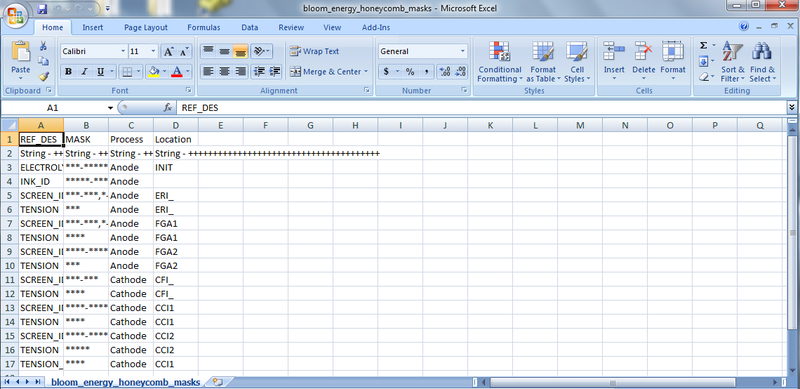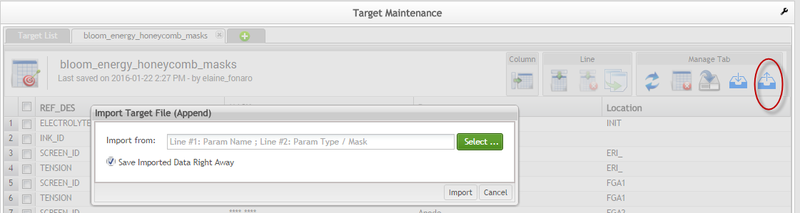Difference between revisions of "SOP-MES0084 Target Maintenance"
| Line 1: | Line 1: | ||
| − | <small>[[42Q_Cloud-Based_MES/MOMS|42Q Home]] > [[Shop_Floor_Control|Shop Floor Control]] > [[Configuration|Configuration]] > Target Maintenance</small><br/> | + | <small>[[42Q_Cloud-Based_MES/MOMS|42Q Home]] > [[Shop_Floor_Control|Shop Floor Control]] > [[Configuration|Configuration]] > Target Maintenance</small><br/> |
| | ||
| Line 7: | Line 7: | ||
| | ||
| − | <center> | + | <center>'''Shop Floor Control'''</center> <center>'''Configuration'''</center> <center>'''Target Maintenance'''</center> <center>'''Version MES15 1.0'''</center> <center> </center> |
| | ||
| − | <center>This | + | <center>This SOP is 42Q's corporate standard.</center> <center> This document is under revision control. The latest revision is located on Intranet.</center> <center> Once printed it is an uncontrolled copy. All alterations to this SOP require approval.</center> <center> Contact the IT Global Education and Training Department to submit suggested alterations and or updates.</center> |
''This edition applies to MES 15 Portal 1.0 and all subsequent releases and modifications until otherwise indicated in new revisions.'' | ''This edition applies to MES 15 Portal 1.0 and all subsequent releases and modifications until otherwise indicated in new revisions.'' | ||
---- | ---- | ||
| − | === <span class="mw-headline" id="Target_Maintenance">Target Maintenance</span> | + | === === |
| + | |||
| + | = <span class="mw-headline" id="Target_Maintenance"><span class="mw-headline" id="Target_Maintenance">Target Maintenance</span></span> = | ||
Targets are meant to be used as a source of any custom data. | Targets are meant to be used as a source of any custom data. | ||
| Line 34: | Line 36: | ||
| | ||
| + | | ||
| − | === <span class="mw-headline" id="Target_List"><span class="mw-headline" id="Target_List"><span class="mw-headline" id="Target_List"><span class="mw-headline" id="Target_List"><span class="mw-headline" id="Target_List"><span class="mw-headline" id="Target_List"><span class="mw-headline" id="Target_List">Target List</span></span></span></span></span></span></span> === | + | === <span class="mw-headline" id="Target_List"><span class="mw-headline" id="Target_List"><span class="mw-headline" id="Target_List"><span class="mw-headline" id="Target_List"><span class="mw-headline" id="Target_List"><span class="mw-headline" id="Target_List"><span class="mw-headline" id="Target_List"><span class="mw-headline" id="Target_List">Target List</span></span></span></span></span></span></span></span> === |
The Target List displays the following fields: | The Target List displays the following fields: | ||
| Line 41: | Line 44: | ||
*'''Target Name''': table name | *'''Target Name''': table name | ||
*'''Last Modified''': when the spreadsheet was updated and who (user) made the change | *'''Last Modified''': when the spreadsheet was updated and who (user) made the change | ||
| − | *'''Total Lines''': the | + | *'''Total Lines''': the number of lines in the spreadsheet |
*'''Verification Status: '''displays the target status for critical or non-critical targets | *'''Verification Status: '''displays the target status for critical or non-critical targets | ||
| | ||
| − | '''Note: '''The Total Lines have a configurable limit in the Generic Attribute '''enable_target_pagination_view.''' If the limit of rows exceeds the number of lines configured in the generic attribute a pop-up message will appear on the screen. | + | '''<u>Note:</u> '''The Total Lines have a configurable limit in the Generic Attribute '''enable_target_pagination_view.''' If the limit of rows exceeds the number of lines configured in the generic attribute a pop-up message will appear on the screen. |
'''“'''Not allowed to open the target '''“MultiCost” '''it exceeds the limit of 22000 lines'''”''' | '''“'''Not allowed to open the target '''“MultiCost” '''it exceeds the limit of 22000 lines'''”''' | ||
| Line 64: | Line 67: | ||
[[File:Target02.png|800px|Target02.png]] | [[File:Target02.png|800px|Target02.png]] | ||
| − | ==== <span class="mw-headline" id="Filter"><span class="mw-headline" id="Filter"><span class="mw-headline" id="Filter"><span class="mw-headline" id="Filter"><span class="mw-headline" id="Filter"><span class="mw-headline" id="Filter"><span class="mw-headline" id="Filter">Filter</span></span></span></span></span></span></span> ==== | + | ==== <span class="mw-headline" id="Filter"><span class="mw-headline" id="Filter"><span class="mw-headline" id="Filter"><span class="mw-headline" id="Filter"><span class="mw-headline" id="Filter"><span class="mw-headline" id="Filter"><span class="mw-headline" id="Filter"><span class="mw-headline" id="Filter">Filter</span></span></span></span></span></span></span></span> ==== |
The user can filter the available targets by '''Target Name'''. | The user can filter the available targets by '''Target Name'''. | ||
| Line 70: | Line 73: | ||
1. To filter the target list, enter the '''Target Name,''' and then select '''Filter'''. | 1. To filter the target list, enter the '''Target Name,''' and then select '''Filter'''. | ||
| − | ''Result:'' The target list will display the targets according to the | + | ''Result:'' The target list will display the targets according to the user's entry. |
| − | ''' | + | <u>'''Note''':</u> To begin a new search, select '''Clear''' to empty the fields and re-enter information into the available fields.<br/> |
| − | === <span class="mw-headline" id="Add_Target">Add Target</span> === | + | === <span class="mw-headline" id="Add_Target"><span class="mw-headline" id="Add_Target">Add Target</span></span> === |
Users can add a new target (empty) to add columns and lines or import a .CSV file from a local path. | Users can add a new target (empty) to add columns and lines or import a .CSV file from a local path. | ||
| Line 92: | Line 95: | ||
4. Select '''Save''' to complete.<br/> | 4. Select '''Save''' to complete.<br/> | ||
| − | === <span class="mw-headline" id="Target_Maintenance_2">Target Maintenance</span> === | + | === <span class="mw-headline" id="Target_Maintenance_2"><span class="mw-headline" id="Target_Maintenance_2">Target Maintenance</span></span> === |
| − | Users can manage targets by double clicking the target name in the Target List. The Target Maintenance page displays and the following functionalities will be available: | + | Users can manage targets by double-clicking the target name in the Target List. The Target Maintenance page displays and the following functionalities will be available: |
*Create Columns (Attributes) | *Create Columns (Attributes) | ||
| Line 104: | Line 107: | ||
*Reset, Delete, Save, and Download/ Upload Tab (.CSV) | *Reset, Delete, Save, and Download/ Upload Tab (.CSV) | ||
| − | '''Note''': To save any table update, the user needs to select '''Save''' in the '''Manage Tab''' section. | + | <u>'''Note''':</u> To save any table update, the user needs to select '''Save''' in the '''Manage Tab''' section. |
'''Figure 5: Target Maintenance''' | '''Figure 5: Target Maintenance''' | ||
| Line 110: | Line 113: | ||
[[File:Target04.png|800px|Target04.png]]<br/> | [[File:Target04.png|800px|Target04.png]]<br/> | ||
| − | ==== <span class="mw-headline" id="Column_.28Attribute.29">Column (Attribute)</span> ==== | + | ==== <span class="mw-headline" id="Column_.28Attribute.29"><span class="mw-headline" id="Column_.28Attribute.29">Column (Attribute)</span></span> ==== |
This functionality allows users to add columns to the selected target. | This functionality allows users to add columns to the selected target. | ||
| Line 118: | Line 121: | ||
[[File:Target05.png|800px|Target05.png]]<br/> | [[File:Target05.png|800px|Target05.png]]<br/> | ||
| − | ===== <span class="mw-headline" id="Create_Column">Create Column</span> ===== | + | ===== <span class="mw-headline" id="Create_Column"><span class="mw-headline" id="Create_Column">Create Column</span></span> ===== |
To access the Column Form in order to add a Column, the user should select '''Column'''. | To access the Column Form in order to add a Column, the user should select '''Column'''. | ||
| Line 126: | Line 129: | ||
[[File:Target06.png|800px|Target06.png]] | [[File:Target06.png|800px|Target06.png]] | ||
| − | Fill the available fields and select '''Insert'''. | + | Fill in the available fields and select '''Insert'''. |
| − | *'''Column Name''': | + | *'''Column Name''': The name of the new column |
*'''Mask''': enter a mask to be used in the attribute | *'''Mask''': enter a mask to be used in the attribute | ||
| Line 142: | Line 145: | ||
| | ||
| − | ===== <span class="mw-headline" id="Delete_Column">Delete Column</span> ===== | + | ===== <span class="mw-headline" id="Delete_Column"><span class="mw-headline" id="Delete_Column">Delete Column</span></span> ===== |
| − | There is no rule to delete a column. To delete a column, simply roll the cursor over the column name and select '''Delete Column''' from the drop down menu. | + | There is no rule to delete a column. To delete a column, simply roll the cursor over the column name and select '''Delete Column''' from the drop-down menu. |
'''Figure 8: Delete Column''' | '''Figure 8: Delete Column''' | ||
| Line 152: | Line 155: | ||
Select '''Save''' in the '''Manage Tab''' section to complete.<br/> | Select '''Save''' in the '''Manage Tab''' section to complete.<br/> | ||
| − | ===== <span class="mw-headline" id="Edit_Column">Edit Column</span> ===== | + | ===== <span class="mw-headline" id="Edit_Column"><span class="mw-headline" id="Edit_Column">Edit Column</span></span> ===== |
| − | To edit a column, roll the cursor over the appropriate column name and select '''Edit Name Column''' from the drop down menu. | + | To edit a column, roll the cursor over the appropriate column name and select '''Edit Name Column''' from the drop-down menu. |
'''Figure 9: Edit Column''' | '''Figure 9: Edit Column''' | ||
| Line 166: | Line 169: | ||
[[File:Target09.png|800px|Target09.png]]<br/> | [[File:Target09.png|800px|Target09.png]]<br/> | ||
| − | ===== <span class="mw-headline" id="Target_Key_Column">Target Key Column</span> ===== | + | ===== <span class="mw-headline" id="Target_Key_Column"><span class="mw-headline" id="Target_Key_Column">Target Key Column</span></span> ===== |
When the user checks the '''Target Key''' checkbox, a key column displays showing a key for each table line. | When the user checks the '''Target Key''' checkbox, a key column displays showing a key for each table line. | ||
| Line 174: | Line 177: | ||
[[File:Target10.png|800px|Target10.png]]<br/> | [[File:Target10.png|800px|Target10.png]]<br/> | ||
| − | ==== <span class="mw-headline" id="Line_Menu">Line Menu</span> ==== | + | ==== <span class="mw-headline" id="Line_Menu"><span class="mw-headline" id="Line_Menu">Line Menu</span></span> ==== |
This section allows users to '''Create''', '''Delete,''' and '''Copy '''lines. | This section allows users to '''Create''', '''Delete,''' and '''Copy '''lines. | ||
| Line 184: | Line 187: | ||
'''Note''': To save any update in the table, select '''Save '''in the '''Manage Tab''' section.<br/> | '''Note''': To save any update in the table, select '''Save '''in the '''Manage Tab''' section.<br/> | ||
| − | ===== <span class="mw-headline" id="Create_Line">Create Line</span> ===== | + | ===== <span class="mw-headline" id="Create_Line"><span class="mw-headline" id="Create_Line">Create Line</span></span> ===== |
To create lines, select the '''Create''' icon within the '''Line Menu''' and a new line will be inserted at the end of the table. Repeat this process as often as necessary. | To create lines, select the '''Create''' icon within the '''Line Menu''' and a new line will be inserted at the end of the table. Repeat this process as often as necessary. | ||
| Line 194: | Line 197: | ||
Select '''Save '''in the '''Manage Tab''' section to complete.<br/> | Select '''Save '''in the '''Manage Tab''' section to complete.<br/> | ||
| − | ===== <span class="mw-headline" id="Delete_Line">Delete Line</span> ===== | + | ===== <span class="mw-headline" id="Delete_Line"><span class="mw-headline" id="Delete_Line">Delete Line</span></span> ===== |
There is no rule to delete a line. Select the line to be deleted and then select the '''Delete''' icon. | There is no rule to delete a line. Select the line to be deleted and then select the '''Delete''' icon. | ||
| Line 204: | Line 207: | ||
Select '''Save '''in the '''Manage Tab''' section to complete. No confirmation message is displayed when the line is deleted.<br/> | Select '''Save '''in the '''Manage Tab''' section to complete. No confirmation message is displayed when the line is deleted.<br/> | ||
| − | ===== <span class="mw-headline" id="Copy_Line">Copy Line</span> ===== | + | ===== <span class="mw-headline" id="Copy_Line"><span class="mw-headline" id="Copy_Line">Copy Line</span></span> ===== |
To copy a line, select the line to be copied and select the '''Copy '''line icon. | To copy a line, select the line to be copied and select the '''Copy '''line icon. | ||
| Line 214: | Line 217: | ||
Select '''Save '''in the '''Manage Tab''' section to complete.<br/> | Select '''Save '''in the '''Manage Tab''' section to complete.<br/> | ||
| − | ==== <span class="mw-headline" id="Manage_Tab">Manage Tab</span> ==== | + | ==== <span class="mw-headline" id="Manage_Tab"><span class="mw-headline" id="Manage_Tab">Manage Tab</span></span> ==== |
This section allows users to '''Reset''', '''Delete''', '''Save''', '''Import''', and '''Export '''tables. | This section allows users to '''Reset''', '''Delete''', '''Save''', '''Import''', and '''Export '''tables. | ||
| Line 222: | Line 225: | ||
[[File:Target15.png|800px|Target15.png]]<br/> | [[File:Target15.png|800px|Target15.png]]<br/> | ||
| − | ===== <span class="mw-headline" id="Reset_Tab">Reset Tab</span> ===== | + | ===== <span class="mw-headline" id="Reset_Tab"><span class="mw-headline" id="Reset_Tab">Reset Tab</span></span> ===== |
The '''Reset''' '''Tab''' icon will clear any update performed and will restore the original table values. | The '''Reset''' '''Tab''' icon will clear any update performed and will restore the original table values. | ||
| Line 230: | Line 233: | ||
[[File:Target16.png|800px|Target16.png]]<br/> | [[File:Target16.png|800px|Target16.png]]<br/> | ||
| − | ===== <span class="mw-headline" id="Delete_Tab">Delete Tab</span> ===== | + | ===== <span class="mw-headline" id="Delete_Tab"><span class="mw-headline" id="Delete_Tab">Delete Tab</span></span> ===== |
There is no rule to delete a table. Select the '''Delete Tab''' icon in the '''Manage Tab''' section. A confirmation message is displayed. Select '''Yes''' to complete. | There is no rule to delete a table. Select the '''Delete Tab''' icon in the '''Manage Tab''' section. A confirmation message is displayed. Select '''Yes''' to complete. | ||
| Line 238: | Line 241: | ||
[[File:Target17.png|800px|Target17.png]]<br/> | [[File:Target17.png|800px|Target17.png]]<br/> | ||
| − | ===== <span class="mw-headline" id="Save_Tab">Save Tab</span> ===== | + | ===== <span class="mw-headline" id="Save_Tab"><span class="mw-headline" id="Save_Tab">Save Tab</span></span> ===== |
The '''Save Tab''' icon will save any changes made in the target. After the target has been updated, select '''Save'''. | The '''Save Tab''' icon will save any changes made in the target. After the target has been updated, select '''Save'''. | ||
| Line 246: | Line 249: | ||
[[File:Target18.png|800px|Target18.png]]<br/> | [[File:Target18.png|800px|Target18.png]]<br/> | ||
| − | ===== <span class="mw-headline" id="Export_Tab">Export Tab</span> ===== | + | ===== <span class="mw-headline" id="Export_Tab"><span class="mw-headline" id="Export_Tab">Export Tab</span></span> ===== |
To download tables, just select the '''Export Tab''' icon and a .CSV file should be saved locally by the user. | To download tables, just select the '''Export Tab''' icon and a .CSV file should be saved locally by the user. | ||
| Line 260: | Line 263: | ||
[[File:Target20.png|800px|Target20.png]]<br/> | [[File:Target20.png|800px|Target20.png]]<br/> | ||
| − | ===== <span class="mw-headline" id="Import_Tab">Import Tab</span> ===== | + | ===== <span class="mw-headline" id="Import_Tab"><span class="mw-headline" id="Import_Tab">Import Tab</span></span> ===== |
To upload a target, select the '''Import Tab''' icon and select the necessary target to be uploaded. | To upload a target, select the '''Import Tab''' icon and select the necessary target to be uploaded. | ||
| Line 271: | Line 274: | ||
| | ||
| − | |||
| − | |||
| − | |||
| − | |||
| − | |||
| − | |||
| − | |||
| − | |||
| − | |||
| − | |||
| − | |||
| − | |||
| − | |||
| − | |||
| − | |||
| − | |||
| − | |||
| − | |||
| − | |||
| − | |||
| − | |||
| − | |||
| − | |||
| − | |||
| − | |||
| − | |||
| − | |||
| − | |||
| − | |||
| − | |||
| − | |||
| − | |||
| − | |||
| − | |||
| − | |||
| − | |||
| − | |||
| − | |||
| − | |||
| − | |||
| − | |||
| − | |||
| − | |||
| − | |||
| − | |||
| − | |||
| − | |||
| − | |||
| − | |||
| − | |||
| − | |||
| − | |||
| − | |||
| − | |||
| − | |||
| − | |||
| − | |||
| − | |||
| − | |||
| − | |||
| − | |||
| − | |||
| − | |||
| − | |||
| − | |||
| − | |||
| − | |||
| − | |||
| − | |||
| − | |||
| − | |||
| − | |||
| − | |||
| − | |||
| − | |||
| − | |||
| − | |||
| − | |||
| − | |||
| − | |||
| − | |||
| − | |||
Revision as of 21:23, 2 July 2021
42Q Home > Shop Floor Control > Configuration > Target Maintenance
This edition applies to MES 15 Portal 1.0 and all subsequent releases and modifications until otherwise indicated in new revisions.
Target Maintenance
Targets are meant to be used as a source of any custom data.
This work instruction is intended to guide users on how to manage and maintain spreadsheets faster and more efficiently and also helps any MES Application customization. It will show users how to create data adding columns (attributes) and defining the data type.
To access the target Maintenance functionalities, the user must sign into the 42Q Portal and then select the Shop Floor Control Configuration expandable heading located in the menu on the left of the screen.
The Target Maintenance main page is displayed:
Figure 1: User Sign-in
All available Targets are listed by Target Name.
Target List
The Target List displays the following fields:
- Target Name: table name
- Last Modified: when the spreadsheet was updated and who (user) made the change
- Total Lines: the number of lines in the spreadsheet
- Verification Status: displays the target status for critical or non-critical targets
Note: The Total Lines have a configurable limit in the Generic Attribute enable_target_pagination_view. If the limit of rows exceeds the number of lines configured in the generic attribute a pop-up message will appear on the screen.
“Not allowed to open the target “MultiCost” it exceeds the limit of 22000 lines”
For more information, please refer to the Generic Attribute Maintenance SOP
Figure 2: Total Lines Information
Figure 3: Target List
Filter
The user can filter the available targets by Target Name.
1. To filter the target list, enter the Target Name, and then select Filter.
Result: The target list will display the targets according to the user's entry.
Note: To begin a new search, select Clear to empty the fields and re-enter information into the available fields.
Add Target
Users can add a new target (empty) to add columns and lines or import a .CSV file from a local path.
1. To add a target, select the Add icon located next to the Target List tab.
Result: The target form displays.
Figure 4: Add Targets
2. Enter the Target Name; if there is a target to import, select it from the local path
3. When the user selects the checkbox Save Imported Data Right Away (selected by default), the imported target will be exactly as it is (with lines and columns filled); when left unselected, the target will be imported with only the columns and so no values are filled.
4. Select Save to complete.
Target Maintenance
Users can manage targets by double-clicking the target name in the Target List. The Target Maintenance page displays and the following functionalities will be available:
- Create Columns (Attributes)
- Create, Delete, and Copy Lines
- Manage Tab
- Reset, Delete, Save, and Download/ Upload Tab (.CSV)
Note: To save any table update, the user needs to select Save in the Manage Tab section.
Figure 5: Target Maintenance
Column (Attribute)
This functionality allows users to add columns to the selected target.
Figure 6: Target Column
Create Column
To access the Column Form in order to add a Column, the user should select Column.
Figure 7: Add Column Form
Fill in the available fields and select Insert.
- Column Name: The name of the new column
- Mask: enter a mask to be used in the attribute
- Type: Attribute type
- Required: if selected, the user must add a value for the column line
- Add More: if selected, a new Column Form displays automatically
- Select Save in the Manage Tab section to complete.
Delete Column
There is no rule to delete a column. To delete a column, simply roll the cursor over the column name and select Delete Column from the drop-down menu.
Figure 8: Delete Column
Select Save in the Manage Tab section to complete.
Edit Column
To edit a column, roll the cursor over the appropriate column name and select Edit Name Column from the drop-down menu.
Figure 9: Edit Column
The Edit Column Form displays. Edit the necessary fields and select Update to complete.
Figure 10: Edit Column Form
Target Key Column
When the user checks the Target Key checkbox, a key column displays showing a key for each table line.
Figure 11: Hide Column
Line Menu
This section allows users to Create, Delete, and Copy lines.
Figure 12: Line Menu
Note: To save any update in the table, select Save in the Manage Tab section.
Create Line
To create lines, select the Create icon within the Line Menu and a new line will be inserted at the end of the table. Repeat this process as often as necessary.
Figure 13: Create Line
Select Save in the Manage Tab section to complete.
Delete Line
There is no rule to delete a line. Select the line to be deleted and then select the Delete icon.
Figure 14: Delete Line
Select Save in the Manage Tab section to complete. No confirmation message is displayed when the line is deleted.
Copy Line
To copy a line, select the line to be copied and select the Copy line icon.
Figure 15: Copy Line
Select Save in the Manage Tab section to complete.
Manage Tab
This section allows users to Reset, Delete, Save, Import, and Export tables.
Figure 16: Manage Tab
Reset Tab
The Reset Tab icon will clear any update performed and will restore the original table values.
Figure 17: Reset Tab
Delete Tab
There is no rule to delete a table. Select the Delete Tab icon in the Manage Tab section. A confirmation message is displayed. Select Yes to complete.
Figure 18: Delete Tab
Save Tab
The Save Tab icon will save any changes made in the target. After the target has been updated, select Save.
Figure 19: Save Tab
Export Tab
To download tables, just select the Export Tab icon and a .CSV file should be saved locally by the user.
Figure 20: Export Tab
Sample of an exported file:
Figure 21: Exported File
Import Tab
To upload a target, select the Import Tab icon and select the necessary target to be uploaded.
Figure 22: Import Tab