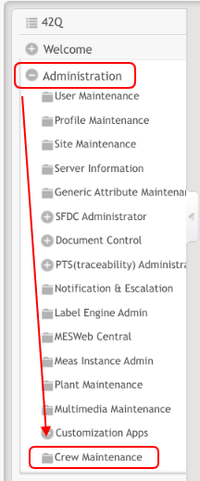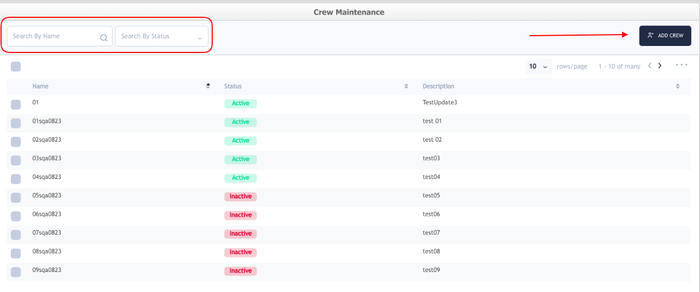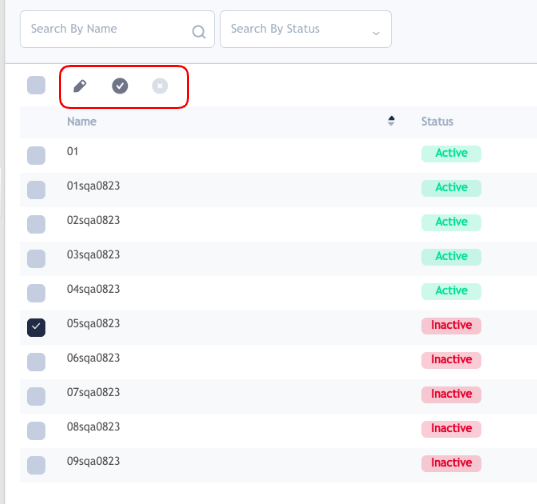Difference between revisions of "42Q-MES0165 Crew Maintenance"
| Line 14: | Line 14: | ||
| | ||
| − | = <span class="mw-headline" id="Crew_Maintenance"><span class="mw-headline" id="Crew_Maintenance">Crew Maintenance </span></span> = | + | |
| + | = <span class="mw-headline" id="Crew_Maintenance"><span class="mw-headline" id="Crew_Maintenance"><span class="mw-headline" id="Crew_Maintenance"><span class="mw-headline" id="Crew_Maintenance">Crew Maintenance </span></span></span></span> = | ||
Crew Maintenance allows users to '''search''' for an existing '''Crew''' by '''Name''' or by '''Status''' and to '''Create''' a new Crew which they can be able to customize and manage, add and remove users as needed. | Crew Maintenance allows users to '''search''' for an existing '''Crew''' by '''Name''' or by '''Status''' and to '''Create''' a new Crew which they can be able to customize and manage, add and remove users as needed. | ||
| Line 20: | Line 21: | ||
'''Figure 2: Crew Maintenance Search''' | '''Figure 2: Crew Maintenance Search''' | ||
| − | [[File:CM Search.png|700px]] | + | [[File:CM Search.png|700px|CM Search.png]] |
| − | '''<u>Note:</u> '''The statuses will be shown in colors: Green for Active and red for Inactive. | + | '''<u>Note:</u> '''The statuses will be shown in colors: Green for <span style="color:#27ae60;">Active</span> and red for Inactive. |
| − | | ||
| + | | ||
| − | == <span class="mw-headline" id="Activate_or_Inactivate_a_Crew"><span class="mw-headline" id="Activate_or_Inactivate_a_Crew"><span class="mw-headline" id="Activate_or_Inactivate_a_Crew"><span class="mw-headline" id="Activate_or_Inactivate_a_Crew"><span class="mw-headline" id="Activate_or_Inactivate_a_Crew"><span class="mw-headline" id="Activate_or_Inactivate_a_Crew">Activate or Inactivate a Crew</span></span></span></span></span></span> == | + | == <span class="mw-headline" id="Activate_or_Inactivate_a_Crew"><span class="mw-headline" id="Activate_or_Inactivate_a_Crew"><span class="mw-headline" id="Activate_or_Inactivate_a_Crew"><span class="mw-headline" id="Activate_or_Inactivate_a_Crew"><span class="mw-headline" id="Activate_or_Inactivate_a_Crew"><span class="mw-headline" id="Activate_or_Inactivate_a_Crew"><span class="mw-headline" id="Activate_or_Inactivate_a_Crew"><span class="mw-headline" id="Activate_or_Inactivate_a_Crew">Activate or Inactivate a Crew</span></span></span></span></span></span></span></span> == |
If the user selects one or all of the Crews, by selecting the square in the left or row by row, the options to '''Edit''', '''Activate''' and '''Deactivate''' will be enabled. | If the user selects one or all of the Crews, by selecting the square in the left or row by row, the options to '''Edit''', '''Activate''' and '''Deactivate''' will be enabled. | ||
Revision as of 17:11, 17 May 2021
Introduction
Crew Maintenance allows users to create and manage crews, add users and measure the time the operators spend in their daily activities.
To access Crew Maintenance, from the 42Q portal navigate to Administration > Crew Maintenance.
Figure 1: Crew Maintenance
The next sections will give details on how the Crew Maintenance works.
Crew Maintenance
Crew Maintenance allows users to search for an existing Crew by Name or by Status and to Create a new Crew which they can be able to customize and manage, add and remove users as needed.
Figure 2: Crew Maintenance Search
Note: The statuses will be shown in colors: Green for Active and red for Inactive.
Activate or Inactivate a Crew
If the user selects one or all of the Crews, by selecting the square in the left or row by row, the options to Edit, Activate and Deactivate will be enabled.
Note: If the Crew is Active the options Edit ![]() and Deactivate
and Deactivate ![]() will only be enabled and if the Crew is Inactive the options Edit
will only be enabled and if the Crew is Inactive the options Edit ![]() and Activate
and Activate ![]() will be enabled.
will be enabled.
See Figures 3 and 4 for reference.
Figure 3: Activate a Crew