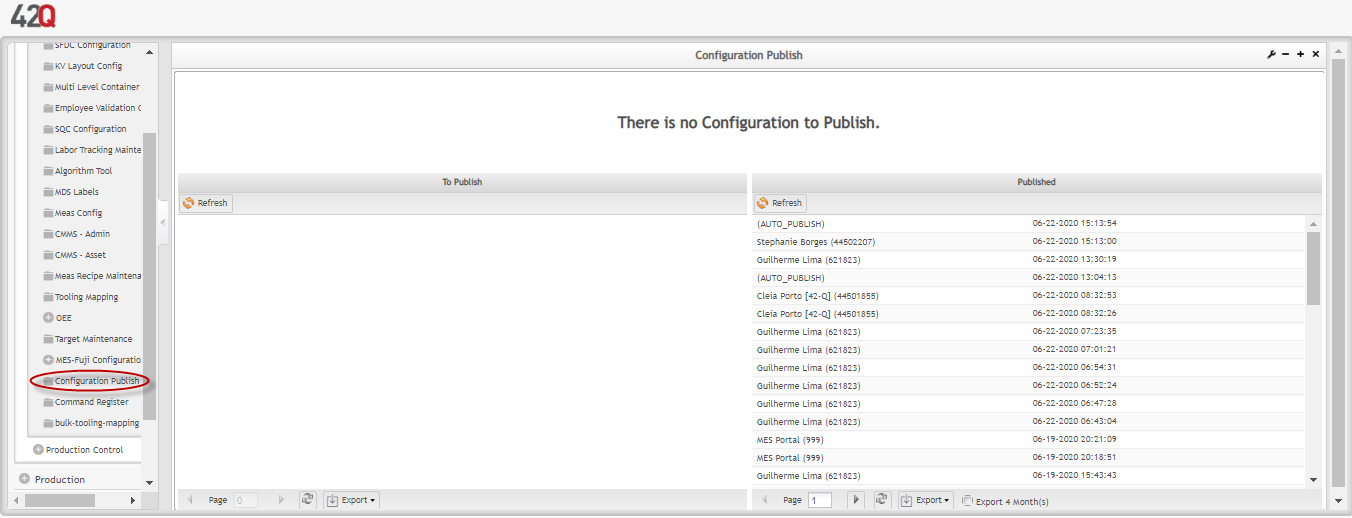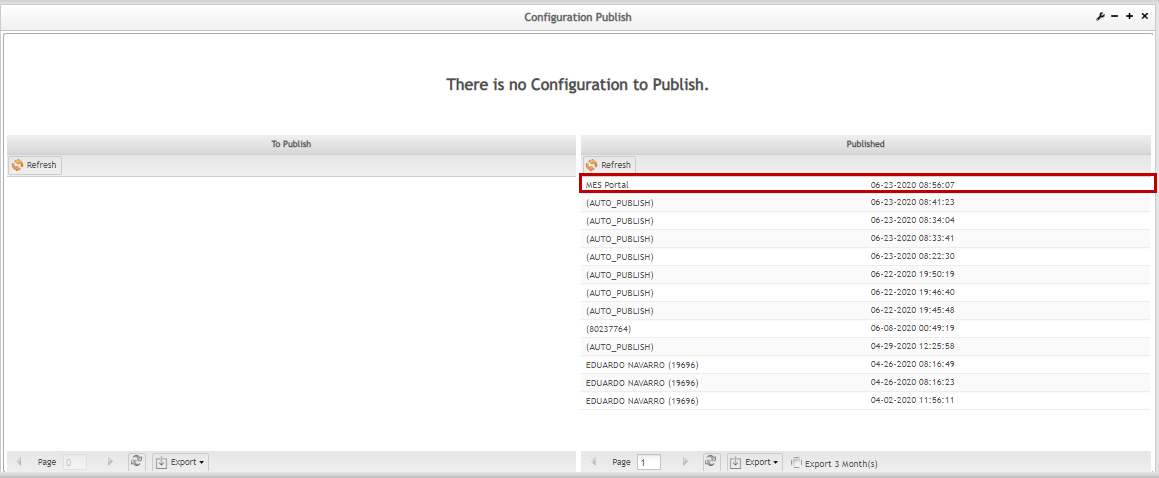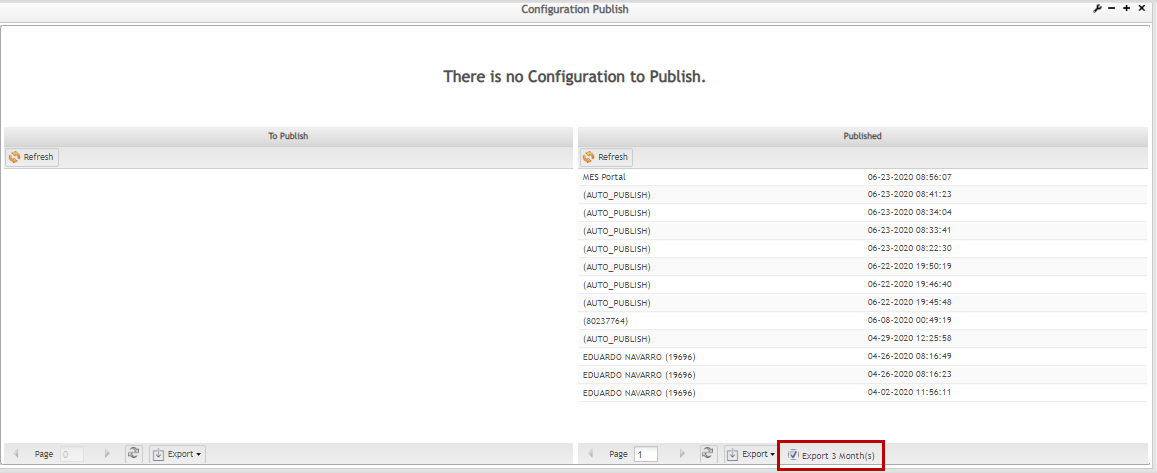Difference between revisions of "42Q-MES0112-C Configuration Publish"
| Line 49: | Line 49: | ||
| | ||
| + | |||
== Manually Publish == | == Manually Publish == | ||
| Line 62: | Line 63: | ||
| | ||
| − | '''Figure 3:To Publish List''' | + | '''Figure 3:To Publish List''' |
| + | |||
| + | [[File:CP_To Publish List.png|700px|To Publish List]] | ||
| | ||
| Line 119: | Line 122: | ||
[[File:CP Export 3 Months Option.png|CP_Export3 Months Option]] | [[File:CP Export 3 Months Option.png|CP_Export3 Months Option]] | ||
| − | |||
= Document Revision History = | = Document Revision History = | ||
Revision as of 13:59, 16 July 2020
42Q Home > Shop Floor Control > Configuration > Configuration Publish

This edition applies to MES 15.4 and all subsequent releases and modifications until otherwise indicated in new revisions.
Contents
Overview
42Q’s Configuration Publish portlet is used to publish configuration changes for use with Conduit. For example, when a Part x Route association is configured or a Route is changed, users can publish the configuration for use with Production Scanning. Configuration Publish has the ability to automatically publish these configurations, or users can manually publish them within the portlet.
Configuration Publish
The Configuration Publish Portlet displays a top panel with two grids underneath: To Publish and Published. The top panel displays the amount of pending configuration to publish. If there are pending configurations that need to be manually published, the Publish All button will display. Selecting this button will publish all pending configurations. Pending configurations appear in the To Publish list, while changes already published are viewable in the Published list.
Figure 1: Configuration Publish Portlet
Auto Publish
Configuration Publish will automatically publish configuration changes when the auto configuration generic attribute is active.
To use auto publish,
- Navigate to Administration > Generic Attribute Maintenance.
- Select the Add button.
- Add the generic attribute “auto_configuration_publish” and set it to “yes”. For more information on setting generic attributes, see Generic Attribute Maintenance.
Figure 2:Auto_Configuration_Publish
Once this is done, changes saved in SFDC Configuration will be automatically published.
Manually Publish
When changes such as a new Part x Route assignment need to be published and Auto Publish is not configured, users can manually publish the configurations.
To manually publish configurations,
- Navigate to SFDC Configuration > Configuration Publish.
Pending changes to publish will display in the To Publish grid.
Figure 3:To Publish List
- Select the Publish All button to publish all pending configurations.
Once the publishing process has completed, the published configurations will be removed from the To Publish list and appear in the Published list.
Figure 4:Published List
To view detail about the pending or published configurations,
- Double click the desired configuration from the corresponding list to open the Details pop-up window.
The Details pop-up window displays the following fields
Origin - The area where the configuration was made. Event - Tells whether the change was new (INSERT), an UPDATE, or DELETE. Qty - Quantity
Figure 5: Details pop-up window
Export
Both the To Publish and Published can be exported to several different file types.
To Export a grid list, select the Export button for the desired grid, then select the desired file type.
Supported file types:
- CSV
- HTML
- XLS
- Custom
The Custom option is used to export only selected fields.
Figure 6: Export
Due toreducing the retrieving data time to export, the application provides an option to export data for the last 3 months instead of all data since the first day.
Select the optionExport 3 Months and select Export to get the report with the last 3 months.
Figure 7: Export 3 Months Option
Document Revision History
| Date | Author | Title | Version | Change Reference | Approved by |
|---|---|---|---|---|---|
|
08/01/13 |
Elaine Fonaro |
Technical Writer |
1.0 |
Initial SO Work Instruction for MDS Portal |
|
|
02/25/15 |
Ashley Martin |
Technical Writer |
1.0 |
Added Sales Order Browser Information. |
|
|
02/03/16 |
Dane Parker |
Technical Writer |
1.0 |
Updated some images and some contents |
|
|
04/03/16 |
Elaine Fonaro |
Technical Writer |
1.0 |
Updated Oracle occurrences to ERP |