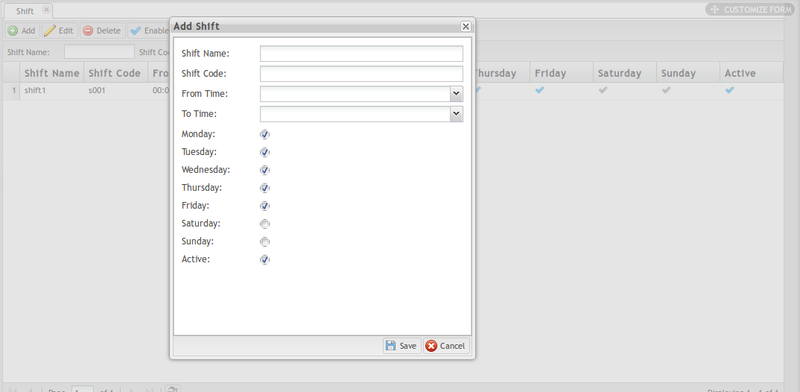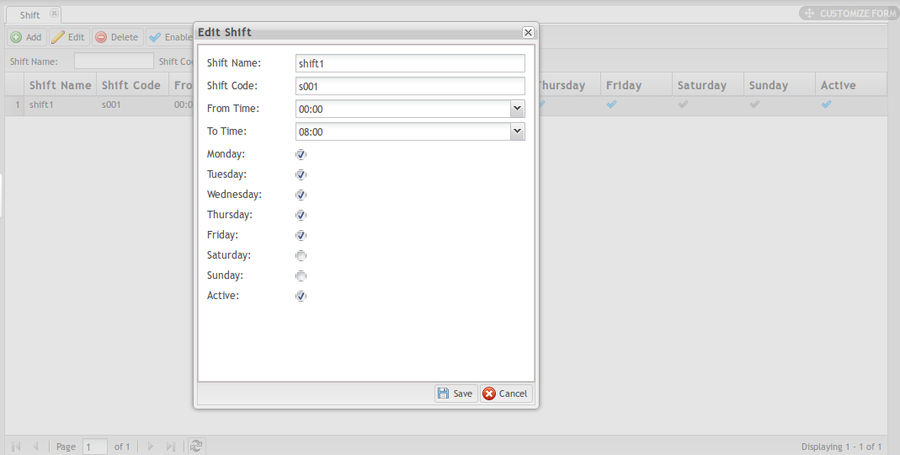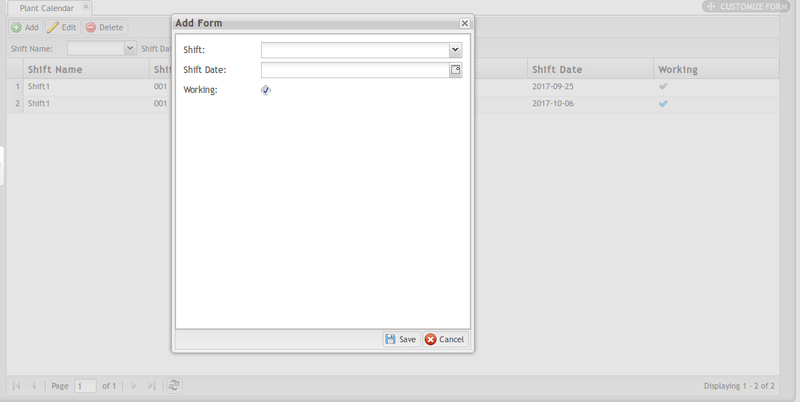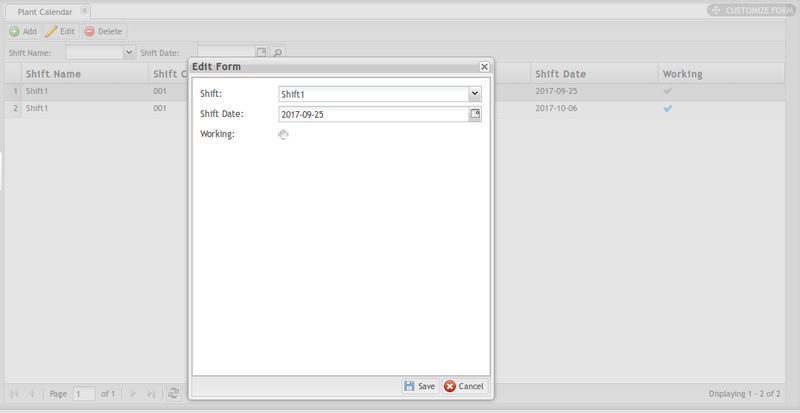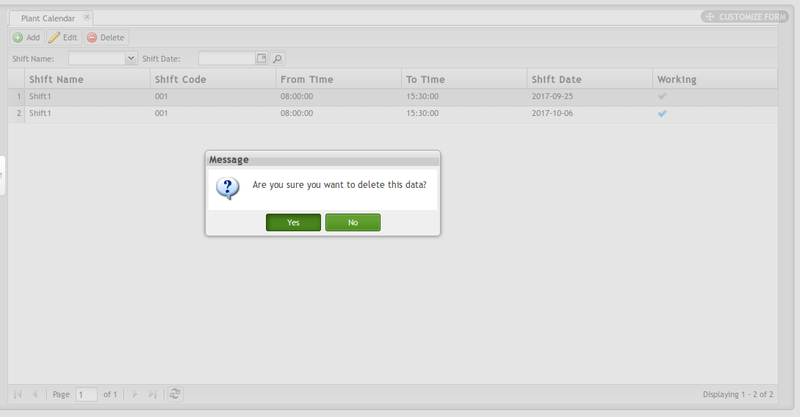Difference between revisions of "42Q-MES0136-C OEE Configuration"
| Line 155: | Line 155: | ||
| | ||
| + | |||
=== Edit Plant Calendar === | === Edit Plant Calendar === | ||
| Line 162: | Line 163: | ||
| | ||
| − | '''Figure | + | '''Figure 6: Edit Plant Calendar''' |
[[File:Edit Plant Calendar.png|800px|Edit Plant Calendar]] | [[File:Edit Plant Calendar.png|800px|Edit Plant Calendar]] | ||
Revision as of 19:17, 9 November 2018
42Q Home > Reporting > OEE Reports > OEE Configuraton
This edition applies to MES 15 Portal 1.0 and all subsequent releases and modifications until otherwise indicated in new revisions.
Contents
OEE Configuration
The OEE Configuration modules allow users to define the following:
- Shift
- Plant Calendar
- Work Center
- Root Cause Category
- Root Cause
- Repair Code Category
- Repair Code
Users complete the following tasks within OEE:
- Map Tag IDs to Assets (Tag Mapping)
- Define Up/Down Thresholds for Asset Types
- Import Tag Mapping
- Import Up/Down Thresholds
- Set Target UPH for Mfg Line, Process Part Number, and Shop Order
Prerequisites
The OEE application utilizes data configured in CMMS Asset (Shop Floor Control > Configuration > CMMS Asset). The following CMMS categories must be predefined. Associations are noted throughout this document.
- Asset
- Asset Type
- Problem Type
- Problem Category
- Problem
- Location
Shift
The Shift submodule is utilized by supervisory personnel to define time and days of operation to the various shifts operating in their plants in order to accurately measure OEE availability. Administrators assign Shift Names and Shift Codes to scheduled shifts, and edit and add shifts as needed.
1. Navigate to Shop Floor Control > Configuration > OEE > Shift. The Shift’s main page displays.
Figure 1: Shift Main Page
2. Users may add, edit, and enable/disable the shift, and search for shifts using the following filters:
- Shift Name
- Shift Code
Add Shift
1. Select the Add button on the top menu bar to create a new shift entry.
Figure 2: Add Shift
2. The following fields are available:
- Shift Name: Provide a name to differentiate the Shift.
- Shift Code: Provide a Code for the Shift.
- From Time: Note the Shift’s start time with the drop-down calendar provided.
- To Time: Note the Shift’s end time with the drop-down calendar provided.
- Workdays: Select all days that have shifts assigned. Available days are Monday - Sunday. NOTE: Monday-Friday are selected by default.
- Active Status: Mark active shift days by activating the checkmark. Shifts marked as active are enabled in the system. The default selection is Active.
Edit Shift
1. Select one Shift from the list then click Edit to open the Edit Shift page.
Figure 3: Edit Shift
2. Change the Shift Name, Shift Code, From Time, To Time as needed.
3. Change the workdays: A Checkbox signifies there is a working shift assigned to the day. Change the Active status as needed. When the checkbox is selected the shift is in active status.
4. Click Save to save the changes of shift or Cancel to leave the Edit Shift page.
Enable/Disable Shift
1. Select the desired shift by double clicking on the line of data.
2. Select Enable/Disable to change the shift status from active/inactive into inactive/active.
Plant Calendar
The Plant Calendar is a planning tool that allows administrators to add or remove special shifts from the work schedule (such as holidays, or extra work days, e.g. Sundays), without affecting the regular work shift calendar. NOTE: Plant Calendar is not a standard monthly view calendar.
1. Navigate to Shop Floor Control > Configuration > OEE > Plant Calendar to access the plant calendar main page.
Figure 4: Plant Calendar Main Page
- The Plant Calendar screenshot above shows all 3 Shifts that run at this plant; they are scheduled as not working on the Friday following Thanksgiving holiday. The information will be automatically recorded as downtime by the MES.
- Users can Add, Edit, Delete, and Search the Plant Calendar by Shift Name or Shift Date.
Add Plant Calendar
1. Select the Add button to open the Add form.
Figure 5: Add Plant Calendar
- Select the Shift and Shift Date using the drop-down menus provided.
- Select Working if the shift is scheduled to work on the given date; deselect if the shift is off duty on the selected date.
- Select Save to save the new plant calendar, or cancel to exit the add form.
Edit Plant Calendar
1. Select the Plant Calendar for modification then select the Edit icon to open the Edit Form.
Figure 6: Edit Plant Calendar
2. Change the Shift and Shift Date.
3. Select Working if the shift is scheduled to work on the selected date; deselect if the shift is off duty.
4. Click Save to save the changes in the plant calendar, or cancel to exit the edit form.
Delete Plant Calendar
1. Select the Plant Calendar, then click Delete button.
Figure 9: Delete Plant Calendar
2. A message window displays asking the user to confirm the action. Select Yes to delete the Plant Calendar, or No to cancel.
Glossary of Terms
- Availability: Machine Downtime, according to duration. Takes into account all machine downtime to include minor stoppages, slow production, and idling. Calculated as: Operation Time/Planned Production Time = Availability.
- KPI: Key Performance Indicators
- Loading: Represents the percentage of time that an operation is scheduled to operate compared to the total Calendar Time that is available. Calculated as: Scheduled Time/Calendar Time = Loading
- OEE: Overall Equipment Effectiveness is a manufacturing metric that identifies the percentage of productive manufacturing time according to Quality, Performance, and Availability. It is the single best metric for identifying losses, benchmarking progress, and improving the productivity of manufacturing equipment. Calculated as: Availability x Performance x Quality = OEE
- Performance: A measure of productivity, specifically the speed at which parts are built. Calculated as: Actual Rate/Standard Rate = Performance
- PLC: Programming Logic Control
- OPC Server: Open Platform Communication Servers
- Quality: The percentage of parts that meet quality standards without rework. Calculated as: Good Units/Total Units = Quality
- TEEP: Total Effective Equipment Performance. Calculated as: Loading x OEE.
Document Revision History
| Date | Author | Title | Version | Change Reference | Approved by |
| 09/06/17 | Helena Wang | Technical Writer | A1 | This is the first edition of the OEE Work Instruction Phase II | |
| 10/13/17 | Martha Jordan | Technical Writer | A2 | English grammar/New features | |
| 11/14/17 | Martha Jordan | Technical Writer | A3 | Add Phase III | Simon Zhou |
| 11/17/17 | Martha Jordan | Technical Writer | A4 | Screenshot updates | Simon Zhou |
| 11/09/17 | Martha Jordan | Technical Writer | A5 | Move to Separate document page and combine modules: OEE configuration. Add changes per 11/2018 OEE upgrade. | Simon Zhou |