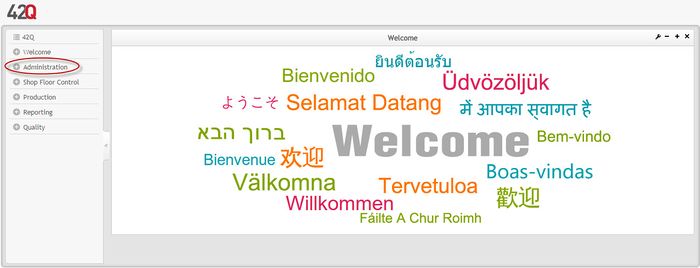Difference between revisions of "SOP-MES0033 Admin Site Maintenance"
| Line 1: | Line 1: | ||
| − | |||
| − | <br> | + | <small>[[42Q_Cloud-Based_MES/MOMS|42Q Home]] > [[Cirrus_Administration|Administration]] > Admin Site Maintenance</small><br/> [[File:42Q Logo.jpg|RTENOTITLE]] |
| − | <center>'''Administration''' </center> <center>'''Site Maintenance''' </center> <center>'''Version MES15 Portal 1.0''' </center> <center>'''Work Instruction''' </center> | + | |
| − | + | | |
| + | |||
| + | | ||
| + | |||
| + | | ||
| + | <center>'''Administration'''</center> <center>'''Site Maintenance'''</center> <center>'''Version MES15 Portal 1.0'''</center> <center>'''Work Instruction'''</center> | ||
| + | | ||
<center>This Work Instruction is 42Q's corporate standard.</center> <center>This document is under revision control. The latest revision is located on Intranet.</center> <center>Once printed it is an uncontrolled copy. All alterations to this work instruction require approval.</center> <center>Contact the IT Global Education and Training Department to submit suggested alterations and or updates.</center> | <center>This Work Instruction is 42Q's corporate standard.</center> <center>This document is under revision control. The latest revision is located on Intranet.</center> <center>Once printed it is an uncontrolled copy. All alterations to this work instruction require approval.</center> <center>Contact the IT Global Education and Training Department to submit suggested alterations and or updates.</center> | ||
| − | <br> ''This edition applies to MES15 Portal 1.0 and all subsequent releases and modifications until otherwise indicated in new revisions.'' | + | <br/> ''This edition applies to MES15 Portal 1.0 and all subsequent releases and modifications until otherwise indicated in new revisions.'' |
| − | + | | |
| − | == Administration | + | == Administration == |
| − | Administrative privileges for the 42Q portal are located in the Administration menu heading. With the portal, Administrators are able to access privileges from one convenient location. Privileges include User Maintenance, Plant Maintenance, Site Maintenance, Profile Maintenance, and Generic Attribute Maintenance. Also located in the Administration menu heading are SFDC Administrator, Document Control, PTS Administrator, and LE Administration. | + | Administrative privileges for the 42Q portal are located in the Administration menu heading. With the portal, Administrators are able to access privileges from one convenient location. Privileges include User Maintenance, Plant Maintenance, Site Maintenance, Profile Maintenance, and Generic Attribute Maintenance. Also located in the Administration menu heading are SFDC Administrator, Document Control, PTS Administrator, and LE Administration. |
| − | This work instruction is intended to guide administrators on how to manage and maintain the 42Q Portal, as well as to provide specific user groups a common sense of portal operation. | + | This work instruction is intended to guide administrators on how to manage and maintain the 42Q Portal, as well as to provide specific user groups a common sense of portal operation. |
| − | To access any of the Administration functionalities, the user must sign into the 42Q Portal and then select the Administration expandable heading located in the menu on the left of the screen. | + | To access any of the Administration functionalities, the user must sign into the 42Q Portal and then select the Administration expandable heading located in the menu on the left of the screen. |
| − | + | | |
| − | '''Figure 1: User Sign-In''' | + | '''Figure 1: User Sign-In''' |
| − | [[ | + | [[File:Site Maint01.jpg|700px|Site Maint01.jpg]] |
| − | + | | |
| − | <br> '''Figure 2: 42Q Welcome''' | + | <br/> '''Figure 2: 42Q Welcome''' |
| − | [[ | + | [[File:Site Maint02.jpg|700px|Site Maint02.jpg]] |
| − | + | | |
| − | + | | |
| + | | ||
== Site Maintenance == | == Site Maintenance == | ||
| Line 44: | Line 50: | ||
'''Figure 3: Site Maintenance''' | '''Figure 3: Site Maintenance''' | ||
| − | [[File: | + | [[File:Site Maint03.jpg|700px|Site Maint03.jpg]] |
| | ||
| Line 66: | Line 72: | ||
| | ||
| + | | ||
=== Assign User === | === Assign User === | ||
| Line 119: | Line 126: | ||
| | ||
| − | == Document Revision History | + | == Document Revision History == |
| − | {| | + | {| border="2" cellpadding="4" cellspacing="0" width="100%" |
|- | |- | ||
| − | | bgcolor="#00FFFF | + | | align="center" bgcolor="#00FFFF" | <font color="#FFFFFF">Date</font> |
| − | | bgcolor="#00FFFF | + | | align="center" bgcolor="#00FFFF" | <font color="#FFFFFF">Author</font> |
| − | | bgcolor="#00FFFF | + | | align="center" bgcolor="#00FFFF" | <font color="#FFFFFF">Title</font> |
| − | | bgcolor="#00FFFF | + | | align="center" bgcolor="#00FFFF" | <font color="#FFFFFF">Version</font> |
| − | | bgcolor="#00FFFF | + | | align="center" bgcolor="#00FFFF" | <font color="#FFFFFF">Change Reference</font> |
|- | |- | ||
| − | | 17/02/14 | + | | 17/02/14 |
| − | | Ashley Martin | + | | Ashley Martin |
| − | | Technical Writer | + | | Technical Writer |
| − | | v 1.0 | + | | v 1.0 |
| This is the first revision of the SIte Maintenance User Guide. | | This is the first revision of the SIte Maintenance User Guide. | ||
|- | |- | ||
| − | | 24/02/14 | + | | 24/02/14 |
| − | | Elaine Fonaro | + | | Elaine Fonaro |
| − | | Technical Writer | + | | Technical Writer |
| − | | v 1.0 | + | | v 1.0 |
| Formatting for WIKI | | Formatting for WIKI | ||
|} | |} | ||
| − | + | | |
| − | {| | + | {| border="0" cellspacing="2" width="100%" |
|- | |- | ||
| − | | | + | | |
| − | | | + | | |
| − | | | + | | |
| − | | | + | | |
| − | | | + | | |
| − | | | + | | |
| − | | | + | | |
| − | | | + | | |
| | | | ||
|} | |} | ||
Revision as of 13:57, 25 June 2018
42Q Home > Administration > Admin Site Maintenance

This edition applies to MES15 Portal 1.0 and all subsequent releases and modifications until otherwise indicated in new revisions.
Administration
Administrative privileges for the 42Q portal are located in the Administration menu heading. With the portal, Administrators are able to access privileges from one convenient location. Privileges include User Maintenance, Plant Maintenance, Site Maintenance, Profile Maintenance, and Generic Attribute Maintenance. Also located in the Administration menu heading are SFDC Administrator, Document Control, PTS Administrator, and LE Administration.
This work instruction is intended to guide administrators on how to manage and maintain the 42Q Portal, as well as to provide specific user groups a common sense of portal operation.
To access any of the Administration functionalities, the user must sign into the 42Q Portal and then select the Administration expandable heading located in the menu on the left of the screen.
Figure 1: User Sign-In
Figure 2: 42Q Welcome
Site Maintenance
This section covers how to perform Site Maintenance in the 42Q Portal, including how to assign a user to the site.
1. To access the Site Maintenance page, navigate to Administration Site Maintenance.
Figure 3: Site Maintenance
Filter
1. To filter, enter the desired site name in the Name field located on the right of the Site Maintenance main page.
2. Select Search to locate the desired user.
Figure 4: Filter
Assign User
1. To assign a user to a site, select the box to the left of the site name and select the Assign User button located above the list of sites.
Figure 5: Assign User
On the following screen, two tabs are located at the top of the page. The first tab contains a list of current users, the second tab contains a list of available users.
Notice that all current users are selected and all available users are not. All current users can only be updated in the site. All available users can be assigned to the site.
To find the correct user, enter the user name in the format [firstname_lastname ]
and select the Search button located on the right of the screen. If you search under the Current Users tab, only current users will be displayed. If you search under the Available Users tab, only available users will be displayed.
Figure 6: Current/ Available Users
2. To move a current user to the available user tab, de-select the check box to the left of the user name, then select the Update button located above the list. This will move the user to the available users list and off of the site.
Figure 7: Update User
3. A confirmation form will display. Select the Yes button to confirm that you want to remove the user from the site.
4. To assign an available user, select the check box to the left of the user name, then select the Assign button.
Figure 8: Assign Available User
Document Revision History
| Date | Author | Title | Version | Change Reference |
| 17/02/14 | Ashley Martin | Technical Writer | v 1.0 | This is the first revision of the SIte Maintenance User Guide. |
| 24/02/14 | Elaine Fonaro | Technical Writer | v 1.0 | Formatting for WIKI |