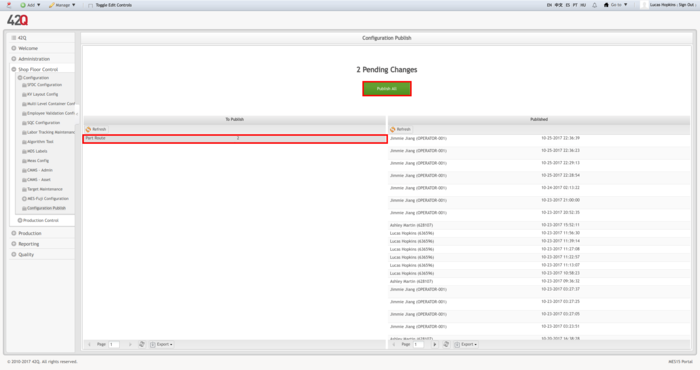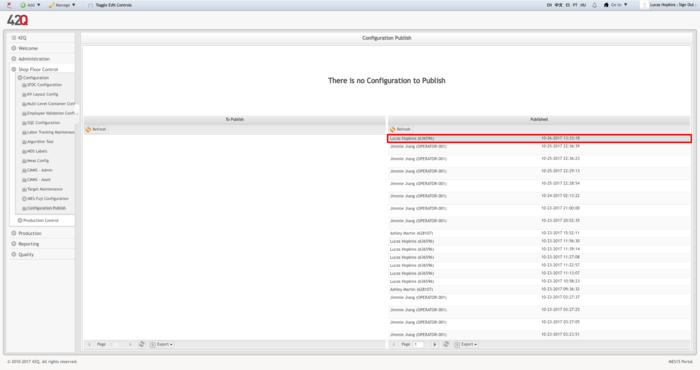Difference between revisions of "42Q-MES0112-C Configuration Publish"
| Line 1: | Line 1: | ||
| − | |||
| − | <br> <br> | + | <small>[[42Q_Cloud-Based_MES/MOMS|42Q Home]] > [[Shop_Floor_Control|Shop Floor Control]] > [[Configuration|Configuration]] > Configuration Publish</small><br/> [[File:42Q Logo.jpg|RTENOTITLE]] |
| − | <center>'''SFDC Configuration''' </center> <center>'''Configuration Publish''' </center> <center>'''Version MES15.4''' </center> <center>'''Work Instruction''' </center> | + | |
| − | + | | |
| + | |||
| + | <br/> | ||
| + | |||
| + | | ||
| + | <center>'''SFDC Configuration'''</center> <center>'''Configuration Publish'''</center> <center>'''Version MES15.4'''</center> <center>'''Work Instruction'''</center> | ||
| + | | ||
<center>This Work Instruction is 42Q's corporate standard.</center> <center>This document is under revision control. The latest revision is located on Intranet.</center> <center>Once printed it is an uncontrolled copy. All alterations to this work instruction require approval.</center> <center>Contact the IT Global Education and Training Department to submit suggested alterations and or updates.</center> | <center>This Work Instruction is 42Q's corporate standard.</center> <center>This document is under revision control. The latest revision is located on Intranet.</center> <center>Once printed it is an uncontrolled copy. All alterations to this work instruction require approval.</center> <center>Contact the IT Global Education and Training Department to submit suggested alterations and or updates.</center> | ||
| − | ''This edition applies to MES 15.4 and all subsequent releases and modifications until otherwise indicated in new revisions.'' | + | ''This edition applies to MES 15.4 and all subsequent releases and modifications until otherwise indicated in new revisions.'' |
---- | ---- | ||
| + | |||
= Overview = | = Overview = | ||
| Line 16: | Line 22: | ||
The Configuration Publish Portlet displays a top panel with two grids underneath: '''To Publish''' and '''Published'''. The top panel displays the amount of pending configuration to publish. If there are pending configurations that need to be manually published, the '''Publish All''' button will display. Selecting this button will publish all pending configurations. Pending configurations appear in the '''To Publish''' list, while changes already published are viewable in the '''Published''' list. | The Configuration Publish Portlet displays a top panel with two grids underneath: '''To Publish''' and '''Published'''. The top panel displays the amount of pending configuration to publish. If there are pending configurations that need to be manually published, the '''Publish All''' button will display. Selecting this button will publish all pending configurations. Pending configurations appear in the '''To Publish''' list, while changes already published are viewable in the '''Published''' list. | ||
| − | '''Figure 1: Configuration Publish Portlet''' | + | |
| − | <br> | + | |
| − | [[File: | + | '''Figure 1: Configuration Publish Portlet'''<br/> [[File:Config Publish Portlet.png|700px|Config Publish Portlet.png]] |
| + | |||
| + | | ||
== Auto Publish == | == Auto Publish == | ||
| − | Configuration Publish will automatically publish configuration changes when the | + | Configuration Publish will automatically publish configuration changes when the auto configuration generic attribute is active. |
To use auto publish, | To use auto publish, | ||
| − | #Navigate to '''Administration > Generic Attribute Maintenance'''. | + | |
| − | #Select the '''Add''' button. | + | #Navigate to '''Administration > Generic Attribute Maintenance'''. |
| − | #Add the generic attribute “auto_configuration_publish” and set it to “yes”. For more information on setting generic attributes, see [[SOP-5-I-MES0036-C_RA1_Generic_Attribute_Maintenance|Generic Attribute Maintenance]]. | + | #Select the '''Add''' button. |
| − | <br> | + | #Add the generic attribute “auto_configuration_publish” and set it to “yes”. For more information on setting generic attributes, see [[SOP-5-I-MES0036-C_RA1_Generic_Attribute_Maintenance|Generic Attribute Maintenance]]. |
| − | '''Figure 2:Auto_Configuration_Publish''' | + | |
| − | <br> | + | <br/> '''Figure 2:Auto_Configuration_Publish'''<br/> [[File:Auto Config Publish.png|700px|Auto Config Publish.png]]<br/> <br/> Once this is done, changes saved in '''SFDC Configuration''' will be automatically published. |
| − | [[File: | + | |
| − | <br> | + | |
| − | <br> | ||
| − | Once this is done, changes saved in '''SFDC Configuration''' will be automatically published. | ||
| − | |||
== Manually Publish == | == Manually Publish == | ||
| Line 43: | Line 48: | ||
To manually publish configurations, | To manually publish configurations, | ||
| − | #Navigate to '''SFDC Configuration > Configuration Publish'''. | + | #Navigate to '''SFDC Configuration > Configuration Publish'''. |
Pending changes to publish will display in the '''To Publish''' grid. | Pending changes to publish will display in the '''To Publish''' grid. | ||
| − | |||
| + | | ||
| + | |||
| + | '''Figure 3:To Publish List'''<br/> [[File:To Publish List.png|700px|To Publish List.png]] | ||
| − | + | | |
| − | + | ||
| − | + | #Select the '''Publish All''' button to publish all pending configurations. | |
| − | #Select the '''Publish All''' button to publish all pending configurations. | ||
Once the publishing process has completed, the published configurations will be removed from the '''To Publish''' list and appear in the '''Published''' list. | Once the publishing process has completed, the published configurations will be removed from the '''To Publish''' list and appear in the '''Published''' list. | ||
| − | |||
| + | | ||
| − | '''Figure 4:Published List''' | + | '''Figure 4:Published List'''<br/> [[File:Published List.png|700px|Published List.png]] |
| − | <br> | ||
| − | [[File: | ||
| − | |||
| − | |||
| − | |||
| − | #Double click the desired configuration from the corresponding list to open the '''Details''' pop-up window. | + | <br/> <br/> To view detail about the pending or published configurations, |
| + | |||
| + | #Double click the desired configuration from the corresponding list to open the '''Details''' pop-up window. | ||
The '''Details''' pop-up window displays the following fields | The '''Details''' pop-up window displays the following fields | ||
| − | Origin - The area where the configuration was made. | + | Origin - The area where the configuration was made. Event - Tells whether the change was new (INSERT), an UPDATE, or DELETE. Qty - Quantity |
| − | Event - Tells whether the change was new (INSERT), an UPDATE, or DELETE. | + | |
| − | Qty - Quantity | + | |
| − | <br> | + | |
| + | '''Figure 5: Details pop-up window'''<br/> [[File:CP Details.png|700px|CP Details.png]] | ||
| + | <br/> | ||
| − | + | === Export === | |
| − | |||
| − | |||
| − | |||
| − | |||
| − | ===Export === | ||
Both the '''To Publish''' and '''Published''' can be exported to several different file types. | Both the '''To Publish''' and '''Published''' can be exported to several different file types. | ||
| − | To Export a grid list, select the '''Export''' | + | To Export a grid list, select the '''Export''' button for the desired grid, then select the desired file type. |
Supported file types: | Supported file types: | ||
| − | *CSV | + | *CSV |
| − | *PDF | + | *PDF |
| − | *HTML | + | *HTML |
| − | *XLS | + | *XLS |
| − | *Custom | + | *Custom |
| − | The '''Custom''' option is used to export only selected field. | + | The '''Custom''' option is used to export only selected field.<br/> |
| − | |||
| − | <br> | ||
| − | '''Figure 6 : Export''' | + | '''Figure 6 : Export'''<br/> [[File:CP Export.png|700px|CP Export.png]] |
| − | <br> | ||
| − | [[File: | ||
= Document Revision History = | = Document Revision History = | ||
| − | {| | + | {| border="2" cellpadding="4" cellspacing="0" width="89%" |
|- | |- | ||
| bgcolor="#00FFFF" | <font color="#FFFFFF">Date</font> | | bgcolor="#00FFFF" | <font color="#FFFFFF">Date</font> | ||
Revision as of 21:16, 9 November 2017
42Q Home > Shop Floor Control > Configuration > Configuration Publish

This edition applies to MES 15.4 and all subsequent releases and modifications until otherwise indicated in new revisions.
Contents
Overview
42Q’s Configuration Publish portlet is used to publish configuration changes for Conduit. For example, when a Part x Route association is configured or a Route is changed, users can publish the configuration for use with Production Scanning. Configuration Publish has the ability to automatically publish these configurations, or users can manually publish them within the portlet.
Configuration Publish
The Configuration Publish Portlet displays a top panel with two grids underneath: To Publish and Published. The top panel displays the amount of pending configuration to publish. If there are pending configurations that need to be manually published, the Publish All button will display. Selecting this button will publish all pending configurations. Pending configurations appear in the To Publish list, while changes already published are viewable in the Published list.
Figure 1: Configuration Publish Portlet
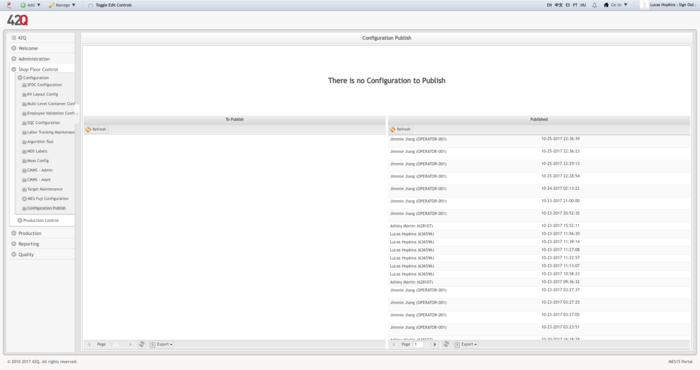
Auto Publish
Configuration Publish will automatically publish configuration changes when the auto configuration generic attribute is active.
To use auto publish,
- Navigate to Administration > Generic Attribute Maintenance.
- Select the Add button.
- Add the generic attribute “auto_configuration_publish” and set it to “yes”. For more information on setting generic attributes, see Generic Attribute Maintenance.
Figure 2:Auto_Configuration_Publish

Once this is done, changes saved in SFDC Configuration will be automatically published.
Manually Publish
When changes such as a new Part x Route assignment need to be published and Auto Publish is not configured, users can manually publish the configurations.
To manually publish configurations,
- Navigate to SFDC Configuration > Configuration Publish.
Pending changes to publish will display in the To Publish grid.
- Select the Publish All button to publish all pending configurations.
Once the publishing process has completed, the published configurations will be removed from the To Publish list and appear in the Published list.
To view detail about the pending or published configurations,
- Double click the desired configuration from the corresponding list to open the Details pop-up window.
The Details pop-up window displays the following fields
Origin - The area where the configuration was made. Event - Tells whether the change was new (INSERT), an UPDATE, or DELETE. Qty - Quantity
Figure 5: Details pop-up window
CP Details.png
Export
Both the To Publish and Published can be exported to several different file types.
To Export a grid list, select the Export button for the desired grid, then select the desired file type.
Supported file types:
- CSV
- HTML
- XLS
- Custom
The Custom option is used to export only selected field.
Document Revision History
| Date | Author | Title | Version | Change Reference |
| 11/8/2017 | Lucas Hopkins | Technical Writer | A | This is the first version of Configuration Publish for 42Q. |