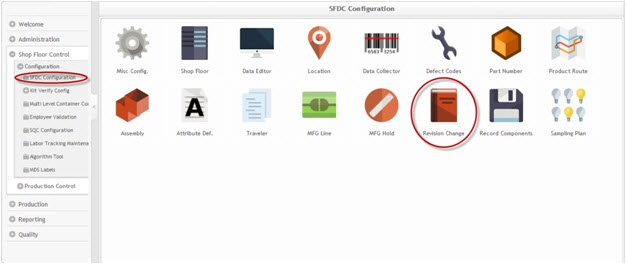Difference between revisions of "SOP-42Q-MES0014 Revision Change Maintenance"
| Line 1: | Line 1: | ||
| − | <small>[ | + | <small>[[42Q Cloud-Based MES/MOMS|42Q Home]] > [http://hsvmeswiki.sanmina-sci.com/mes_wiki/index.php/Shop_Floor_Control Shop Floor Control] > [http://hsvmeswiki.sanmina-sci.com/mes_wiki/index.php/Configuration Configuration] > Revision Change Maintenance</small><br>[[Image:42Q Logo.jpg]]<br> |
<br> | <br> | ||
Revision as of 20:50, 13 February 2017
42Q Home > Shop Floor Control > Configuration > Revision Change Maintenance
This edition applies to MES15 Portal 1.0 Application and all subsequent releases and modifications until otherwise indicated in new revisions.
Contents
SFDC Configuration Setup
As its name implies, the Shop Floor Data Collection (SFDC) system is responsible for the collection of data from the shop floor. The collected information is then stored in the Manufacturing Execution System (MES). Specifically, the real-time information collected by SFDC is utilized by Reporting and MES Web to create quality control reports. The SFDC system uses manual and automated barcode scanning to monitor and collect data for a product line or plant. Thus SFDC plays an important role in maintaining unit histories and directing product movement on the manufacturing floor.
The system provides Access Control between the modules of the application, including the portlets of each screen. The current version has an SFDC Configuration page which provides access to all sub modules pages and its functionalities (view, add, edit, delete, print and generate output file.
SFDC Configuration
1. To access SFDC Configuration, navigate to Shop Floor Control > Configuration > SFDC Configuration. The main SFDC Configuration and sub modules page is displayed:
Figure 1: MES Portal - SFDC Configuration Sub-modules
NOTE: A user only has access to the modules assigned to his/her profile.
Revision Change
The main function of the Revision Change module is that it enables the user to change a unit revision. The module also provides the following portlets: User Defined, User Revision, Add a Comment, and add MEO (Manufacturing Engineering Order, i.e. ECO or Deviation number).
The user defines the unit serial numbers to be updated by selecting from three different Rule Options:
- Part Number – Updates unit serial numbers by Part Number
- Serial Number – Updates unit serial numbers by Serial Number
- Shop Order – Updates unit serial numbers by Shop Order
The Revision Change portlet can be used with any rules; however, the user cannot add the same part number, serial number or shop order more than once. Users may add a shop order rule and then add the part number to the previously added shop order; this also applies to serial numbers. Revision Change will merge the part and serial numbers in order to avoid duplications.
NOTE: This portlet has the following limitations:
- Revision changes are not allowed for ERP-Interface Shop Orders or for unit serial numbers tied to them.
- Revision changes are not allowed for WIP units with a finished status.
Revision Change Main Page
Figure 2: Revision Change Main Page
SOP-5-I-MDS0042-C RA1 MDS MDS Revision Change 02.jpg
Adding Rules
1. Select the desired rule option from the Options drop-down box:
- Part Number: After selecting the Part Number Option, the Browse button is enabled.
Enter at least 3 characters to enable the part number search.
- Serial Number: Enter a valid WIP serial number in the space provided.
- Shop Order Number: After selecting the Shop Order Option, the Browse button is enabled.
Select the Browse button to select the desired Shop Order number.
Figure 3: Part Number Browser
SOP-5-I-MDS0042-C RA1 MDS MDS Revision Change 03.jpg
2. Enter the desired part number. Or, enter at least three characters to enable the shop order search.
NOTE: If invalid information is provided in any of the above rules, an error message is displayed.
3. After selecting the desired Rule Option(s), click the Add Rule button
Figure 4: SFDC Revision Change –Add Rules
SOP-5-I-MDS0042-C RA1 MDS MDS Revision Change 04.jpg
4. The Option is added to the Rules section for easy verification.
5. The user may add as many Rules as desired, as long as they do not conflict with the limitations defined in this guide.
Removing a Rule
1. To remove a rule, select the desired Rule and select the Remove Rule button.
Figure 5: Remove Rule
SOP-5-I-MDS0042-C RA1 MDS MDS Revision Change 05.jpg
2. A confirmation message is displayed, click Yes to confirm, or No to cancel.
3. The rule is removed from the list.
Current User Defined/Revision
Current User-Defined andCurrent User Revision (optional): These fields are used to enter record search criteria (filter and view values). The default ALL value indicates all values. A blank value is valid for the undefined field in the serial record.
After adding the desired rules, the serial numbers can be filtered in the Current form. Filter the serial numbers by User Defined or by User Revision fields or choose the option All to update all serial numbers selected.
Figure 6: Current User Defined/Revision
SOP-5-I-MDS0042-C RA1 MDS MDS Revision Change 06.jpg
- Current User-Defined: When the user selects Update, the User-Defined field is updated with a new user-defined value of up to 20 characters.
- Current User-Revision: When the user selects Update, the User-Revision field is updated with a new revision value of up to 10 characters.
Summary – Viewing and Removing Serial Numbers Affected by Rules
After rules have been added, it is possible to view serial numbers affected by the rules and to remove them.
1. To view serial numbers affected by the Rules, Select Print/Export. A report is generated listing the serial numbers.
Figure 7: Serial Numbers Summary
SOP-5-I-MDS0042-C RA1 MDS MDS Revision Change 07.jpg
Figure 8: View Serial Numbers
SOP-5-I-MDS0042-C RA1 MDS MDS Revision Change 08.jpg
1. To remove a Serial Number from the Selected Serial Numbers section, double-click it to move it to the Removed Items section.
Figure 9: Remove Serial
SOP-5-I-MDS0042-C RA1 MDS MDS Revision Change 09.jpg
2. When desired serial number(s) have been selected, click on Ok to confirm (or Cancel to abort).
3. The selected serial numbers will be removed from the Revision Change upon final Update.
New – User Defined/Revision/Comment/MEO#
This section defines the new updates that will be performed to the serial numbers affected by the rules added in the previous sections.
1. Define New updates to be performed:
Figure 10: New User Defined/Revision/Comment/MEO#
SOP-5-I-MDS0042-C RA1 MDS MDS Revision Change 10.jpg
NOTE: Either the User Defined or User Revision update is required, yet both can be updated if desired. If the boxes for both User Defined and User Revision are checked, the Update button is disabled.
- User Defined: Data to replace the current data for the affected serial numbers. 20 character limit.
- N/A: Check only if update to the User Defined field is not desired.
- User Revision: Enter the desired Revision, or double-click the field to select desired value for Revision Controlled Part Numbers.
- N/A: Check only if update to the User Revision field is not desired.
- Comment: The comment entered will be attached to all serial numbers affected by the Rules.
- MEO#: Manufacturing Engineering Order (ADMEO) activity records will be added to the serial numbers affected by the rules.
As a general rule, any/all Revision changes performed are to be defined in an ECO, ECN, Deviation, or other traceable document. The document number should be included in the MEO# field as to add the activity records to the serial number for tracking the serial numbers affected by the documented change.
- Print: Check to print the affected serial numbers.
Appendix A
| COPS Customer Order Processing System |
Appendix B
Glossary
Access Control
A module that will set the permissions for users and external customers of 42Q
Administrator
The System Administrator has full access - all plants, all reports, all users.
Component
A component is a specific piece of data that appears on a label, for example: bar code, part numbers, graphic images, line or text. Hence, label components are broken down into several different types: text, graphic images, MDS database values, or a combination of text and database values.
Framework
In software development, a framework is a defined support structure in which another software project can be organized and developed. A framework may include support programs, code libraries, a scripting language, or other software to help develop and glue together the different components of a software project.
SFDC Configuration
The rules used to define how SFDC collects data, provides analysis, controls processing and maintains unit histories
Site Minder
Universal login of 42Q
Username
The username is the siteminder username (or a partial string)
Document Revision History
| Date | Author | Title | Version | Change Reference |
| 20/10/06 | Elaine Fonaro | Technical Writer | v 1.0 | This is the first revision of MDS User’s Guide |
| 17/02/13 | Ashley Martin | Technical Writer | v 1.0 | General review and new screen captures |
| 19/02/13 | Elaine Fonaro | Technical Writer | v 1.0 | Formatting for WIKI |
| 04/04/16 | Elaine Fonaro | Technical Writer | v 1.0 | Changed Oracle occurrences to ERP |